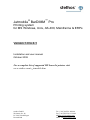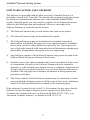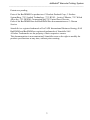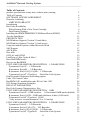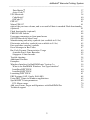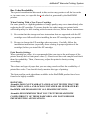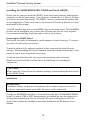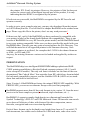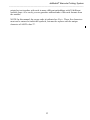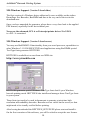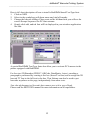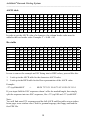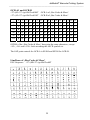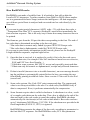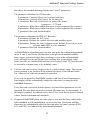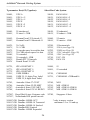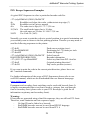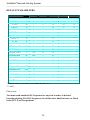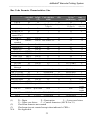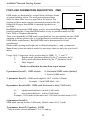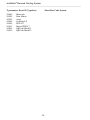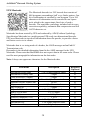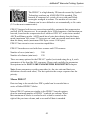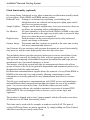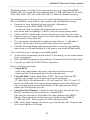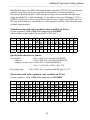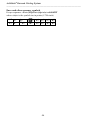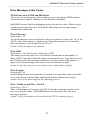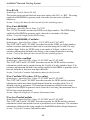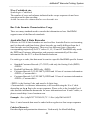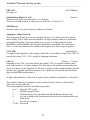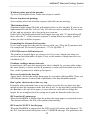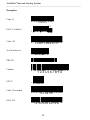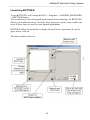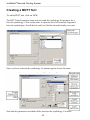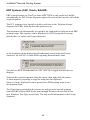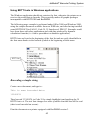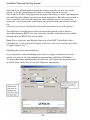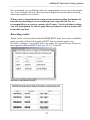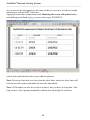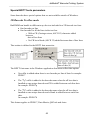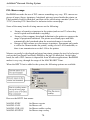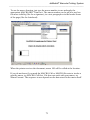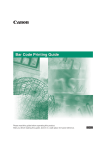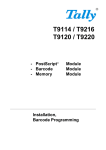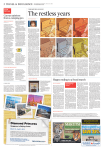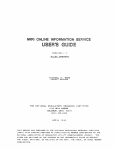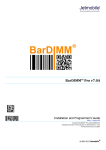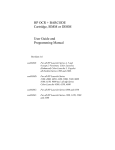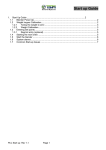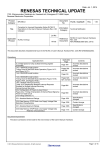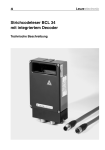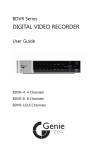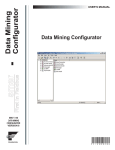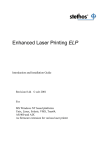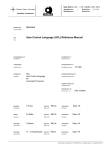Download the English programmers reference manual version
Transcript
stethos ® ™ Jetmobile® BarDIMM Pro Printing system for MS Windows, Unix, AS-400, Mainfraime & ERPs Version 1.9 to 4.1 Installation and user manual Oktober 2008 For a complete list of supported HP LaserJet printers visit www.stethos.com/e_jetmobile.htm stethos GmbH Weimarer Str. 48 D-71065 Sindelfingen Deutschland Tel.: [+49] (0)7031-860910 Fax. [+49] (0)07031-871444 0Hhttp://www.stethos.com eMail: [email protected] JetMobile® Barcode Printing System _____________________________________________________________________ SOFTWARE LICENSE AND COPYRIGHT This Software is copyrighted and all rights reserved by Jetmobile Europe S.A., hereinafter referred to as "Jetmobile". In return for the payment of a one time license fee which was included in the purchase price of the Jetmobile SIMM/DIMM product, Jetmobile grants you a non-exclusive right to use the Software/Firmware subject to the following terms and conditions. No title or ownership of the Software/Firmware is conferred with the License. 1) The Software/Firmware may be used without time limit on one printer. 2) The Software/Firmware may not be duplicated or copied. 3) The Software/Firmware may not be duplicated, transmitted, transcribed, disassembled, decompiled, decrypted or reverse engineered unless Jetmobile's prior written consent is either obtained or required by law. Upon request, the user will provide Jetmobile with reasonably detailed information regarding any disassembly, decompilation, decryption or reverse engineering. 4) Any third party supplier of the Software/Firmware may protect its rights in the Software/Firmware against violation of this License. 5) Jetmobile reserves the right to terminate this License upon breach. In the event of a termination, all copies of the Software/Firmware must be returned to Jetmobile or, with Jetmobile prior written consent, a certificate of destruction of all copies may be provided to Jetmobile. Any use of the Software/Firmware in violation of the copyright laws constitutes termination of this agreement and prosecution will begin. 6) This License and the Software/Firmware product may be transferred to a third party provided the third party agrees to all the terms of this License and that no copies of the Software/Firmware are retained by the transferring party. If the software is licensed for use by the U.S. Government, the user agrees that the Software has been developed entirely at private expense and is delivered as "Commercial Computer Software" (as defined in DFARS 252.227-7013) or as "Restricted Computer Software" (as defined in FAR 52.227-19). 2 JetMobile® Barcode Printing System _____________________________________________________________________ Patents are pending Parts of the BarDIMM Pro product are © Hewlett-Packard Corp, © Stethos SystemHaus, ™© Symbol Technology , ™© RVSI – Acuity CiMatrix, ™© Welch Allyn Inc.,™© DENSO Corporation and ™© United Parcel Service Parts of the BarDIMM Box and BarDIMM Box documentation are © Oberon Service Jetmobile is a registred trademark of JetCAPS International Business Strategy SAS BarDIMM and BarSIMM are registered trademarks of Jetmobile SAS All other Trademarks are the property of their respective owners. This documentation is non-contractual. Jetmobile reserves the right to modify the product specifications at any time, without prior warning. 3 JetMobile® Barcode Printing System _____________________________________________________________________ Table of Contents product specifications at any time, without prior warning. Table of Contents SOFTWARE LICENSE AGREEMENT Deutsche Anleitung LIMITED WARRANTY Introduction Bar Codes Readability When Printing With a New Toner Cartridge Print Density Settings Installing the SIMM/DIMM/MFC/USB Board/Stock (SDMU) Test the Installation PRESENTATION MS-Windows Support (Version 2.0 and older) MS-Windows Support (Version 3.0 and newer) Using the module options within Microsoft Word SAP Support ASCII table Hex table OCR-A1 and OCR-B LineDraw of „Bar Codes & More“ How BarDIMM works How to use BarDIMM FONT-LIKE PARAMETERS DESCRIPTION 1-D BARCODES P parameter Esc(s#P : 1-D Barcodes H parameter Esc(s#H : 1-D Barcodes B parameter Esc(s#1,#2[,#3,#]4B : 1-D Barcodes T parameter Esc(s#T (Typeface): Select Bar Code System Print Extended Characters and leading spaces Code 128 Control Codes BarSIMM 1.8E: modified barcode ID for Code 128C PCL Escape Sequences Examples DEFAULT PARAMETERS Bar Code Formats Characteristics: Size FONT-LIKE PARAMETERS DESCRIPTION OMR P parameter Esc(s#P : OMR rotation: 0: Horizontal OMR marks (default) B parameter Esc(s#1,#2B : OMR mark thickness in dots (1/600 inch) T parameter Esc(s#T (Typeface): 24899 * only in newer version minimum 2.5 or 3.0 and up FONT-LIKE PARAMETERS DESCRIPTION 2-D BARCODES P parameter Esc(s#P : 2-D Barcodes V parameter Esc(s#1[,#2,#3]V : 2-D Barcodes B parameter Esc(s#1,#2,#3[,#4]B : 2-D Barcodes T parameter Esc(s#T (Typeface): Select Bar Code System 4 3 4 6 6 7 8 9 9 9 10 11 12 14 14 16 17 18 18 19 19 20 23 24 24 24 25 26 27 27 28 29 30 31 32 32 32 32 32 33 33 34 35 36 JetMobile® Barcode Printing System _____________________________________________________________________ Data Matrix™ 37 Aztec Code™ 37 UPS Maxicode 38 Codablock F 40 QRCode™ 40 PDF-417 41 Macro PDF417 41 right of the previous column, and so on until all data is encoded.Flash functionality 41 (optional) Flash functionality (optional) 42 FREESCAPE feature 44 Freescape parameters on front panel menu 44 Old HP Barcode & More Fonts 44 Manufacturing and safety symbols (not available in LJ 4x) 45 Electronics and safety symbols (not available in LJ 4x) 45 Euro and other currency symbols 46 Error Messages in Bar Codes 47 Bar Code Formats Characteristics: Usage 49 Australia Post 4 State Barcodes 49 Singapore 4 State barcode 52 Trouble shooting 54 Additional Products 57 Examples: 58 Windows Interface for BarDIMM min. Version 3.x 59 What is the BarDIMM Windows TrueType Interface? 59 Installing BDTTGEN 60 Installing BDTTGEN 60 Launching BDTTGEN 61 ERP Systems (SAP, Oracle, BAAN# ) 64 Using BDTT fonts in Windows applications 65 Special BDTT fonts parameters 69 PCL Macro usage 70 Add your Forms, Logos and Signatures with BarDIMM Pro 72 Technical support 72 5 JetMobile® Barcode Printing System _____________________________________________________________________ SOFTWARE LICENSE AGREEMENT IMPORTANT: Please read this License carefully before using the Software contained in the Jetmobile BarDIMM, hereinafter referred to as "SOFTWARE". The right to use this Software is granted only if the Customer agrees to the terms of this License. If you do not agree to the terms of this License, you may return the unused Software product for a refund. HOWEVER, INSTALLATION AND USE OF THIS SOFTWARE INDICATES YOUR FULL ACCEPTANCE OF THESE TERMS AND CONDITIONS. Deutsche Anleitung Die aktuelle deutsche Anleitung finden Sie auf unserer HomePage. 6 JetMobile® Barcode Printing System _____________________________________________________________________ LIMITED WARRANTY To the original purchaser, Jetmobile warrants the memory module (SIMM/DIMM) and diskette on which the Software/Firmware is stored to be free of defects in materials and faulty workmanship for a period of ninety (90) days from the date the software is delivered. If during this period a defect in these SIMM/DIMM or diskette should occur, you may return the SIMM/DIMM or diskette with a copy of your receipt or other proof of payment to Jetmobile or to an authorised Jetmobile distributor, and Jetmobile will replace the SIMM/DIMM or diskette without charge. Your sole and exclusive remedy in the event of a defect is expressly limited to replacement of the SIMM/DIMM or diskette as provided above. Jetmobile does not warrant that the functions contained in this Software will meet your requirements or that the Software/Firmware operation will be uninterrupted or error free. Information contained in the user manual is subject to change without notice and does not represent a commitment on the part of Jetmobile. IN NO EVENT WILL Jetmobile OR ANYONE ELSE WHO HAS BEEN INVOLVED IN THE CREATION, PRODUCTION OR DELIVERY OF THIS SOFTWARE BE LIABLE TO YOU FOR ANY DAMAGES, INCLUDING ANY LOST PROFITS, LOST SAVINGS OR OTHER INCIDENTAL OR CONSEQUENTIAL DAMAGES ARISING OUT OF THE USE OR INABILITY TO USE THIS PROGRAM, OR FOR ANY CLAIM BY ANY OTHER PARTY. THE ENTIRE RISK AS TO THE RESULTS AND PERFORMANCE OF THE PROGRAM AND MANUAL IS ASSUMED BY YOU. This agreement shall be constructed, interpreted and governed by the laws of France. You agree that this is the complete and exclusive statements of this agreement which supersedes any prior agreement or other communication between us on this subject. (c)1996-2001 Jetmobile Europe all rights reserves sale and technical support Germany Jetmobile SAS 89, rue du Gouv General Eboue F-92130 Issy Les Mx FRANCE Tel: (33-1) 46-94-00-83 stethos GmbH Weimarer Str. 48 D-71065 Sindelfingen GERMANY Tel.: [+49] (0)7031-860910 Fax. [+49] (0)07031-871444 http://www.stethos.com eMail : [email protected] 7 JetMobile® Barcode Printing System _____________________________________________________________________ Introduction Bar code technology provides an easy, inexpensive and highly accurate means of data entry and storage for computerised information management systems. Item identification information (e.g., inventory control, work-in-process tracking, distribution tracking, and other materiel management functions) is the most common type of data stored in bar code systems. The BarSIMM chip is an intelligent Module adding sophisticated BAR CODE printing capabilities to almost all Hewlett-Packard corporate laser printers and MFPs. Please note, that due to the different processors of the printers, the modules usually need to be orderred for the designated printer. The modules are in most cases not portable, but updateable. The full list of supported printers having the minimum printer firmware requirements is available on http://www.jetmobile.com BarDIMM also features the FREESCAPE system. With FREESCAPE, the Escape code can have a synonym, a user-defined Escape Code or Alternate Escape Code (AEC). That character acts exactly like the standard Escape Code when found at the beginning of a regular PCL sequence, and can be a printable character. This functionality does allow all systems to use PCL and BarDIMM, even if they can not send binary data to a printer. BarDIMM includes the standard HP Barcode & More cartridge fonts. As a result, the Jetmobile barcode printing solution can also print OCR-A and OCR-B characters and is then 100% backward compatible with old applications and Bar Code & More printer drivers. 8 JetMobile® Barcode Printing System _____________________________________________________________________ Bar Codes Readability The special consideration discussed in this section may pertain to all the bar codes or, in some cases, to a specific bar code which is generated by the BarDIMM product. When Printing With a New Toner Cartridge On some printers, a slight degradation of image quality may occur immediately after replacing the EP cartridge; To assure that the bar code images are printed with sufficient quality for later reading with electronic devices, follow theses instructions: 1) Be certain that the storage and care instruction that are supported with the EP cartridge were followed before installing the new EP cartridge in your printer. 2) Be sure to change the EP cartridge when necessary. Carefully follow the installation instructions (especially those relating to proper agitation of the cartridge) before you install the EP cartridge. Print Density Settings When printing bar codes, it is recommended that you start at the mid-range of the printer density dial or front panel value (3). Run several bar code samples and check them for readability. Then, if necessary, adjust the printer's density setting accordingly. The colour and type of paper that you are using can also affect the readability of printed bar codes. You should closely monitor this type of printing. The fonts and bar code algorithms available in the BarDIMM product have been found to be highly readable. HOWEVER: Jetmobile DOES NOT WARRANT AND HAS NOT TESTED THAT THE BAR CODES, OCR-A AND OCR-B CONTAINED OR GENERATED BY BarDIMM ARE READABLE BY ALL READING DEVICES. Jetmobile RECOMMENDS THAT YOU TEST THE READ/WRITE COMPATIBILITY OF THESE BARCODES AND FONTS BEFORE IMPLEMENTING APPLICATIONS. 9 JetMobile® Barcode Printing System _____________________________________________________________________ Installing the SIMM/DIMM/MFC/USB Board/Stock (SDMU) Before you are going to install the SDMU, check the proper firmware and hardware extention version for your printer. A lot of printer versions like 4, 4 Plus or 5M does need their own particular mdouls. The SDMU version is printed on the product and on the shipping box. Please note that for the LaserJet 5SI even the firmware version must match to the product. Your HP LaserJet may have several SDMU slots on the main board. The BarDIMM product can be installed in any of these slots. Because the slots are close together, we recommend installing them from right to left or top to down. Protecting the SDMU Board The boards can easily be damaged by small amounts of static electricity. To remove any static electricity from your body: Touch the surface of the antistatic package before removing the board from its package. When handling the board, frequently touch bare metal on the printer or the antistatic bag or wear an antistatic wrist strap. Avoid moving about the work area to prevent generating static electricity. Handle the board carefully at all the times. Avoid flexing it or touching its components. CAUTION When removing a board from the antistatic package, avoid touching the metal traces on the SDMU board. Installation WARNING Hazardous voltages are present in the printer. Never remove any access cover or work near exposed electrical parts while the power cord is connected. Usually the BarDIMM board has to be installed exactly like a RAM SIMM/DIMM board. For newer USB or MFC based printers, the moduls go onto the proper slots on the printers main board. Do not stick the USb stick on the printers rear USb board. Please follow the installation procedure detailed in the HP Printers User's Manual. 10 JetMobile® Barcode Printing System _____________________________________________________________________ NOTE: BarDIMM is a PCL firmware. Therefore, BarDIMM can not be installed in the printer together with another PCL personality as a conflict would then occur. Such PCL personalities like E-Form, secured MICR or data compression DIMMs are proposed by third part developers/publishers. Please check with your supplier if those personalities are PCL personalities and can conflict with the BarDIMM. Test the Installation If, when booted, the printer display indicates « BarSIMM » or « BarDIMM », then there is no need to do any further test. The BarSIMM works fine. But please note, that this feature is available on a few HP LaserJet models only. There are two different features build into the BarDIMM: They do work totally independently, so you may have to test them both. The printer manual describes all necessary procedures for both printouts. 1) The BarDIMM Firmware functionality: The only two ways to find the correct installation out is either to send down some valid ESC-Sequences for barcodes. You can find an excellent ASCII demo print file on our home page www.stethos.com. The second way is to print the printers configuration page. With the proper installed and working Module, on older printers the PCL firmware datecode in the Personalities section must be dated newer then without the installed module. On newer printers since LJ 4100 series, you will find an extra IOF 250…line on the installed personalities group on the first printed configuration page. 2) All BarDIMM versions since 1.8 do contain all fonts of the Bar Code & More product. The version 1.9 do provide even more fonts. Those fonts ar listed on 11 JetMobile® Barcode Printing System _____________________________________________________________________ the printers PCL Font List printout. However, the printout of this list does not ensure the correct work of intelligent barcode part of the product, It is only indicating that the SDMU is recognised by the printer. If both tests are successful, the BarDIMM is recognised by the HP LaserJet and operates correctly. In order to get a great example print out, you may also download from the internet an ASCII demo print file. You will find it at chapter BarSIMM on the stethos home page. Please copy this file to the printer, don´t use any word processor! If those tests fail, verify if the BarDIMM you have purchased is compatible with your printer (a label on the board should indicate the compatibility). There is one version of BarDIMM for every HP LaserJet printer model, and the BarDIMM board is not cross-printers compatible. Make sure you have specified the model with your BarDIMM order. Therefor you may print on actual printers the File Directory. You will find the main list of all supported printers in the firmware directory. Note sometimes a printers is not listed, for examples the LJ 4200 is the dsame firmware as 4300., or 4250 and 4350. Anyway, the missing firmware versions can be loaded and supplied by stethos on request. PRESENTATION The BarDIMM chip is an intelligent SIMM/DIMM adding sophisticated BAR CODE printing capabilities to Hewlett-Packard corporate printers (All 4, 5 and 6 series except all L-models). The only real fonts it includes are the fonts of the now discontinued "Bar Code & More" font cartridge from HP, which have been included for backward compatibility purpose, and the scalable OCR-B (ASCII set) as standalone font and font-for-barcode-text. Since Version 1.6 BarDIMM does feature the unique FREESCAPE capability. With FREESCAPE, you can use an alternate Escape code (read last paragraph). BarDIMM supports more than 48 bar code formats in its version 1.9, from the most passive to the most complex system (interleaved, triple checksum, etc...). BarDIMM 2.0 supports complex high-density two-dimensional barcodes like Symbol Technology’s PDF-417 and UPS Maxicode. Some 2D barcodes can encode up to dozen of kilobytes of data, with features like data compression, macrobarcodes, encryption and error correction algorithms. Each of these formats can be declined in any height from 1mm to 33 cm with 1/72 inch increments, bar widths can be defined in 1/600 inch units, code value can be 12 JetMobile® Barcode Printing System _____________________________________________________________________ printed as text together with code in many different embeddings with 20 different scalable fonts. As a result, you can generate million kinds of bar code formats from the module! NOTE: In this manual, the escape code is indicated as <Esc>. Those five characters must not be entered as individial symbols, but must be replace with the unique character of ASCII value 27. 13 JetMobile® Barcode Printing System _____________________________________________________________________ MS-Windows Support (Version 2.0 and older) The first version of a Windows driver addon tool is now available on the stethos HomePage. See Barcodes, BarSIMM and ther at the very end of the text in the download area. Once you have unpacked the generator, please have a very close look to the applied PDF manual, especially for the last technical part. Never use the enhanced, PCL 6 or Postscript printer driver! BarDIMM is a PCL 5e extension! MS-Windows Support (Version 3.0 and newer) You may use BarDIMM 3.0 functionality from your word processor, spreadsheet or other Windows 3.1/95/98/ME/NT/XP based applications using BarDIMM special TrueType fonts generator: BDTTGEN. BDTTGEN is available at no cost from our WEB site: http://www.jetmobile.com BDTTGEN generates special Windows TrueType fonts that fit your Windows barcode printing needs. BDTTGEN also installs and manages those TrueType fonts in your system. Those fonts just need to be used in documents to generate at print time high resolution and readability barcodes. Barcodes are not visible on the screen, as data might need to be visually verified before printing. After having downloaded the BDTTGEN_SETUP.EXE pleaes start and install it. On the first execution of the software, you will be asked to accept the user licence. 14 JetMobile® Barcode Printing System _____________________________________________________________________ Here is th3 short descitption of how to install a BarDIMM based TrueType font: 1. Click on NEW 2. Select in the symbology pull down menu any kind of barcode. 3. Change the barcode settings. Pleas enote on the left hand side you will see the correct Escape Sequences for PCl data streams. 4. Simply click add, and teh font will bis displayed in your window sapplication like this: A special BarDIMM TrueType fonts also allow you to activate PCL macros in the printer equipped with BarDIMM. For free-text 2D Barcodes (PDF417, QRCode, DataMatrix, Aztec), encoding a paragraph is performed by creating a text box (Insert/Text box) and to assign the 2D barcode TT font to the full text in the box. That Scheme can also be used to put barcodes anywhere on the page, independently from other texts. Note that alphanumerical barcode data cannot start with a space/blank. Please read the BDTTGEN manual for more information on all capabilities. 15 JetMobile® Barcode Printing System _____________________________________________________________________ Using the module options within Microsoft Word MS Word has the possibility to send printer direct commands. Select Insert Fields and then proceed in the right window to the filed print (druck) and click at it once. Press the Tab and cursor right keys and enter any valid ESC-Sequenze like this: 27”(s.....T” If you would like to display the field, mark the field functions option in Tools (Extras) Options.... Note: Unfortunately there is a bug in MS Word 97. If you are using a Microsoft printer driver, the print field may not be sent to the printer. There are two ways to solve this problem: 1. Install the Windows (Word) Service Pack 1, or 2. install another HP driver. You may have a look at HP.COM on the internet for the latest version. We strongly recommend both options! If you need always the identical barcode information, then we suggest to add the code information into the print filed. If not, then please make shure, that the fonts before the print field and after the print field is small, the same and most important build into the printer. The best is you use a small Letter Gothic font. 16 JetMobile® Barcode Printing System _____________________________________________________________________ SAP Support BarDIMM functionality is supported standard by the SAP R/3 software. - OSS note #5196 lists standard R/3 barcode names and supported device types for printing barcode - PCL-5 commands for Jetmobile BarDIMM are built into the HP device types by SAP - Modifications are only required for special Barcode types and sizes - OSS note #45643 lists PCL-5 command details for barcode attribute selection - PCL-5 commands are maintained as « Print Controls » in SPAD - SE73 transaction lists barcode names and print-controls for every device type - Barcode on: Print-control SBPxx - Barcode off (regular font): SBSxx - A test text is built into R/3: SO10, SAPSCRIPT-BARCODETEST (client 000) Note: In the early release of the device type, there were a few errors in the escape sequences. It is then recommended to verify the escape sequence syntax in R/3. It would be nearly a wonder if the barcode size of the predefined print-control would match to your needs. We strongly recommend to copy the control into the user Z-environment and maintain it to your needs. Tip: Unfortunately the print controls are defined in HEX. Older HP LaserJet manuals do have at the end an ASCII-HEX convertion table! If you cannot get hold of one of those manuals, you find one on our stethos home page. The SAP print controls for OCR-A is SF400 and SF500 for OCR-B. If you would like to get more information about efficient printing from SAP, please have a look on our stethos home page. There we explain the following methods: 1. 2. 3. Save processing speed and network data traffic by using Flash (HD) technology. Use the full printer functionality and even reduce more processing and network traffic by installing the AFE driver. Usage of external SW to generate based upon SAP data in seconds any form. If you want to know more about SAP Printing Solutions, then please contact the stethos home page: www.stethos.com 17 JetMobile® Barcode Printing System _____________________________________________________________________ ASCII table 0 ‘‘ 0 @ P ` p 32 48 64 80 96 112 1 ! 1 A Q a q 2 “ 2 B R b r 3 # 3 C S c s 4 $ 4 D T d t 5 % 5 E U e u 6 & 6 F V f v 7 ‘ 7 G W g w 8 ( 8 H X h x 9 ) 9 I Y i y 10 * : J Z j z 11 + ; K [ k { 12 , < L \ l | 13 = M ] m } 14 . > N ^ n ~ 15 / ? O _ o In order to get the ASCII value of a character, the column header value must be added to the row header value. Example: T = 4+80 = 84 Hex table 0 16 32 48 64 80 96 112 0 00 10 20 30 40 50 60 70 1 01 11 21 31 41 51 61 71 2 02 12 22 32 42 52 62 72 3 03 13 23 33 43 53 63 73 4 04 14 24 34 44 54 64 74 5 05 15 25 35 45 55 65 75 6 06 16 26 36 46 56 66 76 7 07 17 27 37 47 57 67 77 8 08 18 28 38 48 58 68 78 9 09 19 29 39 49 59 69 79 10 0A 1A 2A 3A 4A 5A 6A 7A 11 0B 1B 2B 3B 4B 5B B 7B 12 0C 1C 2C 3C 4C 5C 6C 7C 13 0D 1D 2D 3D 4D 5D 6D 7D 14 0E 1E 2E 3E 4E 5E 6E 7E 15 0F 1F 2F 3F 4F 5F 6F 7F In orer to convert for example an ESC String into ist HEX values, proceed like this: 1. 2. Look up in the ASCII table for the characters ASCII value. Look up in the HEX table for the Hex representation of the ASCII value. Example: <27>(sp10hsb4099T -> 0B 28 72 70 31 30 68 72 62 34 030 39 39 54 If your input field for ESC sequences doesn´t offer the needed length, then simply split the sequence into two ESC sequences, like <27>(sp10H and <27>(ssb4099T. Note: You will find more PCL sequences and the full ASCII and Hex tables at our stethos home page: www.stethos.com. Click for german language, the floppy and load the first PDF file. 18 JetMobile® Barcode Printing System _____________________________________________________________________ OCR-A1 and OCR-B <27>(0O<27>(sp10h12vsb104T <27>(1O<27>(sp10h12vsb110T OCR-A of „Bar Codes & More“ OCR-B of „Bar Codes & More“ 0 1 2 3 4 5 6 7 8 9 10 11 12 13 14 15 0 64 @ 80 P 96 µ 112 p ! 1 A Q a q $ 2 B R b r # 3 C S c s $ 4 D T d t % 5 E U e u & 6 F V F V ‘ 7 G W g w ( 8 H X h x ) 9 I Y i y * : J Z j z 32 48 + ; K ( k { , < L \ l | = M ) m } . > N ^ n ² / ? O ~ o OCR-B of the „Bar Codes & More“ does print the same characters, except <95>, <96> and <126> look according the ASCII symbol set. The SAP print controls for OCR-A is SF400 and SF500 for OCR-B. LineDraw of „Bar Codes & More“ ESC-Sequence <27>(0B<27>(sp10h12vsb0T 19 JetMobile® Barcode Printing System _____________________________________________________________________ How BarDIMM works BarDIMM is not made of scalable fonts. It is hooked to font calls within the LaserJet PCL5 interpreter. Typeface numbers from 24600 to 24800 (those number are in a guaranteed exclusive range) activate the intelligence. All data mapped to one of those special fonts is analysed and converted into bar code directly by the firmware. If you want to print special characters (ASCII code < 32) with those bar codes, a "Transparent Print Data" PCL sequence (Esc&p#X) must follow immediately the font selection sequence. This is the only way to know how many characters have to be printed. The firmware gets from the I/O port the data corresponding to the font. The end of bar code data is determined according to the bar code type: * Bar code data is numeric only: ended by space/CR/LF/FF/Escape code. * Bar code data is alphanumeric: ended by CR/LF/FF/Escape code. If you want to print binary informations in the barcode, please use the Esc&p#X Length definition sequence, explaind right before. 1) Once the data is received, it is analysed to verify it fits in the bar code specs: * Correct data size, for example Code 2of5 interleaved must have an even size, EAN and UPC have fixed lengths...) * Valid data: some systems, like UPC-E, accept only specially structured data. * If data can only be numeric or alphanumeric, accepts only allowed characters. 2) If data is invalid (incorrect size or invalid characters), an error message describing the problem is systematically printed below the bars, preventing the user from blindly printing invalid bar codes. Since version 1.9 the code is also Xed (crossd out). 3) Some code systems, like Code 128C print compressed data. The compressed value is not always available to the user. For such codes, BarDIMM verify if data is compressed. If not, it performs automatically the compression. 4) Some formats require what is called a checksum. A checksum is a value, result of a complex calculation on the code data. That value is added to the end of the data and used by the code reader to proof the reading. BarDIMM calculates automatically the checksum(s) of bar codes which need it. Bar codes can have up to 2 checksums (MSI Plessey, UCC128). If the checksum was provided with fixed length data (EAN 8/13, UPC) it is ignored. BarDIMM then generates the shape of the bar code, according to parameters in the font-like PCL sequence. For BarDIMM bar codes, PCL font parameters 20 JetMobile® Barcode Printing System _____________________________________________________________________ don't have the standard meaning (besides the V and T parameter): The parameter definition for 1D Barcodes: P parameter: Controls if/how text is printed with bars H parameter: Controls what font to use for that text V parameter: Bar code vertical size, in points (like fonts). 1 point size = 1/72 inch. S parameter: White bars widths (has up to 4 values separated by commas) B parameter: Black bars widths (has up to 4 values separated by commas) T parameter: Bar code format number The parameter definition for PDF-417 Barcodes: P parameter: Defines the ECC level S parameter: Defines the symbol size ratio and modules aspect B parameter: Defines the rows, columns count, defines if row/col are used as limits and if PDF is to be truncated T parameter: Bar code format number As BARSIMM is algorithms-only, the user can apply the scaling independently in the X and Y axis for the 1D barcodes. In the past with standard scalable fonts, bigger size meant larger bars, resulting in a too-wide and unreadable code, and small size meant thinner bars resulting also in unreadable codes. Some barcodes are standardized and can not be resized. Some 2D barcodes can be resized by columns/rows or by defining a ratio. 5) The bar code can be of any height, in the 3 to 960 pointsize range. The current cursor position is the location of the bottom left corner of the leftmost black bar, whatever bar code text parameter is provided. If text is to be printed by BarDIMM together with bars (P and H parameters), bars heights will be automatically adapted in order not to overlap possibly embedded characters. Every bar code system has default options, activated when parameters are not provided. The user does not need to provide all parameters. As an example, if the height is omitted, the default size is used. Every code has its specific default values, based on international standards. 6) If required, BarDIMM prints the code value as text with the bars, either under, half-embedded in, full-embedded in, or above the bars. Checksum and flag characters are automatically placed in the right place for some systems (EAN 8/13 and UPC), according to the international standards. 21 JetMobile® Barcode Printing System _____________________________________________________________________ BarDIMM centres automatically the text and support 6 typefaces: Courier, Letter Gothic, Univers, Univers Condensed, CG-Times and OCR-B (if the font is available). By default, BarDIMM scales automatically the font proportionally to the code width and bars height and the type of text-embedding selected. Automatic sizing limits the pointsize to 15 (no limit for text above or under bar code). Automatic centring is done for both fixed pitch and proportional fonts. 7) After bar code printing completion, cursor is set after the bottom right corner of the rightmost black bar. 8) If another bar code then needs to be printed, just locate the cursor to a new position and send the barcode data. The Bar code font-like PCL sequence does not need to be sent again. 22 JetMobile® Barcode Printing System _____________________________________________________________________ How to use BarDIMM BarDIMM can be used: • From specific developments. Developers write PCL code based on BarDIMM functionality • From standard software, using drivers for HP 4. Bar codes should be driven by bitmap-font-like drivers, with one entry per size and type of bar code. A scalable font driver can not be used as the horizontal width is not a factor of the height. • For MS Windows and SAP support see next chapter after the ESC- Sequence descriptions. Please note that the <27> notation represents the ESC Sign, ASCII 27 or Hex 1B. If you want to make a quick test, then just use the DOS Editor to enter any valid sequence. To enter the Esc sign there simply type Crtl+p and Esc. This will result in a arrow left. The stethos web home page contains a simple ASCII file, which can be copied directly to the printer. Don´t use a Windows application to print this file. As the result an overview of all major barcodes are printed. This file can be loaded for more information into any ASCII Editor (again, you shouldn´t use a Windows application). 23 JetMobile® Barcode Printing System _____________________________________________________________________ FONT-LIKE PARAMETERS DESCRIPTION 1-D BARCODES P parameter Esc(s#P : 1-D Barcodes Control if/how human-readable (caption) text is printed with bar code 0 Use default value 1 Don't print human readable text 2 Print human readable text embedded 3 Print human readable text half embedded 4 Print human readable text under code 5 Print human readable text above code Specials: Add 10 to print UPC/EAN/JAN checksum middle left rather than bottom left of bar code. Add 10 to print start&end * characters with 39 bar code text Add 20 to format French and German postal barcodes Add 100 to print checksum character with text. Add 124 to print the German Post barcode Exception: For Australia 4State barcodes, the p parameter specifies if the customer information is digits, see also on Page 49: 0 Encode customer information with N table 1 Encode customer information with C table H parameter Esc(s#H : 1-D Barcodes Controls what font is used for the human-readable (caption) text Format: CBA, numeric value, where C: Style 0 Use Default (Bold) 1 Use Regular 2 Use Italics 3 Use Bold 4 Use Bold Italic B: Size 0 Use automatic font size A: Typeface 0 Use Courier to print text (default) 1 Use Letter Gothic to print text 2 Use Univers to print text 3 Use Univers Condensed to print text 4 Use CG-Times to print text 5 Use OCR-B to print text (great with UPC/EAN) Example: text in Univers Bold Italic, automatic size: Esc(s402H 24 JetMobile® Barcode Printing System _____________________________________________________________________ V parameter Esc(s#V : 1-D Barcodes Short bar height in points (1/72 inch). Same unit as fonts. Minimum sizes apply. Example: Bar code in pointsize 87: Esc(s87V B parameter Esc(s#1,#2[,#3,#]4B : 1-D Barcodes Bar Widths #1, bar width, first (thin) width in dots (1/600 inch) #2, bar width, second width in dots (1/600 inch) Only for EAN, UPC and Code 128 Barcodes please extend: #3, bar width, third width in dots (1/600 inch) #4 bar width, fourth width in dots (1/600 inch) Example: Thin bars 4 dots, thick bars 8dots : Esc(s4,8B S parameter Esc(s#1,#2[,#3,#4]S : 1-D Barcodes Space Widths #1, space width, first (thin) width in dots (1/600 inch) #2, space width, second width in dots (1/600 inch) Only for EAN, UPC and Code 128 Barcodes please extend: #3, space width, third width in dots (1/600 inch) #4 space width, fourth width in dots (1/600 inch) Example: Thin spaces 4 dots, thick spaces expand 4 dots : Esc(s4,8,12,16S Note: The s and b parameters should be specified together. If thsi is not possible then please specify only the s parameter 25 JetMobile® Barcode Printing System _____________________________________________________________________ T parameter Esc(s#T (Typeface): Select Bar Code System 24600, 24601, 24602, 24610, 24611, 24612, UPC-A UPC-A +2 UPC-A +5 UPC-E UPC-E +2 UPC-E +5 24620, 24621, 24622, 24630, 24631, 24632, EAN/JAN-8 EAN/JAN-8 +2 EAN/JAN-8 +5 EAN/JAN-13 EAN/JAN-13 +2 EAN/JAN-13 +5 24640, 24641, 25 interleaved 25 interl + CHK 24650, 24651, 25 industrial 25 indust + CHK 24642, 24643, German Postal 25 Leitcode 13 German Postal 25 Identcode 11 24660, 24661, 25 matrix 25 matrix + CHK 24670, 24671, 24672, 24673, 24680, 24681, 24675, 24676 39 (3of9) 39 + CHK 39 encode space bevor/after data 39+CHK encode space b/a data 39 extended 39 extended + CHK Danish PTT 39 barcode French Postal 39 A/R 24700, 24701, 24702, 24703, 24704, 24710, 24720, 128 autoswitch 128 A (see Page 28) 128 B (see Page 28) 128 C (obsolete, Page 28) 128 C (see Page 28) UCC-128 EAN 128 24770, 24771, 24772, 23591, 24644, 24645, ZIP+4 POSTNET 5 ZIP+4 POSTNET 9 ZIP+4 POSTNET 11 USPS ZEBRA USPS 25, 11 digits Tray Label USPS 25, 8 digits Sack Label 24690, 24691, 93 93 extended 24750, 24751, CODABAR CODABAR +CHKmod16 24785, 24786, 24787, 24788, Australia 4 State 37-CUST Australia 4 State 52-FF-MET Australia 4 State 67-FF-MET Australia 4 State FCC-45 REPLY 24760, 24761, 24762, 24763, MSI MSI +CHK10 MSI +CHK10+CHK10 MSI +CHK11+CHK10 24790*, Royal Mail 4 state Customer code 24795*, Netherlands KIX postal barcode 24780, Singapore 4 State 24810* GS1 DataBar-14/RSS-14™ 24811* GS1 DataBar-14/RSS-14 Truncated 24812* GS1 DataBar-14/RSS-14 Stacked 24814* GS1 DataBar/RSS Limited 24815* GS1 DataBar-14/RSS Expanded 26 * only in newer version minimum 2.5 or 3.0 and up JetMobile® Barcode Printing System _____________________________________________________________________ Note: Barcode parameters must be combined in a unique PCL font escape sequence. e.g.: <ESC>(s4p305h24v7,21s7,21b24670T Please have a look on Page 29 for complete examples! Print Extended Characters and leading spaces Some of the barcodes can print the full ASCII table from 1 to 127. In regular mode, some of the characters below 33 may cause the BarDIMM to print the code up to this character and maybe even start after the character with a new barcode definition. In order to avoid this, you can add after the full Esc Sequence for the code <27>&p####X. The numeric value ### does define the length of the message information in Bytes. Our demo file on our home page does give an example for the Code 128. Code 128 Control Codes Code 128 has five non-data special control codes, called FUNCTION CODES, and 2 control codes to switch from one 128 set (A, B or C) to another one. The switching control codes are used by BarDIMM to force one 128 set. As an example, the string "123456" can be printed with both sets A, B and C. Inserting a character with ASCII value = 134 at the beginning of the string will force BarDIMM to use the set B of code 128. Note that both Code 128 Autoswitch and EAN 128 analyse the data and optimise the barcode length by switching automatically between sets A B and C. EAN128 and UCC-128 already include the FNC1 code as the first character: you should not send it with the data. Special control codes are inserted by passing the following special decimal characters in the bar code: 133 = CODE A 134 = CODE B 135 = CODE C 128 = SHIFT 129 = FNC 1 130 = FNC 2 131 = FNC 3 27 JetMobile® Barcode Printing System _____________________________________________________________________ BarSIMM 1.8E: modified barcode ID for Code 128C BarSIMM 1.8E and next versions have a minor modification compared to previous versions. Code 128C used to have an ID of 24703. Due to a new font numbering system in the HP LaserJet 4000 and newer printer models, Code 128C now needs to be moved from ID 24703 to ID 24704. The obsolete ID (24703) will not be supported on new HP LaserJet printers (released after September 1997 and starting with the HP LaserJet 4000). The obsolete ID will still be supported on printers released before October 1997, for backward compatibility purpose. If you are already using the BarSIMM with Code 128C, we recommend you change it for the Code 128 Autoswitch ID. The resulting barcodes will be the same (Code 128C), as BarSIMM will detect data for Code 128C. If you are not using the Code 128C barcode ID, no modification will affect your application. 28 JetMobile® Barcode Printing System _____________________________________________________________________ PCL Escape Sequences Examples A typical ESC-Sequence to select a particular barcode could be: <27>(s4p102h40v10,30b10,30s24670T 4p Readable text below the codes, without start-stop-sign (*) 102h Readable text in Univers normal 40v The code size is 40pt; 40 / 72 * 2,54 cm 10,30s/b The small stroke/space bar is 10 dots, the wide ones are 30 dots 10 / 600 * 2,54 cm 24670 Use Code 39 (3of9) Normally you want to print the code at a special position in a special orientation and you certainly want to return to the last printing position. Therefor you may need to send the following sequences to the printer: <27>&fS <27>&a5000h2000V <27>&a90P <27>(s4p102h40v10,20b10,20s24670T BARCODEINFORMATION <27>(10U<27>(sp10hsb4099T <27>&aP <27>&f1S Push cursor position (save) Positioning in 1/720 units per inch Rotate 90 degrees* Select barcode Barcode information Select any font from PCL font list Original printing direction* Pop cursor position (restore) If you want to print the code in the current print direction, please leave out the *-marked commands. For further information of the usage of ESC-Sequences please refer to our sos8026S manual, which can be downloaded from our internet homepage: www.stethos.com. Permanent and secondary fonts switching can be used with barcode fonts. It is highly recommended that a text font is used as primary font, and barcode font as secondary font. (please refer to your PCL developer’s guide for all information on primary and secondary fonts). Warning: If barcodes are generated using a font-like sequence, they are still not PCL fonts. Therefore, some limitation on font sequences apply: No font ID can be linked to a barcode BarDIMM barcodes can not be used from HPGL2 language BarDIMM barcodes can not be used from PCL 6 29 JetMobile® Barcode Printing System _____________________________________________________________________ DEFAULT PARAMETERS Bar Code Name Heigh t Text Flag Bar Width 1 Bar Width 2 Bar Width 3 Bar Width 4 UPC-A 74 3 8 16 24 32 UPC-E 29 3 8 16 24 32 EAN-8 50 3 8 16 24 32 EAN-13 62 3 8 16 24 32 CODE 25 29 1 6 18 CODE 39 29 1 6 18 18 24 39 Ext 29 1 6 18 CODE 93 29 1 6 12 93 Ext 29 1 6 12 CODE 128 29 1 6 12 USPS Tray Lbl 50.4 4 9* 27* USPS Sac Lbl 50.4 1 9* 27* German Postal 72 124 10 30 French Postal 36* 124* 7* 21* EAN 128 29 1 6 12 18 24 UCC128 29 105 6 12 18 24 6 12 6 12 CODABAR 29 1 Singapore 4Sta. 13.5* 1* Australia 4 Sta. 14.2* 1* Maxicode 1x1** 1* Pdf-417 Auto 1* MSI PLESSEY 29 1 ZIP+4 9* 1* *: Fixed values, can not be overridden by the user **: inch Please note: You must send another ESC-Sequence for any font in order to deselect barcode printing. The ESC-Sequences for all the other build in fonts are listed in the PCL Font List printout. 30 JetMobile® Barcode Printing System _____________________________________________________________________ Bar Code Formats Characteristics: Size Barcode type Character s encoded (1) UPC-A D UPC-E D EAN/JAN-8 EAN/JAN-13 EAN Supplemental 2 or 5 CODE 39 39 extended Interleaved 2/5 Industrial 2/5 Matrix 2/5 EAN-128 Code 128 Auto Code 128A Code 128B Code 128C UCC128 Codabar/ Monarch Singap. 4State AP 37-CUST AP 52-FF-MET AP 67-FF-MET MSI PLESSEY CODE 93 Maxicode Input length * (2) 11 11 or 6 Checksums * = optional 1 1 (for 11) 1 1 7 12 2 DPU DPULC 1 to 99 1 to 99 16 DU:16 PLC:32 N N 32 32 *1 *1 D D D DPUCL DPUCL DPUC DPUL D D DP 2 to 30 2 to 30 1 to 30 1 to 99 1 to 99 1 to 99 1 to 99 1 to 99 1 to 99 1 to 30 9 14 10 Y N N Y Y N N Y Y N 12 20 18 >=35 24 24 24 24 51,5 (CHK) 0 *1 *1 *1 1 1 1 1 1 2 *1 D D DUL DUL D DPU DPLUC 6 8 22/600 Inch 44/600 Inch 44/600 Inch 44/600 Inch 8 19 N/A 1 1 1 1 *1 or 2 2 Codewords Codewords 2 1 8+8D/5UL 8+15D/10UL 1 to 30 1 to 30 up to 100 DPLUC up to 1848 93 EXT ZIP+4 DPULC D (2) (3) N/A Start/Stop (3) size (in thin bar) 11 14,5 (for 11) 11 (for 6) 11 11 13 D D D PDF-417 (1) Char width CompresUnit=thin bar sion width 7 N 3,5 (for 11) Y (for 11) 7 (for 6) 7 N 7 N 9 N 11 22 5,5 5,5 12 88/600 Inch N 44/600 Inch N 44/600 Inch Y (N table) 44/600 Inch Y (N table) 12 N 9 N N/A Y N/A 1 to 99 DU:9 PLC:18 5,9 or 11 29/600 Inch Y N/A N N 19 5,8/600 Inch D = Digits P = Punctuation L = Lower case letters U = Upper case letters C = Control characters (ASCII 0 to 31) Checksum character not counted Checksum size not counted except when indicated « CHK » Not Applicable 31 JetMobile® Barcode Printing System _____________________________________________________________________ FONT-LIKE PARAMETERS DESCRIPTION OMR OMR marks are horizontal or vertical black solid lines found on printed mailing sheets. The mail processing machines check for these lines on every page fed in the system. The tracking of these marks triggers mechanical processes like the folding of all pages that should be inserted together in an envelope. BarDIMM can generate OMR marks used by insertion/folding/Sealing systems found in mailrooms. Using BarDIMM makes it easy to put those marks in ERP, Unix, DOS or Windows documents. There is no standard for OMR marks; specifications vary per machine and per OMR scanning software (please refer to your mailroom system brochures for your own OMR marks requirements). But BarDIMM can be parametered to fit any specification. Marks width, spacing and length can be defined using the b, s and v parameters. Note: Some system use thicker marks for start/stop, some use only one type for all marks. Usage: Only 3 characters can be used in data for OMR: ‘0’, ‘1’ and ‘2’. 1: Regular mark (thickness defined by the 1st parameter for b) 2: Heavy mark (thickness defined by the 2nd parameter for b) 0: Mark skipped Marks are defined in the data from top to bottom. P parameter Esc(s#P : OMR rotation: 0: Horizontal OMR marks (default) 1: Vertical OMR marks V parameter Esc(s#V : OMR mark length in 1/60th of inch (0.42mm) Example : 1 Inch OMR Mark : 60v B parameter Esc(s#1,#2B : OMR mark thickness in dots (1/600 inch) #1, regular mark thickness, in dots (1/600 inch) #2 heavy mark thickness, in dots (1/600 inch) Example: 1/010 inch for thin mark and 1/020 inch for thick mark: 6,12b S parameter Esc(s#1S : OMR mark spacing in dots (1/600 inch). Default value=85 (1/7 inch) T parameter Esc(s#T (Typeface): 24899 * only in newer version minimum 2.5 or 3.0 and up 32 JetMobile® Barcode Printing System _____________________________________________________________________ FONT-LIKE PARAMETERS DESCRIPTION 2-D BARCODES P parameter Esc(s#P : 2-D Barcodes PDF417: 1 to 8: defines the ECC level 1000 to 1400: defines the ECC level based on the size of the codeword relative to the data size, in percent (0 to 400). The matching Ecc level will automatically be calculated Aztec: QRCode: 0 1 to 99 101 to 104 201 to 232 300 Default ECC (error correction) level of 23% + 3 Codewords defines the ECC (error correction) level in % = #layers (+100) in Compact format = #layers (+200) in Full-Range format = Aztec "Rune" format 0 1 2 3 4 Default ECC (error correction) level of 5% (M) Low ECC/ High Density level (L) Standard ECC level (M) High reliability/ECC level (Q) Ultra High reliability/ECC level (H) Other 2D Codes not used 33 JetMobile® Barcode Printing System _____________________________________________________________________ V parameter Esc(s#1[,#2,#3]V : 2-D Barcodes Macro PDF417: Barcodes matrix height #1, Number of PDF417 per column before starting a new column (default:1) #2, Kept for future usage Example: Up to 2 PDF blocks in height for Macro PDF417: 2v PDF417 and Macro PDF417: PDF417 block maximum height and width #3, Maximum width in dots for PDF417 block (in 600th of inch) #4 Maximum height in dots for PDF417 block (in 600th of inch) QRCode, Aztec: 0 Normal 1 Reverse Video Codablock: single line bar height in 1/60th of inch (0,42mm), same unit as fonts Maximum number of rows for the Codablock symbol Maximum number of columns for the Codablock symbol: Example: Lines pointsize 20, 5 rows/20: 20,8,10v #1 #2 #3 Other 2D codes not used 34 JetMobile® Barcode Printing System _____________________________________________________________________ B parameter Esc(s#1,#2,#3[,#4]B : 2-D Barcodes PDF-417: #1, Maximum number of columns for the PDF symbol #2, Maximum number of lines for the PDF symbol #3, =1 #1 and #2 are the mandatory size for the PDF symbol =0 or not specified: #1 and #2 are maximum size (default) #4, =1 The PDF-417 symbol is truncated on its right side =0 The PDF-417 symbol is not truncated (default) Example: 8 colums, 10 lines mandatory size, non truncated: 8,10,0 Data Matrix, QRCode: #1 Small module height in dots (1/600 inch) Aztec: #1 #2 Codablock: B parameters like for 1D Barcodes Other 2D codes Small module height in dots (1/600 inch) Bar undercut parameter. Value: 0 to (#1)-1 dots, default = 0 not used S parameter Esc(s#1,#2[,#3,#4]S : 2-D Barcodes PDF-417: Symbol format parameters #1, X parameter for the symbol X/Y size ratio (default: 2 for 2/3) #2, Y parameter for the symbol X/Y size ratio (default: 3 for 2/3) #3, Symbole black/white module height (1 to 10). Unit=minimum module width (default=3) #4, For future use Example: square PDF, minimum module width : 1,1,1 QRCode: Other 2D codes #1 0 Use default (Automatic: JIS/ShiftJIS) 1 Numeric (0to9) 2 Alphanumeric (0to9, uppercase A to Z, space $%*+-. /: ) 3 Binary 8-bits/byte data (JIS 8-bit character set (Latin and Kana) in accordance with JISX0201) 4 Kanji characters (Shift JIS values 8140h to 9FFCh and E040h to EAA4h shifted from JIS X0208) Example: QRCode, alphanumeric data: 2s not used 35 JetMobile® Barcode Printing System _____________________________________________________________________ T parameter Esc(s#T (Typeface): 24800, 24820, 24830, 24840, 24850, 24855 24860, 24861, Select Bar Code System Maxicode Data Matrix Aztec Codablock F PDF-417 Macro PDF417 QRCode Model 1 QRCode Model 2 36 JetMobile® Barcode Printing System _____________________________________________________________________ Data Matrix™ Data Matrix is a high density 2-D matrix code developed by RVSI ‘ Acuity CiMatrix that can encode a lot of information in a very small space. The Data Matrix symbology has extensive error correction capabilities using ECC200 error checking. A Data Matrix symbol can store between one and 3116 numeric or 2335 alphanumeric characters, and is scalable between a 1-mil square to a 14-inch square. Since the overall size of the Data Matrix symbol is infinitely scaleable, the Data Matrix symbols can be read at virtually any distance, given the right combination of Data Matrix size and reading equipment. BarDIMM can scale the code with the definition of the small black square height/width. BarDIMM will automatically optimize the encoding (binary, text, digits) by analyzing the data on the data. Please read carefully the parameters descriptions in the FONT-LIKE PARAMETERS DESCRIPTION chapter. Aztec Code™ Aztec Code is a 2D matrix barcode symbology developed by Welch Allyn designed to combine the best characteristics of several 1st generation symbologies, with special attention paid to ease of printing, ease of finding in any orientation, allowance for field distortion, high data security with user-selected redundancy, and efficient storage over the range from small to large data messages. The smallest Aztec Code symbol encodes 13 numeric or 12 alphabetic characters, while the largest Aztec Code symbol encodes 3832 numeric or 3067 alphabetic characters or 1914 bytes of binary data. BarDIMM can scale the code with the definition of the small black square height/width. Please read carefully the parameters descriptions in the FONT-LIKE PARAMETERS DESCRIPTION chapter. 37 JetMobile® Barcode Printing System _____________________________________________________________________ UPS Maxicode The Maxicode barcode is a 2-D barcode that consists of 884 hexagons surrounding a bull’s-eye finder pattern. One bit of information is encoded by one hexagon. Up to 100 characters of information can be encoded in one square inch, which is the approximate fixed size of such a barcode. The maxicode symbology includes built-in error correction capability, automatic data compression and full ASCII character set. Maxicode has been created by UPS and endorsed by AIM (Uniform Symbology Specification Maxicode) as a multi-purpose EDI-ready two-dimensional barcode. UPS uses Maxicode to encode all information about the parcels, to provide a faster and better service to its clients. Maxicode data is a a string made of a header, the ANSI message and an End Of Transmission code. Hereunder is the detailed information found in the ANSI message for the UPS Maxicode. Please note that BarSIMM does not expect data in the same order. Please read the next paragraph for information on the data order. Note: Always use uppercase characters for the Maxicode data. Field name Description Destination Postal code Destination Country code Class of service (3 digits) Tracking number Standard Carrier Alpha Code Shipper number Day of pick up Shipment ID number Item x of n in total Weight (lb.) Address validation (Y/N) Destination address Destination city Destination state 5 or 9 Alpha/Numeric chars. 3 digits 3 digits 10 or 11 Alpha/Numeric chars. UPSN 6 Alpha/Numeric chars. 3 digits 1-30 Alpha/Numeric chars. 1-3/1-3 digits 1-3 digits Y or N 1-35 Alpha/Numeric chars. 1-20 Alpha/Numeric chars. 2 alpha chars. LIST OF MAXICODE INFORMATION FIELDS 38 Required /Optional R R R R R R R O R R R O R R JetMobile® Barcode Printing System _____________________________________________________________________ The different fields are separated with the <Gs> (Group separator, ASCII 29). The barcode data terminates with the <Eot> (End of transmission, ASCII 04). To separate format types, use <Rs> (Field separator, ASCII 30). BarSIMM expects to get both the primary and secondary messages from the application. The primary message data is composed of: 1. 2. 3. 4. 5. 6. the label number the number of labels for the shipment the Maxicode mode. Use 2 for domestic US shipments, 3 for international shipments the postal code the country code the class of service All those parameters must be separated by a comma. The secondary message is composed of: 1. the ANSI Message Header [)><Rs> 2. the Transportation Data Format Header) 01<Gs>96 3. the Traking Number (ie: 961Z00004951<Gs> ) 4. the SCAC USPN<Gs> 5. the UPS Shipper Number (ie: 06X610<Gs> ) 6. the Julian Day of Pickup (ie: 159<Gs> ) 7. the Shipment ID # (ie: 1234567<Gs> ) 8. the Package n/x (ie: 1/1<Gs> ) Note: this information is also in the primary message 9. the Package Weight (ie: 10<Gs> ) 10. the Address Validation (ie: Y<Gs> ) 11. the Ship To Address (ie: 634 ALPHA DR<Gs> ) 12. the Ship To City (ie: PITTSBURGH<Gs> ) 13. the Ship To State (ie: PA ) 14. the End Of Format character (<Rs> ASCII 30) (<Eot> ASCII 04) 15. the End Of Transmission Note: UPS Maxicode expects the secondary message to be padded with fill characters to a minimum of 84 total characters. BarSIMM takes care of that requirement and there is no need to pad the data on the right. Note: Blank fields must keep the <Gs> separator 39 JetMobile® Barcode Printing System _____________________________________________________________________ Please consult the “ Guide to Bar Coding With UPS OnLine For customers Generating Bar Code Labels” version 5, page 61 to 68 for more information. After the <Eot> character, the application must send immediately a PCL escape sequence to switch a font other than Maxicode. i.e: to switch to Courier font 10CPI, the sequence is: <Esc>(s0p10h12vbs4099T Note: if you use a character set other than PC-8, you should resend the character set selection before selecting the new font. Example: <Esc>(s24800T1,1,2,152382802,840,001,[)><Rs>01<Gs>961Z00004951<Gs>UPSN<Gs>06 X610<Gs>159<Gs>1234567<Gs>1/1<Gs>10<Gs>Y<Gs>634 ALPHA DR. <Gs>PITTSBURGH<Gs>PA<Rs><Eot><Esc>(s0p10h12vbs4099T Codablock F Codablock F is a 2D barcode developed by ELMICRON, as an extension of CODE 128. Within its capacities, it is possible to cut a given CODE 128 into several pieces and to arrange them in a multirows symbol. A Codablock symbol may contain 2 to 44 rows of 1 to 61 characters (up to 122 for numeric data per row), and supports most features from Code 128. For more information on code 128 features, please read Code 128 data in that manual. For the options for the Codablock symbol, please read carefully the PCL parameters descriptions in the FONT-LIKE PARAMETERS DESCRIPTION chapter. QRCode™ QR code is a two-dimensional matrix symbol developed by DENSO Corporation. It is available in two models« Model 1 and Model 2 (enhanced version of Model 1). BarDIMM system supports four-level error correction and a wide range of symbol sizes. BarDIMM can scale the code with the definition of the small black square height/width. A QRCode symbol can include numeric and alphanumeric data with high ompression, binary, Kana and Kanji data. Maximum number of characters per QRCode symbol: Model 1 Model 2 Numerics 1,167 7,089 Alphanumerics 707 4,296 8-bit byte char. 486 2,953 Kanji characters 299 1,817 40 JetMobile® Barcode Printing System _____________________________________________________________________ PDF-417 The PDF417 is a high-density 2D barcode created by Symbol Technology and now an ANSI/AIM USA standard. This barcode is composed of a stack of rows with small black rectangles arranged in colums. The number of rows and columns can be user defined or set automatically to fit a ratio (2:3 is the most common ratio). PDF417 features built-in error correction capability, automatic data compression and full ASCII character set. It can encode up to 1848 characters of information per barcode, based on the compression level achieved. PDF 417 exists in two modes: ASCII and Binary modes. ASCII mode has a better data density than the binary mode (maximum 106 versus 177 bytes per cm²) and can encode much more data than the binary mode (maximum 1848 bytes versus 1108 bytes). PDF417 has extensive error correction capabilities. PDF417 barcodes are read with laser scanner and CCD cameras. Number of rows (min/max): Number of columns (min/max): 3/90 1/30 There are many options for the PDF-417 symbol, activated using the p, b, and s parameters of the font-like PCL sequence. Please read carefully the parameters descriptions in the FONT-LIKE PARAMETERS DESCRIPTION chapter. Note: Some parameters overide some other (ie, the size ratio and line/rows definitions overide each other). The last option in the escape sequence has the priority. Macro PDF417 Data too long to be encoded in a PDF symbol can be encoded into a series of linked PDF417 blocks. Macro PDF417 options are similar to the PDF417 barcode options, plus the maximum number of PDF417 symbols per column. When that maximum of blocks is reached a new colum is created on the right of the previous column, and so on until all data is encoded. 41 JetMobile® Barcode Printing System _____________________________________________________________________ Flash functionality (optional) By storing forms, letterheads or any other commonly used document actually inside in your printer, Flash SIMM and DIMM memory means: Reduced Costs Printing is on demand so preprinting, stock holding and distribution costs are reduced and inexpensive plain paper can be used for even greater savings Simple Updates Changes can be made straight away over your network so there are no delays, no reprinting and no redistribution costs No Mistakes All your stationery is stored in Flash SIMM or DIMM so the right form is in the printer, the right way round, ready to use and it stays there even when the power is turned off High Security Each document can be password protected so only authorised people can change a document. Smarter Image Documents and their contents are printed at the same time so they look more consistent and attractive And, because all your stationery and corporate documents are stored electronically, they print out with the same high-quality time after time after time. The included software provides password protection to ensure stored fonts, forms and letterheads can only be changed by those with the appropriate access codes. This prevents tampering with standard corporate documentation and helps prevent unauthorised use of restricted stationery or forms. The intuitive classifying system built into the management software also allows groups of forms to be set up for particular departments and nominated printers to be designated to hold the right stationery. Bi-directional communications support allows the contents of every Flash SIMM or DIMM on the network to be read remotely allowing comprehensive status information to centrally gathered for easy administration and effective revision control. The file types used improve communications with UNIX servers and mainframes and sophisticated data compression algorithms maximise the use of the available space - so you can store more forms - and further reduce network traffic. The management software also includes automatic conversion of scanned TIFF, BMP and PCX files to bitmapped fonts or macros, used to create logos and signatures. The product is shipped with a short 2 pages manual, which will teach you in about 30 minutes how the flash functionality works. The forms can be used with for example in windows and in SAP. The pain of writing SAPScript Forms are nearly opsoleted, by simply adding one Print Control, which activates the previously stored form. 42 JetMobile® Barcode Printing System _____________________________________________________________________ The Flash option is available for the same printers as we do support BasSIMM/ DIMM. The LJ 4x,5xand 6P comes standard with 0.75 MB extra flash, the LJ 4050, 4100, 5000, 8000, 8100, 8150 and 9000 with 2.75 MB extra flashable memory. The remaining part of this page gives you a short introduction of how to use Flash. How to download a form, font etc. into a printer with installed flash memory: • Generate the form, letterhead or logo using this 2 alternatives: - Generate or scan a TIFF, BMP or PCX file – use Word, Excel etc, digitize the form and print it into a file. • Start Forms and Font Manager (F&FM), select the proper printer model • Click on the PCL folder icona nd select into dirctory with your source files • Drag the source file names from the left to the right window, add an unique ID, which sould be larger then 100. • If you are using a signature for example you may click on ‘A’ and make it movable. This means it will be printed at the acual cursor porition. • Click the download button and program the flash, or store the programming data stream to a file and distribute it to all printers with build in Flash boards. Test, is the form, font or signature successfully loaded : • A font will be automatically listed in the PCL font listing, use the printer menue to get it printed out. • Select in F&FM program the Option Menue, Documentation, Print Status Page. • Copy the provides file STATUS.PJL to all printers. How to select the stored item • Using F&FM : - Mark in the right windows the items, you want to print on one page. - Select the Run Command and there test the selected items. • Using MS DOS: Call the DOS Editor : EDIT. Then enter the given ESC sequence, for example to call a macro once on the actual page: <27>&fs1000y3x1S and then add a <12> for FormFeed. The <27> and <12> can be entred like this: Press Strg-p (nothing happens) press the Alt-key and keep it pressed until you entered the number on the right num pad. Please replace the 1000 with the given ID. • Using Word for Windows : Check for in the About box, that you have for Word 97 minimum the Service Releases 1 installed SR1. The select the menu Insert, Field and in the right windows mark PRINT (Druck). Then type in the text line below the windows behind PRINT 27 "&f1000y3x1S". Please replace the 1000 with the given ID. • SAP : Add a Print Control to the device type with the same ESC Sequence and use it from ABAB or SAPScript. 43 JetMobile® Barcode Printing System _____________________________________________________________________ FREESCAPE feature PCL codes always begin with the non-printable Escape code (Hex: 1B, Dec: 27). Some systems can not use or send binary data to a device. Binary means any character other than a letter, punctuation or a digit. Such systems include Mainframes where printers are connected to terminals, and IBM AS/400 computers. It can prevent from using the HP PCL language, and from using Barcodes. With the FREESCAPE feature, the Escape code has a synonym, a user-defined Escape Code or Alternate Escape Code (AEC). That character acts exactly like the standard Escape Code when found at the beginning of a regular PCL sequence. FREESCAPE is smart enough to ignore the EAC if it is found as pure data. You can also mix regular Escape Codes and Alternate Escape Codes. The AEC can be one of 10 characters. There is a new escape sequence to change the Alternate Escape Code: <Esc or AEC>**#J Where # is the ASCII code of the new AEC: 34 (‘’), 35 (#), 36 ($), 47 (/), 92 (\), 63 (?), 123 ({), 125 (}), 124 (|), 126 (~). Default value for the AEC is the TILDE ‘~’. If you can’t send down the ESC sign and you don’t want to use tilde as the AEC sign, then select any other sign for AEC from above list using the following ESC-sequence: ~**#J and enter for # the ASCII value for ASC. Freescape parameters on front panel menu The Freescape feature can be activated/disabled on the front panel of the printer equipped with BarDIMM (on printer with a front panel with display and except on LJ4000, 5000 and 8000 with FW<4.48). Browse through the menu options until appears. To activate/deactivate Freescape: Press the Item + key until FREESCAPE=ON or FREESCAPE=OFF appears Press the Value + key to toggle between ON and OFF Press the Select key to validate the choice When Freescape is deactivated, only the regular Escape code (Hexa: 1B, Dec: 27) can be used to start PCL commands. To change the Freescape AEC character: Press the Item + key until AEC CHAR= appears Press the Value + and - key to toggle between possible AEC Press the Select key to validate the choice The choice will be valid for the next incoming print job. Old HP Barcode & More Fonts 44 JetMobile® Barcode Printing System _____________________________________________________________________ BarSIMM features the old HP Barcode & More cartridge (C2053A) fonts and some scalable logos that can be used together with barcodes, on labels and other documents. Barcode & More fonts and special logos are accessible through fonts, using standard PCL-5 font commands. To use those fonts from Windows 3.X/95, a PCM file for the PCL driver is available from the www.stethos.com WEB site. For NT you will find there a specific driver at the product sos8026, which has the same symbols implemented. Manufacturing and safety symbols (not available in LJ 4x) Escape sequence: <Esc>(10Q<Esc>(s1p<size>vsb10400T where <size> is the symbol size in points (1/72th inch) 0 64 80 96 112 1 2 3 4 5 6 7 8 9 10 11 12 13 14 15 D E F G H I J K L M N O P Q R S T U V W X Y Z [ \ ] _ a b c d e f g h i j k l m n o p q Special multi-characters symbols: Green point <Esc>)10Q<Esc>)s1p20vsb10400TE with text <Esc>)10Q<Esc>)s1p20vsb10400TDE withgrey arrows <Esc>)10Q<Esc>)s1p20vsb10400Td <Esc>*c15G<Esc>*v2Te<Esc>*vT Recycling logo <Esc>(10Q<Esc>(s1p20vsb10400Tghij<8>123 Electronics and safety symbols (not available in LJ 4x) Escape sequence: <Esc>(10Q<Esc>(s1p<size>vs3b10400T 0 1 2 3 4 32 0 1 2 3 4 48 K L M N O 64 A B C D 80 P Q R S T 96 a b c d 112 p q r 5 6 A P E U e B Q F V f 7 8 9 R G W g C S H X h D T I Y i 10 11 12 13 14 15 E U J Z j F V K [ k GH I J W X L M N O ] l m n o Those symbols are from the font library of Elsner und Flake Fontinform GmbH, Hamburg. 45 JetMobile® Barcode Printing System _____________________________________________________________________ Euro and other currency symbols Escape sequence: <Esc>(10Q<Esc>(s1p<size>vsb10452T where <size> is the symbol size in points (1/72th inch) A-G h-l 0 3 1 4 2 5 £ ¢ ¤ ¥ 6 7 8 9 46 JetMobile® Barcode Printing System _____________________________________________________________________ Error Messages in Bar Codes 49.42 Error on LJ 4100 and 900 Series This is an error wich pops up, when someboy acceses the printers WEB interface with an Internet Explorer. Solution: Set the Explorer to English. BarDIMM features a built-in debugging system for your bar codes. When an error condition occurs the barcode is Xed and the following error messages appear automatically underneath. !Err: Char=nn Symbologies: All An invalid character was entered in the string to be printed as a bar code. ‘nn’ is the ASCII value of that character. Such an error occurs for example if you include a letter in a numeric-only barcode like EAN or 25. Action: Verify the data for the barcode. !Err: Odd Symbologies: 2of5 Interleaved, with/without CHK The string you tried to print in 2 of 5 Interleaved format has an odd number of digits. With 25 interleaved barcode, digits are grouped by pair. Note that if you use the 25 Interleaved with checksum calculation, you must send an odd number of digits as the checksum digit will round it to an even number of digits. Action: Verify the string size, and send an even or odd number of digits !Err: Length Symbologies: All Invalid length for data to be printed as a barcode. Can mean data string is too short or too long. Please read the tables and barcode formats characteristics pages. Action: Verify if the data length fit the symbology specs# !Err : NonZero and !Err : InvVal Symbology: UPC-E There is a minimum of four zeros in a UPC-E barcode, and some positions must have very specific values. If BarDIMM finds an unexpected value, this error message is printed. Action: Verify if the data for the barcode fit the UPC-E symbology specs 47 JetMobile® Barcode Printing System _____________________________________________________________________ !Err:R/A/B Symbology: French Postal 39 A/R The french registered mail barcode must start either with ‘RA’ or ‘RB’. The string supplied to BarDIMM to generate such a barcode does not start with those characters. Action: Verify if the data for the barcode fits the symbology specs !Err: Fmt=00000000 Symbology: Australia Post 4 State 37-CUST The 37-CUST barcode encodes the DPID, an 8 digits number. The DPID string supplied to BarSIMM to generate such a barcode is not made of 8 digits. Action: Verify the length of the DPID string !Err: Fmt=00000000,<CustInfo> Symbologies: Australia Post 4 State, 52-FF-MET and 67-FF-MET The 52-FF-MET and 67-FF-MET barcodes encode the DPID, an 8 digit number, and the customer information which can be encoded using the N table if it only includes digits. Either the DPID string is not made of 8 digits, or there is no customer information defined in the string, or the comma separator is missing. Action: Verify if the data for the barcode fits the symbology specs !Err: CustInfo: nonDigit Symbologies: Australia Post 4 State 52-FF-MET and 67-FF-MET The 52-FF-MET and 67-FF-MET barcodes encode the DPID and the customer information which can be encoded using the N table if it only includes digits. The customer information defined in the string supplied to BarSIMM to generate such a barcode includes at least one non-digit character. Action: Verify the Customer Information data for the barcode !Err: CustInfo>NN (where NN is a value) Symbologies: Australia Post 4 State 52-FF-MET and 67-FF-MET The 52-FF-MET and 67-FF-MET barcodes encodes the DPID and the customer information which maximum length depend from the encoding table (N or C) defined with the p parameter. The customer information defined in the string supplied to BarSIMM to generate such a barcode is too long, the maximum size is NN for the current parameters. Action: Adapt the length for Customer Information data !Err: InvCharInCustInfo Symbologies: Australia Post 4 State 52-FF-MET and 67-FF-MET The 52-FF-MET and 67-FF-MET barcodes encodes the DPID and the customer information which can include encode a predefined set of characters. The customer information defined in the string supplied to BarSIMM includes illegal characters. Action: Verify the Customer Information data 48 JetMobile® Barcode Printing System _____________________________________________________________________ !Err: Codablock size Symbologies: Codablock The number of rows and columns indicated in the escape sequence do not leave enough room for data encoding. Action: Increase the columns and/or rows barcode size Bar Code Formats Characteristics: Usage There are many standards used to encode the information as bars. BarDIMM supports most of the Barcode standards: Australia Post 4 State Barcodes Effective in 1999 4 State barcodes are used to allow Australia Post to sort incoming mail via barcode read from letters (those barcodes are totally different from the 4 State barcode used in Singapore). There are four different types of barcodes corresponding respectively to FCC values 11, 45, 59 and 62. BarSIMM only needs the DPID and Customer information, and generates automatically all the other information like the FCC or Reed-Solomon checksum. For each type or code, that data must be sent in a specific BarSIMM-specific format: • • • • Standard Customer Barcode (37-CUST) with only the Sorting Code (DPID) <DPID> Replied Paid barcode, DPID only <DPID> Customer Barcode 2 (52-FF-MET), DPID and 16 bars of customer information <DPID>,<CustomerInfo> Customer Barcode 3 (67-FF-MET), DPID and 31 bars of customer information <DPID>,<CustomerInfo> <DPID> is the Sorting Code, and must be 8 digits long <CustomerInfo> is customer information, to be encoded using the N or C table depending on the p flag in the escape sequence. Please refer to the Autralia Post 4 state barcode information documents for more information about N and C tables, or please consult http://www.barsimm.com. Example: <Esc>(s0p24787T12345678,7V 5<Esc>(s0p12h10v4099T Note : 4 state barcode data must be ended with a regular text font escape sequence Codabar/Monarch: Encodes digits and punctuation characters. Used mostly for blood labelling. 49 JetMobile® Barcode Printing System _____________________________________________________________________ Codablock A special 2 dimensinal version of code 128 Alphanumeric Code 128: Alphanumeric New standard for most barcode labels. Code 128 is a very compact bar code for numeric and alpha-numeric strings. It has 3 modes: A, B and C, which encode different range of characters. Code 128 auto is an exclusive BarDIMM feature that allows you to encode all the 128 ASCII characters by analysing the string to encode, then use the required Code 128 modes. BarDIMM switches dynamically between A, B and C sets to provide the most compact code. Code 128 Auto is fully compliant with the new European standard for palette labels, which uses Code 128 mode B and C within the same code. Code 39: Alphanumeric The real name is "3 of 9 bar code". It is probably the most commonly used bar code as it encodes not only digits, but also upper-case letters and punctuation. Spaces are encoded as bars. Text is encoded between start and stop characters '*' which are automatically generated by BarDIMM. The stroke width relation is allowed to be between 1:2.0 and 1:3.0. Code 39 Extended: Alphanumeric Based on the standard 3 of 9, it encodes all the ASCII characters by generating two characters for each character in the string to encode. Supports all ASCII codes from 0 to 126. Code 93: Compressed version of Code 39. Alphanumeric Code 93 Extended: Compressed version of Extended Code 39. Alphanumeric Danish Postal 39 special 39 code used on parcel labels for shipment through postal service in Denmark. Contains ten digits, a special checksum and ends with « DK ». BarDIMM only needs the 10 digits. Datamatrix: See Barcode description Binary EAN-128: Alphanumeric Variable length bar code starting with FNC1 code and based on Code 128 sets A B and C to encode the string. EAN128 is used for palettes labels and EDI related barcode labels. 50 JetMobile® Barcode Printing System _____________________________________________________________________ EAN13: Numeric, 12 digits Standard in Europe for items sold to the public. EAN-13 contains numeric data only and encodes a 13 digits number. The first two are the country code, the next 6 digits are the supplier ID, the next 4 digits are the product number and the last one the required checksum character. You don't need to specify the checksum digit as BarDIMM recalculates it. A digit is described by 2 bars and 2 spaces and its width is calculated as 7 thin bars. The number character is printed as text on the left side or the bar code and the checksum on the right side. The number character is printed as text on the left side or the bar code and the checksum on the right side. All the EAN and UPC codes can be followed with two and five digits of supplemental information, Addon 2 or 5. EAN8: Numeric, 7 digits Used in Europe for items sold to the public. EAN-8 contains numeric data only and encodes a 8 digits number. The first two are the country code, the next 5 digits are the product number and the last one the required checksum character. You don't need to specify the checksum digit as BarDIMM recalculates it. A digit is described by 2 bars and 2 spaces and its width is calculated as 7 thin bars. French postal 39 barcode: Special 39 code used on registered letters forms (« Recommends ») in France. Starts with « RA » or « RB », then contains 8 digits, a special checksum and ends with « FR ». BarDIMM only needs « RA » and « RB » and the 8 digits. German postal 25 barcode: Special 25 interleaved codes used on parcel labels for shipment through postal service in Germany. Two codes are used on a label: - The Leitcode is used to code the destination area and needs 13 digits. - The Identcode is used to code the tracking number and needs 11 digits. Interleaved 2 of 5: Numeric Numeric-only code, requires an even number of digits in the string to be encoded. It can have from 2 to 30 digits. The stroke width relation is allowed to be between 1:2.0 and 1:3.0. 51 JetMobile® Barcode Printing System _____________________________________________________________________ PDF-417: See page 41. ASCII/Binary Industrial an Matrix 2 of 5: Numeric-only code, can have from 1 to 30 digits. The stroke width relation is allowed to be between 1:2.0 and 1:3.0. Numeric MSI Plessey: Numeric-only, it is used in grocery industry on labels. Singapore 4 State barcode The Singapore Postal Service is promoting the use of a 4 State barcode to speed mail sorting. This 4 State barcode encodes a 6 digits number and has a checksum appended to the data. You must make sure you give a 6 digits number to the BarSIMM, and BarSIMM will calculate and print automatically the checksum Note : 4 state barcodes must be ended with a regular text font escape sequence UCC-128: Alphanumeric 19 digits fixed length bar code starting with FNC1 code and based on Code 128C to encode the string. UCC-128 is used for shipping containers. UPC-A: Numeric, 11 Digits Standard in the USA. for items sold to the public. UPC-A contains numeric data only and encodes a 12 digits number. The first one is the number system character, the next 5 digits are the supplier ID, the next 5 digits are the product number and the last one the required checksum character. You don't need to specify the checksum digit as BarDIMM recalculates it. A digit is described by 2 bars and 2 spaces and its width is calculated as 7 thin bars. The number character is printed as text on the left side or the bar code and the checksum on the right side. The system number can have the following values: 0 or 7: Regular UPC codes 2 Random weight items 3 National Drug Code and National Health Related Items Code 4 For use without code format restriction and with checksum for nonfood items 5 For use on coupons 1,6,8,9 Reserved 52 JetMobile® Barcode Printing System _____________________________________________________________________ UPS Maxicode See page 38. Alphanumeric UPC-E: Numeric, 6 digits Ideal for small packages because of its data compression. It contains the same information as the UPC-A except that there are minimum 4 zeros, which are suppressed. It reduces the number of digits from 12 to 6. BarDIMM accept the Zero Suppressed version of UPC-E in both version of the data, compressed and uncompressed. If data comes uncompressed, BarDIMM will perform automatically the compression. A digit is described by 2 bars and 2 spaces and its width is calculated as 7 thin bars. Note that caption text below the barcode can be activated to verify checksum calculation. USPS Sack barcode (USA only) Effective July 1st, 1997, bar-coded sack labels with a special 25 interleaved barcode are required for automation rate Regular Periodicals and Standard Mail flat-size pieces prepared in sacks. USPS Tray barcode (USA only) Effective July 1st, 1997, bar-coded tray labels with a special 25 interleaved barcode are required for automation rate mailings of first-class, Regular Periodicals, and Regular and Enhanced Carrier Route Standard Mail letter-size pieces and for firstclass flat-size pieces. USPS ‘Zebra’ Barcode (USA only) The US Post system has defined the Zebra code. This is a series of diagonal lines to the right of the barcode that serves solely as a visual indication that a tray contains bar-coded mail. The code must not appear on tray labels for non bar-coded mail. This standard is applicable starting July 1997. Due to its simplicity, the Zebra code is implemented in BarDIMM as a font with just one diagonal thick bar coded in the slash character ‘/’ (ASCII value 47). As a result, you have to call the font and send three consecutive slash characters without any space in between. Here are the PCL codes to send: <27>(10U<Esc>(s0p2.5h29vbsh23591T/// ZIP+4 POSTNET: Prints the zip code as a bar code to speed mail through the postal service. 53 JetMobile® Barcode Printing System _____________________________________________________________________ Trouble shooting The printer doesn’t print barcode: 1. The Version of the BarDIMM module must fit to the LaserJet printer model. You cannot plug for example a LJ 4 module into a 4+ printer. 2. Is the module correct installed? Generate a SELF TEST print out and verify if the module is recognised in the SIMM/DIMM slot. 3. The module does update the PCL firmware date code of the printer. You will find on the configuration page a newer PCL personality date code then without the installed module. If you had to update your printer firmware, or you plug the Dimm into a newer printer, which should be supported, but the module doesn´t work (but in the old printer it still works), then mostly the reason for this is, that the firmware has a newer date code then the module. The intelligent part of the module is ignored, because the printer selects always the newest firmware! In this case, please return the module to your supplier or stethos, we will update it. Hint: If the date code is not listed on a LJ 4 classic, then take temporarily out the JetDirect card. 4. Download the file DEMO.PCL from the stethos web home page and copy this file to the printer for testing. Don’t load it into MS Windows applications. If this all do work, and your application still doesn’t print the barcode, verify again the ESC-Sequence. It should start with the <ESC> sign and end with an uppercase ‘T’. The barcode data should directly follow after this termination character. Another good way to start the search is to replace the <ESC> by any printable characters. The printer must print now the sequence as readable text. If not, then the sequence is definitively not received by the printer. Windows doesn’t print the barcode: Don’t use any enhanced printer driver. Enhanced will use PCL XL. Only PCL 5 is supported by BarDIMM. If you are using a Microsoft driver, switch to any build in font, but not COURIER! Word 97 does have some problems with sending down the PRINT FIELD! Be shure that you have installed all Wordpatches and that you are NOT using an Microsoft driver. The newest HP drivers are located on the WEB at www.hp.com. They are easy to find! 54 JetMobile® Barcode Printing System _____________________________________________________________________ Windows prints part of the barcode: Try to us a fixed pitch Letter Gothic font in 6pt or smaller. How to stop barcode printing: Just send any other font selection sequence after the barcode message. The blank problem: Sometimes applications fill fields with blanks before or after the data. If you use an alphanumerical code like 3of9 or Code 128, this can cause a problem. We are aware of this, and are trying to solve this in the next versions. If the field is left hand printed and fixed length, then just add <27>&pfieldlengthX direct after the ‘T’ of the selection sequence. Leading blanks are always ignored, unless you don’t add this sequence. Formatting the German Post barcode: If you want to print the code with the correct outfit, use 124 as the P parameter and for example the 300 for the H parameter: <27>(s124p300h....T LENGTH error in 2of5 interleaved The number of printed digits are always even. If you use a check sum, then you need to send an odd number of digits, if not, so the number of digits must be even (dividable by 2). Problems reading a narrow barcode: In most lasers, the toner does spread more then it should. So you may either reduce the toner density, or better, use the B parameter to reduce the horizontal size of the bars, or the S parameter to widen up the spaces. How can I position the barcode Again, have a look at the stethos home page for a product called sos8026. There you will find the answers to those kind of questions in the downloadable manual. Don’t print the barcode on the very top Especially when somebody tries to use an editor to get his first try print outs, they intend to insert the sequences in the first line of text. As the barcode is printed from the Baseline to the top of the paper, you are often not really able to change the height. So we strongly advise for testing not to print the barcode in the first row. HP LaserJet 6P status page When the BarSIMM is plugged into the printer the status page is not printed correct. This doesn't influence the rest of the printers functionality. HP LaserJet 5Si PCL font list page When the BarSIMM is plugged into the HP LaserJet 5Si printer with firmware 7.X, the PCL font list crashes the printer with a 79 ERROR message. The problem is due 55 JetMobile® Barcode Printing System _____________________________________________________________________ to the printer firmware revision level and has been fixed on 5Si with firmware 8.X and 9.X. This does not affect the printer or BarSIMM normal functionality. To print a PCL font list, remove temporarily the BarSIMM from the printer. 39 barcode is much longer than it should be, typically as wide as the page When you position horizontally the cursor using blanks to put the barcode at the right place, you must send the barcode selection sequence after sending the space characters to move horizontally. If you don’t do that, the spaces are part of the barcode data and the barcode is much wider than expected (usually across the page). If you can only send the barcode selection sequence at the beginning of the line, use the special 39 symbologies with no starting spaces (IDs 24670 and 24671). This symbology will not include the starting spaces in the barcode data. For other problems please use our free of charge technical support. See last page for communication details. 56 JetMobile® Barcode Printing System _____________________________________________________________________ Additional Products Bar code reader: Further information to the following products are available via Internet. The URLAddress of stethos is listed on the back page. KeyWand Universal pen from HP with automatic code recognition. The product is ready to read direct after connecting it to the keyboard. The very detailed manual explains, how up to 10 additional characters can be sent before and after the message. CCD Scanner Contact or distance scanner with reading width of 6, 8 and more cm. Laser scanner Distance scanner beginning of about 15 cm up to several meters with high scanning frequency. Portable Systems All above named readers are available for portable systems. HP LaserJet Hardware: Flash-SIMM/DIMM The HP Flash-SIMM/DIMM realises the permanent storage of forms, graphics and fonts in the printer. All in this documentation described barcodes and fonts are available in consumption with a Flash-SIMM/DIMM as softfonts. Windows Software: Barcodes for Windows Special MS Windows solution based on TrueType fonts. The attached software does work on all Windows versions and is responsible for all calculations. The result is copied to the clipboard and can be pasted into nearly all applications. The easy to handle DDE interface of the program realises data communication between your DDE capable application and the software. For example, it will take only view minutes to do mail merging with Word for Windows, including printing data base fields in barcode format. Barcodes without check digits and “Interleaving“ are suitable in connection with the TrueType fonts without the provided software. 57 JetMobile® Barcode Printing System _____________________________________________________________________ Examples: Code 39: CODE39 34 EAN 13 Addon 2 1 234567 890128 Code 128 CODE128Auto 2of5 interleaved 1234567890 PDF-417 Codabar UPC E Code 39 extended 1234567890 0 123456 5 Code39 EAN 128 123456EAN128 58 JetMobile® Barcode Printing System _____________________________________________________________________ Windows Interface for BarDIMM min. Version 3.x What is the BarDIMM Windows TrueType Interface? The BarDIMM Windows TrueType Interface is a software generating special TrueType fonts for Windows 95, 98, ME, NT, 2000 and XP. Those fonts make it easier to print Barcodes from most Windows applications when a Jetmobile BarDIMM is installed in the destination printer and the applicable driver installed on the PC: just select the text to barcode, apply the special TrueType font to it, and print the document. Up to 20 BarDIMM special TrueType fonts can be added to a Windows system. A Jetmobile BarDIMM version 3.0 or later must be inserted in the destination hp LaserJet printer for the barcodes to be produced. If no BarDIMM is installed, data will be printed as text with a font looking like OCR-A (which it is absolutely not). The application should not rasterize the font, otherwise raw data to barcode is not sent to the printer. This makes all graphic packages incompatible with BDTTGEN. Data is not displayed as barcode on the screen. This allows users to verify data to barcode during edition, and does not use any CPU or LAN bandwidth for the barcode itself, saving time and money. Data will only be converted in real time to barcode inside the printer equipped with a Jetmobile BarDIMM. This also guarantees that the barcode is perfect and not altered by the printer driver or the data transmission. We will speak in that manual about ”BDTTGEN”, referring to the BarDIMM TrueType Windows Interface, and about ”BDTT fonts”, referring to the BarDIMM special TrueType fonts. For ERPs not using the Windows printing (like SAP R/3, Oracle, BAAN, JD Edwards and other) special TrueType fonts are useless. For those ERPs, BDTTGEN helps by indicating the shortest escape sequence required to activate a barcode. That sequence can be displayed in ASCII (using the Freescape character) or in Hex mode (used by SAP R/3). That sequence can be copied to the Windows clipboard for usage in a printing script editor. Download BDTTGEN from http://www.stethos.com/e_jetcaps.htm or www.barsimm.com 59 JetMobile® Barcode Printing System _____________________________________________________________________ Installing BDTTGEN To install BDTTGEN, you must have sufficient rights to install new TrueType fonts on your system. You must also have installed on your system the appropriate hp laserjet driver, downloaded from the hp.com WEB site or loaded from the driver CD shipped with the printer. Please note that BDTTGEN cannot function properly with all drivers provided with your Windows installation CD. Please use the drivers shipped with the printer or downloaded from the www.hp.com WEB site. • Copy the BDTTGEN file to the appropriate disk drive of your machine. • Double-Click on it from the Windows file Explorer. The installation procedure starts and installs BDTTGEN on your PC. Please read carefully the BDTTGEN license agreement. The Driver can be installed on an unlimited number of client PCs, as long as it is used exclusively to send secured print jobs to a printer equipped with a valid license of Jetmobile BarDIMM. If you agree with the license terms, click on YES, otherwise click on NO and please remove the program from the hard disk by invoking the program uninstall from the Windows configuration panel. Printer driver requirement Some incompatibilities have appeared with printer drivers shipped with MSWindows 2000 and XP. BDTTGEN will work better if your Windows 2000/XP system is equipped with the hp laserjet driver shipped with the printer. If you have lost the CD provided in the printer box, please download it from the www.hp.com web site. 60 JetMobile® Barcode Printing System _____________________________________________________________________ Launching BDTTGEN To run BDTTGEN, call it using the RUN -> Programs -> BARDIM_MICRDIMM > BDTTGEN button. You are advised to close all opened applications before continuing. As BDTTGEN allows you to add and remove TrueType fonts from your system, some conflict can occur if those fonts are used by some opened applications. BDTTGEN offers the possibility to display the user license agreement. If you do agree with it, click on . The main window shows up: 61 JetMobile® Barcode Printing System _____________________________________________________________________ Creating a BDTT font To add a BDTT font, click on NEW. The BTTT font Properties frame activates and the symbology list prompts for a barcode symbology. Click on the name to open the list of all currently supported barcode symbologies. Scroll the list until you find the barcode family you want. Once you have selected the symbology, its options appear below the name. Note that the parameters available differ based on the symbology. For more 62 JetMobile® Barcode Printing System _____________________________________________________________________ information on the parameters, please refer to the BarDIMM ’Installation and Programmer”s Guide„ provided with the BarDIMM. Once all parameters are set as per your wishes, click on ADD to add that BDTT font to the system. The barcode name appears on the left side installed barcode list. Note that this name is hat will show up in the Windows applications font menu. Add all the barcodes you need, with a limit of 20 BDTT fonts. Special notes BDTTGEN has some minor differences compared to the capabilities of the PCLcommand barcode generation: - 1D barcodes o space widths are set equal to bar widths. o Text format specials (checksum char with text etc.) re not available o The bars height (h parameter) is set in Windows applications using the font size setting. - PDF417 o ECC is only available based on its level (0 to 8) o Size can not be set by maximum or mandatory number of row/cols o Symbol can not be truncated on the right side - Aztec o Available ECC levels are 0 (default), 1, 10, 20, 30, 40, 50, 60, 70, 80 and 90% o The Aztec ’Rune„ format is not available o The bar undercut parameter is not available o Reverse video is not available - QRCode o Reverse video is not available o Kanji is not available 63 JetMobile® Barcode Printing System _____________________________________________________________________ ERP Systems (SAP, Oracle, BAAN# ) ERP systems cannot use TrueType fonts. BDTTGEN is only useful as it builds automatically the PCL Escape sequence required to activate the barcode, with all the required options. The PCL sequence for a barcode is built in real time in the ’Selection Escape Sequence for ERPs while the barcode options are set. That sequence can subsequently be copied to the clipboard for inclusion in an ERP printing script. The sequence can be displayed in ASCII (using the Freescape default char ~to replace the Escape character) or the sequence can be displayed in Hexadecimal values (using the Escape character) for SAP R/3 or other ERPs requiring Hexadecimal values. Just click on HEX (Hexadecimal) or ASC (ASCII) to toggle between the two displays. Selected the required sequence using the cursor, then right-click the mouse. A menu appears, proposing to copy the string into the clipboard. Once it is in the clipboard it can be pasted in an ERP printing script or in a development book. TrueType fonts generated in the process are useless to the barcode printing from the ERP as those ERP do not print through Windows drivers and do not user Windows TrueType screen fonts. The only useful information is the Escape Sequence. 64 JetMobile® Barcode Printing System _____________________________________________________________________ Using BDTT fonts in Windows applications The Windows application should not rasterize the font, otherwise the printer never receives the actual data to barcode. This especially makes all graphic packages incompatible with BDTTGEN and BarDIMM. The following usage example is performed under Office 2000 and Windows 2000, using the sample document available from our WEB site, and after having installed some BDTTFONT for EAN13, Code 39, 25 Interleaved, PDF417. Examples could have been done with other applications and with data produced by dynamic calculation formulas (i.e. from a spreadsheet or database application). BDTT fonts are listed at the beginning of the font list and are easily identifiable in the font menu thanks to the barcode symbol at the beginning of their name: Barcoding a simple string Create a new document, and type in : This is some barcoded data: 12345678 Then barcode ’12345678„ in Code 39 by simply highlight it and applying the 39 BDTT font to it. The text font changes to a more symbolic font that can still be read (data is not barcoded on screen): Print the document on a printer equipped with BarDIMM version 3. 65 JetMobile® Barcode Printing System _____________________________________________________________________ Note that if the printed barcode height fits always perfectly the text size on the screen., as for the printed barcode width, it is longer than on the screen. This is due to the fact TrueType fonts are larger when they are taller, something not true with barcodes (higher bars does not mean larger bars). Barcodes also include a lot of extra data: start and stop character, and sometime one or two checksum characters. As some barcode symbologies also perform data compression, having the exact size on screen is not possible as barcode generation occur in the printer. The difference or width between the screen and the printed result is directly dependant from the BDTT font size picked for the data, and from the bars widths defined when the BDTT font was created. Note: Never select any non-Regular font style of the BDTT font (Bold, Italic, Underline etc.). Only select the ’Regular„ font style. Also never activate any effect (Capital, Shadow, etc‘ ). Matching the screen with printed size If you experience some formatting issues due to a longer or shorter size on the screen, you can use the font compression/expansion capabilities of Windows. To access that menu, highlight the barcoded text, then right-click the mouse and open the ’Font„ menu, then access the ’Character Spacing tab„. 66 JetMobile® Barcode Printing System _____________________________________________________________________ We recommend you try different values by comparing the screen size to the printed size. Your attempts will only affect the screen display and not the printer barcode, unless the expansion is excessive. When you have found the ideal compression/expansion setting that makes the barcode sizes matching on screen and paper for a specific font size, we recommend that you create a custom style (Format / Style) with those settings. You will subsequently be able to apply those parameters with one mouse click to barcode any data. Barcoding a table Tables can be easily barcoded with BarDIMM BDTT fonts. Just create a multiline/ multi-row table in Word, then apply a BDTT font to columns and/or rows. We did a 3 columns, 5 rows table with 3 bar codes. For each of the last 4 lines we have applied a different BDTT font size: 12, 18, 24 and 28. and here is the printed result: 67 JetMobile® Barcode Printing System _____________________________________________________________________ As you can see the barcodes have the same width on every line, it is the bar height that changes with the BDTT font size. Applying screen font compression (read ’Matching the screen with printed sizes„) and defining predefined styles, you can easily enjoy WYSIWYG with a close match between the screen and the printout.: Note: Do not put barcodes too close from the table lines, otherwise those lines will fool the barcode readers and make the barcodes unreadable. Note: 1D barcodes can also be used in text boxes, but you have to keep data 1 line long or have a line spacing compatible with the barcode height for each line. 68 JetMobile® Barcode Printing System _____________________________________________________________________ Special BDTT fonts parameters Some barcodes have special options that are not available outside of Windows. 2D Barcode Tex Box mode BarDIMM can handle in different ways the text included in a 2D barcode text box: • One barcode per line • One barcode for all the lines in the text box o With a CR (Carriage return, ASCII 13) character added between data of box lines o No CR but a blank (ASCII 32) added between data of box lines That setting is defined in the BDTT font properties: The BDTT font name in the Windows application font menu reflect that option: • No suffix is added when there is one barcode per line of data. In example: PDF417 • The ™p” suffix is added to the barcode name when the all box data is handled as one unique barcode and CR is added between each line data. In example: PDF417p • The ™b” suffix is added to the barcode name when the all box data is handled as one unique barcode and a blank is added between each line data. In example: PDF417b This feature applies to PDF417, Data Matrix, QRCode and Aztec. 69 JetMobile® Barcode Printing System _____________________________________________________________________ PCL Macro usage BarDIMM can make the use of PCL macros something very easy. PCL macros are pieces of pages (logos, signatures, letterhead, pictures) stored inside the printer on Flash memory board or hard disk, and that can be called using a number (from 1 to 32767) from any PCL5 data flow for inclusion in the current page. Some of the many benefit of using macros are the following: • • • Storage of sensitive signatures in the printer (and not on PC where they can be copied and forwarded to anybody) Storage of the company letterhead definition in the printer to suppress the usage of preprinted letterhead. The printer uses blank paper and adds automatically the letterhead when the associated macro is invoked. Storage of high volume or color images in printers. Documents only make a call to the element inside the printer, saving a lot of LAN bandwidth, as there is no transmission over the LAN to the printer. Macros can easily be developed and stored on printer storage devices for hp laserjet such as the EuroForm) EuroFlash) DIMM or the hp FSA hard disk. On the other hand, the call of PCL macros is impossible from Windows applications. BarDIMM makes it very easy, through the usage of the MACRO BDTT font. When the BDTT font is added to the system, the following options are available: Here are the BDTT font names: MACRO EXEC MACRO CALL MACRO OVR_ON MACRO STOPOV for Macro execute for Macro call for Macro enable overlay for Macro stop overlay 70 JetMobile® Barcode Printing System _____________________________________________________________________ To use the macro function, just type the macro number to use and apply the appropriate MACRO BDTT font to it. The macro number can be put in a text box for more visibility (like for a signature), in a text paragraph or in the header/footer of the page (like for letterhead). When the printer receives the document, macro 100 will be called at the location. If you do not know if you need the MACRO Call or MACRO Execute to invoke a specific macro, try MACRO Call first. If it does not work with your macro, try Macro Execute. The sequence to use depends on the data stored in the macro itself. 71 JetMobile® Barcode Printing System _____________________________________________________________________ Add your Forms, Logos and Signatures with BarDIMM Pro If you do want to dig into the benefits of having the optional or for newer printers always available Flash capabilites, you need to use either the HP tool Web JetAdmin to download the forms, or stethos provides the service at very little costs to add your own Forms, Logos or Signatures to Jetmobile BarDIMM. If you want an offer at free of charge for this service please proceed like this. Generate your required forms using any kind of software. Signatures should be placed as much as possible top left on the page. Using an HP PCL print driver generate a printout to file. For example simply mark within Word for Windows the “Print to File” option in the printer menu. Otherwise within MS Windows do change the printer port to “file” in the printer settings menu. Should your MS Windows System provide a Standard and an Enhanced printer driver, please select always the Standard Driver! Please name your file(s) with a length of 8 characters and the extension .PRN. You may test the file by sending it from a MS-DOS command prompt to the printer: COPY /B FILENAME.PRN LPT1 (or any other proper printing device) Please send the file or files packed (e.g. use PKZIP) by e-mail to [email protected] with the number of BarDIMM’s you want to change and you receive an offer within a few days free of charge. Technical support For questions, inputs, additional support or any other reasons, please contact the following addresses: stethos GmbH Weimarer Str. 48 D-71065 Sindelfingen Germany Tel.: [+49] (0)7031-860910 Fax: [+49] (0)7031-871444 e-mail: [email protected] If you are interested in the latest news, product descriptions etc., please contact via e-mail or WWW: e-mail: [email protected] WWW: http://www.stethos.com 72