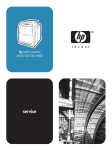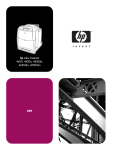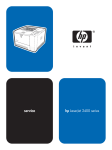Download BarDIMM™ Pro v7.0A
Transcript
BarDIMM™ Pro v7.0A
Installation and Programmer’s Guide
Edition -3, August 2012
Using the BarDIMM™ Pro and BarDIMM Box
Intelligent Barcodes Printing System for MS-Windows™, Unix
AS-400, Mainframes, and ERPs
.
©1994-2012 Jetmobile
®
BarDIMMPro & BarDIMMBox
Intelligent Barcode Printing System
2
Copyright Information
© 1994-2012 Jetmobile SAS
All rights Reserved
Patents Pending
Parts of the BarDIMM Pro product are © Hewlett-Packard Corp, © Stethos SystemHaus,
™© Symbol Technology, ™© RVSI – Acuity CiMatrix, ™© Welch Allyn Inc.,™© DENSO
Corporation and ™© United Parcel Service
Parts of the BarDIMM Box and BarDIMM Box documentation are © Oberon Service, ™©
Elsner & Falke
Jetmobile is a registered trademark of JetCAPS International Business Strategy SAS
BarDIMM and BarSIMM are registered trademarks of Jetmobile SAS
All other Trademarks are the property of their respective owners.
This documentation is non-contractual. Jetmobile reserves the right to modify the
product specifications at any time, without prior warning.
Jetmobile SAS
141 Avenue de Verdun
F-92130 Issy Les Moulineaux
FRANCE
http://www.jetmobile.com
©1994-2012 Jetmobile®
BarDIMMPro & BarDIMMBox
Jetmobile Software License Agreement
Intelligent Barcode Printing System
3
_____________________________________________________
IMPORTANT: Please read this License carefully before using the Software contained in
the Jetmobile BarDIMM Product, hereinafter referred to as "SOFTWARE". The right to
use this Software is granted only if the Customer agrees to the terms of this License. If
you do not agree to the terms of this License, you may return the unused Software
product for a refund. HOWEVER, INSTALLATION AND USE OF THIS SOFTWARE
INDICATES YOUR FULL ACCEPTANCE OF THESE TERMS AND CONDITIONS.
This EULA does not apply if there is a separate license agreement between you and JETMOBILE
or its suppliers for the Software, including a license agreement in online documentation.
______________________________________________________
End User License Agreement
The term "Software" may include (i) associated media, (ii) a user guide and other printed
materials, and (iii) "online" or electronic documentation (collectively "User Documentation").
RIGHTS IN THE SOFTWARE ARE OFFERED ONLY ON THE CONDITION THAT YOU AGREE TO ALL
TERMS AND CONDITIONS OF THIS EULA. BY INSTALLING, COPYING, DOWNLOADING, OR
OTHERWISE USING THE SOFTWARE, YOU AGREE TO BE BOUND BY THIS EULA. IF YOU DO NOT
ACCEPT THIS EULA, DO NOT INSTALL, DOWNLOAD, OR OTHERWISE USE THE SOFTWARE. IF YOU
PURCHASED THE SOFTWARE BUT DO NOT AGREE TO THIS EULA, PLEASE RETURN THE SOFTWARE
TO YOUR PLACE OF PURCHASE WITHIN FOURTEEN DAYS FOR A REFUND OF THE PURCHASE
PRICE; IF THE SOFTWARE IS INSTALLED ON OR MADE AVAILABLE WITH ANOTHER JETMOBILE
PRODUCT, YOU MAY RETURN THE ENTIRE UNUSED PRODUCT.
1. THIRD PARTY SOFTWARE.
The Software may include, in addition to JETMOBILE proprietary software ("JETMOBILE
Software"), software under licenses from third parties ("Third Party Software" and "Third Party
License"). Any Third Party Software is licensed to you subject to the terms and conditions of the
corresponding Third Party License. Generally, the Third Party License is located in a file such as
license.txt; you should contact JETMOBILE support if you cannot find any Third Party License. If
the Third Party Licenses include licenses that provide for the availability of source code (such as
the GNU General Public License) and the corresponding source code is not included with the
Software, then check the product support pages of JETMOBILE's website (www.jetmobile.com)
to learn how to obtain such source code.
2. LICENSE RIGHTS.
You will have the following rights provided you comply with all terms and conditions of this
EULA:
a. Use. JETMOBILE grants you a license to Use one copy of the JETMOBILE Software. "Use"
means installing, copying, storing, loading, executing, displaying, or otherwise using the
JETMOBILE Software. You may not modify the JETMOBILE Software or disable any licensing or
control feature of the JETMOBILE Software. If this Software is provided by JETMOBILE for Use
with a specific model of imaging or printing product (for example, if the Software is a printer
driver, firmware, or add-on), the JETMOBILE Software may only be used with such product and
model. Additional restrictions on Use may appear in the User Documentation. You may not
separate component parts of the JETMOBILE Software for Use. You do not have the right to
distribute the JETMOBILE Software.
©1994-2012 Jetmobile®
BarDIMMPro & BarDIMMBox
Intelligent Barcode Printing System
4
b. Copying. Your right to copy means you may make archival or back-up copies of the JETMOBILE
Software, provided each copy contains all the original JETMOBILE Software's proprietary notices
and is used only for back-up purposes.
3. UPGRADES.
To Use JETMOBILE Software provided by JETMOBILE as an upgrade, update, or supplement
(collectively "Upgrade"), you must first be licensed for the original JETMOBILE Software
identified by JETMOBILE as eligible for the Upgrade. To the extent the Upgrade supersedes the
original JETMOBILE Software, you may no longer use such JETMOBILE Software.
This EULA applies to each Upgrade unless JETMOBILE provides other terms with the Upgrade. In
case of a conflict between this EULA and such other terms, the other terms will prevail.
4. TRANSFER.
a. Third Party Transfer. The initial purchaser of the JETMOBILE Software can make a one-time
transfer of the JETMOBILE Software to another company only if that purchaser is a reseller and
not an end-user.
Any transfer will include all component parts, media, User Documentation, this EULA, and if
applicable, the Certificate of Authenticity. The transfer may not be an indirect transfer, such as a
consignment. Prior to the transfer, the end user receiving the transferred Software will agree to
this EULA. Upon transfer of the JETMOBILE Software, your license is automatically terminated.
b. Restrictions. You may not rent, lease or lend the JETMOBILE Software or Use the JETMOBILE
Software for commercial timesharing or bureau use.
You may not sublicense, assign or otherwise transfer the JETMOBILE Software except as
expressly provided in this EULA.
5. PROPRIETARY RIGHTS.
All intellectual property rights in the Software and User Documentation are owned by
JETMOBILE or its suppliers and are protected by law, including applicable copyright, trade secret,
patent, and trademark laws. You will not remove any product identification, copyright notice, or
proprietary restriction from the Software.
6. LIMITATION ON REVERSE ENGINEERING.
You may not reverse engineer, decompile, or disassemble the JETMOBILE Software, except and
only to the extent that the right to do so is allowed under applicable law.
7. CONSENT TO USE OF DATA.
JETMOBILE and its affiliates may collect and us technical information you provide in relation to
(i) your Use of the Software, or (ii) the provision of support services related to the Software. All
such information will be subject to JETMOBILE's privacy policy. JETMOBILE will not use such
information in a form that personally identifies you except to the extent necessary to enhance
your Use or provide support services.
8. LIMITED WARRANTY.
To the original purchaser, JETMOBILE warrants the Software part loaded on the product and
provided separately for ninety (90) days from the date the Product is delivered. If during this
period a defect in the Software should occur, after written confirmation by JETMOBILE or its
distributor of the defective status, you may return the product with a copy of your receipt or
©1994-2012 Jetmobile®
BarDIMMPro & BarDIMMBox
Intelligent Barcode Printing System
5
other proof of payment to an authorized JETMOBILE distributor, and JETMOBILE will replace the
Software without charge. Your sole and exclusive remedy in the event of a defect is expressly
limited to a repair or replacement of the part as provided above.
JETMOBILE warrants all Software hardware components to be free from defects, and will-at his
option-repair or replace any hardware part of the product should it fail within one year from the
first date of shipment. This warranty is limited to defects in workmanship or materials, and does
not cover customer damage, abuse or unauthorized modification. If the hardware parts of the
product fails or does not perform as warranted, your sole recourse shall be repair or
replacement as described above. JETMOBILE does not warrant that the functions contained in
this Product will meet your requirements, that the Product operation will be uninterrupted or
error free or that breach of security will never occur. Information contained in the user manual is
subject to change without notice and does not represent a commitment on the part of
JETMOBILE.
For products sold in Australia: Our goods come with guarantees that cannot be excluded under
the Australian Consumer Law. You are entitled to a replacement or refund for a major failure and
for compensation for any other reasonably foreseeable loss or damage. You are also entitled to
have the goods repaired or replaced if the goods fail to be of acceptable quality and the failure
does not amount to a major failure.
9. LIMITATION OF LIABILITY.
Notwithstanding any damages that you might incur, the entire liability of JETMOBILE and its
suppliers under this EULA and your exclusive remedy under this EULA will be limited to the
greater of the amount actually paid by you for the Product or U.S. $5.00. TO THE MAXIMUM
EXTENT PERMITTED BY APPLICABLE LAW, IN NO EVENT WILL JETMOBILE OR ANYONE ELSE WHO
HAS BEEN INVOLVED IN THE CREATION, PRODUCTION OR DELIVERY OF THIS PRODUCT BE LIABLE
TO YOU FOR ANY DAMAGES INCURRED BY THE USE OF THIS PRODUCT. THESE DAMAGES
INCLUDE, BUT ARE NOT LIMITED TO, THE FOLLOWING:
LOST PROFITS, LOST SAVINGS OR OTHER INCIDENTAL OR CONSEQUENTIAL DAMAGES ARISING
OUT OF THE USE OR INABILITY TO USE THIS PRODUCT, OR FOR ANY CLAIM BY ANY OTHER
PARTY. THE ENTIRE RISK AS TO THE RESULTS AND PERFORMANCE OF THE PRODUCT
AND MANUAL IS ASSUMED BY YOU. THE SOLE AND EXCLUSIVE LIABILITY OF JETMOBILE,
REGARDLESS OF THE FORM OF ACTION, WILL NOT EXCEED THE PAYMENTS MADE FOR THIS
LICENSE. ANY REMEDIES SPECIFIED IN THIS LICENSE AGREEMENT ARE EXCLUSIVE.
Some states orother jurisdictions do not allow the exclusion or limitation of incidental or
consequential damages, so the above limitation or exclusion may not apply to you.
JETMOBILE products are not suitable for use in life-support applications, biological hazard
applications, nuclear control applications, or radioactive areas. You understand and agree that
none of JETMOBILE products or components, software or hardware, are intended for
applications that provide life support or any critical function necessary for the support of
protection of life, property or business interests.
10. U.S. GOVERNMENT CUSTOMERS.
If you are a U.S. Government entity, then consistent with FAR 12.211 and FAR 12.212,
Commercial Computer Software, Computer Software Documentation, and Technical Data for
Commercial Items are licensed under the applicable JETMOBILE commercial license agreement.
©1994-2012 Jetmobile®
BarDIMMPro & BarDIMMBox
11. COMPLIANCE WITH EXPORT LAWS.
Intelligent Barcode Printing System
6
You will comply with all laws, rules, and regulations (i) applicable to the export or import of the
Software, or (ii) restricting the Use of the Software, including any restrictions on nuclear,
chemical, or biological weapons proliferation.
12. RESERVATION OF RIGHTS.
JETMOBILE and its suppliers reserve all rights not expressly granted to you in this EULA.
13. Governing Law
This agreement shall be constructed, interpreted and governed by the Laws of France. You agree
that this is the complete and exclusive statement of this agreement which supersedes any prior
agreement or other communication between us on this subject.
© 2012 Jetmobile SAS
Rev. 02/12
©1994-2012 Jetmobile®
BarDIMMPro & BarDIMMBox
Table of Contents
Intelligent Barcode Printing System
7
BARDIMM™ PRO V7.0A ......................................................................................... 1
1.
INTRODUCTION ............................................................................................ 9
2.
BAR CODE READABILITY ............................................................................ 10
2.1
2.2
3.
WHEN PRINTING WITH A NEW INK CARTRIDGE ............................... 10
PRINT DENSITY SETTINGS .......................................................... 10
INSTALLING BARDIMM PRO....................................................................... 11
3.1
BARDIMM PRO MEMORY BOARD FOR HP PRINTERS........................... 11
3.1.1 Installing the BarDIMM Pro USB board (USB-based printers).. 11
3.1.2 Installing the BarDIMM Pro CompactFlash board (CF-based
printers) 12
4.
INSTALLING BARDIMM BOX....................................................................... 13
4.1
CONNECTING THE BARDIMM BOX ................................................ 14
4.1.1 Retrieving the IP address of the BarDIMM Box ...................... 14
4.1.2 Connecting to the web server of the BarDIMM Box ............... 15
4.1.3 Options in the web server of the BarDIMM Box ..................... 16
4.1.4 Configuring the BarDIMM Box with a keyboard & screen ...... 18
5.
TESTING BARDIMM PRO AND BARDIMM BOX ........................................... 19
5.1
5.2
TESTING BARDIMM PRO FOR HP PRINTERS.................................... 19
TESTING BARDIMM BOX ........................................................... 20
6.
BARDIMM PRO AND BARDIMM BOX PRESENTATION................................ 21
7.
HOW TO PROVIDE DATA TO BARDIMM PRO AND BARDIMM BOX ............ 22
8.
FREESCAPE FEATURE .................................................................................. 24
8.1
SETTING THE FREESCAPE SETTINGS............................................... 24
8.1.1 To activate/deactivate Freescape: ........................................ 24
9.
OCR-A AND OCR-B FONTS........................................................................... 25
10. HOW TO USE BARDIMM PRO AND BARDIMM BOX .................................... 26
11. BARDIMM LANGUAGE SYNTAX ................................................................... 27
11.1
11.2
11.3
11.4
11.5
11.6
11.7
T PARAMETER ESC(S#T (TYPEFACE): BARCODE TYPE ........................ 27
P PARAMETER ESC(S#P – CAPTION TEXT FORMAT ............................. 28
H PARAMETER ESC(S#H – CAPTION TEXT FONT ................................ 29
V PARAMETER ESC(S#V – BARS HEIGHT ......................................... 30
B PARAMETER ESC(S#1,#2,#3,#4B - BARS ................................... 31
S PARAMETER ESC(S#1,#2,#3,#4S - SPACES ................................ 32
IMPORTANT NOTES: .................................................................. 33
12. CODE 128 CONTROL CODES........................................................................ 34
13. MS-WINDOWS SUPPORT ............................................................................ 35
14. SAP R/3 SUPPORT....................................................................................... 36
15. GENERIC ERP, UNIX AS/400 AND MAINFRAMES SUPPORT ...................... 37
16. BARDIMM LANGUAGE COMMANDS EXAMPLES .......................................... 38
17. DEFAULT PARAMETERS ............................................................................... 39
18. BAR CODE FORMATS CHARACTERISTICS: SIZE......................................... 41
19. BAR CODE FORMATS CHARACTERISTICS: USAGE & FORMAT ................... 43
20. BARCODES INFORMATION ......................................................................... 49
21. EURO CURRENCY SYMBOL AND ADDITIONAL FONTS ............................... 55
©1994-2012 Jetmobile®
BarDIMMPro & BarDIMMBox
21.1
21.2
21.3
Intelligent Barcode Printing System
8
EURO AND OTHER CURRENCY SYMBOLS........................................... 55
MANUFACTURING AND SAFETY SYMBOLS ......................................... 55
ELECTRONICS AND SAFETY SYMBOLS .............................................. 55
22. ODETTE TRANSPORT LABEL MACROS ........................................................ 56
23. LOADING FONTS AND MACROS IN BARDIMM PRO ................................... 57
24. LOADING FONTS AND MACROS IN BARDIMM BOX ................................... 58
25. ACTIVATING MACROS ................................................................................. 59
26. MAIN ERROR MESSAGES IN BAR CODES ................................................... 59
26.1 MAIN ERROR MESSAGES ............................................................. 59
26.1.1 !Err: Char=nn................................................................. 59
26.1.2 !Err: Odd ....................................................................... 59
26.1.3 !Err: Length ................................................................... 59
26.1.4 !Err: NonZero and !Err: InvVal......................................... 60
26.1.5 !Err: R/A/B ..................................................................... 60
26.1.6 !Err: Fmt=00000000 ....................................................... 60
26.1.7 !Err: Fmt=00000000,<CustInfo>..................................... 60
26.1.8 !Err: CustInfo: nonDigit................................................... 60
26.1.9 !Err: CustInfo>NN (where NN is a value) ......................... 60
26.1.10 !Err: InvCharInCustInfo .................................................. 61
26.1.11 !Err: Codablock size ........................................................ 61
27. TROUBLESHOOTING ................................................................................... 62
28. WARRANTEE INFORMATION ...................................................................... 64
28.1
28.2
28.3
28.4
HARDWARE WARRANTEE INFORMATION .......................................... 64
FCC RULES – RADIO AND TV INTERFERENCE ................................... 64
SERVICE ................................................................................ 64
BARDIMM BOX SPECIFICATIONS ................................................. 65
29. DECLARATION OF CONFORMITY ................................................................ 66
©1994-2012 Jetmobile®
BarDIMMPro & BarDIMMBox
1. Introduction
Intelligent Barcode Printing System
9
Barcode technology provides an easy, inexpensive and highly accurate means of data
entry and storage for computerized information management systems.
Item identification information (e.g., inventory control, work-in-process tracking,
distribution tracking, and other materiel management) is the most common type of data
stored in bar code systems.
The BarDIMM Pro products are intelligent modules adding the sophisticated BarDIMM
language to a range of printers. They add BARCODE printing and font, macro, logo, and
storage capabilities. The BarDIMM Box can be attached to any network or USB printer
with PCL5 language compatibility. BarDIMM Pro modules can be plugged inside most HP
LaserJet and HP Business Ink Jet printers. With BarDIMM Pro and BarDIMM Box, it has
never been so easy and so fast to print professional barcodes!
The full list of supported printers having the minimum printer firmware
requirements is available on https://www.jetmobile.com/bardimm-compatibility
The BarDIMM Language supports complex high-density two-dimensional barcodes like
PDF417 and UPS MaxiCode, Data Matrix, QRCode, Aztec and Codablock. Two dimensions
mean the reading is performed both horizontally and vertically as information is encoded
in both directions. These barcodes are then designated as “ 2D Barcodes,” and non-2D
barcodes are called “ 1D Barcodes.” Some 2D barcodes can encode up to dozens of
kilobytes of data, with features like data compression, macro-barcodes, encryption and
error correction algorithms.
BarDIMM Pro and BarDIMM Box also include the standard HP Barcode & More fonts. As a
result, OCR-A and OCR-B characters are available and there is then backward
compatibility with older applications as well as HP Barcode&More printer drivers.
A complete set of fully scalable symbols is included:
The EURO symbol € (the European currency symbol)
Safety symbols, electronic and manufacturing symbols to include in labels
printing
BarDIMM Pro also features the Freescape system. With Freescape, the Escape code can
have a synonym, a user-defined Escape Code or Alternate Escape Code (AEC). This
character acts exactly like the standard Escape Code when found at the beginning of a
regular PCL sequence, and it can be a printable character. This functionality does allow
all kinds of systems to use PCL and BarDIMM Pro, even if they cannot send binary data
to a printer.
©1994-2012 Jetmobile®
BarDIMMPro & BarDIMMBox
2. Bar Code Readability
Intelligent Barcode Printing System 10
The special issue discussed in this section may pertain to all the bar codes or, in some
cases, to a specific bar code generated by the BarDIMM Pro and BarDIMM Box products.
2.1
When Printing With a New Ink Cartridge
On some laser or inkjet printers, a slight degradation of image quality may occur
immediately after replacing the ink cartridge. To assure that the bar code images are
printed with sufficient quality for later reading with electronic devices, follow these
instructions:
2.2
Ensure that the storage and care instruction that are supported with the ink
cartridge were followed before installing the new ink cartridge in your
printer.
Be sure to change the ink cartridge when necessary. Carefully follow the
installation instructions (especially those relating to proper agitation of the
cartridge) before you install the ink cartridge.
Print Density Settings
When printing bar codes, it is recommended that you start at the mid-range of the
printer density dial or front panel value (3). Run several bar code samples and check
them for readability. Then, if necessary, adjust the printer’s density setting accordingly.
The color and type of paper that you are using can also affect the readability of printed
bar codes. You should closely monitor this type of printing.
The fonts and bar code algorithms available in the BarDIMM product have been found to
be highly readable.
HOWEVER:
JETMOBILE DOES NOT WARRANT AND HAS NOT TESTED THAT THE BAR CODES, OCRA AND OCR-B CONTAINED OR GENERATED BY BARDIMM PRO and BARDIMM BOX ARE
READABLE BY ALL READING DEVICES.
JETMOBILE RECOMMENDS THAT YOU TEST THE READ/WRITE COMPATIBILITY OF
THESE BARCODES AND FONTS BEFORE IMPLEMENTING APPLICATIONS.
©1994-2012 Jetmobile®
BarDIMMPro & BarDIMMBox
3. Installing BarDIMM Pro
3.1
Intelligent Barcode Printing System 11
BarDIMM Pro memory board for HP printers
This chapter is only applicable to BarDIMM Pro on memory boards. For the BarDIMM
Box, please refer to the next chapter.
Please verify that the BarDIMM Pro you are installing is compatible with your printer
model. Your HP LaserJet / Business Ink Jet has from two to four internal DIMM (Dual
Inline Memory Module), CompactFlash™ or USB slots. The BarDIMM Pro board can be
installed in any of these slots. Because the slots are close together, we recommend
installing them from right to left or bottom to top (depending on the printer), starting
with the slot 1.
Caution: When removing a board from the antistatic bag, do not touch the metal traces
on the board.
Open the printer formatter like to install extra memory. Please refer to your printer
manual as procedure differs between printer models.
Warning: Hazardous voltages are present in the printer. Never remove any access
cover or work near exposed electrical parts while power is connected.
NOTE: To get the full list of HP printers and MFPs supported by the internal BarDIMM
Pro firmware, visit https://www.jetmobile.com/bardimm-compatibility
3.1.1 Installing the BarDIMM Pro USB board (USB-based printers)
HP Printers supporting solutions stored on USB sticks include all supported printers
introduced after May 1st, 2008.
Open the printer formatter like to install extra memory. Please refer to your printer
manual as procedure differs between printer models.
Locate the USB slot on the formatter and insert the BarDIMM Pro USB card fully but
carefully.
©1994-2012 Jetmobile®
BarDIMMPro & BarDIMMBox
Intelligent Barcode Printing System 12
3.1.2 Installing the BarDIMM Pro CompactFlash board (CF-based printers)
HP Printers using CompactFlash cards include the following models:
LJ2410/20/30, LJ 4240, LJ 4250, LJ 4350, LJ 4345mfp, CLJ4650, CLJ 4700, CLJ
4730mfp, LJ 5200, CLJ 5550, LJ 9050, LJ 9040mfp, LJ 9050mfp, and CLJ 9500mfp.
Open the printer formatter like to install extra memory. Please refer to your printer
manual as procedure differs between printer models.
Locate the CompactFlash slot on the formatter and insert the BarDIMM Pro CF card
carefully. If your printer is equipped with a control panel, once the BarDIMM Pro is
installed you must configure the FREESCAPE character as detailed in Chapter 7.
NOTE: Your BarDIMM Pro comes with a special sticker in the box.
This sticker must be applied on the printer,
next to the power switch. This ensures that
maintenance will move the BarDIMM Pro to a
replacement unit, should your printer be replaced.
Information for maintenance.
!
Printer equipped with a Jetmobile
Flash Media.
www.jetmobile.com
©1994-2012 Jetmobile®
BarDIMMPro & BarDIMMBox
Intelligent Barcode Printing System 13
4. Installing BarDIMM Box
This chapter is only applicable to the BarDIMM Box.
Printers for which a BarSIMM, BarDIMM or BarDIMM Pro memory module is not available
can be connected to the BarDIMM Box. BarDIMM Box acts as a print job converter and
router. To print documents that make use of BarDIMM Pro functionalities, a computer
needs to send the PCL5 print flow to the BarDIMM Box as if it were a standard network
printer, on port 9100. The BarDIMM Box processes the data, adds the required barcodes,
OMR marks or OCR fonts, then reroutes the modified flow to the destination printer or to
a USB printer directly attached to the BarDIMM box. The rerouting to another IP address
or to the built-in USB port is configured on the BarDIMM Box web page. BarDIMM Box
supports 10/100BT Ethernet networks.
The example below shows the BarDIMM box configured with an IP address of
192.168.0.55.
Print queue destination:
192.168.0.55, Port 9100
Print queue destination:
192.168.0.55, Port 9100
192.168.0.55
Port 9100
192.168.0.77
1
9
2
.
1
6
8
.
0
.
5
5
P
o
r
t
9
1
0
0
©1994-2012 Jetmobile®
B
a
r
D
I
M
M
B
o
x
B
a
r
D
I
M
M
B
o
x
Network PCL5 printer
O
R
USB
PCL5
printer
BarDIMMPro & BarDIMMBox
Intelligent Barcode Printing System 14
The BarDIMM Box
Front view
Back view
4.1
Connecting the BarDIMM Box
1.
2.
3.
4.
Connect the BarDIMM Box to the network using an appropriate RJ45 cable.
Connect the BarDIMM Box to your USB printer if applicable.
Connect the power supply to the BarDIMM Box and to the main power.
There are 2 LEDs in the front of the box,.
Green: Power. “On” when the box is powered.
5. Verify the green LED is on. If not, please verify the power supply.
6. Wait 2 minutes for a complete BarDIMM box boot.
4.1.1 Retrieving the IP address of the BarDIMM Box
BarDIMM Box works in DHCP and in fixed IP address modes, which can be set from the
BarDIMM box embedded web server. DHCP is used by default. The first step is then to
determine the IP address provided by DHCP:
©1994-2012 Jetmobile®
BarDIMMPro & BarDIMMBox
Intelligent Barcode Printing System 15
The MAC address of the BarDIMM Box is indicated on the small label under
the box. It can be used to retrieve the IP address from the list of connected
devices on your DHCP server administration tools.
Otherwise, the JetSpool v4.1 tool can discover the BarDIMM Box installed on
the network. JetSpool is available from the Jetmobile Knowledge Base at:
https://www2.jetmobile.com/kb/files/
Home / Downloads / Software, utilities and test files / Jetmobile Tools
4.1.2 Connecting to the web server of the BarDIMM Box
Open a web browser, and enter the IP address of the BarDIMM Box.
The BarDIMM Box web page should appear. If not, please verify the IP
address.
The main login page shows up with the user/password fields:
The user name to use is always “admin” and cannot be changed.
The password is not set. You must enter the password you wish to use. It
will be the set password until a “restore factory default” is performed.
©1994-2012 Jetmobile®
BarDIMMPro & BarDIMMBox
Intelligent Barcode Printing System 16
4.1.3 Options in the web server of the BarDIMM Box
This option allows the configuration of the network parameters, the DHCP, and the fixed
IP:
Host name: Host name for the BarDIMM Box. Please change it to the name of the
printer it is attached to (ie: “BDBox_LJ1300_Sales”).
IP lookup method DHCP: Keep “DHCP” to let your network DHCP server automatically
assign an IP address to the BarDIMM Box. Select “Manual” to manually assign all
network parameters.
LAN Speed: Keep “Auto” or force the LAN setting if necessary.
Save: Click on “Save” to keep the new settings.
Important note: the BarDIMM Box must be rebooted to use the new settings. This is
done by clicking on the
button in the home page.
Don’t forget to update your browser address as the IP address of the box will be
changed as per your wish.
This screen allows you to define where the target printer is: connected to the built-in
USB port (lan2USB), or attached to the network (lan2lan). In the latter case, both the IP
address and the port must be indicated.
Software log: This option activates the generation of a log file to assist
troubleshooting. The log file is automatically erased and restarted once its size reaches
40 KB.
©1994-2012 Jetmobile®
BarDIMMPro & BarDIMMBox
Save: Click on “Save” to keep the new settings.
Intelligent Barcode Printing System 17
Important note: the BarDIMM Box must be rebooted to use the new settings. This is
done by clicking on the
button on the home page.
This screen allows you to load various files in the BarDIMM Box:
PCL5 forms, macros, and Printer font PJL files
BarDIMM Box software upgrades (requires a current maintenance contract)
For more information about forms, macros, and font PJL files please refer to the Macro
loading chapter at the end of this manual, or contact your Jetmobile authorized VAR.
This screen allows you to load firmware updates for the box operating system. This must
not be used to load BarDIMM software updates. Uploading an operating system firmware
upgrade also removes all software from the BarDIMM Box, including the BarDIMM
software which will then need to be reloaded using the
screen. The box will automatically reboot.
This screen allows you to visualize and save the log file detailing the internal activity of
the BarDIMM Box. You may use it to verify network activities and configuration. Access
to this information/file might also be requested, should you need technical assistance for
the BarDIMM Box.
This screen allows the resetting of the BarDIMM Box back to factory settings, the way it
was when you received it. The password will be reset and will need to be redefined at
the first login, the configuration is then deleted.
This screen restarts the BarDIMM Box. The reboot rakes approximately 2 minutes.
This option closes the web session with the BarDIMM Box
©1994-2012 Jetmobile®
BarDIMMPro & BarDIMMBox
Intelligent Barcode Printing System 18
4.1.4 Configuring the BarDIMM Box with a keyboard & screen
In case the BarDIMM Box web page is not reachable, or if you lose the BarDIMM Box
password or if the fixed IP address can’t be used anymore, it is possible to change the
network parameters by connecting a keyboard and a screen to the BarDIMM Box.
Connect a keyboard and a screen to the BarDIMM Box using the plugs in the back of the device
Switch on the Box and at the end the boot process when you are prompted for a login press Alt F2 on
the keyboard to reach the network configuration screen. You reach the box network settings.
©1994-2012 Jetmobile®
BarDIMMPro & BarDIMMBox
Intelligent Barcode Printing System 19
5. Testing BarDIMM Pro and BarDIMM Box
5.1
Testing BarDIMM Pro for HP printers
This sub-chapter is only applicable to the BarDIMM Pro product
For the BarDIMM Box, please refer to the next sub-chapter.
There are two different features built in the BarDIMM Pro: fonts and firmware (the
BarDIMM language). They work totally independently, so you may have to test both.
- Fonts: The BarDIMM Pro contains the Barcode&More fonts. From the front panel of
the printer (if the printer has one), generate a PCL Font List. If OCR-B or [23590] font
names appear in the font list, the BarDIMM Pro fonts are recognized by the printer. This
indicates the hardware is recognized by the printer, but it does not mean the firmware is
recognized.
- Firmware: The following two operations must be performed:
From the front panel of the printer, generate a Printer Auto Test. A page is
printed, on which the list of “Personalities” appears. The BarDIMM Pro
application should be listed on the left side of the page
BarDIMM Pro test files are available on the Jetmobile Knwoledge Base at
https://www2.jetmobile.com/kb/files/.
Home / Downloads / Software, utilities and test files.
Send them to the printer to verify whether the BarDIMM Pro is active. If the
barcodes are replaced by text, the BarDIMM is not recognized and the
printer can run out of memory trying to map barcode parameters to the
default text font.
If both tests are successful, BarDIMM Pro is recognized by the HP LaserJet / Business
Ink Jet and operates correctly.
If those two tests fail, verify if the BarDIMM Pro you have purchased is compatible with
your printer (a label on the board should indicate the compatibility). Please then contact
your distributor (please read below).
There is one version of BarDIMM Pro for every HP LaserJet / Business Ink Jet printer
model, and the BarDIMM Pro board is not cross-printers compatible. Make sure you have
specified the model with your BarDIMM Pro order. LaserJet / Business Ink Jet models are
not compatibles together, i.e., BarDIMM Pro for LJ P4015 cannot work in a LJ
CP3505.
ON PRINTERS WITH HARD DISK, MAKE SURE YOU REMOVE BARDIMM FROM THE
PRINTER IF YOU NEED TO REFORMAT THE PRINTER DISK. IF YOU KEEP BARDIMM
PRO IN THE PRINTER, IT WILL BE ERASED.
Note: If you erase BarDIMM Pro DIMM by mistake, please contact your Jetmobile VAR
for information on BarDIMM Pro media recovery.
©1994-2012 Jetmobile®
BarDIMMPro & BarDIMMBox
5.2
Testing BarDIMM Box
Intelligent Barcode Printing System 20
This sub-chapter is only applicable to BarDIMM Box.
You can test the BarDIMM box by sending to it a BarDIMM Pro test file. This
can easily be done using the JetSpool utility. BarDIMM Pro test files and
JetSpool utility are available on the Knowledge Base of the Jetmobile web
site https://www2.jetmobile.com/kb/files/.
Home / Downloads / Software, utilities and test files
You can manually send a BarDIMM Pro test file to a BarDIMM box using the
following command line:
lpr –S <IP Address> –P raw <filename>
where <IP Address> is the IP address of the BarDIMM Box
<filename> is the name of the test file to send
If text replaces the barcodes, the BarDIMM Box is not working properly. Please contact
your BarDIMM Box reseller and provide the Log file information to facilitate
troubleshooting.
©1994-2012 Jetmobile®
BarDIMMPro & BarDIMMBox
Intelligent Barcode Printing System 21
6. BarDIMM Pro and BarDIMM Box Presentation
BarDIMM Pro and BarDIMM Box are intelligent technology solution adding the
sophisticated BarDIMM Pro language and advanced capabilities to PCL5 printers. This
language provides BARCODE printing capabilities. The only barcode fonts it includes are
the fonts of the now discontinued "Barcode&More" HP font cartridge, which have been
included under license for backward compatibility purpose, the scalable logos and the
scalable OCR-B (ASCII set) as stand-alone font and font-for-barcode-text. BarDIMM Pro
also features the unique FREESCAPE capability to print PCL commands from non binary
systems.
BarDIMM Pro and BarDIMM Box currently support more than 65 bar code formats
(symbologies) from the most passive to the most complex system (2D, interleaved, triple
checksum, etc.).
Each of these formats can be declined in any height from 1/254 inch to 13 inches (1mm
to 33 cm) with 1/72 inch increment, bar widths can be defined in 1/600 inch units, code
value can be printed as text together with code in many different embeddings with 20
different scalable fonts. As a result, you can generate a million different kinds of bar
code formats from BarDIMM Pro and BarDIMM Box!
BarDIMM Pro and BarDIMM Box are not made of fonts but has their own language to
describe the barcodes with one number for each type. Numbers from 24580 to 24900
activate the BarDIMM Pro or BarDIMM Box intelligence. All data following the BarDIMM
language command is analyzed and converted directly into bar code by the firmware.
Note: In this manual, the escape code is indicated as <Esc>. These five characters
must not be entered as individual symbols, but must be replaced with the unique
character of ASCII value 27.
Important note: The BarDIMM language is invented and developed by Jetmobile, it
benefits from a legal deposit, it is not owned by HP, it’s not part of PCL5 and its
language is copyrighted. This means it cannot be reproduced or interpreted without a
proper license agreement.
©1994-2012 Jetmobile®
BarDIMMPro & BarDIMMBox
Intelligent Barcode Printing System 22
7. How to provide data to BarDIMM Pro and BarDIMM
Box
1. A Barcode number in the BarDIMM language range (24580-24900) is
activated with a BarDIMM language sequence: <Esc>(s#p#h#v#b#s#T
where # are parameters.
2. The end of bar code data is determined according to the bar code type:
Bar code data is numeric only: ended by space/CR/LF/FF/Escape code.
Bar code data is alphanumeric: ended by CR/LF/FF/Escape code.
Advice: end the data to barcode with a valid PCL5 regular font sequence, such as
<Esc>(10U<Esc>(s0p12hbs4099T
3. Data to barcode is analyzed to verify its characters and length fits in the bar
code specs.
If data is invalid an X is printed on bars and an error message describing the problem is
systematically added below the bars, preventing the user from blindly printing invalid bar
codes.
Transparent Print Data Mode: Some bar code formats support full 128 character set,
from ASCII code 0 to ASCII code 127, or full binary data (ASCII 0 to 255): Bar codes
Extended 39, Extended 93, 128A, PDF417, 128auto, MaxiCode, EAN/UCC128, Data
Matrix, Aztec, Codablock, QRcode.
If you want to print special characters (ASCII code < 32) with these bar codes, a
"Transparent Print Data" PCL sequence (<Esc>&p#X, where <Esc> is replaced by ASCII
char 27 decimal or by ‘~’ and where # is replaced with the number of data bytes that
follow until the next escape sequence) must follow immediately the font selection
sequence. This is the only way to know how many characters have to be printed as bar
codes. Please analyze the sample Code/EAN/UCC 128 test files for more information.
4. Some formats require what is called a checksum. A checksum is a value,
result of a complex calculation on the code data. This value is added to the
end of the data and used by the code reader to proof the reading. BarDIMM
Pro and BarDIMM Box calculate automatically the checksum(s) of bar codes
that need it. Bar codes can have up to two checksums (MSI Plessey,
UCC128). If the checksum is provided with fixed length data (EAN 8/13,
UPC) it is ignored.
5. The bar code is generated according to parameters in the BarDIMM Pro
Language command. The T parameter selects the Barcode type.
As BarDIMM Pro and BarDIMM Box are algorithm-only, you can apply the scaling
independently in the X and Y axis for the 1D barcodes. In the past, with standard
scalable fonts, bigger size meant larger bars, resulting in an unreadable code that was
too wide, and small size meant thinner bars, also resulting in unreadable codes. Some
barcodes are standardized and cannot be resized. Some 2D barcodes can be resized by
columns/rows or by defining a ratio.
The bar code can be of any height, in the 3 to 960 point size range (1 point size = 1/72
inch).
©1994-2012 Jetmobile®
BarDIMMPro & BarDIMMBox
Intelligent Barcode Printing System 23
The current cursor position is the location of the bottom left corner of the leftmost black
bar, whatever bar code text parameter is provided.
Every bar code system has default options, activated when parameters are not provided.
The user does not need to provide all parameters. As an example, if the height is
omitted, the default size is used. Every code has its specific default values, based on
international standards.
6. If required, BarDIMM Pro and BarDIMM Box prints the code value as
centered text with the bars, either under, half-embedded in, full embedded
in, or above the bars. Checksum and flag characters are automatically
placed in the right place for some systems (EAN 8/13 and UPC), according to
the international standards. Automatic sizing limits the embedded text point
size, there is no limit for text above or under bar code.
7. After bar code printing completion, cursor is set after the bottom right
corner of the rightmost black bar.
8. If another bar code then needs to be printed, just locate the cursor to a new
position and send the barcode data. The BarDIMM language command does
not need to be sent again unless the barcode format changes.
Important note for BarDIMM Pro: Should you need to upgrade your printer
firmware:
It is recommended to uninstall BarDIMM Pro (Switch off and unplug all
cables from your printer/MFP, remove the BarDIMM Pro DIMM,
CompactFlash or USB, then plug back all cables and switch on the printer).
Perform the firmware upgrade and verify the success through the
configuration page.
Reinstall the BarDIMM Pro module inside the printer.
Not following this procedure may lock your printer and require direct HP
support.
©1994-2012 Jetmobile®
BarDIMMPro & BarDIMMBox
8. FREESCAPE feature
Intelligent Barcode Printing System 24
PCL codes always begin with the non-printable Escape code (Hexa: 1B, Dec: 27). Some
systems cannot use or send binary data to a device. Binary means any character other
than a letter, punctuation or a digit. Such systems include Mainframes where printers are
connected to terminals, and AS/400. That can be a problem to use the HP PCL language,
and to use Barcodes. With the FREESCAPE feature, the Escape code has a synonym, a
user-defined Escape Code or Alternate Escape Code (AEC). This character acts exactly
like the standard Escape Code when found at the beginning of a regular PCL sequence.
Default value for the AEC is the TILDE ‘~’. Freescape is smart enough to ignore the EAC
if it is found as pure data. You can mix regular Escape Codes and Alternate Escape
Codes. The AEC can be one of 10 characters.
Note: The Freescape Escape sequence setting is only valid for the current job.
There is a BarDIMM Pro and BarDIMM Box language sequence to change the Alternate
Escape code:
<Esc or AEC>**#J
Where # is the ASCII decimal value of the new AEC: 34 (‘’), 35 (#), 36 ($), 47 (/), 92
(\), 63 (?), 123 ({), 125 (}), 124 (|), 126 (~) and 27. Indicating 27 disables Freescape.
8.1
Setting the Freescape settings
With BarDIMM Box, the box embedded web page allows to configure the settings.
With BarDIMM Pro the Freescape feature can be activated/disabled/ configured for all
jobs on the front panel of the printer.
Browse through the menu options until BAR MICR MENU appears.
8.1.1 To activate/deactivate Freescape:
Press the Item key until FREESCAPE=ON or FREESCAPE=OFF
appears
Press the Value + key to toggle between ON and OFF
Press the Select key to validate the choice
When Freescape is deactivated, only the regular Escape code (Hexa: 1B, Dec: 27) can be
used to start PCL commands.
To change the Freescape, AEC character (should be performed at installation
time):
Press the Item key until AEC CHAR= appears
Press the Value + and - key to toggle between possible AEC. By default,
pick TILDE
Press the Select key to validate the choice
Note: The choice will be valid for the next incoming print job.
©1994-2012 Jetmobile®
BarDIMMPro & BarDIMMBox
9. OCR-A and OCR-B fonts
Intelligent Barcode Printing System 25
PCL Escape sequences to call those fixed-size fonts:
OCR-A: <Esc>(0O<Esc>(sp10h12vsb104T
OCR-B: <Esc>(1O<Esc>(sp10h12vsb110T
This table shows the OCR-A character set.
The “Barcode&More” OCR-B font character table is the same.
©1994-2012 Jetmobile®
BarDIMMPro & BarDIMMBox
Intelligent Barcode Printing System 26
10. How to use BarDIMM Pro and BarDIMM Box
Barcodes are activated using a font-like escape sequence, generated:
-
from specific developments, where developers write code that generate
PCL code with BarDIMM language extensions,
-
from standard ERP software such as SAP R/3, Oracle, Peoplesoft, BAAN.
Please read the SAP R/3 and Windows chapters in that manual for more
information. OSS notes are available from the www.jetmobile.com WEB
site.
-
from MS Windows. Please read the Windows support chapter later in that
manual.
-
please make sure you read carefully the chapter “ Bar Code Formats
Characteristics: Usage and Format ” at the end of this manual to fully
understand the particularities of the barcode you need to generate.
©1994-2012 Jetmobile®
BarDIMMPro & BarDIMMBox
11. BarDIMM Language Syntax
Intelligent Barcode Printing System 27
11.1 T parameter Esc(s#T (Typeface): barcode type
24600
GTIN12-UPC-A
24620
GTIN/EAN/JAN-8
24601
UPC-A +2
24621
EAN/JAN-8 +2
24602
UPC-A +5
24622
EAN/JAN-8 +5
24610
GTIN12-UPC-E (UPC-E0 & UPC-E1)
24630
GTIN/EAN/JAN-13
24611
UPC-E +2
24631
EAN/JAN-13 +2
24612
UPC-E +5
24632
EAN/JAN-13 +5
24640
25 (2 of 5) interleaved
24650
25 industrial
24641
25 interleaved + CHK
24651
25 indust + CHK
24642
German Postal 25 Leitcode 13 24660
25 matrix
24643
German Postal 25 Leitcode 11 24661
25 matrix + CHK
24670
39 (3 of 9)
24700
128 autoswitch
24671
39 + CHK
24701
128 A
24672
39 (3 of 9) encode space before data
24702
128 B
24673
39 + CHK encode space before data
24704
128 C
24680
39 extended
24703
128 C (obsolete)
24681
39 extended + CHK
24710
UCC-128 19digits only
24675
Danish PTT 39 barcode
24720
GS1-128/EAN-UCC-128
24676
French Postal 39 A/R
24770
ZIP+4 POSTNET 5
24690
93
24771
ZIP+4 POSTNET 9
24691
93 extended
24772
ZIP+4 POSTNET 11
24775
Intelligent Mail Barcode
23591
USPS ZEBRA
24760
MSI
24644
USPS 25, 11 digits Tray Label barcode
24645
USPS 25, 8 digits Sack Label barcode
24761
MSI +CHK10
24750
CODABAR
24762
MSI+CHK10 +CHK10
24751
CODABAR +CHKmod16
24763
MSI+CHK11+CHK10
24780
Singapore 4 State
24800
UPS MaxiCode™
24785
Australia 4 State 37-CUST
24820
Data Matrix™
24786
Australia 4 State 52-FF-MET
24830
Aztec
24787
Australia 4 State 67-FF-MET
24840
Codablock F
24790
Royal Mail 4 state Customer code
24850
PDF417
24795
Netherlands KIX postal barcode
24855
Macro PDF417
24860
QRCode™ Model 1
24810
GS1 DataBar-14/RSS-14™
24861
QRCode™ Model 2
24811
GS1 DataBar-14/RSS-14 Truncated
24899
OMR marks
24812
GS1 DataBar-14/RSS-14 Stacked
24814
GS1 DataBar/RSS Limited
24815
GS1 DataBar-14/RSS Expanded
PLEASE READ THE BARCODE INFORMATION CHAPTER
©1994-2012 Jetmobile®
BarDIMMPro & BarDIMMBox
Intelligent Barcode Printing System 28
11.2 p parameter Esc(s#p – caption text format
1-D BARCODES:
Control if/how human-readable (caption) text is printed with bar code
0
Use default value
1
Don't print human readable text
2
Print human readable text embedded
3
Print human readable text half-embedded
4
Print human readable text under code
5
Print human readable text above code
Specials:
Add 10 to print UPC/EAN/JAN checksum middle left rather than bottom left
of bar code.
Add 10 to print start&end * characters with 39 bar code text
Add 10 to not ignore ( and ) in string to barcode as EAN128
Add 20 to format text for French and German postal barcodes
Add 100 to print checksum character with text.
Example: text under code for French postal barcode: 24p
AUSTRALIA POST 4STATES BARCODE:
0
1
Use N symbol set for Customer Information (digits only)
Use C symbol set for Customer Information (alphanumeric)
2-D BARCODES:
PDF417:
0 to 8: defines the ECC (error correction) level
1000 to 1400: defines the ECC level based on the size of the codeword relative to the
data size, in percent (0 to 400). The matching ECC level will
automatically be calculated.
Aztec: 0: Default ECC (error correction) level of 23% + 3 Codewords
1 to 99: defines the ECC (error correction) level in %
101 to 104 = #layers (+100) in Compact format
201 to 232 = #layers (+200) in Full-Range format
300 = Aztec "Rune" format
QRCode:
0: Default ECC (error correction) level of 5% (M)
1: Low ECC/ High Density level (L)
2: Standard ECC level (M)
3: High reliability/ECC level (Q)
4: Ultra High reliability/ECC level (H)
OMR:
OMR rotation:
0: Horizontal OMR marks (default)
1: Vertical OMR marks
©1994-2012 Jetmobile®
BarDIMMPro & BarDIMMBox
Intelligent Barcode Printing System 29
11.3 h parameter Esc(s#h – caption text font
1-D BARCODES:
Controls what font is used for the human-readable (caption) text and what color for both
bars and caption text
Format: DCBA, numeric value, where
A: Typeface
0 Use Courier to print text (default)
1 Use Letter Gothic to print text
2 Use Univers to print text
3 Use Univers Condensed to print text
5 Use OCR-B to print text (great with UPC/EAN)
B: Size
0 Use automatic font size
C: Style
0 Use Default (Bold)
1 Use Regular
2 Use Italics
3 Use Bold
4 Use Bold Italic
D: Color
0 Black (default)
1 White
2 Red
3 Green
4 Yellow
5 Blue
6 Magenta
7 Cyan
Example: text in Univers Bold Italic, red bars&text: 2402h
©1994-2012 Jetmobile®
BarDIMMPro & BarDIMMBox
Intelligent Barcode Printing System 30
11.4 v parameter Esc(s#v – bars height
1-D BARCODES:
Short bar height in 1/60th of inch (0.42mm)
Minimum sizes apply.
Example: Bar code in size 1 inch (25.4 mm): 60v
2-D BARCODES:
QRCode,
0
Normal
Aztec:
1
Reverse Video
MacroPDF417: Barcodes matrix height
#1,
Number of PDF417 per column before starting a new
column (default:1)
#2,
Kept for future usage
Example: Up to 2 PDF blocks in height for MacroPDF417: 2v
PDF417 and Macro PDF417: PDF417 block maximum height and width
#3,
Maximum width in dots for PDF417 block (in 600th of inch)
#4
Maximum height in dots for PDF417 block (in 600th of inch)
Codablock: barcode size
#1,
single line bar height in 1/60th of inch (0.42mm),
same unit as fonts
#2,
Maximum number of rows for the Codablock symbol
#3,
Maximum number of columns for the Codablock symbol
Example: Lines pointsize 20, 5 rows/20: 20, 8,10v
Datamatrix: optional matrix size
#1,
Matrix columns
#2,
Matrix rows
When the s parameter is not defined, automatic scaling is on
Valid parameters: 8,18 8,32 12,26 12,36 16,36 16,48 10,10 12,12 14,14 16,16
18,18 20,20 22,22 24,24 26,26 32,32 36,36 40,40 44,44 48,48 52,52 64,64
72,72 80,80 88,88 96,96 104,104 120,120 132,132 144,144
Example: 12 by 36 matrix: 12,36s
OMR:
OMR mark length in 1/60th of inch (0.42mm)
Example: 1 inch long OMR mark: 60v
©1994-2012 Jetmobile®
BarDIMMPro & BarDIMMBox
Intelligent Barcode Printing System 31
11.5 b parameter Esc(s#1,#2,#3,#4b - bars
1-D BARCODES:
Bar Widths
#1,
bar width, first (thin) width in dots (1/600 inch)
#2,
bar width, second width in dots (1/600 inch)
#3,
bar width, third width in dots (1/600 inch)
#4,
bar width, fourth width in dots (1/600 inch)
Example: Thin bars 4 dots, thick bars 8 dots: 4,8b
2-D BARCODES:
PDF417: Symbol format parameters
#1,
Maximum number of rows for the PDF symbol
#2,
Maximum number of columns for the PDF symbol
#3,
=1 #1 and #2 are the mandatory size for the PDF symbol
=0 or not specified: #1 and #2 are maximum size (default)
#4,
=1 The PDF417 symbol is truncated on its right side
=0 The PDF417 symbol is not truncated (default)
Example:
8 columns, 10 lines mandatory size, non truncated:
8,10,0b
Data Matrix, QRCode: Symbol format parameters
#1,
Aztec:
Small module height in dots (1/600 inch)
Symbol format parameters
#1
Small module height in dots (1/600 inch)
#2
Bar undercut parameter. Value: 0 to (#1)-1 dots, default = 0
Codablock:
B parameters like for 1D Barcodes
OMR: OMR mark thickness in dots (1/600 inch)
#1,
regular mark thickness, in dots (1/600 inch)
#2
heavy mark thickness, in dots (1/600 inch)
Example:
©1994-2012 Jetmobile®
1/010 inch for thin mark and 1/020 inch for thick mark:
6,12b
BarDIMMPro & BarDIMMBox
Intelligent Barcode Printing System 32
11.6 s parameter Esc(s#1,#2,#3,#4s - spaces
1-D BARCODES:
Space Widths
#1,
space width, first (thin) width in dots (1/600 inch)
#2,
space width, second width in dots (1/600 inch)
#3,
space width, third width in dots (1/600 inch)
#4,
space width, fourth width in dots (1/600 inch)
Example: Thin spaces 4 dots, thick spaces 8 dots: 4,8s
Note: the b parameters can be sent alone if the b and s parameters are identical. It
allows sending shorter PCL barcoding commands to the printer.
2-D BARCODES:
PDF417: Symbol format parameters
#1,
Symbol black/white module height compared to the width (1 to 10).
Unit=minimum module width (default=3)
#2,
X parameter for the symbol X/Y size ratio (default: 2 for 2/3)
#3,
Y parameter for the symbol X/Y size ratio (default: 3 for 2/3)
#4,
Symbol module min width (1 to 100).
Unit=1/100 inch (default value=10).
The width value triggers a predefined scaling of the base barcode.
Example: square PDF, minimum module width, smaller module size: 1,1,1,5s
QRCode:
#1: Symbol set for input data
0
Use default (Automatic: JIS/ShiftJIS)
1
Numeric (0to9)
2
Alphanumeric (0to9, uppercase A to Z, space $%*+-. /: )
3
Binary 8-bits/byte data (JIS 8-bit character set (Latin and Kana) in
accordance with JISX0201)
4
Kanji characters (Shift JIS values 8140h to 9FFCh and E040h to EAA4h
shifted from JIS X0208)
Example: QRCode, alphanumeric data: 2s
OMR: OMR mark spacing in dots (1/600 inch). Default value=85 (1/7 inch)
©1994-2012 Jetmobile®
BarDIMMPro & BarDIMMBox
11.7 Important notes:
Intelligent Barcode Printing System 33
Please read chapters 21 to 23 for full information on barcode symbology*** and
symbols.
For Code 128 and GS1-128/UCC128/EAN128, please read chapter 15 for information on
FNC codes.
Parameters cannot have decimals, i.e., “2.5” is invalid.
Barcode parameters must be combined in a sequence ending with the T parameter, e.g.:
<ESC>(s4p305h24v7,21s7,21b24670T
End the data to the barcode with a valid PCL5 regular font sequence, such as:
<Esc>(10U<Esc>(s0p12hbs4099T
When using default parameters, only the commas are required if other parameters have
not been defined, e.g.:
<ESC>(s6p1,,,5s24850T
©1994-2012 Jetmobile®
BarDIMMPro & BarDIMMBox
12. Code 128 Control Codes
Intelligent Barcode Printing System 34
Code 128 has five non-data special control codes, called FUNCTION CODES, and 2
control codes to switch from one 128 set (A, B or C) to another. The switching control
codes are used by BarDIMM Pro and BarDIMM Box to force one 128 set. As an example,
the string "123456" can be printed with both sets A, B, and C. Inserting a character with
ASCII value = 134 at the beginning of the string will force BarDIMM Pro and BarDIMM
box to use the set B of code 128.
Those special control codes can only be used with the 128 Autoswitch and the
GS1-128/EAN128/UCC128 barcodes.
Note that both Code 128 Autoswitch and GS1-128/EAN-UCC 128 analyze the data and
optimize the barcode length by switching automatically between sets A, B and C. GS1128 (also known as EAN128 and UCC-128) already include the FNC1 code as the first
character: you should not send it with the data.
Special control codes are inserted by passing the following special decimal characters in
the bar code:
128 = SHIFT
129 = FNC 1
130 = FNC 2
131 = FNC 3
132 = FNC 4
133 = CODE A
134 = CODE B
135 = CODE C
©1994-2012 Jetmobile®
BarDIMMPro & BarDIMMBox
13. MS-Windows Support
Intelligent Barcode Printing System 35
You may use BarDIMM Pro and BarDIMM Box functionality with a PCL5 driver from your
word processor, spreadsheet or other Windows 3.1/95/98/ME/NT/XP/2003 based
applications using BarDIMM special TrueType fonts generator: BDTTGEN.
BDTTGEN is available at no cost from our WEB site:
http://www.jetmobile.com
BDTTGEN generates special Windows TrueType fonts that fit your Windows barcode
printing needs. BDTTGEN also installs and manages those TrueType fonts in your
system.
These fonts activate BarDIMM Pro and BarDIMM Box language features and just need to
be used in documents to generate at print time high resolution and readability barcodes.
Barcodes are not visible on the screen, as data might need to be visually verified before
printing.
A special TrueType font also allows you to activate PCL5 macros and forms stored
BarDIMM Pro permanent Flash Storage.
For free-text 2D Barcodes (PDF417, QRCode, DataMatrix, Aztec), encoding a paragraph
is performed by creating a text box (Insert/Text box) and to assign the 2D barcode TT
font to the full text in the box. That Scheme can also be used to put barcodes anywhere
on the page, independently from other texts.
Note: Alphanumerical barcode data cannot start with a space/blank.
Please read the BDTTGEN manual for more information on all capabilities.
©1994-2012 Jetmobile®
BarDIMMPro & BarDIMMBox
14. SAP R/3 Support
Intelligent Barcode Printing System 36
BarSIMM/BarDIMM, BarDIMM Pro and BarDIMM Box functionalities are supported
standard by the SAP R/3 software.
SAP OSS notes are available from the http://www.jetmobile.com web site.
OSS note #5196 lists standard R/3 barcode names and supported device
types for printing barcodes.
BarDIMM language commands are built into the HP device types by SAP.
Modifications are only required for special Barcode types and sizes.
OSS note #45643 lists PCL-5 command details for barcode attribute
selection.
BarDIMM language commands are maintained as “ Print Controls ” in SPAD.
SE73 transaction lists barcode names and print-controls for every device
type.
Barcode on: Print-control SBPxx
Barcode off (regular font): SBSxx
A test text is built into R/3: SO10, SAPSCRIPT-BARCODETEST (client 000).
The SAP print control for OCR-A is SF400 and SF500 for OCR-B.
Note: in the early release of the device type, there were a few errors in the escape
sequences. It is then recommended to verify the escape sequence syntax in R/3.
SAP has pre-defined a list of size and parameters for barcodes. If these don’t match your
needs, you may modify the controls (copy the controls into the user Z-environment and
modify them based on your needs). The barcode activation strings are easily defined
using this manual or the interactive BDTTGEN utility for Windows.
Note: all print controls are defined in R/3 using Hexadecimal values (1B for <Esc>...).
For more information on using BarDIMM Pro and BarDIMM Box with SAP R/3, like on
inclusion of FNC1 codes in EAN128 barcodes, please check the www.jetmobile.com
web site, FAQ section.
©1994-2012 Jetmobile®
BarDIMMPro & BarDIMMBox
Intelligent Barcode Printing System 37
15. Generic ERP, Unix AS/400 and Mainframes
Support
Other ERPs (Oracle, JD Edwards, BAAN, PeopleSoft) can use BarDIMM Pro and BarDIMM
Box features by including BarDIMM language commands in output scripts (using the
Freescape char if necessary), or by using the BarDIMM TrueType fonts for Windowsbased applications.
On Unix system, AS/400 (in SCS mode only) and Mainframes (in SCS mode only), you
just need to enter in your spools definitions the ASCII barcode activation BarDIMM
Language commands string followed with the data to barcode to get nice looking
barcodes. The barcode activation strings are easily defined using this manual or the
interactive BDTTGEN utility for Windows.
©1994-2012 Jetmobile®
BarDIMMPro & BarDIMMBox
Intelligent Barcode Printing System 38
16. BarDIMM Language Commands Examples
Here is an example of a valid BarDIMM language command sequence to select a
barcode:
<Esc>(s4p102h40v10,30b10,30s24670T<data>
24670T Symbology***: code 39, not encoding spaces before/after data
4p
Readable text below bars, without start/stop chars (*)
102h
Caption text in Univers Regular
40v
Bars height: 40 points
40/72=0.555 inches
40*2.54/72=1.41 cm
10,30b Thin bars are 10 dots wide, thick bars are 30 dots wide
10,30s Thin spaces are 10 dots wide, thick spaces are 30 dots wide
<data> The data to convert into barcode
Barcode Rotation:
To rotate a barcode, you can use PCL rotation commands. It is recommended you save
the cursor position before activating the barcode, and restore that position after the
barcode. Here is an example (sequences should be entered without carriage return):
<Esc>&fS
Save cursor position
<Esc>&a1000h1000V
Cursor positioning
<Esc>&a90P
90° rotation
<Esc>(s4p102h40v10,30b10,30s24670TSelect Barcode
JETMOBILEBARDIMM
Barcode Data
<Esc>(10U<Esc>(sp10hsb4099T
Switch back to Courier 10cpi font
<Esc>&aP
No more rotation
<Esc>&lf1S
Restore saved cursor position
Other Information
Permanent and secondary fonts switching can be used with barcode fonts. It is highly
recommended that a text font be used as primary font, and barcode font as secondary
font. (please refer to the PCL developer guide for all information on primary and
secondary fonts).
Complete BarDIMM language sequences samples are available at www.jetmobile.com, in
the FAQ section.
Warning:
The BarDIMM language is not the PCL language. Therefore, some limitations apply
regarding command compatibility:
- No font ID can be linked to a barcode created with the BarDIMM language
- The BarDIMM language cannot be used from HPGL2, Postscript or PCL6
©1994-2012 Jetmobile®
BarDIMMPro & BarDIMMBox
Intelligent Barcode Printing System 39
17. Default Parameters
Barcode Name
Height
TextFlag Bar width 1 Bar width 2 Bar width 3 Bar width 4
UPC-A
74
3
8
16
24
32
UPC-E
29
3
8
16
24
32
EAN-8
50
3
8
16
24
32
EAN-13
62
3
8
16
24
32
CODE 2/5
29
1
6
18
-
-
CODE 39
29
1
6
18
-
-
39 EXT
29
1
6
18
-
-
CODE 93
29
1
6
18
-
-
93 EXT
29
1
6
18
-
-
CODE 128
29
1
6
12
18
24
GS1 – EAN/UCC 128 29
1
6
12
18
24
UCC 128
29
105
6
12
18
24
CODABAR
29
1
6
12
-
-
MSI PLESSEY
29
1
6
12
-
-
ZIP+4
9*
1*
-
-
-
-
USPS Tray Label
50.4
4
9*
27*
-
-
USPS Sack Label
50.4
1
9*
27*
-
-
German Postal 25
72
124
10
30
-
-
French Postal 39
36*
124*
7*
21*
-
-
Singapore 4 State
13.5*
1*
-
-
-
-
©1994-2012 Jetmobile®
BarDIMMPro & BarDIMMBox
UK 4 State
13.5*
1*
-
-
Netherlands KIX
13.5*
1*
-
Australia 4 State
13.5*
N/A
MaxiCode
Intelligent Barcode Printing System 40
-
-
-
-
-
-
-
-
-
1x1 inch N/A
N/A
N/A
N/A
N/A
PDF417
Auto
N/A
N/A
N/A
N/A
N/A
Data Matrix
Auto
N/A
N/A
N/A
N/A
N/A
QRCode 1/2
Auto
N/A
N/A
N/A
N/A
N/A
Aztec
Auto
N/A
N/A
N/A
N/A
N/A
Codablock
16
1
6
12
18
24
OMR marks
45¤
N/A
7¤
14¤
-
-
*: FIXED VALUES, CANNOT BE OVERRIDDEN BY THE USER
¤: SPECIAL USAGE , MIGHT NOT CORRESPOND TO COLUMN TITLE
N/A: NOT APPLICABLE
Notes:
Height corresponds to the h parameter, TextFlag to the p parameter and the four bar
widths to the b parameter.
Height is in 1/60th of inch, and bar widths are in 1/600 th of inch.
Spaces default values are the same as for bars.
©1994-2012 Jetmobile®
BarDIMMPro & BarDIMMBox
Intelligent Barcode Printing System 41
18. Bar Code Formats Characteristics: Size
UPC-A
D
Input length* Char width
Compression Start/ Stop(3) Checksums *
(2)
Unit=thin bar
size(in thin
= optional
width
bar)
11
7
N
11
1
UPC-E
D
11 or 6
3,5 (for 11)
Y (for 11)
14,5 (for 11)
1 (for 11)
EAN/JAN-8
D
7
7 (for 6)
7
N
11 (for 6)
11
1
EAN/JAN-13
D
12
7
N
11
1
Supplemental
D
2 or 5
9
N
13
0
2 or 5 for
EAN/UPC
CODE 39
DPU
1 to 99
16
N
32
*1
39 EXT
DPULC
1 to 99
DU:16 PLC:32
N
32
*1
Interleaved 2/5 D
2 to 100
9
Y
12
*1
Industrial 2/5
D
2 to 100
14
N
20
*1
Matrix 2/5
D
1 to 99
10
N
18
*1
EAN-128
DPUCL
1 to 99
variable
Y
>=35
1
Code 128 Auto DPUCL
1 to 99
variable
Y
24
1
Code 128A
DPUC
1 to 99
11
N
24
1
Code 128B
DPUL
1 to 99
11
N
24
1
Code 128C
D
1 to 99
5,5
Y
24
1
UCC128
D
1 to 99
5,5
Y
51,5 (CHK)
2
RSS14
D
13
6
N
12
1
Codabar
DP
1 to 99
12
N
0
*1
MSI PLESSEY
D
1 to 99
12
N
8
*1 or 2
CODE 93
DPU
1 to 99
9
N
19
2
93 EXT
DPULC
1 to 99
DU:9 PLC:18
N
19
2
ZIP+4
D
5,9 or 11
29/600 Inch
N
5,8/600 Inch
1
Singap. 4State D
6
88/600 Inch
N
22/600 Inch
1
UK 4State
DU
7, 8 or 9
88/600 Inch
N
22/600 Inch
1
NL KIX
DU
5 to 12
88/600 Inch
N
22/600 Inch
0
AP 37-CUST
D
8
44/600 Inch
N
44/600 Inch
1
Barcode type Characters
encoded(1)
©1994-2012 Jetmobile®
BarDIMMPro & BarDIMMBox
Intelligent Barcode Printing System 42
AP 52-FF-MET DUL
8+8D/5UL
44/600 Inch
Y (N table)
44/600 Inch
1
AP 67-FF-MET DUL
8+15D/10UL
44/600 Inch
Y (N table)
44/600 Inch
1
Singap. ZIP+4 D
5,9 or 11
29/600 Inch
N
5,8/600 Inch
1
MaxiCode
DPLUC
up to 100
N/A
Y
N/A
Codewords
PDF417
DPLUC
up to 1848
N/A
Y
N/A
Codewords
Data Matrix
DPLUC
up to 2335
N/A
Y
N/A
Codewords
Codablock
DPLUC
up to 5366
varilable
Y
46
1
Aztec
DPLUC
up to 3832
N/A
Y
N/A
Codewords
QRCode1/2
DPLUC
up to 7089
N/A
Y
N/A
Codewords
(1) D = Digits - P = Punctuation L = Lower case letters U = Upper case letters C =
Control characters (ASCII 0 to 31)
(2) Checksum character not counted
(3) Checksum size not counted except when indicated with “ CHK ”
(4) N/A: Not applicable
©1994-2012 Jetmobile®
BarDIMMPro & BarDIMMBox
Intelligent Barcode Printing System 43
19. Bar Code Formats Characteristics: Usage & format
There are many standard used to encode the information as bars. BarDIMM supports
most of the Barcode standards:
UPC-A
USA standard, for items sold to the public. UPC-A contains
numeric data only and encodes a 12-digits number. The first
one is the system number character, the next 5 digits are the
supplier ID, the next 5 digits are the product number, and the last one, the required
checksum character. You do not need to specify the checksum digit as BarDIMM Pro and
BarDIMM Box recalculate it.
A digit is described by 2 bars and 2 spaces and its width is calculated as 7 thin bars.
The number character is printed as text on the left side or the bar code and the
checksum on the right side.
The system number can have the following values:
0 or 7: Regular UPC codes
2: Random weight items
3: National Drug Code and National Health Related Items Code
4: For use without code format restriction and with checksum for non-food items
5: For use on coupons
1,6,8,9: Reserved
UPC-E (UPC-E0 and UPC-E1)
Ideal for small packages because of its data compression. It contains the
same information as the UPC-A except that there are minimum 4 zeros,
which are suppressed. It reduces the number of digits from 12 to 6.
BarDIMM Pro and BarDIMM Box accept the Zero Suppressed version of UPC-E in both
versions of data, compressed and uncompressed. If data comes uncompressed,
BarDIMM Pro and BarDIMM Box will perform automatically the compression.
A digit is described by 2 bars and 2 spaces and its width is calculated as 7 thin bars.
Note that caption text below the barcode can be activated to verify checksum
calculation.
EAN-8
Used in Europe for items sold to the public. EAN-8 contains numeric
data only and encodes an 8-digit number. The first two are the
country code, the next 5 digits are the product number, and the last
one is the required checksum character. You do not need to specify the checksum digit
as BarDIMM Pro and BarDIMM Box recalculate it.
A digit is described by 2 bars and 2 spaces and its width is calculated as 7 thin bars.
©1994-2012 Jetmobile®
BarDIMMPro & BarDIMMBox
Intelligent Barcode Printing System 44
EAN-13
European standard for items sold to the public, EAN-13
contains numeric data only and encodes 13 digits number.
The first two are the country code, the next 6 digits are the
supplier ID, the next 4 digits are the product number and the last one is the required
checksum character (this split varies from country to country). You do not need to
specify the checksum digit as BarDIMM Pro and BarDIMM Box recalculate it. If the
checksum is sent as a 13th digit, it is ignored and recalculated.
A digit is described by 2 bars and 2 spaces and its width is calculated as 7 thin bars.
The number character is printed as text on the left side or the bar code and the
checksum on the right side.
All the EAN and UPC codes can be followed with two or five digits of supplemental
information.
Code 39
The real name is “3 of 9 bar code.” It is probably the most
commonly used bar code as it encodes not only digits, but also
upper-case letters and punctuation. Spaces are encoded as bars.
Text is encoded between start and stop characters “ * ” which are automatically
generated by BarDIMM Pro and BarDIMM Box.
BarDIMM Pro and BarDIMM Box feature two flavors of 39 barcode call: with and without
starting blanks. IDs 24670 and 24671 do not encode the space characters starting and
ending the data to barcode. IDs 24672 and 24673 do encode the starting spaces.
Danish Postal 39 bar code
Special 39 code used on parcel labels for shipment through
postal service in Denmark. Contains ten digits, a special
checksum and ends with “ DK. ”
BarDIMM Pro and BarDIMM Box only needs the 10 digits.
French postal 39 bar code
Special 39 code used on registered letters forms
(“ Recommandés ”) in France. Starts with “ RA ” or “ RB, ”
then contains 8 digits, a special checksum, and ends with
“ FR ”. BarDIMM Pro and BarDIMM Box only needs “ RA ”
and “ RB ” and the 8 digits.
Extended 39
Based on the standard 3 of 9, it encodes all the ASCII characters by
generating two characters for each character in the string to encode.
Supports all ASCII codes from 0 to 126. Bar code pattern is quite large.
Interleaved 2 of 5
Interleaved”.
Numeric-only code, it requires an even number of digits in the string
to be encoded. It can have from 2 to 30 digits. Also called “25
©1994-2012 Jetmobile®
BarDIMMPro & BarDIMMBox
Industrial and Matrix 2 of 5
Intelligent Barcode Printing System 45
Numeric-only codes, it can have from 1 to 30 digits.
Code 128
New standard for most barcode labels. Code 128 is a very compact
bar code for numeric and alphanumeric strings. It has 3 modes: A, B
and C, which encode different range of characters. Code 128 auto is
an exclusive BarDIMM Pro and BarDIMM Box feature that allows you to encode all the
128 ASCII characters without analyzing the string to encode and use the required Code
128 modes. BarDIMM Pro and BarDIMM Box analyze data and switch dynamically
between sets A, B and C to provide the most compact code. Code 128 Auto is fully
compliant with the new worldwide standard for pallet labels, which uses Code 128 mode
B and C within the same pattern (ECR labels standard ). To include special characters like
FNC codes or SHIFT, please read the “Code 128 Control Codes” chapter in that manual.
GS1-128, EAN-128 and UCC-128
Variable length bar code starting with FNC1 code and based on Code
128 sets A, B and C to encode the string. GS1-128 (formerly known as
EAN-128 and UCC128) is used for pallets labels and EDI related barcode
labels. BarDIMM Pro and BarDIMM Box add automatically the FNC1 code at the
beginning and the checksums at the end.
GS1-128 symbology requires that tags are encoded between round brackets in caption
text (and not in bars). BarDIMM Pro and BarDIMM Box automatically remove the ( )
symbols in barcode but keeps them for caption text (new feature since BarDIMM Pro and
BarDIMM Box version 3.2).
German 25 Postal Barcode
Those special 25 interleaved codes are used on parcel labels for
shipment through the postal service in Germany. Two codes are
used on a label:
- The Leitcode is used to encode the destination area and requires 13 digits
- The Identcode is used to encode the tracking number and requires 11 digits
Codabar/Monarch
Encodes digits and punctuation characters. Used mostly for blood
labeling.
Code 93
Compressed version of Code 39.
Extended Code 93
Compressed version of Extended Code 39.
©1994-2012 Jetmobile®
BarDIMMPro & BarDIMMBox
Intelligent Barcode Printing System 46
MSI Plessey
Numeric-only, it is used on labels for grocery industry.
GS1 DataBar-14 / RSS-14
The GS1 DataBar 14 (formerly known as RSS-14) is a linear
symbology that makes omnidirectional scanning easy. It encodes
14 digits of data used to identify the GTIN (Global Trade Item
Numbers) for scanning in the supply chain (for Application Identifier ‘01'). BarDIMM Pro
and BarDIMM Box can generate the DataBar in various flavours: DataBar-14, DataBar-14
Truncated (shorter bars height) and DataBar-14 Stacked (used where a narrower symbol
is needed as the DataBar-14 is printed in two rows of two segments each).
DataBar-14 can also accept 2D Composite Components (CC). Please refer to DataBar-14
+ CC in the 2D Barcodes sections further down this manual.
GS1 DataBar Limited / RSS Limited
The GS1 DataBar Limited (formerly known as RSS Limited) is a
linear symbology that encodes the same data as defined for all
four types of DataBar-14. The encoding process is different and
limits the values assigned for Indicator digits to 1 or 0. This form
of DataBar Limited can be printed very small and is not generally intended for
omnidirectional scanning. DataBar Limited ontains two large data characters and a Mod
89 symbology check character. It does not have stacked or omnidirectional formats and
is designed for small item identification.
GS1 DataBar Expanded / RSS Expanded
The GS1 DataBar Expanded (formerly known as RSS Expanded) is
a variable length, linear symbology that is encoded differently than
DataBar-14. This symbology allows up to 74 numeric or 41
alphabetic characters. This form of DataBar can be printed at densities that can be
omnidirectionally scanned. It is used to to encode 14 digits of numerical data that can be
used to identify GTIN for scanning in the supply chain DataBar Expanded encodes all
EAN.UCC Application Identifier Element Strings. Special compaction methods have been
designed to decrease the symbol size for common Element Strings.
ZIP+4 Postnet (USA only)
Prints the zip code as a bar code to speed mail through the postal
service. (US Post system)
USPS Intelligent Mail Barcode (USA only)
Used since 2007, the USPS Intelligent Mail Barcode becomes mandatory in Fall 2009 for
US companies looking for greater mail discounts.
©1994-2012 Jetmobile®
BarDIMMPro & BarDIMMBox
Intelligent Barcode Printing System 47
Syntax for data:
barcode ID (2-digit), Special Service (3-digit), Mailer ID (6-digit), Serial number (9-digit),
Delivery Point zip code (0, 5, 9 or 11-digit)
Example: 05,987,978425,684745129,92130
You may activate caption text below or above the bars, text is formatted automatically
as per the USPS specs
USPS Tray barcode (USA only)
Used since 1997, bar-coded tray labels with a special 25
interleaved barcode are required for automation rate mailings of
First-Class, Regular Periodicals, and Regular and Enhanced Carrier
Route Standard Mail letter-size pieces and for First-Class flat-size
pieces.
USPS ‘Zebra’ Barcode (USA only)
The US Post system has defined the Zebra code. This is a series of diagonal lines to the
right of the barcode that serves solely as a visual indication that a tray contains barcoded mail. The code must not appear on tray labels for non bar-coded mail.
This standard is applicable since July 1997. Due to its simplicity, the Zebra code is
implemented in BarDIMM as a font with just one diagonal thick bar coded in the slash
character ‘/’ (ASCII value 47).
Therefore, you have to call the font and send three consecutive slash characters without
any space in between. Here are the PCL codes to send:
<Esc>(10U<Esc>(s0p2.50h29vsb23591T///
USPS Sack barcode (USA only)
Since July 1st, 1997, bar-coded sack labels with a special 25 interleaved
barcode are required for automation rate Regular Periodicals and
Standard Mail flat-size pieces prepared in sacks.
Singapore 4 State barcode
The Singapore Postal Service is promoting the use of a 4 State
barcode to speed mail sorting. This 4 State barcode encodes a 6
digits number and has a checksum appended to the data. You must make sure you give
a 6 digits number to the BarDIMM, and BarDIMM will calculate and print automatically
the checksum.
Note:4 State barcodes must be ended with a regular text font escape sequence.
Netherlands KIX barcode
The Dutch Postal Service is promoting the use of a 4 State barcode
to speed mail sorting. This 4 State barcode encodes a 5 to 12
characters string and has a checksum appended to the data. You
must make sure you give a valid string to the BarDIMM. Note that KIX barcode must be
ended with a regular text font escape sequence.
©1994-2012 Jetmobile®
BarDIMMPro & BarDIMMBox
UK Royal Mail 4 State barcode
Intelligent Barcode Printing System 48
The UK Postal Service is promoting the use of a 4 State barcode to
speed mail sorting. This 4 State barcode encodes a variable number
of digits and letters and has a checksum appended to the data. You
must make sure you give the correct digits and letters to the BarDIMM, and BarDIMM
will calculate and print automatically the checksum. 4 state barcodes must be ended with
a regular text font escape sequence.
Australia Post 4 State Barcodes
Established in 1998, 4 State barcodes are used to allow
Australia Post to sort incoming mail via barcode read from
letters (those barcodes are totally different from the 4 State barcode used in Singapore).
There are three different types of barcodes corresponding respectively to FCC values 11,
59 and 62. BarDIMM only needs the DPID and Customer information, and generates
automatically all the other information like the FCC or Reed-Solomon checksum.
For each type or code, that data must be sent in a specific BarDIMM-specific format:
Standard Customer Barcode (37-CUST) with only the Sorting Code (DPID)
<DIPD>
Customer Barcode 2 (52-FF-MET), DPID and 16 bars of customer
information
<DIPD>,<CustomerInfo>
Customer be 8 digits or 5 alphanumeric chars long
Customer Barcode 3 (67-FF-MET), DPID and 31 bars of customer
information
<DIPD>,<CustomerInfo>
Customer information can be 15 digits or 10 alphanumeric chars long
<DPID> is the Sorting Code, and must be 8 digits long, <CustomerInfo> is
customer information, the p parameter selects the N or the C symbol set
(numeric or alphanumeric).
Example: <Esc>(s1p24787T12345678,7V 5<Esc>(s0p12h10v4099T
For the P option for the Australia Post 4state barcode, please read carefully the PCL
parameters descriptions in the BarDIMM Language Syntax chapter.
©1994-2012 Jetmobile®
BarDIMMPro & BarDIMMBox
20. BARCODES INFORMATION
Intelligent Barcode Printing System 49
To encode data including an Escape character (27 decimal, 1B hexadecimal), data must
be enclosed in a transparent mode sequence (please read Transparent Print Data Mode
paragraph on page 12).
UPS MaxiCode™
The MaxiCode barcode is a 2D barcode that consists of 884 hexagons
surrounding a bull’s-eye finder pattern. One bit of information is encoded
by one hexagon. Up to 100 characters of information can be encoded in
one square inch, which is the approximate fixed size of such a barcode.
The MaxiCode symbology includes built-in error correction capability,
automatic data compression and full ASCII character set.
MaxiCode has been created by UPS and endorsed by AIM (Uniform Symbology
Specification MaxiCode) as a multi-purpose EDI-ready two-dimensional barcode. UPS
uses MaxiCode to encode all information about the parcels, to provide a faster and better
service to its clients.
Please read the latest “Guide to Bar Coding With UPS OnLine For customers
Generating Bar Code Labels”, “MaxiCode” section, for format information.
MaxiCode data is a string made of a header, the ANSI message and an End Of
Transmission code.
Hereunder is the detailed information found in the ANSI message for the UPS MaxiCode.
Please note that BarDIMM does not expect data in the same order. Please read the next
paragraph for information on the data order.
Note: Always use uppercase characters for the MaxiCode data.
LIST OF MAXICODE INFORMATION FIELDS
Field name
Description
Required/Optional
Destination Postal code
5 or 9 Alpha/Numeric chars.
R
Destination Country code
3 digits
R
Class of service (3 digits)
3 digits
R
Tracking number
R
Standard Carrier Alpha Code
10 or 11 Alpha/Numeric
chars.
UPSN
Shipper number
6 Alpha/Numeric chars.
R
Day of pick up
3 digits
R
Shipment ID number
1-30 Alpha/Numeric chars.
O
Item x of n in total
1-3/1-3 digits
R
Weight (lb.)
1-3 digits
R
©1994-2012 Jetmobile®
R
BarDIMMPro & BarDIMMBox
Intelligent Barcode Printing System 50
Address validation (Y/N)
Y or N
R
Destination address
1-35 Alpha/Numeric chars.
O
Destination city
1-20 Alpha/Numeric chars.
R
Destination state
2 alpha chars.
R
The different fields are separated with the <Gs> (Group Separator, ASCII 29, HEX 1D).
The barcode data terminates with the <Eot> (End of transmission, ASCII 04, HEX 04).
To separate format types, use <Rs> (Field separator, ASCII 30, HEX 1E).
To separate primary and secondary address numbers, use <Fs> (Address field
separator, ASCII 28, HEX 1C). BarDIMM expects to get both the primary and secondary
messages from the application, separated by a comma.
The primary message data is composed of:
1. the label number (maximum: 8)
2. the number of labels for the current Package (maximum: 8)
3. the MaxiCode mode. Use 2 for domestic US shipments, 3 for international
shipments
4. the postal code
5. the country code
6. the class of service
A comma must separate all those parameters
The secondary message is composed of:
1.
2.
3.
4.
5.
6.
7.
8.
9.
10.
11.
12.
13.
14.
15.
the
the
the
the
the
the
the
the
the
the
the
the
the
the
the
ANSI Message Header
Transportation Data Format Header
Tracking Number
SCAC
UPS Shipper Number
Julian Day of Pickup
Shipment ID #
Package n/x
Package Weight
Address Validation
Ship To Address
Ship To City
Ship To State
End Of Format character
End Of Transmission
[ )><Rs>
01<Gs>96
(i.e.: 1Z00004951<Gs> )
USPN<Gs>
(i.e.: 06X610<Gs> )
(i.e.: 159<Gs> )
(i.e.: 1234567<Gs> )
(i.e.: 1/1<Gs> )
(i.e.: 10<Gs> )
(i.e.: Y<Gs> )
(i.e.: 634 ALPHA DR<Gs> )
(i.e.: PITTSBURGH<Gs> )
(i.e.: PA )
<Rs> (ASCII 30)
<Eot> (ASCII 04)
Note: UPS MaxiCode expects the secondary message to be padded with fill characters to
a total of 84 total characters. BarDIMM takes care of that requirement and there is no
need to pad the data on the right (the fill character is ‘!’ ASCII 33, HEX 21).
The secondary message cannot be longer than 84 characters. Therefore, the destination
address length must be truncated if required if the total length for the secondary
message is greater than 84 characters. That destination address is anyway optional in
©1994-2012 Jetmobile®
BarDIMMPro & BarDIMMBox
Intelligent Barcode Printing System 51
the MaxiCode data. If data is too long, BarDIMM will not print the MaxiCode and prints
an error message indicating by how many characters the length exceeds 84.
Note: Blank fields still must include the <Gs> separator.
After the <Eot> character, the application must send immediately a PCL escape
sequence to switch a font other than MaxiCode.
For example, to switch to Courier font 10CPI, the sequence is:
<Esc>(s0p10h12vbs4099T
Note: if you use a character set other than PC-8, you should resend the character set
selection before selecting the new font.
Example:
<Esc>(s24800T1,1,2,152382802,840,001,[)><RS>01<GS>96995011234<GS>840<GS
>025<GS>1Z07000168<GS>UPSN<GS>WX9031<GS>272<GS><GS>1/1<GS>15<GS
>Y<GS>123<FS>300<GS><GS>AK<RS><EOT><Esc>(s0p10h12vbs4099T
GS1/RSS + Composite Component
A Composite Component is a two dimensional bar code added
to a GS1-14 or GS1-Expanded barcode: it is not a true
matrixed code, but a stacked linear bar code. CC is bidirectionally decodable therefore can be read with laser
scanners. They have a binary-based encoding scheme optimized for EAN & UCC
Application Identifier Element Strings. Special compaction methods have been designed
to decrease the symbol size for commonly used Element Strings such as lot number and
expiration date. All DataBar Composite symbols encode a linkage flag in both the linear
component and the 2-Dimensional Composite Component to tell the scanner to continue
scanning for the other component.
To add data in a CC call the regular DataBar symbology and send the data to encode as
a CC after the digits for the DataBar code, separated by the character | (ASCII code
124):
Example with GS1 -14, “JetmobileBarDIMMpro” encoded as CC:
<Esc>(s24810T1234567890123|JetmobileBarDIMMpro<Esc>(s0p10h12vbs4099T
PDF417
The PDF417 is a high-density 2D barcode created by Symbol Technology
and now an ANSI/AIM USA standard. This barcode is composed of a
stack of rows with small black rectangles arranged in columns. The
number of rows and columns can be user defined or set automatically to fit a ratio (2:3
is the most common ratio). PDF417 features built-in error correction capability,
automatic data compression and full ASCII and binary character sets. It can encode up
to 1848 characters of information per barcode, based on the compression level achieved.
PDF 417 supports two encoding modes: ASCII (Letters, punctuation and digits) and
Binary (any binary value between 0 and 244) modes. ASCII mode has a better data
density than the binary mode (maximum 106 versus 177 bytes per cm²) and can encode
©1994-2012 Jetmobile®
BarDIMMPro & BarDIMMBox
Intelligent Barcode Printing System 52
much more data than the binary mode (maximum 1848 bytes versus 1108 bytes).
BarDIMM automatically selects the best encoding (binary or ASCII) for the supplied data.
Also, note that PDF417 has extensive error correction capabilities.
PDF417 barcodes are read with laser scanner and CCD cameras.
Number of rows (min/max):
3/90
Number of columns (min/max): 1/30
Note: number of rows x number of columns must be less than 929.
Data too long to be encoded in a PDF symbol can be encoded into a series of linked
PDF417 symbols. This is called Macro PDF417 (please read below).
There are many options for the PDF417 symbol, activated using parameters of the fontlike PCL sequence. Please read carefully the parameters descriptions in the BARDIMM
LANGUAGE SYNTAX chapter.
Macro PDF417
Data too long to be encoded in a PDF symbol can be encoded into a series of linked
PDF417 blocks.
Macro PDF417 options are similar to the PDF417 barcode options, plus the maximum
number of PDF417 symbols per column. When that maximum of blocks is reached a new
colum is created on the right of the previous column, and so on until all data is encoded .
Data Matrix™
Data Matrix is a high density 2-D matrix code developed by RVSI – Acuity
CiMatrix that can encode a lot of information in a very small space. The Data
Matrix symbology*** has extensive error correction capabilities using
ECC200 error checking. A Data Matrix symbol can store between one and
3116 numeric or 2335 alphanumeric characters, and is scalable between a 1-mil square
to a 14-inch square.
Since the overall size of the Data Matrix symbol is infinitely scalable, the Data Matrix
symbols can be read at virtually any distance, given the right combination of Data Matrix
size and reading equipment.
BarDIMM can scale the code with the definition of the small black square height/width.
BarDIMM will automatically optimize the encoding (binary, text, digits) by analyzing the
data on the data.
For the options for the Data Matrix symbol, please read carefully the PCL parameters
descriptions in the BARDIMM LANGUAGE SYNTAX chapter.
Aztec Code™
Aztec Code is a 2D matrix barcode symbology*** developed by Welch Allyn
designed to combine the best characteristics of several 1 st generation
symbologies,*** with special attention paid to ease of printing, ease of
finding in any orientation, allowance for field distortion, high data security
©1994-2012 Jetmobile®
BarDIMMPro & BarDIMMBox
Intelligent Barcode Printing System 53
with user-selected redundancy, and efficient storage over the range from small to large
data messages. The smallest Aztec Code symbol encodes 13 numeric or 12 alphabetic
characters, while the largest Aztec Code symbol encodes 3832 numeric or 3067
alphabetic characters or 1914 bytes of binary data. BarDIMM can scale the code with the
definition of the small black square height/width.
For the options for the Aztec Code symbol, please read carefully the PCL parameters
descriptions in the BARDIMM LANGUAGE SYNTAX chapter.
Codablock F
Codablock F is a 2D barcode developed by ELMICRON, as an
extension of CODE 128. Within its capacities, it is possible to
cut a given CODE 128 into several pieces and to arrange
them in a multiple rows symbol. A Codablock symbol may contain 2 to 44 rows of 1 to 61
characters (up to 122 for numeric data per row), and supports most features from Code
128.
For more information on code 128 features, please read Code 128 data in this manual.
For the options for the Codablock symbol, please carefully read the PCL parameter
descriptions in the BARDIMM LANGUAGE SYNTAX chapter.
QRCode™
QR code is a two-dimensional matrix symbol developed by DENSO
Corporation. It is available in two models—Model 1 and Model 2 (an
enhanced version of Model 1). The BarDIMM system supports four-level error
corrections and a wide range of symbol sizes. BarDIMM can scale the code
with the definition of the small black square height/width.
A QRCode symbol can include numeric and alphanumeric data with high compression,
binary, Kana and Kanji data. Maximum number of characters per QRCode symbol:
QRCode
Model 1
Model 2
Numeric
1,167
7,089
Alphanumeric
707
4,296
8-bit byte char.
486
2,953
Kanji characters
299
1,817
OMR marks
OMR marks are horizontal or vertical black solid
lines found on printed mailing sheets. The mail
processing machines check for these lines on
©1994-2012 Jetmobile®
BarDIMMPro & BarDIMMBox
Intelligent Barcode Printing System 54
every page fed in the system. The tracking of these marks triggers mechanical processes
like the folding of all pages that should be inserted together in an envelope.
BarDIMM can generate OMR marks used by insertion/folding/Sealing systems found in
mailrooms. Using BarDIMM makes it easy to put those marks in ERP, Unix, DOS or
Windows documents.
There is no standard for OMR marks; the specifications vary per machine and per OMR
scanning software (please refer to your mailroom system brochures for your own OMR
marks requirements). But BarDIMM can be configured to fit any specification.
Width, spacing and length marks can be defined using the b, s and v parameters.
Note: Some system use thicker marks for start/stop, some use only one type of mark
for all marks.
Usage: Only 3 characters can be used in data for OMR: ‘0’, ‘1’ and ‘2’:
1:
Regular mark (thickness defined by the 1st parameter for b)
2:
Heavy mark (thickness defined by the 2nd parameter for b)
0:
Mark skipped
Marks are defined in the data from top to bottom.
©1994-2012 Jetmobile®
BarDIMMPro & BarDIMMBox
Intelligent Barcode Printing System 55
21. Euro Currency Symbol and Additional Fonts
BarDIMM features the old HP Barcode & More cartridge (C2053A) fonts and some
scalable logos that can be used together with barcodes, on labels and other documents:
Euro symbols, manufacturing, electronics and safety symbols. Barcode & More fonts and
special logos are accessible through fonts, using standard PCL-5 font commands. To use
those fonts from Windows 3.X/95, a PCM file for the PCL driver is available from the
www.BarDIMM.com WEB site.
21.1 Euro and other currency symbols
Escape sequence: <Esc>(10Q<Esc>(s1p<size>vsb10452T
where <size> is the symbol size in points (1/72th inch)
21.2 Manufacturing and safety symbols
Escape sequence: <Esc>(10Q<Esc>(s1p<size>vsb10400T
where <size> is the symbol size in points (1/72th inch)
SPECIAL MULTI-CHARACTERS SYMBOLS:
Green point
with text
with gray arrows
<Esc>)10Q<Esc>)s1p20vsb10400TE
<Esc>)10Q<Esc>)s1p20vsb10400TDE
<Esc>)10Q<Esc>)s1p20vsb10400Td
<Esc>*c15G<Esc>*v2Te<Esc>*vT
Recycling logo
<Esc>(10Q<Esc>(s1p20vsb10400Tghij<8>123
21.3 Electronics and safety symbols
Escape sequence: <Esc>(10Q<Esc>(s1p<size>vs3b10400T
where <size> is the symbol size in points (1/72th inch)
©1994-2012 Jetmobile®
BarDIMMPro & BarDIMMBox
Intelligent Barcode Printing System 56
These symbols are from the font library of Elsner und Flake Fontinform GmbH, Hamburg.
22.
Odette Transport Label macros
BarDIMM Pro and BarDIMM Box contain the VDA 4902 / Odette label used in the
automobile industry. That label is included as PCL5 macros callable from any application
using their number.
Under Windows: using the “Macro” BarDIMM special TTF font
o
Install the Macro Exec TTF font, and enter the macro number using it.
Under SAP R/3, Oracle and other ERPs, using PCL5 commands.
To print one empty label on the page, send the following sequence at the beginning of
the page:
~&l1E~&a0h0V~&fs###y3x1S
To print 2 empty labels on the page, send the following sequence at the beginning of the
page:
~&l1E~&a0h0V~&fs###y3x1S~&a0h4100V~&fs###y3x1S
Notes: ### must be replaced by the 3 digits macro number (read table below).
‘~’ in the sequences is the Freescape character. Replace it with its new value if it has
been changed to another value through the <Esc>**#J escape sequence or from the
printer front panel.
V3 German
300
V3
V3
V3
V3
V4
V4
English French Italian Spanish English German
301
302
303 304
311
312
The safety symbol is available in the safety symbol font (read previous chapter).
©1994-2012 Jetmobile®
BarDIMMPro & BarDIMMBox
Intelligent Barcode Printing System 57
Example of Odette label macro with data,
barcodes and security symbol added
23. Loading fonts and macros in BarDIMM Pro
BarDIMM Pro features permanent flash disk storage, to store forms, fonts, macros, and
logos on the printer. This storage can be managed using the latest version of HP Web
JetAdmin or special tools like the third-party “Forms&Fonts Manager” software.
©1994-2012 Jetmobile®
BarDIMMPro & BarDIMMBox
Intelligent Barcode Printing System 58
24. Loading fonts and macros in BarDIMM Box
The BarDIMM Box has an automatic loader that sends to the configured printer
resources such as macros, fonts, signatures pre-printed pages etc… This Loader sends
the content of Macros folder to the printer at power-on and all the times the printer has
a printer fault or a restart.
The BarDIMM Box supports the four standard hp PJL commands used to store files on
LaserJet storage device suchas printer disk drive. By default the public area of the
BarDIMM Box flash storage area is named disk “0:”.
With appropriate knowledge it is possible to create a file containing macros, fonts, etc,
that will be stored on the BarDIMM Box and sent to the connected printer as a regular
job at every printer start.
The file has to begin with a special 4 bytes header: #~#~
The supported PJL commands are:
FSAPPEND
FSDELETE
FSDOWNLOAD
FSMKDIR
File Example:
#~#~<Esc>%-12345X@PJL
<Esc>%-12345X@PJL
@PJL FSMKDIR NAME = "0:\macros"
@PJL FSDOWNLOAD FORMAT:BINARY NAME = "0:\macros\mymac.100" SIZE=19432
................... (binary stream of 19432 bytes)
<Esc>%-12345X
©1994-2012 Jetmobile®
BarDIMMPro & BarDIMMBox
25. Activating macros
Under Windows: using the “Macro” BarDIMM special TTF font
o
Intelligent Barcode Printing System 59
Install the Macro Exec TTF font, and enter the macro number using it.
Under SAP R/3, Oracle, and other ERPs: using PCL5 commands to
activate a PCL5 macro overlay or call.
Macro Call: <Esc>&f#y3X
Macro Overlay: <Esc>&f#y4X
(in those sequences replace # with the macro number)
26. Main Error Messages in Bar Codes
BarDIMM Pro and BarDIMM Box feature a built-in debugging system for your bar codes.
When an error condition occurs, a X is printed on top of the bars and the following error
messages appear automatically under the bars. Most error messages are self-explicit.
26.1 Main error messages
26.1.1
!Err: Char=nn
Symbologies***: All
An invalid character was entered in the string to be printed as a bar code. ‘nn’ is the
ASCII value of that character. Such an error occurs, for example, if you include a letter in
a numeric-only bar code like EAN or 25.
Action: verify the data for the barcode.
26.1.2
!Err: Odd
Symbologies***: 2of5 Interleaved, with/without CHK, Code 128C
The string you try to print in the 2 of 5 Interleaved format has an odd number of digits.
With 25 interleaved and 128C barcodes, digits are grouped by pair. Note that if you use
the 25 Interleaved with checksum calculation, you must send an odd number of digits as
the checksum digit will round it to an even number of digits.
Action: verify the string size, and send an even or odd number of digits
26.1.3
!Err: Length
Symbologies***: All
Invalid length for data to be printed as a bar code. This error message is produced when
string is too short or too long. Please read the tables and barcode format characteristics
pages in this manual.
Action: Verify if the data length fits the symbology*** specs
©1994-2012 Jetmobile®
BarDIMMPro & BarDIMMBox
26.1.4
!Err: NonZero and !Err: InvVal
Intelligent Barcode Printing System 60
Symbology***: UPC-E
There is a minimum of four zeros in a UPC-E barcode, and some positions must have
very specific values. If BarDIMM Pro and BarDIMM Box find an unexpected value, this
error message is printed.
Action: Verify if the data for the barcode fit the UPC-E symbology specs
26.1.5
!Err: R/A/B
Symbology***: French Postal 39 A/R
The French registered mail barcode must start with either ‘RA’ or ‘RB’. The string
supplied to BarDIMM Pro and BarDIMM Box for barcode data does not start with those
characters.
Action: Verify if the data for the barcode fits the symbology specs.
26.1.6
!Err: Fmt=00000000
Symbology: Australia Post 4 State 37-CUST
The 37-CUST barcode encodes the DPID, an 8 digits number. The DPID string supplied
to generate such a barcode is not made of 8 digits.
Action: Verify the length of the DPID string.
26.1.7
!Err: Fmt=00000000,<CustInfo>
Symbologies: Australia Post 4 State 52-FF-MET and 67-FF-MET
The 52-FF-MET and 67-FF-MET barcodes encode the DPID, an 8-digit number, and the
customer information which can be encoded using the N table if it only includes digits.
Either the DPID string is not made of 8 digits, or there is no customer information
defined in the string, or the comma separator is missing.
Action: Verify if the data for the barcode fits the symbology specs.
26.1.8
!Err: CustInfo: nonDigit
Symbologies: Australia Post 4 State 52-FF-MET and 67-FF-MET
The 52-FF-MET and 67-FF-MET barcodes encode the DPID and the customer
information, which can be encoded using the N table if it only includes digits. The
customer information defined in the string supplied to generate such a barcode includes
at least one non-digit character.
Action: Verify the Customer Information data for the barcode.
26.1.9
!Err: CustInfo>NN (where NN is a value)
Symbologies: Australia Post 4 State 52-FF-MET and 67-FF-MET
The 52-FF-MET and 67-FF-MET barcodes encodes the DPID and the customer
information which maximum length depends from the encoding table (N or C) defined
with the p parameter. The customer information defined in the string supplied to
generate such a barcode is too long, the maximum size is NN for the current parameters.
©1994-2012 Jetmobile®
BarDIMMPro & BarDIMMBox
Intelligent Barcode Printing System 61
Action: Adapt the length for Customer Information data.
26.1.10
!Err: InvCharInCustInfo
Symbologies: Australia Post 4 State 52-FF-MET and 67-FF-MET
The 52-FF-MET and 67-FF-MET barcodes encodes the DPID and the customer
information which can include a predefined set of characters. The customer information
defined in the string supplied includes illegal characters.
Action: Verify the Customer Information data.
26.1.11
!Err: Codablock size
Symbologies: Codablock
The number of rows and columns indicated in the escape sequence do not leave enough
room for data encoding.
Action: Increase the columns and/or rows barcode size.
©1994-2012 Jetmobile®
BarDIMMPro & BarDIMMBox
27. Troubleshooting
Intelligent Barcode Printing System 62
Barcode data is printed as text:
The printer may not have recognized the BarDIMM Pro or the BarDIMM Box may not be
functioning properly. Please read the “Testing the BarDIMM Pro” chapter in this manual.
Barcodes are not readable
Verify if the barcode reader is set up to read the symbology you are printing. If you have
a doubt, please use the sample barcodes printed in the “Bar Code Formats
Characteristics: Usage and format” chapter in this manual. If your reader cannot read
these barcodes, it is either defective or the symbology is not being read. Please refer to
your barcode scanner regarding symbology activation and scanner usage.
How to stop barcode printing in a page:
Always send any other font selection sequence after the barcode data. Do not forget to
send the character symbol set selection PCL command (eg: <Esc>(10U for PC-850).
Print jobs sent to the BarDIMM Box using PCL6, PDF or Postcript formats are
corrupted:
Only send PCL5 print jobs to the BarDIMM Box as only this printer language is
supported. Don’t send directly PDF files to the printer through the BarDIMM Box.
Under Windows, no barcode is printed:
Do not use any enhanced (PCL XL) or PostScript HP LaserJet/ Business Ink Jet printer
driver. BarDIMM Pro and BarDIMM Box support only PCL 5 printer language.
Formatting the German Post barcode:
To print the code with the correct layout, use 124 for the p parameter and 300 for the h
parameter: <Esc>(s124p300h24642T
Error message with 2of5 interleaved barcode:
The number of encoded digits must be even (multiple of 2). If you use a checksum, then
you need to send an odd number of digits (the calculated checksum will add one
character, making the total data length an even number).
Narrow barcodes are sometime not readable:
Please read the “Bar Code Readability” chapter at the beginning of that manual.
In all laser printers, very thin lines do not have a perfectly clean edge, due to the toner
particle shape that is not square. The result is that narrow black bars are wider than
blank spaces of the same width. The solution is to tune the width by using the B and S
parameters to reduce the horizontal width of the thin black bars, or the S parameter to
widen the thin white bars.
Barcodes on the very top of the page are not printed correctly
As barcodes are printed at the current cursor position from the baseline to the top of the
page, they may not be printed correctly (wrong height or caption text in the middle of
the barcode) if there is not enough room on top of that current cursor position. Make
sure you set the cursor in a vertical position compatible with the barcode height.
39 barcode is much longer than it should be, typically as wide as the page
When you position horizontally the cursor using blanks to put the barcode at the right
place, you must send the barcode selection sequence after sending the space
©1994-2012 Jetmobile®
BarDIMMPro & BarDIMMBox
Intelligent Barcode Printing System 63
characters to move horizontally. If you do not do that, the spaces are part of the
barcode data and the barcode is much wider than expected (usually across the page).
If you can only send the barcode selection sequence at the beginning of the line, use the
special 39 symbologies with no starting spaces (IDs 24670 and 24671). This symbology
will not include the starting spaces in the barcode data.
Barcodes in PCL5 Macros
Barcodes calling sequences cannot be inserted in PCL5 macros, but barcode sequence
plus barcode data can be inserted in PCL macros. If an application needs to send
multiple times the same barcode, it can include it in a PCL macro and invoke it the
required number of occurrences. For more information on the PCL language and macros,
please consult the FAQ section of the www.jetmobile.com web site.
©1994-2012 Jetmobile®
BarDIMMPro & BarDIMMBox
28. Warrantee information
Intelligent Barcode Printing System 64
28.1 Hardware warrantee information
Jetmobile warrants all BarDIMM Pro and BarDIMM Box components to be free from
defects, and will—at our option—repair or replace the product should it fail within one
year from the first date of shipment. This warranty is limited to defects in workmanship
or materials, and does not cover software, firmware, customer damage, abuse or
unauthorized modification. If this product fails or does not perform as warranted, your
sole recourse shall be repair or replacement as described above. Under no condition shall
Jetmobile be liable for any damages incurred by the use of this product. These
damages include, but are not limited to, the following: lost profits, lost savings and
incidental or consequential damages arising from the use of or inability to use this
product. Jetmobile specifically disclaims all other warranties, expressed or implied, and
the installation or use of this product shall be deemed an acceptance of these terms by
the user.
28.2 FCC rules – radio and TV interference
BarDIMM Box generates and uses radio frequency energy, and if not installed and used
properly—that is, in strict accordance with the manufacturer's instructions—may cause
interference to radio and television reception. BarDIMM Box has been tested and found
to comply with the limits for a Class A computing device in accordance with the
specifications in Subpart J of Part 15 of FCC rules, which are designed to provide
reasonable protection from such interference in a commercial installation. However,
there is no guarantee that interference will not occur in a particular installation. If
BarDIMM Box does cause interference to radio or television reception, which can be
determined by disconnecting the Adapter from all its plugs, the user is encouraged to try
to correct the interference by one or more of the following measures: moving the
computing equipment away from the receiver, re-orienting the receiving antenna and/or
plugging the receiving equipment into a different AC outlet (such that the computing
equipment and receiver are on different branches).
28.3 Service
All warranty and out-of-warranty repairs must be returned freight prepaid and insured to
your Jetmobile reseller. All returns must have a Jetmobile Return Materials Authorization
number on the outside of the shipping container. This number may be obtained by your
reseller if this is found necessary by Jetmobile, from the Jetmobile Technical Support at
[email protected].
Note: Packages received without an RMA number will not be accepted.
Jetmobile distributors are available to answer any questions that might arise concerning
the installation or use of your BarDIMM Pro or BarDIMM Box.
©1994-2012 Jetmobile®
BarDIMMPro & BarDIMMBox
28.4 BarDIMM Box Specifications
Power Supply Requirement
: 100-240V
Box power
: +5v @1080mA
Operating Temperature : 0~60°C (32~140°F )
Size (W x H x D)
: 115 x 115 x 35 mm
Weight
: 505g
Certification
: CE, FCC
____________________________________
For the latest information, please check
http://www.jetmobile.com
for more information
____________________________________
©1994-2012 Jetmobile®
Intelligent Barcode Printing System 65
BarDIMMPro & BarDIMMBox
Intelligent Barcode Printing System 66
29. DECLARATION OF CONFORMITY
We,
Jetmobile SAS
141 A venue de Verdun
92130 Issy-les-Moulineaux
France
declare under our sole responsibility that the product
BarDIMM Box and BarDIMM Pro
to which this declaration relates, are in conformity with the following standards and/or
other normative documents.
PN – EN 55022 (10-2000)
PN – EN 55024 (09-2000)
FCC Part 15 Section 209
We hereby declare that the above named product is in conformity with the essential
requirements and other relevant provisions of Telecommunication Directive (Dz. U.2000,
nr 73 pos. 852). The technical documentation relevant to the above equipment will be
held at
Jetmobile SAS
141 A venue de Verdun
92130 Issy-les-Moulineaux
France
Jean-François d’Estalenx
(Name)
Head of Development
(Title)
©1994-2012 Jetmobile®
(Signature)
June 6th, 2006
(Date)
BarDIMMPro & BarDIMMBox
Intelligent Barcode Printing System 67
Blank page left intentionally
©1994-2012 Jetmobile®
BarDIMMPro & BarDIMMBox
Intelligent Barcode Printing System 68
Jetmobile© 1994-2012
All rights reserved
Jetmobile SAS
http://www.jetmobile.com
©1994-2012 Jetmobile®


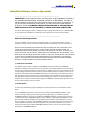

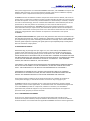
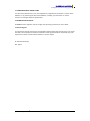








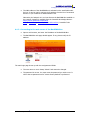
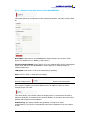
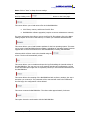
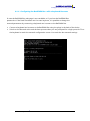

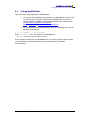

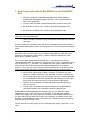


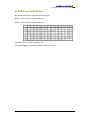


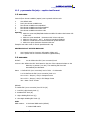

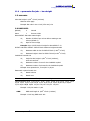

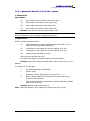
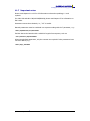

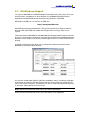

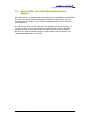
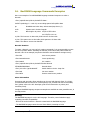
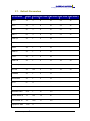

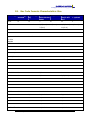
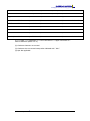

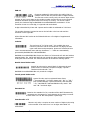

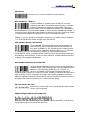

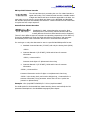


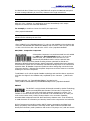
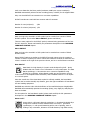
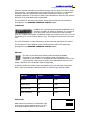
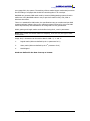
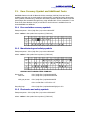


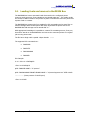




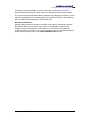


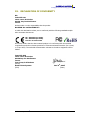

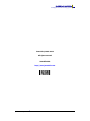

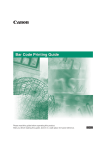

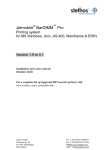
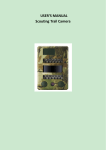
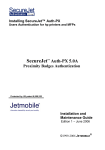

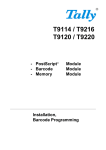
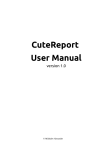
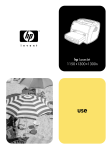
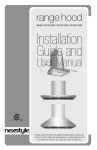
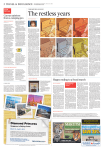
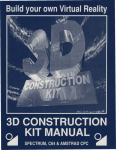

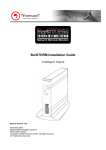
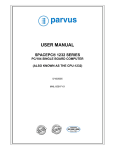

![Bibliographie ["Autour de la notion d`auteur"] Droits d](http://vs1.manualzilla.com/store/data/006474778_1-f10855f76098b785c4ef802245d74d82-150x150.png)