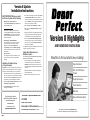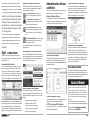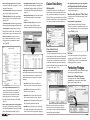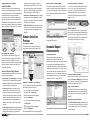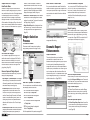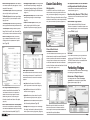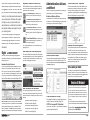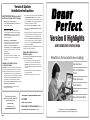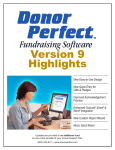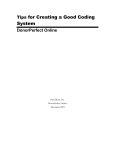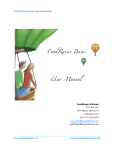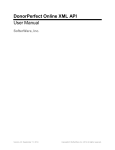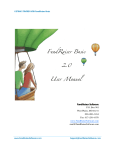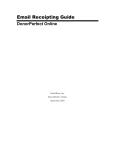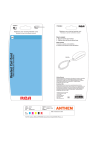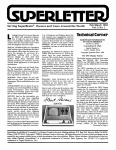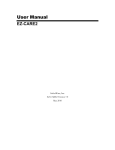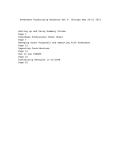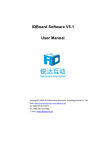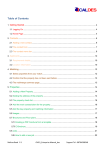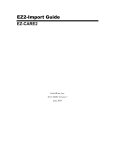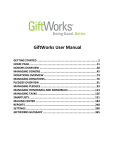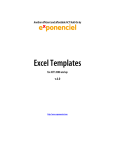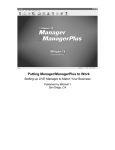Download Version 8 Highlights
Transcript
Version 8 Update Installation Instructions VERY IMPORTANT! Before you install the Version 8 update, do the following: • Make sure your current Version is 7. Choose About DonorPerfect under Help menu to display installed version. 4. The next screen prompts you to identify the Location of the DonorPerfect Data (Server). The default location is C:\DPW32. If DonorPerfect does not reside there, click Browse, select the appropriate drive and directory name, and then click Next. 5. When prompted to Start Installation, click Next. If still using Version 6 or 6.5 6. When you see the Installation Complete message, click Finish. Install Version 7 Update (included on the CD) by clicking Start, then Run, and then type D:\70 Upgrade\Setup.exe (or replace D: with the letter of your CD-ROM Drive if different). Follow the instructions on-screen. 7. Log into DonorPerfect. The update process will start; a small grey box appears in the upper right corner, which updates you on the steps being performed. 8. You’ll be asked to Add Serial Number to System; click Yes, enter your User ID (only the number; don’t enter the D or P) in the Customer Serial Number field, and then click Done. • Make a backup—VERY IMPORTANT! Log into DonorPerfect. If you have a multi-user version, make sure no one else is currently logged in, and then click the Utilities menu, select Backup, and then click Backup to Floppy. Follow the instructions on-screen, and then close DonorPerfect. The update will complete the installation of Version 8. Your computer may prompt you to reboot. Update Each Workstation on a Multi-User System • Get your User ID You’ll need your User ID for the update; you can find your User ID on the label of your update package. For a multi-user system, you MUST update each computer that will access DonorPerfect. Installation for Network Server or Single Computer Important! If you have a multi-user version, make sure no one else is currently logged in before you run the update. DonorPerfect must be closed when you run the update. 1. Insert the DonorPerfect Version 8 Update CD into the drive. If the CD does not run automatically, click Start, then Run, and then type D:\Setup.exe (or replace D: with the letter of your CD-ROM Drive if different) 1. On the workstation you’re updating, double-click the DonorPerfect shortcut on the desktop or the DPW.EXE file where DonorPerfect is stored. The workstation update automatically starts and installs version 8.0. 2. When the installation is complete, click OK at the message that appears. 3. Open DonorPerfect again and log in as usual. Version 8 Highlights and Installation Instructions Read this to find out what’s new, including: Report Dashboard PDF, XLS, HTML Report Formats Pledge Improvements 2. When the Choose an Option Screen appears, select DonorPerfect Program Update. Easier Data Entry 3. When the Welcome screen appears, read the message, and click Next. Web Links If you have any questions about this upgrade, please call SofterWare support at 215-628-4343. You can also e-mail [email protected]. Page 8 Version 8 Update Materials • CD-ROM • New User Manual • Description of Enhancements (see inside) • Installation Instructions (see above) New and Enhanced Reports This update is provided at no additional cost as one of the benefits of your annual Support Plan. Expanded Toolbars with New Icons DonorPerfect is better than ever! Many of The DonorPerfect toolbar now includes the following these dramatic improvements are the result new icons for quick and easy navigation through the of suggestions from you, our users. We thank system and even onto the web: you, and welcome further feedback regarding The Contact Manager icon allows you to preview or print the Open Item Activity List. Version 8, or any features and enhancements you would propose. We believe this update The Dashboard of Favorite Reports icon activates your Dashboard, where you can run, will help you use your system better, and add, or edit your favorite reports. demonstrates our commitment to provide the The DonorPerfect Web Site icon launches best possible software and support to meet your Internet browser and goes directly to the your evolving needs. clients-only section of the DonorPerfect web This document highlights the many great enhancements included in Version 8, with corresponding page numbers in the new manual so you can easily find additional information. Eight Looks Great! New icons, toolbars, screen designs and graphical help tools should make your work quicker, easier and hopefully more fun! Administrative Actions and More! Version 8 includes many enhancements to simplify the administration of your DonorPerfect system. Enhanced Backup Options “About DonorPerfect” Expanded This menu item provides lots of useful details on your system setup, including the number of user licenses, when your fiscal year begins, who the system is registered to, program directory, mailmerges directory, date of the last backup file, and your client ID. DonorPerfect’s built in backup tools now make it easy to maintain up to 9 archived backups with new options for backing up to various devices. (Page 97) site. The User-Defined Web Site icon launches your Internet browser and goes to a web site you can configure. (Page 96) Improved Record Management For a complete description of all Toolbars and icons, see pages 35-37. New Manual and Online Help System The new DonorPerfect manual and online help system has been expanded by over 40% and re-organized with a completely new index and table of contents to help you take full advantage of Version 8. Improved Lookup Screens All DP lookup screens have been redesigned in a grid format. Not only does this make for a nicer look and feel, but you can now easily control the presentation (e.g., move a column by just dragging it), sort the entries by clicking on a column and, if needed, scroll left and right to allow the display of more fields. (Pages 132-134) Screen Generator Report This report provides complete details on the fields and attributes of each of your DonorPerfect screens. The report now appears under the Screen Generator menu in Utilities. (Page 363) Each constituent record now has a permanent donor record ID #, which will never be reused (even if you “Pack” your database). As a result, deleted records can always be restored. The Restore Deleted Record option (now available on the Utilities menu) makes it easy to restore one or a selected group of records and their entire giving history! (Page 146) Tell us what you think! We hope you’re as excited about these improvement as we are, and we’d love to hear your impressions and feedback. Visit www.donorperfect.com/suggestions and tell us what you think about this update! Version 8 Webinar! New Conventions on Help Menu You can now get some quick help on any of the following topics through the Program Aids option on the Help menu (details on those topics are also in the new manual): Note: the Done button on this screen was relocated to the lower-right corner to be consistent, and a new Clear button speeds clearing an entry or a selection filter to start a new search. The Done button now consistently appears in the lower-right corner throughout the system. Page 2 • Keystroke Conventions (Page 44) • Mouse Conventions (Page 45) • Entry Screen Numbering (Page 56) • DonorPerfect Functions (Page 462) • FoxPro Functions (Page 455) Code Maintenance Tracking We’ve added two fields to your system that tracks who created a code and on what date. (Page 104) UTOT for Average Gift Calculation You can now create a UTOT that calculates the average of gifts contributed. (Page 195) Don’t wait to get started using the many new features in Version 8. This session will have you up to speed in no time. Learn about new reports, customized to your personal dashboard, saved with the filter you use most, then exported to a spreadsheet for further analysis, or to a PDF for distribution. Space is limited, so enroll today! Pricing: $75 per connection/ $25 per additional person. FREE for clients with unlimited webinar subscription! Register Online: www.donorperfect.com/training Register by Phone: 888-220-8111 Page 7 • New General Ledger Reports have been added to the Financial Reports Menu (see pages 358 – 360 for examples of these reports): The One Week Report subtotals each general ledger code on a daily basis for a particular week. • Campaign Analysis Report shows the gross and net amounts raised per campaign. Campaigns can be automatically assigned based on the Solicitation or General Ledger code through Code Maintenance. (Page 313) The Monthly Report subtotals each general ledger code by month (for up to six months) for the date range you enter. • Mailings Received Report lists all records that have received mailings through the contact manager. (Page 354) The Quarterly Report subtotals each general ledger code by quarter and shows four quarters and a total. • SYBUNT & LYBUNT Reports now allow you to specify a beginning date for the fiscal year to compare to the previous fiscal year(s). (Page 346) The Batch Report shows gifts sorted by General Ledger Code. For each GL code, it shows the Type, Date, Solicitation, Amount and Reference for the gift. Easier Data Entry Web Hyperlinks In addition to the web links on the toolbar, you can now add buttons on any entry screen that link to web sites you find useful. Imagine just clicking the link for MapQuest, Yellow pages, a foundation web site, Google automatic last name lookup or other handy sites directly from your DonorPerfect entry screens! (Pages 62-63) Set Separate Defaults for the Individual and Organizational Main Entry Screens These defaults are automatically entered when a new record is created. (Page 112) New Data Entry Shortcut CTRL+0 (Zero) In a date field, fills in the current date, and then moves to the next field. New Address Copy Feature Copies the address block (all fields) of the current record to the clipboard, so it’s available to paste into an email or another program. Click on the toolbar paperclip or press CTRL+B. (Page 36) • Thank-You Listing shows thank-you letters by type (for example, Standard Thank-You, Capital Campaign) that will be produced with a specific batch. (Page 290) Phone & Email Links to Addresses/Salutations The Phone Numbers screen now allows you to link an alternate name (or names) from a record’s Address/Sal screen to a particular phone number or email address. Linking is useful in instances, such as a family where the wife and husband each have their own salutation record, so that phone numbers and emails can be linked to the right person. (Pages 140-141) New Report Functions Page 6 Perfecting Pledges Easier view of Pledge Payments The Pledge screen now includes a List Pledge Payments button that displays all payments made against a specific pledge. (Page 173) • amt_due: returns the amount to be billed for a specific year, month or record number. (Page 463) • Last X Records Entered/Last X Records Updated lists the last x records entered or updated, showing their names and addresses as well as phone number, and last date entered and updated. (Page 313) You can add this new field to your entry screens and mark the record “Do Not Send Email.” The Include “NO EMAIL” Names check box is now available when generating group emails. (Page 262) We’ve added several new features that make managing and reporting your pledges even simpler! We’ve added several new functions that can be used when creating custom reports. A complete list of all DonorPerfect functions can be found in the manual’s Appendix. • The Listing of Deleted Names Report shows constituent records that have been deleted. The “Date Deleted” and user ID of the person who deletes the record will only appear for records deleted using Version 8.0, since tracking this information is another new feature in this update. (Page 353) No Email • amt_due2: returns the amount to be billed for x number of months. (Page 463) • getphone2: returns a phone number of a specific type or number using the phone links. (Page 467) • getemail2: returns email address from the dpphone table for secondary addresses. (Page 466) • showgifts: returns multiple gift lines in a mailmerge file, making it much easier to produce a single letter with all or part of a donor’s giving history. (Page 469) Note: You may wish to add a phone number pulldown and a phone icon to the Addr/Sal screen to make it easy to see which phone/email addresses are associated with a particular address. Page 3 Simpler Write-off of Pledges from Recalc Menu In addition to having the option to enter a write-off amount for a specific pledge (see page 168), Version 8 now provides the option to write off the pledge balances for a selected group of donors. For instance, you may choose to write off all pledges for a past capital campaign that ended. The option automatically writes off the remainder of the pledge by filling in the write-off amount with the remaining balance due for the selected donors. This results in a new balance of $0. (Page 298) instance, if a donor is delinquent, it shows the delinquent amount as monies still due. If the donor has a credit balance (they pre-paid certain pledge payments), it shows the pledge payment schedule ending before originally planned. (Page 344) • Balances Due—Historical Report provides detailed information on all historical pledges with a balance owed as of a certain date. The layout is the same as the Pledge Listing. (Page 343) The Selection Screen This screen now has five easy steps to guide you through creating a selection filter. (Page 236-239) Soft Credits for Pledges Several reports have been added to help you plan and analyze your pledge campaigns. Page 4 Now you can produce ANY DonorPerfect report in Word (.DOC or .RTF), Excel (.XLS), Adobe Acrobat (.PDF), Web (.HTML) or Graphic (.BMP) file format. These additional formats make it easy to share (email or publish) and further format/manipulate your reports. (Pages 302 - 304) Report Layering New User Groups field and Shared? check box manage saved filter sharing Over 20 screen reports now have a “layering” feature that allows you to instantly display an additional report about the donor, gift or pledge record by just clicking on a report item. (Pages 305-306; a complete list of all layered reports with examples is on page 307) Dramatic Report Enhancements This exciting feature allows you to maintain a personalized set of reports for each user. The dashboard comes preconfigured with a group of reports for viewing recently entered/changed records, gifts, pledges and contacts, but you can add any standard or custom report to your dashboard. You can even give the report a unique name, add notes and save filters to be used each time you run it. The dashboard is also a great way to manage reports that only you or certain users should be allowed to run. (Page 308-315) New and Improved Pledge Reports • Forecast Report—Actual shows actual past months’ pledge payments received combined with expected pledge payments (based on past payments). For Now you can decide whether a saved filter should be shared with all users, a group of users or appear on the list only when a particular user ID logs in! DonorPerfect now also tracks who created a filter and on what date. (Page 125) Report Dashboard The Link Name to Pledge option allows you to link another donor record to a pledge as a Soft Credit (in addition to Notification or Matching Gift Link). Now donors who have been instrumental in attaining pledges from other donors can have Soft Credit gifts in their giving history. (Page 169) • Forecast Report provides a per donor listing of pledge amounts to be billed each month. Unlike the Cash Flow Projection, which always prints the months of January through December, the Forecast Report can be printed starting with any month. The Starting Date you enter on the parameters screen determines the first column of the 12-month report. (Page 342) Other File Formats for Reports • Pledge Write-off Report lists all pledges that have been written off (e.g., the Write-off Amount field on the Pledge screen has a value greater than zero). (Page 344) Simpler Selection Process • Open Pledges—by Individual Report lists all pledges that are open (e.g., the balance due minus the writeoff amount is greater than zero). It also shows pledge and balance totals per donor. (Page 343) More Control of Saved Filters New Date “Operators” for selection Four new operators are now available when selecting and comparing values on a date field. “TD” Finds records where the designated date field is equal to Today’s Date. “TM” Finds records where the designated field is in Today’s Month. “TY” Finds records where the designated field is in Today’s Year. “TW” Finds records where the designated field is in Today’s Week. Save Your Export Formats! Version 8 allows you to save the export formats you use through the Listings and Mailings screen. Once saved, you can add, edit, copy or delete the formats and reuse them whenever needed! (Page 318-321) Copy Custom Reports The Custom Report Generator now provides a Copy Report check box that can save you time by allowing you to create a copy (and then modify) a custom report. (Page 391) New and Improved Reports • Five Year Giving History Report shows the past five years of totals for any selected group of donors and can be printed to show fiscal year or calendar year totals. (Page 353) For further explanation of all operators, see page 231. Page 5 Simpler Write-off of Pledges from Recalc Menu In addition to having the option to enter a write-off amount for a specific pledge (see page 168), Version 8 now provides the option to write off the pledge balances for a selected group of donors. For instance, you may choose to write off all pledges for a past capital campaign that ended. The option automatically writes off the remainder of the pledge by filling in the write-off amount with the remaining balance due for the selected donors. This results in a new balance of $0. (Page 298) instance, if a donor is delinquent, it shows the delinquent amount as monies still due. If the donor has a credit balance (they pre-paid certain pledge payments), it shows the pledge payment schedule ending before originally planned. (Page 344) • Balances Due—Historical Report provides detailed information on all historical pledges with a balance owed as of a certain date. The layout is the same as the Pledge Listing. (Page 343) The Selection Screen This screen now has five easy steps to guide you through creating a selection filter. (Page 236-239) Soft Credits for Pledges Several reports have been added to help you plan and analyze your pledge campaigns. Page 4 Now you can produce ANY DonorPerfect report in Word (.DOC or .RTF), Excel (.XLS), Adobe Acrobat (.PDF), Web (.HTML) or Graphic (.BMP) file format. These additional formats make it easy to share (email or publish) and further format/manipulate your reports. (Pages 302 - 304) Report Layering New User Groups field and Shared? check box manage saved filter sharing Over 20 screen reports now have a “layering” feature that allows you to instantly display an additional report about the donor, gift or pledge record by just clicking on a report item. (Pages 305-306; a complete list of all layered reports with examples is on page 307) Dramatic Report Enhancements This exciting feature allows you to maintain a personalized set of reports for each user. The dashboard comes preconfigured with a group of reports for viewing recently entered/changed records, gifts, pledges and contacts, but you can add any standard or custom report to your dashboard. You can even give the report a unique name, add notes and save filters to be used each time you run it. The dashboard is also a great way to manage reports that only you or certain users should be allowed to run. (Page 308-315) New and Improved Pledge Reports • Forecast Report—Actual shows actual past months’ pledge payments received combined with expected pledge payments (based on past payments). For Now you can decide whether a saved filter should be shared with all users, a group of users or appear on the list only when a particular user ID logs in! DonorPerfect now also tracks who created a filter and on what date. (Page 125) Report Dashboard The Link Name to Pledge option allows you to link another donor record to a pledge as a Soft Credit (in addition to Notification or Matching Gift Link). Now donors who have been instrumental in attaining pledges from other donors can have Soft Credit gifts in their giving history. (Page 169) • Forecast Report provides a per donor listing of pledge amounts to be billed each month. Unlike the Cash Flow Projection, which always prints the months of January through December, the Forecast Report can be printed starting with any month. The Starting Date you enter on the parameters screen determines the first column of the 12-month report. (Page 342) Other File Formats for Reports • Pledge Write-off Report lists all pledges that have been written off (e.g., the Write-off Amount field on the Pledge screen has a value greater than zero). (Page 344) Simpler Selection Process • Open Pledges—by Individual Report lists all pledges that are open (e.g., the balance due minus the writeoff amount is greater than zero). It also shows pledge and balance totals per donor. (Page 343) More Control of Saved Filters New Date “Operators” for selection Four new operators are now available when selecting and comparing values on a date field. “TD” Finds records where the designated date field is equal to Today’s Date. “TM” Finds records where the designated field is in Today’s Month. “TY” Finds records where the designated field is in Today’s Year. “TW” Finds records where the designated field is in Today’s Week. Save Your Export Formats! Version 8 allows you to save the export formats you use through the Listings and Mailings screen. Once saved, you can add, edit, copy or delete the formats and reuse them whenever needed! (Page 318-321) Copy Custom Reports The Custom Report Generator now provides a Copy Report check box that can save you time by allowing you to create a copy (and then modify) a custom report. (Page 391) New and Improved Reports • Five Year Giving History Report shows the past five years of totals for any selected group of donors and can be printed to show fiscal year or calendar year totals. (Page 353) For further explanation of all operators, see page 231. Page 5 • New General Ledger Reports have been added to the Financial Reports Menu (see pages 358 – 360 for examples of these reports): The One Week Report subtotals each general ledger code on a daily basis for a particular week. • Campaign Analysis Report shows the gross and net amounts raised per campaign. Campaigns can be automatically assigned based on the Solicitation or General Ledger code through Code Maintenance. (Page 313) The Monthly Report subtotals each general ledger code by month (for up to six months) for the date range you enter. • Mailings Received Report lists all records that have received mailings through the contact manager. (Page 354) The Quarterly Report subtotals each general ledger code by quarter and shows four quarters and a total. • SYBUNT & LYBUNT Reports now allow you to specify a beginning date for the fiscal year to compare to the previous fiscal year(s). (Page 346) The Batch Report shows gifts sorted by General Ledger Code. For each GL code, it shows the Type, Date, Solicitation, Amount and Reference for the gift. Easier Data Entry Web Hyperlinks In addition to the web links on the toolbar, you can now add buttons on any entry screen that link to web sites you find useful. Imagine just clicking the link for MapQuest, Yellow pages, a foundation web site, Google automatic last name lookup or other handy sites directly from your DonorPerfect entry screens! (Pages 62-63) Set Separate Defaults for the Individual and Organizational Main Entry Screens These defaults are automatically entered when a new record is created. (Page 112) New Data Entry Shortcut CTRL+0 (Zero) In a date field, fills in the current date, and then moves to the next field. New Address Copy Feature Copies the address block (all fields) of the current record to the clipboard, so it’s available to paste into an email or another program. Click on the toolbar paperclip or press CTRL+B. (Page 36) • Thank-You Listing shows thank-you letters by type (for example, Standard Thank-You, Capital Campaign) that will be produced with a specific batch. (Page 290) Phone & Email Links to Addresses/Salutations The Phone Numbers screen now allows you to link an alternate name (or names) from a record’s Address/Sal screen to a particular phone number or email address. Linking is useful in instances, such as a family where the wife and husband each have their own salutation record, so that phone numbers and emails can be linked to the right person. (Pages 140-141) New Report Functions Page 6 Perfecting Pledges Easier view of Pledge Payments The Pledge screen now includes a List Pledge Payments button that displays all payments made against a specific pledge. (Page 173) • amt_due: returns the amount to be billed for a specific year, month or record number. (Page 463) • Last X Records Entered/Last X Records Updated lists the last x records entered or updated, showing their names and addresses as well as phone number, and last date entered and updated. (Page 313) You can add this new field to your entry screens and mark the record “Do Not Send Email.” The Include “NO EMAIL” Names check box is now available when generating group emails. (Page 262) We’ve added several new features that make managing and reporting your pledges even simpler! We’ve added several new functions that can be used when creating custom reports. A complete list of all DonorPerfect functions can be found in the manual’s Appendix. • The Listing of Deleted Names Report shows constituent records that have been deleted. The “Date Deleted” and user ID of the person who deletes the record will only appear for records deleted using Version 8.0, since tracking this information is another new feature in this update. (Page 353) No Email • amt_due2: returns the amount to be billed for x number of months. (Page 463) • getphone2: returns a phone number of a specific type or number using the phone links. (Page 467) • getemail2: returns email address from the dpphone table for secondary addresses. (Page 466) • showgifts: returns multiple gift lines in a mailmerge file, making it much easier to produce a single letter with all or part of a donor’s giving history. (Page 469) Note: You may wish to add a phone number pulldown and a phone icon to the Addr/Sal screen to make it easy to see which phone/email addresses are associated with a particular address. Page 3 Expanded Toolbars with New Icons DonorPerfect is better than ever! Many of The DonorPerfect toolbar now includes the following these dramatic improvements are the result new icons for quick and easy navigation through the of suggestions from you, our users. We thank system and even onto the web: you, and welcome further feedback regarding The Contact Manager icon allows you to preview or print the Open Item Activity List. Version 8, or any features and enhancements you would propose. We believe this update The Dashboard of Favorite Reports icon activates your Dashboard, where you can run, will help you use your system better, and add, or edit your favorite reports. demonstrates our commitment to provide the The DonorPerfect Web Site icon launches best possible software and support to meet your Internet browser and goes directly to the your evolving needs. clients-only section of the DonorPerfect web This document highlights the many great enhancements included in Version 8, with corresponding page numbers in the new manual so you can easily find additional information. Eight Looks Great! New icons, toolbars, screen designs and graphical help tools should make your work quicker, easier and hopefully more fun! Administrative Actions and More! Version 8 includes many enhancements to simplify the administration of your DonorPerfect system. Enhanced Backup Options “About DonorPerfect” Expanded This menu item provides lots of useful details on your system setup, including the number of user licenses, when your fiscal year begins, who the system is registered to, program directory, mailmerges directory, date of the last backup file, and your client ID. DonorPerfect’s built in backup tools now make it easy to maintain up to 9 archived backups with new options for backing up to various devices. (Page 97) site. The User-Defined Web Site icon launches your Internet browser and goes to a web site you can configure. (Page 96) Improved Record Management For a complete description of all Toolbars and icons, see pages 35-37. New Manual and Online Help System The new DonorPerfect manual and online help system has been expanded by over 40% and re-organized with a completely new index and table of contents to help you take full advantage of Version 8. Improved Lookup Screens All DP lookup screens have been redesigned in a grid format. Not only does this make for a nicer look and feel, but you can now easily control the presentation (e.g., move a column by just dragging it), sort the entries by clicking on a column and, if needed, scroll left and right to allow the display of more fields. (Pages 132-134) Screen Generator Report This report provides complete details on the fields and attributes of each of your DonorPerfect screens. The report now appears under the Screen Generator menu in Utilities. (Page 363) Each constituent record now has a permanent donor record ID #, which will never be reused (even if you “Pack” your database). As a result, deleted records can always be restored. The Restore Deleted Record option (now available on the Utilities menu) makes it easy to restore one or a selected group of records and their entire giving history! (Page 146) Tell us what you think! We hope you’re as excited about these improvement as we are, and we’d love to hear your impressions and feedback. Visit www.donorperfect.com/suggestions and tell us what you think about this update! Version 8 Webinar! New Conventions on Help Menu You can now get some quick help on any of the following topics through the Program Aids option on the Help menu (details on those topics are also in the new manual): Note: the Done button on this screen was relocated to the lower-right corner to be consistent, and a new Clear button speeds clearing an entry or a selection filter to start a new search. The Done button now consistently appears in the lower-right corner throughout the system. Page 2 • Keystroke Conventions (Page 44) • Mouse Conventions (Page 45) • Entry Screen Numbering (Page 56) • DonorPerfect Functions (Page 462) • FoxPro Functions (Page 455) Code Maintenance Tracking We’ve added two fields to your system that tracks who created a code and on what date. (Page 104) UTOT for Average Gift Calculation You can now create a UTOT that calculates the average of gifts contributed. (Page 195) Don’t wait to get started using the many new features in Version 8. This session will have you up to speed in no time. Learn about new reports, customized to your personal dashboard, saved with the filter you use most, then exported to a spreadsheet for further analysis, or to a PDF for distribution. Space is limited, so enroll today! Pricing: $75 per connection/ $25 per additional person. FREE for clients with unlimited webinar subscription! Register Online: www.donorperfect.com/training Register by Phone: 888-220-8111 Page 7 Version 8 Update Installation Instructions VERY IMPORTANT! Before you install the Version 8 update, do the following: • Make sure your current Version is 7. Choose About DonorPerfect under Help menu to display installed version. 4. The next screen prompts you to identify the Location of the DonorPerfect Data (Server). The default location is C:\DPW32. If DonorPerfect does not reside there, click Browse, select the appropriate drive and directory name, and then click Next. 5. When prompted to Start Installation, click Next. If still using Version 6 or 6.5 6. When you see the Installation Complete message, click Finish. Install Version 7 Update (included on the CD) by clicking Start, then Run, and then type D:\70 Upgrade\Setup.exe (or replace D: with the letter of your CD-ROM Drive if different). Follow the instructions on-screen. 7. Log into DonorPerfect. The update process will start; a small grey box appears in the upper right corner, which updates you on the steps being performed. 8. You’ll be asked to Add Serial Number to System; click Yes, enter your User ID (only the number; don’t enter the D or P) in the Customer Serial Number field, and then click Done. • Make a backup—VERY IMPORTANT! Log into DonorPerfect. If you have a multi-user version, make sure no one else is currently logged in, and then click the Utilities menu, select Backup, and then click Backup to Floppy. Follow the instructions on-screen, and then close DonorPerfect. The update will complete the installation of Version 8. Your computer may prompt you to reboot. Update Each Workstation on a Multi-User System • Get your User ID You’ll need your User ID for the update; you can find your User ID on the label of your update package. For a multi-user system, you MUST update each computer that will access DonorPerfect. Installation for Network Server or Single Computer Important! If you have a multi-user version, make sure no one else is currently logged in before you run the update. DonorPerfect must be closed when you run the update. 1. Insert the DonorPerfect Version 8 Update CD into the drive. If the CD does not run automatically, click Start, then Run, and then type D:\Setup.exe (or replace D: with the letter of your CD-ROM Drive if different) 1. On the workstation you’re updating, double-click the DonorPerfect shortcut on the desktop or the DPW.EXE file where DonorPerfect is stored. The workstation update automatically starts and installs version 8.0. 2. When the installation is complete, click OK at the message that appears. 3. Open DonorPerfect again and log in as usual. Version 8 Highlights and Installation Instructions Read this to find out what’s new, including: Report Dashboard PDF, XLS, HTML Report Formats Pledge Improvements 2. When the Choose an Option Screen appears, select DonorPerfect Program Update. Easier Data Entry 3. When the Welcome screen appears, read the message, and click Next. Web Links If you have any questions about this upgrade, please call SofterWare support at 215-628-4343. You can also e-mail [email protected]. Page 8 Version 8 Update Materials • CD-ROM • New User Manual • Description of Enhancements (see inside) • Installation Instructions (see above) New and Enhanced Reports This update is provided at no additional cost as one of the benefits of your annual Support Plan.