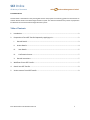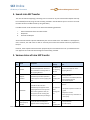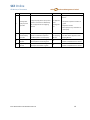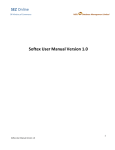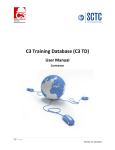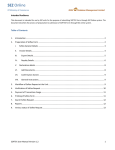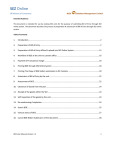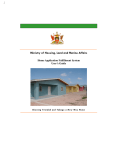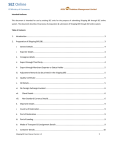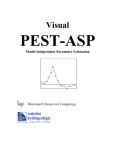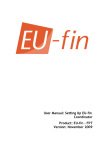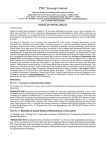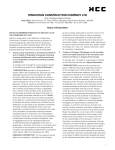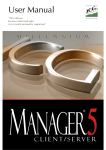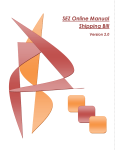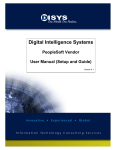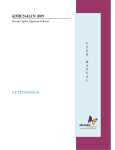Download Table of Contents
Transcript
SEZ Online Of Ministry of Commerce NSDL Database Management Limited Intended Audience This document is intended for use by existing SEZ units for the purpose of transferring goods from one SEZ Unit to another SEZ Unit within same SEZ through SEZ online system. The document describes the process of preparation & submission of Intra SEZ Transfer through SEZ online system. Table of Contents 1. Introduction .......................................................................................................................................... 2 2. Preparation of Intra SEZ Transfer Request by supplying unit ............................................................... 2 I. General Details .............................................................................................................................. 3 II. Invoice Details: .............................................................................................................................. 4 III. Item Details: .............................................................................................................................. 5 IV. Confirmation Screen: ................................................................................................................ 7 V. General Instructions...................................................................................................................... 7 3. Workflow of Intra SEZ Transfer ............................................................................................................. 7 4. Search Intra SEZ Transfer ...................................................................................................................... 9 5. Various status of Intra SEZ Transfer ...................................................................................................... 9 Intra SEZ Transfer User Manual Version 1.0 1 SEZ Online Of Ministry of Commerce NSDL Database Management Limited 1. Introduction Intra SEZ Transfer or Inter Unit Transfer is the process of transferring goods from one SEZ Unit to another SEZ Unit within the same SEZ. SEZ Rule - 30 (15) (v) requires SEZ units to maintain proper records for transfer of goods from one unit to another unit within the same SEZ. However, no documents are required to be submitted to customs for their approval. It is pertinent to note that, in an Intra SEZ transfer transaction, the unit who is sending the goods to the other unit (called as the supplying unit here after) has to initiate an Intra SEZ Transfer transaction in SEZ Online system & the other unit who is receiving the goods (called as the receiving unit here after) has to accept the request to close it after receipt of the goods. The following are the steps to be followed for initiation & closure of an Intra SEZ Transfer transaction: The Supplying Unit (the unit sending goods to another unit) initiates an Intra SEZ Transfer Transaction. The Receiving Unit (the unit receiving the goods) accepts the transaction after receipt of the goods thereby closing the transaction. Transfer of goods for the following kind/ nature of transactions can be recorded through this Module of SEZ Online System: Purchase/Sale Subcontracting Temporary Removal Transfer of ownership of goods Purchase of precious metals from Nominated Agency 2. Preparation of Intra SEZ Transfer Request by supplying unit For Preparation of Intra SEZ Transfer, a Maker-Checker concept has been incorporated at the Supplying unit’s end, in the SEZ Online system. The Intra SEZ Transfer can be prepared either by the ‘Unit Maker’ user or ‘CHA’ user of the supplying SEZ Unit. The 'Unit Maker' or ‘CHA’ user can prepare Intra SEZ Transfer Request & submit it to the 'Unit Approver' user who verifies/checks the correctness of the details before its submission to in SEZ Online System.. The Intra SEZ Transfer form is divided into the three sections: Intra SEZ Transfer User Manual Version 1.0 2 SEZ Online Of Ministry of Commerce NSDL 1. General Details 2. Invoice Details & 3. Item Details Database Management Limited The various sections/tabs of the Intra SEZ Transfer are explained below: I. General Details: The basic details of the Intra SEZ Transfer Request are captured in this section. The General Details tab/section is explained below: a. Transaction Type: The Transaction type has to be selected from the dropdown. The various options & available for transactions: Sr. No. 1 2 Option Sub contracting Sub contracting Return 3 Temporary Removal 4 Temporary Removal Return 5 6 7 Sale Transfer of Ownership Buy Reason of selection Goods to be sent for sub contracting (SEZ Rule 41,42) Goods to be returned to unit who had sent it for subcontracting Goods to be sent temporarily for the purpose of repairs/ testing etc.. (SEZ Rule 50, 51) Goods to be returned to unit who had sent it for repairs, testing etc.. Goods being sold Ownership of goods is to transferred (SEZ Rule 38) For purchase of goods from Nominated Agencies While sending the goods for Sub contracting/ Temporary Removal, the Date of Removal of goods has to be should be compulsorily mentioned. b. Source/ Destination: The Source /Destination has to be selected from the options provided in the dropdown. The option selected in this field should be in accordance with the transaction Type. For the transaction types Sub contracting, Sub contracting Return, Temporary Removal, Temporary Removal Return, Sale & Transfer of Ownership, the Source/ Destination should be selected as SEZ For the transaction type selected as Buy, the Source/ Destination should be selected as Nominated Agency. After purchase of goods from Nominated Agency, an intra SEZ transfer request should be filed by the procuring SEZ Unit in SEZ Online System. In the request, the unit should select ‘Transaction Type’ as ‘Buy’ & ‘Source/Destination’ as ‘Nominated Agency’. In this case, the request will get recorded and closed in the system once the transaction is submitted in the system by the Unit Approver after signing the transaction with his DSC. After Closure, the SEZ unit will be able to view this transaction through the search facility provided in SEZ Online System. Intra SEZ Transfer User Manual Version 1.0 3 SEZ Online Of Ministry of Commerce NSDL Database Management Limited c. Sender Unit Details: The details of this section are automatically populated by the System (based on the information entered by the unit while submitting Unit Regularisation Request or New Unit Application). These details are not editable. d. Receiving Unit details: The SEZ unit (of the same SEZ) to whom the goods are being sent has to be provided in this section using the search picker facility provided. After entering the above mentioned details, as the Intra SEZ Transfer form is saved for the first time, the unique request id gets generated by the system. On clicking the save button, the other tabs/sections of the Intra SEZ Transfer are displayed. Fig. 1 General Details II. Invoice Details: The invoice details of the Intra SEZ Transfer are captured in this section/tab. Invoices can be added by clicking on the ‘Add’ button provided in the ‘Invoice list’ section. On clicking the ‘Add’ button, the Invoice Details fields are displayed wherein all the basic details of the Invoice are entered viz. Invoice No, Invoice value, Invoice Currency, Invoice Date and Nature of Transaction. An invoice will get added successfully only as the user fills in all the mandatory fields of the Invoice Intra SEZ Transfer User Manual Version 1.0 4 SEZ Online Of Ministry of Commerce NSDL Database Management Limited Details section and clicks on the ‘Save’ button. On addition of invoice, the details are displayed in the form of a table. Addition of multiple Invoices: Multiple invoices can be added by clicking on the ADD button. Edit/View the details of an Invoice: The user can view/edit the details of any invoice by clicking on Invoice no. from the table in the ‘Invoice List’ section. Deletion of an Invoice: If the user wants to remove a particular invoice from the Intra SEZ Transfer, he can do so by selecting the particular invoice and clicking on delete button. Fig. 2 Invoice Details III. Item Details: The details of the item which is to be transfer are captured in this section/tab. The steps to fill item details tab are mentioned below. As the invoices are added in the Intra SEZ Transfer form through the ‘Invoice Details’ tab, a table is displayed in the ‘Item details’ section of the Intra SEZ Transfer form. a. Addition of an ‘Item’ of an Invoice Intra SEZ Transfer User Manual Version 1.0 5 SEZ Online Of Ministry of Commerce i. ii. NSDL Database Management Limited Select the Invoice for which an Item has to be added and click on the ‘Add’ button. On clicking the ‘Add’ button, the ‘Item Details’ section is displayed wherein the basic details of the item can be entered. An item will get added successfully only as the user fills in all the mandatory fields of the Item details section and clicks on the ‘Save’ button. After filling up the details, the ‘Save’ Button present at the bottom of this section has to be clicked to save all the details. After adding an item to an invoice & saving, the Item Details are displayed in a table. b. Addition of multiple Items to an invoice: To add multiple items to an invoice, the user has to select the invoice (using the radio button provided in the left most column of ‘List of Items’ table) & click on ‘Add’ button. There is no limit on the number of items that can be added to an invoice. c. Edit/View the details of an Item: The user can view/edit the item details by clicking on Item Sr. no. from the table in the ‘Item Details’ section. d. Deletion of an Item: If the user wants to remove a particular item from any invoice of the Intra SEZ Transfer, he can do so by selecting the particular item from the table in the ‘Item Details’ section and clicking on the delete button. Fig 3 Item details Intra SEZ Transfer User Manual Version 1.0 6 SEZ Online Of Ministry of Commerce NSDL Database Management Limited Confirmation Screen: IV. After preparation of the Intra SEZ Transfer, as the user clicks on the ‘Submit’ button, a confirmation screen is displayed to the user. In the confirmation page, the contents of the Intra SEZ Transfer are displayed. The user may either confirm or cancel the submission of the Intra SEZ Transfer using the buttons provided in this page. General Instructions V. i. ii. iii. iv. v. vi. After entering details of each tab, the save button has to be clicked to save the information entered. The fields marked with a red asterix mark “*” are mandatory. The Intra SEZ Transfer cannot be submitted without entering information in the mandatory fields. A unique request id will be generated by the system as the unit maker user or CHA user clicks on the ‘Save’ button for the first time. The Intra SEZ Transfer can be tracked in future by using this no. The Intra SEZ Transfer no. or thoka no. is generated by the system as soon as the unit approver user submits the Intra SEZ Transfer to the Customs Assessor. It can be viewed in the ‘General details’ tab of the Intra SEZ Transfer The supplying SEZ unit will not be able to make any changes in the Intra SEZ Transfer even after submitting it to Unit approver of the receiving SEZ Unit. At any given point in time only one user can work on Intra SEZ Transfer. The user in whose inbox the Intra SEZ Transfer is lying can only take action on the Intra SEZ Transfer. 3. Workflow of Intra SEZ Transfer A. Initiation of an Intra SEZ transfer Request in SEZ Online System by the supplying Unit. a. Preparation of Intra SEZ Transfer by Unit Maker/CHA user of the supplying SEZ Unit Unit Maker prepares Intra SEZ Transfer Request by filling up the Intra SEZ Transfer form & clicks on SUBMIT. A Confirmation screen appears in which the entire contents of the Intra SEZ Transfer are displayed to the user. The user can click on CONFIRM for submission of the transaction to Unit Approver b. Submission of Intra SEZ Transfer by Unit Approver of the supplying SEZ Unit As the Unit Approver receives the request in his Inbox, he can open & view the request. The Unit Approver of the supplying SEZ Unit can take any of the following actions: Intra SEZ Transfer User Manual Version 1.0 7 SEZ Online Of Ministry of Commerce NSDL Database Management Limited i. Edit the contents of the Intra SEZ Transfer - The user can edit the entire contents of the Intra SEZ Transfer prepared by the Unit Maker/CHA, if required. ii. ‘Send back’ the Intra SEZ Transfer- The Unit Approver can send back the Request to the Unit maker/CHA user who has prepared it for edit & resubmission. iii. ‘Cancel’ the Intra SEZ transfer - The Unit Approver of supplying SEZ Unit can ‘cancel’ the Request, by selecting the cancel option from the request status dropdown. iv. ‘Submit’ the Intra SEZ Transfer Request in SEZ Online System After viewing the contents of the Intra SEZ Transfer request, if the Unit Approver finds everything to be in order, he may submit the request in SEZ Online System. On submission, the request moves to the Unit Approver of the receiving SEZ Unit. B. Closure of Intra SEZ transfer Request in SEZ Online System by the receiving Unit. As the supplying unit submits the Intra SEZ Transfer Request in SEZ Online System, the Unit Approver of the receiving SEZ Unit shall be able to view and process it. The Unit Approver of the receiving SEZ Unit has the following options to process the Intra SEZ Transfer request: i. Accept: The User should select this option on receipt of the goods if the goods received are found to be in accordance with the details mentioned in the request. On selection of this option, the request will get completed and closed. ii. Reject: The User should select this option either if the goods are not received or if the goods are not in accordance with the details mentioned in the request by the supplying Unit or if the unit wants to cancel the transaction & send the goods back due to some reasons. On selection of this action, the request will get cancelled & closed. iii. Raise Query: If Unit approver finds any error/discrepancy in the request, he may raise a query to the supplying unit. On selection of this option, the request will return to the Unit Approver of the Supplying Unit. In this case, the request will be editable to the supplying unit so that he can make the required corrections/ modifications and resubmit. Note: The Intra SEZ Transfer request will never be editable to the Receiving Unit. Intra SEZ Transfer User Manual Version 1.0 8 SEZ Online Of Ministry of Commerce NSDL Database Management Limited 4. Search Intra SEZ Transfer The users of both the Supplying / Receiving Unit can search for any Intra SEZ Transfer Request that they have initiated/closed by using the search facility provided in the SEZ Online system. The users can track the status of their Intra SEZ Transfer by using this facility. Intra SEZ Transfer can be searched on the basis of the following parameters i. ii. iii. Date of submission of the Intra SEZ Transfer Request ID Status of the Request All the Intra SEZ Transfer requests submitted by the unit are visible to the ‘Unit Maker’ & ‘Unit Approver’ users. However, the CHA Users are able to view only those Intra SEZ Transfers which are prepared by him/her. However, those requests which have been prepared by the Unit maker but has not yet submitted to the Unit Approver cannot be searched through the search facility provided. 5. Various status of Intra SEZ Transfer Sr. No Status Description Action to be taken by Action options available to the Unit User 1 Created Intra SEZ Transfer has been created by Unit Maker/CHA User but hasn’t been submitted to Unit Approver of the supplying SEZ Unit Unit Maker of the supplying SEZ Unit Submit to Unit Approver of the supplying SEZ Unit 2 Request Initiated Intra SEZ Transfer has been submitted by Unit Maker/CHA User to Unit Approver of the supplying SEZ Unit Unit Approver of the supplying SEZ Unit 4 Submitted Intra SEZ Transfer has been submitted by Unit Approver of the supplying SEZ Unit to unit approver of the receiving SEZ Unit. But, the unit approver of the receiving SEZ Unit has not yet started processing it. Unit Approver of the receiving SEZ Unit 5 Unit Approver Raise Query by Receiver A query has been raised by Unit Approver of the receiving SEZ Unit Unit Approver of the supplying SEZ Intra SEZ Transfer User Manual Version 1.0 1. Submit to Unit Approver of the receiving SEZ Unit 2. Send back to Unit Maker/CHA User of the supplying SEZ Unit 3. Cancel the request Unit approver can take the following actions: 1. Accept the request for transfer of goods 2. Reject the transfer 3. Raise query for any clarification or discrepancy 1. Query Resolved 2. Forward Query 9 SEZ Online Of Ministry of Commerce NSDL Database Management Limited Unit Unit approver can take the following actions: 6 7 8 9 Unit Approver query response by sender A response/reply to the query raised by other unit has been submitted by the unit approver of the supplying SEZ unit. Unit Approver of the receiving SEZ Unit Unit Approver Forward Query by sender Accepted by Receiver Rejected by reciever Unit approver of the supplying SEZ Unit can send back the request to Unit Maker/CHA to resolved query Unit Approver of the receiving SEZ Unit accepts the transfer of goods Unit Approver of the receiving SEZ Unit rejects the transfer of goods Unit Maker of the supplying SEZ Unit Intra SEZ Transfer User Manual Version 1.0 NA NA 4. Accept the request for transfer of goods 5. Reject the transfer 6. Raise query for any clarification or discrepancy Unit Maker/CHA make the corrections and submit to Unit Approver of the supplying SEZ unit NA. The workflow of the Intra SEZ Transfer is completed and it is closed. NA. The workflow of the Intra SEZ Transfer is completed and it is closed. 10