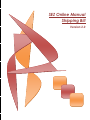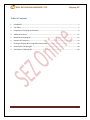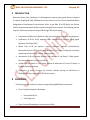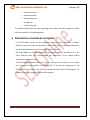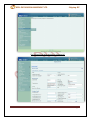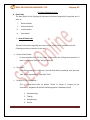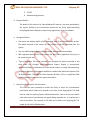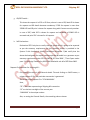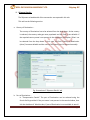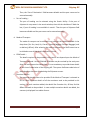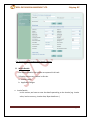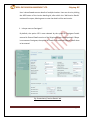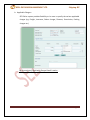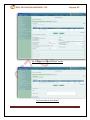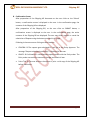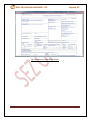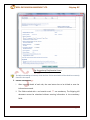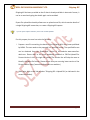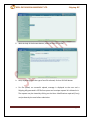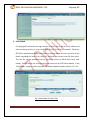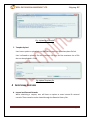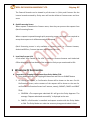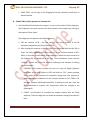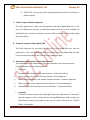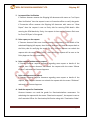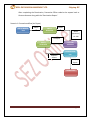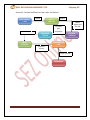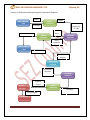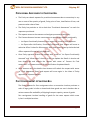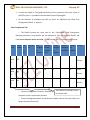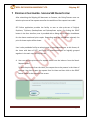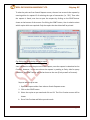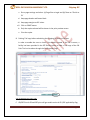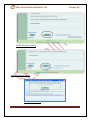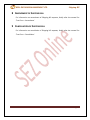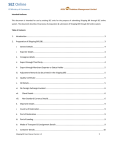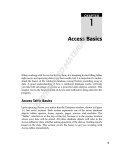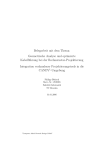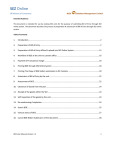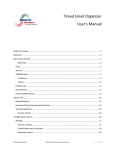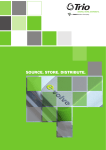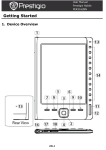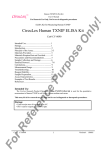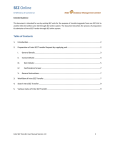Download Version 2.0 - SEZ Online
Transcript
SEZ Online Manual Shipping Bill Version 2.0 NSDL DATABASE MANAGEMENT LTD. Shipping Bill Table of Contents 1 Introduction .......................................................................................................................................... 2 2 User Roles ............................................................................................................................................. 2 3 Preparation of shipping bill document ................................................................................................. 3 4 Additional Features ............................................................................................................................. 22 5 Workflow Of Shipping Bill ................................................................................................................... 23 6 Payment of Transaction ...................................................................................................................... 33 7 Printing of Shipping Bill through SEZ Online System .......................................................................... 34 8 Amendment of Shipping bill ............................................................................................................... 38 9 Cancellation of Shipping bill ................................................................................................................ 38 SEZ Online Manual Page 1 NSDL DATABASE MANAGEMENT LTD. Shipping Bill 1 INTRODUCTION Whenever Entity (Unit, Developer, Co-Developer)are exporting the goods they are required to submit Shipping Bill (SB) (Notified format by customs) to the Customs Specified Officer designated at Development Commissioner office. As per Rule 78 of SEZ Rules, the Entities need to prepare and submit SB electronically using SEZ online system. The following are the steps for submission and processing of SB through SEZ online system: Preparation of SB by Entity Maker or CHA user and its submission to Entity Approver. Verification of SB by Entity Approver & its submission to Customs using Digital Signature Certificate (DSC). Obtain Print of SB (all copiesi.e. original, duplicate, triplicate, Quadruplicate, Quintuplicate) from SEZ Online System & submit it to Customs along with necessary supporting documents e.g. Invoice, packing list etc. Assessment of SB by Customs Assessor and issuance of ‘Let Export’/ ‘Allow export’ by Customs Assessor/ Authorized officer. Update of EGM details in SEZ Online System & submission of Proof of Export to Customs by Entity approver. Verification of proof of export by Customs, thereby closing the SB.Closure of shipping bill is very important in SEZ Online System. 2 USER ROLES Following user are involved in the processing ofshippingbill(Export) transaction: From Entity/Developer/Co-Developer o Entity Maker/CHA o Entity Approver From Customs/Development commissioner officer SEZ Online Manual Page 2 NSDL DATABASE MANAGEMENT LTD. Shipping Bill o Customs Assessor o Authorized officer o Customs Approver o DC Approver o Customs Ops User For detailed information and steps regarding user creation and role assignment, kindly refer the manual for ‘User Management’. 3 PREPARATION OF SHIPPING BILL DOCUMENT In the SEZ Online system for the preparation of shipping bill document, a ‘MakerChecker’ concept has been incorporated at the Entity’s end.The shipping bill document can be prepared either by the ‘Entity Maker’ user or CHA user. The Entity Maker or CHA user prepares a Shipping bill request and submits it to the Entity Approver user, who verifies/checks the correctness of the request before submitting it to Customs office. To allow the Entity Maker/CHA user to file for shipping bill transactions, Entity Admin has to assign the functionality of “Shipping Bill” to the user.On assignment of the “Shipping Bill” functionality; user will be provided with a link named “Shipping Bill”. On clicking on this link, shipping bill form will be opened. SEZ Online Manual Page 3 NSDL DATABASE MANAGEMENT LTD. Shipping Bill Fig: Screenshot of menu options for shipping bill SEZ Online Manual Page 4 NSDL DATABASE MANAGEMENT LTD. Shipping Bill Fig: Blank Shipping bill form A. Data fields: The data fields of the Shipping bill document has been categorically organized into 4 tabs, as: i. General details ii. Shipment details iii. Invoice details iv. Item details i. General Details tab: The basic information regarding the nature of the transaction is entered in this tab. Following sections are present in this tab: a. Custom House Code – Its auto populates the “SEZ Port Code” of the entity who is filing the transaction. If data is not present then ‘NA’ will get reflected. b. CHA Code – If the SB is prepared by a CHA user, the CHA Code will be populated, else, the word ‘Self’ will be populated in “CHA Code” field. c. Purpose Of The Transaction – This is a drop-down field, by default “Select “is shown in ’Purpose of the Transaction’ dropdown & will have following options. (Mandatory field) 1. Manufacturing 2. Trading 3. Warehousing 4. Service SEZ Online Manual Page 5 NSDL DATABASE MANAGEMENT LTD. Shipping Bill 5. IT/ITES 6. Manufacturing Services d. Exporter Details – The details of this section (viz. Name/Address/IE code etc.) are auto populated by the System (based on the information entered by the Entity while submitting Entity Regularization Request or New Entity Application) & are not editable. e. Consignee Details – The Name and address details of the Consignee have to be entered in this section. The details entered in this section will be printed on the SB generated from the system User can add Consignee details through Vender Management functionality. RBI’s Approval relating to GR Form waiver /Cir. No & Date, (applicable if any) are to be entered by the user. ‘Type of shipment’ has to be selected from amongst the options provided in the drop down (viz. Outright Sale/Consignment Export/ Display in international showroom/Display at Showrooms at international airports in India/ Subcontracting/ Temporary Removal /International exhibition outside India/ Merchant Exporter-Pink SB /Status Holder –Pink SB/Third Party Exporter & Others.) This is a significant field used to indicate the nature of the export transaction. f. Remarks to be printed on the document – This field has been provided to enable the Entity to enter any miscellaneous information which needs to be printed on the face of the Shipping Bill. This field may be used for entering Export related declarations, source of the items which have been used to manufacture the goods being exported etc. as required on a case to case basis. The contents of this field are printed on the shipping Bill. The length of this field is 400characters. SEZ Online Manual Page 6 NSDL DATABASE MANAGEMENT LTD. Shipping Bill g. GR/SDF Details – This show the request is in SDF or GR form, where in case of GR, label GR is shown for request and GR details becomes mandatory if FOB for request is more than 25000 USD and GR print is shown for request along with Customs security number. In case of SDF, label SDF is shown for request and validation of 25000 USD is removed and print SDF is shown for all requests. h. Self-Declaration – Declaration SEZ Entity has to certify that the goods which is going to be exported as per the statutory requirement, for this checkbox facility is provided in the System If this checkbox is ticked, Declaration willappear “I/We certify that the above declared goods for export have been packed & sealed in my presence as per statutory requirement under SEZ Act 2005 & SEZ Rule 2006.” /”Free Export under para. 2.1 of foreign Trade Policy 2009-2010 Read with rule 46 of SEZ Rules 2006. Request ID Generation for Shipping bill – On entering the data in the General details Tab and clicking on SAVE button, a unique request ID for that particular transaction is generated. The format of the request ID is “25YYXXXXXXXX”. Here, “25” is the code representing a Shipping bill transaction “YY” are the last two digits of the current year “XXXXXXXX” is the unique number. Also, on saving the General Details, the remaining tabs are shown SEZ Online Manual Page 7 NSDL DATABASE MANAGEMENT LTD. Shipping Bill ii. Shipment Details: The Shipment related details of the transaction are captured in this tab. This tab has the following section: a. Country of Destination – The country of Destination has to be selected from the drop down. As the country is selected, the country code gets auto populated and this field is not editable. If the required country name is not present in the drop down, the option ‘Other’ can be selected from the drop down. In that case, the field ‘Country of Destination (other)’ becomes editable and the name of the country can be entered manually. Fig: Screenshot of ‘Shipment Details’ tab b. Port of Destination – In “Transportation Details” The port of Destination can be selected using the Search facility provided. If the port name is not present in the search window, then tick the checkbox of ‘Mark the box, if port of Destination is not available in search’. SEZ Online Manual Page 8 NSDL DATABASE MANAGEMENT LTD. Shipping Bill Then, the ’Port of Destination’ field becomes editable and the port name can be entered manually. c. Port of Loading – The port of Loading can be selected using the Search facility. If the port of shipment is not present in the search window, then tick the checkbox of ‘Mark the box, if port of Loading is not available in search’. Then the port of shipment field becomes editable and the port name can be entered manually. d. Mode of Transport – The mode of transport can be selected from amongst the options available in the drop down (Viz. Sea, Land, Air, Courier, Personal Baggage, Personal Baggage (cash on delivery) & Post). After selecting the mode of transport, the SAVE button has to be clicked to save all the details entered in this tab. e. EGM Details – The details required to be provided in this section are depend upon the Mode of Transport Selected. As the EGM No& EGM date may be received by the entity user after the actual export has taken place, it is not mandatory to provide these details at the time of submission of the shipping bill. The system facilitates submission of these details at the time of submitting the Shipment success. f. Container Details – The container details have to be provided if the Mode of Transport is selected as SEA or Land. Container details of all the containers need to be provided in this section. For each container added, the details like Container No., & Date, Seal No &Date areneeds to be provided. In case multiple container details are added, the summary is displayed in a tabular format. SEZ Online Manual Page 9 NSDL DATABASE MANAGEMENT LTD. Shipping Bill Fig: Screenshot of ‘Transportation Details’ section iii. Invoice Details: The details related to the Invoice are captured in this tab. Following sections are present in this tab: a. Invoice Details b. Applicable Charges a. InvoiceDetails– In this section, we have to enter the details pertaining to the invoice (e.g. Invoice value, Invoice currency, Invoice date, Buyer details etc.). SEZ Online Manual Page 10 NSDL DATABASE MANAGEMENT LTD. Shipping Bill User is also allowed to enter details of multiple invoices. User can do so by clicking the ADD button of the Invoice details grid, after which the ‘Add Invoice Details’ section will re-open, allowing user to enter the details of the new invoice. 1. Is buyer same as Consignee? By default, the option YES is auto selected by the system & Consignee Details entered in General Details section of the Shipping Bill are auto populated. If Buyer is not same as Consignee, the option NO needs to be selected & Buyer Details have to be entered Fig: Screenshot of ‘Invoice Details’ tab SEZ Online Manual Page 11 NSDL DATABASE MANAGEMENT LTD. Shipping Bill b. Applicable Charges – SEZ Online system provides flexibility to its users to specify the various applicable charges (e.g. Freight, Insurance, Others charges, Discount, Commission, Packing charges etc.) Fig: Screenshot of ‘Applicable Charges Details’ section SEZ Online Manual Page 12 NSDL DATABASE MANAGEMENT LTD. Shipping Bill Fig: Screenshot of ‘Invoice List’ grid iv. Item Details tab: User enters the details of the items of the consignment in this tab. Following sectionis present in this tab: a. List of Invoices – On clicking the ADD button, a new sub-section named ‘Add Item Details’ is opened. User can enter the details of the item in this sub-section. On saving the Item details, the item record will be shown in a grid named ‘Invoice List’. User can also enter multiple item records by clicking the ADD button below the ‘Invoice list’ grid. However, the total sum of product values of all items must be equal to its corresponding value of its invoice. SEZ Online Manual Page 13 NSDL DATABASE MANAGEMENT LTD. Shipping Bill Fig: Screenshot of ‘Add Item Details’ section Fig: Screenshot of ‘Item Details’ SEZ Online Manual Page 14 NSDL DATABASE MANAGEMENT LTD. Shipping Bill B. Confirmation Screen After preparation of the Shipping bill document as the user clicks on the ‘Submit’ button, a confirmation screen is displayed to the user. In the confirmation page, the contents of the Shipping bill are displayed. After preparation of the Shipping Bill, as the user clicks on SUBMIT button, a confirmation screen is displayed to the user. In the confirmation page, the entire contents of the Shipping Bill are displayed. The user may either confirm or cancel the submission of Request using the buttons provided in this page. Following is the outcome on clicking on these buttons: CONFIRM The request gets submitted & it will go to the Entity Approver. The message “Request submitted successfully” is displayed to the user. CANCEL Confirmation is cancelled and request remains with the Entity maker. The Entity maker can make the necessary changes and submit it later. Prints Trial The user also has the option to print a trial copy of the Shipping bill before submission. SEZ Online Manual Page 15 NSDL DATABASE MANAGEMENT LTD. Shipping Bill Fig: Screenshot of Confirmation Screen SEZ Online Manual Page 16 NSDL DATABASE MANAGEMENT LTD. Shipping Bill Fig: Screenshot of Confirmation Screen Tip: Before submitting to Customs, check the Print Trial to see whether all the details are correctly entered in the request C. General Instructions i. After entering details of each tab, the save button has to be clicked to save the information entered. ii. The fields marked with a red asterisk mark “*” are mandatory. The Shipping bill document cannot be submitted without entering information in the mandatory fields. SEZ Online Manual Page 17 NSDL DATABASE MANAGEMENT LTD. Shipping Bill iii. On the basis of the information entered by the user, the system calculates the FOB and Net realizable value. iv. A unique request id is get generated by the system as the Entity Maker user or CHA user clicks on the ‘Save’ button for the first time. The Shipping bill can be tracked in future by using this request ID. v. The SBno. is generated by the system as soon as the Entity Approver user submits the SBto the Customs Assessor. This no. is called as the Export Thoka No. in SEZ Online System. It can be viewed in the ‘General details’ tab of the Shipping Bill request. vi. The Entity will not be able to make any changes in the Shipping Bill once it is submitted to customs. vii. At any given point in time only one user can work on a Shipping bill. The user in whose inbox the SBis laying can only take action on that request. viii. Whenever a request is submitted from Entity to Customs and vice versa, user will have to sign the Confirmation Screen using DSC. All Customs users, while submitting a request to an Entity or within Customs, will have to sign using a DSC. For further information regarding DSC, kindly refer the manual for “Digital Signature Certificate”. ix. For downloading reference manuals/formats, please visit the website https://www.sezonline-ndml.com/downloads.htm D. File Upload (RES Upload) Preparing a Shipping bill document manually by entering data in all the fields of the Shipping bill form in SEZ Online application can be a time consuming process. Thus, a facility has been provided to import the Shipping bill request prepared in a text file (using any in-house or vendor software) into SEZ Online System. If a user prepares a Shipping bill in the form of a text file in a format published by NDML, the text file so created may be imported directly into SEZ Online system. This facility of importing a SEZ Online Manual Page 18 NSDL DATABASE MANAGEMENT LTD. Shipping Bill Shipping bill has been provided so that if data is already available in electronic format, it can be re-used and typing the details again can be avoided. Export file upload functionality allows user to upload a text file, which contains details of a single Shipping bill transaction, to create a Shipping bill request. Tip: For quick request creation, users can use RES upload. For this purpose, the user has to do the following: i. Prepare a text file containing the details of the Shipping billin the format published by NDML. The text needs to be prepared in a specified format. The specified format can be obtained from the ‘Downloads’ section of the website www.sezonlinendml.com. Please refer to the excel workbook uploaded as ‘SB-File-Upload-FileFormat-Version-1.4.xls’ for single file upload (The version No. will help the users to identify the latest file format. Please ensure that you are using latest version of the file provided on http://www.sezonline-ndml.com website.) ii. After login, click on the link called as “Shipping Bill ->Upload file’ (as indicated in the screen shot below). SEZ Online Manual Page 19 NSDL DATABASE MANAGEMENT LTD. Shipping Bill iii. With the help of the browse button, select the text file (.sb file) iv. Now, depending upon the type of text file selected, click on UPLOAD button v. For file upload, on successful upload, message is displayed to the user and a Shipping bill generated in SEZ Online system and a unique request id is allotted to it. The request may be viewed by clicking on the inbox. Modifications required (if any) may be done by the user before submission. SEZ Online Manual Page 20 NSDL DATABASE MANAGEMENT LTD. Shipping Bill E. Item Upload If a Sipping bill transaction has large number of items, then it will be a very tedious and time consuming activity to enter the details of each of the items manually. Therefore, SEZ Online application provides a provision to the user where the user can enter all the details regarding the items in an excel file, and then can create a text file from excel. This text file can be uploaded across a particular invoice to which these items shall belong. The file format for item upload can be found on the SEZ Online website, in the “Downloads” category, under the name ‘SB-Details-Upload-Template-Version_V1.1.xls’. Fig.: Upload Item in Invoice Tab SEZ Online Manual Page 21 NSDL DATABASE MANAGEMENT LTD. Shipping Bill Fig.: Upload Item Window F. Template Upload User has an option to upload .xls and .pdf files through the Upload template file link. User is allowed to upload a file with maximum 10 turns and the maximum size of file that can be uploaded is 2 MB. Fig: Upload Template file 4 ADDITIONAL FEATURES A. Internal and External Remarks While submitting a request, user will have an option to enter internal & external remarks. These remarks can be viewed through the Remarks History link. SEZ Online Manual Page 22 NSDL DATABASE MANAGEMENT LTD. Shipping Bill The External Remarks can be viewed by all the users i.e.,Entity and Customs. But the internal remarks entered by Entity users will not be visible to Customs users and viceversa. B. Quick Processing Screen When request is submitted to Customs users, then they can process that request from Quick Processing Screen. When a request is opened through quick processing screen, then user is not required to accept that request as it willbe automatically accepted. Quick Processing screen is only available to Customs Users i.e.: Customs Assessor, Authorized Officer, Customs Approver and Customs Ops User. C. Item Details as per LOA A link called “Item Details As Per LOA” is visible to Customs Assessor and Authorized Officer displaying the item details of the respective Entity as per mentioned its LOA. 5 WORKFLOW OF SHIPPING BILL A. Preparation of Shipping bill document from Entity Maker/CHA 1. Entity Maker prepares the Shipping bill document and clicks on SUBMIT button 2. On clicking on SUBMIT, a Confirmation Screen will be shown to the user. On this Confirmation Screen, entire contents of the request will be shown to the user for verification. Confirmation Screen has 3 buttons, namely, SUBMIT, CANCEL and PRINT TRIAL a. CONFIRM ->The request gets submitted & it will go to the Entity Approver. The message “Request submitted successfully” is displayed to the user. b. CANCEL ->Confirmation is cancelled and request remains with the Entity Maker or CHA. The Entity Maker can make the necessary changes and submit it later. SEZ Online Manual Page 23 NSDL DATABASE MANAGEMENT LTD. Shipping Bill c. PRINT TRIAL ->A trail copy of the Shipping bill can be printed for verification of details entered. B. ‘Submit’ SB by Entity Approver to Customs side 1. As Entity Maker/CHA submits the request, it is sent to the inbox of Entity Approver. Entity Approver can open and view the entire details of the request by clicking on the request ID from Inbox. Entity Approver can perform the following actions: a. Edit the contents of SB – the user can edit the entire contents of the SB document prepared by the Entity Maker/CHA b. After viewing the contents of the SB, if the Entity Approver finds that the SBis in order, the Entity Approver user may submit it to the customs assessor at DC’s Office. In this case, a confirmation screen appears in which the entire contents of the Shipping bill are displayed to the user. The Confirmation screen contains ‘Confirm’, ’Cancel’ and ‘Print trial’ buttons. Following is the outcome on clicking on these buttons i. CONFIRM ->The system prompts the user for using his Digital Signature certificate. As the user selects his DSC and clicks on “OK”, system prompts Entity Approver for payment of transaction charge and once payment is made request gets submitted to the Customs Assessor at DC’s Office. The message “Request submitted successfully” is displayed to the user. Once the SB is submitted to customs, the Entitycannot make any changes in the Shipping bill ii. CANCEL ->Confirmation is cancelled and request remains with the Entity Approver. The Entity Approver can make the necessary changes and submit it later. SEZ Online Manual Page 24 NSDL DATABASE MANAGEMENT LTD. Shipping Bill iii. PRINT TRIAL ->A trail copy of the shipping billcanbe printed for verification of details entered. C. ‘Cancel’ request fromEntity Approver The Entity Approvercan ‘cancel’ the SB prepared by the Entity Maker/CHA user. In this case, the Shipping bill will get cancelled permanently and will not be available for edit/submission to Customs. However, the users shall be able to view such SB through the search facility. D. ‘Sentback’ request to Entity Maker/CHA The Entity Approver can send back the SB to the Entity Maker/CHA user who has prepared it. In this case, the SB shall reach the Inbox of the Entity Maker/CHA user who in turn can edit and resubmit the SB to the Entity Approver again. E. Assessment of the request from Customs Assessor The requests which are submitted by Entity are received by the Customs Assessor. Customs Assessor has the following options i. Let Export ii. Let export After Verification (Customs Assessor -> Preventive Officer) iii. Raise a query on the request (Customs Assessor ->Entity Approver) iv. Raise a misuse-incident on the request (Customs Assessor -> Customs Approver) v. Raise a Guidance on the request (Customs Assessor -> Customs Approver) vi. Send the request for Examination (Customs Assessor -> Preventive Officer) i. Let Export If Customs Assessor assesses the Shipping bill document with status as ”Let Export” then the request is sent to Entity side for entering EGM details. After entering the EGM details by Entity, the request is then sent to Customs Clerk user for ‘Proof Of Export’ of the goods. SEZ Online Manual Page 25 NSDL DATABASE MANAGEMENT LTD. Shipping Bill ii. Let export After Verification If Customs Assessor assesses the Shipping bill document with status as ”Let Export After Verification” then the request is sent to Preventive officer to verify the goods. If Preventive officer assesses the Shipping bill document with status as ”allow Export” then the request is sent to Entity side for entering EGM details. After entering the EGM details by Entity, the request is then sent to Customs Clerk user for ‘Proof Of Export’ of the goods. iii. Raise a query on the request If Customs Assessor finds some incorrectness or inconsistency in the details of the submitted Shipping bill request, then Customs Assessor can send the request back to the Entity side for rectifying the errors. For this, Customs Assessor can submit the request with the status “Raise Query”, after which the request will be sent to the Entity Approver for query resolution. iv. Raise a misuse-incident on the request If Customs Assessor requires clearance regarding some aspect or details of the request, then Customs Assessor can submit the request with the status “Misuse Incident” and send it to Customs Approver v. Raise a Guidance on the request If Customs Assessor requires clearance regarding some aspect or details of the request, then Customs Assessor can submit the request with the status “Guidance” and send it to Customs Approver vi. Send the request for Examination Customs Assessor can send the goods for Examinationbefore assessment. On submitting the request with the status “Examination request”, the request is sent to the Preventive Officer for Examination/Verification along with ‘Examination Order’. SEZ Online Manual Page 26 NSDL DATABASE MANAGEMENT LTD. Shipping Bill After completing the Examination, Preventive Officer submits the request back to Customs Assessor along with the ‘Examination Report’. Scenario 1: Forward workflow (Let Export) ENTITY MAKER / CHA Submit s Submit s ENTITY APPROVER Makes payment of Rs. 200 Let Export ENTITY APPROVER CUSTOMS ASSESSOR Shipment Success Customs Clerk User Proof of Export TERMINATED SEZ Online Manual Page 27 NSDL DATABASE MANAGEMENT LTD. Shipping Bill Scenario 2: Forward workflow (Let Export after Verification) ENTITY MAKER / CHA Allow Export ENTITY APPROVER Submit s ENTITY APPROVER Submit s Makes payment of Rs. 200 Let Export after Verification PREVENTIVE OFFICER Shipment Success CUSTOMS ASSESSOR CUSTOMS Clerk USER Proof of Export TERMINATED SEZ Online Manual Page 28 NSDL DATABASE MANAGEMENT LTD. Shipping Bill Scenario 3: Backward workflow (along with Examination Request) ENTITY MAKER / CHA Submit s Submit s ENTITY APPROVER Makes payment of Rs. 200 Send back Raise Query Forward Query ENTITY APPROVER CUSTOMS ASSESSOR Query Response ENTITY MAKER / CHA Query Response Examination Request PREVENTIVE OFFICER Examination Response CUSTOMS ASSESSOR Shipment Success Customs Clerk User ENTITY APPROVER Let Export Proof of Export TYERMINATED SEZ Online Manual Page 29 NSDL DATABASE MANAGEMENT LTD. Shipping Bill PROVISIONAL ASSESSMENT OF SHIPPING BILL The Entity can submit requests for provisional assessment due to uncertainty in any one or more of the quantity of goods, Entity price of item, classification of item, and present market value of item. The Entity has provision to tick a check box “Provisional Assessment” to mark the request as provisional. The request moves to the customs end and gets processed provisionally. The Customs Assessor has two new statuses to approve the request provisionally. o Let Export Provisionally Assessed, then request will move to Entity approver. o Let Export after Verification, Provisionally Assessed, then request will move to authorize officer’s inbox for Allow export. After allow export given by the Authorized officer request will move to Entity approver. Once Entity approver receive the request with status as” Let Export Provisionally Assessed” and “allow export” then he or She can update the Details in Invoice and Item details tab and submits the request with status as” Present for Final assessment” to Customs assessor for the verification of updated details. Once Assessor verify the details then Assessor will submit the request with status as” Final Assessment Done” and request will move again in the inbox of Entity approver for shipment success. PART CONSIGNMENT OF SHIPPING BILL The Entity requests for Part consignment when a transaction involves purchase or sales of large goods in India or abroad and those goods are sent in batches due to various reasons like availability of shipping/transport capacity, nature of goods. Part consignment involves handling of goods for the same request which move in/out in multiple iterations SEZ Online Manual Page 30 NSDL DATABASE MANAGEMENT LTD. Shipping Bill A check box called as ‘The goods pertaining to this transaction will move in/out of the SEZ in parts’ is provided in General details tab of Shipping Bill. On the selection of checkbox and click on ‘Save’ an additional tab called ‘Part Consignment Details’ is opened Part Consignment Tab: o The Details (Invoice No., date, Item Sr. No., Description, Total Consignment Quantity) entered in ‘Item Details’ tab are displayed in ‘Part Consignment Details’ tab (refer Error! Reference source not found. ) (Refer Column 1 to 5) in the following format: Invoic Invoic e No. e Date Ite m Sr. No. Descript ion Total Consignm ent Quantity Quantity already transpor ted * Current Current Consignm Consignm ent ent Value Quantity Remain ing Quantit y History Invoi ce00 1 1.12.2 012 1 A 100 10 15 75 View Invoi ce00 2 1.12.2 012 2 Invoi ce00 3 1.12.2 012 1 History B 200 20 25 65 View History C 300 30 35 35 View History These details are fetched from the item details table o Current Consignment Quantity: Quantity of goods which the Entity wants to transport in/out in a particular juncture. o Current Consignment Value: Proportionate Product value of the items which are being transported currently. SEZ Online Manual Page 31 NSDL DATABASE MANAGEMENT LTD. Shipping Bill o Remaining Quantity: Total Consignment Quantity - Quantity already transported - Current Consignment Quantity. o Quantity already transported (X)(default X=0): Once the Preventive Officer/ Authorized officer gives ‘Allow Export for the part consignment’, Quantity Already transported = X +Current Consignment Quantity. (Quantity already transported can never be greater than Total Consignment Quantity.) On submission by Entity, the request will move to the Assessing Officer who can assess the document and forward it to the Authorized Officer for ‘Allow Export’. In the meanwhile, the request is available to the Entity users through the link ‘Update Part Consignment Details’ for update of Part Consignment Details. The Entityusers can update the current consignment details by using the SAVE button. As the Entity updates the request with a part consignment details, the Authorized officer has to provide ‘Allow Export’ by means of selecting a check box called as Allow Export for Part Consignment’. At this stage the ‘Request Status’ dropdown is not available to the Authorized Officer. The Request Status drop down is available only when the Entity has saved the request selecting the radio button ‘Complete’. During these iterations of update of partial consignment details by the Entity& issuance of ‘Allow Export for Part Consignment’ by Authorized Officer, the request remains in the inbox of the same authorized officer. The Entity users can edit the ‘Partial’ consignment details till the Authorized Officer gives the ‘Allow Export for Part Consignment’. Once the Authorized Officer gives ‘Allow Export for Part Consignment’ for a particular ‘Partial’ consignment, such partial consignment details are not editable to the Entity. For every partial consignment; the above said process is repeated till the final consignment arrives and the Entity selects the radio button ‘Complete’ and submits the transaction. SEZ Online Manual Page 32 NSDL DATABASE MANAGEMENT LTD. Shipping Bill On submission of request for completing the transaction (by selecting the radio button complete) the Preventive Officer/Authorized officer will give the status ‘Allow Export’. Once the requests attain the status as” Allow export”, then onward normal workflow will resume. For complete set of statuses and workflow scenarios, kindly refer the below embedded excel sheet. For more information regarding process flow for shipping bill transaction, kindly refer the SEZ Act 48. 6 PAYMENT OF TRANSACTION On signing the Digital Signature Certificate on the Confirmation Screen, Entity Approver will be asked to make a payment of transaction charge. The transaction charge for shipping bill document is Rs. 200. User has to avail Account deposit scheme for the purpose of payment of transaction charges. Payment has to be made to this account by Entity Approver user. Entity Approver user can top-up any amount to this account. The payment to this account can be made either through Cheque or Demand draft or through online payment gateway. When Entity Approver selects a mode of payment and clicks on “Pay” and then on “Confirm” option, request gets submitted to the Customs Assessor. The message “Request submitted successfully” is displayed to the user. For more information regarding payment process/steps, kindly refer the manual for “SEZ Online - Payments”. SEZ Online Manual Page 33 NSDL DATABASE MANAGEMENT LTD. Shipping Bill 7 PRINTING OF SHIPPING BILL THROUGH SEZ ONLINE SYSTEM After submitting the Shipping bill document to Customs, the Entity/Customs user can take the print-out of the request even after the workflow of the request has ended. SEZ Online application provides the facility to user to take print-out of Original, Duplicate, Triplicate, Quadruplicate and Quintuplicate copies. On clicking the PRINT button in the User Interface, user is provided with a dialog which contains checkboxes for the above mentioned print copies. Depending upon the checkboxes selected, the print for those copies will be shown. User is also provided a facility to take printout in consolidated format. In this format, all the items with data of RITC and Entity of measurementswill be logically grouped together in the main copy of the print-out. A. User can take the print-out of a request either from the Inbox or from the Search Request screen. To take the print-out from the Inbox, the request has to be present in the Inbox of the user. User has to open the request from his Inbox and then click on the PRINT button shown at the bottom of the screen. SEZ Online Manual Page 34 NSDL DATABASE MANAGEMENT LTD. Shipping Bill To take the print-out from Search Request screen, the user has to search the request by entering either its request ID of selecting the type of transaction (i.e. “SB”). Then after the request is found, user has to open the request by clicking on the PRINT button shown at the bottom of the screen. On clicking the PRINT button, User is asked to select which copies which are required. Only the copies that that ticked will be printed. Fig: Dialog box for selecting the print copies User is allowed to take the print-out of the request, once the request is submitted to the Customs. However, in the case where the request is pending at Entity side for query resolution, the PRINT button will not be shown to the user (Entity as well as Customs). Steps to take the print-out: i. Open the request either from Inbox or Search Request screen ii. Click on the PRINT button iii. Select the copies as per need and click on OK. The Print Preview screen will be shown iv. Go to Print Preview and Select portrait mode SEZ Online Manual Page 35 NSDL DATABASE MANAGEMENT LTD. Shipping Bill v. Go to page settings and select: (a) Page Size as Legal and (b) Zoom as “Shrink to fit” vi. Keep page header and footer blank vii. Keep page margins as 0.2 inches viii. Click on PRINT button ix. Only the copies selected will be shown in the print preview screen x. Print the copies B. Printing Trial copy before submitting the Shipping bill form to Customs In order to enable the user to check if the details entered in the SB is correct, a facility has been provided in the SEZ Online system to take a Trial copy of the SB. Print Trial can be taken through the Confirmation Page. Fig: Screenshot for Print Trial C. GR/SDF Print:A GR and SDF print will get enable on the A GR /SDF applicability flag: SEZ Online Manual Page 36 NSDL DATABASE MANAGEMENT LTD. Shipping Bill Fig SDF Print Button options Fig.GR Print Button options Fig.SDF/GR Print options SEZ Online Manual Page 37 NSDL DATABASE MANAGEMENT LTD. Shipping Bill 8 AMENDMENT OF SHIPPING BILL For information on amendment of Shipping bill requests, kindly refer the manual for ‘Free Form – Amendment’ 9 CANCELLATION OF SHIPPING BILL For information on cancellation of Shipping bill requests, kindly refer the manual for ‘Free Form – Cancellation’ SEZ Online Manual Page 38