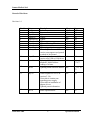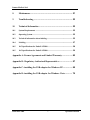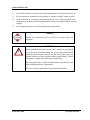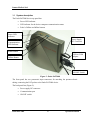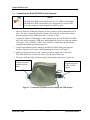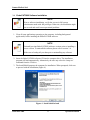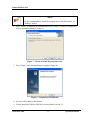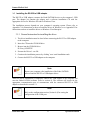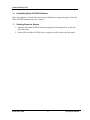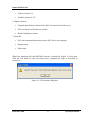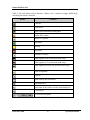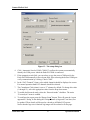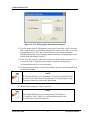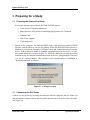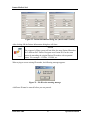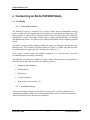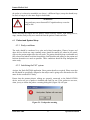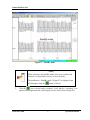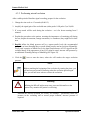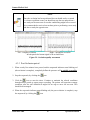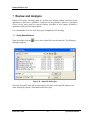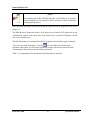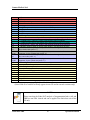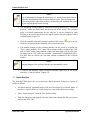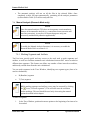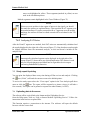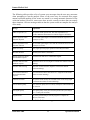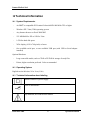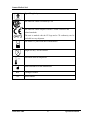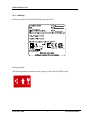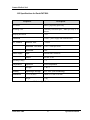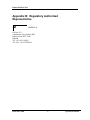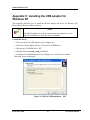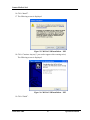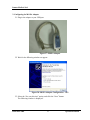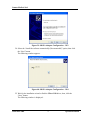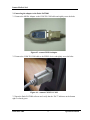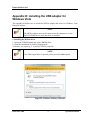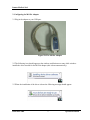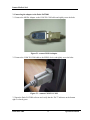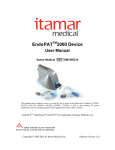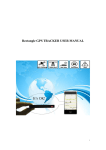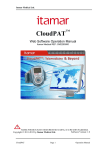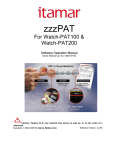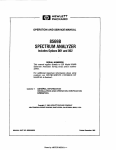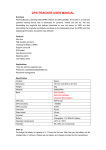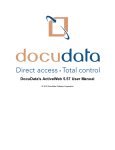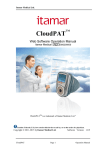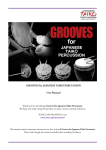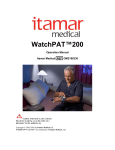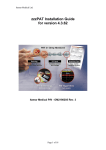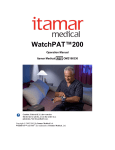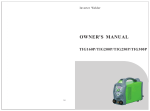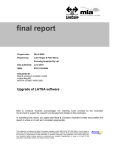Download Endo_PAT user manual for 3 2 4
Transcript
Endo-PAT2000
User Manual
Itamar Medical REF OM1695012
This product and/or method of use, is covered by one or more of the following US patents: 6319205,
6322515, 6461305, 6488633, 6916289, 6939304, 7374540, as well as any pending US patent
applications and corresponding patents and/or applications filed in other countries.
Copyright 2002-2009 by Itamar Medical Ltd.
Software Version 3.2.4
Itamar Medical Ltd.
This manual and the information contained herein are confidential and are the sole
property of
Itamar Medical Ltd. Only Itamar Medical Ltd. or its licensees have the
right to use this information. Any unauthorized use, disclosure or reproduction is a
direct violation of Itamar Medical’s proprietary rights.
THE USE OF THE ENDO-PAT2000 SYSTEM IS GOVERNED BY A LICENSE
AGREEMENT. ANY USE OTHER THAN THAT DESCRIBED IN SUCH
LICENSE AGREEMENT IS PROHIBITED.
DISCLAIMER
Itamar Medical Ltd. shall not be held responsible in any manner for any bodily injury
and/or property damage arising from operation or use of this device other than that
which adheres to the instructions and safety precautions contained herein and in all
supplements hereto and according to the terms of the warranty provided in
Appendix A.
Itamar Medical Ltd.
9 Halamish St., P.O.Box 3579
Caesarea 38900, Israel
Tel + 972 4 6177000
Fax + 972 4 6275598
www.itamar-medical.com
ISO 9001:2008 and ISO 13485:2003
See appendix B for contact information of the regulatory authorized representative
Endo-PAT2000
i
Operation Manual
Itamar Medical Ltd.
Record of Revisions
Revision: 14
Revision
0
1
2
3
4
5
6
7
8
9
Date
Jul 02
Oct 02
May 03
August 03
September 03
November 03
May 04
December 04
May 05
January 07
10
May, 07
11
June 08
12
13
14
Endo-PAT2000
Description
Preliminary
Base
Update
Update
Update
Update
Update following FDA clearance
Update
Update Appendix A
General update for new S/W
version, arm supports and general
overhaul of the manual
General update for new S/W
version, new USB to COM driver
Updating ISO logo, list of
standards, Medes address.
Adding of AI note.
Chapter
All
All
All
All
All
All
All
All
All
All
Pages
All
All
All
All
All
All
All
All
54
All
All
All
All
i, 4,
5,74,77
Jan 09
Updating Itamar Medical address.
All
i, 64, 65,
73
July 09
General update for new S/W
version (3.2.4).
Correction in caution note
regarding power supply.
Corrections in installation of
adaptor drivers.
Updated patent information.
All
All
Jan 10
Probe expiration date
All
56
ii
Operation Manual
Itamar Medical Ltd.
Table of Contents
1
General Information .............................................................. 1
1.1
Intended Purpose of the Endo-PAT2000 ................................................. 1
1.2
Performance and clinical study information ............................................ 1
1.3
Equipment Classification ........................................................................ 3
1.4
Manufacturers Notice ............................................................................. 3
1.5
Restrictions for Use ................................................................................ 3
1.6
Quality Assurance System: ISO 9001 & ISO 13485 ................................. 4
1.7
Conventions Used in this Manual ............................................................ 5
1.8
Safety Precautions .................................................................................. 6
2
System Overview ................................................................... 8
2.1
How to Use this Manual .......................................................................... 8
3
Installing the System .............................................................. 9
3.1
Basic System Configuration .................................................................... 9
3.2
System description ................................................................................ 10
3.3
Connecting the Endo-PAT2000 to the Computer ................................... 11
3.4
Endo-PAT2000 Software Installation .................................................... 12
3.5
Installing the RS-232 to USB adaptor.................................................... 15
3.6
Uninstalling Endo-PAT2000 Software ................................................... 16
3.7
Shutting Down the System .................................................................... 16
Endo-PAT2000
iii
Operation Manual
Itamar Medical Ltd.
4
Software Description ........................................................... 17
4.1
Main Screen ......................................................................................... 17
4.2
Main Screen Menu Commands ............................................................. 19
4.3
Main Screen Tool Bar ........................................................................... 19
4.4
Configuring the System ........................................................................ 21
4.5
Using the Timer (Countdown Clock) ..................................................... 26
4.6
Setting the Default Printer .................................................................... 26
5
Preparing for a Study .......................................................... 27
5.1
Preparing the System for a Study .......................................................... 27
5.2
Connecting the PAT Probe ................................................................... 27
5.3
Creating a Patient File .......................................................................... 28
6
Conducting an Endo-PAT2000 Study ................................... 31
6.1
Pre-Study ............................................................................................. 31
6.2
Patient and System Setup...................................................................... 33
6.3
Performing the Study ........................................................................... 36
7
Review and Analysis ............................................................ 42
7.1
Study Data Retrieval ............................................................................ 42
7.2
Automatic Analysis ............................................................................... 43
7.3
Batch Analysis ...................................................................................... 47
7.4
Manual Analysis (Research Mode only) ................................................ 48
7.5
Study report & printing ........................................................................ 50
7.6
Uploading data to the server ................................................................. 50
Endo-PAT2000
iv
Operation Manual
Itamar Medical Ltd.
8
Maintenance........................................................................ 51
9
Troubleshooting .................................................................. 52
10
Technical Information ......................................................... 55
10.1
System Requirements ........................................................................... 55
10.2
Operating System ................................................................................. 55
10.3
Technical information about labeling .................................................... 55
10.4
Labeling ............................................................................................... 57
10.5
10.5 Specifications for Endo-PAT2000 .................................................. 58
10.5
10.5 Specifications for Endo-PAT2000 .................................................. 59
Appendix A: License Agreement and Limited Warranty ................. 60
Appendix B: Regulatory Authorized Representative ....................... 67
Appendix C: installing the USB adaptor for Windows XP................ 68
Appendix D: installing the USB adapter for Windows Vista ............. 74
Endo-PAT2000
v
Operation Manual
Itamar Medical Ltd.
List of Figures
Figure 1 - Typical set-up ................................................................................................. 9
Figure 2 - Endo-PAT2000 ............................................................................................. 10
Figure 3 - Connection of pneumo-electric tubing and USB adaptor ............................. 11
Figure 4 - Install shield wizard ...................................................................................... 12
Figure 5 - License agreement ........................................................................................ 13
Figure 6 - Installation folder selection ........................................................................... 13
Figure 7 – Ready to install the program screen ............................................................. 14
Figure 8 - Completion of installation ............................................................................ 14
Figure 9 - Main screen ................................................................................................... 17
Figure 10 – Fill site name dialog box ............................................................................ 18
Figure 11 - Gain and time-base scroll boxes ................................................................. 21
Figure 12 - The setup command .................................................................................... 22
Figure 13 - The setup dialog box ................................................................................... 23
Figure 14 – Report Appearance dialog box ................................................................... 24
Figure 15 - The example for report header .................................................................... 24
Figure 16 - The PATographer Information dialog box ................................................. 25
Figure 17 - COM port search ......................................................................................... 27
Figure 18 - Inserting into slit ......................................................................................... 28
Figure 19 - Clicking in .................................................................................................. 28
Figure 20 - Press to release ............................................................................................ 28
Figure 21 - Probe disconnected ..................................................................................... 28
Figure 22 - Patient information dialog box (metric and US units) ............................... 30
Endo-PAT2000
vi
Operation Manual
Itamar Medical Ltd.
Figure 23 - File ID exists warning message .................................................................. 30
Figure 24 - Used probes warning .................................................................................. 33
Figure 25 - Applying the PAT probes ........................................................................... 35
Figure 26 - Hands set-up ............................................................................................... 35
Figure 27 - StandBy mode ............................................................................................. 37
Figure 28 - Recording .................................................................................................... 38
Figure 29 - Occlusion quality assessment ..................................................................... 40
Figure 30 - Open file dialog box ................................................................................... 42
Figure 31 - Automatic analysis ...................................................................................... 43
Figure 32 - Occlusion Popup Menu............................................................................... 46
Figure 33 - Marking Segments and Artifacts ................................................................ 49
Figure 34: MOXA USB Installation – XP1................................................................... 68
Figure 35: MOXA USB Installation – XP2................................................................... 69
Figure 36: MOXA USB Installation – XP3................................................................... 69
Figure 37: MOXA Adapter ........................................................................................... 70
Figure 38: MOXA Adapter Configuration – XP2 ......................................................... 70
Figure 39: MOXA Adapter Configuration – XP3 ......................................................... 71
Figure 40: MOXA Adapter Configuration – XP4 ......................................................... 71
Figure 41: MOXA Adapter Configuration – XP5 ......................................................... 72
Figure 42: MOXA Adapter Configuration – XP6 ......................................................... 72
Figure 43- connect MOXA adaptor ............................................................................... 73
Figure 44 – connect COM TO COM ............................................................................. 73
Figure 45: Windows Security Allowance...................................................................... 74
Figure 46: MOXA Uport driver installation .................................................................. 75
Endo-PAT2000
vii
Operation Manual
Itamar Medical Ltd.
Figure 47: MOXA driver installation folder.................................................................. 75
Figure 48: MOXA driver folder confirmation ............................................................... 76
Figure 49: MOXA driver installation finish .................................................................. 76
Figure 50: The MOXA Adapter .................................................................................... 77
Figure 51- connect MOXA adaptor ............................................................................... 78
Figure 52 – connect COM TO COM ............................................................................. 78
List of Tables
Table 1 - Main screen pull down menu commands .............................................................. 19
Table 2 - Tool bar buttons and functions .............................................................................. 20
Table 3 - table information (Note: fields E to I and BO will only appear in non-US and in
research versions only) ................................................................................................. 45
Table 4 - Troubleshooting .................................................................................................... 53
Table 5 - Error messages ...................................................................................................... 54
Table 6 - Specifications ........................................................................................................ 59
Endo-PAT2000
viii
Operation Manual
Itamar Medical Ltd.
1 General Information
This manual is part of the Endo-PAT2000 system.
1.1
Intended Purpose of the Endo-PAT2000
The Endo-PAT2000 device is a non-invasive device, intended for use as a diagnostic aid in
the detection of coronary artery Endothelial Dysfunction (positive or negative) using a
reactive hyperemia procedure.
The Endo-PAT2000 has been shown to be predictive of coronary artery Endothelial
Dysfunction in the following patient population: patients with signs or symptoms of
ischemic heart disease, who are indicated for coronary artery angiography, but who lack
angiographic evidence of obstructive coronary artery disease. The device is intended to be
used in a hospital or clinic environment by competent health professionals
The Endo-PAT2000 device is not intended for use as a screening test in the general patient
population. It is intended to supplement, not substitute, the physician’s decision-making
process. It should be used in conjunction with knowledge of the patient’s history and other
clinical findings.
1.2
Performance and clinical study information
The following sensitivity and specificity data were revealed from a clinical study that was
performed at the Mayo Clinic Rochester, MN and that had been designed to evaluate the
safety and effectiveness of the Endo-PAT2000 as an aiding tool in the diagnosis of
coronary artery Endothelial Dysfunction versus a Gold Standard for coronary Endothelial
Dysfunction evaluation, the Intra-coronary Acetylcholine (Ach) Challenge method:
All subjects: Sensitivity = 82% (45/55), 95% lower confidence bound = 71%
Specificity = 77% (30/39), 95% lower confidence bound = 63%
________________________________________________________________
Females:
Sensitivity = 91% (30/33), 95% lower confidence bound = 78%
Specificity = 74% (17/23), 95% lower confidence bound = 55%
Males:
Sensitivity = 68% (15/22), 95% lower confidence bound = 48%
Specificity = 81% (13/16), 95% lower confidence bound = 58%
Endo-PAT2000
1
Operation Manual
Itamar Medical Ltd.
The Gold Standard for Endothelial Dysfunction evaluation, the Intra-coronary
Acetylcholine (Ach) Challenge method, is routinely performed at the Mayo Clinic.
According to the Intra-coronary Acetylcholine (Ach) Challenge method, a catheter is
positioned in the origin of the left main coronary artery and Ach is infused with incremental
concentration followed by coronary angiogram. The coronary artery diameter is measured
in the segment 5mm distal to the tip of a Doppler wire using a computer-based image
analysis system. Average peak velocity (APV) is derived from the Doppler flow velocity
spectra and coronary blood flow (CBF) is determined as: π*(coronary artery
diameter/2)2*(APV/2). Endothelium-dependent coronary flow reserve is calculated as
percent change in CBF in response to the Ach challenge.
Normal coronary endothelial function is defined as an increase in CBF of
>50% and an increase or less than 20% decrease in the coronary artery
diameter in response to the maximum dose of intra-coronary Ach (∆CBF >
50% and ∆CAD > -20%)
[Al Suwaidi J, Hamasaki S, Higano ST, Nishimura RA, Holmes DR Jr, Lerman A. Long-term followup of patients with mild coronary artery disease and endothelial dysfunction. Circulation 101:948954, 2000]
Synopsis of Clinical Study Protocol:
Objectives:
To evaluate the Endo-PAT2000 relative to a gold standard procedure as a diagnostic aid
for detecting coronary endothelial dysfunction.
Methodology:
Patients, who had been referred to diagnostic angiography cardiac catheterization
laboratory for diagnostic angiography secondary to signs or symptoms of ischemic heart
disease and suspected coronary endothelial dysfunction and were found to have normal
or near to normal angiogram, underwent Intra-coronary Acetylcholine (Ach) challenge
test to assess attenuation in required increases to coronary blood flow (CBF) and
coronary artery diameter (CAD), where each of these parameters served as an indicator
for coronary endothelial dysfunction. Coronary endothelial dysfunction is diagnosed if
one of the following changes is observed in response to the Ach challenge test: ∆CBF ≤
50% OR ∆CAD ≤ -20%. Patients were then evaluated using the Endo PAT 2000, which
measures Peripheral Arterial Tone (PAT) signal changes at the fingertip, to a reactive
hyperemia challenge. The PAT signal is a measure of the digital pulsatile volume
changes and is measured with a non-invasive disposable PAT probe. The reactive
hyperemia procedure consists of a 3-10 minute baseline recording, 4.5-5.5 minutes of
blood flow occlusion to one arm using an upper arm blood pressure cuff, and 3-5
minutes of recording after cuff release. The expected response is of a post occlusion
increase of the PAT signal amplitude and the PAT score is provided automatically by
the system’s software and is basically the ratio between the post- to pre- occlusion
average signal size, corrected for systemic changes and baseline level.
Planned Enrollment: 100 patients
Actual Enrollment: 111
Safety Analysis Cohort: 110 (One patient withdrew consent)
Efficacy Analysis Cohort: 94
Endo-PAT2000
2
Operation Manual
Itamar Medical Ltd.
Criteria for inclusion:
• Patient Age > 17
• Patient referred to diagnostic angiography
• Normal or near normal angiogram (< 30% stenosis)
• Evaluation in catheterization laboratory
• Signed informed consent
Criteria for exclusion:
• Deformities of fingers that preclude adequate signal acquisition with the EndoPAT2000.
• Short acting NTG less than 6 hours prior to study and calcium channel blockers
or alpha-blockers less than 24 hours prior to study.
Equipment Classification
1.3
The Endo-PAT2000 is classified as a Class IIa medical device in accordance with Rule 10
of Annex IX of the Medical Device Directive 93/42 EEC, 2007/47/EC
According to IEC 60601-1 / UL 60601-1 Endo-PAT2000 is classified as Class II medical
device.
Manufacturers Notice
1.4
The information in this document is subject to change without notice.
Itamar Medical Ltd. makes no warranty of any kind on this material, including but not
limited to, the implied warranties of merchantability and fitness for a particular purpose.
Itamar Medical Ltd. shall not be liable for errors contained herein or for incidental or
consequential damages in connection with the furnishing, performance, or use of this
material.
This document contains proprietary information, which is protected by copyright. All rights
reserved. No part of this document may be photocopied, reproduced, or translated without
the prior written consent of Itamar Medical Ltd.
Restrictions for Use
1.5
•
Only qualified medical personnel may authorize the use of the Endo-PAT2000.
•
In the event of equipment malfunction all repairs should be executed by authorized
Itamar Medical Ltd. personnel or licensed service agents.
•
The eligibility of a patient for a PAT study is generally based upon the patient’s
medical status. The following should not be considered for the PAT study:
Endo-PAT2000
3
Operation Manual
Itamar Medical Ltd.
1.6
•
Deformities of the digits of the upper extremities, which preclude
adequate signal acquisition
•
Patients under the effect of short-acting NTG (3 hours washout
period)
•
The Endo-PAT2000 system in whole, or in part, may not be modified in any way.
•
The device is intended for diagnostic purposes only, and should not be used for
monitoring.
•
The device is not intended as a screening test in the general patient population.
•
Itamar Medical Ltd. makes no representation whatsoever, that the act of reading this
User Manual renders the reader qualified to operate, test or calibrate the system.
•
The tracings and calculations provided by the Endo-PAT2000 system are intended
as tools for the competent diagnostician. They are explicitly not to be regarded as a
sole incontrovertible basis for clinical diagnosis.
•
In the event that the system does not operate properly, or if it fails to respond to the
controls in the manner described in this manual, the operator should refer to the
Troubleshooting section. If necessary, contact our service office to report the
incident, and to receive further instructions (customer support can be reached at
+972-4-617 7000 ext. 399, or from the US: (800) 206 6952 ext. 399).
Quality Assurance System: ISO 9001 & ISO 13485
STANDARD
#
1.
Medical electrical equipment- general requirements for safety
IEC 60601-1
2.
Medical electrical equipment electromagnetic compatibility
IEC 60601-1-2
3.
Programmable electrical medical system Requirements for
safety
IEC 60601-1-4
4.
Quality systems - Model for quality assurance in design,
development, production, installation and servicing
ISO 9001:2008
5.
Quality systems medical devices
ISO 13485:2003
6.
Risk Analysis for Medical Device
ISO 14971
7.
Labeling Medical Devices
EN 980
8.
Medical Device Directive
MDD 93/42 EEC
Endo-PAT2000
4
Operation Manual
Itamar Medical Ltd.
MDD 2007/47/EC
9.
Quality systems - Medical devices - System requirements for
regulatory purposes (Health Canada)
CAN/CSA ISO
13485:1998
10.
CSA standard for safety
CSA 22.2 No. 601.1
11.
UL standard for safety
UL 60601-1
12.
Canadian Medical Devices Regulations
SOR/98-282
1.7
Conventions Used in this Manual
The following conventions are used throughout this manual:
Warnings
!
Are used to identify conditions or actions, which - if the
instructions are ignored - may violate patient safety, or could
cause damage/malfunction of the system, resulting in the
irretrievable loss of data.
Cautions
Are used to identify conditions or actions that could cause
interference with data acquisition and/or impair study results.
Notes
Are used to identify an explanation, or to provide additional
information for purposes of clarification.
There are no additional warnings and cautions, other than those provided in the appropriate
sections of this manual.
Physicians, nurses, and medical technicians should read the Endo-PAT2000 Operation
Manual carefully, before operating the system.
All pictures are for illustrative purposes only.
Endo-PAT2000
5
Operation Manual
Itamar Medical Ltd.
1.8
Safety Precautions
WARNING
!
Only the power supply that is provided within the EndoPAT-2000
package will be used for the system.
Use of an inappropriate adapter may cause irreparable damage to
the device and may compromise patient safety.
WARNING
!
The Endo-PAT2000 should only be installed with and connected
to computer equipment that complies with EN60950 safety
regulations.
Failure to heed these warnings may compromise patient safety.
1.
The Endo-PAT2000 has been designed and manufactured to meet all safety
requirements applicable to medical equipment. To ensure maximum operation safety
the system should be used and maintained in strict compliance with the safety
precautions, warnings and operating instructions provided in this manual.
2.
The system contains no user-serviceable parts. It should be maintained and serviced
only by qualified service personnel, authorized by Itamar Medical Ltd.
3.
Purchasers of the Endo-PAT2000 should ensure that only suitably trained, qualified
personnel are authorized to operate the equipment. Unauthorized personnel should
not be allowed access to the system. It is recommended that a list of authorized
operators be maintained.
4.
The Endo-PAT2000 Operation Manual should be carefully studied by the authorized
operators, and stored where it is easily accessible. Periodic review of the manual is
recommended.
5.
The Endo-PAT2000 is a whole system. To eliminate risk of electrical shock, do not
attempt to open or remove system covers or plugs.
6.
Do not operate or activate mobile phones, or other devices capable of causing electromagnetic interference, nearby the system.
7.
Avoid placing liquids or food on any part of the system. Do not allow conductive
fluids to leak into the active circuit components of the system as this may cause a
short circuit, which could result in an electrical fire. In this event, only fire
extinguishers approved for use on electrical fires should be used.
Endo-PAT2000
6
Operation Manual
Itamar Medical Ltd.
8.
Do not allow fluids to come in contact with the pneumatic connection in the device.
9.
Do not operate the equipment in the presence of explosive liquids, vapors or gases.
10.
In the event that the system does not operate properly, or if it fails to respond to the
controls in the manner described in this manual, the operator should contact customer
support.
11.
Do not apply the probe to an infected finger or wounded skin.
Caution
Federal law restricts this device to sale by or on the order of a
physician.
WARNING
!
Probes manufactured before January 2007 contain 50 micrograms
or less per gram of natural rubber latex water extractable protein
which may cause allergic reactions. Do not use the latex probes on
patients who have a known natural rubber protein allergy. Failure
to heed this warning will compromise patient safety.
The latex probes have a yellow membrane and come in boxes with
labels notifying that they contain latex.
The new, non-latex probes have green internal membranes.
Endo-PAT2000
7
Operation Manual
Itamar Medical Ltd.
2 System Overview
The Endo-PAT2000 is a computer-based system for non-invasively assessing vascular
endothelial dysfunction. It is based on the use of Peripheral Arterial Tone (PAT) signal
technology, during a clinically established procedure, which measures post-ischemic
vascular responsiveness following upper arm blood flow occlusion.
PAT signal technology is a newly developed proprietary technology for measuring the
magnitude and dynamics of arterial tone changes in peripheral arterial beds. PAT
technology measures peripheral arterial tone, by recording digital pulsatile volume changes
without involving painful and risky invasive procedures.
The non-invasive PAT probe, used with the Endo-PAT2000, is a new type of finger
plethysmograph that imparts a uniform pressure field to the distal two thirds of the finger
including its tip. It was designed to avoid many of the existing problems associated with
conventional plethysmographic devices such as distal venous distention and the resulting
induction of reflex veno-arteriolar constriction, and it has a higher dynamic range of
changes and better clamping to the finger. Its extended pressure field also excludes spurious
venous signals while continuously recording the digital arterial pulse wave.
Studies using the Endo-PAT2000 are easily performed in any clinical setting, with a
minimal period of training required. The system is fully computerized and the recorded
signals are simultaneously displayed on a PC or laptop screen. Recorded data is
automatically saved, facilitating subsequent review and computerized automatic analysis.
Due to the fact that analysis is performed automatically, there is no question of inter or intra
operator interpretation variability.
The PAT software program is easy to use and has two main operating phases:
•
Real time recording and display
•
Off-line display and analysis
Since the system records data in real time, it is possible to follow events as they occur.
Data acquired during a study is automatically stored to the computer’s hard disk and may
subsequently be retrieved for off-line review and automatic analysis.
2.1
How to Use this Manual
This Operation Manual is designed as a general guide to help the user in operating the
system. The user will find step-by-step instructions for performing a PAT study, and
instructions for maintenance of the system.
Endo-PAT2000
8
Operation Manual
Itamar Medical Ltd.
3 Installing the System
Basic System Configuration
3.1
The Endo-PAT2000 is supplied as a complete package comprising the following
components:
•
One Endo-PAT2000 device
•
One Endo-PAT2000 software CD
•
Three pneumo-electric tubing (2 tubes + 1 spare)
•
Power adaptor
•
Power cable
•
Operation manual
•
Set of 6 foam finger anchors
The supplied Endo-PAT2000 software package can be used with any IBM-compatible
computer running English versions of Windows XP and Windows Vista. The automatic
analysis module requires any type of internet browser or Excel 2000/2003.
For details regarding hardware
and software requirements, refer
to System Requirements in
Section 10.1.
Although individual system setups may vary, Figure 1
represents a typical setup of a
study.
Figure 1 - Typical set-up
Endo-PAT2000
9
Operation Manual
Itamar Medical Ltd.
3.2
System description
The Endo-PAT2000 device top panel has:
•
Power LED indicator
•
LED indicator for the device-computer communication status
•
Probe’s Deflate and Inflate buttons
Power LED
Indicator
Power Supply
DC Connector
Communication
LED Indicator
Inflate Button
USB-to-COM
adaptor
Deflate Button
ON/OFF Switch
Figure 2 - Endo-PAT2000
The front panel has two pneumatic input connectors for attaching the pneumo-electric
tubing, connecting the PAT probes to the Endo-PAT2000 device.
The back panel has (Figure 2):
•
Power supply DC connector
•
Communication port
•
ON/OFF switch
Endo-PAT2000
10
Operation Manual
Itamar Medical Ltd.
3.3
Connecting the Endo-PAT2000 to the Computer
NOTE
The Endo-PAT2000 system requires the use of a USB to Serial adapter.
The Endo-PAT2000 can alternatively be connected to a serial (COM)
port in the computer with a standard 9-pin RS232 cable.
1. Place the Endo-PAT2000 and computer in close proximity to the examination bed or
chair. The device should be placed at a distance from the bed or chair that is shorter
than the pneumo-electric tubing (less than 1.8 meters/ 6 feet).
2. Connect the USB-to-COM adapter to the communication port on the Endo-PAT2000,
and to one of the computer’s USB ports. Hand-tighten the screws to secure the adaptor
(see Figure 3). In case RS232 cable is used connect it to both Endo-PAT2000 and
computer and tighten the connecting screws.
3. Connect both pneumo-electric tubing to the Endo-PAT2000 front panel pneumoelectric connectors and secure by hand tightening the screws (see Figure 3).
4. Make sure the power switch is off. Connect the power supply first to the EndoPAT2000 and then to an electrical outlet. Turn the power switch on.
5. The power indicator light will glow orange, indicating that the power is turned on.
Tighten screws of
pneumo-electric
tubes
Tighten screws of
USB-to-COM
adaptor
Figure 3 - Connection of pneumo-electric tubing and USB adaptor
Endo-PAT2000
11
Operation Manual
Itamar Medical Ltd.
3.4
Endo-PAT2000 Software Installation
NOTE
Prior to software installation, verify that you are in full system
administrator mode with full privileges. Otherwise, the installation might
not succeed and could cause operational problems.
1. Close all open applications operating on the computer, including background
applications, before installing the Endo-PAT2000 software.
NOTE
Uninstall previous Endo-PAT2000 software versions prior to installing a
newer version. To uninstall the software please refer to section 3.6.
Make sure to backup all your data prior to uninstalling any software.
2. Insert the Endo-PAT2000 software CD into the computer drive. The installation
program will load automatically. Alternatively the user may select the 'setup.exe'
command from the CD drive.
3. The Install Shield prepares the computer for installation. When prompted, click next
to proceed with the installation (Figure 4).
Figure 4 - Install shield wizard
Endo-PAT2000
12
Operation Manual
Itamar Medical Ltd.
4. Read the license agreement and select the “I accept” option to agree to its terms and
continue with the installation by pressing “next” (Figure 5). Click “I do not accept” if
you do not accept the terms of the agreement and wish to abort the installation.
Figure 5 - License agreement
5. Click “Next” to set the default target folder for software installation, or click
“Change” to select a different folder for the installation (Figure 6).
Figure 6 - Installation folder selection
Endo-PAT2000
13
Operation Manual
Itamar Medical Ltd.
NOTE
It is not recommended to install the program in the “My Documents” or
“Desktop” folders.
6. Press “Install” to complete the installation process or “Back” to review or change any
of your installation settings” (Figure 7).
Figure 7 – Ready to install the program screen
7. Press “Finish” when the installation is complete (Figure 8).
Figure 8 - Completion of installation
8. An icon will be added to the desktop.
9. If used, install the USB-to-COM driver as described in section 3.5.
Endo-PAT2000
14
Operation Manual
Itamar Medical Ltd.
3.5
Installing the RS-232 to USB adaptor
The RS-232 to USB adaptor connects the Endo-PAT2000 device to the computer’s USB
port. The adapter kit contains the adapter and a software installation CD with the
appropriate drivers for Windows XP and for Windows Vista.
The installation process depends on your computer’s operating system. Please refer to
Appendix C for instructions on how to install the driver on Windows, or to Appendix D for
instructions on how to install the driver on Windows Vista Enterprise.
3.5.1 General instruction for installing the driver
1. The driver installation must be done before connecting the RS-232 to USB adaptor
to the computer.
2. Insert the CD into the CD-ROM drive
3. Browse into the CD-ROM drive
D:\Your_OS\SETUP
4. Execute the Driver’s .exe file
5. Continue the installation process by clicking ’next‘ until installation ends
6. Connect the RS-232 to USB adapter to the computer.
Note
Restart your computer after installation of the Endo-PAT2000
software and the RS-232 to USB adaptor driver.
When the driver installation is completed, connect the USB adaptor to the computer and
start the Endo-PAT2000 software (refer to section 4). The software will search for the
appropriate communication port to communicate with the connected RS-232 to USB
adaptor as described in section 5.1.
Note
Refer to the configuration section (Section 4.4) for setting the
configuration of the COM port.
Endo-PAT2000
15
Operation Manual
Itamar Medical Ltd.
3.6
Uninstalling Endo-PAT2000 Software
Enter the computer’s Control Panel and select the Add/Remove programs option. Select the
Endo-PAT2000 software and press “remove”.
3.7
Shutting Down the System
1. Shut down the Endo-PAT2000 software program by selecting the Exit on the pull
down File menu.
2. Switch OFF the Endo-PAT2000 device using the on/off switch on the back panel.
Endo-PAT2000
16
Operation Manual
Itamar Medical Ltd.
4 Software Description
Main Screen
4.1
From the Windows desktop double click the
(see Figure 9).
icon. The following screen will appear
Figure 9 - Main screen
The Main Menu Screen is the gateway to the functions of the Endo-PAT2000 software. The
three primary functions are: perform a study, review and analyze a study and system
configuration.
The main screen includes:
1. Interfaces:
•
Pull-down menu bar (section 4.2)
Endo-PAT2000
17
Operation Manual
Itamar Medical Ltd.
•
Tool bar (section 4.3)
•
Scroll bar (section 4.3.2)
2. Display windows:
•
Channels identification column (for the PAT waveforms and Trend traces)
•
PAT waveforms and Trend traces window
•
Results/calculations column
3. Status bar:
•
PAT state (communication status between PAT device and computer)
•
Program status
•
Probe status
When first launching the Endo-PAT2000 software, a dialog box (Figure 10) will open.
Click the OK button to enter the Setup menu. Complete the setup as described in
section 4.4.
Figure 10 – Fill site name dialog box
Endo-PAT2000
18
Operation Manual
Itamar Medical Ltd.
4.2
Main Screen Menu Commands
Table 1 describes the main screen pull-down menu commands:
Menu Item
File
Function
Open a previously-saved study
Save study data
Print screen
Exit the Endo-PAT2000 Software
Inflate PAT probes
PAT Control
Deflate PAT probes
Stop a study
Standby mode - view signals without recording
GO - Start recording a study
Start Timer
Reset Timer
Setup parameters
Open Patient Information dialog box
Test Analysis
Automatic Analysis
Select occlusion period
Select Baseline Segment (in Research mode only)
Select Test Segment (in Research mode only)
Mark segment as artifact (in Research mode only)
Clear all marked segments
Zoom In
View report
Open Batch Analysis dialog box
Provides access to system information
Help
Link to Itamar Medical Uploading Service
Table 1 - Main screen pull down menu commands
4.3
Main Screen Tool Bar
The Main Screen tool bar buttons provide quick access to selected menu commands, opens
result table, and to the Gain and Timing settings. Gain and Timing settings are used to
adjust the Trace Window display.
Dimmed icons indicate that they are not active and cannot be used unless some actions are
taken. For example the automatic analysis icon is not active unless there is a data file
displayed and ready to be processed.
Endo-PAT2000
19
Operation Manual
Itamar Medical Ltd.
Table 2 lists each button and its function. “Mouse over” a button to trigger bubble help
describing the button’s function.
Button
Function
Load file
Print screen
Open Patient Information Dialog Box
Deflate PAT probes
Inflate PAT probes
Start study
Standby
Stop study
Automatic Analysis
Mark segment as B (in Research mode only)
Mark segment as T (in Research mode only)
Mark segment as artifact (in Research mode only)
Clear all segments
Zoom In
Open result of last calculation
Start/Stop timer
Reset timer to the value set in the Setup dialog box
View Report
Set time base and gains
Table 2 - Tool bar buttons and functions
Endo-PAT2000
20
Operation Manual
Itamar Medical Ltd.
4.3.1 Gain and Time-base trace display Tools
Use the Gain command, to adjust the Trace Window display.
Figure 11 - Gain and time-base scroll boxes
The two gain tools adjust the traces’ display of the PAT 1 and PAT 2 channels (The scroll
boxes are in order from left to right: left is probe1 and right is probe2). Adjustments made
to the PAT channel gain settings affect only the display of the corresponding trend
channels.
NOTE
Adjusting gain or time-base settings affects only the display and not
the recorded signal, even during the recording.
To adjust the Gain Setting, click the + or - sign next to the appropriate Gain Tool channel.
The gain display setting is increased (+) or decreased (-) and the new setting takes effect
accordingly.
To Adjust a Time Base Setting, click the Timing pull-down menu and select the desired
time base setting. The time scale adjustment is automatic. When a file is open, an All Study
option is available, allowing to automatically select the nearest time base interval that
exhibits the entire study’s data on screen.
4.3.2 Scroll Bar
Use the horizontal scroll bar and left and right scroll arrows at the bottom of the Trace
Window to view the entire study. Scroll to the left to move backwards, and scroll to the
right to move forward.
As trace data appears in the Display Window, the data is saved in the Patient Information
file. The study can be analyzed and reviewed off-line in either relative or absolute time
modes.
4.4
Configuring the System
The Set-up menu is used to configure the system. To ensure that the Endo-PAT2000 is
ready for operation, the configuration of the signal channels and serial port is required.
Endo-PAT2000
21
Operation Manual
Itamar Medical Ltd.
To Configure the System:
1. Verify that the Endo-PAT2000 is properly connected to the PC and that it is switched
on.
2. Click PAT Control, and then click Setup.
Figure 12 - The setup command
3.
The following screen will appear:
Endo-PAT2000
22
Operation Manual
Itamar Medical Ltd.
Figure 13 - The setup dialog box
4.
Click “Automatic Search (COM1-COM10)” to allow the system to automatically
identify the COM port to which the Endo-PAT2000 is connected.
5.
If the automatic search fails, you can select or type the correct COM port for the
Endo-PAT2000 manually in the relevant field. After selecting the desired COM port
verify communication by clicking “Check COM”.
6.
In the “PAT Channels” frame, select which channels should be displayed on screen.
For normal operation both PAT channels should be selected.
7.
The Countdown Clock (timer) is set to “5” minutes by default. To change this value
(1 through 15), select the appropriate value from the drop-down menu.
8.
To enable the Research mode, select the “Research mode” checkbox. The entire
“Test analysis” menu is enabled.
9.
To configure the report press the “Report Setup” button. This will open the “report
appearance” dialog. In this dialog the Clinique details (a logo and 3 text lines) can
be updated. These details will be used as a header to all Endo-PAT reports.
Notice that the logo size is limited: big images will be reduced to fit the page.
Endo-PAT2000
23
Operation Manual
Itamar Medical Ltd.
Each of the 3 lines can contain up to 70 characters.
Figure 14 – Report Appearance dialog box
Figure 15 - The example for report header
10. The name of the operator performing the Endo-PAT2000 study can be saved with
the study data. To create the master list from which the names are selected, click the
“Set PATographer” to open the following dialog box:
Endo-PAT2000
24
Operation Manual
Itamar Medical Ltd.
Figure 16 - The PATographer Information dialog box
11. Type the names of the PATographers in the top field and click “Add” after each
one is entered. When you finished entering all the names, click “OK” to save the
information and exit. Click the “Cancel” button to exit without saving the
changed information. You can remove unused names by selecting a name in the
bottom field and clicking “Remove”.
12. In the “Pressure control” frame select whether the probe inflation pressure is set
to a pressure that is dependent on the patient’s diastolic blood pressure
(recommended mode) or to a fixed pressure.
13. If a fixed pressure setting is selected, the inflation pressure can be changed from
the default 50mmHg.
NOTE
If “Diastolic blood pressure dependent” is selected, the diastolic blood
pressure of the patient must be entered prior to commencing the study.
The study cannot start without this information.
14. When all the settings are correct, click OK.
NOTE
The default inflation pressure setting for the PAT Sensors is
50 mmHg in “fixed” mode. It is recommended that this is not
exceeded, unless specified otherwise.
Endo-PAT2000
25
Operation Manual
Itamar Medical Ltd.
NOTE
Setup can be opened while recording a study, to select which signals
are displayed. However, during a recording the COM field and the
Pressure Control fields are disabled and cannot be modified.
4.4.1 Switching to the Research Mode
1. From the “PAT Control” menu, select the “Setup…” option.
The Setup window is displayed.
2. In the Setup window, select the “Research mode” checkbox; then, click “OK”
(Refer to Figure 13).
Using the Timer (Countdown Clock)
4.5
Some phases in the study recording require strict timing. To operate the timer, refer to the
following instructions:
4.6
•
To set the timer (the number of complete minutes it will count), refer to the Setup
menu (section 4.4)
•
To start the timer, click the
icon. When the timer reaches “0”, the timer
indicator at the bottom right of the screen blinks red.
•
To stop the timer, click the
•
To restart the timer, click the
icon. The timer resets and starts counting,
according to the set-up in the setup screen.
icon again. The timer stops counting.
Setting the Default Printer
Setting the default printer is performed in the normal manner by accessing the Printer Setup
window from the Windows desktop.
Endo-PAT2000
26
Operation Manual
Itamar Medical Ltd.
5 Preparing for a Study
5.1
Preparing the System for a Study
Accessories that are required beside the Endo-PAT2000 system:
•
A set of two PAT probes and anchors
•
Blood pressure cuff (capable of sustaining high pressures for 5 minutes)
•
Adhesive tape
•
Pair of arm supports
•
Timer/stopwatch
1. Switch on the computer, the Endo-PAT2000 device, and launch the Endo-PAT2000
software with the shortcut icon on the desktop. When the Endo-PAT2000 software is
launched it performs an automatic COM port search and communication test with the
device. If the software is unable to establish communication with the device, a COMport search dialog box will open (Figure 17). While this dialog box is open the system
continues trying to establish communication with the device, going through COM ports
1 to 10 in a cyclical manner. This continues until communication is established or
“Work Disconnected” is selected.
Figure 17 - COM port search
5.2
Connecting the PAT Probe
Connect two new probes by inserting the connector tab into each probe slit (see Figure 18)
and pressing the connector down onto the probe until the tab of the probe clicks into place
(see Figure 19).
Endo-PAT2000
27
Operation Manual
Itamar Medical Ltd.
Figure 18 - Inserting into slit
Figure 19 - Clicking in
To remove probes, press the tab (clip) marked by the arrow in Figure 20, and then lift the
connector away from the probe (Figure 21). Used probes should be disposed of properly.
Figure 20 - Press to release
5.3
Figure 21 - Probe disconnected
Creating a Patient File
1
icon on the tool bar or activate from the Test Analysis menu the Patient
Click the
Information dialog box. (See Figure 22)
2
All mandatory fields must be filled in order to proceed to the next step. The field
description is as follows:
•
Patient ID - Enter patient identification number (mandatory field).
Endo-PAT2000
28
Operation Manual
Itamar Medical Ltd.
•
Patient First and Last name - Enter the patient's complete name, initials
or other identifier, or it can be left empty (optional field).
•
Age - Enter the patient's age. This can be done manually, or by pressing
the arrow key until the correct age appears in the window (mandatory
field).
•
Gender - select either male or female (mandatory field).
•
Patient Height and Weight. Mandatory fields. Units are set according to
the computer defaults – either centimeters and Kg or feet-inch and lbs.
•
Diastolic Blood Pressure – mandatory field, unless the “Fixed pressure”
mode was selected in the set-up screen (Figure 13).
•
Systolic Blood Pressure – mandatory field.
•
Comments - optional field.
•
User Field 1 (Temp.) - optional field. Up to 10 characters length of free
text. Designed to enter the room temperature at the beginning of the test.
•
User Field 2 (Nails) - optional field. Up to 10 characters length of free
text. Designed to enter the patient’s nail length – OK or over 5 mm/one
fifth of an inch, beyond the tip of the finger tissue.
•
PATographer - optional field - select from the pick list, or type directly
into the field the name of the PATographer to be associated with the
study.
NOTE
Study data is saved in a data file that is automatically named with the
Patient ID number. If the patient ID is for example 12345, then the file
name will be 12345.s32.
Endo-PAT2000
29
Operation Manual
Itamar Medical Ltd.
Figure 22 - Patient information dialog box (metric and US units)
After clicking OK the Patient Information dialog box will close.
NOTE
The computer’s filing system will not allow the same Patient ID number
for 2 different PAT studies. Designate new Patient ID’s for the same
patient by amending the original Patient ID number with sequential
letters. For example—123456a, 123456b, etc.
When trying to use an existing ID number, the following message appears:
Figure 23 - File ID exists warning message
A different ID must be entered before you can proceed.
Endo-PAT2000
30
Operation Manual
Itamar Medical Ltd.
6 Conducting an Endo-PAT2000 Study
Pre-Study
6.1
6.1.1 General description
The Endo-PAT system is comprised of a system console and two independent sensing
probes coupled to connecting pneumo-electric tubing and foam finger mounting rings. The
system console is connected to a computer loaded with a specific program for controlling
the Endo-PAT system. The system console has two separate external switches for inflating
and deflating the probes. The probes can be inflated and deflated via the computer program
as well.
The probes’ pressure and the setting of displayed signals are configured through the setup
function in the “PAT Control” pull down menu (see Figure 12). Signal gain and time base
are set through icons appearing on the Tool Bar (see section 4.3.1).
If the probes’ pressure mode was initially configured to a “fixed pressure”, then the
recommended pressure setting is 50mmHg.
The eligibility of a patient for a Endo-PAT study is entirely at the discretion of the patient’s
physician, and is generally based upon the following criteria:
•
Symptoms and complaints
•
Medical history
•
Risk factors
•
Current medication
•
Restrictions on use (Section 1.5)
6.1.2 System warm up
The system should be turned on and allowed to warm up for at least 20 minutes before
commencing patients’ studies. It is recommended that the system would not be turned off
until the last study for the day has been completed.
Endo-PAT2000
31
Operation Manual
Itamar Medical Ltd.
6.1.3 Pre-study adaptation period
Thermoneutral room temperature must be maintained at all times: 21ºC-24ºC (70ºF-75ºF).
Any restrictive clothing that could interfere with blood flow to the arms should be
removed. Heavy coats or clothes with thick sleeves should not be worn. Watches or rings
or other jewelry on the hands and fingers should be removed.
The upper arm blood pressure cuff should be applied snuggly, but without excess pressure,
which might hamper venous blood return, causing venous pooling in the arm (which is
deleterious to the test performed).
The patient should then be comfortably seated or allowed to lie down in the study room
and relax for at least 15 minutes or a sufficient period to reach a relaxed cardiovascular
steady-state and to adjust to the room temperature.
6.1.4 Patient blood pressure measurement
The blood pressure measurement procedure may affect the vascular conditions of the
patient. Therefore, if blood pressure measurement needs to be taken prior to the Endo-PAT
study, the following should be considered:
•
The blood pressure should be measured from the patient’s control arm (the arm that
is not occluded during the Endo-PAT study).
•
It is recommended to allow 5 minutes to pass between the time of the blood
pressure measurement and the commencement of the Endo-PAT baseline recording.
6.1.5 Positioning the patient
The patient should sit or lie down comfortably. In either case the patients’ hands must be
supported at approximately heart level.
6.1.6 Preparation of fingers and hands before a study
The finger should be inspected for any deformations or injuries that could affect the study.
The probe should not be used on a finger that is cut, injured or unusually sensitive.
Fingernails should be trimmed and filed if necessary to avoid damaging the internal
membranes of the PAT probes & displaces the finger from the sensing region of the probe,
resulting in a smaller PAT signal and inaccurate results. The index finger is the
recommended finger for the study, however if this finger is too large to comfortably fit into
Endo-PAT2000
32
Operation Manual
Itamar Medical Ltd.
the probe or is otherwise unsuitable (see above), a different finger (except the thumb) may
be used, as long as it is the same finger in both hands.
WARNING
!
Long nails may cause distorted PAT signals and may cause the
study to fail.
Before inserting the fingers into the probes, ensure all heavy clothes, tight fitting sleeves,
rings, watches, and jewelry were removed from the patient’s hands and arms.
6.2
Patient and System Setup
6.2.1 Study conditions
The study should be conducted in a quiet and relaxed atmosphere. Phones, beepers and
other devices which can cause startling noises should be turned off; otherwise the startle
effect on the patient might affect the test result. The patient should be kept comfortable and
fully relaxed and asked to refrain from talking. Staff should avoid talking to the patient and
between themselves as much as possible. These conditions should be kept throughout the
entire study.
6.2.2 Initializing the PAT system
Activate the Endo-PAT2000 application. Enter patient details as required. Please note that
the ID should be specifically assigned to the subject and is going to be allocated as the file
name for the recorded PAT study.
Ensure that the pneumo-electric tubings are properly connected to the Endo-PAT2000
device, and a new set of probes is installed and ready for use. If the probes are not new,
when you try to inflate the probes a warning dialog-box (Figure 24) will open.
Figure 24 - Used probes warning
Endo-PAT2000
33
Operation Manual
Itamar Medical Ltd.
WARNING
!
The probes are single use and disposable: they will not work properly, if
they have already been used!
6.2.3 Patient preparation
First, ensure that a blood pressure cuff is placed on the upper arm of the designated test
arm. Then, the PAT probes should be placed inside the appropriate sockets of the armsupports (see Figure 25-1). Fully deflate the probes by clicking the
or by pressing the “Deflate” button on the device.
icon in the software
Place the study fingers into the probes, making sure the fingers are inserted all the way to
the end of the probe (see Figure 25-2). Inflate probes by pressing the Inflate button on the
device or clicking the
icon.
NOTE
The index fingers are preferred; however any finger (other than the
thumb) may be used, provided that the same finger is used in both hands.
Place the blue foam anchor ring on the adjacent finger to the one with the probe on, as near
as possible to the finger’s root. The anchors should be placed as far back as possible on the
finger so that they do not come in contact with the PAT probe (such contact may result in
mechanical artifacts during recording) – see troubleshooting guide in section 9, Table 4.
Endo-PAT2000
34
Operation Manual
Itamar Medical Ltd.
Figure 25 - Applying the PAT probes
Make sure the tubing forms a loop from the probe, reaching half of the palm and back to
the anchor (and attached to the anchor with the integral clip) as shown in Figure 25-3.
Gently tape the tube to the tip of the anchor finger, over the finger-nail (Figure 25-4).
The patient should be instructed to refrain from moving the fingers to the extent possible.
Both patients’ forearms should be supported on the arm supports (alternatively, rolled
towels or bed-sheets can be used). Make sure that the probes are free and not in contact
with any object (including the supporting surface), as shown in Figure 26.
Figure 26 - Hands set-up
Endo-PAT2000
35
Operation Manual
Itamar Medical Ltd.
Performing the Study
6.3
NOTE
Do not change the time or date of the computer during the study.
Changing the windows time while recording might result in
corrupted study.
6.3.1 Recording baseline
1.
Click the Standby
icon, from the main screen. The system will display the
signals from the two PAT channels, allowing the user to check the signals and
adjust the signal gain/scaling to properly visualize the PAT signals without
saturating the screen. It is recommended to view the signal in a 1 minute screen
(00:01:00). Signals from both PAT channels (Probe 1 and Probe 2) appear in the
Trace Window (as well as the trend channels, if these are selected in the system
setup). Visually inspect the PAT signal (see Figure 27) for at least 1 minute. If the
signal seems noisy, make sure that the probes are not in touch with anything at all.
As the system equilibrates, having a few leaks in the first few minutes is normal.
If you encounter more than 2-3 leaks per minute, wait in Standby mode for a few
more minutes, until at least a minute passed since the last leak, or refer to the
troubleshooting section (section 9).
NOTE
If you are in the Standby mode, it is possible to stop the test,
deflate & re-inflate the probes without losing the usability of the
probes. Once
the
Endo-PAT2000
is pressed the probes cannot be reused after
button is pressed.
36
Operation Manual
Itamar Medical Ltd.
Figure 27 - StandBy mode
NOTE
While working in the StandBy mode, data is not recorded, and
therefore it is impossible to review or save the study.
The notification: “StandBy mode” (Figure 27) is displayed, and
will disappear when the
2.
button is clicked.
Click the
icon to begin study recording. Verify that the “recording” icon
appears on the right hand side of the display (see the circled icon in Figure 28).
Endo-PAT2000
37
Operation Manual
Itamar Medical Ltd.
NOTE
Cold fingers & small fingers will have small PAT signals, with
higher noise levels.
3.
Initialize the stopwatch, by clicking the
icon.
Figure 28 - Recording
NOTE
After starting the recording the time scale will be set
automatically so the full window will contain 1 minute. 15
seconds periods will be marked by dotted lines.
If the beginning of the recording is marked by patient motion artifacts or an unstable
signal, consider troubleshooting procedures or extend the total period of baseline recording
to give an overall period of at least 5 minutes of stable baseline data prior to the occlusion.
Endo-PAT2000
38
Operation Manual
Itamar Medical Ltd.
6.3.2 Performing arterial occlusion
After a stable period of baseline signal recording, prepare for the occlusion:
1. Change the time scale to 15 seconds (00:00:15).
2. Amplify the signal gain of the occluded arm (either probe 1 OR probe 2) to 20,000.
3. If a stop watch will be used during the occlusion – set it for down counting from 5
minutes.
4. Explain the procedure to the patient, stressing the importance of remaining still during
the test, despite the transient, strange sensations (i.e. numbness) they might feel in their
arm.
5. Rapidly inflate the blood pressure cuff to a supra-systolic level (the recommended
pressure is at least 60mmHg above systolic blood pressure and no less than 200mmHg).
Verify total cessation of blood flow to the hand (total absence of PAT signal from the
occluded hand). If the appearance of any PAT signal is noted, increase cuff pressure by
an additional 50 mmHg and up to 300mmHg (See Figure 29).
6. Click the
pressure.
icon to start the timer, when the cuff reaches the target occlusion
NOTE
Without marking the beginning of the occlusion by starting the timer, you
will not have any means of knowing when the occlusion period began.
Thus you will not know when to release the occlusion.
Warning
!
Inflating the BP cuff might cause some stress and discomfort to the
patient. Pay attention the patient’s well-being.
Maintain the arterial occlusion for exactly five minutes – periodically check the
pressure in the occluding cuff to ensure proper inflation; increase pressure if
required.
Endo-PAT2000
39
Operation Manual
Itamar Medical Ltd.
NOTE
Once the occlusion has been performed the test should not be re-started
i.e. whatever problem occurs you should not stop the test and perform a
new study on the same arm as vascular conditioning might have occurred.
It is recommended to wait at least an hour prior to performing a new study
and then to study the opposite arm.
Left – complete occlusion
Right – incomplete occlusion
In both panels the bottom signal is the occluded arm.
Figure 29 - Occlusion quality assessment
6.3.3 Post Occlusion period
1. When exactly five minutes have passed, and the stopwatch indicator starts blinking red
(the occlusion is complete), completely deflate the pressure cuff as quickly as possible.
2. Stop the stopwatch, by clicking the
icon.
3. Click the
icon to start the timer. Continue to maintain the relaxed conditions
throughout this period to ensure proper recording. The patient will experience strange
sensations after the cuff deflation & might feel an urge to move the test arm. This
should be discouraged.
4. When the stopwatch indicator starts blinking red (the post occlusion is complete), stop
the stopwatch, by clicking the
Endo-PAT2000
icon.
40
Operation Manual
Itamar Medical Ltd.
6.3.4 After the Study is Completed
Click the
icon to end the recording. This will also deflate automatically the probes,
allowing their removal from the patient’s fingers. Carefully remove the tape, PAT probes,
anchors and the occluding upper arm cuff from the patient. Disconnect the PAT probes and
discard them. As it is impossible to visually differentiate used from unused probes, we
recommend placing a piece of tape (the one taken off the adjacent finger) around each used
probe prior to discarding the probes.
Once you click the
icon to end the recording the patient file will be automatically saved
to the hard disk, with the previously entered patient ID as the file name. By default, the data
folder is located in the data folder, in the Itamar Medical folder in C drive.
It can also be accessed directly from the desktop by using the
icon.
After finishing recording a study, open the recorded file for review (see next chapter).
6.3.5 Setting time markers
Time markers can be inserted manually into the data while recording. This is used only for
manual data analysis, as described in section 7.4.
To insert a time marker press any of the 10 number keys on the keyboard. The time marker
cannot be erased after it is set. However, it does not interfere with the data. You can set as
many markers as you like.
Endo-PAT2000
41
Operation Manual
Itamar Medical Ltd.
7 Review and Analysis
During a PAT study, recorded signals are viewed in the display window and, based on the
appearance of the traces, a qualitative evaluation can be performed. However, subsequent
review of the study using the special features described in this chapter facilitates a
quantitative analysis of the acquired data.
It is recommended to review each study upon completion of its recording.
7.1
Study Data Retrieval
From the toolbar click the
dialog box appears:
icon or select Open File from the menu bar. The following
Figure 30 - Open file dialog box
Select the desired file from the list (note that the file name is the same ID number used
when entering the patient’s information) and click Open.
Endo-PAT2000
42
Operation Manual
Itamar Medical Ltd.
7.2
Automatic Analysis
Click the
Icon, or select Automatic Analysis from the Test Analysis menu.
In the Endo-PAT2000 main screen, the test result’s value appears in the right column as
shown in Figure 31.
Figure 31 - Automatic analysis
NOTE
The AI (Augmentation Index) is calculated automatically from
the PAT signal in non-US and in research versions only.
The automatic analysis identifies the occlusion, and marks it in blue. Proper identification
of the occlusion area is critical for the automatic analysis to correctly select the regions
used in its calculations. The user should verify that the marking of the occlusion area
appears reasonable. If the automatically marked occlusion area appears wrong, it can be
manually selected as described in section 7.2.1.
Endo-PAT2000
43
Operation Manual
Itamar Medical Ltd.
NOTE
After launching the Endo-PAT2000 software, you should wait 10 seconds
before running the first test analysis. This is necessary to allow termination
of background processes.
The Endo-PAT2000 study results (RHI & HR) are presented on the right side of the screen
(Figure 31).
The RHI (Reactive Hyperemia Index) is the post-to-pre occlusion PAT signal ratio in the
occluded arm, relative to the same ratio in the control arm, corrected for baseline vascular
tone of the occluded arm.
The HR (Heart Rate) is calculated from the PAT signals in the baseline region of interest.
icon. The table lists relevant study
To review the results of the study, click the
parameters and results, for all analyses performed to date, with the last line in the table
containing data from the most recent analysis performed.
Table 3 is a description of the information fields displayed in the table.
Endo-PAT2000
44
Operation Manual
Itamar Medical Ltd.
a
b
c
d
e
f
g
h
i
j
k-q
r
s
t-w
x-z
aa
ab-ao
ap
aq-bd
be
bf
bg
bh
bi-bj
bk
bl
bm
bn
bo
ID
FileName
RHI: Reactive Hyperemia Index (the test result)
BL HR:baseline heart-rate
AI:Augmentation Index
AI@75:Augmentation Index - normelized to HR 75bpm
AI_N pulses:number of pulses averaged to calculate the AI
AI_P1
AI_P2
Warnings/Errors
Patient info: Diastolic and Systolic Pressures, Gender, Age, Height, Weight, BMI
%ValidBL ROI:% valid PAT signals in the Baseline region of interest
%Valid Post Occ ROI:% valid signals in the post-occlusion region of interest
Occlusion info – begin, end, duration and automatic/manual border detection
Baseline duration, region of interest (ROI) duration, and total study duration
MeanBL o - Mean PAT signal amplitude in the baseline region of interest value, for
the occluded side (suffix “o”)
Post-occlusion signal to baseline signal ratios, at 14 consecutive 30 sec time
segments, for the occluded side (suffix “o”)
MeanBL c - Mean PAT signal amplitude in the baseline region of interest value, for
the control side (suffix “c”)
Post-occlusion signal to baseline signal ratios, at 14 consecutive 30 sec time
segments, for the control side (suffix “c”)
RecordingTime: Date and time of test recording
AnalysisTime: Date and time of test analysis
RecordingVersion: The software version used for the recording
AnalysisVersion: The software version used for the analysis
Site name & PATographer identification
Comment1
Comment2
UserField1
UserField2
FRHI
Table 3 - table information
(Note: fields E to I and BO will only appear in non-US and in research versions only)
NOTE
Please note that the Endo-PAT analysis of Augmentation Index (AI) and
FRHI are not FDA cleared and can be applied for clinical use out of the
US only.
Endo-PAT2000
45
Operation Manual
Itamar Medical Ltd.
7.2.1 Manual Selection of Occlusion Borders
Click the
icon to clear all markings from previous analyses. Select the occlusion
borders using one of the following 3 alternative methods:
1. Position the mouse on the occluded PAT tracing so that the curser points at the
beginning of the occlusion. Click and hold down the left mouse button and drag the mouse
rightwards until the curser points at the end of the occlusion area. The selected area will
have inverted colors and as you mark it, the length of the selected period will be marked
just below Probe1 or Probe2 on the left hand side of the screen in blue. Release the mouse
button. From the “Test Analysis” menu, select the “Select Occlusion Period” option to set
the manually selected occlusion area. Occlusion markers (blue vertical lines) can be
dragged to improve the fit of the occlusion area. Zoom-in to fine tune the location of the
occlusion markers.
2. Point the mouse at the beginning of the occlusion area. Right click on the mouse will
open a popup menu (Figure 32). Select “Set Automatic 5 min Occlusion” from the popup
menu. A five minutes segment starting at the curser position will be marked in blue.
Occlusion markers (blue vertical lines) can be dragged to improve the fit of the occlusion
area. Zoom-in to fine tune the location of the occlusion markers.
3. Point the mouse at the beginning of the occlusion. Right click to open a popup menu
(Figure 32).
Figure 32 - Occlusion Popup Menu
Select “Set Start Occlusion Marker”. Move to the location of the end of the occlusion
period, right click, select “Set End Occlusion Marker”. Occlusion markers (blue vertical
lines) can be dragged to improve the fit of the occlusion area. Zoom-in to fine tune the
location of the occlusion markers.
Endo-PAT2000
46
Operation Manual
Itamar Medical Ltd.
NOTE
It is recommended to change the time-base to a 1 minute screen (00:01:00) to
make the identification of the occlusion borders easier. If the occlusion area
extends beyond the edge of the window, the window will automatically scroll
as you drag the mouse across its edge.
•
The designated occluded probe is marked on screen by the blue text: “Occlusion
duration:” under the Probe label, on the left side of the screen. The occluded
probe is selected automatically by the software. It can be changed by right
clicking on the mouse (anywhere in the signal window) and selecting the correct
occluded probe (Figure 32).
•
Once the manually selected occlusion is marked, click on the
automatic analysis using the manually selected occlusion area.
•
The manual changes of the occlusion borders can be saved by selecting the
“Save” option from the “File” menu. These changes will be recorded into a file
with an “M32” suffix, rather than the original raw data which will have the same
file name, but an “S32” suffix (for example: johnSmith.S32 & johnSmith.M32).
The M32 files are 1KB in size and only contain coordinates of the occlusion
borders.
icon to run the
NOTE
manual changes of the occlusion borders are automatically saved
•
To remove the manually added occlusion markings, right click on the mouse
and select “Clear Occlusion” (Figure 32).
Batch Analysis
7.3
The Endo-PAT2000 allows the user to perform a batch automatic analysis on a group of
studies as follows:
•
The batch analysis command analyzes all the files located in a selected folder. If
necessary, copy the files you wish to analyze to a new folder before proceeding.
•
Select “Batch Analysis” From the Test Analysis menu.
•
From the dialog box that opened, select the folder that contains the files you wish to
analyze and click “OK”.
Endo-PAT2000
47
Operation Manual
Itamar Medical Ltd.
•
The automatic analysis will run on all the files in the selected folder. Once
completed, a table will open automatically, containing all the analysis parameters
(as described in Table 3) for all the analyzed files.
Manual Analysis (Research Mode only)
7.4
NOTE
Since the manual analysis (T/B) does not incorporate certain mandatory
features of the automatic analysis (e.g. contra-lateral arm correction and
base line correction), it can serve for research purposes only (not
necessarily endothelial dysfunction applications).
NOTE
To enable the Manual Analysis functions, it is necessary to enable the
Research Mode. Refer to section 4.4.1.
7.4.1 Marking Segments and Artifacts
Tool bar icons provide quick and easy access to the tools used to mark segments and
artifacts, as well as to facilitate automatic ratio calculations between PAT traces recorded at
different time segments. This feature can define any number of time intervals as artifacts,
and thereby exclude them from the ratio calculations.
You can mark segments in the Trace Window, identifying two segment types (later to be
used in calculations):
•
B (Baseline) segment
•
T (Test) segment
NOTE
While marking segments and artifacts, errors may be corrected by clicking
the
icon (“Clear all segments”). This will also erase the occlusion
border markings. This tool should be used only when using the manual
options described in this chapter.
To Mark a Segment
1.
In the Trace Window, position the mouse pointer at the beginning of an interval to
be marked.
Endo-PAT2000
48
Operation Manual
Itamar Medical Ltd.
2.
Drag the mouse horizontally along the interval—the selected segment becomes
highlighted.
3.
Release the mouse button at the end of the desired interval—the selected segment
remains highlighted.
Time
marker
Baseline
segment
Test/Baseline
ratio
Test
Segment
Artifacts
Figure 33 - Marking Segments and Artifacts
4.
Set the highlighted segment to B, T or artifact, as appropriate:
Select a segment and click
icon to mark it as the B segment - B
segment traces are highlighted in green.
Select a segment and click on the
segment traces are highlighted in red.
Select segments suspected as artifacts and click on the
icon to mark as
an artifact segment - multiple segments can be selected - artifact segment
Endo-PAT2000
49
icon to mark it as a T segment - T
Operation Manual
Itamar Medical Ltd.
traces are highlighted in yellow. These segments (marked in yellow) are not
used in the calculation process.
Marked segments remain highlighted in the Trace Window (Figure 33).
NOTE
If there are noise artifacts in the region of interest in the signal, you should
first mark the artifacts as explained above. Then mark the B or T segment over
the marked artifacts. If you do not mark the B or T segments over the artifact
markings, the artifacts will not be edited out and will be calculated in the T/B
analysis.
7.4.2 Analyzing PAT Ratios
After the B and T segments are marked, their PAT ratios are automatically calculated and
the results displayed in the right side of the screen (Figure 33). Note that these results might
be slightly different from the automated analysis, as this tool doesn’t include all the
analysis logic.
NOTE
Automatically calculated segment ratios displayed in the right side of the
screen (Figure 33) do not have any clinical implication. This feature is used
only for research purposes and should not be regarded as device output
concerning Endothelial Dysfunction.
7.5
Study report & printing
You can print the displayed data at any time during off-line review and analysis. Clicking
the
icon (“Print”) will send the current screen to the default printer.
To review the study report select the “View report” option in the Test Analysis pull down
menu or click the
icon. The report will be exported to a picture viewer (it will take a
few seconds). This report can be printed or exported to other formats (i.e. PDF).
7.6
Uploading data to the server
The software offers a quick link to the Itamar medical Uploading Service:
from the Help menu, click on “Link to Itamar Medical Uploading Service”. Follow the
instruction in the browser to upload files.
This function requires a connection to the internet. The software will open the default
browser with the correct link.
Endo-PAT2000
50
Operation Manual
Itamar Medical Ltd.
8 Maintenance
This chapter describes preventative and regular maintenance for the Endo-PAT2000.
Only qualified medical personnel should use this equipment. In the event of equipment
malfunction all repairs should be executed by qualified Itamar Medical personnel or
authorized service agents.
Maintenance instructions should be followed closely to avoid unnecessary equipment
failure or potential health hazards to the user or patient.
1. Inspect all cords and ensure they are not frayed or damaged. Verify that all plugs,
connectors and cables are securely connected.
2. The Endo-PAT2000 device should be free of dirt and debris. Using a soft, slightly damp
cloth, gently wipe the exterior of the Endo-PAT2000 device, avoiding contact with
open vents and plugs.
3. The probes should be discarded after each use and replaced with new ones.
Endo-PAT2000
51
Operation Manual
Itamar Medical Ltd.
9 Troubleshooting
1.
Description
Possible Cause
Action
The Endo-PAT2000 does
not switch on (the orange
LED on the device is not
on)
The Endo-PAT2000 power is
switched off.
Power cable is not plugged to
the power outlet.
Power cable is not connected to
the Endo-PAT2000 device.
2.
No communication
between PC station and
Endo-PAT2000 device
(the green LED on the
device is not lit, the
Study-icon in the main
screen remains dimmed
or the PAT button on the
bottom right of the S/W
screen is red instead of
green)
Endo-PAT2000 power switch is
off.
Communication cable between
PC station and Endo-PAT2000
device is not connected.
Another application (such as
Palm Pilot Hot Sync) is
assigned to the COM port.
The communication cable is
connected to the wrong COM
port.
USB to Serial adapter not
installed, or installation did not
complete properly.
3.
Frequent pressure leaks
during study
The pneumatic probe cable is
not well connected to the probe
or to the Endo-PAT2000 device.
Faulty probe.
Faulty pneumatic cable.
Endo-PAT2000
52
•
Switch on the Endo-PAT2000 device.
•
•
•
•
•
Switch off the Endo-PAT2000 device.
Plug the power cable to the power outlet.
Switch on the Endo-PAT2000 device.
Switch off the Endo-PAT2000 device.
Plug the power cable to the Endo-PAT2000
device.
Switch on the Endo-PAT2000 device.
Verify that the orange LED is on.
Switch on the Endo-PAT2000 device.
•
•
•
•
Verify that the communication cable is
connected properly.
•
•
Close all background applications.
Verify that the COM port connected to the
Endo-PAT2000 is not in use by another
application.
Plug communication cable into the other COM
port.
Try setting another COM port in the
application.
Follow instructions provided with the USB to
Serial adapter to verify proper installation.
•
•
•
•
Verify that the pneumatic probe cable is
securely connected to the probe and to the
Endo-PAT2000 device.
•
Replace PAT probe.
•
Replace pneumatic cable.
Operation Manual
Itamar Medical Ltd.
4.
Description
Possible Cause
Action
Noisy signal
Something is in contact with the
probes or the tubes
•
•
5.
The probes do not deflate
automatically after
pressing stop
Either you neglected to press
“Go” (and thus still in the
StandBy mode); or there is a
software-hardware
communication error
•
•
•
6.
The signal looks flat and
does not react to gain
amplification
The relevant PAT channel is not
selected
•
Make sure the probes are not touched by other
fingers, that they are not rested on any surface
and that the tube between the probe and foam
anchor is not rested on the back of the hand.
If the probe is in touch with the foam anchor
on the adjacent finger you should either
remove the foam anchor and trim its side on
the diagonal, so it will not touch the probe or
alternatively, place the foam anchor on the
little finger and place a thin piece of rolled
gauze as a separator between the test finger and
the adjacent finger, securing it in place with
some medical tape.
Deflate manually by pressing the deflate button
on the Endo-PAT2000 device.
If you were in Standby mode (= did not press
“Go”) you should retest the patient. It is
recommended to wait for an hour and switch
the test arm before retesting.
If you pressed “Go” make sure the study was
recorded properly by opening it for analysis.
Refer to section 4.4 item 6 and Figure 13
Table 4 - Troubleshooting
Endo-PAT2000
53
Operation Manual
Itamar Medical Ltd.
The following table provides a list of system error messages that the user may encounter
when attempting to run the analysis. Some of the errors may be corrected after proper
manual occlusion marking (if the errors are caused by a wrong automatic detection of the
occlusion borders). However, some errors have no user corrective actions that can remedy
these situations. All error messages indicate that the system could not complete the analysis
of the study.
Message
Explanation
Unable to open file (-n)
The system cannot open the file. The code in parenthesis (n)
provides additional information for technical support (call Itamar).
Signal Length Less Than
Minimum Required
The recorded signal length is less than the minimum required to run
an analysis (6 min).
Signal Length More Than
Maximum Allowed
The recorded signal length is more than the maximum allowed to run
an analysis (150 min).
Signal is too noisy
Noisy signal prevents proper operation of the analysis module.
Allocation Problem
Internal system failure (call Itamar).
Baseline duration is shorter
than minimum required
Less than 2 min and 20 sec valid baseline signals.
Occlusion Time less than
minimum required
Occlusion is 90 sec or less (might be rectified after manual occlusion
marking).
Occlusion Time too long
More than 10 min occlusion (might be rectified after manual
occlusion marking).
Post Occlusion duration is
shorter than minimum
required”
Post occlusion less than 2 min and 30 sec. (might be rectified after
manual occlusion marking).
Undefined occlusion
The system cannot identify the occluded section of the study (might
be rectified after manual occlusion marking).
Poor Occlusion Quality
Poor occlusion quality due to too many valid pulses identified during
the occlusion.
Poor Signal Quality
Poor signal quality in the post occlusion period used by the analysis
(1.5 - 2.5 min post occlusion).
Program Failure
Any other problem that prevents the program to complete the
analysis (call Itamar).
Table 5 - Error messages
Endo-PAT2000
54
Operation Manual
Itamar Medical Ltd.
10 Technical Information
10.1 System Requirements
-
An IBM® or compatible PC Pentium/Celeron/AMD 1000 MHz CPU or higher
-
Windows XP / Vista (32bit) operating system
-
Any Internet browser or Excel 2000/2003
-
512 MB RAM for XP or 1GB for Vista
-
1 GB free hard disk space
-
XGA display (1024 x 768 pixels) or better
-
One available serial port, or one available USB port (with USB to Serial adapter
installed)
Optional Hardware
-
Large removable media, such as CD-R or DVD-R for storage of study files
-
Printer, higher resolution preferred. Color recommended
10.2 Operating System
English version Windows XP or Vista (32 bit).
10.3 Technical information about labeling
Double isolation of power supply
Year of manufacture
Pay attention, first read the user manual
Endo-PAT2000
55
Operation Manual
Itamar Medical Ltd.
Type BF applied part
The Endo-PAT2000 is certified by CSA
The Endo-PAT2000 complies with the CE EMC Directive and
related standards.
The unit is marked with the CE logo and a CE conformity card is
included in every shipment.
Use within 2.5 years from date of manufacture
Single use only – do not sterilize
Maximum allowed temperature
Name and address of the manufacturer
REF
Catalogue Number
SN
Serial Number
Endo-PAT2000
56
Operation Manual
Itamar Medical Ltd.
10.4 Labeling
Label on the base of the Endo-PAT2000 main control unit:
Packaging labels:
The following labels are attached to the package of the Endo-PAT2000 system:
Endo-PAT2000
57
Operation Manual
Itamar Medical Ltd.
Endo-PAT2000 Probe Package:
10.5
Probes for EndoEndo-PAT
Itamar Medical Ltd.
9 Halamish, POB 3579
Caesarea Ind. Park, Israel
Tel: + 972 4 6177000
Fax: + 972 4 6275598
www.itamar-medical.com
Endo-PAT2000
58
Operation Manual
Itamar Medical Ltd.
10.5 Specifications for Endo-PAT2000
Properties
Description
PAT Probe
Itamar’s proprietary probe only
Recording Time
Limited by hard disk space, ~8MB per study of 20
minutes
Sampling Resolution
12 bit
Indications
2 LED’s - power supply and communication
PAT Channel
Power Supply
Selective Gain
1÷50,000
Selectable Time Base
10 sec ÷ 2 hour per screen
Bandwidth
30Hz
Input
100-240 VAC 50/60 Hz
Output
12V DC, 3.3A
Operating Voltage
Temperature
12 V
Operation
Room temperature
Storage
0 - 40 0C
Humidity
Operating & Storage
10% - 95% (non-condensing)
Dimensions
L x W x H (max)
240mm x 135 mm x 185 mm
Weight
3.5 kg
Table 6 - Specifications
Endo-PAT2000
59
Operation Manual
Itamar Medical Ltd.
Appendix A: License Agreement and Limited
Warranty
License To User From Itamar
IMPORTANT - PLEASE READ THIS LICENSE AGREEMENT CAREFULLY
BEFORE INSTALLING OR OTHERWISE USING THE LICENSED SOFTWARE
(AS DEFINED BELOW) OR THE PRODUCT WITH WHICH YOU RECEIVED
THIS LICENSE AGREEMENT. THIS LICENSE AGREEMENT APPLIES TO (a)
ALL LICENSED SOFTWARE, (b) ALL LICENSED PRODUCTS (AS DEFINED
BELOW), AND (c) ALL THIRD PARTY PRODUCTS (AS DEFINED BELOW).
SHOULD YOU HAVE ANY QUESTIONS CONCERNING THIS LICENSE
AGREEMENT, PLEASE CONTACT THE VENDOR FROM WHICH YOU
PURCHASED THE LICENSED SOFTWARE, LICENSED PRODUCT, OR THIRD
PARTY PRODUCT. YOU MAY ALSO CONTACT ITAMAR AT THE ADDRESS
PROVIDED AT THE END OF THIS LICENSE AGREEMENT.
This License Agreement is a legal agreement between you (as an individual, company,
organization or other entity) and Itamar Medical Ltd. (“Itamar”). By installing, copying, or
otherwise using the Licensed Software, and/or by using the Licensed Product or any Third
Party Product, you agree to be bound by the terms of this License Agreement with respect
to the Licensed Software and Licensed Products. If you do not agree to the terms of this
License Agreement, INCLUDING, WITHOUT LIMITATION, THE LIMITATIONS ON
USE AS PROVIDED IN SECTION 3.3 AND THE RESTRICTIONS ON USE AS
PROVIDED IN SECTION 3.4, do not install, use or copy the Licensed Software or use the
Licensed Product or the Third Party Product.
For the avoidance of doubt, in the event that you have entered into an agreement in writing
("Subsequent Agreement") with Itamar covering the subject matter of this license, then to
the extent that any terms or provisions of such Subsequent Agreement are in conflict with,
different than, or additive to, the terms and provisions of this license, such terms and
provisions of such Subsequent Agreement shall prevail.
The Licensed Software and the Licensed Products are protected by US patent laws, trade
secret laws, copyright laws, and international treaty provisions as well as other intellectual
property laws and treaties. Therefore, you must treat the Licensed Software and the
Licensed Products like any other copyrighted and protected material or product. All title to
the Licensed Software and all intellectual property rights in and to the Licensed Software
and the Licensed Products shall remain with Itamar.
Endo-PAT2000
60
Operation Manual
Itamar Medical Ltd.
1.
2.
Definitions
1.1.
“Licensed Product(s)” means the Endo-PAT2000, the PAT Probe and
the corresponding components of any Third Party Product with which
this License Agreement was received. Some Licensed Products are
stand-alone products and some Licensed Products are incorporated as
components within Third Party Products, in each case sold or
otherwise made available, by Itamar and/or third parties. If you have
received this License Agreement with a Third Party Product, this
License Agreement applies only to the Licensed Product incorporated
as a component within such Third Party Product.
1.2.
“Licensed Software” means the Endo-PAT software, and the associated
media and accompanying materials provided to you with such EndoPAT software. Some Licensed Software is a stand-alone product and
some Licensed Software is incorporated as a component within a
Licensed Product, in each case sold or otherwise made available, by
Itamar and/or third parties. If you have received this License
Agreement with a Licensed Product, which incorporates the Licensed
Software as a component within such Licensed Product, this License
Agreement applies to the Licensed Software.
1.3.
“Third Party Product” means any product into which a Licensed
Product or Licensed Software is incorporated.
LICENSE TO USE, LIMITATIONS AND RESTRICTIONS ON USE
2.1 LICENSE TO USE LICENSED SOFTWARE Itamar hereby grants you a nonexclusive right to use the Licensed Software (i) solely with the Licensed Product(s),
and (ii) solely for its intended use in testing of endothelial function in accordance with
the provisions of this License Agreement and the instructions provided in the
documentation accompanying the Licensed Software and the Licensed Product, subject
to the Limitations on Use as provided in Section 3.3 and the Restrictions on Use as
provided in Section 3.4. You may make one copy of the Licensed Software solely for
backup or archival purposes, or transfer the Licensed Software to a single hard disk,
provided you keep the original solely for backup or archival purposes. However, you
may not cause any Licensed Software, which is not designed for use on a server, to
execute or be loaded into the active memory or media of more than one computer at any
one time.
2.2 LICENSE TO USE LICENSED PRODUCTS Itamar hereby grants you a non-exclusive
right to use the Licensed Product(s) (i) solely with the Licensed Software, and (ii)
solely for its intended use in testing of endothelial function in accordance with the
provisions of this License Agreement and the instructions provided in the
documentation accompanying the Licensed Software and the Licensed Product, subject
Endo-PAT2000
61
Operation Manual
Itamar Medical Ltd.
to the Limitations on Use as provided in Section 3.3 and the Restrictions on Use as
provided in Section 3.4.
2.3 LIMITATIONS ON USE The licenses granted in Sections 2.1 and 2.2 above are for use
in normal medical practice, and you are not licensed or authorized to include, or use in
any manner, or to provide to any third party for such inclusion or use, any test results
derived from the Endo-PAT2000 and/or the Endo-PAT Software for the purpose of
seeking or obtaining any regulatory approval from any governmental or regulatory
agency of any diagnostic or therapeutic claim, or medical device, pharmaceutical or
other therapeutic or diagnostic product. Without derogating from the generality of the
foregoing, the inclusion by you or any third party of any results of any type, derived
through the use of the Endo-PAT2000 and/or the Endo-PAT Software, in any
regulatory filing for the purpose of supporting, or obtaining any such approval, without
the prior written consent of Itamar is expressly prohibited. THIS LIMITATION
REFERS SOLELY TO THE SEEKING OR OBTAINING OF DIAGNOSTIC OR
THERAPEUTIC CLAIMS AND NOTHING IN THIS AGREEMENT, INCLUDING
THIS LIMITATION ON USE, IS INTENDED, IN ANY MANNER, TO RESTRICT
THE REPORTING OF INFORMATION REGARDING THE ETT_PAT2000
AND/OR THE ETT_PAT SOFTWARE IN ACCORDANCE WITH THE
REPORTING REGULATIONS OF ANY GOVERNMENTAL OR REGULATORY
AGENCY.
2.4 RESTRICTIONS ON USE Any use of the Licensed Software and/or Licensed Product
other than as set forth in Sections 2.1 and 2.2 above, in each case as limited by Section
2.3 above, is strictly forbidden. Without derogating from the generality of the above,
you may not:
•
Distribute, reproduce, copy, assign, rent, lease, or otherwise transfer the rights
granted to you under this License Agreement to any third party except explicitly
as set forth in this License Agreement;
•
Reverse engineer, decompile, or disassemble, as applicable, the Licensed
Software or the Licensed Product, except as expressly permitted by applicable
law; or
•
Modify in any manner the Licensed Software and/or the Licensed Product
unless obtaining the prior written consent of Itamar.
3.
TRADEMARKS
Cardio-PAT™, Endo-PAT2000, PAT Probe and all trademarks and logos, which appear
on or in connection with the Licensed Software and/or the Licensed Products, as may be
amended from time to time, are, unless stated otherwise, trademarks of Itamar. No right,
license, or interest to such trademarks are generated or granted hereunder other than the
limited right to use provided herein, and you agree that no such right, license, or interest
shall be asserted by you with respect to such trademarks. You may not remove or destroy
Endo-PAT2000
62
Operation Manual
Itamar Medical Ltd.
any copyright, trademark, logo or other proprietary marking or legend placed on or
contained in the Licensed Software or a Licensed Product.
4.
LIMITED WARRANTIES AND DISCLAIMERS
a. Against Infringement. Itamar hereby warrants to you that it has the right to grant you
the license to use the Licensed Software and/or the Licensed Product and to enter into this
License Agreement and that neither the Licensed Software nor the Licensed Product(s)
infringes the intellectual property rights of any third party.
b. As to Licensed Product. Itamar warrants that the Licensed Product, with which this
License Agreement was delivered, will be free from defects in design, materials, and
workmanship for a period of one year from the date of delivery of the Licensed Product to
you. If the Licensed Product contains a defect in design, materials or workmanship and
such Licensed Product is returned to Itamar within one (1) year of delivery of the Licensed
Product to you, Itamar will repair or replace the Licensed Product, or issue a credit for the
purchase price of the Licensed Product, with the choice to repair, replace or credit being
within the sole discretion of Itamar. The foregoing repair, replacement or credit remedy
will be your sole remedy for breach of the warranty set forth in this Section 4(b).
c. As to Licensed Software. Itamar warrants that for a period of ninety (90) days from the
date of delivery of the Licensed Software to you, the Licensed Software will, under normal
use, be free from defects in materials and workmanship, and will perform substantially as it
is intended to perform. If during such ninety (90) day period, the Licensed Software has a
defect in materials or workmanship or does not perform substantially as it is intended to
perform, Itamar shall (a) attempt to correct or assist you around errors with efforts which
Itamar believes suitable to the problem, (b) replace the Licensed Software with a
functionally equivalent software, or (c) issue a credit for the purchase price of the Licensed
Software, with the choice to correct or assist, replace or credit being within the sole
discretion of Itamar. The foregoing correct or assist, replacement or credit remedy will be
your sole remedy for breach of the warranty set forth in this Section 4(c).
d. Limitation of Warranties. The warranties contained in Sections 4(b) and 4(c) above do
not cover damage to the Licensed Products or the Licensed Software caused by accident,
misuse, abuse, negligence, failure to install in accordance with Itamar’s installation
instructions, failure to operate under conditions of normal use and in accordance with the
terms of the documentation accompanying the Licensed Product and/or the Licensed
Software, failure to maintain in accordance with applicable documentation accompanying
the Licensed Product and/or the Licensed Software, alteration or any defects not related to
materials or workmanship, or in the case of Licensed Products, design, materials or
workmanship. This warranty does not cover damage, which may occur in shipment. This
warranty does not apply to Licensed Products and/or Licensed Software not purchased new.
This warranty does not apply to any Licensed Product or any individual parts of a Licensed
Product which have been repaired or altered by anyone other than Itamar or a person or
entity authorized by Itamar to repair Licensed Products.
Endo-PAT2000
63
Operation Manual
Itamar Medical Ltd.
While every reasonable effort has been made to ensure that you will receive Licensed
Software that you can use, Itamar does not warrant that the functions of the Licensed
Software will meet your requirements or that the operation of the Licensed Software will be
uninterrupted or error free. Itamar is not responsible for problems caused by changes in the
operating characteristics of the hardware or operating system software you are using, nor
for any problems in the interaction of the Licensed Software with non-Itamar software.
ITAMAR HEREBY DISCLAIMS, WITH RESPECT TO THE LICENSED
PRODUCTS AND THE LICENSED SOFTWARE, ALL OTHER WARRANTIES
AND CONDITIONS, WHETHER EXPRESS OR IMPLIED, INCLUDING, BUT
NOT LIMITED TO, ANY WARRANTIES OR CONDITIONS OF OR RELATED
TO MERCHANTABILITY, FITNESS FOR A PARTICULAR PURPOSE,
ACCURACY OR COMPLETENESS OF INFORMATION, LACK OF
NEGLIGENCE AND CORRESPONDENCE TO DESCRIPTION.
5.
LIMITATION OF LIABILITY
(A) TO THE MAXIMUM EXTENT PERMITTED BY APPLICABLE LAW,
EXCEPT FOR DAMAGES ARISING UNDER SECTION 4(A) ABOVE, IN NO
EVENT SHALL ITAMAR BE LIABLE TO YOU FOR DAMAGES IN EXCESS OF
THE PURCHASE PRICE YOU PAID FOR THE LICENSED SOFTWARE, THE
LICENSED PRODUCT OR THE APPLICABLE THIRD PARTY PRODUCT. THE
FOREGOING LIMITATION SHALL BE APPLICABLE REGARDLESS OF
WHETHER THE ACTION GIVING RISE TO SUCH DAMAGES IS IN TORT,
CONTRACT, STRICT PRODUCTS LIABILITY, OR OTHERWISE.
(B)
IN NO EVENT SHALL ITAMAR BE LIABLE FOR ANY SPECIAL,
INCIDENTAL, INDIRECT OR CONSEQUENTIAL DAMAGES WHATSOEVER
ARISING OUT OF OR IN ANY WAY RELATED TO THE USE OF OR
INABILITY TO USE THE LICENSED SOFTWARE AND/OR THE LICENSED
PRODUCT AND/OR THE THIRD PARTY PRODUCT, OR THE PROVISION OF
OR FAILURE TO PROVIDE SUPPORT SERVICES BY ITAMAR, EVEN IF
ITAMAR HAS BEEN ADVISED OF THE POSSIBILITY OF SUCH
CONSEQUENTIAL DAMAGES. THE FOREGOING DISCLAIMER OF
CONSEQUENTIAL DAMAGES SHALL BE APPLICABLE REGARDLESS OF
WHETHER THE ACTION GIVING RISE TO SUCH DAMAGES IS IN TORT,
CONTRACT, STRICT PRODUCTS LIABILITY, OR OTHERWISE.
(C)
IN ORDER TO BE ENTITLED TO INDEMNIFICATION HEREUNDER IN
CONNECTION WITH AN INFRINGEMENT CLAIM, YOU MUST (i) NOTIFY
ITAMAR IN WRITING PROMPTLY UPON BECOMING AWARE OF AN
INFRINGEMENT CLAIM OR THE POSSIBILITY THEREOF, (ii) GRANT
ITAMAR SOLE CONTROL OF THE SETTLEMENT, COMPROMISE,
NEGOTIATION AND DEFENSE OF ANY SUCH ACTION, AND (iii) PROVIDE
ITAMAR WITH ALL INFORMATION RELATED TO THE ACTION THAT IS
Endo-PAT2000
64
Operation Manual
Itamar Medical Ltd.
REASONABLY REQUESTED BY ITAMAR.
NOTWITHSTANDING THE
FOREGOING, ITAMAR SHALL HAVE NO INDEMNIFICATION OBLIGATIONS
WITH RESPECT TO ANY INFRINGEMENT CLAIM TO THE EXTENT ARISING
FROM YOUR USE OF THE LICENSED PRODUCT AND/OR LICENSED
SOFTWARE IN CONJUNCTION WITH OTHER HARDWARE OR SOFTWARE
WHERE USE WITH SUCH OTHER HARDWARE OR SOFTWARE GAVE RISE
TO THE INFRINGEMENT CLAIM.
6.
TERMINATION
Without prejudice to any other rights or remedies, Itamar may terminate this License
Agreement immediately if you fail to comply with any of its terms and conditions. In the
event of such termination, you must, within ten (10) business days of receiving notice of
termination from Itamar, cease all use of the Licensed Software and destroy all copies
thereof, and cease all use of the Licensed Product (including Licensed Product incorporated
within Third Party Product).
7.
TRANSFERABILITY
You may only transfer or assign the rights and obligations hereunder together with the
Licensed Software and/or the Licensed Product or Third Party Product as a whole, without
retaining any rights or, subject to Sections 2 and 3 above, any obligations arising after the
date of such transfer or assignment, or retaining any installed or uninstalled copy of the
Licensed Software, the Licensed Product or the Third Party Product. Any attempt by you to
rent, lease, sublicense, assign or transfer any of the rights, duties or obligations hereunder
in any other way is forbidden and shall be null and void.
8.
SEVERABILITY
Should any term or provision of this License Agreement be declared void or unenforceable
by any court of competent jurisdiction in any country or countries, such declaration shall
have no effect on the remainder of this License Agreement in such country or countries, or
on this License Agreement in other countries.
9.
NO WAIVER
The failure of either party to enforce any rights granted to it hereunder or to take action
against the other party in the event of any breach hereunder shall not be deemed a waiver
by that party as to subsequent enforcement actions in the event of future breaches.
10.
GOVERNING LAW AND JURISDICTION
This License Agreement is governed by the laws of the State of New York, excluding its
conflict of laws principles. The United Nations Convention on Contracts for the
Endo-PAT2000
65
Operation Manual
Itamar Medical Ltd.
International Sale of Goods shall not apply to any of the transactions contemplated by this
License Agreement.
11.
ENTIRE UNDERSTANDING
This License Agreement represents the complete and exclusive understanding between you
and Itamar concerning the license by Itamar to you of Licensed Software and Licensed
Products and supersedes all prior agreements and representations between the parties with
respect to the subject matter hereof, unless specifically stated otherwise in a writing signed
by Itamar and you. This License Agreement may not be amended other than by a written
agreement specifically intended for this purpose and signed by Itamar and you.
Note: Should you have any questions concerning this License Agreement, or if you desire
to contact Itamar for any reason, please write to: Itamar Medical Ltd., 9 Halamish St.,
Caesarea, 38900, Israel, Facsimile: +972-4-627 5598, or visit Itamar’s web site at
www.itamar-medical.com.
Endo-PAT2000
66
Operation Manual
Itamar Medical Ltd.
Appendix B: Regulatory Authorized
Representative
MEDES Ltd.
P.O.Box 231
5 Beaumont Gate, Shenley Hill,
Radlett, Herts WD7 7AR.
England
Tel: +423-663-169205
Tel / Fax: +44 1923859810
Endo-PAT2000
67
Operation Manual
Itamar Medical Ltd.
Appendix C: installing the USB adaptor for
Windows XP
This appendix describes how to install the MOXA adapter and driver for Windows XP
Home and for Windows XP Pro editions
NOTE
The MOXA adapter must not be connected to the computer or to the
Endo-PAT2000 device while the driver is installed.
1 Install the driver
1.1 Do not connect the USB adaptor to the computer yet.
1.2 Insert the “Moxa adapter drivers” CD into the CD-ROM drive.
1.3 Browse into CD-ROM-Drive :\XP
1.4 Double-click the mxusb_setup_1.3.exe file.
1.5 Complete the installation process by clicking ‘next’ on all screens, until the
following screen is displayed.
Figure 34: MOXA USB Installation – XP1
Endo-PAT2000
68
Operation Manual
Itamar Medical Ltd.
1.6 Click “Install”.
1.7 The following screen is displayed:
Figure 35: MOXA USB Installation – XP2
1.8 Click “Continue Anyway” (you need to approve this warning twice).
The following screen is displayed:
Figure 36: MOXA USB Installation – XP3
1.9 Click “Finish”.
Endo-PAT2000
69
Operation Manual
Itamar Medical Ltd.
2. Configuring the MOXA Adapter
2.1 Plug in the adapter to your USB port.
Figure 37: MOXA Adapter
2.2 Wait for the following windows to appear.
Figure 38: MOXA Adapter Configuration – XP2
2.3 Select the “No, not this time” option, and click the “Next” button.
The following window is displayed:
Endo-PAT2000
70
Operation Manual
Itamar Medical Ltd.
Figure 39: MOXA Adapter Configuration – XP3
2.4 Select the “Install the software automatically (Recommended)” option, then click
the “Next” button.
The following window appears:
Figure 40: MOXA Adapter Configuration – XP4
2.5 Wait for the installation wizard to find the UPort 1110 driver; then, click the
“Next” button.
The following window is displayed:
Endo-PAT2000
71
Operation Manual
Itamar Medical Ltd.
Figure 41: MOXA Adapter Configuration – XP5
2.6 Click the “Continue Anyway” button.
The following window is displayed:
Figure 42: MOXA Adapter Configuration – XP6
2.7 Click the “Finish” button.
2.8 Repeat steps 2-7 again when the “Welcome to the found new hardware wizard”
window appears in order to install the second driver (required to complete the
installation).
2.9 Move the adapter between all the USB sockets and let the system identify it.
Endo-PAT2000
72
Operation Manual
Itamar Medical Ltd.
3. Connecting the adapter to the Endo-PAT2000
3.1 Connect the MOXA Adapter to the COM TO COM cable and tightly screw the bolts.
Figure 43- connect MOXA adaptor
3.2 Connect the COM TO COM cable to the ENDO device and tightly screw the bolts.
Figure 44 – connect COM TO COM
3.3 Open the Endo-PAT2000 software and verify that the “PAT” indicator on the bottom
right is colored green.
Endo-PAT2000
73
Operation Manual
Itamar Medical Ltd.
Appendix D: installing the USB adapter for
Windows Vista
This appendix describes how to install the MOXA adapter and driver for Windows Vista
Enterprise edition
NOTE
The MOXA adapter must not be connected to the computer or to the
Endo-PAT2000 device while the driver is installed.
1. Installing the MOXA driver
1.1 Insert the CDROM media into your CDROM drive.
1.2 Start the installation by double clicking on the
\Vista\driv_win_uport1p_v1.4_build_07100420_whql file
NOTE
If the following window is opened, please press the Allow option.
Figure 45: Windows Security Allowance
Endo-PAT2000
74
Operation Manual
Itamar Medical Ltd.
1.3 The following window will open, press the Next Button.
Figure 46: MOXA Uport driver installation
1.4 The following window will open, press the Next button.
Figure 47: MOXA driver installation folder
Endo-PAT2000
75
Operation Manual
Itamar Medical Ltd.
1.5 The following window will open, press the Install button.
Figure 48: MOXA driver folder confirmation
1.6 Press the Finish button
Figure 49: MOXA driver installation finish
Endo-PAT2000
76
Operation Manual
Itamar Medical Ltd.
2. Configuring the MOXA Adapter
2.1 Plug in the adapter to your USB port.
Figure 50: The MOXA Adapter
2.2 The following icon should appear at the window notification area zone while windows
installs the driver needed for the MOXA adapter (this is done automatically).
2.3 When the installation of the driver is done the following message should appear:
Endo-PAT2000
77
Operation Manual
Itamar Medical Ltd.
3. Connecting the adapter to the Endo-PAT2000
3.1 Connect the MOXA Adapter to the COM TO COM cable and tightly screw the bolts.
Figure 51- connect MOXA adaptor
3.2 Connect the COM TO COM cable to the ENDO device and tightly screw the bolts.
Figure 52 – connect COM TO COM
3.3 Open the Endo-PAT2000 software and verify that the “PAT” indicator on the bottom
right is colored green.
Endo-PAT2000
78
Operation Manual