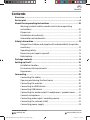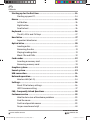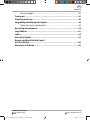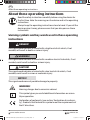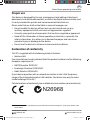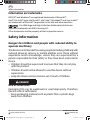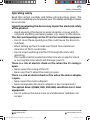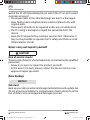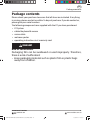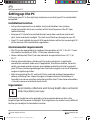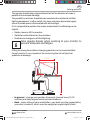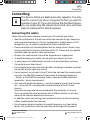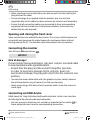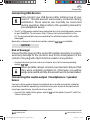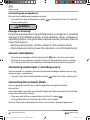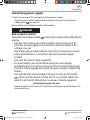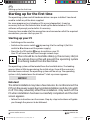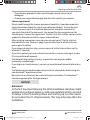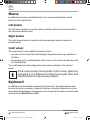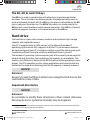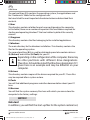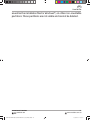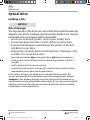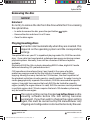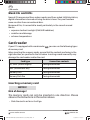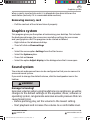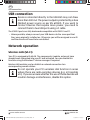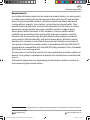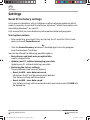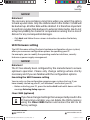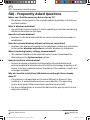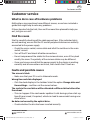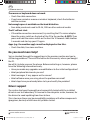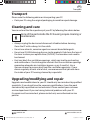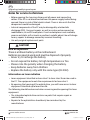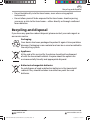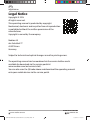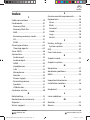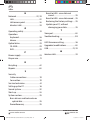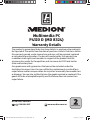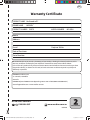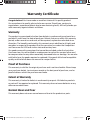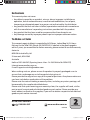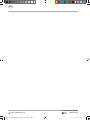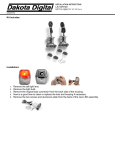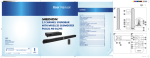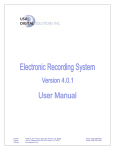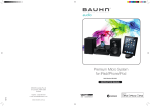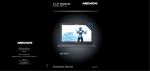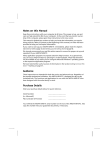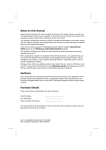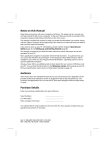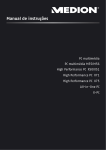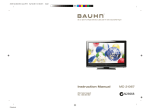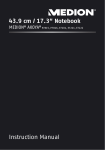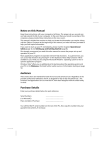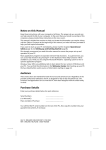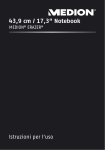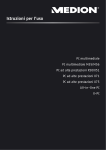Download - MEDION USA
Transcript
QR codes take you where you want to go quickly and easily Whether you require product information, spare parts or accessories, details on warranties or aftersales services, or if you want to watch a product demonstration video, our QR codes will take you there in no time at all. MULTIMEDIA PC MEDION® AKOYA® P4120 D What is a QR code? A QR code (QR = Quick Response) is a type of matrix that can be read with a smartphone camera and that contains a link to a website or contact details, for example. Advantage: You do not need to manually enter a website address or contact details. How it works To scan the QR code, all you need is a smartphone with QR code reader software and an internet connection*. This type of software can be downloaded for free from your smartphone’s app store. AUS Made in China Try it out now Just scan the QR code with your smartphone and find out more about the Aldi product you have purchased.* MEDION AG AM ZEHNTHOF 77 45307 ESSEN GERMANY www.medion.de VELOPED IN G DE my ha AUS 1300 884 987 MODEL: MD 8324 PRODUCT CODE: 92975 8324 EN ALDI AUS Cover MSN 2006 0783 RC4.indd 1-5 www.medion.com.au 09/2015 YEARS WARRANTY nsec om AFTER SALES SUPPORT NY MA ER MANU AL Your Aldi Service Portal All details mentioned above can also be found in the Aldi Service Portal at www.aldi.com.au. o ntro QR Q R QR Q R Contents Overview ..................................................................................... 4 Device parts ................................................................................. 6 About these operating instructions ..........................................10 Safety information .....................................................................12 Package contents .......................................................................15 Setting up the PC ........................................................................16 Connecting..................................................................................19 Starting up for the first time ..................................................... 24 Mouse ......................................................................................... 26 Keyboard ................................................................................... 26 Hard drive .................................................................................. 27 Optical drive .............................................................................. 30 Card reader ................................................................................ 32 Graphics system ........................................................................ 33 Sound system ............................................................................ 33 USB connection .......................................................................... 34 Network operation ................................................................... 34 Settings ...................................................................................... 36 FAQ - Frequently Asked Questions ........................................... 38 Customer service ....................................................................... 39 Transport ....................................................................................41 Cleaning and care ......................................................................41 Upgrading/modifying and repair .............................................41 Recycling and disposal ............................................................. 43 Legal Notice ............................................................................... 44 Index .......................................................................................... 45 Warranty Details ........................................................................ 47 Repair and Refurbished Goods or Parts Notice .......................48 Warranty Certificate .................................................................. 49 Dok./Rev.-Nr. 8324 EN ALDI AUS Cover MSN 2006 0783 RC4 User Manual l.c User-friendly Manual ID: #05007 * Depending on your tariff plan you may be charged for the connection. 28.07.2015 13:43:23 QR codes take you where you want to go quickly and easily Whether you require product information, spare parts or accessories, details on warranties or aftersales services, or if you want to watch a product demonstration video, our QR codes will take you there in no time at all. MULTIMEDIA PC MEDION® AKOYA® P4120 D What is a QR code? A QR code (QR = Quick Response) is a type of matrix that can be read with a smartphone camera and that contains a link to a website or contact details, for example. Advantage: You do not need to manually enter a website address or contact details. How it works To scan the QR code, all you need is a smartphone with QR code reader software and an internet connection*. This type of software can be downloaded for free from your smartphone’s app store. AUS Made in China Try it out now Just scan the QR code with your smartphone and find out more about the Aldi product you have purchased.* MEDION AG AM ZEHNTHOF 77 45307 ESSEN GERMANY www.medion.de VELOPED IN G DE my ha AUS 1300 884 987 MODEL: MD 8324 PRODUCT CODE: 92975 8324 EN ALDI AUS Cover MSN 2006 0783 RC4.indd 1-5 www.medion.com.au 09/2015 YEARS WARRANTY nsec om AFTER SALES SUPPORT NY MA ER MANU AL Your Aldi Service Portal All details mentioned above can also be found in the Aldi Service Portal at www.aldi.com.au. o ntro QR Q R QR Q R Contents Overview ..................................................................................... 4 Device parts ................................................................................. 6 About these operating instructions ..........................................10 Safety information .....................................................................12 Package contents .......................................................................15 Setting up the PC ........................................................................16 Connecting..................................................................................19 Starting up for the first time ..................................................... 24 Mouse ......................................................................................... 26 Keyboard ................................................................................... 26 Hard drive .................................................................................. 27 Optical drive .............................................................................. 30 Card reader ................................................................................ 32 Graphics system ........................................................................ 33 Sound system ............................................................................ 33 USB connection .......................................................................... 34 Network operation ................................................................... 34 Settings ...................................................................................... 36 FAQ - Frequently Asked Questions ........................................... 38 Customer service ....................................................................... 39 Transport ....................................................................................41 Cleaning and care ......................................................................41 Upgrading/modifying and repair .............................................41 Recycling and disposal ............................................................. 43 Legal Notice ............................................................................... 44 Index .......................................................................................... 45 Warranty Details ........................................................................ 47 Repair and Refurbished Goods or Parts Notice .......................48 Warranty Certificate .................................................................. 49 Dok./Rev.-Nr. 8324 EN ALDI AUS Cover MSN 2006 0783 RC4 User Manual l.c User-friendly Manual ID: #05007 * Depending on your tariff plan you may be charged for the connection. 28.07.2015 13:43:23 QR codes take you where you want to go quickly and easily Whether you require product information, spare parts or accessories, details on warranties or aftersales services, or if you want to watch a product demonstration video, our QR codes will take you there in no time at all. MULTIMEDIA PC MEDION® AKOYA® P4120 D What is a QR code? A QR code (QR = Quick Response) is a type of matrix that can be read with a smartphone camera and that contains a link to a website or contact details, for example. Advantage: You do not need to manually enter a website address or contact details. How it works To scan the QR code, all you need is a smartphone with QR code reader software and an internet connection*. This type of software can be downloaded for free from your smartphone’s app store. AUS Made in China Try it out now Just scan the QR code with your smartphone and find out more about the Aldi product you have purchased.* MEDION AG AM ZEHNTHOF 77 45307 ESSEN GERMANY www.medion.de VELOPED IN G DE my ha AUS 1300 884 987 MODEL: MD 8324 PRODUCT CODE: 92975 8324 EN ALDI AUS Cover MSN 2006 0783 RC4.indd 1-5 www.medion.com.au 09/2015 YEARS WARRANTY nsec om AFTER SALES SUPPORT NY MA ER MANU AL Your Aldi Service Portal All details mentioned above can also be found in the Aldi Service Portal at www.aldi.com.au. o ntro QR Q R QR Q R Contents Overview ..................................................................................... 4 Device parts ................................................................................. 6 About these operating instructions ..........................................10 Safety information .....................................................................12 Package contents .......................................................................15 Setting up the PC ........................................................................16 Connecting..................................................................................19 Starting up for the first time ..................................................... 24 Mouse ......................................................................................... 26 Keyboard ................................................................................... 26 Hard drive .................................................................................. 27 Optical drive .............................................................................. 30 Card reader ................................................................................ 32 Graphics system ........................................................................ 33 Sound system ............................................................................ 33 USB connection .......................................................................... 34 Network operation ................................................................... 34 Settings ...................................................................................... 36 FAQ - Frequently Asked Questions ........................................... 38 Customer service ....................................................................... 39 Transport ....................................................................................41 Cleaning and care ......................................................................41 Upgrading/modifying and repair .............................................41 Recycling and disposal ............................................................. 43 Legal Notice ............................................................................... 44 Index .......................................................................................... 45 Warranty Details ........................................................................ 47 Repair and Refurbished Goods or Parts Notice .......................48 Warranty Certificate .................................................................. 49 Dok./Rev.-Nr. 8324 EN ALDI AUS Cover MSN 2006 0783 RC4 User Manual l.c User-friendly Manual ID: #05007 * Depending on your tariff plan you may be charged for the connection. 28.07.2015 13:43:23 4 AUS AUS A 4 6 5 1 On/off switch/operating mode 3 Optical drive 4 Optical drive eject button 5 Power supply (mains cable socket & mains switch) 6 Front panel 8 Card reader 9 USB 3.0 ports 11 USB 2.0 ports 8 12 Headphones socket 13 Microphone socket 14 Audio input / Speaker RS (rear out)* 15 Headphones socket / Speaker FS (front out)* 15 6 16 Microphone socket / Speaker CC/SS (center/subwoofer out)* 20 VGA monitor connection 9 16 12 AUS Device parts* B 3 5 13 14 9 1 24 HDMI connection 27 LAN network (RJ45) 27 11 24 20 * 8324 EN ALDI AUS Cover MSN 2006 0783 RC4.indd 6-10 Ports with dual function. Configuration is set with the included software. 28.07.2015 13:43:28 4 AUS AUS A 4 6 5 1 On/off switch/operating mode 3 Optical drive 4 Optical drive eject button 5 Power supply (mains cable socket & mains switch) 6 Front panel 8 Card reader 9 USB 3.0 ports 11 USB 2.0 ports 8 12 Headphones socket 13 Microphone socket 14 Audio input / Speaker RS (rear out)* 15 Headphones socket / Speaker FS (front out)* 15 6 16 Microphone socket / Speaker CC/SS (center/subwoofer out)* 20 VGA monitor connection 9 16 12 AUS Device parts* B 3 5 13 14 9 1 24 HDMI connection 27 LAN network (RJ45) 27 11 24 20 * 8324 EN ALDI AUS Cover MSN 2006 0783 RC4.indd 6-10 Ports with dual function. Configuration is set with the included software. 28.07.2015 13:43:28 4 AUS AUS A 4 6 5 1 On/off switch/operating mode 3 Optical drive 4 Optical drive eject button 5 Power supply (mains cable socket & mains switch) 6 Front panel 8 Card reader 9 USB 3.0 ports 11 USB 2.0 ports 8 12 Headphones socket 13 Microphone socket 14 Audio input / Speaker RS (rear out)* 15 Headphones socket / Speaker FS (front out)* 15 6 16 Microphone socket / Speaker CC/SS (center/subwoofer out)* 20 VGA monitor connection 9 16 12 AUS Device parts* B 3 5 13 14 9 1 24 HDMI connection 27 LAN network (RJ45) 27 11 24 20 * 8324 EN ALDI AUS Cover MSN 2006 0783 RC4.indd 6-10 Ports with dual function. Configuration is set with the included software. 28.07.2015 13:43:28 AUS Contents Contents Overview .............................................................................................. 4 Device part ........................................................................................... 6 About these operating instructions ..................................................10 Warning symbols and key words used in these operating instructions .............................................................................................10 Proper use ................................................................................................11 Declaration of conformity ......................................................................11 Information on trademarks.................................................................. 12 Safety information.............................................................................. 12 Dangers for children and people with reduced ability to operate machinery ............................................................................................... 12 Operating safety ....................................................................................13 Never carry out repairs yourself ..........................................................14 Data backup............................................................................................14 Package contents ............................................................................... 15 Setting up the PC ................................................................................16 Installation location ...............................................................................16 Environmental requirements ..............................................................16 Ergonomics .............................................................................................16 Connecting ..........................................................................................19 Connecting the cables ..........................................................................19 Opening and closing the front cover ................................................. 20 Connecting the monitor....................................................................... 20 Connecting an HDMI device ................................................................ 20 Connecting USB devices ....................................................................... 21 Connecting the audio output / headphones / speaker boxes........ 21 Connect microphone............................................................................ 22 Connecting audio input / recording source ..................................... 22 Connecting the network (LAN) ........................................................... 22 Connecting power supply ................................................................... 23 AFTER SALES SUPPORT AUS 1300 884 987 8324 EN ALDI AUS Content MSN 2006 0783 RC5.indb 7 7 www.medion.com.au 05.08.2015 11:50:26 AUS Contents Starting up for the first time ..............................................................24 Starting up your PC ............................................................................... 24 Mouse ..................................................................................................26 Left button ............................................................................................. 26 Right button .......................................................................................... 26 Scroll wheel............................................................................................ 26 Keyboard.............................................................................................26 The Alt, Alt Gr and Ctrl keys ...................................................................27 Hard drive ...........................................................................................27 Important directories ............................................................................27 Optical drive ....................................................................................... 30 Loading a disc ........................................................................................ 30 Removing the disc .................................................................................31 Playing/reading discs ...........................................................................31 Blank CDs and DVDs .............................................................................. 32 Card reader .........................................................................................32 Inserting a memory card ..................................................................... 32 Removing memory card ...................................................................... 33 Graphics system ..................................................................................33 Sound system ......................................................................................33 USB connection .................................................................................. 34 Network operation ............................................................................ 34 Wireless LAN (Wi-Fi) .............................................................................. 34 Settings .............................................................................................. 36 Reset PC to factory settings ................................................................. 36 UEFI firmware setting ............................................................................37 FAQ - Frequently Asked Questions .................................................... 38 Customer service ............................................................................... 39 What to do in case of hardware problems ........................................ 39 Find the cause ....................................................................................... 39 Faults and possible causes .................................................................. 39 Do you need more help? ......................................................................40 AFTER SALES SUPPORT 8 www.medion.com.au 8324 EN ALDI AUS Content MSN 2006 0783 RC5.indb 8 AUS 1300 884 987 05.08.2015 11:50:34 AUS Contents Driver support .......................................................................................40 Transport ............................................................................................ 41 Cleaning and care ............................................................................... 41 Upgrading/modifying and repair ...................................................... 41 Notes for service technicians............................................................... 42 Recycling and disposal ...................................................................... 43 Legal Notice........................................................................................ 44 Index .................................................................................................. 45 Warranty Details .................................................................................47 Repair and Refurbished Goods or Parts Notice ................................................................................... 48 Warranty Certificate ........................................................................... 49 AFTER SALES SUPPORT AUS 1300 884 987 8324 EN ALDI AUS Content MSN 2006 0783 RC5.indb 9 9 www.medion.com.au 05.08.2015 11:50:34 AUS About these operating instructions About these operating instructions Read the safety instructions carefully before using the device for the first time. Note the warnings on the device and in the operating instructions. Always keep the operating instructions close to hand. If you sell the device or give it away, please ensure that you also pass on these instructions. Warning symbols and key words used in these operating instructions DANGER! This signal word indicates a hazard with a high level of risk which, if not avoided, will result in death or serious injury. WARNING! This signal word indicates a hazard with a medium level of risk which, if not avoided, could result in death or serious injury. CAUTION! This signal word indicates a hazard with a low level of risk which, if not avoided, could result in minor or moderate injury. NOTICE! This signal word warns of possible damage to property. WARNING! Warning: danger due to excessive volume! This symbol gives you useful additional information on assembly or operation. Declaration of conformity (see section ‘Declaration of conformity’): Products that feature this symbol meet the requirements of the EC directives. AFTER SALES SUPPORT 10 www.medion.com.au 8324 EN ALDI AUS Content MSN 2006 0783 RC5.indb 10 AUS 1300 884 987 05.08.2015 11:50:34 AUS About these operating instructions Proper use This device is designed for the use, management and editing of electronic documents and multimedia content, as well as for digital communication and it is only intended for private and not commercial/industrial use. Please note that we shall not be liable in cases of improper use: • Do not modify the device without our consent and do not use any auxiliary equipment which we have not approved or supplied. • Use only spare parts and accessories that we have supplied or approved. • Heed all the information in these operating instructions, especially the safety information. Any other use is deemed improper and can cause personal injury or damage to the device. • Do not use the device in extreme environmental conditions. Declaration of conformity This PC is supplied with the following wireless features: • Wireless LAN The manufacturer hereby declares that the product conforms to the following European requirements: • R&TTE Directive 1999/5/EC • Ecodesign Directive 2009/125/EC • RoHS Directive 2011/65/EU. If your device operates with a network connection in the 5 GHz frequency range of the integrated wireless LAN solution, the device may only be used inside buildings in the EU.* Full declarations of conformity are available at www.medion.com/conformity. N26968 * In order to meet this requirement, you should not use channel range 34 - 64 on your wireless LAN access point. AFTER SALES SUPPORT AUS 1300 884 987 8324 EN ALDI AUS Content MSN 2006 0783 RC5.indb 11 11 www.medion.com.au 05.08.2015 11:50:34 AUS Safety information Information on trademarks MS DOS® and Windows® are registered trademarks of Microsoft®. Intel®, the Intel® logo, Intel Inside®, Intel Core®, Ultrabook™ and Core Inside® are trademarks of the Intel® Corporation in the USA and other countries. ® , the HDMI logo and High-Definition Multimedia Interface are registered trademarks of HDMI Licensing LLC. Other trademarks are the property of their respective owners. Safety information Dangers for children and people with reduced ability to operate machinery This device is not intended for use by people (including children) with reduced physical, sensory or mental abilities or for those without experience and/or knowledge, unless they are supervised by a person responsible for their safety or they have been instructed in its use. • Children should be supervised to ensure that they do not play with the product. • Children should not be allowed to use this device without supervision. • Keep the device and accessories out of reach of children. DANGER! Risk of suffocation! Packaging film can be swallowed or used improperly. Therefore, there is a risk of suffocation! − Keep packaging material such as plastic film or plastic bags away from children. AFTER SALES SUPPORT 12 www.medion.com.au 8324 EN ALDI AUS Content MSN 2006 0783 RC5.indb 12 AUS 1300 884 987 05.08.2015 11:50:34 AUS Safety information Operating safety Read this section carefully and follow all instructions given. The instructions will help you to operate your PC reliably and help increase its service life. Liquids penetrating the device may impair the electrical safety of the product. − Avoid exposing the device to water droplets or spray and do not place anything containing water, e.g. vases, on the device. The slots and openings on the PC are for ventilation purposes. − Do not cover these openings as this could cause the device to overheat. − When setting up the PC make sure that it has a minimum clearance of 20cm on all sides. − Do not insert anything into the PC through the slots and openings. This could result in an electrical short circuit, an electric shock or even ignite a fire which will damage your PC. There is a risk of electric shock or fire when the PC casing is open. − Never open the casing of the PC! − Never use the PC when the casing is open. There is a risk of electric shock or fire when the mains adapter is open. − Never open the mains adapter! − Never manipulate the mains adapter or live components! The optical drives (CDRW, DVD, DVD-RW) constitute class 1 laser equipment. − Do not remove the drive cover as invisible laser radiation can escape. AFTER SALES SUPPORT AUS 1300 884 987 8324 EN ALDI AUS Content MSN 2006 0783 RC5.indb 13 13 www.medion.com.au 05.08.2015 11:50:35 AUS Safety information Switch the PC off immediately/do not switch the PC on and contact customer services if ... • the power cable or the attached plugs are burnt or damaged. − Have faulty mains adapters/mains cables replaced only with original parts. These parts should not be repaired under any circumstances! • the PC casing is damaged or liquid has penetrated into the device. − Have the PC inspected by customer services first. Otherwise, it may not be possible to operate the PC safely and there is a risk of fatal electric shock! Never carry out repairs yourself CAUTION! Risk of electric shock! There is a risk of electric shock if repairs are not carried out by qualified personnel! − Never try to open or repair the product yourself! − In the event of a fault, please contact the Service Centre or an approved repair specialist. Data backup NOTICE! Data loss! Back up your data on external storage media before each update. We do not accept any liability for compensation claims arising from the loss of data or any consequential damages incurred. AFTER SALES SUPPORT 14 www.medion.com.au 8324 EN ALDI AUS Content MSN 2006 0783 RC5.indb 14 AUS 1300 884 987 05.08.2015 11:50:35 AUS Package contents Package contents Please check your purchase to ensure that all items are included. If anything is missing, please contact us within 14 days of purchase. If you do contact us, please give your serial number. The following components are supplied with the PC you have purchased: • PC System • cabled keyboard & mouse • mains cable • welcome poster • operating instructions incl. warranty card DANGER! Risk of suffocation! Packaging film can be swallowed or used improperly. Therefore, there is a risk of suffocation! − Keep packaging material such as plastic film or plastic bags away from children. AFTER SALES SUPPORT AUS 1300 884 987 8324 EN ALDI AUS Content MSN 2006 0783 RC5.indb 15 15 www.medion.com.au 05.08.2015 11:50:35 AUS Setting up the PC Setting up the PC Setting up your PC in the right way helps to ensure that your PC is comfortable to operate. Installation location • Set up all components on a stable, level and vibration-free surface and only operate them on a surface of this kind to prevent the PC from malfunctioning. • Keep your PC and all connected devices away from moisture and avoid dust, heat and direct sunlight. This will avoid faults or damage to your PC. • Your PC is not suitable for use at VDU workstations within the meaning of §2 of the German VDU workstation regulation. Environmental requirements • The PC can be operated at an ambient temperature of +10 °C to +35 °C and at a relative humidity of 30% - 70% (non-condensing). • When switched off, the PC can be stored at temperatures from -20 °C to 50 °C. • During a thunderstorm, disconnect the mains plug and, in particular, remove the network cable and, if applicable, the antenna cable. For extra safety, we recommend using an overvoltage protection device to prevent your PC from sustaining damage from the mains supply as a result of power surges or lightning strikes. • After transporting the PC, wait until it has reached ambient temperature before switching it on. Major changes in temperature or fluctuations in humidity can cause moisture to build up within the PC due to condensation – this can cause an electrical short circuit. Ergonomics Avoid dazzle, reflections and strong bright-dark contrast in order to protect your eyes. The monitor should never be placed next to a window because this is the brightest part of the room in daylight. This brightness can make it more difficult for the eyes to adjust to the darker monitor. AFTER SALES SUPPORT 16 www.medion.com.au 8324 EN ALDI AUS Content MSN 2006 0783 RC5.indb 16 AUS 1300 884 987 05.08.2015 11:50:35 AUS Setting up the PC The monitor should always be positioned so that the direction of vision is parallel to the window frontage. The parallel line of vision should also be maintained in relation to artificial lighting equipment. In other words, the same criteria and principles apply where the workspace is illuminated with artificial light. If it is not possible to position the screen as described, the following can be helpful: • Rotate, lower or tilt the monitor; • Slatted or vertical blinds on the windows; • Partitions or changes to artificial lighting. Take regular breaks when working at your monitor to prevent tenseness and fatigue. Sitting for a long time without changing position can be uncomfortable. Correct posture is very important for minimising the risks of physical problems or damage. 50 - 60 cm 46 - 55 cm 40 - 45° 66 - 71 cm 90° • In general – change your position frequently (around every 20-30 minutes) and take regular breaks to avoid tiredness. • Back – when sitting at your workstation, your back must be supported by your chair’s backrest, which must be upright or angled slightly back. AFTER SALES SUPPORT AUS 1300 884 987 8324 EN ALDI AUS Content MSN 2006 0783 RC5.indb 17 17 www.medion.com.au 05.08.2015 11:50:35 AUS Setting up the PC • Arms – your arms and elbows should be relaxed and loose. Your elbows should be close to your body. Hold your forearms and hands roughly parallel to the floor. • Wrists – when working with the keyboard, mouse or trackball, your wrists should be stretched out and not bent at an angle of more than 10°, where possible. Make sure that your wrists are not resting on the table edge itself. • Legs – your thighs should be horizontal or angled slightly down. Your lower legs should form an angle with your thighs of approximately 90°. Your feet should be resting flat on the floor. Use a foot rest if you need one, but first make sure that your seat height has been adjusted correctly. • Head – your head should be upright or bent very slightly forward. Do not work with your head or upper body twisted. As you work, the top edge of the monitor should be at eye level or very slightly lower. The distance between the monitor and the person viewing it depends on individual requirements. Distances between 50 and 70cm are commonly used. AFTER SALES SUPPORT 18 www.medion.com.au 8324 EN ALDI AUS Content MSN 2006 0783 RC5.indb 18 AUS 1300 884 987 05.08.2015 11:50:35 AUS Connecting Connecting The devices listed are not necessarily supplied. You only need to connect up those components that you want to operate on your PC. If you do not have the described device, you can simply skip the relevant point and carry out these steps at a later point in time if required. Connecting the cables Follow the instructions below to connect your PC correctly and safely: • Maintain a distance of at least one metre from sources of high-frequency and magnetic interference (TV sets, loudspeakers, mobile phones, DECT telephones, etc.) in order to avoid malfunctions and data loss. • Please note that only shielded cables that are shorter than 3 metres may be connected to the external interfaces of this PC. Please only use doubleshielded cables for printer cable connections. • Position the cable so that it cannot be stepped on or tripped over. • To avoid damaging the cables, do not place any objects on them. • In order to prevent cable breaks, do not crush or bend cables, because this could cause a short circuit. • Do not apply force when connecting cables and plugs and make sure that connectors are the right way round. • Do not connect any devices to the PC which do not meet the requirements set out in the EN60950 standard “Information Technology Equipment – Safety” or the EN60065 standard “Audio, video and similar electronic apparatus - Safety requirements”. • Only connect peripheral devices – such as keyboard, mouse and monitor, etc. – when the PC is switched off to avoid damage to the PC or the devices. Some devices may also be connected while the computer is running. This is generally the case for devices with a USB connection. In all cases, observe the relevant operating instructions. • In addition, when connecting your peripherals only use the connecting cables supplied with those devices. • Do not expose plug connections to impacts/pressure, e.g. from lateral forces. This could cause internal and external damage to the product. AFTER SALES SUPPORT AUS 1300 884 987 8324 EN ALDI AUS Content MSN 2006 0783 RC5.indb 19 19 www.medion.com.au 05.08.2015 11:50:35 AUS Connecting • When you disconnect a cable from your device, pull it out by holding the plug and not the cable. • Do not exchange the supplied cable for another one. Use only the supplied cable as this cable has been extensively tested in our laboratory. • Ensure that all connection cables are connected to their corresponding peripheral device to avoid any interference radiation. Disconnect any cables that are not required. Opening and closing the front cover Some connections are behind the front cover. This is very useful because you can quickly and conveniently make frequently used connections without turning around the PC. The closable cover also protects the connections. Connecting the monitor Your PC has a VGA connection 20 . NOTICE! Risk of damage! If your monitor has several inputs, only ever connect one data cable to avoid problems with signal allocation. − Ensure that the plug and the socket fit together precisely in order to avoid any damage to the contacts. Due to its asymmetrical shape, the plug will only fit into the socket in one position. − Connect the screen data cable with the graphics system socket. Remove the white protective ring (if present) on the monitor plug. − When connecting a VGA device to the monitor cable, screw the screws in hand-tight. Connecting an HDMI device HDMI stands for “High Definition Multimedia Interface”, which is an interface for fully digital transfer of audio and video data. − You can connect a television set, monitor or projector to this socket 24 if these output devices have the corresponding connection. AFTER SALES SUPPORT 20 www.medion.com.au 8324 EN ALDI AUS Content MSN 2006 0783 RC5.indb 20 AUS 1300 884 987 05.08.2015 11:50:35 AUS Connecting Connecting USB devices Only connect your USB devices after initial set-up of your new PC. This will prevent unnecessary confusion during installation. These devices can normally be connected during operation. Please refer to the operating manual for your peripheral device. • The PC’s USB power outputs are protected by a fuse (limited power source as per EN60950). This ensures that, if there is a technical defect in the PC, the peripheral devices connected to the affected sockets will not be damaged. Normally, a choice of several connection sockets 9 / 11 is available. NOTICE! Risk of damage! Ensure that the plug and the socket fit together precisely in order to avoid any damage to the contacts. Due to the arrangement of the contacts, the plug will only fit into the socket in one position. − Connect devices (printer, scanner, camera, etc.) to the corresponding socket 9 / 11 . Where possible, always connect your devices to the port that they were originally installed on. Otherwise you will be assigned a new ID and the drivers will need to be reinstalled. Connecting the audio output / headphones / speaker boxes Connect active speaker boxes for playback or an audio connection cable for recording. Read the operating instructions for your stereo to find out which input you need to use (usually Line In or Aux). − Connect the cable to the green socket 12 on the back of your PC with the 3.5mm stereo jack. AFTER SALES SUPPORT AUS 1300 884 987 8324 EN ALDI AUS Content MSN 2006 0783 RC5.indb 21 21 www.medion.com.au 05.08.2015 11:50:35 AUS Connecting Connecting the headphones Connect the headphones/earphones here. − Connect the cable to the green socket 12 on the back of your PC with the 3.5mm stereo jack. WARNING! Damage to hearing! Excessive volumes when using headphones or earphones, as well as changes to the default settings on the equaliser, driver, software or operating system, can generate excessive acoustic pressure that can cause hearing loss. − Before pressing play, set the volume to the lowest setting. − Start playback and increase the volume to a comfortable level. Connect microphone − Connect a microphone to the pink socket 13 with a 3.5mm mono jack. − Position the microphone so that it is not pointing directly at the speaker. This will prevent acoustic feedback that creates a loud whistling sound. Connecting audio input / recording source This connection is used for connecting external analogue audio sources (e.g. stereo system, synthesizer). − Connect the cable to the pale blue socket 14 with the 3.5mm stereo jack. Connecting the network (LAN) You can prepare your PC for network operation using the network connection. A network cable normally has two RJ45 plugs so it does not matter which side is connected to which socket. − Plug one end of the network cable into the PC socket 27 . − Connect the other end to the other PC or hub/switch. You can find more information on this in the section "Network operation” . AFTER SALES SUPPORT 22 www.medion.com.au 8324 EN ALDI AUS Content MSN 2006 0783 RC5.indb 22 AUS 1300 884 987 05.08.2015 11:50:35 AUS Connecting Connecting power supply Finally, connect your PC and monitor to the power supply. − Plug the mains cable into the socket and then connect it to the mains cable socket 5 on your PC. Please observe the following safety information: DANGER! Risk of electric shock! Even when the mains switch 1 is off, some components of the device are live. − Pull the mains plug out of the socket to disconnect your PC from the power supply and isolate the device entirely from voltage sources. − The mains plug socket must be near the PC and easy to reach. − Only operate the PC on earthed, domestic power supply sockets. − Use only the mains cable supplied. − For extra safety, we recommend using an overvoltage protection device to prevent your PC from sustaining damage from the mains supply as a result of power surges or lightning strikes. − The standard PC mains adapter has an on and an off switch 5 . These can be used to switch the PC on and off. When the switch is at the OFF (0) setting, no power is being supplied. Do not start up your PC yet! − Please read the next section first to find out what you need to look out for during start-up. AFTER SALES SUPPORT AUS 1300 884 987 8324 EN ALDI AUS Content MSN 2006 0783 RC5.indb 23 23 www.medion.com.au 05.08.2015 11:50:36 AUS Starting up for the first time Starting up for the first time The operating system and all hardware drivers are pre-installed. You do not need to install any of the discs supplied. For some programs (e.g. telephone CDs or encyclopaedias), it may be necessary to insert the relevant disc to call up the data stored on it. The software will prompt you to do this if necessary. Once you have made all of the connections and screwed on all of the required connections, you can start up your PC: Starting up your PC − Switching on the monitor. − Switch on the mains switch 5 by moving it to the setting I. (Set this switch to 0 to disconnect the power supply.) − Press the On/Off switch 1 once to switch on your PC. Your PC will now start and run through various steps. There should be no bootable disk (e.g. the recovery disc) in the optical drive as this will prevent the operating system from being loaded from the hard drive. The operating system will be loaded from the hard disk drive. The loading process takes a little longer during the initial setup. Once all the necessary data has been entered, the operating system will be set up. The operating system is fully loaded once the Windows® start-up screen appears. NOTICE! Data loss! The initial installation may take a few minutes. Do not disconnect the PC from the power supply during initial installation and do not switch it off. This may adversely affect the installation. Only switch off the PC when installation has been successfully completed and the start screen appears. − Follow the instructions on the screen. Step-by-step instructions will guide you through the process to be followed. AFTER SALES SUPPORT 24 www.medion.com.au 8324 EN ALDI AUS Content MSN 2006 0783 RC5.indb 24 AUS 1300 884 987 05.08.2015 11:50:36 AUS Starting up for the first time − The welcome procedure takes you through several screens and dialogues. − Choose your required language and then the country you require. Licence agreement Please read through the licence agreement carefully. It provides important legal information about the use of your software product. To view the text in full, you must move the scroll bar downwards using the mouse until you reach the end of the document. You accept the licence agreement by checking the “I accept the agreement” button. Only this entitles you to use the product in accordance with the terms and conditions. After entering a computer name you can connect your PC to the Internet immediately on the “Wireless” page if you already have a WLAN system or access point installed. If you choose to skip this step, you can connect to the Internet later via the Windows® interface. If you have already set up an Internet connection, you can now log in to your PC using a Microsoft account. The Microsoft Store allows you e.g. to purchase new apps or update previously installed apps. If you log in on a local account, you can set up a Microsoft account later at any time. The following animated windows are purely for information about using the new Windows® operating system. No entries of any kind may be made during the animation. The Windows® interface appears after the login process. NOTICE! Data loss! In the first few days following the initial installation, Windows might update and configure data (e.g. with new updates), which can result in delays in the PC shutting down and starting up. For this reason, do not switch the PC off prematurely. This may adversely affect the installation. AFTER SALES SUPPORT AUS 1300 884 987 8324 EN ALDI AUS Content MSN 2006 0783 RC5.indb 25 25 www.medion.com.au 05.08.2015 11:50:36 AUS Mouse Mouse In addition to the two standard buttons, the mouse also features a third button in the scroll wheel. Left button The left mouse button is used to make a selection (click once) and to confirm this selection (double click). Right button The right mouse button is used to call up commands (context menus) in certain places. Scroll wheel The scroll wheel in the middle has two functions: • you can use the wheel to scroll through long documents e.g. websites or text files. • depending on the configuration of the mouse, the wheel can also be used as a third button. The scroll wheel can be configured via the mouse settings in the control panel. If the mouse pointer moves jerkily on the screen, please try operating it on a different surface (mouse pad). Glass and metallic surfaces might cause problems. Keyboard In addition to the standard numbers and characters, the keyboard can also be used to enter a number of special characters, as well as to perform certain commands depending on the program. These special functions are controlled using the keys Alt; Alt Gr and Ctrl. AFTER SALES SUPPORT 26 www.medion.com.au 8324 EN ALDI AUS Content MSN 2006 0783 RC5.indb 26 AUS 1300 884 987 05.08.2015 11:50:36 AUS Hard drive The Alt, Alt Gr and Ctrl keys The Alt key is used in combination with other keys to perform particular functions. These functions are determined by the program being used. To enter a keyboard shortcut with the Alt key, you press and hold down the Alt key as you press the other key. The Alt Gr key works in a similar way to the Alt key, but is used to obtain certain special characters. The Ctrl key (Control) performs program functions in the same fashion as the Alt key. Hard drive The hard drive is your main memory medium and combines high storage capacity with rapid data access. Your PC is supplied with an OEM version* of the Microsoft Windows® operating system which fully supports all of the PC’s performance features. We have configured your PC’s hard drive so that you will be able to work with it optimally without having to install any additional drivers yourself. The Windows® operating system requires part of the capacity to manage the hard drive and, therefore, the hard drive’s full capacity is not available. This explains any differences between the BIOS display and the operating system display. The PC’s operating system, other applications and security data are located on the hard drive meaning that the full capacity is already reduced. NOTICE! Data loss! Never try to switch off the PC while it is accessing the hard drive as this could lead to a loss of data. Important directories NOTICE! Data loss! Do not delete or modify these directories or their content otherwise data may be lost or system functionality may be impaired. * Original equipment manufacturer/program versions purchased from the manufacturer which are usually sold in conjunction with end devices AFTER SALES SUPPORT AUS 1300 884 987 8324 EN ALDI AUS Content MSN 2006 0783 RC5.indb 27 27 www.medion.com.au 05.08.2015 11:50:36 AUS Hard drive The root partition (C:\) contains the operating system, the applications and the “Documents” folder for the configured user. We have listed the most important directories below and described their contents. C:\User This directory contains a folder for each user configured on the computer. In this folder, there are a number of important files and folders required for starting and operating Windows® that are hidden by default for security reasons. C:\Programs This directory contains the files belonging to the installed applications. C:\Windows The main directory for the Windows installation. This directory contains the files for the operating system. The second partition (D:\) is used for data backup and also contains drivers (D:\Drivers) and utilities (D:\Tools) for your PC. Depending on the configuration of the computer, there may be other partitions with different drive designations. Therefore, it should be noted that the drive designation “D:\” given here is an example and may be different on your computer. D:\Drivers This directory contains copies of the drivers required for your PC. These files may be required after a system restore. D:\Tools You will find additional programs and other documentation about your PC here. D:\Recover You will find the system recovery files here with which you can restore the computer to the factory settings. NOTICE! Data loss! In addition, you will find the start-up files for the system restore tool, AFTER SALES SUPPORT 28 www.medion.com.au 8324 EN ALDI AUS Content MSN 2006 0783 RC5.indb 28 AUS 1300 884 987 05.08.2015 11:50:36 AUS Hard drive as well as the installation files for Windows®, on other non-rewritable partitions. These partitions are not visible and cannot be deleted. AFTER SALES SUPPORT AUS 1300 884 987 8324 EN ALDI AUS Content MSN 2006 0783 RC5.indb 29 29 www.medion.com.au 05.08.2015 11:50:36 AUS Optical drive Optical drive Loading a disc NOTICE! Risk of damage! The high speeds in the drive can cause defective media to break and damage your device. Damage caused by faulty media is not covered under warranty and repairs will be chargeable. − Do not use scratched, broken, dirty or poor quality discs. − Do not stick protective film or other stickers onto the discs because the adhesive could damage the surface of the disc and destroy your data. − Inspect discs carefully before inserting them. If damage or dirt is visible, do not use these discs. − Press the eject button 4 on the optical drive 3 to open the drawer. − Insert the disc into the drawer with the label facing upwards so that it is lying flat. − Check whether the disc can move freely. − Carefully push the drawer until you feel some resistance and the drawer automatically moves back into the optical drive. In the factory settings, your optical drive is allocated the drive letter “E:\”. You can conveniently access the data on your discs using Windows Explorer (Computer). Run Windows Explorer using the shortcut on the taskbar or by simultaneously pressing the Windows key and the “E” key. When accessing DVD videos (or audio and video files on conventional data CDs), the pre-installed media player is used automatically. AFTER SALES SUPPORT 30 www.medion.com.au 8324 EN ALDI AUS Content MSN 2006 0783 RC5.indb 30 AUS 1300 884 987 05.08.2015 11:50:36 AUS Optical drive Removing the disc NOTICE! Data loss! Do not try to remove the disc from the drive while the PC is accessing the optical drive. − In order to remove the disc, press the eject button 4 again. − Remove the disc and store it in a CD case. − Close the drive again. Playing/reading discs Some discs start automatically when they are inserted. This depends on the operating system and the corresponding settings. The optical drive on your PC is capable of playing audio CDs, DVD films or data discs. Once a disc has been loaded, a dialogue box opens containing various playback options. Normally, there will be a number of different options available. Playback of DVD film titles includes decoding MPEG2 video, digital AC3 audio data and decoding CSS-protected content. CSS (sometimes also referred to as Copy Guard) is the name of a data protection program used by the film industry to protect against illegal copying. Among the many controls for CSS licensees, the most important of the playback restrictions involve country-specific content. To make it easier to create geographically separate film releases, DVD titles are coded for specific regions. Copyright laws require that each DVD film be limited to a specific region (usually the region where it is sold). DVD film versions can be published in multiple regions but CSS rules require that each CSS decoder system may only be used for one region. The region setting can be changed up to five times via the viewing software before the last setting becomes permanent. If you then wish to change the region setting again, this must be carried out by the manufacturer. Any shipping and configuration costs must be borne by the user. AFTER SALES SUPPORT AUS 1300 884 987 8324 EN ALDI AUS Content MSN 2006 0783 RC5.indb 31 31 www.medion.com.au 05.08.2015 11:50:36 AUS Card reader Blank CDs and DVDs Normal CDs are pressed from a glass master and then sealed. With blank discs, digital information is burned on using the drive’s laser. They are therefore more sensitive then conventional discs. Because of this, it is essential to avoid, particularly in the case of unused blanks: • exposure to direct sunlight (UVA/UVB radiation) • scratches and damage • extreme temperatures Card reader If your PC is equipped with a card reader 8 , you can use the following types of memory card. When inserting the memory cards, ensure that the contacts are facing in the right direction, as specified in the list below. Inserting a card incorrectly may damage the card reader and/or the card. Card type Connection contacts SD; SDHC (Secure Digital) facing downwards MMC (MultiMediaCard) facing downwards Memory Stick facing downwards Memory Stick Pro facing downwards Inserting a memory card NOTICE! Risk of damage! The memory cards can only be inserted in one direction. Please observe the instructions in the section above. − Slide the card in as far as it will go. AFTER SALES SUPPORT 32 www.medion.com.au 8324 EN ALDI AUS Content MSN 2006 0783 RC5.indb 32 AUS 1300 884 987 05.08.2015 11:50:36 AUS Graphics system When a card is inserted into a slot, it is allocated a free drive letter on the workstation (but only if it is a removable data medium). Removing memory card − Pull the card out of the slot and store it properly. Graphics system This program gives you the option of customising your desktop. This includes the background image, the screensaver and other settings for your screen and your graphics card. The program can be started as follows: − Right-click on the Windows desktop. − Then left-click on Show settings or − Select the menu option Settings from the Start menu. − Select the System option. − Then click on Screen. − Select the option Adjust display in the dialogue box that is now open. Sound system The external audio connections can be configured so that you can connect a surround sound system. If you wish to change the default volume, click the loudspeaker icon in the taskbar. WARNING! Damage to hearing! Excessive volumes when using headphones or earphones, as well as changes to the default settings on the equaliser, driver, software or operating system, can generate excessive acoustic pressure that can cause hearing loss. − Before pressing play, set the volume to the lowest setting. − Start playback and increase the volume to a comfortable level. AFTER SALES SUPPORT AUS 1300 884 987 8324 EN ALDI AUS Content MSN 2006 0783 RC5.indb 33 33 www.medion.com.au 05.08.2015 11:50:37 AUS USB connection USB connection Devices connected directly to the USB BUS may not draw more than 500 mA. The power output is protected by a fuse (limited power source as per EN 60950). If you want to connect devices that require more power, you need to connect them to two USB ports using a Y cable. The USB 3.0 ports are fully backwards compatible with USB 2.0 and 1.1. − Where possible, always connect your USB devices to the same port that they were originally installed on. Otherwise you will be assigned a new ID and the drivers will need to be reinstalled. Network operation Wireless LAN (Wi-Fi) Your PC is equipped with WLAN. The components (module, antenna) have already been integrated into your PC and activated. You can disable this function using the Windows® device manager if required. Wireless LAN enables you to establish a network connection to a corresponding remote station. Do not operate your PC’s wireless LAN function in areas where there are radio-sensitive devices (e.g. in hospitals etc.). If you are unsure whether the use of these devices will result in damage or interference, disable this option. AFTER SALES SUPPORT 34 www.medion.com.au 8324 EN ALDI AUS Content MSN 2006 0783 RC5.indb 34 AUS 1300 884 987 05.08.2015 11:50:37 AUS Network operation Requirements A so-called LAN access point can be used as a remote station. An access point is a radio-transmitting device that communicates with your PC and controls access to the connected network. LAN access points are frequently found in large offices, airports, train stations, universities or Internet cafés. They provide access to particular services and networks or to the Internet. Access permissions are generally necessary and often result in usage charges. Access points often have built-in DSL modems. These so-called routers establish the connection to the existing DSL Internet connection and the wireless LAN. A connection can also be established to another end device using wireless LAN functionality without an access point. Without a router, however, the network is restricted to those devices directly connected to it. The wireless network connection works in accordance with the IEEE 802.11n* standard and is compatible with the IEEE 802.11b/g standard. Other standards (802.11a etc.) are not supported. If encryption is used for the transfer, the same procedure must be used for all devices. Encryption is a procedure to protect the network from unauthorised access. The transfer speed can vary depending on the distance and the number of users accessing the remote station. * To make use of the full performance, a WLAN router compatible with the 802.11n standard is required. AFTER SALES SUPPORT AUS 1300 884 987 8324 EN ALDI AUS Content MSN 2006 0783 RC5.indb 35 35 www.medion.com.au 05.08.2015 11:50:37 AUS Settings Settings Reset PC to factory settings In the event of problems with installation or other software problems which make it necessary to reinstall the software, Windows® offers three options for reinstalling Windows® on your PC. First ensure that you have backed up all important data and programs. Start system restore − After restarting, press the F11 key or start up the PC with the F11 key held down to launch PowerRecover. or − Click the PowerRecovery Windows® desktop app to run the program from the Windows® desktop. You will be offered the following possible options: • Burn drivers and tools onto an optical disc Create a support disc • Update your PC, without damaging your data Update your PC, without deleting your data. • Restoring the factory settings Choose between two recovery options: • Reset to HDD - user data not saved All data on the PC will be permanently deleted. The factory settings will be restored. • Reset to HDD - user data saved The factory settings will be restored and all user data under C:\USER will be backed up. AFTER SALES SUPPORT 36 www.medion.com.au 8324 EN ALDI AUS Content MSN 2006 0783 RC5.indb 36 AUS 1300 884 987 05.08.2015 11:50:37 AUS Settings NOTICE! Data loss! The recovery process takes a long time when you select the option to back up user data. Only the data located in the folder C:\USER will be backed up. All other data will be deleted. It is therefore important to perform regular data backups to external data media. We do not accept any liability for claims for compensation arising from a loss of data or for any consequential damages. − Click Next and follow the on-screen instructions to restore the factory settings. UEFI firmware setting The UEFI firmware setting (the basic hardware configuration of your system) offers you numerous configuration options for operating your PC. For example, you can modify the operating mode for interfaces, security features or power supply management. NOTICE! Data loss! The PC has already been configured by the manufacturer to ensure optimum operation. Please only change settings where strictly necessary and if you are familiar with the configuration options. Executing the UEFI firmware setting You can only run the configuration program upon system start-up. If you have already started up your PC, exit Windows® and restart your PC. − Before restarting your PC, press the button Entf and hold it down until the message Entering Setup appears. Clear CMOS (optional) If you have changed settings that unexpectedly result in the PC becoming unstable, you can delete the CMOS memory using the Clear CMOS button and restore the UEFI to its factory settings. AFTER SALES SUPPORT AUS 1300 884 987 8324 EN ALDI AUS Content MSN 2006 0783 RC5.indb 37 37 www.medion.com.au 05.08.2015 11:50:37 AUS FAQ - Frequently Asked Questions FAQ - Frequently Asked Questions Where can I find the necessary drivers for my PC? • The drivers can be found in the second hard drive partition in the Drivers and Tools folders. What is Windows activation? • You will find a relevant section in these operating instructions containing detailed information on this topic. How do I activate Windows? • Windows is activated automatically as soon as an Internet connection is established. How do I activate Windows without an Internet connection? • Windows can also be activated over the telephone. Follow the instructions in the section Windows activation to activate Windows by telephone. When is restoring factory settings recommended? • This method should only be selected as a last resort. Read about the alternatives in the System restore section. How do I perform a data backup? • Perform a backup or backup synchronisation of selected data onto external media to familiarise yourself with the technology. A backup is of no use if you are unable to recover the data or if the medium is faulty or is no longer available. Why do I need to reinstall my USB device even though I have already done it? • If the device is not operated on the same USB port as the one it was installed in, it automatically receives a new identifier. The operating system then treats it like a new device and tries to reinstall it. • Use the installed driver or connect the device to the port on which it was originally installed. AFTER SALES SUPPORT 38 www.medion.com.au 8324 EN ALDI AUS Content MSN 2006 0783 RC5.indb 38 AUS 1300 884 987 05.08.2015 11:50:37 AUS Customer service Customer service What to do in case of hardware problems Malfunctions can sometimes have different causes, so we have included a guide that might help to solve any problems. If these tips don’t do the trick, then we’ll be more than pleased to help you out. Just give us a call! Find the cause Start by carefully checking all the cable connections. If the indicator lights are not working, ensure that the PC and all peripheral devices are correctly connected to the power supply. − Check the mains socket, mains cable and all of the switches in the main socket’s circuit. − Turn off the PC and check all cable connections. − Do not swap around the cables for the various devices, even if they look exactly the same. The polarity of the various cables may be different. − Once you have ensured that the power supply to the device is working correctly and all connections are intact, then switch the PC back on. Faults and possible causes The screen is black. − Make sure that your PC is not in hibernate mode. Wrong time and date displayed. − Click the clock display in the taskbar. Select the option Change date and time settings... and then set the correct values. The cards in the card drive will be allocated a different drive letter after the reboot. − This can happen if the card reader updates its slot during system start-up. New IDs are issued, if required, which can lead to some cards having new drive letters. No data can be read by the optical drive. − Check whether the disc has been inserted correctly. AFTER SALES SUPPORT AUS 1300 884 987 8324 EN ALDI AUS Content MSN 2006 0783 RC5.indb 39 39 www.medion.com.au 05.08.2015 11:50:37 AUS Customer service The mouse or keyboard does not work. − Check the cable connection. − If you have a wireless mouse or wireless keyboard, check the batteries and the receiver. Not enough space is available on the hard disk drive. − Save data you do not need to CD-Rs, DVDs or other external media. The PC will not start. − If the cable connections are correct, try resetting the PC’s mains adapter. Move the mains switch on the back of the PC to the position 0 (OFF). Then press and hold the mains switch on the front for 10 seconds. Wait another 5 seconds and start up your PC again. Apps (e.g. the weather app) cannot be displayed as live tiles. − Check the date, time zone and time. Do you need more help? You’ve checked through the suggestions in the previous section and you’re still having problems? Then call the hotline for the country where you bought the PC. We will try to help you over the phone. Before contacting us, however, please have the following information ready: • Have you made any upgrades or modifications to the initial configuration? • What peripheral devices do you use? • What messages, if any, appear on the screen? • What software were you using when the problem occurred? • What steps have you already taken to try and rectify the problem? Driver support The system has been thoroughly and successfully tested with the installed drivers in our test laboratory. It is normal in the computer sector, however, for the drivers to need updating from time to time. This is because there may be compatibility problems with other components (programs, devices) which have not yet been tested. AFTER SALES SUPPORT 40 www.medion.com.au 8324 EN ALDI AUS Content MSN 2006 0783 RC5.indb 40 AUS 1300 884 987 05.08.2015 11:50:37 AUS Transport Transport Please note the following advice on transporting your PC: • Pack your PC using the original packaging to avoid transport damage. Cleaning and care You can extend the life expectancy of your PC by following the advice below: None of the parts inside the PC housing require cleaning or maintenance. • Always unplug the device and disconnect all cables before cleaning. Clean the PC with a damp, lint-free cloth. • Do not use solvents, corrosive agents or aerosol-based detergents. • Do not use CD-ROM cleaning discs or similar products that clean the lens of the laser to clean your optical drive (CD/DVD). The laser does not need to be cleaned. • Dust can block the ventilation openings, which can lead to overheating and malfunctions. Check at regular intervals that the ventilation openings guarantee adequate air circulation (approx. every 3 months). Use a vacuum cleaner to remove dust from the ventilation openings. If your device regularly attracts a lot of dust, we recommend that you also have the inside of your PC housing cleaned by a specialist. Upgrading/modifying and repair Upgrades and modifications to your PC should only be carried out by qualified specialists. If you do not have the necessary qualifications, have the work carried out by a qualified service technician. Please contact your customer service department if you are having technical problems with your PC. if a repair must be carried out, please contact only our authorised service partner. AFTER SALES SUPPORT AUS 1300 884 987 8324 EN ALDI AUS Content MSN 2006 0783 RC5.indb 41 41 www.medion.com.au 05.08.2015 11:50:37 AUS Upgrading/modifying and repair Notes for service technicians − Before opening the housing, disconnect all power and connecting cables. If the PC is not disconnected from the power supply before being opened, there is a risk of fatal electric shock. There is also a risk that the components could be damaged. − Internal components of the PC may be damaged by electrostatic discharge (ESD). Carry out repairs, as well as system enhancements or modifications, at an ESD workplace. If such a workplace is not available, wear an antistatic cuff or touch an earthed, metallic object. We will charge for any repairs to damage caused by incorrect handling. − Use only original replacement parts. CAUTION! Risk of explosion! There is a lithium battery on the motherboard. Batteries are special waste and must be disposed of properly. − Never try to recharge the battery. − Do not expose the battery to high temperatures or fire. − Please note the polarity when changing the battery. − Keep batteries away from children. − Replace the battery only with the same type (CR 2032). Information on laser radiation • Laser equipment classified as laser class 1 to laser class 3b can be used in the PC. The equipment meets the requirements for laser class 1. • By opening the housing of the optical drive, you will have access to laser equipment classified up to laser class 3b. The following should be observed when removing and/or opening this laser equipment: • The integrated optical drive contains no parts that require repair or maintenance. • Repairs to the optical drive should only be carried out by the manufacturer. AFTER SALES SUPPORT 42 www.medion.com.au 8324 EN ALDI AUS Content MSN 2006 0783 RC5.indb 42 AUS 1300 884 987 05.08.2015 11:50:37 AUS Recycling and disposal • Do not look directly into the laser beam, even when using optical instruments. • Do not allow yourself to be exposed to the laser beam. Avoid exposing your eyes or skin to the laser beam – either directly or through scattered laser radiation. Recycling and disposal If you have any questions about disposal, please contact your sales agent or our service centre. Packaging Your device has been packaged to protect it against transportation damage. Packaging is raw material and can be re-used or added to the recycling system. Appliance At the end of its service life, the device should not be disposed of with the household rubbish. Enquire about the options for environmentally friendly and appropriate disposal. Batteries/rechargeable batteries Do not dispose of used or defective batteries in the household rubbish! They should be taken to a collection point for used batteries. AFTER SALES SUPPORT AUS 1300 884 987 8324 EN ALDI AUS Content MSN 2006 0783 RC5.indb 43 43 www.medion.com.au 05.08.2015 11:50:38 AUS Legal Notice Legal Notice Copyright © 2014 All rights reserved. This operating manual is protected by copyright. Mechanical, electronic and any other form of reproduction is prohibited without the written permission of the manufacturer. Copyright is owned by the company: Medion AG Am Zehnthof 77 45307 Essen Germany Subject to technical and optical changes as well as printing errors. The operating manual can be reordered via the service hotline and is available for download via the service portal at www.medion.com/au/service/start/. You can also scan the QR code above and download the operating manual onto your mobile device via the service portal. AFTER SALES SUPPORT 44 www.medion.com.au 8324 EN ALDI AUS Content MSN 2006 0783 RC5.indb 44 AUS 1300 884 987 05.08.2015 11:50:38 AUS Index E Index C Cable connections .............................19 Card reader .........................................31 Memory Stick ...................................31 Memory Stick Pro ............................31 MMC ...................................................31 Removing memory cards ............. 32 SD.......................................................31 SDHC..................................................31 Cleaning and care .............................40 Cleaning agents .............................40 Clear CMOS.......................................... 36 Connection ..........................................19 Audio input ..................................... 22 Audio output ...................................21 HDMI ................................................. 20 Headphones ....................................21 LAN ................................................... 22 Microphone..................................... 22 Monitor ............................................ 20 Power supply.................................. 23 Recording source........................... 22 Speaker ............................................21 USB devices ......................................21 Customer service...............................38 Environmental requirements ..........16 Ergonomics .........................................16 Arms ..................................................18 Back .................................................. 17 General ............................................. 17 Head .................................................18 Legs ...................................................18 Wrists.................................................18 F Factory settings ................................. 35 System restore................................ 35 FAQ....................................................... 37 Front slot cover .................................. 20 G Graphics card ..................................... 32 Graphics system ................................ 32 H Hard drive ...........................................27 Hardware problems .........................38 HDMI .................................................... 20 I Important directories ........................27 Installation location ...........................16 K Keyboard ............................................ 26 D L Data backup ........................................14 Declaration of conformity ................. 11 Disposal .............................................. 42 Driver support ................................... 39 Laser radiation ...................................41 AFTER SALES SUPPORT AUS 1300 884 987 8324 EN ALDI AUS Content MSN 2006 0783 RC5.indb 45 M Monitor................................................ 20 Mouse .................................................. 26 45 www.medion.com.au 05.08.2015 11:50:38 AUS Index N Network ........................................ 22, 33 LAN ................................................... 22 LAN access point ............................ 34 Wireless LAN.................................... 33 O Operating safety ................................13 Operation Keyboard ......................................... 26 Mouse .............................................. 26 Optical drive ....................................... 29 CD-ROM............................................ 29 DVD ................................................... 29 Reset to HDD - user data not saved ........................................... 35 Reset to HDD - user data saved ... 35 Restoring the factory settings ..... 35 Update your PC, without damaging your data................. 35 T Transport ............................................40 Troubleshooting ................................38 U UEFI firmware setting....................... 36 Upgrades/modifications..................40 USB .................................................21, 33 P W Power supply ..................................... 23 Proper use ........................................... 11 Wireless LAN ....................................... 33 R Recycling ............................................ 42 Repairs ................................................40 S Security Cable connections ..........................19 Connection ......................................19 Service technician..............................41 Setting up the PC ...............................16 Sound system .................................... 32 Start-up .............................................. 24 System restore ................................... 35 Burn drivers and tools onto an optical disc.................................. 35 PowerRecovery .............................. 35 AFTER SALES SUPPORT 46 www.medion.com.au 8324 EN ALDI AUS Content MSN 2006 0783 RC5.indb 46 AUS 1300 884 987 05.08.2015 11:50:38 Multimedia PC P4120 D (MD 8324) Warranty Details The product is guaranteed to be free from defects in workmanship and parts for a period of 24 months from the date of purchase. Defects that occur within this warranty period, under normal use and care, will be repaired, replaced or refunded at our discretion. The benefits conferred by this warranty are in addition to all rights and remedies in respect of the product that the consumer has under the Competition and Consumer Act 2010 and similar state and territory laws. Our goods come with guarantees that cannot be excluded under the Australian Consumer Law. You are entitled to a replacement or refund for a major failure and for compensation for any other reasonably foreseeable loss or damage. You are also entitled to have the goods repaired or replaced if the goods fail to be of acceptable quality and the failure does not amount to a major failure. AFTER SALES SUPPORT AUS 1300 884 987 8324 EN ALDI AUS Content MSN 2006 0783 RC5.indb 47 www.medion.com.au YEARS WARRANTY 05.08.2015 11:50:38 Multimedia PC P4120 D (MD 8324) Repair and Refurbished Goods or Parts Notice Unfortunately, from time to time, faulty products are manufactured which need to be returned to the Supplier for repair. Please be aware that if your product is capable of retaining user-generated data (such as files stored on a computer hard drive, telephone numbers stored on a mobile telephone, songs stored on a portable media player, games saved on a games console or files stored on a USB memory stick) during the process of repair, some or all of your stored data may be lost. We recommend you save this data elsewhere prior to sending the product for repair. You should also be aware that rather than repairing goods, we may replace them with refurbished goods of the same type of use refurbished parts in the repair process. Please be assured though, refurbished parts or replacements are only used where they meet ALDI's stringent quality specifications. If at any time you feel your repair is being handled unsatisfactorily, you may escalate your complaint. Please telephone us on 1300 884 987 or write to us at: MEDION Australia Pty Ltd St Leonards, NSW 2065 Australia Service Hotline Operating Hours: Mon-Fri 08:30AM to 06:00PM EST [email protected] AFTER SALES SUPPORT YEARS WARRANTY AUS 1300 884 987 8324 EN ALDI AUS Content MSN 2006 0783 RC5.indb 48 www.medion.com.au 05.08.2015 11:50:38 AUS Warranty Certificate PRODUCT NAME Multimedia PC BRAND NAME MEDION® PRODUCT NUMBER 92975 MODEL NUMBER MD 8324 Name Address Email Daytime Tel No Date of Purchase Serial Number We recommend that you attach a photocopy of your receipt, showing the date of purchase, to this Warranty certificate and keep for your reference. Please do not send to the address below. In the event of a product fault, please call the Customer Service hotline. Please ensure that you have the product details (as shown on this card) at hand so that we are able to respond as quickly and efficiently as possible. MEDION Australia Pty Ltd St. Leonards, NSW 2065 Australia MEDION Help Desk 1300 884 987 (Operating Hours: Mon-Fri 08:30AM to 06:00PM EST) [email protected] / www.medion.com.au AFTER SALES SUPPORT AUS 1300 884 987 www.medion.com.au YEARS WARRANTY 09/2015 8324 EN ALDI AUS Content MSN 2006 0783 RC5.indb 49 05.08.2015 11:50:38 Warranty Certificate Congratulations! You have made an excellent choice of this quality product. Our commitment to quality also includes our service. Should you, contrary to expectations, experience defects due to manufacturing faults, ALDI will provide you with a warranty against defects as follows: Warranty The product is guaranteed to be free from defects in workmanship and parts for a period of 2 years from the date of purchase. Defects that occur within this warranty period, under normal use and care, will be repaired, replaced or refunded at our discretion. The benefits conferred by this warranty are in addition to all rights and remedies in respect of the product that the consumer has under the Competition and Consumer Act 2010 and similar state and territory laws. Our goods come with guarantees that cannot be excluded under the Australian Consumer Law. You are entitled to a replacement or refund for a major failure and for compensation for any other reasonably foreseeable loss or damage. You are also entitled to have the goods repaired or replaced if the goods fail to be of acceptable quality and the failure does not amount to a major failure. Proof of Purchase This warranty is valid for the original purchase and is not transferable. Please keep your purchase docket, tax invoice or receipt as the best proof of purchase, and as proof of date on which the purchase was made. Extent of Warranty This warranty is limited to defects in workmanship or parts. All defective products or parts will be repaired or replaced. This warranty does not cover batteries or any other consumable items. Normal Wear and Tear This warranty does not cover normal wear and tear to the products or parts. 8324 EN ALDI AUS Content MSN 2006 0783 RC5.indb 50 05.08.2015 11:50:38 Exclusions This warranty does not cover: • Any defects caused by an accident, misuse, abuse, improper installation or operation, lack of reasonable care, unauthorised modification, loss of parts, tampering or attempted repair by a person not authorised by the distributor. • Any product that has not been installed, operated or maintained in accordance with the manufacturer‘s operating instructions provided with the product. • Any product that has been used for purposes other than domestic use. • Any damage caused by improper power input or improper cable connection. To Make a Claim This warranty against defects is provided by ALDI Stores, Locked Bag 56, St. Marys Delivery Centre, NSW 2760, Phone (02) 9675 9000. If a defect in the goods appears within 3 years, you are entitled to claim a warranty, please contact or send all warranty claims to: MEDION Australia Pty Ltd St Leonards, NSW 2065 Australia Hotline: 1300 884 987 (Opening hours: Mon - Fri 08:30AM to 06:00PM EST) Internet www.medion.com.au E-mail Support [email protected] When making a return, please ensure the product is properly packaged so as to ensure that no damage occurs to the product during transit. Please provide the original or a copy of the proof of purchase. Also please make sure you have included an explanation of the problem. Please note the costs of making a warranty claim, including any return postage, will be covered by the supplier identified above. Please note that upon receiving your warranty claim, the supplier will send, via the post or email, a repair and refurbished goods or parts notice. Please provide your email address and advise the supplier, if you wish to obtain a repair and refurbished goods or parts notice via email. AFTER SALES SUPPORT AUS 1300 884 987 www.medion.com.au YEARS WARRANTY 09/2015 8324 EN ALDI AUS Content MSN 2006 0783 RC5.indb 51 05.08.2015 11:50:39 AUS AFTER SALES SUPPORT 52 www.medion.com.au 8324 EN ALDI AUS Content MSN 2006 0783 RC5.indb 52 AUS 1300 884 987 05.08.2015 11:50:39 QR codes take you where you want to go quickly and easily Whether you require product information, spare parts or accessories, details on warranties or aftersales services, or if you want to watch a product demonstration video, our QR codes will take you there in no time at all. MULTIMEDIA PC MEDION® AKOYA® P4120 D What is a QR code? A QR code (QR = Quick Response) is a type of matrix that can be read with a smartphone camera and that contains a link to a website or contact details, for example. Advantage: You do not need to manually enter a website address or contact details. How it works To scan the QR code, all you need is a smartphone with QR code reader software and an internet connection*. This type of software can be downloaded for free from your smartphone’s app store. AUS Made in China Try it out now Just scan the QR code with your smartphone and find out more about the Aldi product you have purchased.* MEDION AG AM ZEHNTHOF 77 45307 ESSEN GERMANY www.medion.de VELOPED IN G DE my ha AUS 1300 884 987 MODEL: MD 8324 PRODUCT CODE: 92975 8324 EN ALDI AUS Cover MSN 2006 0783 RC4.indd 1-5 www.medion.com.au 09/2015 YEARS WARRANTY nsec om AFTER SALES SUPPORT NY MA ER MANU AL Your Aldi Service Portal All details mentioned above can also be found in the Aldi Service Portal at www.aldi.com.au. o ntro QR Q R QR Q R Contents Overview ..................................................................................... 4 Device parts ................................................................................. 6 About these operating instructions ..........................................10 Safety information .....................................................................12 Package contents .......................................................................15 Setting up the PC ........................................................................16 Connecting..................................................................................19 Starting up for the first time ..................................................... 24 Mouse ......................................................................................... 26 Keyboard ................................................................................... 26 Hard drive .................................................................................. 27 Optical drive .............................................................................. 30 Card reader ................................................................................ 32 Graphics system ........................................................................ 33 Sound system ............................................................................ 33 USB connection .......................................................................... 34 Network operation ................................................................... 34 Settings ...................................................................................... 36 FAQ - Frequently Asked Questions ........................................... 38 Customer service ....................................................................... 39 Transport ....................................................................................41 Cleaning and care ......................................................................41 Upgrading/modifying and repair .............................................41 Recycling and disposal ............................................................. 43 Legal Notice ............................................................................... 44 Index .......................................................................................... 45 Warranty Details ........................................................................ 47 Repair and Refurbished Goods or Parts Notice .......................48 Warranty Certificate .................................................................. 49 Dok./Rev.-Nr. 8324 EN ALDI AUS Cover MSN 2006 0783 RC4 User Manual l.c User-friendly Manual ID: #05007 * Depending on your tariff plan you may be charged for the connection. 28.07.2015 13:43:23