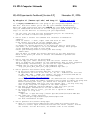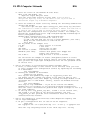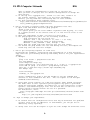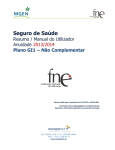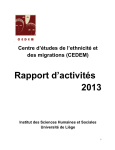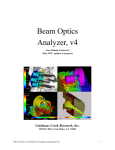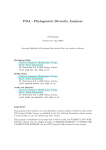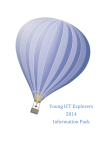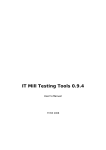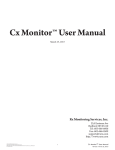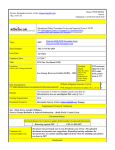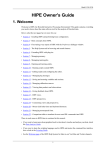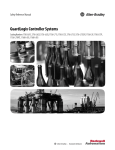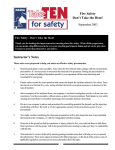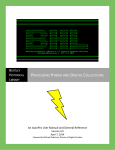Download WLAN Measurements
Transcript
CS 4514 Computer Networks B06 Programming Assignment 3 45 Points November 30,2006 Wireless LAN Measurements Due: Monday, December 4, 2006 at 1 p.m. This assignment is to be done by the programming teams. The goal of this assignment is to provide hands on experience with a wireless local area network (WLAN) and to provide an opportunity to conduct real measurements. The WLAN equipment is available in the Fossil Lab. We will provide the students in the class access to the Fossil Lab via WPI card id access and create accounts for the students on the machine, fossil, which will be the server for the WLAN measurements. You will need to log in remotely to fossil from a client machine using ssh. The configuration for your WLAN measurements will consist of the fossil server which can communicate through a host AP to two wireless clients (PC’s running Windows XP). One of the PC’s will be labeled as the Good machine at a good location and the other PC will be labeled as the Bad machine. We have guaranteed that the bad machine will get poor reception quality by removing its antenna. The host AP is a PC configured to operate as a wireless access point. RTS/CTS will be turned off on the WLAN. Both clients will operate in 802.11b mode and the host AP will be set at automatic mode. The host AP will use channel 6. Unless the host AP dies, you should have no reason to interact with it. The task of each program team is to conduct measurements to determine the performance of the WLAN. All the experiments involve sending traffic downstream from the fossil server to the two wireless clients. One important component of this assignment is the ability to collect measurement data and provide graphs that show performance concurrently at multiple layers of the protocol stack. While you are free to run more experiments than those assigned, the minimum assignment includes the design and implementation of reasonable measurement experiments to determine: 1. Throughput** when sending a large file using TCP from the server to the good client. 2. Throughput when sending a large file using TCP from the server to the bad client. 3. Throughput when concurrently sending one large file using TCP from the server to the good client and a copy of the large file using TCP from the server to the bad client. 4. Repeat experiments 1-3 replacing the TCP file transfers with UDP file transfers of equivalent time duration using the mgen tool. Choose your parameters for 1 CS 4514 Computer Networks B06 mgen such that the goal of this experiment is to determine the maximum throughput that can be sent over the WLAN. 5. Throughput when concurrently sending the file using TCP from the server to the good client and a copy of the file using UDP from the server to the bad client. ** While measuring throughput, your experiments should also determine packet loss rate, RSSI, round trip times (RTTs) and wireless layer target sending capacity. [Extra Credit – 5 points] Do this test only if you have time!! 6. Throughput when concurrently sending the file using TCP from the server to the bad client and a copy of the file using UDP from the server to the good client. Experimental Design and WLAN Availability Before running any of your experiments the following is a partial list of issues to consider before designing and running your experiments: file size, packet size, length of a single measurement, number of iterations of each experiment to run, experimental run time-ofday and experimental procedures employed to reduce the number of independent variables, sources of interference and variability. It is recommended that you watch part of all of the two videos on the course web page before conducting your experiments. Given only one WLAN in the Fossil Lab, we will maintain a signup list in the Fossil Lab that whereby a team can reserve the WLAN for a chunk of time. The current plan is for one hour time slots during the day time hours and 90 minute time slots from 5 p.m. to 8 a.m. Assignment Deliverables Completing this assignment requires turning in a WLAN measurement report that discusses the design and completion of your experiments. Be sure to include a discussion of your experimental methodology. Your report must include graphs of your performance results and your analysis of the experimental results. You are encouraged to use MATLAB to produce your graphs, but this is not required. You can also use Excel or gnuplot. The WLAN measurement report will be approximately 10 pages long. It must indicate individual student involvement and responsibilities. It is not necessary that each student on the program team be present for every experiment, but each student must participate in a reasonable number of experiments. We recommend that you run experiments with at least two students present. Given that this assignment runs concurrently with program 4, it is reasonable to divide up the tasks such that, for example, one student focuses on producing the graphs while others are putting together the written report. 2 CS 4514 Computer Networks B06 WLAN Measurement Tools Updated: November 21, 2006 The WPI Wireless Streaming Multimedia Lab has a webpage that will be useful for this assignment (see http://perform.wpi.edu/wsml/ ). Additionally, the WPI Congestion Control (CC) research group has a web page specifically designed to discuss tools to be used in network measurements (see http://perform.wpi.edu/tools/ ). The following is a list of tools that are available to collect measurement data at multiple levels in the protocol stack: wget is a standard tool for transferring TCP files that is available on fossil (see item 4 in the cookbook). mgen is a tool available on fossil that generates UDP traffic and provides measurement data. The mgen user’s manual can be found at: http://pf.itd.nrl.navy.mil/mgem/ (see item 5 in the cookbook). WRAPI+ is an extension to the open-source WRAPI tool developed by the WPI WSML (see http://perform.wpi.edu/tools/ ). WRAPI+ monitors and records wireless statistics that includes received signal strength (RSSI), transmitted frame count, failed frame transmissions on a Windows XP end hosts' IEEE 802.11b/g network device. We have installed WRAPI+ on both the good and the bad client (see item 6 in the cookbook). ping is a standard tool available on XP that can be used to measure RTT and packet lost rates (see item 8 in the cookbook). typeperf is the command-line version of Performance Monitor of Windows XP which can be used to collect processor utilization and network data including data received bit rate (i.e., throughput) and the current wireless target capacity (see item 7 in the cookbook). Assistance Graduate students Mingzhe Li and Feng Li, are very knowledgeable with respect to the configuration and tools that you will use. As the course TA, Mingzhe is the primary source for help with WLAN measurements. In a critical situation, you also contact Feng Li at [email protected] , but note well he is a TA for another course. Below is a document prepared by these two students. We refer to the latest version as the cookbook for this assignment. The Help Session for this assignment will include discussion and examples of how to use MATLAB to produce the graphs of your experimental results. 3 CS 4514 Computer Networks B06 WLAN Experiments Cookbook [Version 2.0] November 21, 2006 by Mingzhe Li ([email protected]) and Feng Li ([email protected]) It is highly recommended that each group to put everything together into a BAT file. This will enable you to run all your commands automatically. While the eight steps below form the cookbook for your WLAN measurements, once you understand the details of all the steps your group needs to go to step 9 to use the BAT file to actually run your experiments. 1. All the tools you need for this measurement project are installed, you do not need to install them yourself. 2. How to start a console for command line interface on Windows XP computer: Click on “Start” -> “Run”, input “cmd” and click on “OK”. A dos console will pop up. On the command line, use: “cd "C:\Documents and Settings\groupX\Desktop" To change the current directory to the place you want to store your test data – in the example it is on the Windows Desktop. Where groupX is the assigned user name of your group. Create your working folder to store your data using: “mkdir data” and “cd data” to change the current directory to the data directory, which is the place you start to execute the commands to perform the measurements. 3. How to copy the data out for processing: You can copy your “data” directory from the client machine onto a USB drive to simplify the transfer of your experimental data to other computers for processing. Alternatively, you can use the “scp” command at the command line to copy your data to CCC computers using: “scp your_data_file_name [email protected]:˜/” 4. How to generate TCP traffic using "wget": A. We put files named "filesize-XXM.dat" on fossil' http server. XX represents the size of the file: 01, 02, 04 … indicates the file size is 1MB, 2MB, 4MB, … 100MB. For example: the size of filesize-04M.dat is 4 Mbytes. You can get the file list from webpage: http://fossil.wpi.edu/cs4514/ Select wget TCP file sizes such that the download time is longer than the ping time or change the number of packeta sent by ping to reduce the ping time. Before starting your tests, you should run a few pilot runs to make sure the downloading time fits your test design. Note - the big files may take a very long time to complete on the “bad” computer. B. Run wget to download "filesize-XXM.dat", wget will give you the TCP throughput information at the end of download. C. To record the info to a file, you can use -o option to redirect the output to a log file. Example: “wget.exe -o wget.dat http://fossil.wpi.edu/cs4514/filesize-XXM.dat” D. Run "wget.exe --help" and visit http://www.gnu.org/software/wget/manual/wget.html for more information on wget. 5. How to generate UDP traffic using mgen: A. mgen is a client/server application that sends UDP traffic from the server to client. mgen is installed on both the server (fossil) and the two clients. For the UDP tests, the default time is 120 seconds. 4 CS 4514 Computer Networks B06 B. Start the client on the Windows XP side first: Open a new cmd window, run “mgen.exe output NUL port 5000” this will start mgen receiver on port 5000. Since we don't analyze the mgen log files, we use "NUL" as the log file name to discard the output log on Windows computers. C. Start the sender on fossil server by running the following command from another cmd window: “ssh fossil.wpi.edu mgen input config_file_name txlog log /dev/null” The "/dev/null" is used on Linux to represent a "NULL" file and here it is used as the logfile name to discard the mgen sender’s output log. mgen uses the configuration file to generate traffic. For example, we provide the configuration files “udp-load-good.mgn/udp-load-bad.mgn in fossil:/home/public/cs4514: Example mgen configuration file “udp-load-good.mgn”: # start the UDP Load traffic at time 0.0 sec 0.0 ON 1 UDP SRC 5000 DST 192.168.3.4/5000 PERIODIC [ 800 1400 ] #stop the UDP load traffic at time 120:00 sec 120.0 OFF 1 The key words in the example file: 0.0 ON: start send at 0.0 second 1 UDP: 1 UDP flow SRC 5000: Source port is 5000 DST 192.168.3.4/5000: Destination IP/Port PERIODIC [800 1400]: Traffic with packet rate 800pps and packet size 1400 Bytes. 120.0 OFF 1: Stop UDP flow 1 at 120.0 seconds You can follow the example in fossil:/home/public/cs4514 to create your own configuration files and put them in your home directory. Make sure you have the right mgen configuration file for the good/bad client in the bat file. 6. How to use wrapi+ to record wireless signal strength (RSSI): A. First, to allow wrapi to take control of the wireless card, you need to stop a windows zero configuration service by inputting the following in a cmd window: "net stop WZCSVC" B. Running the command in cmd window: "wrapi.bat log_prefix" will log all data gathered by wrapi to log_prefix_en.dat and log_prefix_log.dat (change log_prefix to the name you want to use) C. After finishing a test, kill wrapi+ by closing the wrapi window or run “killwrapi.bat” in cmd window. Finally, restart the Windows wireless service: "net start WZCSVC" This step is very IMPORTANT – if you do not restart the WZCSVC, Windows will not reconnect to the wireless networks automatically. This will cause a disconnection problem when signal strength is low (e.g. the “bad” computer) D. In the log file “log_prefix_log.dat”, column 1 is the current time, and column 2 is the RSSI of the wireless networks. Log file “log_prefix_en.dat” provides extra information about the current connected wireless network. 7. How to use typeperf to record wireless links adaptation capacity and the IP layer throughputs: A. We put a configuration file on each of the XP computers: “wlan.cfg” Run "typeperf.exe -cf C:\bin\wlan.cfg -si 1 -f CSV –y -o typeperf.cvs" This will log everything listed in the "wlan.cfg" file. You may 5 CS 4514 Computer Networks B06 want to change the configuration in wlan.cfg to log only the data you want to analyze, but the default configuration is enough for this project. B. In the log file “typeperf.cvs”, column 1 is the time, column 4 is the current capacity, and column 5 is the total throughput”. However, you may find more interesting data in other columns. C. For more information about typeperf visit: http://www.microsoft.com/resources/documentation/windows/xp/all/proddocs/enus/nt_command_typeperf.mspx?mfr=true 8. How to use ping to measure round trip time and packet loss rate: A. Open a new cmd window and start ping program: “ping –n 100 fossil” “-n” option gives you the total number of packets send by ping, at a rate of 1 packet/second. So the execute time of “–n 100” will be close to 100 seconds. B. When your experiment is done, use Ctrl-C to kill ping. C. The ping program will print out the following statistics Ping statistics for 130.215.28.161: Packets: Sent = 100, Received = 99, Lost = 1 (1% loss), Approximate round trip times in milliseconds: Minimum = 10ms, Maximum = 50ms, Average = 12ms Write done the round trip time and loss rate for your report. D. You should run ping before the test and during the test, and compare the round trip time and loss rate changes. 9. How to put everything together in a BAT file: We provide two examples: starttcp.bat and startudp.bat in C:\bin directory Copy them into your working directory and modify them to fit your experimental design. A. Example: ... ping -n 50 fossil > ping-before-test.dat net stop WZCSVC start wrapi.bat wrapi.log start typeperf.exe -cf C:\bin\wlan.cfg -si 1 -f CSV –y -o typeperf.csv start cmd /K "ping -n 50 fossil > ping-during-test.dat" wget.exe -o wget.dat http://fossil.wpi.edu/dummy.zip del dummy*.zip start killwrapi taskkill /F /IM typeperf.exe ... “start” command will start a new dos window to run the command and continue to next command in bat file. This is helpful to run multiple commands simultaneously. B. Start mgen server remotely in a BAT file without input passwd everytime: The basic idea is that a personal private/public key pair is generated using the ssh-keygen command. The public key is then copied onto a remote system’s .ssh/authorized_keys file. You are now able to SSH over to the remote system's account without the use of a password. For more detail, visit: http://rcsg-gsir.imsb-dsgi.nrc-cnrc.gc.ca/documents/internet/node31.html And/or: http://cc.jlab.org/docs/services/unix/SSH2/ssh-intro.html 10. Tips to manage your experiments: A. Be careful with the configuration files that may be different for good/bad clients, such as the IP addresses. In cmd windows, you can get the IP address by using “ipconfig”. B. Using a bat file can be helpful to sync the time stamps for different tools. 6 CS 4514 Computer Networks B06 Additionally, be aware that the time stamps given by different tool are different. You need to convert them and sync them when drawing the figures. One easy way to sync the time stamp is to consider the first time stamp of the typeperf log and the wrapi+ log as representing the same time – time 0. Then convert the time values in each log to the relative time value according to time 0. C. Choose your log names carefully so that you will not forget which test generates which log. Copy the log after each run to avoid overwriting of data mistakes. D. Even though you can copy the logs by using “scp”, the efficient way is to use an USB drive because a network transfer from the bad client will be VERY slow. E. Prepare before you entering the Lab, because the time for each group is limited. 7