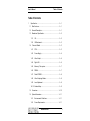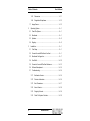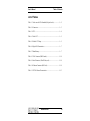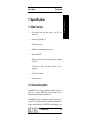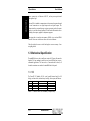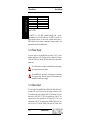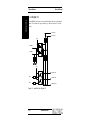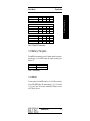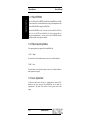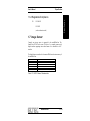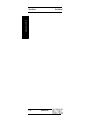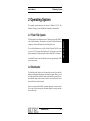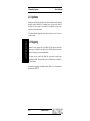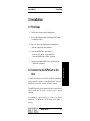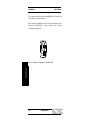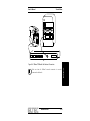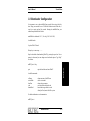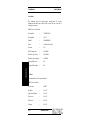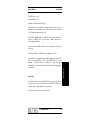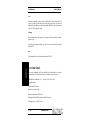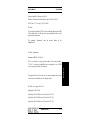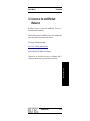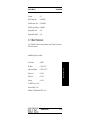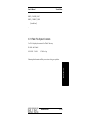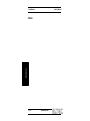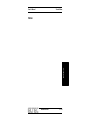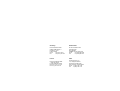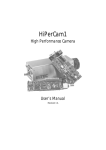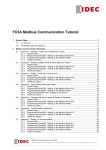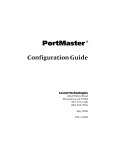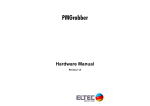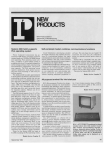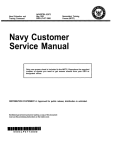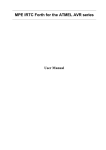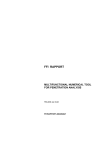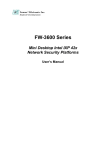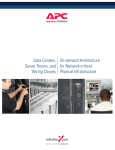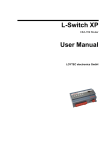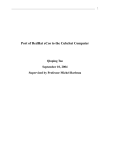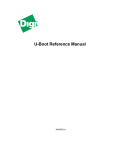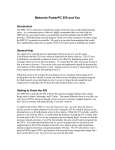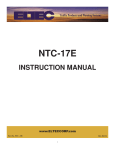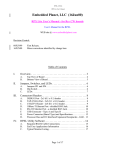Download miniHiPerCam - ELTEC Elektronik AG
Transcript
miniHiPerCam Hardware Manual Revision 1B Revision History Revision 1A 1B Changes First Edition, valid for Hardware revision 0A, 0B, 0C, 1A Valid for Hardware 2A, 3A Date 07.09.99 GM 26.10.99 GM/UW WARNING ! This equipment generates and can radiate radio frequencies. If not installed in accordance with the instruction manual, it may cause interference to radio communications. The equipment has not been tested for compliance with the limits for class A computing devices, pursuant to subpart J of part 15 of FCC rules, which are designed to provide reasonable protection against such interference, but temporary usage is permitted as per regulations. Operation of this equipment in a residential area is likely to cause interference, in which case the user, at his own expense is required to take whatever measures may be required to shield the interference. DISCLAIMER! The information in this document has been carefully checked and is believed to be entirely reliable. However, no responsibility is assumed for inaccuracies. ELTEC reserves the right to make changes to any products to improve reliability, function or design. ELTEC does not assume any liability arising out of the application or use of any product or circuit described in this manual; neither does it convey any license under its patent rights nor the rights of others. ELTEC products are not authorized for use as components in life support devices or systems intended for surgical implant into the body or intended to support or sustain life. Buyer agrees to notify ELTEC of any such intended end use whereupon ELTEC shall determine availability and suitability of its product or products for the use intended. ELTEC points out that there is no legal obligation to document internal relationships between any functional modules, realized in either hardware or software, of a delivered entity. This document contains copyrighted information. All rights including those of translation, reprint, broadcasting, photomechanical or similar reproduction and storage or processing in computer systems, in whole or in part, are reserved. Mircosoft®, Windows NT®, Windows CE® and Visual C++® are registered trademarks of Microsoft Corporation. Datalight® is a registered trademark of Datalight, Inc. FlashFX (TM) is a trademark of Datalight, Inc.. Other brands and their products are trademarks of their respective holders and should be noted as such. © 1999 ELTEC Elektronik GmbH, Mainz User's Manual Table of Contents Table of Contents 1 Specification...................................................................... 1—1 1.1 Main Features ............................................................... 1—1 1.2 General Description....................................................... 1—1 1.3 Mechanical Specification................................................ 1—2 1.3.1 I/O........................................................................ 1—2 1.3.2 I/O Mechanical ...................................................... 1—3 1.4 Technical Details ........................................................... 1—3 1.4.1 CPU...................................................................... 1—3 1.4.2 Power Supply........................................................ 1—4 1.4.3 Video Output ......................................................... 1—4 1.4.4 Digital I/O.............................................................. 1—6 1.4.5 Memory / File system............................................. 1—7 1.4.6 DRAM................................................................... 1—7 1.4.7 Flash EPROM ....................................................... 1—8 1.4.8 Video Capturing Modes.......................................... 1—8 1.4.9 Lens Adjustment.................................................... 1—8 1.4.10 Address Map......................................................... 1—9 I 1.5 Connectors ................................................................. 1—10 1.6 System Parameters ..................................................... 1—11 1.6.1 Environmental Conditions..................................... 1—11 1.6.2 Power Requirements ........................................... 1—11 miniHiPerCam I Table of Contents 1.6.3 Dimensions ......................................................... 1—11 1.6.4 Regulations/Compliance ...................................... 1—13 1.7 2 3 II User's Manual Image Sensor.............................................................. 1—13 Operating System.............................................................. 2—1 2.1 Flash File System.......................................................... 2—1 2.2 Bootloader .................................................................... 2—1 2.3 Updates ........................................................................ 2—2 2.4 Registry ........................................................................ 2—2 Installation......................................................................... 3—1 3.1 First Steps .................................................................... 3—1 3.2 Connect the miniHiPerCam to the Host ........................... 3—1 3.3 Bootloader Configuration................................................ 3—7 3.4 Cmd Shell ................................................................... 3—10 3.5 Connect to the miniHiPerCam Webserver ..................... 3—13 3.6 Software Development ................................................. 3—15 3.7 Troubleshooting........................................................... 3—16 3.7.1 Bootloader Version .............................................. 3—16 3.7.2 Revision Information............................................ 3—16 3.7.3 Boot Parameters.................................................. 3—17 3.7.4 Kernel Version..................................................... 3—18 3.7.5 Registry Contents................................................ 3—18 3.7.6 Flash File System Contents.................................. 3—19 miniHiPerCam II User's Manual Table of Contents List of Tables Table 1-1: Video out with VGA Standard (8 bit/pixel color).......................1—2 Table 1-2: Connectors .........................................................................................1—3 Table 1-3: CPU.....................................................................................................1—4 Table 1-4: Video LUT .........................................................................................1—5 Table 1-5: Default LUT Setup ...........................................................................1—5 Table 1-6: Digital I/O Characteristics...............................................................1—7 Table 1-7: Main Memory ....................................................................................1—7 Table 1-8: VGA Connector (DB15 female)...................................................1—10 Table 1-9: Serial Connector (9-Pin D-Sub, male).........................................1—10 Table 1-10: Ethernet Connector (RJ45 Jack).................................................1—10 Table 1-11 OV7610 Sensor Characteristics ..................................................1—13 III miniHiPerCam III Table of Contents User's Manual List of Figures Figure 1-1: Block Diagram.................................................................................1—3 Figure 1-2: miniHiPerCam Digital I/O............................................................1—6 Figure 1-3: Dimensions.....................................................................................1—12 Figure 1-4:Tripod Attachment ........................................................................1—12 Figure 3-1 Location of Connectors on the Back Panel..................................3—2 Figure 3-2 Connecting miniHiPerCam to Host (without Hub)....................3—3 Figure 3-3 10BaseT Hub Network Connection ..............................................3—4 Figure 3-4 10BaseT/10Base2 Hub Network Connection..............................3—5 Figure 3-5 10BaseT/AUI Hub Network Connection .....................................3—6 Figure 3-6: mHPC Configuration....................................................................3—14 IV miniHiPerCam IV 1 Specification 1 Specification 1.1 Main Features • Smart imaging system with camera module, connectivity. • Operating system: Windows CE. • CMOS imaging sensor. • Intelligent camera with integrated camera sensor. • Built-in hand-held PC. • Real-time acquisition of images directly into memory for optimum CPU access. • On-board frame grabber and graphics interface for video input/output. • Video library 'el_Interface'. • Standard camera size. local CPU, and 1.2 General Description The miniHiPerCam is one of a growing number of intelligent cameras from ELTEC. It is a complete CMOS-based color matrix camera with an intelligent frame grabber together in a small housing. The miniHiPerCam contains everything that is needed for image processing. A PowerPC CPU, peripherals optimized for embedded control applications, fast image and program memory, Flash EPROM, nonvolatile memory, video 1—1 miniHiPerCam 1—1 Specification User's Manual 1 Specification User's Manual output, connectivity via Ethernet or RS-232, and our proven professional frame grabber logic. Specification On-board I/O is intended to communicate with an external computer through the serial connection or two digital inputs and two digital outputs. The Ethernet interface can transfer images or image processing results for remote display or is used for software download. The on-board video interface drives an analog video output, supplied for adjustment purposes. Video input data is stored in main memory (RAM) via an on-board DMA controller. It can store video data at video rates in several formats. Video line pitch is the same as video line length to conserve memory - lines are tightly packed. 1.3 Mechanical Specification The miniHiPerCam case has a small cross-section of 43,5 mm x 60 mm and a length of 96,5 mm, making it possible to stack several HiPerCams in spaceconstrained applications. The camera has a C-mount thread for lenses; all electrical connections are routed to the miniHiPerCam's back panel. 1.3.1 I/O The PowerPC 823 handles all I/Os: serial, parallel (internal only for OS debug), real-time clock (without battery-backup), video output, and Ethernet. Type I/O Ethernet Video Serial Number of I/Os 2 in + 2 out 1 RGB 1 line Format (electrical) TTL opto-coupled (24V) 10BaseT VGA RS 232 Data rate 1us/IO 10 Mb/s 25 MHz 300 bps .. 115 kbps Table 1-1: Video out with VGA Standard (8 bit/pixel color). 1—2 miniHiPerCam 1—2 User's Manual 1 Specification Connector serial I/O Power Video out, digital I/O conn. type 9-pin D female Power 15-pin 3-row D (VGA) Ethernet RJ45 Specification 1.3.2 I/O Mechanical Signals RS232 serial +12V in Video out, Hsync out, Vsync out, 2 in , 2 out 10BaseT Table 1-2: Connectors 1.4 Technical Details 10 MBps Ethernet 10Base T CMOS camera module CCIR 656 Digital DMA Video interface Power PC 823 24V I/O 2in + 2out PPC bus Program Memory 8 MB Flash RS232 interface SDRAM 16 MB Figure 1-1: Block Diagram 1.4.1 CPU The miniHiPerCam CPU chip is a member of the PowerPC family of RISC processors. It is a full PowerPC with on-chip peripherals optimized for embedded control. The CPU on the miniHiPerCam is the Motorola PowerPC 823 controller. 1—3 miniHiPerCam 1—3 1 Specification Specification CPU Compatibility Clock Power consumption Bus On-chip I/O On-chip cache User's Manual PPC 823 Windows CE, PowerPC 50 MHz 0,7 W 32-bit, 50 MHz Serial, parallel, Ethernet 1k + 2k Table 1-3: CPU The MPC823 is a 32-bit RISC embedded controller with a specific implementation of the PowerPC architecture. The MPC823 consists of a highly pipelined processor core and several peripheral interface units as DMA controller, serial interface, asynchronous interrupt controller and programmable interval and watchdog timers. 1.4.2 Power Supply The power supply for the miniHiPerCam must deliver 8V to 24V with a minimum output power of 5W. The plug must have a diameter of 5.0mm to 5.5mm and a hole for a 2.1mm pin. The inner contact must be connected the negative pole. To avoid shortcuts it is strongly recommended that the power supply has no internal connection to ground. The miniHiPerCam is protected by a diode against reverse polarity of the power supply. Reversed polarity will neither damage the miniHiPerCam nor the power supply. 1.4.3 Video Output The video output of the miniHiPerCam is 640x480 with 60Hz refresh rate. It can display 256 out of 4096 colors. The video timing is rather close to the VGA standard so that it can be displayed with all VGA monitors. The video interface has a 256x12bit LUT. The 6 least significant bits of the LUT are connected to the 6 least significant bits of the three DACs. The 2 most significant bits of the LUT are connected to the 2 MSBs of the blue DAC, the next 2 bits of the LUT with the 2 MSBs of the green DAC, and the next 2 1—4 miniHiPerCam 1—4 User's Manual 1 Specification LUT Output MSB LSB 11 10 9 8 7 6 5 4 3 2 1 0 ¦ ¦ ¦ ¦ ¦ ¦ ¦ ¦__ ¦ ¦ ¦ ¦ ¦ ¦ ¦ ¦ ¦ ¦ ¦ ¦ ¦ ¦______________________ ¦ ¦ ¦ ¦ ¦ ¦__________________________ ¦ ¦ ¦ ¦ ¦______________________________ ¦ ¦ ¦ ¦__________________________________ ¦ ¦ ¦______________________________________ ¦ ¦____________________________________________ ¦__________________________________________________ Specification with the 2 MSBs of the red DAC. This scheme allows to display 256 grey levels or 64 colors. Bit 0 red, green, blue DAC (LSB) . Bit 5 red, green, blue DAC Bit 6 red DAC Bit 7 red DAC (MSB) Bit 6 green DAC Bit 7 green DAC (MSB) Bit 6 blue DAC Bit 7 blue DAC (MSB) Table 1-4: Video LUT Number 0 1 ' 240 241 242 243 244 245 246 247 248 249 250 251 252 253 254 255 Output 0/255 grey (black) 1/255 grey ' 240/255 grey 0% red 0% red 0% red 25% red 25% red 25% red 75% red 50% red 0% red 0% red 0% red 75% red 75% red 75% red 100% red 0% green 25% green 25% green 0% green 0% green 25% green 75% green 50% green 0% green 75% green 75% green 0% green 0% green 75% green 100% green 25% blue (dark blue) 0% blue (dark green) 25% blue (dark cyan) 0% blue (dark red) 25% blue (dark magenta) 0% blue (dark yellow) 75% blue (light grey) 50% blue (grey) 75% blue (blue) 0% blue (green) 75% blue (cyan) 0% blue (red) 75% blue (magenta) 0% blue (yellow) 100% blue (white) Table 1-5: Default LUT Setup Colors 241 to 255 are similar to the VGA colors. To save power and bus bandwidth it is recommended to disable the video output when it is not used. 1—5 miniHiPerCam 1—5 1 Specification User's Manual 1.4.4 Digital I/O Specification The miniHiPerCam features two optoisolated inputs and two optoisolated outputs. The outputs are open collector type and can sink up to 120mA current. IN0 X401 Pin4 IN1 X401 Pin9 +3V3 PB25/IRQ1 PB24/IRQ5 +3V3 OUT0 X401 Pin11 PB23 OUT1 X401 Pin12 PB22 DGND X401 Pin15 Figure 1-2: miniHiPerCam Digital I/O 1—6 miniHiPerCam 1—6 1 Specification Output: Characteristic Output Voltage Output Current Min. 0 - Typ. Max. 50 120 Unit V mA Input: Characteristic Input Voltage low Input Voltage high Input Current at +24V Min. -27 +16 - Typ. Max. +6 +27 11 Unit V V mA Min. - Typ. Max. 50 Unit V uS uS I/O: Characteristic Offset to Ground Turn on Time Turn off Time 5 80 Specification User's Manual Table 1-6: Digital I/O Characteristics 1.4.5 Memory / File system The miniHiPerCam main memory consists of dynamic memory for programs, data and images. A boot EPROM contains the complete operating system Windows CE. Memory Boot Flash PROM RAM Size 8 MB Flash (16-bit) 16 MB 3.3V SDRAM, 32-bit. Table 1-7: Main Memory 1.4.6 DRAM The main memory of the miniHiPerCam has a size of 16 Mbytes consisting of two 64 Mbit SDRAM chips. The memory timing is 5,1,1,1+1 for read and 3,1,1,1 for write bursts. This results in a bandwidth of 88 Mbytes/s for read and 133 Mbytes/s for write. 1—7 miniHiPerCam 1—7 1 Specification User's Manual 1.4.7 Flash EPROM Specification There are 8 Mbytes Flash EPROM installed on the miniHiPerCam. It holds the basic firmware for system initialization, booting, and configuration. After reset the Flash EPROM is mapped to $0000.0000. Since the Flash EPROM is only 16 bit wide, one burst read of the CPU lasts about 1.6 us. I.e. the CPU bus is blocked for 1.6 us for every burst read. It is strongly recommended not to execute code out of the EPROM when the acquisition and the video output are enabled. 1.4.8 Video Capturing Modes Two capturing modes are supported by the miniHiPerCam. 1.4.8.1 Snap: The next frame is stored in the memory at one of two selectable addresses. 1.4.8.2 Live: The next frames are stored in the memory at one of two selectable addresses until acquisition is stopped. 1.4.9 Lens Adjustment To adjust iris and focus of the lens it is recommended to connect a VGA monitor to the video output of the miniHiPerCam and to enable live acquisition in Y only mode. This results in a live b/w picture on the video output. 1—8 miniHiPerCam 1—8 User's Manual Address Map The CPU has programmable address decoders for all devices of the miniHiPerCam. Therefore the addressmap completely depends on the operating system used. 1—9 miniHiPerCam 1—9 Specification 1.4.10 1 Specification 1 Specification User's Manual Specification 1.5 Connectors Pin 1 2 3 4 5 6 7 8 9 10 11 12 13 14 15 VGA connector DB15 Red video output Green video output Blue video output Digital input 0 Ground Ground Ground Ground Digital input 1 Ground Digital output 0 Digital output 1 Horizontal sync out Vertical sync out Digital Ground Pin1 Front View Table 1-8: VGA Connector (DB15 female) Pin 1 2 3 4 5 6 7 8 9 Serial connector DB9 DCD Receive data Transmit data DTR Ground DSR RTS CTS RIC Pin1 Front View Table 1-9: Serial Connector (9-Pin D-Sub, male) Pin 1 2 3 4 5 6 7 8 Ethernet connector RJ45 +Tx -Tx +Rx -Rx - 1 8 Front View Table 1-10: Ethernet Connector (RJ45 Jack) 1—10 miniHiPerCam 1—10 User's Manual 1 Specification Specification 1.6 System Parameters 1.6.1 Environmental Conditions • Storage Temperature: -25 ° C to +85 ° C • Operating Temperature (case surface temperature): 0 ° C to + 60 ° C (non condensing) • Maximum Operating Humidity: 85% relative 1.6.2 Power Requirements • Input voltage range 8 V ... 24 V DC (stabilized, ripple <10%) • Typ. 300 mA at 12 V, max. 450 mA • Typ. 3,5 W, max. 5 W 1.6.3 Dimensions • 43,5 mm x 60 mm x 96,5 mm (without lens, tripod attachment, protrusion of connectors at back panel) • Weight: approx. 350 g 1—11 miniHiPerCam 1—11 1 Specification User's Manual Specification Video Serial 60 mm Power Network 96,5 mm 43,5 mm Figure 1-3: Dimensions 2,7 mm Thread 1/4" 30 mm 30 mm Figure 1-4:Tripod Attachment 1—12 miniHiPerCam 1—12 User's Manual 1 Specification CE: Specification 1.6.4 Regulations/Compliance EN 50082-2 EN 55022 (unless otherwise noted) 1.7 Image Sensor Currently one image sensor is supported by the miniHiPerCam: The OmniVision OV7610 color sensor. The device is a complete camera with digital interface supporting various data formats. It is controlled via a I2C interface. The digital data are transferred via busmaster DMA into the main memory of the miniHiPerCam. Resolution Pixel Size Frame Rate Scan Mode Minimum Illumination S/N Ratio Data Format 640 x 480 8.4um x 8.4um 30 Hz Progressive Scan 3 lux @ f1.4 36 dB YCrCb 4:2:2 GRB 4:2:2 RGB 565 Y only (b/w) Table 1-11 OV7610 Sensor Characteristics 1—13 miniHiPerCam 1—13 1 Specification User's Manual Specification 1—14 miniHiPerCam 1—14 User's Manual 2 Operating System 2 Operating System The operating system running on this camera is Windows CE 2.12. The Windows CE image is stored in flash and is launched by the bootloader. The flash memory is divided into two parts. The first part (typically 2 MB) is used as flat flash memory. This memory is only used for the bootloader and a emergency version on the kernel and not available for the user. The rest of the flash memory is used for a flash file system. This file system is seen as FAT file system under Windows CE. So data can be stored into flash permanently by simply writing files with the Win32 file I/O functions. As the WinCE kernel is stored in flash file system too, approximately 4,5 MB are free for user data. 2.2 Bootloader The bootloader is the first piece of code started at power on. It does the basic hardware initialization and read some data from the eeprom. Then is sets up the serial port and looks for WinCE images in the flash file system. If there is more than one image, it shows a menu, so that the user can select one. After a timeout the first one found is started. If there is no image in the flash file system the emergency version is started. If even this version is missing, the bootloader displays a message and runs into a endless loop. 2—1 miniHiPerCam 2—1 Operating System 2.1 Flash File System 2 Operating System User's Manual 2.3 Updates Starting a kernel from the flash file system by the bootloader makes updating the kernel simple. When WinCE is running a new version can be copied to the flash file system from a host computer overriding the old one. After reboot the new kernel is started. It is ensured that the emergency kernel can do this job too, even if it may be an older version. Operating System 2.4 Registry Windows CE uses a registry like e.g. Windows 98. This registry is part of the kernel image. All changes to the registry by the Win32 routines are lost after reboot, if the registry is not stored permanently. The registry can be stored to the flash file system with a single routine provided in the SDK. The bootloader copies it to RAM where it is loaded by the WinCE kernel. For details concerning the bootloader and the SDK see the documentation provided on the SDK CD. 2—2 miniHiPerCam 2—2 User's Manual 3 Installation 3 Installation • Carefully remove the camera from the shipping carton. • Save the original shipping container and packing material for storing or reshipping the camera. • Inspect the camera for any shipping damage. If undamaged, the camera can be prepared for system installation. • Connect the miniHiPerCam as shown in Figure 3-2 - Connect the serial 1 interface to your terminal/host. - Connect the miniHiPerCam via 10BaseT to your host. • Configure the host and the miniHiPerCam as described in Section ‘3.3 Bootloader Configuration‘ 3.2 Connect the miniHiPerCam to the Host To setup the boot parameter or work with the serial shell the miniHiPerCam must be connected to a terminal via a serial null modem cable. To access the miniHiPerCam over a network, a network cable must be connected. The miniHiPerCam can be directly connected to the host via a special crossed 10BaseT network cable. So, no hub is necessary for a point - to point connection. It a connection orer a hub is used (Fig. 3-3) you have to use 10BaseT standard cable. The configuration of the PC network card to 10BaseT is necessary. 3—1 miniHiPerCam 3—1 Installation 3.1 First Steps 3 Installation User's Manual A video monitor should be connected to the miniHiPerCam. After power-on a live image can be seen on the monitor. Before starting the miniHiPerCam make sure that the configuration of the host and the miniHiPerCam is correct. Therefore refer to Section ‘3.3 Bootloader Configuration‘. Video Serial Power Network Figure 3-1: Location of Connectors on the Back Panel Installation 3—2 miniHiPerCam 3—2 User's Manual 3 Installation Target System Host System Monitor VGA Monitor Mouse Video Cable Video Serial COM2 COM1 Power Network 9-Pin D-Sub Serial Network Interface Interface 10BaseT crossed Cable 10Base2 AUI 10BaseT Installation Power Supply 230V/50Hz 110V/60Hz Figure 3-2 Connecting miniHiPerCam to Host (without Hub) 3—3 miniHiPerCam 3—3 3 Installation User's Manual 10Base2 AUI 10BaseT Network 10BaseT Standard Cable 10BaseT Standard Cable 10BaseT 10Base2 AUI Hub Installation Figure 3-3 10BaseT Hub Network Connection 3—4 miniHiPerCam 3—4 User's Manual 3 Installation 10Base2 AUI 10BaseT Network 10BaseT Standard Cable 10BaseT 10Base2 AUI Hub Take care that the 10Base2 network connection is correctly terminated at both ends. 3—5 miniHiPerCam 3—5 Installation Figure 3-4 10BaseT/10Base2 Hub Network Connection 3 Installation User's Manual 10Base2 AUI 10BaseT Network 10BaseT Standard Cable 10BaseT 10Base2 AUI Installation Hub Figure 3-5 10BaseT/AUI Hub Network Connection 3—6 miniHiPerCam 3—6 User's Manual 3 Installation 3.3 Bootloader Configuration It is important to set up the miniHiPerCam properly before using it the first time. Setup your terminal to use a 38400 baud connection with 8 data bits, 1 stop bit, no parity and no flow control. Starting the miniHiPerCam your terminal output should look like this. miniHiPerCam bootloader V1.3 ( Tue Aug 31 16:36:56 1999 ) Available kernels 0: packed WinCE kernel Hit any key to enter setup ........... Stop the bootloader from launching WinCE by pressing the space bar. Now a prompt is shown and you can change some bootloader options. Type "help" to see them. quit Installation mHPC_Boot > help : quit the bootloader and start WinCE Available commands eeDump revisionInfo bootPara cesh launchFixed : dump contents of the EEProm : show revision info : change boot parameter : start serial download with cesh : launch the image which is stored directly in flash, not in flash file system For further information see documentation. mHPC_Boot > 3—7 miniHiPerCam 3—7 3 Installation User's Manual revisionInfo This command shows the serial number, network node id, revision information and the layout of the flash file system. The user is not able to change these settings. mHPC_Boot > revisionInfo Revision info = V-MHPC-100A Serial number = 195173 NodeID = 00005B004B54 Sensor = 0 (Omnivision Color) Revision = 0.B WinCE image start = 0x2900000 Flash file system start = 0x2A00000 Flash file system length = 0x600000 Registry buffer start = 0x0 Registry buffer length = 0x0 Installation bootPara This command is used to setup the network. mHPC_Boot > bootPara Device name = mHPC ? IP address = 0.0.0.0 ? Subnet mask address = 0.0.0.0 ? Wins server = 0.0.0.0 ? DNS server = 0.0.0.0 ? Gateway = 0.0.0.0 ? 3—8 miniHiPerCam 3—8 User's Manual 3 Installation Use DHCP server (Y/n) ? Start serial shell (Y/n) ? Baudrate 115200 instead of 38400 (y/N) ? The settings above are default. To change them just enter new values. Entering no value and hitting "enter" will leave the values unchanged. "(Y/n)" means that current setting is "yes". By default the miniHiPerCam uses a DHCP server to get an IP address. If you have no DHCP server, you can enter a ethernet address and a corresponding subnet mask. If your network has a DNS or Wins server or a gateway you can enter their address too. The "serial shell" is a program which is started automatically by WinCE. This shell is the only possibility to "talk" to the minHiPerCam as it has no keyboard or monitor. When your application is ready and started automatically too, you can avoid the serial shell to be loaded by changing the above option. launchFixed This command can be used to launch the WinCE emergency image. This may be necessary if the image in flash memory is corrupted. Nevertheless the emergency image is not guaranteed to be a current one. The emergency image never uses a stored registry. 3—9 miniHiPerCam 3—9 Installation The default baud rate is 38400 baud. You can change it to 115200. 3 Installation User's Manual cesh Using this command, an image can be downloaded over the serial port. This is the very last help, if the emergency image can not be started. As you need additional tools which are not provided on the SDK CD to do this download ask the ELTEC support for help. eeDump This command shows the contents of the eeprom. This is needed for support purposes only. After doing all changes needed, type "quit" to leave the bootloader and start Windows CE. quit This command leaves the bootloader and starts WinCE. Installation 3.4 Cmd Shell If the serial command shell is not disabled in the bootloader, it is started automatically. The image below shows an example of a boot process. miniHiPerCam bootloader V1.3 ( Tue Aug 31 16:36:56 1999 ) Available kernels 0: packed WinCE kernel Hit any key to enter setup Registry image found: 9427 bytes Starting packed WinCE kernel from flash file system Uncompressing ... 1636263 bytes 3—10 miniHiPerCam 3—10 User's Manual 3 Installation Going to launch WinCE image at 0x13868! Windows CE Kernel for PowerPC Built on Apr 19 1999 at 21:18:00 ELTEC init V1.1 ( Tue Aug 31 16:35:56 1999 ) EL-Shell > The serial shell is written by ELTEC. See the online help shipped on the SDK CD for details. Here we will only show some commands needed to verify proper network connection. The command miniHiPerCam. "gethostname" show the network address of the EL-Shell > gethostname Hostname: mHPC IP: 194.0.0.158 The program "ping" can be used to test, if a remote computer can be found. You must use network addresses, not computer names. EL-Shell > run -w ping 194.0.0.150 Pinging Host [194.0.0.150] Reply from 194.0.0.150:Echo size=32 time=5ms TTL=128 Reply from 194.0.0.150:Echo size=32 time=2ms TTL=128 Reply from 194.0.0.150:Echo size=32 time=2ms TTL=128 3—11 miniHiPerCam 3—11 Installation This is an example of a proper network address. If the network address "127.0.0.1" is shown, the miniHiPerCam was configured to use a DHCP server, but no proper address was obtained. 3 Installation User's Manual Reply from 194.0.0.150:Echo size=32 time=2ms TTL=128 Of course the miniHiPerCam can be "pinged" from the outside. The shell command "nc" can be used to connect a network drive on a remote computer. EL-Shell > nc \\computer\remote_directory as_directory username password In this example the shared directory "remote_directory" on the PC "computer" is mapped with the name "as_directory". The name "username" and the password "password" are used to authorize . The remote directory is mounted under the directory "\Network". Use the "dir" command to see files on the remote system. EL-Shell > dir \network\as_directory\*.* Installation 3—12 miniHiPerCam 3—12 User's Manual 3 Installation 3.5 Connect to the miniHiPerCam Webserver By default a webserver is started on the miniHiPerCam. This server is described in detail in the online help. With help of this webserver the miniHiPerCam sensor can be configured and images can be transfered over the network with a browser. The start page of configuration program is http://194.0.0.158/flashfx/confhtml/index.htm. Of course the network (IP) address must be changed. Installation Connect to this site. On the third screen you see a configuration form. If everything is connected correctly, you must be able to see an image. 3—13 miniHiPerCam 3—13 3 Installation User's Manual Installation Figure 3-6: mHPC Configuration 3—14 miniHiPerCam 3—14 User's Manual 3 Installation 3.6 Software Development To develop applications for the miniHiPerCam you need a Visual C++ compiler and a toolkit for Windows CE. Installation A detailed description and sample programs come with the SDK CD. 3—15 miniHiPerCam 3—15 3 Installation User's Manual 3.7 Troubleshooting If the miniHiPerCam does not work properly or you have questions about programming please contact the ELTEC support ([email protected]). Before calling the support for help, please have a look at the documentation and prepare some information about the miniHiPerCam. You can gather the following information in your terminal program, copy the output and send it as email or fax to the ELTEC support. 3.7.1 Bootloader Version First boot the camera and enter the bootloader by hitting any key. If you do not see any output, you may not have connected the serial output properly to your modem. Try baud rates 115200 and 38400. The bootloader version is the first output: miniHiPerCam bootloader V1.4 ( Thu Sep 9 20:25:42 1999 ) Installation 3.7.2 Revision Information When the bootshell is entered type "revisionInfo". mHPC_Boot > revisionInfo Revision info = V-MINIHIPERCAM-100A Serial number = 195173 NodeID = 00005B004B54 Sensor = 0 (Omnivision Color) 3—16 miniHiPerCam 3—16 User's Manual 3 Installation Revision = 0.C WinCE image start = 0x2900000 Flash file system start = 0x2A00000 Flash file system length = 0x600000 Registry buffer start = 0x0 Registry buffer length = 0x0 3.7.3 Boot Parameters Type "bootPara" to show the boot parameters. Just hit "enter" for each entry to leave the values set. Device name = mHPC ? IP address = 194.0.0.158 ? Subnet mask address = 255.255.255.0 ? Wins server = 0.0.0.0 ? DNS server = 0.0.0.0 ? Gateway = 0.0.0.0 ? Installation miniHiPerCam_Boot > bootPara Use DHCP server (y/N) ? Start serial shell (Y/n) ? Baudrate 115200 instead of 38400 (Y/n) ? 3—17 miniHiPerCam 3—17 3 Installation User's Manual 3.7.4 Kernel Version Just enter "quit" to leave the bootloader and start WinCE. A sample output is shown below. mHPC_Boot > q Really quit (Y/n) ? Bye ! No registry image found Starting packed WinCE kernel from flash file system Uncompressing ... 1806011 bytes Going to launch WinCE image at 0x13868! Windows CE Kernel for PowerPC Built on Jun 14 1999 at 17:58:50 Installation ELTEC init V1.2 ( Fri Sep 10 11:14:30 1999 ) 3.7.5 Registry Contents You can use the program "regdump" to dump the contents of the registry. EL-Shell > run -w regdump.exe Regdump (c) 1995 Microsoft - Registry dump utility 3—18 miniHiPerCam 3—18 User's Manual 3 Installation HKEY_CLASSES_ROOT HKEY_CURRENT_USER [ControlPanel] ... 3.7.6 Flash File System Contents Use "dir" to display the contents of the "flashfx" directory EL-Shell > dir \Flashfx\ 09/10/1999 13:04:40 878660 nk.gz Installation Gathering this information will help to save time solving your problems. 3—19 miniHiPerCam 3—19 3 Installation User's Manual Notes: Installation 3—20 miniHiPerCam 3—20 User's Manual 3 Installation Installation Notes: 3—21 miniHiPerCam 3—21 Germany: Great Britain: ELTEC Elektronik GmbH Galileo-Galilei-Straße 11 Postfach 42 13 63 D-55071 Mainz Phone +49 (6131) 918-0 +49 (6131) 918-195 Fax ELTEC International PLC 84a High Street Stony Stratfort GB-Milton Keynes, MK111AH Phone +44 (1908) 56 22 88 +44 (1908) 56 39 91 Fax France: USA: ELTEC International SARL 1, Allée des Garays F-91872 Palaiseau Cedex Phone+33 (1) 64 47 18 77 Fax+33 (1) 64 47 09 33 American ELTEC, Inc. 101, College Road East Princeton Forrestal Center USA-Princeton, NJ 08540-6601 Phone +1 (609) 4 52 15 55 +1 (609) 4 52 73 74 Fax