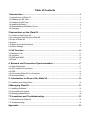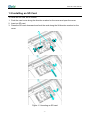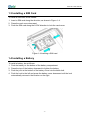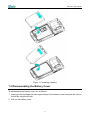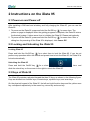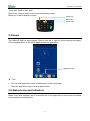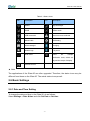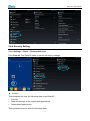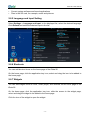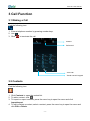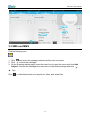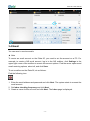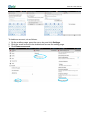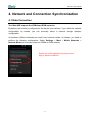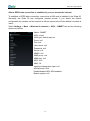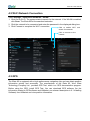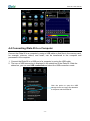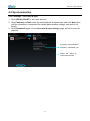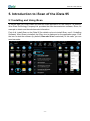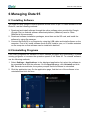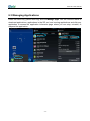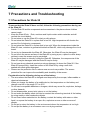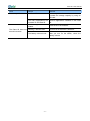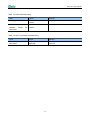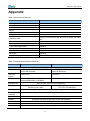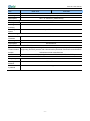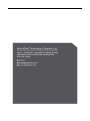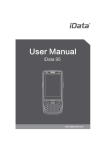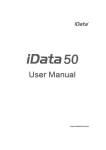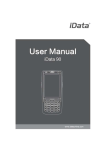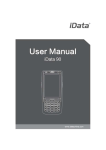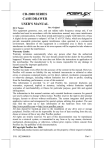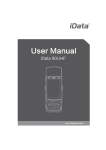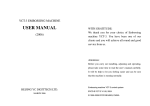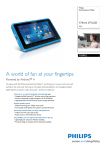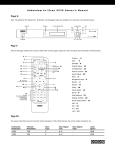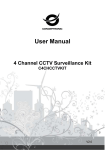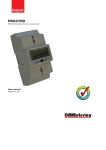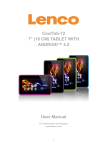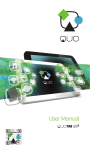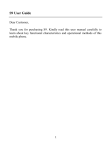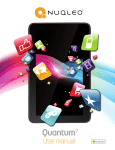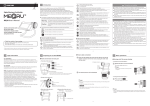Download iData 95V User Manual
Transcript
Table of Contents 1 Introduction ............................................................................................................ 1 1.1 Appearance of iData 95 ............................................................................................................. 1 1.2 Installing an SD Card ................................................................................................................. 3 1.3 Installing a SIM Card .................................................................................................................. 4 1.4 Installing a Battery ...................................................................................................................... 4 1.5 Disassembling the Battery Cover ............................................................................................. 5 1.6 Charging ....................................................................................................................................... 6 2 Instructions on the iData 95 ............................................................................... 7 2.1 Power-on and Power-off ............................................................................................................ 7 2.2 Locking and Unlocking the iData 95 ........................................................................................ 7 2.3 Keys of iData 95 .......................................................................................................................... 7 2.4 Home ............................................................................................................................................ 8 2.5 Status Icons and Indicators ....................................................................................................... 8 2.6 Basic Settings.............................................................................................................................. 9 3 Call Function ........................................................................................................ 13 3.1 Making a Call ............................................................................................................................. 13 3.2 Contacts ..................................................................................................................................... 13 3.3 SMS and MMS .......................................................................................................................... 14 3.4 Email ........................................................................................................................................... 15 4. Network and Connection Synchronization ................................................. 17 4.1 Data Connection ....................................................................................................................... 17 4.2 Wi-Fi Network Connection....................................................................................................... 19 4.3 GPS............................................................................................................................................. 19 4.4 Connecting iData 95 to a Computer ...................................................................................... 20 4.5 Synchronization......................................................................................................................... 21 5. Introduction to iScan of the iData 95 ............................................................ 22 5.1 Installing and Using iScan ....................................................................................................... 22 6 Managing iData 95 ............................................................................................... 23 6.1 Installing Software .................................................................................................................... 23 6.2 Uninstalling Programs .............................................................................................................. 23 6.3 Managing Applications ............................................................................................................. 24 7 Precautions and Troubleshooting .................................................................. 25 7.1 Precautions for iData 95 .......................................................................................................... 25 7.2 Troubleshooting......................................................................................................................... 26 Appendix ................................................................................................................... 29 iData 95 User Manual 1 Introduction 1.1 Appearance of iData 95 Figure 1-1 Front view of iData 95W Figure 1-2 Rear view of iData 95W -1- iData 95 User Manual Figure 1-3 Front view of iData 95E Figure 1-4 Rear view of iData 95E -2- iData 95 User Manual 1.2 Installing an SD Card To install an SD card, do as follows: 1. Push the card cover along the direction marked on the cover and open the cover. 2. Insert an SD card. 3. Press the SD card downward and lock the card along the IN direction marked on the cover. 1 Figure 1-3 Inserting an SD card -3- iData 95 User Manual 1.3 Installing a SIM Card To install a SIM card, do as follows: 1. Insert a SIM card along the direction, as shown in Figure 1-4. 2. Press the card cover downward. 3. Push the SIM card along the LOCK direction to lock the card cover. Figure 1-4 Inserting a SIM card 1.4 Installing a Battery To install a battery, do as follows: 1. Push the battery to the bottom of the battery compartment. 2. Press the top of the battery downward to tighten the battery. 3. Push the joint at the bottom of the battery cover into the back shell. 4. Push the lock to the left and press the battery cover downward until the lock automatically returns to the location on the right. -4- iData 95 User Manual Figure 1-5 Installing a battery 1.5 Disassembling the Battery Cover To disassemble the battery cover, do as follows: 1. Insert your left forefinger into the upper left part of the battery cover and push the lock to the left by using the thumb. 2. Pull out the battery cover. -5- iData 95 User Manual Figure 1-6 Disassembling the battery cover 1.6 Charging You can charge the iData 95 in the following ways: 1. Charge the iData 95E by using the power adapter, and charge the iData 95W by using bottom charging cable. 2. Connect the iData 95 to a PC by using a USB cable to charge the iData 95. In the charging status, the LED is red. When the LED becomes blue, charging is complete. When the battery volume is insufficient, the iData 95 displays alarm information. When the battery volume is too low, the iData 95 is automatically powered off. ★ Caution The battery can be charged for more than or less than three hours. The battery will not be damaged if charging is interrupted. The duration of the battery depends on different applications of the iData 95, for example, selected functions of iData 95, usage mode, and data transmission. ★ Tips To ensure a longer standby time of the iData 95, follow the following tips: Always connect the iData 95 to the AC power supply when you do not use it. In settings, set the time to sleep to a smaller value for the iData 95 by selecting Home > Applications > Settings > Display > Screen Delay. Stop all wireless activities when you do not use the iData 95. -6- iData 95 User Manual 2 Instructions on the iData 95 2.1 Power-on and Power-off After installing a SIM card and a battery and fully charging the iData 95, you can use the iData 95. 1. To power on the iData 95, press and hold the On/Off key for some time. The power-on page is displayed. After the guiding progress is complete, the iData 95 enters the Android system. It takes some time to initialize the iData 95. Please wait patiently. 2. To power off the iData 95, press and hold the On/Off key for some time. After a dialog box for powering off the iData 95 is displayed, click Power Off. 2.2 Locking and Unlocking the iData 95 Locking iData 95 Press and hold the On/Off key for a short time to lock the iData 95. If you do not perform any operation within the default and preset time to lock the iData 95, the iData 95 is locked automatically. Unlocking the iData 95 Press and hold the On/Off key for a short slide the unlock key on the screen to the right to unlock the iData 95. time and 2.3 Keys of iData 95 The iData 95 provides a physical keypad that has 22 keys, as shown in the following figure. Keys are divided into function keys, numeric keys, symbolic keys, and scan keys. On the physical keypad of the iData 95, the left and right function keys and the yellow scan key correspond respectively to the menu key, return key and scan key. -7- iData 95 User Manual Scan key: Used to scan data. Return key: Used to return to the previous operation page. Menu key: Used to display a menu. Home key Menu key Return key 2.4 Home The iData 95 has five home pages. Slide to the left or right to switch among the pages. Click any application on the home page to start the application. Application tray ★ Tips You can add application icons in blank space of the home page. Click the application tray to view all applications. 2.5 Status Icons and Indicators Status icons and indicators are in the status bar in the upper part of the screen and show device status and notifications. -8- iData 95 User Manual Table 2-1 Status icons Icon Description Icon Description WLAN Signal strength EDGE Offline mode USB connection Internet access restricted Missed calls USB debug New messages Charging Modem logs Full power Mute mode There are multiple notification icons, which are beyond the scope of display. Connect to Pea ★ Note The applications of the iData 95 are often upgraded. Therefore, the status icons may be different from those on the iData 95. The actual status icons prevail. 2.6 Basic Settings 2.6.1 Date and Time Setting To change the date and time in the iData 95, do as follows: Select Settings > Date & time and click Set Date or Set time. -9- iData 95 User Manual 2.6.2 Display Settings Find the following icon: Select Settings > Display and set display options such as Brightness, Wallpaper, Auto-rotate screen, and Font size. 2.6.3 Ringtone Setting Select Settings > Audio Profiles and click General/Silent/Meeting/Outdoor to set the ringtone in the corresponding mode. - 10 - iData 95 User Manual 2.6.4 Security Setting Select Settings > Reset > Factory date reset. Click Clear all. The iData 95 starts to restore the factory settings. ★ Caution This operation will clear the following data in the iData 95: Account Data and settings of the system and applications Downloaded applications This operation does not clear the following data: - 11 - iData 95 User Manual Current system software and bound applications Files in the SD card, for example, music and pictures 2.6.5 Language and Input Setting Select Settings > Language and input. In the displayed list, select the desired language. Click Default and select the desired input in the list. 2.6.6 Shortcuts You can add shortcut icons on the home page of the iData 95. On the home page, click the application tray icon, select and drag the icon to be added to the home page. 2.6.7 Widgets You can add widgets such as clock, music player, and calendar on the home page of the iData 95. On the home page, click the application tray icon, slide the screen to the widget page, select and drag the widget to be added to the home page. Click the icon of the widget to open the widget. - 12 - iData 95 User Manual 3 Call Function 3.1 Making a Call Find the following icon: 1. Enter a telephone number by pressing number keys. . 2. Click 3. Click to terminate the call. Contact Call record Voice call Virtual numeric keypad 3.2 Contacts Find the following icon: 1. Click Contacts to open the contact list. 2. To add a contact, click . 3. To import or export contacts, press the menu key to open the menu and click Import/export. 4. To edit or delete a contact, select a contact, press the menu key to open the menu and click Edit or Delete. - 13 - iData 95 User Manual 3.3 SMS and MMS Find the following icon: 1. Click and enter the message recipient and the text to be sent. 2. Click to send the message. 3. On the message editing page, press the menu key to open the menu and click Add . Subject. Convert the message to be sent into a multimedia message and click ★ Tips Click to add attachments such as picture, video, and audio files. - 14 - iData 95 User Manual 3.4 Email You can send or receive emails. ★ Note To create an email account on the iData 95, you need to set the account on a PC. For example, to create a QQ email account, log in to the QQ mailbox, click Settings in the upper right corner of the mailbox to access the account options. Find the server options and email receiving options, select all, and click Save. To set a mailbox on the iData 95, do as follows: Find the following icon: 1. Enter the email address and password and click Next. The system starts to connect the email account. 2. Set Inbox checking frequency and click Next. 3. Create a name for this account and click Next. The Inbox page is displayed. - 15 - iData 95 User Manual To delete an account, do as follows: 1. On the mailbox page, press the menu key and click Settings. 2. Click the email account to be deleted and access the setting page. 3. Click Remove account. - 16 - iData 95 User Manual 4. Network and Connection Synchronization 4.1 Data Connection The iData 95E supports the CDMA and GSM networks. By default, the network is configured for the device upon delivery. If you delete the network configuration by mistake, you can manually select a network through software configuration. In hardware, different antennas are used in two network modes. In software, you need to perform the following configuration: Select Settings > More > Mobile Networks > Network Mode and manually select the CDMA or GSM network. Select one of the options in the figure accor ding to actual conditions. - 17 - iData 95 User Manual After a GPRS data connection is established, you can access the Internet. To establish a GPRS data connection, ensure that a SIM card is installed in the iData 95. Generally, the iData 95 has configured Internet access. If you delete the default configuration by mistake, set the network as follows (assume that China Mobile’s network is used): Select Settings > More > Wireless & networks > APN > CMNET and set the following options as follows: Name: CMNET APN: cmnet APN type: default,supl,net Proxy: null Port: null User name: null Password: null Server: null MMSC: null MMS proxy: null MMS port: null MCC: 460 MNC: 02 Identity authentication type: null APN protocol: IPv4 Enable/disable APN: APN enabled Bearer system: null - 18 - iData 95 User Manual 4.2 Wi-Fi Network Connection Select Settings > Wireless & networks > WLAN. 1. Click On for Wi-Fi. The system starts to search for the network. If the WLAN is enabled, click Scan. The iData 95 list the searched networks. 2. Click the network to be connected and enter the password in the displayed dialog box. 3. Click Connect to complete the Wi-Fi connection. Click to enable Wi-Fi and search for networks 点按连接至网络 Click to connect to the network 4.3 GPS The iData 95 is equipped with a high-performance navigation chip and can obtain position information quickly and accurately. The manufacturer of the iData 95, Wuxi iData Technology Company Ltd., provides GPS Test, which is a GPS demonstration program. Before using the GPS, install GPS Test. You can download GPS software (for the information related to GPS software and HiMarket, see relevant description in 6.1 Installing Software) from HiMarket and view position information. - 19 - iData 95 User Manual 4.4 Connecting iData 95 to a Computer Connect the iData 95 to a computer by using a USB cable so that files in the memory card, for example, pictures, videos, and music, can be transferred to the computer and processed in the computer. 1. Connect the iData 95 to a USB port of a computer by using the USB cable. 2. The icon of USB connection is displayed in the status bar of the iData 95. Slide the status bar, you can see USB connected and select the USB connection mode. Click the option to open the USB storage device and copy files between a computer and the iData 95. - 20 - iData 95 User Manual 4.5 Synchronization Select Settings > Accounts & sync. 1. Click ADD ACCOUNT to set a new account. 2. Click Company or Email, enter the email address and password, and click Next. Wait until the connection is completed (for details about mailbox settings, see section 3.4 Email). 3. Click Accounts & sync. On the Accounts & sync settings page, set the account as required. Set email synchronization frequency, notification, etc. Select the option to synchronize emails. - 21 - iData 95 User Manual 5. Introduction to iScan of the iData 95 5.1 Installing and Using iScan To collect data, you must install and start the scan application on the iData 95. At present, Wuxi iData Technology Company Ltd. provides the scan demonstration software, iScan, for example to obtain and decode barcode information. First of all, install iScan on the iData 95 (for details on how to install iScan, see 6.1 Installing Software). After iScan is installed, the iScan icon is displayed on the application page. Click the icon to start the software (by default, Barcode Scan is selected). In this case, you can scan barcodes. - 22 - iData 95 User Manual 6 Managing iData 95 6.1 Installing Software The iData 95 uses Google’s Android platform whose suffix is apk. To install software on the iData 95, use the following methods: 1. Download and install software through the online software store provided by Google (Google Play) or Android software download platform (HiMarket) used in China. HiMarket is recommended. 2. Download software installation packages, store them on the SD card, and install the software by using file manager. 3. Connect the iData 95 to a computer by using the USB cable and install software on the computer. First of all, install software such as APK installer, pea, or 91 mobile assistant on the computer so that software can be installed in batches. 6.2 Uninstalling Programs If too many programs are installed or some installed programs are unnecessary, uninstall existing programs to increase the operation speed of the iData 95. To uninstall software, use the following methods: 1. Select Settings > Applications. In the displayed application list, select the software to be uninstalled and click the software. On the App info page, click Uninstall and click OK. Several seconds later, the system prompts that the software is uninstalled. 2. Click the application tray. On the application page, find the icon of the software to be uninstalled and click the icon. - 23 - iData 95 User Manual 6.3 Managing Applications Press the menu key (yellow scan key) and click Manage apps. You can view the status of download applications, applications in the SD card, and running applications and click any application to access the application information page where you can stop, uninstall, or suspend the application. - 24 - iData 95 User Manual 7 Precautions and Troubleshooting 7.1 Precautions for iData 95 To ensure that the iData 95 does not fail, follow the following precautions during use of the iData 95: Put the iData 95 and its components and accessories in the places where children cannot reach. Keep the iData 95 dry. Rain, moisture and liquid contain acidic materials and will corrode the circuit board. Do not store or use the iData 95 in dusty or dirty places. Do not store the iData 95 in a place that is too hot. High temperature will shorten the service life of electronic components. Do not store the iData 95 in a place that is too cold. When the temperature inside the iData 95 rises, moisture is generated inside the iData 95, which may damage the circuit board. Do not try to disassemble the iData 95. Otherwise, the iData 95 may be damaged. Do not touch the screen surface of the iData 95 by using a pen, a pencil or other sharp articles in case the screen may be scratched. Do not throw, beat or violently collide the iData 95. Otherwise, the components of the iData 95 may be damaged and the iData 95 may be faulty. Do not use strong chemical products or strong detergent to clean the iData 95. If the iData 95 become dirty, clean the surface of the iData 95 by using a soft cloth soaked with dilute glass detergent. Please use the protective film to reduce wear as much as possible. The screen protective film can improve the availability and durability of the screen. Pay attention to the following during use of the battery. The area where the iData 95 is charged must keep away from scraps, inflammables or chemical substances. When you charge the battery of a mobile device, the temperature on the battery and charger must be in the range 0C to 40C. Do not use incompatible batteries or chargers, which may cause fire, explosion, leakage or other hazards. Do not disassemble, press, twist, pierce or cut the battery. Do not make the battery short-circuited or contact the connecting terminal of the battery by using metal or other conductive objects. Do not insert other materials into the battery, contact the battery with water or other liquid, or expose the battery in an open fire, explosive source or other sources of danger. Do not put or store the battery in the environment where the temperature is too high. Do not put the battery in a microwave oven or a drying machine. - 25 - iData 95 User Manual Do not put the battery into a fire. If the battery leaks, do not let the liquid stain your skin or eyes. Otherwise, wash your skin or eyes with lots of water and go to see the doctor immediately. Cleaning the iData 95 Shell Clean the shell by using a cloth soaked with alcohol, including keys and space between keys. Display You can clean the display screen by using a cloth soaked with alcohol. Do not let the liquid gather around the screen. Otherwise, dry the screen by using a soft non-woven cloth in case strip marks are left on the screen. Scan lens Clean the scan lens regularly by using lens paper or other articles suitable for cleaning optical materials. 7.2 Troubleshooting Table 7-1 iData 95 troubleshooting Fault Cause Solution The battery volume is too low or the battery is not charged. Charge the iData 95 or replace the battery. The battery is incorrectly installed. Correctly install the battery. The system breaks down. Restore factory settings. The battery fails. Replace the battery. Battery charging fails. The temperature of the battery is too high or low. Put the battery in normal temperature. During data communication, data is not transmitted or transmitted data is incomplete. The cable configuration is incorrect. Consult the system administrator. The communication software is incorrectly installed or configured. Install or reinstall the ActiveSync software to update the driver. The relevant function is not activated after a user clicks a button or icon. The system respond. Restart the system. No sound can be heard. The volume is too low or is disabled. Adjust the volume. The iData 95 is in the inactive state. After being inactive for a period of time, the iData 95 is closed. The battery is used up. Replace the battery. Too many files are stored in Remove unused memos and records. After the power key is pressed, the iData 95 is not powered on. The iData 95 is closed. The iData 95 responds does not - 26 - If iData 95 User Manual Fault Cause Solution at a low speed. the iData 95. necessary, save the records on the host or increase the storage capacity by using an SD card. Too many applications are installed on the iData 95. Remove applications installed on the iData 95. The scan application is not loaded. Load iScan in the iData 95. Reading a barcode fails. Check that the barcode is defective. The battery volume is low. If the scanner stops sending out laser beam after you turn on the switch, check the battery volume. The iData 95 does not decode barcodes. - 27 - iData 95 User Manual Table 7-2 Cable troubleshooting Fault Cause Solution Charging fails. The cable contact. is in poor Replace the cable. The synchronization software cannot be connected. The cable contact. is in poor Replace the cable. Table 7-3 Wi-Fi connection troubleshooting Fault An AP cannot connected. Cause be “Authentication displayed. Solution fails” is - 28 - The password of the WLAN device is incorrect. iData 95 User Manual Appendix Table 1 Accessories of iData 95 Component Description iData 95 Standard battery Power adapter Used to charge the battery. iData 95E(Standard) Straps Hand strap Package Used to communicate with the host or charge the iData 95. USB data cable Instructions Warranty card 1-slot USB charger base Optional 4-slot charger Optional Silicone case Optional Smart pen Optional Bottom charging cable iData 95E(Optional), iData 95W(Standard) Table 2 Technical specifications of iData 95 Item iData 95W iData 95E Processor 1 GHz high-performance dual-core ARM Cortex-A9 processor 1.2 GHz high-performance dual-core ARM Cortex-A5 processor Operating system Android 4.0 Android 4.0 Memory Standard: 4GB ROM + 1GB RAM Optional:8GB ROM + 1GB RAM 4GB ROM + 512MB RAM System configuration Extended slot Display Touch panel Camera (optional) Exit window Keypad Main battery Audio Notification Mini SD card (up to 32 GB is supported) Optional 3.5-inch RETINA screen, high resolution (640 x 960) 3.5-inch HVGA (320x480),high brightness TFT LCD, LED backlight Industrial-grade capacitive touch panel (supporting gloves-based touch) 5M pixel, auto-focus, LED lighting Corning Gorilla glass Wearproof industrial keypad with internal transmittance 3.7V 4000 mAh lithium battery (6000 mAh battery optional) Built-in microphone Vibration prompt/LED prompt/audio prompt - 29 - iData 95 User Manual Item iData 95W Vibration motor iData 95E Built-in programmable vibration motor Sensor G-Sensor Operating environment Development tool Android SDK+JDK+Eclipse Supported language Java, C Management tool iData Tools Operating temperature -10C–50C Operating environment Storage temperature -20C–60C Humidity 0%–95% (non-condensing) Drop specification 1.5-meter drop on cement floor Tumble specification 500 0.5-meter tumbles (1000 hits) Sealing IP65 15 kV air discharge, 8 kV direct discharge Electrostatic discharge Structural Parameters Dimensions (LxWxD) 152 mm x 68 mm x 24 mm Weight 255 g (standard battery included) Communication Transmission Wireless voice communication 2G: GSM 850/900/1800/1900MHz 3G: WCDMA 850/2100MHz (Optional 1) CDMA 800/1900MHz (Optional 2) GSM 850/900/1800/1900MHz Wireless WAN WCDMA/GPRS EVDO/EDGE /GPRS WLAN Wi-Fi 802.11b/g/n GPS High-performance GPS chip Input/Input Interface USB port 1 (Micro USB port) Charger port 1 (Charging interface at the bottom) 1 (DC port) Headset port 1 / 1(TTL) 1(RS232) Serial port Data Collection Specification 1D Laser Scanner 4 mil Optical resolution Scan depth of 3.81 cm–60.98 cm - 30 - iData 95 User Manual Item iData 95W iData 95E field Scan angle 473 (standard) Scan speed 102 12 scans/sec. (Bidirectional) 1D Linear Imager Reading mode CCD Reading accuracy 4 mil Decoding speed Up to 300 scans/sec. 2D Area Imager 3 mil Optical resolution Scan angle Omnidirectional Scan speed 300 scans/sec. Infrared Communication Module Built-in infrared communication module Interface Structure with two emitting tubes, meter reading distance of up to 5 meters, fully supporting DL/T645 protocol and communication protocols of domestic and worldwide mainstream meter manufacturers Initial rate: 1200 bps, supported rates: 1200, 2400, 4800, and 9600 bps RFID Frequency Reading distance Communicatio n protocol 13.56 MHz Within 50 mm ISO14443A(B)/15693 - 31 - iData 95 User Manual © Wuxi iData Technology Company Ltd. All Rights Reserved. This guide is prepared by Wuxi iData Technology Company Ltd. according to the existing information. The content in this document is subject to update without notice. Without written approval of Wuxi iData Technology Company Ltd., no one shall copy, extract, back up, modify, spread, or translate any part of this document in any form or method or use the whole or part of this document for business purposes. If you have any question, you are free to send an email to [email protected]. - 32 -