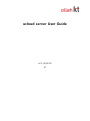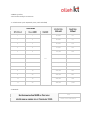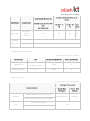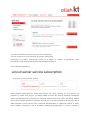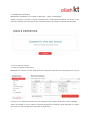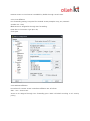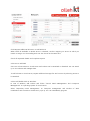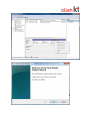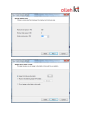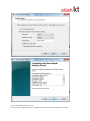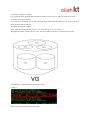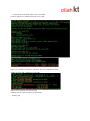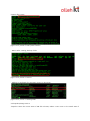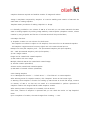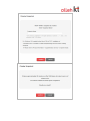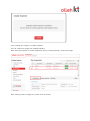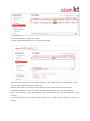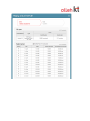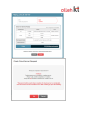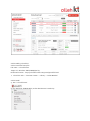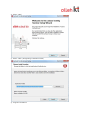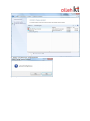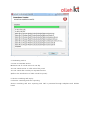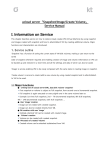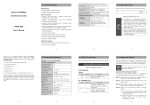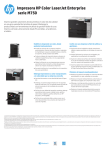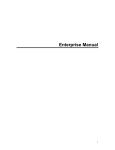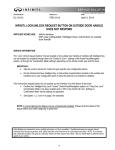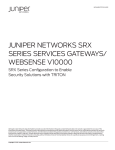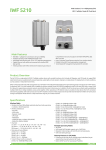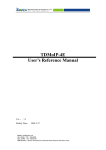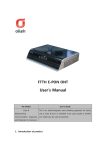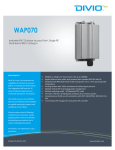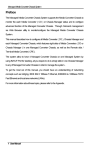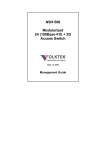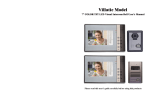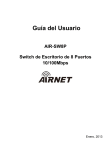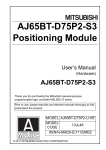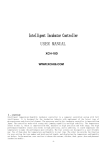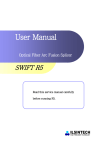Download ucloud server User Manual
Transcript
ucloud server User Guide v2.2 (2012.05) KT Table of Contents 1. About ucloud server product …………......................................................................................................................... 4 1.1 Product outline ................................................................................................................................................................ 4 1.1.1 ucloud server(Compute Service) Product composition .............................................................................. 4 1.1.2 Product on ucloud server ........................................................................................................................................ 4 1.2 Basic product .................................................................................................................................................................... 5 1.2.1 Product and price structure..................................................................................................................................... 5 1.2.2 Discount on stipulation.............................................................................................................................................. 8 1.3 Supplementary service package ............................................................................................................................... 9 2. Introduction and membership of ucloud biz portal …………………………………………..………………….…… 11 2.1 Membership registration............................................................................................................................................ 11 2.2 Request service ............................................................................................................................................................. 12 2.2.1 Consent to agreement............................................................................................................................................. 12 2.2.2 Enter Information........................................................................................................................................................ 13 2.2.3 Enter Payment Information.................................................................................................................................... 14 2.2.4 Request/Completion ................................................................................................................................................ 15 2.3 Membership withdrawal............................................................................................................................................. 15 3. How to request product .............................................................................................................................................. 16 3.1 How to request ucloud server................................................................................................................................. 16 3.2 Service request completed ....................................................................................................................................... 18 4. How to use service ......................................................................................................................................................... 19 4.1 Creating ucloud server................................................................................................................................................. 19 4.1.1 How to select Machine Image, Template........................................................................................................ 19 4.1.2 Create/Start ucloud server...................................................................................................................................... 19 4.2 Setting for additional ucloud server...................................................................................................................... 20 4.2.1 Designating Hostname ........................................................................................................................................... 20 4.2.2 How to set Firewall.................................................................................................................................................... 21 4.2.3 How to use VPN......................................................................................................................................................... 21 4.3 ucloud server access.................................................................................................................................................... 21 4.3.1 Linux affiliation ........................................................................................................................................................... 21 4.3.2 Windows affiliation ................................................................................................................................................... 22 4.4 Termination of ucloud server.................................................................................................................................... 22 4.5 Method of additional setting .................................................................................................................................. 22 4.5.1 How to add IP ............................................................................................................................................................ 22 4.5.2 How to add Disk......................................................................................................................................................... 25 4.6 Snapshot/Image service.............................................................................................................................................. 34 4.6.1 Major functions .......................................................................................................................................................... 34 4.6.2 Creating snapshot ..................................................................................................................................................... 35 4.6.3 Creating user image on created snapshot...................................................................................................... 37 4.6.4 Creating VM by utilizing user image ............................................................................................................... 40 4.6.5 Installing ucloudCFG ................................................................................................................................................ 44 5. Terminating service ........................................................................................................................................................ 48 5.1 How to terminate service........................................................................................................................................... 48 5.2 How to calculate penalty............................................................................................................................................ 48 5.2.1 Principles of penalty.................................................................................................................................................. 48 5.2.2 Example of stipulation penalty............................................................................................................................. 48 6. Service consulting and inquiry ................................................................................................................................. 49 6.1 Service consulting and error reporting............................................................................................................... 49 6.1.1 Consulting on bulletin board................................................................................................................................ 49 6.1.2 Telephone consulting .............................................................................................................................................. 50 6.2 Technical support........................................................................................................................................................... 51 1. About ucloud server product 1.1 Product outline 1.1.1 ucloud server(Compute Service) Product composition olleh ucloud biz is a leading brand in KT cloud computing business offering cloud Infra(IaaS), Platform(PaaS) and Sotfware (SaaS). Among them, Infra service providing Computing power such as servers is called „ucloud server(Compute Service)‟ service and products are classified into ucloud server, ucloud VPC and server private according to service types and location of installation. Customers can select appropriate ucloud server products depending on their circumstance and scale. 1.1.2 Product on ucloud server „ucloud server‟ is Cloud Server(VM) hosting product and it promptly provides multiple customers (multitenant) with resources by directly assigning resources by Web-based (selfprovisioning) on KT public infrastructure basis located in KT cloud center. customers 1.2 Basic product 1.2.1 Product and price structure 1. ucloud server (unit: \/month, time, VAT excluded) Specification Disk(GB) Monthly Rate Hourly Rate (\/month) (\/hour) CPU (vCore) Memory(GB) 1 1 30,000 65 1 2 40,000 87 2 2 60,000 130 2 4 75,000 163 2 8 110,000 238 4 4 105,000 228 4 8 140,000 303 4 16 200,000 433 8 8 190,000 412 8 16 250,000 542 8 32 380,000 823 12 16 350,000 758 12 32 480,000 1,040 100 2. Network Monthly usage less than 100 GB per Cloud server Free Monthly usage by customer (on an ID basis) over 100 GB Refer to the table below. (unit: \/GB, VAT excluded) Application by Customer (on an ID Application by Cloud server Classification Usage Section basis) Monthly usage less than 100 GB 100 GB ~ 10 10 TB ~ 20 Over TB TB 20 TB 90 80 70 per Cloud server Unit cost by Meter Rate section Free (per GB) Flat Rate (by month) 30 TB/month \2,000,000/month 50 TB/ month \3,000,000/month 3. Addition of Disk and official IP (unit: \/month, time, VAT excluded) Classification Additional disk Additional official IP Unit Monthly Rate(\/month) Hourly Rate(\/hour) 6,000 13 5,000 9 Per additional 50GB (300 GB at maximum) Per 1 IP 4. Operating System (unit: \/month, time, VAT excluded) Rate (per Cloud server) Operating System Monthly Rate Hourly Rate (\/month) (\/hour) \20,000/month \33/hour Windows Server 2003 Enterprise (32 bit) Windows Windows Server 2008 Enterprise (32,64 bit) Cent OS 5.4 (32,64 bit) Linux Free Ubuntu 10.04 (32,64 bit) Ubuntu 11.04 (32,64 bit) Debian Squeeze 6 (32,64 bit) Fedora13 (64 bit) SuSE Linux enterprise11 (32,64bit) Linux Enterprise ※ 9hour*5days on-line technical support \130,000/month 217 ※ Only server premium can choose. 5. Snapshot/Image (unit: \/GB, month, VAT excluded) Classification Monthly Rate(\/month) Snapshot \120/GB Image \120/GB Note ※ Rate calculation on the prorated daily basis when deleted in the middle of the month 6. MS-SQL Image (unit: \/month, time, VAT excluded) Classification MS-SQL 2008 R2 ENT Monthly Rate(\/month) Hourly Rate(\/hour) 270,000 585 Note Use of WIN2008 KOR R2 ENT operating system required ucloud server enables internet business by providing powerful network environment on shared Gigabit network basis and rate of use is charged as meter rate according to transmission amount (GB) of public network. In general, transmission of 50GB for development and internal test can be used for free. 1.3 Supplementary service package Supplementary service Functions Release Note schedule Management on Cloud Scale Change product without terminating Up/down Cloud Server (VM) in use Snapshot Saving image material for Backup ‟12. 03 Security Server (VM) VPX (LB) Load balancing on server resources Released Monitoring VM performance monitor, Error event Released Web firewall User authentication, access control, Released management such as WAS, DBMS, etc., access control and user management trace feature, blocking Not scheduled information leakage RVM F/W Providing source IP and port-based ‟12. 02 access control IPS (IDS) Detecting and blocking external ‟12. 1Q trespassing Server vaccine Management on virus/worm/spyware Not scheduled Customers‟ direct use available DB encryption Coded solution for enhancing security Not scheduled such as customer information, etc. VPN Virtual access to internal network Customers‟ direct use available Not scheduled Hybrid service from outside Functions provided with no charge in case of requesting supplementary service of 1), 2) and 3) • Creation / Management of Custom Template • Data Encryption • SW-based Firewall • SW-based Load balancing Classificatio Basic charge Usage-based rate \5,000/month Cloud server, storage (calculation on the prorated daily basis with n Auto Scaling Auto no-stipulation standard) \5,000/month Recovery Auto DR Cloud storage (calculation on the prorated daily basis with nostipulation standard) \30,000/mont Cloud server, storage (calculation on the prorated daily basis with h no-stipulation standard) Network (Charged over 300GB : \100/1G) Monitoring 1,2vcore None \4,000/month Free-of-charge over 4core Snapshot (unit: \/GB, month, VAT excluded) Reserve capacitybased charging Load Classified balancer depending on Classification Saving Note Charge Snapshot \120/GB Image \120/GB ※ Saving charge calculated on the prorated daily basis Classificatio 100Mbp 300Mbp n s s 240,000 650,000 300,000 800,000 500Mbps 1Gbps 1,000,00 1,700,00 0 0 1,200,00 2,000,00 0 0 stipulation period and capacity One-year stipulation Nonstipulation ※ 1Gbps to be released (unit: \/month, VAT excluded) Web Classified firewall depending on stipulation period, capacity and dualization 2. Introduction and membership of ucloud biz portal 2.1 Membership registration Log in to olleh ucloud biz Portal. http://ucloudbiz.olleh.com/en-us/ Log in if you are already a member of olleh ucloud biz Portal. Otherwise, request membership. After you enter user information for joining olleh ucloud biz Portal, authentication mail will be sent to the typed email. Check authentication mail on your email account and click Check Authentication button. Then user authentication and membership registration procedures are completed. 2.2 Request service You should subscribe products to use KT Cloud Computing. You can access to KT ucloud Console by product subscription. You should subscribe products to use KT Cloud Computing. You can access to KT ucloud Console by product subscription. Procedures for product subscription consist of 4 stages of Consent to agreement, Enter Information, Enter Payment Information and Request/Completion. 2.2.1 Consent to agreement 2.2.2 Enter Payment Information Enter payment information for billing after service use. There currently are four options for payment; (1) credit card, (2) giro, (3) charge added to phone bill, and (4) automatic withdrawal. Credit card authentication is required if a customer intends to pay with credit card. Billing address should be accurately entered for payment through giro. If a customer fails to receive giro and to make payment on time, service use is restricted. Authentication on telephone number to which rate is added is required. In case of automatic withdrawal, authentication on account number is required and payment is made on 22nd of each month (deferred payment). 2.2.3 Request/Completion You can access to cloud console upon request completion. 2.3 Membership withdrawal Membership withdrawal is processed on My Page-> Leave a membership. Please note that a customer‟s service is deleted upon membership withdrawal. All service in use should be deleted and subscriptions be terminated before requesting membership withdrawal. 3. How to request product 3.1 How to request ucloud server Management console->Current State of Service->Request cloud server for requesting cloud server. On pop-up for requesting cloud server, set stipulation and location where server will be created. Select the number of vCore, memory size and Storage Size operating system S/W later on. Name the server for easy maintenance and check its duplication. Customers whose request for service is completed can access to cloud console and check major events and current state of service that they are use including cloud server, storage, network, etc. 3.2 Service request completed Click Request button after checking all requested details. Email for checking request will be sent to your email. 4. How to use service 4.1 Creating ucloud server 4.1.1 How to select Machine Image, Template Citirx Xen –based virtualization technology is applied to KT cloud. Machine Image and Template supported on the current version are Window Server 2008 Enterprise 64 bit for Window and CentOs 5.4, ubuntu, debian and fedora for Linux. Machine Image and Template will be additionally provided after optimization and stabilization period. 4.1.2 Create/Start ucloud server You can check and manage the current state of virtual server you are using and can change composition on cloud server menu. You can also check name of cloud server, operating system a server uses, state, service pack (vCore, memory, storage). Regardless of operating system, remote access enables connection to virtual server through console view. You can also manage lifecycle of virtual server. Click Start button to start virtual server. You can start virtual server in accordance with selected Machine Image and Template. You can stop, reboot and delete the started virtual server as well. In addition, you can add IP to virtual server and set Port-Forwarding Rule (detailed explanation on IP additional menu). You can add storage to virtual server, compose and manage it (detailed explanation on storage menu). 4.2 Setting for additional ucloud server 4.2.1 Designating Hostname Public/Private IP address of virtual server is automatically granted from internal DHCP server and you can check on Computing Service->Cloud server. Name the virtual server to be manageable and not to duplicate with an already registered one. DNS service is not currently ready on olleh ucloud biz. We are preparing for service release so take advantage of other private DNS service providers until then. 4.2.2 How to set Firewall S/W firewall is provided as an option through Virtual Router. You can set accessible Port and IP through Port Forwarding Rule and source IP Filtering function. 4.2.3 How to use VPN VON service is not currently ready on olleh ucloud biz. Please use OpenSource VPN solution such as Open VPN before service release. 4.3 ucloud server access Remote access to virtual server is available by default through console view. 4.3.1 Linux affiliation Port forwarding setting is required for Terminal access (example: Putty, etc.) Network (number 22 – SSH) Make access to assigned IP through Port forwarding. Enter SSH in Connection Type (Port 22). Click Open. 4.3.2 Windows affiliation Procedures for remote access in Windows affiliation are as follows. Start – Run – Enter mstsc Access to IP assigned through Port forwarding (Port 3389 is blocked according to KT security policy.) 4.4 Termination of ucloud server You can manage virtual server‟s lifecycle on Computing Service->Cloud Server menu (Start, Stop, Reboot and Delete). Deleted virtual server cannot be restored after certain time. To change service details of server or assign additional storage, virtual server should be terminated to apply changes. 4.5 Method of additional setting 4.5.1 How to add IP After you create a virtual server, Virtual Router is created on the virtual server. Basically, one public IP is assigned to this Virtual Router. When VM performs internet communication, this IP enables VM to use internet communication. However, Source NAT is applied to Outbound Traffic of all virtual servers through Virtual Router. SW firewall, SW NAT and SW Load Balance functions are provided through this Virtual Router. If public IP is added, it is assigned to this Virtual Router and can be used with setting Port Forwarding Rule on required virtual server. Guest IP enables communication between VM and your VM provides security with being subject to isolation by VLAN technology. This Virtual Router cannot directly approach System virtual server. You can check virtual server on which service is provided and assigned IP. On Port Forwarding Rule setting, you can set Firewall to use service source IP Filtering function on IP assigned to Virtual Router. All of traffic is basically blocked and incoming traffic only from the relevant IP by designating Source IP and CIDR is permitted with designated Port range. Example) In port forwarding of FTP port (number 21), any IP can make access originally but only certain IP can by setting with F/W function. Click Request Additional IP button to add Public IP. When Public IP available on DHCP server is obtained, conduct mapping on server on which you intend to assign. Port Forwarding Rule can also be set at the same time. Check all requested details and complete request. 4.5.2 How to add Disk One root volume exists on virtual server and volume can be attached or detached. You can attach up to six volumes and manage them. To add volume to virtual server, request additional storage first and connect by selecting server to be attached. 4.5.2.1 Add default disk on Windows In case of Window, add volume and follow “Control Panel->Management Tool->Computer Management” on operating system of virtual server. Select “Depository->Disk management” on Computer management and window of “Disk initialization and conversion wizard start” pops up. You can immediately progress. Progress partition creation as the figures below. No specific setting is required in the following procedures. Set “Partition Format” as follows. Select quick format if possible. You don‟t have to designate volume label. Set file system as a format you want. After completing partition creation and format, you can see the additional volume is recognized as below. 4.5.2.2 Add default disk on Linux In case of Linux VM, volume to be added requires partition procedures on console. 1) Create PV (physical volume) It is a physical disk. Physical disks should be made a form of PV to make VG and LV on Linux. 2) Create VG (volume group) It is a volume combining one or more physical disks. All PV should belong to VG. Of course, all of Linux doesn‟t have to belong. 3) Create LV (Logical volume) Users read and write files with access to LV. VG belongs to one or more LV. Although files seem continuous for users, PV can actually be written in discontinuous space. Command for checking Volume attached to VM : # fdisk –l [Figure 5-6] Screen checked through fdisk >> /dev/sdd and /dev/sde disks are not assigned. Creating partition of added disk with Linux LVM [Figure 5-7] Screen of partition operation with the command of fdisk Create PV with disk created by Linux LVM [Figure 5-8] Creating and checking PV Creating PV with the command of #pvcreate - Creating VG [Figure 5-9] Screen of VG creation - Creating LV [Figure 5-10] Screen of LV creation Creating file system [Figure 5-11] Screen of file system creation - Mount after creating /backup folder [Figure 5-12] Screen of mount - Adding to /etc/fstab (for automatic mount in rebooting) [Figure 5-13] Screen of adding fstab 4.6 Snapshot/Image service 'Snapshot' saves the current state of VM disk volumes, makes a user return to the saved state of snapshot whenever required and enables creation of image and volume. 'Image' is templates composed by snapshot. It is service enabling new creation of VM with the same state in creating snapshot. Template means procedures of making „Snapshot‟ to „Image.‟ It is limitedly provided to root volume of VM as of now and you can create VM with the same state in creating snapshot by utilizing image made by create snapshot. (Snapshot creation, volume creation by using snapshot and function of volume attach will be provided later.) 4.6.1 Major functions 1) 'Snapshot' creation on root volume of ucloud server - First snapshot on volume is subject to Full snapshot, from second one to Incremental snapshot. - Full snapshot is again executed on every eighth one in the same volume later on. Example: 1st time (Full snapshot), 2nd ~ 7th (Incremental snapshot), 8th (Full snapshot), 9th ~ 14th (Incremental snapshot), 15th (Full snapshot) …. 2) User 'image' creation Image can be created with created snapshot. 3) VM creation with user 'image' Multiple, identical VM can be created with created image. 4) 'Volume' creation (scheduled) Volume can be created with created snapshot. 5) VM attach of created 'volume' (scheduled) 4.6.2 Creating snapshot Go to “Management Console” → “ucloud server” → “Cloud Server” to create snapshot. After selecting server for snapshot creation, click “Snapshot” button at the bottom right. ※ Warning: Since snapshot is function for backing up VM volume as virtual disk image, contents on memory of VM or on CPU are not saved. It is recommended to perform operations of snapshot creation with stopped VM for stable snapshot creation. After entering name of snapshot to be created, click OK button. Since then, creation of snapshot is operated and you can check the results on “My Snapshot” menu. Upon completion of creation, the state changes from „Creating‟ → „Use.‟ 4.6.3 Creating user image on created snapshot You can create user image with created snapshot. After selecting snapshot to create image and clicking “Creating Image,” create user image. After entering name of image to be used, click OK button. You can check the created image on „My Image‟ menu. 4.6.4 Creating VM by utilizing user image You can create identical VM by using created user image. After selecting image on the list of create images to create VM, click “Server Application” button. OS type is selected the same with image type. Request VM creation by entering server stipulation, server specification and server name. Subsequent operations of server creation are identical with those of ucloud server creation. Go to “Cloud Server” page, check creation state of requested VM, and get password for VM returned. ※ Although identical VM is created, Private IP and part of VM‟s config information is subject to change. 4.6.5 Installing ucloudCFG 4.6.5.1 Download setup file File name : ucloudCFG.exe Target OS : Windows 2003/2008(32,64 bit) Download location : https://ucloudbiz.olleh.com/portal/portal.file.html ㅇ ucloud biz web → Customer Center → Library → Other Material 4.6.5.2 Install ① Run “ucloudCFG.exe” ※ Run Windows 2008(32,64bit) under administrator‟s authority. ② Select “Next” ③ Select “Next” (designating installation folder) ④ Progress installation ⑤ Completed 4.6.5.3 Uninstall ① Control Panel > Add/Delete Program ② Select ucloudService Change/Delete ③ Completed ※ Separate users‟ execution is not required as it is system control service. 5. Terminating service 5.1 How to terminate service Minimum use of ucloud service is one day. You can cancel service on olleh ucloud biz portal. You can cancel after one day on requested service. (Refer to the introduction of olleh ucloud biz portal.) 6. Service consulting and inquiry 6.1 Service consulting and error reporting Service consulting and error reporting with CBT is processed through telephone and bulletin board. 6.1.1 Consulting on bulletin board You can check response after writing out inquiries and errors on bulletin board of olleh ucloud biz portal. KTCDC operation center and CSE technology center support technical inquiries. You can instantly find answers to your questions on FAQ menu. 6.1.2 Telephone consulting Customers can get general information on service request through telephone consulting on olleh ucloud biz customer center. ) 6.2 Technical support Upgraded technical support is provided for customers of Technical support or Managed support. Detailed and immediate consulting and response are available through full-charge professionals of technical support. 6.2.1 Telephone consulting Customers can directly call full-charge professionals of technical support in CSE center and get consulting. 6.2.2 Email consulting Customers can directly send email to full-charge professionals of technical support in CSE center and get responded.