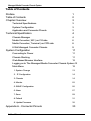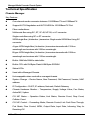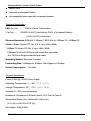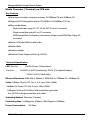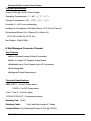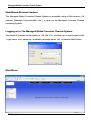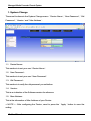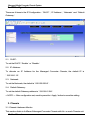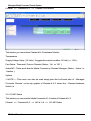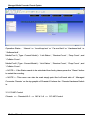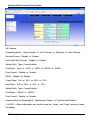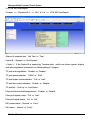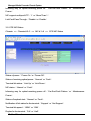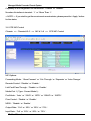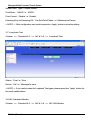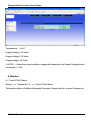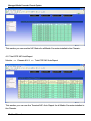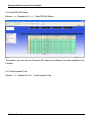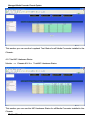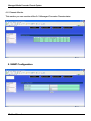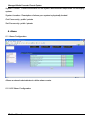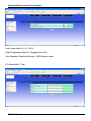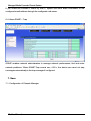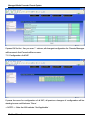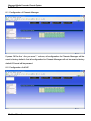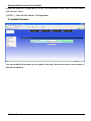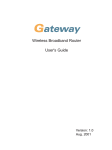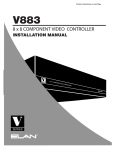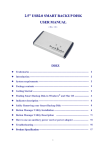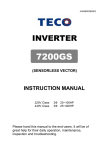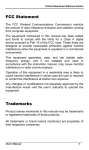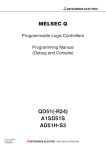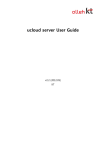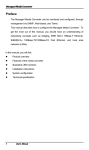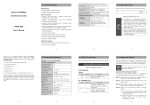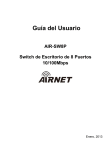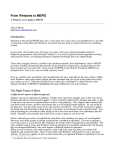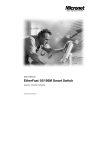Download Preface
Transcript
Managed MediaConverterChassisSystem Preface The Managed Media Converter Chassis System supports the Media Converter Chassis to monitor the each Media Converter ( CO ) or Chassis Manager status and to configure advanced function of the Managed Converter Chassis. Through Out-band management via Web Browser utility to monitor/configure the Managed Media Converter Chassis System. This manual describes how to configure all Media Converter ( CO ), Chassis Manager and each Managed Converter Chassis, which features eight slots of Meida Converters ( CO or Chassis Manager ) in one Managed Converter Chassis, as well as the Remote side / Terminal Media Converter ( CPE ). The system allow to have 4 Managed Converter Chassis on one Managed System by using IN/OUT Port for stacking, all you require to do is simply slide in one Chassis Manager to any of Managed Converter Chassis in order to manage the system.. To get the most out of this manual, you should have an understanding of networking concepts such as bridging, IEEE 802.3 10Base-T Ethernet, IEEE802.3u 100Base-TX/FX Fast Ethernet and local area networks (LANs). For more information about these topics, please refer to the Appendix. 1 User Manual Managed MediaConverterChassisSystem Table of Contents Preface Table of Contents Chapter Overview 1 2 3 Technical Specifications 3 System Configuration 3 Application and Connector Pinouts 3 Technical Specification 4 Chassis Manager 4 Media Converter ( MC ) as CO side 6 Media Converter ( Terminal ) as CPE side 8 8 Slot Managed Converter Chassis 9 System Configuration 11 Connecting to Power 11 Chassis Stacking 11 Web-Based Browser Interface 12 Logging on to The Managed Media Converter Chassis System12 Main Menu 12 1. System Change 13 2. IP Configuration 14 3. Chassis 14 4. Monitor 22 5. SNMP Configuration 26 6. Alarm 27 7. Save 29 8. Default 31 9. Update Firmware 32 Appendix A - Connector Pinouts 2 User Manual 33 Managed MediaConverterChassisSystem Chapter Overview Technical Specifications This chapter contains the following models: 1.Chassis Manager 2.Media Converter ( MC ) as CO side 3.Media Converter ( Terminal ) as CPE side 4.8 Slot Managed Converter Chassis System Configuration This chapter provides network managers and system administrators with information about how to configure the Managed Media Converter Chassis System via the Web Browser. The reader of this document should be knowledgeable about network devices, device configuration, network management, and Internet browers. The user is assumed to be network administrator or manager with an understanding of network operations. Application and Connector Pinouts See Appendix A for more information. 3 User Manual Managed MediaConverterChassisSystem Technical Specification Chassis Manager Key Features z One-channel media conversion between 10/100Base-TX and 100Base-FX. z Support AUTO-Negotiation and AUTO-MDIX for 10/100Base-TX Port. z Fiber media allows: Multi-mode fiber using SC, ST, VF-45, MT-RJ, or LC connector Single-mode fiber using SC or ST connector WDM single-fiber ( bi-direction ) transceiver: Single-mode WDM fiber Using SC connector. A type: WDM single-fiber ( bi-direction ) transceiver transmits with 1310nm wavelength and receives with 1550nm wavelength. B type: WDM single-fiber ( bi-direction ) transceiver transmits with 1550nm wavelength and receives with 1310nm wavelength. z Built-in 128K bits RAM for data buffer. z Built-in CPU with 2M Bytes Flash & 8M Bytes SDRAM z Status LEDs. z Used with a Managed Chassis. z Hot-swappable when used with a managed chassis. z System Change – Device Name, New Password, Old Password, Version, MAC address z IP Configuration – DHCP, IP address, Netmask, Default Gateway z Chassis Hardware Monitor – Temperature, Supply Voltage Value, Fan Status, z CO MC Status – Operation Status, Link Status, Receive Count, Drop Count, Active MC, Uptime Collision Count z CO MC Control – Forwarding Mode, Remote Control, Link Fault Pass Through, Port Mode, Flow Control, MDIX, Output Rate, Input Rate, Informing Way for Receiving Off 4 User Manual Managed MediaConverterChassisSystem z CPE MC Auto Report z CPE MC Status – Status of power, Status of receiving optical power, Terminal link status, MC status, Informing way for optical receiving power off, Status of loopback test, Notification of link status for the terminal, Terminal link speed, Duplex for the terminal, Capability of auto-negotiation for the terminal, Number of interface in Terminal z CPE MC Control - Forwarding Mode, Remote Control, Link Fault Pass Through, Port Mode, Flow Control, MDIX, Output Rate, Input Rate, Informing Way for Receiving Off z Loopback Test z MC Hardware Monitor – Temperature, Supply Voltage z SNMP Configuration - System Contact, System Location, Get Community, Set Community z Alarm – Alarm Configuration, Hardware Alarm Configuration, Alarm Mail-Trap, Alarm SNMP-Trap z TFTP Client for Software Upgrade z Telnet, SNMP V1 & V2, Web Browser, and TFTP Management z Enterprise MIB z Used as with a Managed Chassis. z Hot-swappable in any Slot when used with a managed chassis. z Able to Manage up to 32 CPE Converters. Technical Specification LED: Per Unit – Per Port – PW/FA (Power, Failure Alarm) Console: Activity (Left LED), Full-duplex/Collision (Right LED) 10/100TX: LK/AT (Link/Activity), FD/CL (Full-duplex/Collision) 100FX: LK/AT (Link/Activity) Ethernet Standards: IEEE 802.3 10Base-T, IEEE 802.3u 100Base-TX, 100Base-FX Cable: 10Base-T2-pair UTP Cat. 3, 4, 5, up to 100m (328ft) 5 User Manual Managed MediaConverterChassisSystem 100Base-TX 2-pair UTP Cat. 5, up to 100m (328ft) 100Base-FX 50 or 62.5/125um Multi-mode fiber optic cable 9 or 10/125um Single-mode fiber optic cable Switching Method: Store-and -Forward Forwarding Rate: 14,880pps for 10Mbps; 148,810pps for 100Mbps Power Consumption: 4.2W Max. Physical Specification Power: 0.35A @ 12VDC Power Supply Operating Temperature:0℃ ~ 45℃ (32℉ ~ 113℉) Storage Temperature: -10℃ ~ 70℃ (14℉ ~ 158℉) Humidity: 5 ~ 95%, non-condensing Emission & Compliance: CE Mark Class A, FCC Part 15 Class A Dimensions:80mm (W) x 124mm (D) x 20mm (H) (3.15” (W) x 4.88” (D) x 0.79” (H)) Net Weight: 160g (0.35lb.) Media Converter ( MC ) as CO side Key Features z One-channel media conversion between 10/100Base-TX and 100Base-FX. z Support AUTO-Negotiation and AUTO-MDIX for 10/100Base-TX Port. z Fiber media allows: Multi-mode fiber using SC, ST, VF-45, MT-RJ, or LC connector Single-mode fiber using SC or ST connector WDM single-fiber ( bi-direction ) transceiver: Single-mode WDM fiber Using SC connector. z Built in 128K bits RAM for data buffer. 6 User Manual Managed MediaConverterChassisSystem z Status LEDs. z Used with a Managed Chassis. z Hot-swappable when used with a managed chassis. Technical Specification LED: Per Unit – Per Port – PW/FA (Power, Failure Alarm) 10/100TX: LK/AT (Link/Activity), FD/CL (Full-duplex/Collision) 100FX: LK/AT (Link/Activity) Ethernet Standards: IEEE 802.3 10Base-T, IEEE 802.3u 100Base-TX, 100Base-FX Cable: 10Base-T2-pair UTP Cat. 3, 4, 5, up to 100m (328ft) 100Base-TX 2-pair UTP Cat. 5, up to 100m (328ft) 100Base-FX 50 or 62.5/125um Multi-mode fiber optic cable 9 or 10/125um Single-mode fiber optic cable Switching Method: Store-and -Forward Forwarding Rate: 14,880pps for 10Mbps; 148,810pps for 100Mbps Power Consumption: 3W Max. Physical Specification Power: 0.25A @ 12VDC Power Supply Operating Temperature:0℃ ~ 45℃ (32℉ ~ 113℉) Storage Temperature: -10℃ ~ 70℃ (14℉ ~ 158℉) Humidity: 5 ~ 95%, non-condensing Emission & Compliance: CE Mark Class A, FCC Part 15 Class A Dimensions:80mm (W) x 124mm (D) x 20mm (H) (3.15” (W) x 4.88” (D) x 0.79” (H)) Net Weight: 160g (0.35lb.) 7 User Manual Managed MediaConverterChassisSystem Media Converter ( Terminal ) as CPE side Key Features zOne-channel media conversion between 10/100Base-TX and 100Base-FX. zSupport AUTO-Negotiation and AUTO-MDIX for 10/100Base-TX Port. zFiber media allows: Multi-mode fiber using SC, ST, VF-45, MT-RJ, or LC connector Single-mode fiber using SC or ST connector WDM single-fiber ( bi-direction ) transceiver: Single-mode WDM fiber Using SC connector. zBuilt in 128K bits RAM for data buffer. zStatus LEDs. zWall-mountable. zExternal Power Adapter (0.25A @ 12VDC) Technical Specification LED: Per Unit – Per Port – PW/FA (Power, Failure Alarm) 10/100TX: LK/AT (Link/Activity), FD/CL (Full-duplex/Collision) 100FX: LK/AT (Link/Activity) Ethernet Standards: IEEE 802.3 10Base-T, IEEE 802.3u 100Base-TX, 100Base-FX Cable: 10Base-T2-pair UTP Cat. 3, 4, 5, up to 100m (328ft) 100Base-TX 2-pair UTP Cat. 5, up to 100m (328ft) 100Base-FX 50 or 62.5/125um Multi-mode fiber optic cable 9 or 10/125um Single-mode fiber optic cable Switching Method: Store-and -Forward Forwarding Rate: 14,880pps for 10Mbps; 148,810pps for 100Mbps Power Consumption: 8 User Manual 3W Max. Managed MediaConverterChassisSystem Physical Specification Power: 0.25A @ 12VDC Power Supply Operating Temperature:0℃ ~ 45℃ (32℉ ~ 113℉) Storage Temperature: -10℃ ~ 70℃ (14℉ ~ 158℉) Humidity: 5 ~ 95%, non-condensing Emission & Compliance: CE Mark Class A, FCC Part 15 Class A Dimensions:80mm (W) x 124mm (D) x 20mm (H) (3.15” (W) x 4.88” (D) x 0.79” (H)) Net Weight: 160g (0.35lb.) 8 Slot Managed Converter Chassis Key Features zEach Chassis Houses 8 Slots (Converters) zSlim 1U Height 19” Design to Save Space zStackable up to Four Chassis (up to 32 Converters) zHot Swappable zSupports Power Redundancy Technical Specifications LED: PWR1 – For AC Power status PWR2 – For DC Power status Fan 1 / Fan 2 – For Fan status. STK IN / STK OUT – For stack port status Stacking Port: RJ-45 Stacking Cable: Cat 5 with Max Length of 1 Meter Terminal Block: For Redundant Power (2.67A @ 12VDC) 9 User Manual Managed MediaConverterChassisSystem Environmental Specifications Power: AC Input: 100-240V DC Input: 2.67A @ 12VDC Operating Temperature:0℃ ~ 45℃ (32℉ ~ 113℉) Storage Temperature: -10℃ ~ 70℃ (14℉ ~ 158℉) Humidity: 5 ~ 95%, non-condensing Emission & Compliance: CE Mark Class A, FCC Part 15 Class A Dimensions:440mm (W) x 235mm (D) x 44mm (H) (17.32” (W) x 9.25” (D) x 1.73” (H)) Net Weight: 3Kg (6.6lbs.) 10 User Manual Managed MediaConverterChassisSystem System Configuration Connecting to Power The chassis system is equipped with two power connectors. When the chassis is connecting with two powers, you can have the redundant function. AC power connector DC power connector AC 100V ~ 240V 2.67A @ 12VDC Chassis Stacking The Stacking function allows up to four chassis to be interconnected via their Stacking ports. This forms a four chassis stack that can then be managed and configured as thought the entire stack were a single chassis manager. The chassis stack is then accessed through a single IP address. The stacking ports are marked IN and OUT. The RJ45 compliant cable must be connected from an IN port on one Switch to an OUT port on the next Switch in the stack. The last two Switches (at the top and bottom of the stack) must also be connected from the IN port on one Switch to the OUT port on the other Switch. In this way, a loop is made such that all of the Switches in the Switch stack have the IN stacking port connected to another Switch’s OUT stacking port. < NOTE > : chassis number is configured using the front panel switch. 11 User Manual Managed MediaConverterChassisSystem Web-Based Browser Interface The Managed Media Converter Chassis System is accessible using a Web browser ( IE explorer, Netscape Communication, etc. ) to open up the Managed Converter Chassis monitering System. Logging on to The Managed Media Converter Chassis System The default IP Address for the System is ‘192.168.1.10 ’, and there is no need to type in both ‘ Login name ‘ and ‘ password ‘ as default, just simply press ‘ OK ‘ to start the Main Screen. Main Menu 12 User Manual Managed MediaConverterChassisSystem 1. System Change There are five items in the System Change menu : ‘ Device Name ‘, ‘ New Password ‘, ‘ Old Password ‘, ‘ Version ‘ and ‘ Mac Address ‘. 1.1. Device Name : This section is to set your own ‘ Device Name ‘. 1.2. New Password : This section is to set your own ‘ New Password ‘. 1.3. Old Password : This section is to verify the old password you set before. 1.4. Version : This is an indication of the Software version for reference. 1.5. Mac Address : This is the information of Mac Address of your Device. < NOTE > : After configuring the Device, need to press the ‘ Apply ‘ botton to save the setting. 13 User Manual Managed MediaConverterChassisSystem 2. IP Configuration There are 4 items in the IP Configuration : ‘ DHCP ‘, ‘ IP Address ‘, ‘ Netmask ‘ and ‘ Default Gateway ‘. 2.1. DHCP : To set the DHCP ‘ Enable ‘ or ‘ Disable ‘. 2.2. IP Address : To allocate an IP Address for the Managed Converter Chassis, the default IP is ‘ 192.168.1.10 ‘. 2.3. Netmask : To set the Netmask, the default is ‘ 255.255.255.0 ‘. 2.4. Default Gateway : To set the default Gateway address is ‘ 192.168.1.254 ‘. < NOTE > : After configuration set, need to press the ‘ Apply ‘ button to save the setting. 3. Chassis 3.1. Chassis Hardware Monitor This section divide to 4 different Managed Converter Chassis with No. on each Chassis unit. 14 User Manual Managed MediaConverterChassisSystem Chassis => Chassis # 0~3 => Chassis H/W Monitor This section you can see the Chassis # 0~3 Hardware Monitor : Temperature. Supply Voltage Value ( 12 Volts ) : Suggest the normal condition 12 Volts ( +/- 10% ). Fan Status : There are 2 Fans in Chassis ( Status : ‘ On ‘ or ‘ Off ‘ ). Active MC : There are 8 slots for Media Converter or Chassis Manager ( Status : ‘ Active ‘ or ‘ Inactive ‘ ). Uptime. < NOTE > : This menu can also be read simply point the Left hand side of ‘ Managed Converter Chassis ‘ on the top graphic of Chassis # 0~3 where the ‘ Chassis Hardware Switch ‘ is. 3.2. CO MC Status This section you can see the Media Converter # 1~8 inside of Chassis # 0~3 Chassis => Chassis # 0~3 => MC # 1~8 => CO MC Status 15 User Manual Managed MediaConverterChassisSystem Operation Status : ‘ Normal ‘ or ‘ Local loop test ‘ or ‘ Far end fault ‘ or ‘ Hardware fault ‘ or ‘ Software fault ‘. Media Port 1 ( Type : Current Model ) : ‘ Link Status ‘, ‘ Receive Count ‘, ‘ Drop Count ‘, and ‘ Collision Count ‘. Media Port2 ( Type : Current Model ) : ‘ Link Status ‘, ‘ Receive Count ‘, ‘ Drop Count ‘, and ‘ Collision Count ‘. < NOTE > : If the Status needs to be calculated from fresh, please press the ’ Reset ‘ botton to restart the counting. < NOTE > : This menu can also be read simply point the Left hand side of ‘ Managed Converter Chassis ‘ on the top graphic of Chassis # 0 where the ‘ Chassis Hardware Switch is. 3.3. CO MC Control Chassis => Chassis # 0~3 => MC # 1~8 => CO MC Control 16 User Manual Managed MediaConverterChassisSystem MC Options : Forwarding Mode : ‘ Store-Forward ‘ or ‘ Cut–Through ‘ or ‘ Repeater ‘ or ‘ Auto-Change ‘. Remote Control : ‘ Disable ‘ or ‘ Enable ‘. Link Fault Pass Through : ‘ Disable ‘ or ‘ Enable ‘. Media Port1 ( Type : Current Model ) : Port Mode : ‘ Auto ‘ or ‘ 10HD ‘ or ‘ 10FD ‘ or ‘ 100HD ‘ or ‘ 100FD ‘. Flow Control : ‘ Disable ‘ or ‘ Enable ‘. MDIX : ‘ Disable ‘ or ‘ Enable ‘. Output Rate : ‘ Full ‘ or ‘ 25% ‘ or ‘ 50% ‘ or ‘ 75% ‘. Input Rate : ‘ Full ‘ or ‘ 25% ‘ or ‘ 50% ‘ or ‘ 75% ‘. Media Port2 ( Type : Current Model ) : Port Mode : ‘ 100HD ‘ or ‘ 100FD ‘. Flow Control : ‘ Disable ‘ or ‘ Enable ‘. Informing Way for Receiving Off : ‘ Maintenance Frame ‘ or ‘ Far-End-Fault Pattern ‘. < NOTE > : After configuration set, need to press the ‘ Apply ‘ and ‘ Save ‘ buttons to save the setting. 17 User Manual Managed MediaConverterChassisSystem 3.4. CPE MC AutoReport Chassis => Chassis # 0~3 => MC # 1~8 => CPE MC AutoReport Status of Loopback test : ‘ Not Test ‘ or ‘ Test ‘. Option B : ‘ Support ‘ or ‘ Not Support ‘. < Note > : If the Option B is support by Terminal side, which can inform speed, duplex, and auto-negotiation in terminal, our default setting is ‘ Support ‘. TP port auto-negotiation : ‘ Enable ‘ or ‘ Disable ‘. TP port speed selection : ‘ 100M ‘ or ‘ 10M ‘. TP port duplex mode selection : ‘ Full ‘ or ‘ Half ‘. TP port flow control selection : ‘ Enable ‘ or ‘ Disable ‘. TP port link : ‘ Link Up ‘ or ‘ Link Down ‘. Fiber port flow control/backpressure : ‘ Enable ‘ or ‘ Disable ‘. Fiber port duplex mode : ‘ Full ‘ or ‘ Half ‘. Fiber port signal detect : ‘ On ‘ or ‘ Off ‘. MC power status : ‘ Normal ‘ or ‘ Fault ‘. MC status : ‘ Normal ‘ or ‘ Fault ‘. 18 User Manual Managed MediaConverterChassisSystem Informing way for optical receiving power off : ‘ Far-End-Fault Pattern ‘ or ‘ Maintenance Frame ‘. MC support multi-port UTP : ‘ 1 ‘ or ‘ More Than 1 ‘. Link Fault Pass Through : ‘ Disable ‘ or ‘ Enable ‘. 3.5. CPE MC Status Chassis => Chassis # 0~3 => MC # 1~8 => CPE MC Status Status of power : ‘‘ Power On ‘ or ‘ Power Off ‘. Status of receiving optical power : ‘ Normal ‘ or ‘ Fault ‘. Terminal link status : ‘ Link Up ‘ or ‘ Link Down ‘. MC status : ‘ Normal ‘ or ‘ Fault ‘. Informing way for optical receiving power off : ‘ Far-End-Fault Pattern ‘ or ‘ Maintenance Frame ‘. Status of loopback test : ‘ Normal ‘ or ‘ Fault ‘. Notification of link status for the terminal : ‘ Support ‘ or ‘ Not Support ‘. Terminal link speed : ‘ 100M ‘ or ‘ 10M ‘. Duplex for the terminal : ‘ Full ‘ or ‘ Half ‘. 19 User Manual Managed MediaConverterChassisSystem Capability of auto-negotiation for the terminal : ‘ Enable ‘ or ‘ Disable ‘. Number of interface in terminal : ‘ 1 ‘ or ‘ More Than 1 ‘. < NOTE > : If you wish to get the most recent remote status, please press the ‘ Apply ‘ button for the status. 3.6. CPE MC Control Chassis => Chassis # 0~3 => MC # 1~8 => CPE MC Control MC Options : Forwarding Mode : ‘ Store-Forward ‘ or ‘ Cut–Through ‘ or ‘ Repeater ‘ or ‘ Auto-Change ‘. Remote Control : ‘ Disable ‘ or ‘ Enable ‘. Link Fault Pass Through : ‘ Disable ‘ or ‘ Enable ‘. Media Port 1 ( Type : Current Model ) : Port Mode : ‘ Auto ‘ or ‘ 10HD ‘ or ‘ 10FD ‘ or ‘ 100HD ‘ or ‘ 100FD ‘. Flow Control : ‘ Disable ‘ or ‘ Enable ‘. MDIX : ‘ Disable ‘ or ‘ Enable ‘. Output Rate : ‘ Full ‘ or ‘ 25% ‘ or ‘ 50% ‘ or ‘ 75% ‘. Input Rate : ‘ Full ‘ or ‘ 25% ‘ or ‘ 50% ‘ or ‘ 75% ‘. 20 User Manual Managed MediaConverterChassisSystem Media Port2 ( Type : Current Model ) : Port Mode : ‘ 100HD ‘ or ‘ 100FD ‘. Flow Control : ‘ Disable ‘ or ‘ Enable ‘. Informing Way for Receiving Off : ‘ Far-End-Fault Patten ‘ or ‘ Maintenance Frame ‘. < NOTE > : After configuration set, need to press the ‘ Apply ‘ button to save the setting. 3.7. Loop-back Test Chassis => Chassis # 0~3 => MC # 1~8 => Loop-back Test Status : ‘ Final ‘ or ‘ Error ‘. Result : ‘ OK ‘ or Message for error. < NOTE > : If you wish to retest for Loopback Test again, please press the ‘ Apply ‘ botton for the most update status. 3.8. MC Hardware Monitor Chassis => Chassis # 0~3 => MC # 1~8 => MC H/W Monitor 21 User Manual Managed MediaConverterChassisSystem Temperature : + 45 C Supply Voltage ( 2.5 Volts ) Supply Voltage ( 3.3 Volts ) Supply voltage ( 12 Volts ) < NOTE > : Under the normal condition, suggest the tolerance for all Supply Voltage should not exceed +/- 10%. 4. Monitor 4.1. Total CO MC Status Monitor => Chassis # 0 ~3 => Total CO MC Status This section divide to 3 different Managed Converter Chassis with No. on each Chassis unit. 22 User Manual Managed MediaConverterChassisSystem This section you can see the MC Status for all Media Converter installed in the Chassis . 4.2. Total CPE MC AutoReport Monitor => Chassis # 0~3 => Total CPE MC AutoReport This section you can see the Terminal MC Auto Report for all Media Converter installed in the Chassis. 23 User Manual Managed MediaConverterChassisSystem 4.3. Total CPE MC Status Monitor => Chassis # 0~3 => Total CPE MC Status This section you can see the Terminal MC Status for all Media Converter installed in the Chassis . 4.4. Total Loopback Test Monitor => Chassis # 0~3=> Total Loopback Test 24 User Manual Managed MediaConverterChassisSystem This section you can see the Loopback Test Status for all Media Converter installed in the Chassis . 4.5. Total MC Hardware Status Monitor => Chassis # 0~3=> Total MC Hardware Status This section you can see the MC Hardware Status for all Media Converter installed in the Chassis. 25 User Manual Managed MediaConverterChassisSystem 4.6. Chassis Monitor This section you can monitor all the 0~3 Managed Converter Chassis status. 5. SNMP Configuration 26 User Manual Managed MediaConverterChassisSystem System Contact : Contact information for the system administrator responsible for managing system. System Location : Description of where your system is physically located. Get Community : public / private Set Community : public / private 6. Alarm 6.1. Alarm Configuration Allows a network administrator to define alarm events. 6.2. H/W Alarm Configuration 27 User Manual Managed MediaConverterChassisSystem Low Power Limit (%) : 0 ~ 100 % High Temperature Limit (C) : Suggest set on 45 ℃ Fan Operation Time Limit (Hours) : 1000 Hours or more 6.3. Alarm Mail – Trap 28 User Manual Managed MediaConverterChassisSystem If you check the « enable » Alarm by SMTP, system will send alarm information to the configured email address through the configured mail server. 6.4. Alarm SNMP – Trap SNMP enables network administrators to manage network performance, find and solve network problems. When SNMP-Trap events are « ON », the device can send out trap messages automatically to the trap manager if configured. 7. Save 7.1. Configuration of Chassis Manager 29 User Manual Managed MediaConverterChassisSystem If press OK for the ‘ Are you sure ? ‘ column, all changed configuration for Chassis Manager will be saved. And Cancel will be no save. 7.2. Configuration of all MC If press the save for configuration of all MC, all previous changes of configuration will be starting to save until it shows ‘ Done ‘. < NOTE > : Note the N/A indicate ‘ Not Applicable ‘. 30 User Manual Managed MediaConverterChassisSystem 8. Default 8.1. Configuration of Chassis Manager If press OK for the ‘ Are you sure ? ‘ column, all configuration for Chassis Manager will be reset to factory default. And all configuration for Chassis Manager will not be reset to factory default if Cancel will be pressed. 8.2. Configuration of all MC 31 User Manual Managed MediaConverterChassisSystem If press the default for configuration of all MC, all configuration will be reset to factory default until it shows ‘ Done ‘. < NOTE > : Note the N/A indicate ‘ Not Applicable ‘. 9. Update Firmware You can update the firmware of your system. Normally, this is done when a new version of firmware is released. 32 User Manual Managed MediaConverterChassisSystem Appendix A - Connector Pinouts The following table lists the pinout of the Ethernet Switch’ s 10/100Base-TX ports. For 10/100Base Pin 1 / 3 Trans / Receive Data + For 10/100Base Pin 2 / 6 Trans / Receive Data - 100BASE-FX: 100Mbp Ethernet implementation over fiber. 100BASE-TX: 100Mbps Ethernet implementation over Category 5 and Type 1 Twisted Pair cabling. 10BASE-T: The IEEE 802.3 specification for Ethernet over Unshielded Twisted Pair (UTP) cabling. auto-negotiation: A feature on a port that allows it to advertise its capabilities for speed, duplex, and flow control. When connected to an end station that also supports auto-negotiation, the link can self detect its optimum operating setup. stack: A group of network devices that are integrated to form a single logical device. TFTP: Trivial File Transfer Protocol. Allows you to transfer files (such as software upgrades) from a remote device using your switch’s local management capabilities. 33 User Manual