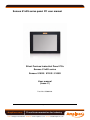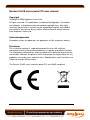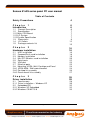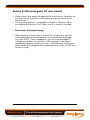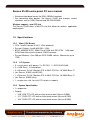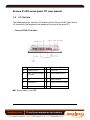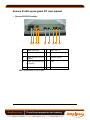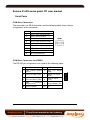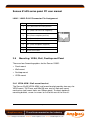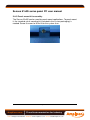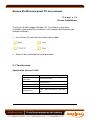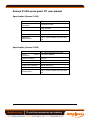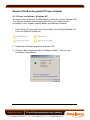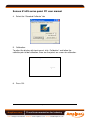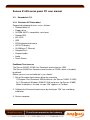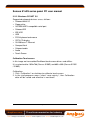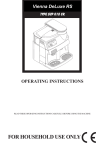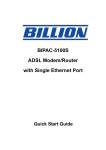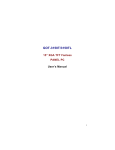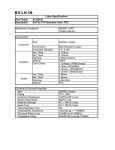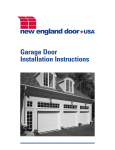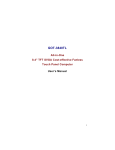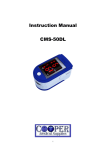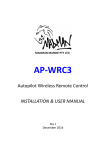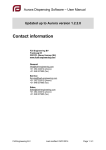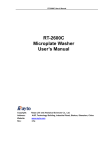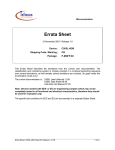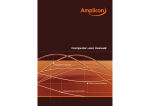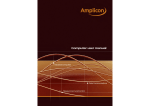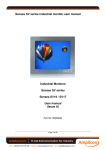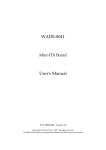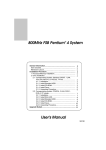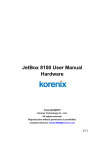Download Senses 51x0S series panel PC user manual
Transcript
Senses 51x0S series panel PC user manual Silent Fanless Industrial Panel PCs Senses 51x0S series Senses 5150S / 5120S / 5100S User manual (Issue C) Part No: 85080230 Page 1 of 33 Amplicon.com IT and Instrumentation for industry Sales: +44 (0) 1273 570 220 Website: www.amplicon.com Email: [email protected] Senses 51x0S series panel PC user manual Copyright Copyright © 2008 Amplicon Liveline Ltd. All rights reserved. This publication, including all photographs, illustrations and software, is protected under international copyright laws, with rights reserved. No part of this manual may be reproduced, copied, translated or transmitted in any form or by any means without the prior written consent from Amplicon Liveline Ltd. Acknowledgements All product names or trademarks are properties of their respective owners. Disclaimer This instruction manual is supplied to provide the user with sufficient information to utilise the purchased product in a proper and efficient manner. The information contained has been reviewed and is believed to be accurate and reliable. However, Amplicon Liveline Ltd accepts no responsibility for any problems caused by errors and omissions. Specifications and instructions are subject to change without notice. The Senses 51x0S series industrial panel PCs are RoHS compliant. Page 2 of 33 Amplicon.com IT and Instrumentation for industry Sales: +44 (0) 1273 570 220 Website: www.amplicon.com Email: [email protected] Senses 51x0S series panel PC user manual Table of Contents Safety Precautions 4 Chapter 1 Introduction 6 6 1.1 General Description 1.2 Specification 1.2.1 Main CPU Board 1.2.2 I/O System 1.2.3 System Specification 1.3 Dimensions 1.4 I/O Outlets 1.5 Package contents list 6 7 7 7 7 9 12 15 Chapter 2 Hardware installation 16 16 2.1 HDD installation 2.2 CompactFlash card installation 2.3 Memory installation 2.4 Mini PCI Wireless card installation 2.5 Serial ports 2.6 VGA port 2.7 Ethernet ports 2.8 Mounting: VESA, Wall, Desktop and Panel 2.8.1 VESA-ARM / Wall mount bracket 2.8.2 Desktop kit assembly 2.8.3 Panel mount kit assembly 16 18 19 20 22 23 23 24 24 26 27 Chapter 3 Driver installation 28 28 3.1 Touchscreen 3.1.1 Driver installation – Windows XP 3.2 Embedded OS 3.2.1 Windows XP Embedded 3.3.2 Windows CE.NET 5.0 Page 3 of 33 Amplicon.com IT and Instrumentation for industry Sales: +44 (0) 1273 570 220 Website: www.amplicon.com Email: [email protected] 28 30 32 32 33 Senses 51x0S series panel PC user manual Safety Instructions • Before you unpack your Panel PC system, ensure you carefully read through this manual and follow any related safety or operational instructions. • Only suitably qualified and experienced personnel should work inside the computer. • Before commencing work within the PC ensure that the mains is disconnected from the PC and any attached peripherals. Operation of your panel PC Before operating your panel PC please: • Read the equipment ratings plate and ensure that the mains circuit is suitably rated to power the equipment, to avoid risk of overloading. Do not use mains adaptors, or extenders. • Ensure that any cables connecting to the equipment are made safe and do not present a tripping hazard. • To avoid risk of electric shock ensure that equipment is plugged into a suitably earthed mains outlet. Only use the power cord supplied with your Panel PC or power supply unit. Do not continue to use the cable if it is cut or damaged ---• Ensure the Panel PC chassis is kept away from heat sources, such as radiators and heating vents. • Panel PC chassis ventilation slots must be kept clear and not blocked. Failure to do so is likely to cause the unit to overheat and become unstable. • Avoid connecting the Panel PC to an electrical supply which may have unacceptable interruptions, surges, spikes or noise. We recommend the use of an uninterruptible power supply (UPS), surge protector or mains conditioner to address the problem. • ---• Turn OFF the system power before cleaning. Clean the system using a cloth only. Do not spray any liquid cleaner directly onto the screen. Although the touchscreen is chemical resistant, it is recommended that you spray the liquid cleaner on a cloth first before wiping the screen. Page 4 of 33 Amplicon.com IT and Instrumentation for industry Sales: +44 (0) 1273 570 220 Website: www.amplicon.com Email: [email protected] Senses 51x0S series panel PC user manual • Avoid using sharp objects to operate the touchscreen. Scratches on the touchscreen may cause malfunction or internal failure to the touchscreen. • The flat panel display is susceptible to shock or vibration. When assembling the Senses 51xS, make sure it is securely installed. • Electrostatic Discharge Damage • When working on the inside of a panel PC system, you must be aware that many of the components are electrostatic discharge sensitive (ESD). These components can easily be damaged if suitable precautions are not taken. ESD damage is not always immediately apparent and may result in a failure many weeks later. When working on equipment we recommend the use of an ESD mat and wrist strap. Page 5 of 33 Amplicon.com IT and Instrumentation for industry Sales: +44 (0) 1273 570 220 Website: www.amplicon.com Email: [email protected] Senses 51x0S series panel PC user manual Chapter 1 Introduction This chapter contains general information and detailed specifications of the Senses 5150S / 5120S / 5100S (collectively referred to as Senses 51x0S). Chapter 1 includes the following sections: • • • • • General Description Specification Dimensions I/O outlets Package contents list 1.1 General Description The Senses 51x0S is a fanless touch panel computer, and is equipped with a 15.0" XGA TFT display (Senses 5150S), 12.1" SVGA TFT display (Senses 5120S) or 10.4" SVGA TFT display (Senses 5100S). It is also equipped with a low power consumption CPU, Intel Celeron M 1GHz. Reliable and Stable Design The Senses 51x0S adopts a fanless cooling system, an ultra slim design and anti-vibration mounted hard disk drive or solid state drive and/or CompactFlash™ card, which makes it especially suitable for vibration-heavy environments, best for the transportation, ship, and industrial machinery markets. The Senses 5150S and 5120S panel PCs allow for extended temperature operation. Embedded O.S. Supported The Senses 51x0S supports Windows® XP, Windows® CE.NET 5.0 and Windows® XP embedded. This panel PC allows for the installation of a mini PCI module for an extended wireless card and a CompactFlash™ card. The Senses 51x0S is cost-effective choice for operator interface applications. Industrial-grade Product Design The Senses 51x0S has a robust design that can be used in different industrial harsh environments. • A fuse helps prevent over-voltage for power input. Page 6 of 33 Amplicon.com IT and Instrumentation for industry Sales: +44 (0) 1273 570 220 Website: www.amplicon.com Email: [email protected] Senses 51x0S series panel PC user manual • Aluminum front bezel meets the IP65 / NEMA4 standard. • For connecting other devices, the Senses 51x0S also features several interfaces such as USB, Ethernet and RS-232/422/485. Wireless support – mini PCI slot The Senses 51x0S offers a Mini-PCI slot that allows for wireless application requirements. 1.2 Specifications 1.2.1 Main CPU Board • CPU: Intel® Celeron M ULV 1GHz onboard • System Chipset: Intel® 852GM + ICH4 • BIOS: AWARD BIOS, 4Mbit Flash ROM with RPL/PEX LAN boot ROM,SmartView and customer CMOS backup.. • System Memory: One 200-pin DDR DIMM socket. (Maximum up to 1GB) 1.2.2 I/O System • 3 x serial ports with power: 2 x RS-232, 1 x RS-232/422/485 • 2 x USB Ports, 2.0 compliant • 2 x Ethernet: RJ-45 (Realtek RTL 8100C PCI Bus 10/100M Base-T) • (for Senses 5150S and 5120S) • 1 x Ethernet: RJ-45 (Realtek RTL 8100C PCI Bus 10/100M Base-T) • (for Senses 5100S only) • 1 x expansion slot: for mini PCI wireless module 1.2.3 System Specification • 1 x expansion • Display: o 15.0” XGA TFT LCD with resistive touchscreen (Senses 5150S) o 12.1” SVGA TFT LCD with resistive touchscreen (Senses 5120S) o 10.4” SVGA TFT LCD with resistive touchscreen (Senses 5100S) Page 7 of 33 Amplicon.com IT and Instrumentation for industry Sales: +44 (0) 1273 570 220 Website: www.amplicon.com Email: [email protected] Senses 51x0S series panel PC user manual • Heat dispending design • 1 x Mini-PCI slot • Net weight o 6.5 kg (Senses 5150S) o 5.4 kg (Senses 5120S) o 4.1 kg (Senses 5100S) • Dimension (main body size): o 396.0(W) x 312.0(H) x 64.9(D) mm (Senses 5150S) o 332.0(W) x 267.0(H) x 68.5(D) mm (Senses 5120S) o 290.0(W) x 248.0(H) x 71.9(D) mm (Senses 5100S) • Operating temperature: o -20° to 55°C ; @ relative humidity:40% (Senses 5150S / 5120S) o 0° to 45°C ; @ relative humidity:40% (Senses 5100S) (System temperature range depends on memory and HDD/ solid state drive and/or CompactFlash card temperature specifications. If the Senses 5150S / 5120S will be operated over 55℃ for long hours, please select RAM and storage drive/card which supports wide-temperature) • Relative humidity: 10% to 9090% @ 40° C, non-condensing • Vibration (operating): o 5 to 500 Hz, 2.0G random (HDD mode, Senses 5150S) o 5 to 500 Hz, 1.3G random (HDD mode, Senses 5120S / 5100S) o 5 to 500 Hz, 3.0G random (CompactFlash card mode, Senses 51x0S) Page 8 of 33 Amplicon.com IT and Instrumentation for industry Sales: +44 (0) 1273 570 220 Website: www.amplicon.com Email: [email protected] Senses 51x0S series panel PC user manual 1.3 Dimensions The following diagrams show the dimensions and outlines of Senses 51x0S. • Senses 5150S dimension Page 9 of 33 Amplicon.com IT and Instrumentation for industry Sales: +44 (0) 1273 570 220 Website: www.amplicon.com Email: [email protected] Senses 51x0S series panel PC user manual • Senses 5120S dimension Page 10 of 33 Amplicon.com IT and Instrumentation for industry Sales: +44 (0) 1273 570 220 Website: www.amplicon.com Email: [email protected] Senses 51x0S series panel PC user manual • Senses 5100S dimension Page 11 of 33 Amplicon.com IT and Instrumentation for industry Sales: +44 (0) 1273 570 220 Website: www.amplicon.com Email: [email protected] Senses 51x0S series panel PC user manual 1.4 I/O Outlets The following figures show the I/O locations of the Senses 51x0S. Most of the I/O connectors are located on the bottom of the case of the panel PC. • Senses 5150S I/O outlets 1: Power Switch 6: 10/100 Base-T 2: Audio(Line out) 7: USB v2.0 3: COM1 (RS232/422/485 by jumper) 8: PS2 keyboard/mouse 4: VGA 9: COM2 (RS232) 5: 10/100 Base-T 10: COM3 (RS232 via USB) NB: Touchscreen is via USB Page 12 of 33 Amplicon.com IT and Instrumentation for industry Sales: +44 (0) 1273 570 220 Website: www.amplicon.com Email: [email protected] Senses 51x0S series panel PC user manual • Senses 5120S I/O outlets 1: Power Switch 6: 10/100 Base-T 2: Audio(Line out) 7: USB v2.0 3: COM1 (RS232/422/485 by jumper) 8: PS2 keyboard/mouse 4: VGA 9: COM2 (RS232) 5: 10/100 Base-T 10: COM3 (RS232 via USB) NB: Touchscreen is via USB Page 13 of 33 Amplicon.com IT and Instrumentation for industry Sales: +44 (0) 1273 570 220 Website: www.amplicon.com Email: [email protected] Senses 51x0S series panel PC user manual • Senses 5100S I/O outlets 1 2 3 4 6 5 7 8 9 1: Power connector 6: USB v2.0 * 2 2: Audio 7: PS2 keyboard/mouse 3: COM3 (RS232 via ECX module) 8: Ethernet (RJ45) 4: COM2 (RS232/422/485 by jumper) 9: VGA 5: COM1 (RS232) NB: Touchscreen is via COM4 Page 14 of 33 Amplicon.com IT and Instrumentation for industry Sales: +44 (0) 1273 570 220 Website: www.amplicon.com Email: [email protected] Senses 51x0S series panel PC user manual 1.5 Package contents list When you receive the Senses 51x0S, please find the following items in the package. 1. Senses 5150S / 5120S / 5100S 2. Driver CD x1 3. Panel mount kit x 6 4. Anti-vibration HDD rubber x5 5. Y cable for PS2 keyboard/mouse 6. Speaker 7. Desktop kit x 2 (optional) 8. VESA ARM/Wall-mount kit x 1(optional) 9. Power adapter x 1 (optional) Page 15 of 33 Amplicon.com IT and Instrumentation for industry Sales: +44 (0) 1273 570 220 Website: www.amplicon.com Email: [email protected] Senses 51x0S series panel PC user manual Chapter 2 Hardwared installation The Senses 51x0S provides flexibility for storage drive selection allowing different configurations such as hard disk drives (HDD), solid state drives, CompactFlash (CF) cards and more. This chapter shows how to install different hardware options 2.1 HDD installation The Senses 51x0S offers a convenient drive bay module for users to install HDD. It t offers one 2.5” HDD drive for users to install. Please follow the steps: 1. After removing the rear plate of the panel PC by removing fastening screws, remove the HDD bracket kit from system.(HDD bracket is pre-installed in the panel PC.) Page 16 of 33 Amplicon.com IT and Instrumentation for industry Sales: +44 (0) 1273 570 220 Website: www.amplicon.com Email: [email protected] Senses 51x0S series panel PC user manual 2. Find 4 anti-vibration screws, 4 anti-vibration rubbers and 4 bracket screws in the accessory package 3. Screw the 2.5” HDD or 2.5” solid state drive onto HDD bracket. 4. Fix the HDD kit to system by 4 screws and connect IDE cable. Page 17 of 33 Amplicon.com IT and Instrumentation for industry Sales: +44 (0) 1273 570 220 Website: www.amplicon.com Email: [email protected] Senses 51x0S series panel PC user manual 2.2 CompactFlash card installation The Senses 51x0S offers a solution for users to install CompactFlash (CF) card. When installingupgrading a CF card, refer to the following instructions and illustrations: 1. After removing the rear plate of the panel PC by removing fastening screws, find the Single Board Computer (SBC) mounted in the panel PC. The CF slot is located beneath the SBC. Remove the SBC and turn it upside down to locate the CF slot. 2. Install the CF card. Page 18 of 33 Amplicon.com IT and Instrumentation for industry Sales: +44 (0) 1273 570 220 Website: www.amplicon.com Email: [email protected] Senses 51x0S series panel PC user manual Memory installation The Senses 51x0S offers a solution for customers to upgrade its memory. When installing the memory, refer to the following instructions and illustrations: 1. After removing the rear plate of the panel PC by removing fastening screws, find the Single Board Computer (SBC) mounted in the panel PC. The memory slot is located beneath the SBC. Remove the SBC and turn it upside down to locate the memory slot. 2. Plug the DDR SODIMM 200-pin memory into the slot at a 45° angle. This SBC supports up to 1GB memory.) 3. Fully insert the memory into the memory slot. Page 19 of 33 Amplicon.com IT and Instrumentation for industry Sales: +44 (0) 1273 570 220 Website: www.amplicon.com Email: [email protected] Senses 51x0S series panel PC user manual Mini PCI Wireless card installation The Senses 51x0S provides one mini PCI slot for wireless modules (an optional accessory). When installingupgrading the wireless card, refer to the following instructions and illustrations: 1. After removing the rear plate of the panel PC by removing fastening screws, find the Single Board Computer (SBC) mounted in the panel PC. The mini PCI slot is located on the top of the SBC. 2. Install the mini PCI wireless card • For Senses 5150S / 5120S. Page 20 of 33 Amplicon.com IT and Instrumentation for industry Sales: +44 (0) 1273 570 220 Website: www.amplicon.com Email: [email protected] Senses 51x0S series panel PC user manual • For Senses 5100S. 3. Connect cable from antenna to wireless card. 4. Assemble the SBC back into the panel PC case. Page 21 of 33 Amplicon.com IT and Instrumentation for industry Sales: +44 (0) 1273 570 220 Website: www.amplicon.com Email: [email protected] Senses 51x0S series panel PC user manual Serial Ports COM Port Connector: The connector is a DB-9 connector, and the following table shows the pin assignments of this connector. Pin Signal Name 1 DCD, Data carrier detect 2 RXD, Receive data 3 TXD, Transmit data 4 DTR, Data terminal ready 5 GND, ground 6 DSR, Data set ready 7 RTS, Request to send 8 CTS, Clear to send 9 RI, Ring indicator COM COM Port Connector for RS232: The RS-232 pin assignments are listed on the following table. Pin Description Pin Description 1 Data Carrier Detect (DCD) 2 Data Set (DSR) Ready 3 Receive Data (RXD) 4 Request to Send (RTS) 5 Transmit Data (TXD) 6 Clear to Send (CTS) 7 Data Terminal Ready (DTR) 8 Ring Indicator (RI) 9 Ground (GND) 10 NC 1 3 4 5 6 7 9 8 10 Page 22 of 33 Amplicon.com 2 IT and Instrumentation for industry Sales: +44 (0) 1273 570 220 Website: www.amplicon.com Email: [email protected] Senses 51x0S series panel PC user manual COM Port Connector for RS2422/485: The RS-422/485 pin assignments are listed below. Pin # Signal Name R2-422 RS-485 1 TX- DATA- 2 No connector No connector 3 TX+ DATA+ 4 No connector No connector 5 RX+ No connector 6 No connector No connector 7 RX- No connector 8 No connector No connector 9 GND GND 10 No connector No connector VGA port The Senses 51x0S has an analog RGB interface connector. It is able to connect to an expansion CRT monitor, and the system can display on both the flat panel and the CRT simultaneously. Ethernet ports Ethernet RJ-45 Connector: LAN1 / LAN2 The Senses 51x0S is equipped with a high performance Plug and Play Ethernet interface which is fully compliant with the IEEE 802.3 standard, and consisting of RJ-45 connector(s) LAN port(s). Dual LAN ports for Senses 5150S / 5120S and single LAN port for Senses 5100S. Page 23 of 33 Amplicon.com IT and Instrumentation for industry Sales: +44 (0) 1273 570 220 Website: www.amplicon.com Email: [email protected] Senses 51x0S series panel PC user manual LAN1 / LAN2: RJ-45 Connector Pin Assignment Pin 2.8 Signal 1 Tx+ (Data transmission positive 2 Tx- (Data transmission negative) 3 Rx+(Data reception positive) 4 RJ45 termination 5 RJ45 termination 6 Rx- (Data reception negative) 7 RJ45 termination 8 RJ45 termination 1 2 3 4 5 6 7 8 RJ-45 Mounting: VESA, Wall, Desktop and Panel There are four 3mounting options for the Senses 5150S: • Panel mount • Wall mount • Desktop mount • VESA mount 2.8.1 VESA-ARM / Wall mount bracket The Senses 51x0S VESA-ARM / wall mount bracket provides two ways for VESA mount: 75x75 mm and 100x100 mm, and a 3-hole wall mount mechanism (wall mount holes are 100mm apart). To attach (optional) mounting bracket, screw six screws to fix it to the rear of the chassis. Page 24 of 33 Amplicon.com IT and Instrumentation for industry Sales: +44 (0) 1273 570 220 Website: www.amplicon.com Email: [email protected] Senses 51x0S series panel PC user manual Senses 5150S • Senses 5120S Page 25 of 33 Amplicon.com IT and Instrumentation for industry Sales: +44 (0) 1273 570 220 Website: www.amplicon.com Email: [email protected] Senses 51x0S series panel PC user manual 2.8.2 Desktop kit assembly The Senses 51x0S can be used for desktop applications. The desktop mount kit is optional. Once received, screw 4 screws to fix the kit to the side of the chassis. is needed. Page 26 of 33 Amplicon.com IT and Instrumentation for industry Sales: +44 (0) 1273 570 220 Website: www.amplicon.com Email: [email protected] Senses 51x0S series panel PC user manual 2.8.3 Panel mount kit assembly The Senses 51x0S can be used for panel mount applications. To panel mount it, the standard set of mounting kit (included in the system packaging) is needed. Screw 6 screws to fit the kit to the system case. Page 27 of 33 Amplicon.com IT and Instrumentation for industry Sales: +44 (0) 1273 570 220 Website: www.amplicon.com Email: [email protected] Senses 51x0S series panel PC user manual Chapter3 Driver Installation The Senses 51x0S supports Windows XP. To facilitate system driver installation, please read the instructions in this chapter carefully before you attempt installation. 1. Insert Driver CD and select the relevant driver folder 2. Select all files and follow the install procedure. 3.1 Touchscreen Specification (Senses 5150S) Touchscreen: For 5-wire analog resistive type (ELO) Touchscreen Controller: Penmount 51A5E Communications: USB interface Contact bounce: < 15ms Board Size: 332.9 x 248.9 mm Operating Temperature: -10℃ ~ 60℃ Humidity less than 85% RH Page 28 of 33 Amplicon.com IT and Instrumentation for industry Sales: +44 (0) 1273 570 220 Website: www.amplicon.com Email: [email protected] Senses 51x0S series panel PC user manual Specification (Senses 5120S) Touchscreen: For 5-wire analog resistive type (ELO) Touchscreen Controller: Penmount 51A5E Communications: USB interface Contact bounce: < 15ms Board Size: 271.2 x 205.7 mm Operating Temperature: -10℃ ~ 60℃ Humidity less than 85% RH Specification (Senses 5100S) Touch Screen: Touch Controller: For 5-wire analog resistive type Screen Penmount 9036BH Communications: RS-232 Contact bounce: < 15ms Power Input: 5.5V DC or less Power Consumption: 20mA (maximum) Board Size: 248.92mmx186.69mm Operating Temperature: -10℃ ~ 60℃ Humidity less than 85% RH Page 29 of 33 Amplicon.com IT and Instrumentation for industry Sales: +44 (0) 1273 570 220 Website: www.amplicon.com Email: [email protected] Senses 51x0S series panel PC user manual 3.1.1 Driver Installation- Windows XP The touchscreen of Senses 51x0S provides a driver for use with Windows XP. To facilitate installation of the touchscreen driver, you should read the instructions in this chapter carefully before you attempt installation. 1. Insert Driver CD and select the relevant folder \Driver\Touch\Windows XP Driver V4.0(WHQL)\Setup.exe 2. Follow the installation procedure and press OK. 3. Click the ‘Start’ menu and select “PenMount Utilities”. You can see PenMount Control Panel Page 30 of 33 Amplicon.com IT and Instrumentation for industry Sales: +44 (0) 1273 570 220 Website: www.amplicon.com Email: [email protected] Senses 51x0S series panel PC user manual 4. Select the “Standard Calibrate” tab 5. Calibration: To adjust the display with touch panel, click “Calibration” and follow the calibrate point to do calibration; there are five points on screen for calibration. 6. Press OK. Page 31 of 33 Amplicon.com IT and Instrumentation for industry Sales: +44 (0) 1273 570 220 Website: www.amplicon.com Email: [email protected] Senses 51x0S series panel PC user manual 3.2 Embedded O.S. 3.2.1 Windows XP Embedded Supported onboard devices are as follows: • Onboard Multi I/O • Floppy drive • 16C550 UARTs compatible serial port • Onboard IDE • IDE HDD • USB • PS2 Keyboard and mouse • CRT/LCD display • 10/100 base-T Ethernet • CompactFlash • Onboard audio • Audio • Touch Screen PenMount Touchscreen The Senses 5150S / 5120S has Penmount touchscreen on USB. The Senses 5100S has Penmount touchscreen on COM3, which is disabled by default. Before you can use and calibrate it, you should : 1. Set up Penmount touch device driver by executing C:\Program Files\Penmount USB\Install.exe. (for Senses 5150S / 5120S) Or C:\Penmount\ Windows 2000-XP V5.0\setup.exe. (for Senses 5100S) When installation is finished, an icon “PM” appears on Taskbar . 2. Calibrate the Penmount touchscreen by clicking on “PM” icon and doing calibration 3. Restart computer. Page 32 of 33 Amplicon.com IT and Instrumentation for industry Sales: +44 (0) 1273 570 220 Website: www.amplicon.com Email: [email protected] Senses 51x0S series panel PC user manual 3.2.2 Windows CE.NET 5.0 Supported onboard devices are as follows: • Onboard Multi I/O • Floppy drive • 16C550 UARTs compatible serial port • Onboard IDE • IDE HDD • USB • PS2 Keyboard and mouse • CRT/LCD display • 10/100 base-T Ethernet • Compact flash • Onboard audio • Audio • Touch Screen Calibration Touchscreen In this image we have added PenMount touchscreen drivers and utilities. It is customised for 1024x768 (Senses 5150S) and 800 x 600 (Senses 5120S / 5100S). Calibration: 1. Click “Calibration” on desktop to calibrate touchscreen. 2. In the start\programs menu, select “save registry”, thus Calibration data will be saved and effective in next boot. Page 33 of 33 Amplicon.com IT and Instrumentation for industry Sales: +44 (0) 1273 570 220 Website: www.amplicon.com Email: [email protected]