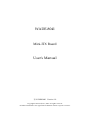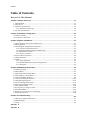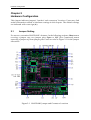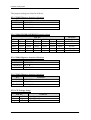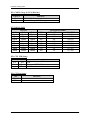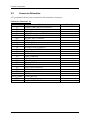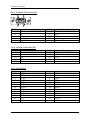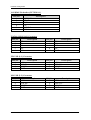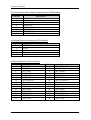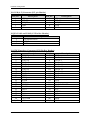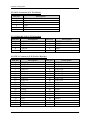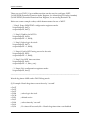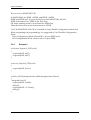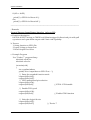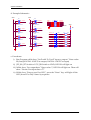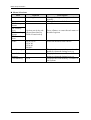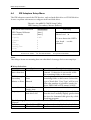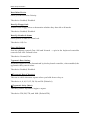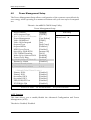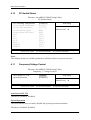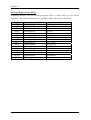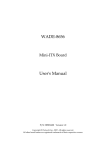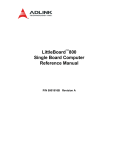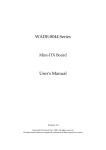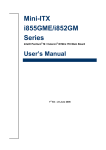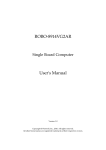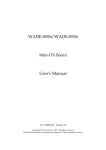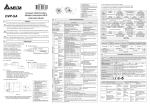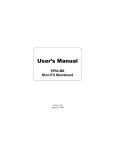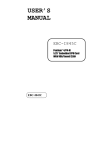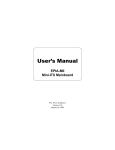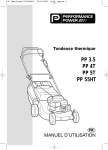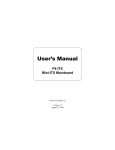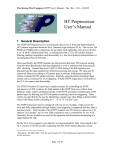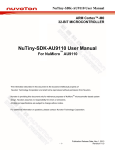Download WADE-8041 User`s Manual
Transcript
WADE-8041 Mini-ITX Board User's Manual P/N: B8981490 Version 1.0 Copyright © Portwell, Inc., 2007. All rights reserved. All other brand names are registered trademarks of their respective owners. Preface Table of Contents How to Use This Manual Chapter 1 System Overview.......................................................................................................1-1 1.1 Introduction.................................................................................................................................. 1-1 1.2 Check List ..................................................................................................................................... 1-1 1.3 Product Specification .................................................................................................................. 1-2 1.3.1 Mechanical Drawing......................................................................................................... 1-4 1.4 System Architecture .................................................................................................................... 1-5 Chapter 2 Hardware Configuration ...........................................................................................2-1 2.1 Jumper Setting ............................................................................................................................. 2-1 2.2 Connector Allocation .................................................................................................................. 2-4 Chapter 3 System Installation....................................................................................................3-1 3.1 Intel® Pentium M/Celeron M Processor................................................................................... 3-1 3.2 Main Memory .............................................................................................................................. 3-2 3.3 Installing the Single Board Computer ...................................................................................... 3-2 3.3.1 Chipset Component Driver.............................................................................................. 3-2 3.3.2 Intel Integrated Graphics GMCH Chip .......................................................................... 3-3 3.3.3 Ethernet Controller............................................................................................................ 3-3 3.3.4 Audio Controller ............................................................................................................... 3-3 3.4 Clear CMOS Operation............................................................................................................... 3-4 3.5 WDT Function.............................................................................................................................. 3-4 3.6 GPIO .............................................................................................................................................. 3-6 3.6.1 Pin assignment................................................................................................................... 3-6 3.6.2 WADE-8041 GPIO Programming Guide ....................................................................... 3-7 3.6.3 Example1 ............................................................................................................................ 3-8 Chapter 4 BIOS Setup Information............................................................................................4-1 4.1 Entering Setup.............................................................................................................................. 4-1 4.2 Main Menu ................................................................................................................................... 4-2 4.3 Standard CMOS Setup Menu .................................................................................................... 4-3 4.4 IDE Adaptors Setup Menu......................................................................................................... 4-5 4.5 Advanced BIOS Features............................................................................................................ 4-6 4.6 Advanced Chipset Features ..................................................................................................... 4-10 4.7 Integrated Peripherals .............................................................................................................. 4-12 4.8 Power Management Setup ....................................................................................................... 4-15 4.9 PnP/PCI Configurations .......................................................................................................... 4-19 4.10 PC Health Status...................................................................................................................... 4-20 4.11 Frequency/Voltage Control................................................................................................... 4-20 4.12 Default Menu ........................................................................................................................... 4-21 4.13 Supervisor/User Password Setting ...................................................................................... 4-21 4.14 Exiting Selection ...................................................................................................................... 4-22 Chapter 5 Troubleshooting ........................................................................................................5-1 5.1 Hardware Quick Installation ..................................................................................................... 5-1 5.2 BIOS Setting.................................................................................................................................. 5-1 5.3 FAQ ............................................................................................................................................... 5-3 Appendix A Appendix B Preface How to Use This Manual The manual describes how to configure your WADE-8041 system board to meet various operating requirements. It is divided into five chapters, with each chapter addressing a basic concept and operation of Single Host Board. Chapter 1 : System Overview. Presents what you have in the box and give you an overview of the product specifications and basic system architecture for this series model of single host board. Chapter 2 : Hardware Configuration. Shows the definitions and locations of Jumpers and Connectors that you can easily configure your system. Chapter 3 : System Installation. Describes how to properly mount the CPU, main memory and Compact Flash to get a safe installation and provides a programming guide of Watch Dog Timer function. Chapter 4 : BIOS Setup Information. Specifies the meaning of each setup parameters, how to get advanced BIOS performance and update new BIOS. In addition, POST checkpoint list will give users some guidelines of trouble-shooting. Chapter 5 : Troubleshooting. Provides various useful tips to quickly get WADE-8041 running with success. As basic hardware installation has been addressed in Chapter 3, this chapter will basically focus on system integration issues, in terms of backplane setup, BIOS setting, and OS diagnostics. The content of this manual is subject to change without prior notice. These changes will be incorporated in new editions of the document. Portwell may make supplement or change in the products described in this document at any time. Updates to this manual, technical clarification, and answers to frequently asked questions will be shown on the following web site : http://www.portwell.com.tw/. System Overview Chapter 1 System Overview 1.1 Introduction The WADE-8041 is a cost-effective Mini-ITX embedded board for applications that need low power consumption. Built with Ultra Low Voltage Intel Celeron M processors, WADE-8041 generates the computing power necessary for most embedded applications. Its dual video feature also enables the use of two displays simultaneously. Its four COM and Six USB ports provide an immediate interface to a range of peripherals. WADE-8041 can run with Intel Socket 479 Pentium M / Celeron M processors, and support DIMM up to 1GB DDR Memory. The enhanced on-board two PCI-IDE interface can support 4 drives with Ultra ATA33/66/100/133 synchronous mode feature, the on-board Super I/O chipset support four serial ports. Three RS-232 serial port interface and one RS-232 pin herder. Besides, it can provide dual display function by VGA and LVDS interface. WADE-8041 can support up to two PCI add-on card via riser card. One 6-pin Mini-DIN connectors are provided to connect PS/2 mouse and keyboard. The on-board Flash ROM is used to make the BIOS update easier. One 20-pin standard connector is designed to support ATX power function. All of these features make WADE-8041 Series excellent in stand-alone applications. 1.2 Check List The WADE-8041 package should cover the following basic items One WADE-8041 Mini ITX Board One 40pin IDE cable One Parallel Port cable One I/O Shield One Installation Resources CD-Title If any of these items is damaged or missing, please contact your vendor and keep all packing materials for future replacement and maintenance. WADE-8041 User’s Manual 1-1 System Overview 1.3 Product Specification CPU - Support Intel Pentium Mobile / Celeron M processor - CPU bus clock : 400 MHz Chipset Intel® 82852GM GMCH & 82801DB ICH4 Main Memory - One 184-pin DIMM socket - Supports up to CL2 or 2.5 or 1 DIMMs at DDR200/DDR266 MHz memory bus. System BIOS AWARD BIOS Super I/O Winboand W83627HG - Serial Ports : Support Four RS232 ports - IrDA Interface : Support one Infrared port Storage IDE Interface Support Two Ultra DMA 33/66/100/133 support four IDE devices by one 44-pin and one 40-pin IDE connector, one Compact Flash socket (reverse side) USB Support 6 x USB 2.0 ports Keyboard and PS/2 Mouse Interfaces Support two mini-DIN 6-pin connectors for Keyboard and Mouse Auxiliary I/O - One 2-pin system reset switch - One 2-pin system power on LED - One 2-pin HDD active indicator interface - One 2-pin ATX power control interface - Two 3-pin headers for CPU and system fan Real-Time Clock/Calendar (RTC) - Build-in ICH4 - Y2K compliant System Monitoring and Protection Monitoring system temperature, voltage, and cooling fan status Wake On LAN Support system wake up function from Network On-chip VGA Display - Intel® FW82852GM GMCH integrated Extreme Graphics controller - One DSUB-15 connector for CRT display interface - LVDS connectors for up to 24bits LVDS panel display interface - CRT mode: Support Maximum resolution up to 2048 x 1536 - Multiple Maximum overlay display resolution up to 1600 x 1200 WADE-8041 User’s Manual 1-2 System Overview On-board Ethernet Function - Support dual Ethernet function two RJ-45 interface ports, by Realtek (8100C) Ethernet controller support 10/100BASE-T - Support two LED indicators to display active and link message PCI Interfaces Support up to two PCI slot via riser card Physical and Environmental requirements : - Outline Dimension (L x W) : 170mm (6.69 inch) X 170mm (6.69 inch) - Power Requirements: [email protected] (System), [email protected](CPU), [email protected](System) - Operating Temperature : 0 ~ 55 ℃ - Storage Temperature : -20~70℃ - Relative Humidity : 5% to 95%, non-condensing WADE-8041 User’s Manual 1-3 System Overview 10.59 51.59 163.83 Mechanical Drawing 6.35 1.3.1 165.10 165.10 104.54 63.54 33.02 10.16 25.32 21.74 6.50 143.77 121.99 100.36 163.83 170.00 25.27 6.27 74.22 38.13 11.66 6.35 0.00 0.00 19.00 12.50 6.50 4.00 6.27 WADE-8041 User’s Manual 1-4 System Overview 1.4 System Architecture All of details operating relations are shown in WADE-8041 System Block Diagram. WADE-8041 System Block Diagram WADE-8041 User’s Manual 1-5 Hardware Configuration Chapter 2 Hardware Configuration This chapter indicates jumpers’, headers’ and connectors’ locations. Users may find useful information related to hardware settings in this chapter. The default settings are indicated with a star sign (Ì). 2.1 Jumper Setting For users to customize WADE-8041’s features. In the following sections, Short means covering a jumper cap over jumper pins; Open or N/C (Not Connected) means removing a jumper cap from jumper pins. Users can refer to Figure 2-1 for the Jumper allocations. Figure 2-1 WADE-8041 Jumper and Connector Locations WADE-8041 User’s Manual 2-1 Hardware Configuration The jumper settings are listed as follows: JP1: COM2 RI/power function Selection JP1 1-2 SHORT 3-4 SHORT 5-6 SHORT Function COM2_5V R2_1 Ì COM2_12V JP2: COM2 RS232/RS422/RS485 Function Select 5-6 Short 3-4 Short 1-2 Short 9-11 Short 7-9 Short 7-9 Short 10-12 Short 8-10 Short 8-10 Short PIN No. 15-17 16-18 Short Short 13-15 14-16 Short Short 19-20 Other Short Open Function Other Open 21-22 Short RS-232 Ì Other Open RS-422 RS-485 JP3: COM1 RI/power function Selection JP3 1-2 SHORT 3-4 SHORT 5-6 SHORT Function COM1_5V RI_1 Ì COM1_12V JP4: COM3 RI/power function Selection JP4 1-2 SHORT 3-4 SHORT 5-6 SHORT Function COM3_5V R3_1 Ì COM3_12V JP5: LCD Voltage Setup PIN No. 1-2 2-3 Short Open Open Short WADE-8041 User’s Manual Function Panel power +3V TFT LCD Ì +5V TFT LCD 2-2 Hardware Configuration JP6: CMOS Setup (1*2 Pin Header) PIN 1-2 Short Open Function CLEAR CMOS Normal (Keep CMOS Setup) JP7: PSB CLOCK (1-2) Open Open Open Open Short Short Short Short PIN No. (2-3) Open Open Short Short Open Open Short Short (5-6) Open Short Open Short Open Short Open Short FSB 400 400 400 400 533 533 533 400 Description (MHz) DDR SDRAM GRAPHIC 267 133-200 200 100-200 200 100-133 267 133-267 267 133-200 267 133-267 333 167-267 333 167-250 JP8: CPU FSB Setup PIN No. 1-2 2-3 Short Open Open Short Description FSB Reserved (533MHz) 400MHz Ì JP9: CF Boot Setup JP9 SHORT OPEN Function Master Ì Slave WADE-8041 User’s Manual 2-3 Hardware Configuration 2.2 Connector Allocation I/O peripheral devices are connected to the interface connectors Connector Function List Connector J1 J2 J3 J4 J5A J6A J5B J6B J7 J8 J9 J10 J11 J12 J14 J15 J17 J19 J21 J22 J23 VGA_COM1A VGA_COMB LPT1 DIMM Function COM1~COM2 (RS-232) connector PS/2 Keyboard/Mouse connector Audio Jack KB/MS Pin header (OPTIONAL) 10/100 LAN1 Connector 10/100 LAN2 Connector USB (0~1) Connector USB (2~3) Connector System Panel Power Button Connectors Inverter Power Connector Dual Channel LVDS Connector USB (4~5) Connector FAN1 Connector FAN2 Connector IDE 2 Interface Connector IrDA Connector COM4 (RS-232) IDE 1 Connector ATX Power Connector GPIO Connector Compact Flash Socket CRT Connector COM3 (RS-232) Printer Port 184 PIN DDR1 DIMM WADE-8041 User’s Manual Remark 2-4 Hardware Configuration VGA_COM1A: CRT Connector 5 1 10 6 15 PIN No. 1 2 3 13 14 11 Description R G B HSYNC VSYNC PIN No. 12 15 7/8 5/10 9 Description SDA SCL GND GND VGA_VCC VGA_COMB: COM3 (RS-232) PIN No. C1 C2 C3 C4 C5 Description -DCD RX TX -DTR GND PIN No. C6 C7 C8 C9 Description -DSR -RTS -CTS RI3/COM3_VCC LPT1: Printer Port PIN No. 1 3 5 7 9 11 13 15 17 19 21 23 25 Description -STB PTD0 PTD1 PTD2 PTD3 PTD4 PTD5 PTD6 PTD7 ACK BUSY PE SLCT WADE-8041 User’s Manual PIN No. 2 4 6 8 10 12 14 16 18 20 22 24 26 Description AFD ERR INIT SLIN GND GND GND GND GND GND GND GND GND 2-5 Hardware Configuration DIMM1: 184 PIN DDR1 DIMM J1: COM1~COM2 (RS-232) PIN No. 1 2 3 4 5 11 14 16 18 Description -NDCD NRX NTX -NDTR GND RXD2 GND RTS2 RI2/COM2_VCC PIN No. 6 7 8 9 10 13 15 17 Description -NDSR -NRTS -NCTS RI1/COM1_VCC DCD2 DTR2 DSR2 CTS2 J2: PS/2 Keyboard/Mouse PIN No. 1 5 3,9 7 4,10 11 Description K/B DATA K/B CLK GND MDAT +5V MCLK J3: Audio Jack PIN No. 1 (Blue) 2 (Lime) 3 (Pink) Description Line In Line Out Mic In WADE-8041 User’s Manual 2-6 Hardware Configuration J4: KB/MS Pin header (OPTIONAL) PIN No. 1 2 3 4 5 6 Description K/B DATA MDAT GND +5V K/B CLK MCLK J5A/J6A: 10/100 LAN Connector PIN No. 1 3 5 7 9 Description CT TXRXNC NC PIN No. 2 4 6 8 10 Description TX+ RX+ NC NC RXC PIN No. 5 6 7 8 Description +5V USB_D1USB_D1+ GND PIN No. 5 6 7 8 Description J5B: USB (0~1) Connector PIN No. 1 2 3 4 Description + 5V USB_D0USB_D0+ GND J6B: USB (2~3) Connector PIN No. 1 2 3 4 Description + 5V USB_D0USB_D0+ GND WADE-8041 User’s Manual +5V USB_D1USB_D1+ GND 2-7 Hardware Configuration J7: System Panel Power Button Connectors (1*2 Pin Header) PIN No. 1 2 3 4 5 6 7 8 Description PW_BN+ PW_BNRESET SW+ RESET SWIDE LED+ IDE LEDPOWER LED+ POWER LED- J8: Inverter Power Connector (1*5 Pin Wafer) PIN No. 1 2 3 4 5 Description BKL_EN GND +12V GND +5V J9: Dual Channel LVDS Connector PIN No. 1 3 5 7 9 11 13 15 17 19 21 23 25 27 29 Description VDD_CH1 CH1_IYAP0 CH1_IYAP1 CH1_IYAP2 CH1_IYAP3 CH1_ICLKAP CH1_DCPCLK GND_ CH1 CH2_IYBP0 CH2_IYBP1 CH2_IYBP2 CH2_IYBP3 CH2_ICLKBP CH2_DCPCLK GND_ CH2 WADE-8041 User’s Manual PIN No. 2 4 6 8 10 12 14 16 18 20 22 24 26 28 30 Description VDD_CH1 CH1_IYAM0 CH1_IYAM1 CH1_IYAM2 CH1_IYAM3 CH1_ICLKAM CH1_DCPDATA GND_ CH1 CH2_IYBM0 CH2_IYBM1 CH2_IYBM2 CH2_IYBM3 CH2_ICLKBM CH2_DCPDATA GND_ CH2 2-8 Hardware Configuration J10: USB (4~5) Connector (2*5 pin Header) PIN No. 1 3 5 7 9 Description + 5V USB_D5USB_D5+ GND NC PIN No. 2 4 6 8 10 Description +5V USB_D6+ USB_D6GND GND J11/J12: FAN1 and FAN2 (1*3 Pin Box Header) PIN No. 1 2 3 Description Fan Speed Detect +12V GND J14: IDE 2 Interface Connector (2*22 Pin Box Header) PIN No. 1 3 5 7 9 11 13 15 17 19 21 23 25 27 29 31 33 35 37 39 41/42 Description RESET# DATA 7 DATA 6 DATA 5 DATA 4 DATA 3 DATA 2 DATA 1 DATA 0 GND IDRQ IOW# IOR# CHRDY DACK INT# SA1 SA0 CS0# ACTIVE# +5V WADE-8041 User’s Manual PIN No. 2 4 6 8 10 12 14 16 18 20 22 24 26 28 30 32 34 36 38 40 43/44 Description GND DATA 8 DATA 9 DATA 10 DATA 11 DATA 12 DATA 13 DATA 14 DATA 15 N/C GND GND GND CABLE SELECT GND N/C 66DET SA2 CS1# GND GND 2-9 Hardware Configuration J15: IrDA Connector (1*6 Pin Wafer) PIN No. 1 2 3 4 5 6 Description +5V Reserved IRRx GND IRTx NC J17: COM4 (RS-232) (2*5 Pin Header) PIN No. 1 2 3 4 5 Description -NDCD NRX NTX -NDTR GND PIN No. 6 7 8 9 10 Description -NDSR -NRTS -NCTS -NRI_ NC J19: IDE 1 Connector (2*20 Pin Box Header) PIN No. 1 3 5 7 9 11 13 15 17 19 21 23 25 27 29 31 33 35 37 39 Description RESET# DATA 7 DATA 6 DATA 5 DATA 4 DATA 3 DATA 2 DATA 1 DATA 0 GND DRQ IOW# IOR# CHRDY DACK INT# SA1 SA0 CS0# ACTIVE# WADE-8041 User’s Manual PIN No. 2 4 6 8 10 12 14 16 18 20 22 24 26 28 30 32 34 36 38 40 Description GND DATA 8 DATA 9 DATA 10 DATA 11 DATA 12 DATA 13 DATA 14 DATA 15 N/C GND GND GND CS GND N/C 66DET SA2 CS1# GND 2-10 Hardware Configuration J21: ATX Power Connector J22: GPIO Connector (2*5 Pin Header) PIN No. 1 3 5 7 9 Description IO_4 IO_5 IO_6 IO_7 GND PIN No. 2 4 6 8 10 Description IO_0 IO_1 IO_2 IO_3 +5V J23: Compact Flash Socket PIN No. 1 2 3 4 5 6 7 8 9 10 11 12 13 14 15 16 17 18 19 20 21 22 23 24 25 Description GND DATA 3 DATA 4 DATA 5 DATA 6 DATA 7 CS0# GND GND GND GND GND +5V GND GND GND GND SA2 SA1 SA0 DATA 0 DATA 1 DATA 2 N/C N/C WADE-8041 User’s Manual PIN No. 26 27 28 29 30 31 32 33 34 35 36 37 38 39 40 41 42 43 44 45 46 47 48 49 50 Description N/C DATA 11 DATA 12 DATA 13 DATA 14 DATA 15 CS1 GND IOR# IOW# VCC_COM IRQ15 +5V CSEL N/C RESET IORDY SDREQ SDACK# ACTIVE# PDIAG# DATA 8 DATA 9 DATA 10 GND 2-11 System Installation Chapter 3 System Installation This chapter provides you with instructions to set up your system. The additional information is enclosed to help you set up onboard PCI device and handle Watch Dog Timer (WDT) and operation of GPIO in software programming. 3.1 Intel® Pentium M/Celeron M Processor Installing Socket 479 CPU on actuator (for PGA Processor Type) Making sure to loosen the latch of actuator at correctly position (Open), and then configure CPU more gently, don’t be forcible push to do it. Figure 3-1 Removing CPU 1) Unlock the cooling fan first. 2) Unlock the latch of CPU socket to open position. 3) Carefully lifts up the existing CPU to remove it from the actuator. 4) Follow the steps of installing a CPU to change to another one or drive latch to close the opened actuator. Configuring System Bus WADE-8041 of PGA Type will automatically detect the CPU used. CPU speed of Intel Pentium M /Celeron M can be detected automatically. WADE-8041 User’s Manual 3-1 System Installation 3.2 Main Memory WADE-8041 provides One DIMM socket which supports 200/266 DDR-SDRAM as main memory, Non-ECC (Error Checking and Correcting), non-register functions. The maximum memory size can be up to 1GB capacity. For system compatibility and stability, do not use memory module without brand. Memory configuration can be either one double-sided DIMM in either one DIMM socket or two single-sided DIMM in both sockets. Watch out the contact and lock integrity of memory module with socket, it will impact on the system reliability. Follow normal procedures to install memory module into memory socket. Before locking, make sure that all modules have been fully inserted into the card slots. 3.3 Installing the Single Board Computer To install your WADE-8041 into standard chassis or proprietary environment, please perform the following: Step 1 : Checking all jumpers setting on proper position Step 2 : Installing and configure CPU and memory module on right position Step 3 : Placing WADE-8041 into the dedicated position in the system Step 4 : Attach cables to existing peripheral devices and secure it WARNING Please ensure that SBC is properly inserted and fixed by mechanism. Note: Please refer to section 3.3.1 to 3.3.4 to install INF/VGA/LAN/Audio drivers. 3.3.1 Chipset Component Driver The chipset used on WADE-8041 is relatively new which operating systems might not be able to recognize. To overcome this compatibility issue, for Windows Operating Systems such as Windows-2000/XP, please install its INF before any of other Drivers are installed. WADE-8041 User’s Manual 3-2 System Installation 3.3.2 Intel Integrated Graphics GMCH Chip Using Intel 82852 GM chipset is the result of new design approach to optimize the shared memory architecture while maintaining the cost benefits of integration through Direct AGP and Dynamic Video Memory Technology. With no additional video adaptor, this onboard video provides the system display output. With no additional video adaptor, this onboard video will usually be the system display output. By adjusting the BIOS setting to disable on-board VGA, an add-on PCI VGA card can take over the system display. Drivers Support Please find Springdale GMC driver in the WADE-8041 CD-title. Drivers support Windows-2000, Windows XP and Linux. 3.3.3 Ethernet Controller Drivers Support Please find Realtek 8100C LAN driver in /Ethernet directory of WADE-8041 CD-title. The drivers support Windows-2000 and Windows-XP. LED Indicator (for LAN status) WADE-8041 provides two LED indicators to report Realtek 8100C Ethernet interface status. Please refer to the table below as a quick reference guide. 8100C Color Name of LED Status LED Green LAN Linked & Active LED Green LAN speed LED Speed LED 3.3.4 Operation of Ethernet Port ON Linked OFF Active (Blinking) 100 Mbps 10 Mbps Green Off Audio Controller Please find Realtek ALC655 Audio driver form WADE-8041 CD-title. The drivers support Windows 2000 and XP. WADE-8041 User’s Manual 3-3 System Installation 3.4 Clear CMOS Operation The following table indicates how to enable/disable Clear CMOS Function hardware circuit by putting jumpers at proper position. JP6 1-2 Short Open Function Clear CMOS contents Normal Operation Ì To correctly operate CMOS Clear function, user must turn off the system, shorted JP6 jumper both of pin 1 and pin 2. To clear CMOS contents, please turn the power back on and turn it off again for AT system, or press the trigger a few times for ATX system. Removing the jump from JP6 to open and start the system. 3.5 WDT Function The working algorithm of the WDT function can be simply described as a counting process. The Time-Out Interval can be set through software programming. The availability of the time-out interval settings by software or hardware varies from boards to boards. WADE-8041 allows users control WDT through dynamic software programming. The WDT starts counting when it is activated. It sends out a signal to system reset or to non-maskable interrupt (NMI), when time-out interval ends. To prevent the time-out interval from running out, a re-trigger signal will need to be sent before the counting reaches its end. This action will restart the counting process. A well-written WDT program should keep the counting process running under normal condition. WDT should never generate a system reset or NMI signal unless the system runs into troubles. The related Control Registers of WDT are all included in the following sample program that is written in C language. User can fill a non-zero value into the Time-out Value Register to enable/refresh WDT. System will be reset after the Time-out Value to be counted down to zero. Or user can directly fill a zero value into Time-out Value Register to disable WDT immediately. To ensure a successful accessing to the content of desired Control Register, the sequence of following program codes should be step-by-step run again when each register is accessed. Additionally, there are maximum 2 seconds of counting tolerance that should be considered into user’ application program. For more information about WDT, please refer to Winbond W83627HG-AW data sheet. WADE-8041 User’s Manual 3-4 System Installation There are two PNP I/O port addresses that can be used to configure WDT, 1) 0x2E:EFIR (Extended Function Index Register, for identifying CR index number) 2) 0x2F:EFDR (Extended Function Data Register, for accessing desired CR) Below are some example codes, which demonstrate the use of WDT. //Step1. Enter W83627HG configuration registers mode: outportb(0x2E, 0x87); outportb(0x2E, 0x87); //* Step2. Pin89 to be WDTO outportb(0x2E, 0x2b); outportb(0x2E + 1, 0x04); //* Step3. Select logic device 8: outportb(0x2E, 0x07); outportb(0x2E + 1, 0x08); //* Step4. Config WDT using second to be unit: outportb(0x2E, 0xf5); outportb(0x2E + 1, 0x00); //* Step5. Set WDT time-out time: outportb(0x2E, 0xf6); outportb(0x2E + 1, time_out); //* Step6. Exit configuration registers mode: outportb(0x2E, 0xaa); ---------------------------------------------------------------------------------------------------------------Watch dog timer fulfill under DOS Debug mode (1) Example: Watch dog timer count down by "second" o 2e,87 o 2e,87 o 2e,07 o 2f,08 o 2e,30 o 2f,01 o 2e,f5 o 2f,00 o 2e,f6 o 2f,14 ; select logic device 8 ; default active ; select timer by "second" ; Ex: timer=20 seconds; 00 = Watch dog timer time out disabled WADE-8041 User’s Manual 3-5 System Installation (2) Example: Watch dog timer count down by "minutes" o 2e,87 o 2e,87 o 2e,07 o 2f,08 o 2e,30 o 2f,01 o 2e,f5 o 2f,08 o 2e,f6 o 2f,05 3.6 ; select logic device 8 ; default active ; select timer by "minutes" ; Ex: timer=5 minutes; 00 = Watch dog timer time out disabled GPIO The WADE-8041 provides 8 programmable input or output ports that can be individually configured to perform a simple basic I/O function. Users can configure each individual port to become an input or output port by programming register bit of I/O Selection. To invert port value, the setting of Inversion Register has to be made. Port values can be set to read or write through Data Register. 3.6.1 Pin assignment J22: General Purpose I/O Connector PIN No. 1 2 3 4 5 6 7 8 9 10 Signal Description General Purpose I/O Port 0 (W83627HG GP14) General Purpose I/O Port 1 (W83627HG GP10) General Purpose I/O Port 2 (W83627HG GP15) General Purpose I/O Port 3 (W83627HG GP11) General Purpose I/O Port 7 (W83627HG GP16) General Purpose I/O Port 4 (W83627HG GP12) General Purpose I/O Port 5 (W83627HG GP17) General Purpose I/O Port 6 (W83627HG GP13) Ground +5V All General Purpose I/O ports can only apply to standard TTL ± 5% signal level (0V/5V), and each source sink capacity up to 12mA. WADE-8041 User’s Manual 3-6 System Installation 3.6.2 WADE-8041 GPIO Programming Guide There are 8 GPIO pins on WADE-8041. These GPIO pins are from SUPER I/O (W83627GH-AW) GPIO pins, and can be programmed as Input or Output direction. J22 pin header is for 8 GPIO pins and its pin assignment as following : J22_Pin1=GPIO4:from SUPER I/O_GPIO10 with Ext. 4.7K PH J22_Pin2=GPIO0:from SUPER I/O_GPIO11 with Ext. 4.7K PH J22_Pin3=GPIO5:from SUPER I/O_GPIO12 with Ext. 4.7K PH J22_Pin4=GPIO1:from SUPER I/O_GPIO13 with Ext. 4.7K PH J22_Pin5=GPIO6:from SUPER I/O_GPIO14 with Ext. 4.7K PH J22_Pin6=GPIO2:from SUPER I/O_GPIO15 with Ext. 4.7K PH J22_Pin7=GPIO7:from SUPER I/O_GPIO16 with Ext. 4.7K PH J22_Pin8=GPIO3:from SUPER I/O_GPIO17 with Ext. 4.7K PH <<<<< Be careful Pin9=GND , Pin10=VCC >>>>> There are several Configuration Registers (CR) of W83627HG-AW needed to be programmed to control the GPIO direction, and status(GPI)/value(GPO). CR00h ~ CR2F are common (global) registers to all Logical Devices (LD) in W83627HG. CR07h contains the Logical Device Number that can be changed to access the LD as needed. LD7 contains the GPIO10~17 registers. Programming Guide: Step1: CR2A_Bit [7.2]. P [1,1,1,1,1,1]; to select multiplexed pins as GPIO10~17 pins Step2: LD7_CR07h.P [07h]; Point to LD7 Step3: LD7_CR30h_Bit0.P1; Enable LD7 Step4: Select GPIO direction, Get Status or output value. LD7_CRF0h; GPIO17 ~ 10 direction, 1 = input, 0 = output pin LD7_CRF2h.P [00h]; Let CRF1 (GPIO data port) non-invert to prevent from confusion LD7_CRF1h; GPIO17~10 data port, for input pin, get status from the related bit, for output pin, write value to the related bit. For example, LD7_CRF0h_Bit4.P0; Let GPIO14 as output pin LD7_CRF2h_Bit4.P0; Let CRF1_Bit4 non-inverted LD7_CRF1h_Bit4.P0; Output “0” to GPIO14 pin (J25_Pin6) LD7_CRF0h_Bit0.P1; Let GPIO10 as input pin LD7_CRF2h_Bit0.P0; Let CRF1_Bit0 non-inverted Read LD7_CRF1h_Bit0; Read the status from GPIO10 pin (J25_Pin1) WADE-8041 User’s Manual 3-7 System Installation How to access W83627HG CR? In WADE-8041, the EFER = 002Eh, and EFDR = 002Fh. EFER and EFDR are 2 IO ports needed to access W83627HG-AW CR. EFER is the Index Port, EFDR is the Data Port. CR index number needs to be written into EFER first, Then the data will be read/written from/to EFDR. To R/W W83627HG-AW CR, it is needed to Enter/Enable Configuration Mode first. When completing the programming, it is suggested to Exit/Disable Configuration Mode. Enter Configuration Mode: Write 87h to IO port EFER twice. Exit Configuration Mode: Write AAh to IO port EFER. 3.6.3 Example1 void enter_Superio2_CFG(void) { outportb(0x2E, 0x87); outportb(0x2E, 0x87); } void exit_Superio2_CFG(void) { outportb(0x2E, 0xAA); } void Set_CFG2(unsigned char Addr2,unsigned char Value2) { unsigned char d2; outportb(0x2E, Addr2); delay(2); outportb(0x2E +1, Value2); delay(2); } WADE-8041 User’s Manual 3-8 System Installation unsigned char Get_CFG2(unsigned char Addr2) { unsigned char d2; outportb(0x2E, Addr2); delay(2); d2 = inportb(0x2E +1); delay(2); return(d2); } int main(void) { unsigned char d2; enter_Superio2_CFG(); /* CR2A B7 = 1 selet GPIO Port 1*/ d2 = Get_CFG2(0x2A); d2 = (d2 & 0x7F) | 0x80; Set_CFG2(0x2A, d2); /* IO test loop 1 */ /* Set GPIO Port 1 of Superio 2 Enable */ Set_CFG2(0x07, 0x07); Set_CFG2(0x30, 0x01); /* Select logic device 07 of Superio2*/ /* Enable GPIO Port 1 of Superio2*/ /* IO test loop 1 */ /* Set GPIO Port 1 of Superio2 Enable */ Set_CFG2(0x07, 0x07); /* Select logic device 07*/ Set_CFG2(0xF0, 0x0F); /* GPIO Port 1 of Superio2 is [ooooiiii], o: output, i:input */ Set_CFG2(0xF2, 0x00); /* GPIO Port 1 of Superio2 is non-inversed*/ Set_CFG2(0x07, 0x07); Set_CFG2(0xF1, 0xFF); /* Select logic device 07*/ /* Initial back all GPIO Port1 of Superio 2 to hi */ Set_CFG2(0x07, 0x07); Set_CFG2(0xF1, 0xEF); Set_CFG2(0x07, 0x07); d2 = Get_CFG2(0xF1); /* Select logic device 07*/ /* GP14 of Superio2 -> ~GP10 of Superio2 */ /* Select logic device 07 of Superio2*/ /* get GPIO Port 2 data */ WADE-8041 User’s Manual 3-9 System Installation if (d2 == 0xEE ) printf("\n GPIO14->10 test ok"); else printf("\n GPIO14->10 test fail "); ---------------------------------------------------------------------------------------------------------------* Remarks General Purpose Input/Output Interface (refer to J22) a. Function description IOGP10~IOGP17 belong to CMOS level Schmitt-trigger bi-directional pin with pull up resistor and open-drain output with 12mA sink capability. b. Process 1. Setup function as GPIO Pin 2. Input Voltage to Input Port 3. Read Output Port value c. Example Program Use “Turbo C” program Setup #include <stdio.h> #include <dos.h> int main(void) { int x,outdata,indata; printf("Now output data to GPIO Port ..."); // Enter the extended function mode outport(0x2e,0x87); outport(0x2e,0x87); // GPIO multiplexed pin selection outport(0x2e,0x2a); outport(0x2f,0xff); //GP10 - GP14 enable // Enable GPIO port1 outport(0x2e,0x30); outport(0x2f,0xff); // Select the logical device outport(0x2e,0x07); outport(0x2f,0x07); WADE-8041 User’s Manual //Enable GPIO function // Device 7 3-10 System Installation // GP10 - GP17 I/O select printf("\nSet Port10 To Port17 input or output :"); scanf("%x",&x); outport(0x2e,0xf0); printf("\n x= %x",x); outport(0x2f,x); //GP10 - GP17 output printf("\n Set output data :"); scanf("%x",&x); // set GP10-GP13 Output data outport(0x2e,0xf1); outport(0x2f,x); indata=inport(0x2f); printf("\n Get the Port input data =%x \n",indata); printf("Enter to test Port LED ....\n"); getch(); printf("LED test Now..."); outdata=0x01; for (x=0;x<20;x++) { printf("."); outport(0x2e,0xf1); outport(0x2f,outdata); delay(300); outport(0x2e,0xf1); outdata=outdata<<1; if (outdata==0x10) outdata=0x01; } //Exit the extended function mode outport(0x2e,0xaa); return 0; } WADE-8041 User’s Manual 3-11 System Installation d. Example Schematics VCC VCC JP1 1 JP5 1 2 IOGP10 3 2 IOGP14 3 HDR 3x1/2.54mm HDR 3x1/2.54mm JP2 1 3 5 7 9 J19 2 4 6 8 10 IOGP14 IOGP15 IOGP16 IOGP17 VCC VCC HEADER5X2/2.54mm JP6 1 IOGP10 IOGP11 IOGP12 IOGP13 R1 200 1 2 IOGP15 2 IOGP11 3 3 HDR 3x1/2.54mm HDR 3x1/2.54mm JP3 JP7 1 IOGP10 D1 LED R2 200 IOGP11 D2 LED R3 200 IOGP12 D3 LED R4 200 IOGP13 D4 LED R5 200 IOGP14 D5 LED R6 200 IOGP15 D6 LED R7 200 IOGP16 D7 LED R8 200 IOGP17 D8 LED R9 200 1 2 IOGP12 3 2 IOGP16 3 HDR 3x1/2.54mm HDR 3x1/2.54mm JP4 JP8 1 1 2 IOGP13 3 HDR 3x1/2.54mm 2 IOGP17 3 HDR 3x1/2.54mm e. Procedures i) Run Program while show “Set Port10 To Port17 input or output:” Enter value: F0 (Setup IOGP10~ IOGP13 as output, IOGP14~ IOGP17 as input) ii) JP5, JP6, JP7 Switch to VCC; JP8 Switch to GND; LED D8 will light on iii) While show “Set output data:” Enter value: 7; LED D4 will light on. Then will show “Get the Port input data =77” iv) While show “Enter to test Port LED”, press the “Enter” key; will light off the LED (from D5 to D8) 5 times by sequence. WADE-8041 User’s Manual 3-12 BIOS Setup Information Chapter 4 BIOS Setup Information WADE-8041 is equipped with the AWARD BIOS stored in Flash ROM. These BIOS has a built-in Setup program that allows users to modify the basic system configuration easily. This type of information is stored in CMOS RAM so that it is retained during power-off periods. When system is turned on, WADE-8041 communicates with peripheral devices and checks its hardware resources against the configuration information stored in the CMOS memory. If any error is detected, or the CMOS parameters need to be initially defined, the diagnostic program will prompt the user to enter the SETUP program. Some errors are significant enough to abort the start-up. 4.1 Entering Setup Turn on or reboot the computer. When the message “Hit <DEL> if you want to run SETUP” appears, press <Del> key immediately to enter BIOS setup program. If the message disappears before you respond, but you still wish to enter Setup, please restart the system to try “COLD START” again by turning it OFF and then ON, or touch the "RESET" button. You may also restart from “WARM START” by pressing <Ctrl>, <Alt>, and <Delete> keys simultaneously. If you do not press the keys at the right time and the system will not boot, an error message will be displayed and you will again be asked to, Press <F1> to Run SETUP or Resume In HIFLEX BIOS setup, you can use the keyboard to choose among options or modify the system parameters to match the options with your system. The table below will show you all of keystroke functions in BIOS setup. ↑↓→ ← Enter + / - /PU /PD ESC F1 F2 F5 F6 F7 F9 F10 General Help : Move : Select : Value : Exit : General Help : Item Help : Previous Values : Fail-Safe Defaults : Optimized Defaults : Menu in BIOS : Save WADE-8041 User’s Manual 4-1 BIOS Setup Information 4.2 Main Menu Once you enter WADE-8041 AWARD BIOS CMOS Setup Utility, a Main Menu is presented. The Main Menu allows user to select from eleven setup functions and two exit choices. Use arrow keys to switch among items and press <Enter> key to accept or bring up the sub-menu. Phoenix- AwardBIOS CMOS Setup Utility f Standard CMOS Features f Advanced BIOS Features f Advanced Chipset Features f Integrated Peripherals f Power Management Setup f PnP/PCI Configurations f PC Health Status f Frequency/Voltage Control Load Fail-Safe Defaults Load Optimized Defaults Set Supervisor Password Set User Password Save & Exit Setup Exit Without Saving ESC : Quit F9 : Menu in BIOS F10 : Save & Exit Setup ↑ ↓ → ← : Select Item Time, Date, Hard Disk Type … Note: It is strongly recommended to reload Optimum Setting if CMOS is lost or BIOS is updated. WADE-8041 User’s Manual 4-2 BIOS Setup Information 4.3 Standard CMOS Setup Menu This setup page includes all the items in standard compatible BIOS. Use the arrow keys to highlight the item and then use the <PgUp>/<PgDn> or <+>/<-> keys to select the value or number you want in each item and press <Enter> key to certify it. Follow command keys in CMOS Setup table to change Date, Time, Drive type, and Boot Sector Virus Protection Status. Phoenix- AwardBIOS CMOS Setup Utility Standard CMOS Features Date (mm:dd:yy) Time (hh:mm:ss) f IDE Primary Master f IDE Primary Slave f IDE Secondary Master f IDE Secondary Slave Tur, April 10 2007 10 : 20 : 30 [None] [None] [None] [None] Video [EVG/VGA] Base Memory Extended Memory Total Memory 640K 252928K 253952K Item Help Menu Level f Change the day, month, year and century ↑↓→←: Move Enter: Select +/-/PU/PD: Value F10: Save ESC: Exit F1: General Help F5: Previous Values F6: Fail-Safe Defaults F7: Optimized Defaults Note: Oblique parameters are base on memory capacity which user adopts on single board. WADE-8041 User’s Manual 4-3 BIOS Setup Information Menu Selections Item Options Date mm:dd:yy Time IDE Primary Master IDE Primary Slave IDE Secondary Master IDE Secondary Slave Video Base Memory Extended Memory Total Memory hh:mm:ss Description Change the day, month, year and century Change the internal clock Options are in its sub menu (described in Table of section 4.4) Press <Enter> to enter the sub menu of detailed options EGA/VGA CGA 40 CGA 80 MONO 640K Select the default video device N/A N/A WADE-8041 User’s Manual Displays the amount of conventional memory detected during boot up Displays the amount of extended memory detected during boot up Displays the total memory available in the system 4-4 BIOS Setup Information 4.4 IDE Adaptors Setup Menu The IDE adapters control the IDE devices, such as hard disk drive or CD-ROM drive. It uses a separate sub menu to configure each hard disk drive. Phoenix- AwardBIOS CMOS Setup Utility IDE Primary/Secondary Master (&Slave) IDE HDD Auto-Detection [Press Enter] IDE Channel 0 Master Access Mode [Auto] [Auto] Capacity 0 MB Cylinder Head Precomp Landing Zone Sector 0 0 0 0 0 Item Help Menu Level f To atuo-detect the HDD’s size, head … on this channel ↑↓→←: Move Enter: Select +/-/PU/PD: Value F10: Save ESC: Exit F1: General Help F5: Previous Values F6: Fail-Safe Defaults F7: Optimized Defaults Note: The oblique items are meaning base on what kind of storage device user employs. Menu Selections Item Options IDE HDD Press Enter Auto-detection IDE Primary/ None Secondary Auto Master or Slave Manual Access Mode Capacity CHS, LBA Large, Auto Auto Display your disk drive size Description Press Enter to auto-detect the HDD on this channel. If detection is successful, it fills the remaining fields on this menu. Selecting ‘manual’ lets you set the remaining fields on this screen. Selects the type of fixed disk. "User Type" will let you select the number of cylinders, heads, etc. Note: PRECOMP=65535 means NONE ! Choose the access mode for this hard disk Disk drive capacity (Approximated). Note that this size is usually slightly greater than the size of a formatted disk given by a disk checking program. The following options are selectable only if the ‘IDE Primary Master’ item is set to ‘Manual’ Cylinder Min=0, Max=65535 Set the number of cylinders for hard disk Head Min=0, Max=255 Set the number of read/write heads WADE-8041 User’s Manual 4-5 BIOS Setup Information Precomp Min=0, Max=65535 Landing zone Sector Min=0, Max=65535 Min=0, Max=255 4.5 **** Warning: Setting a value of 65535 means no hard disk **** Number of sectors per track Advanced BIOS Features This section allows user to configure your system for basic operation. The system’s default speed, boot-up sequence, keyboard operation, shadowing and security may be modified accordingly. Phoenix- AwardBIOS CMOS Setup Utility Advanced BIOS Features f CPU Feature Virus Warning CPU L1 & L2 Cache Quick Power On Self Test First Boot Device Second Boot Device Third Boot Device Boot Other Device Boot up NumLock Status Gate A20 Option Typematic Rate Setting X Typematic Rate (Chars/Sec) X Typematic Delay (Msec) Security Option APIC Mode MPS Version Control For OS OS Select For DRAM > 64MB Small Logo(EPA) Show [Press Enter] [Disabled] [Enabled] [Enabled] [HDD-0] [CDROM] [LS120] [Enabled] [On] [Normal] [Disabled] 6 250 [Setup] [Enabled] [1.4] [Non-OS2] [Disabled] Item Help Menu Level f ↑↓→←: Move Enter: Select +/-/PU/PD: Value F10: Save ESC: Exit F1: General Help F5: Previous Values F6: Fail-Safe Defaults F7: Optimized Defaults WADE-8041 User’s Manual 4-6 BIOS Setup Information Phoenix- AwardBIOS CMOS Setup Utility CPU Feature Thermal Management Thermal Monitor 1 Item Help Menu Level f Set Limit CPUID MaxUal to 3, Should Be “Disabled” for WinXP ↑↓→←: Move Enter: Select +/-/PU/PD: Value F10: Save ESC: Exit F1: General Help F5: Previous Values F6: Fail-Safe Defaults F7: Optimized Defaults Virus Warning Allow you to choose the VIRUS warning feature for IDE Hard Disk boot sector protection. If this function is enabled and someone attempt to write data into this area, BIOS will show a warning message on screen and alarm beep. Enabled Disabled Activates automatically when the system boots up causing a warning message to appear when anything attempts to access the boot sector or hard disk partition table. No warning message will appear when anything attempts to access the boot sector or hard disk partition table. CPU L1/L2 Cache These two categories speed up memory access. CPU/chipset design. Enabled Disabled However, it depends on Enable cache Disable cache Quick Power On Self Test Allows the system skip certain tests while booting. This will decrease the time needed to boot the system. Enabled Disabled Enable quick POST Normal POST First/Second/Third Boot Device Select your Boot Device Priority. The choice: Floppy, LS120, Hard Disk, CDROM, ZIP 100, USB-FDD, USB-ZIP, USB-CDROM, LAN and Disabled. WADE-8041 User’s Manual 4-7 BIOS Setup Information Boot Other Device Select your Boot Device Priority. The choice: Enabled, Disabled. Boot Up Floppy Seek Enabled tests floppy drives to determine whether they have 40 or 80 tracks. The choice: Enabled, Disabled. Boot Up NumLock Status Select power on state for NumLock. The choice: Off, On. Gate A20 Option Fast-lets chipsets control Gate A20 and Normal – a pin in the keyboard controller controls Gate A20. Default is fast. The choice: Normal, Fast. Typematic Rate Setting Keyboard repeat at a rate determined by the keyboard controller, when enabled, the typematic delay can de select. The choice: Enabled, Disabled. ※Typematic Rate (Chars/sec) The rate is which character repeats when you hold down a key at. The choice: 6, 8, 10, 12, 15, 20, 24, and 30. (Default 6) ※Typematic delay (Msec) The delay before keystrokes begin to repeat. The choice: 250, 500, 750, and 1000. (Default 250) WADE-8041 User’s Manual 4-8 BIOS Setup Information Security Option Select whether the password is required every time the system boots or only when you enter setup. System Setup The system will not boot and access to Setup will be denied if the correct password is not entered at the prompt. The system will boot, but access to Setup will be denied if the correct password is not entered at the prompt. Note: To disable security, select PASSWORD SETTING at Main Menu and then you will be asked to enter password. Do not type anything and just press <Enter>, it will disable security. Once the security is disabled, the system will boot and you can enter Setup freely. APIC Mode The choice: Enabled, Disabled. MPS Version Control For OS The choice: 1.1, 1.4 OS Select For DRAM > 64MB Select OS/2 only if you are running OS/2 operating system with greater than 64MB of RAM on the system. The choice: Non-OS2, OS2. Small Logo (EPA) Show Enabled Disabled The EPA logo will appear during system boot-up. The EPA logo will not appear during system boot-up. WADE-8041 User’s Manual 4-9 BIOS Setup Information 4.6 Advanced Chipset Features This section allows user to configure the system based on the specific features of the Intel 82852GM GMCH and 82801DB ICH4 chipsets for WADE-8041. This chipset manages bus speeds and access to system memory resources, such as DRAM (DDR SDRAM) and the external cache. It must be stated that these items should never need to be altered. The default settings have been chosen because they provide the best operating conditions for the system. The only time user might consider making any changes would be if you discovered that data was being lost while during system operation. Phoenix- AwardBIOS CMOS Setup Utility Advanced Chipset Features DRAM Timing Selection X CAS latency Time X Active to Precharge Delay X DRAM RAS# to CAS# Delay X DRAM RAS# Precharg DRAM Data Integrity Mode System BIOS Cacheable Video BIOS Cacheable Memory Hole At 15M-16M Delay transaction Delay Prior to Thermal AGP Aperture Size (MB) *** On-Chip VGA Setting *** On-Chip VGA On-Chip Frame Buffer Size Boot Display Panel Scaling Panel Type FWH Write Protection [By SPD] 2.5 7 3 3 Non-ECC [Enabled] [Disabled] [Disabled] [Enabled] [16 Min] [64] Item Help Menu Level f [Enabled] [32MB] [CRT] [Auto] [640×480 18bit 1ch] [Enabled] ↑↓→←: Move Enter: Select +/-/PU/PD: Value F10: Save ESC: Exit F1: General Help F5: Previous Values F6: Fail-Safe Defaults F7: Optimized Defaults DRAM Timing Selection The choice: By SPD, Manual. System BIOS Cacheable The choice: Enabled, Disabled. WADE-8041 User’s Manual 4-10 BIOS Setup Information Video BIOS Cacheable The choice: Enabled, Disabled. Memory Hole At 15M-16M The choice: Enabled, Disabled. Delay Transaction The choice: Enabled, Disabled. Delay Prior to Thermal The choice: 4 Min, 8 Min, 16 Min, 32 Min. AGP Aperture Size (MB) The choice: 4, 8, 16, 32, 64, 128, 256 On Chip VGA The choice: Enabled, Disabled. On Chip Frame Buffer Size The choice: 1 MB, 4 MB, 8 MB, 16 MB, 32 MB. Boot Display The choice: CRT, LVDS, CRT+LVDS, DVI, CRT+DVI. Panel Scaling The choice: Auto, On, OFF. Panel Type The choice: 640x480 18bit 1ch, 800x600 18bit 1ch, 1027x768 18bit 1ch, 1400x1050 18bit 2ch FWH Write Protection The choice: Enabled, Disabled. WADE-8041 User’s Manual 4-11 BIOS Setup Information 4.7 Integrated Peripherals Phoenix- AwardBIOS CMOS Setup Utility Integrated Peripherals f OnChip IDE Device f Onboard Device f Super IO Device Watch Dog Timer Select [Press Enter] [Press Enter] [Press Enter] [Disabled] Item Help Menu Level f ↑↓→←: Move Enter: Select +/-/PU/PD: Value F10: Save ESC: Exit F1: General Help F5: Previous Values F6: Fail-Safe Defaults F7: Optimized Defaults Phoenix- AwardBIOS CMOS Setup Utility OnChip IDE Device On-Chip Primary PCI IDE IDE Primary Master PIO IDE Primary Slave PIO IDE Primary Master UDMA IDE Primary Slave UDMA On-Chip Secondary PCI IDE IDE Secondary Master PIO IDE Secondary Slave PIO IDE Secondary Master UDMA IDE Secondary Slave UDMA [Enabled] [Auto] [Auto] [Auto] [Auto] [Enabled] [Auto] [Auto] [Auto] [Auto] IDE HDD Block Mode [Disabled] Item Help Menu Level f If your IDE hard drive supports block mode select Enabled for automatic detection of the optimal number of block read/writes per sector the drive can support. ↑↓→←: Move Enter: Select +/-/PU/PD: Value F10: Save ESC: Exit F1: General Help F5: Previous Values F6: Fail-Safe Defaults F7: Optimized Defaults On-Chip Primary/Secondary PCI IDE The choice: Enabled, Disabled IDE Primary/Secondary Master/Slave PIO The four IDE PIO (Programmed Input/Output) fields allow set a PIO mode (0-4) for each of the four IDE devices that the onboard IDE interface supports. Modes 0 through 4 provide successively increased performance. In Auto mode, the system automatically determines the best mode for each device. The choice: Auto, Mode 0, Mode 1, Mode 2, Mode 3, Mode 4. WADE-8041 User’s Manual 4-12 BIOS Setup Information IDE Primary/Secondary Master/Slave UDMA Ultra DMA/33/66/100 implementation is possible only if IDE hard drive supports and the operating environment includes a DMA driver (Windows 95 OSR2 or a third-party IDE bus master driver). If your hard drive and system software both support Ultra DMA/33/66/100, select Auto to enable BIOS support. The choice: Auto, Disabled. IDE HDD Block Mode If IDE hard drive supports block mode select Enabled for automatic detection of the optimal number of block read/writes per sector the drive can support. The choice: Enabled, Disabled. Onboard Device Phoenix- AwardBIOS CMOS Setup Utility OnBoard Device USB Controller USB 2.0 Controller USB Keyboard Support USB Mouse Support AC97 Audio Init Display First [Enabled] [Enabled] [Enabled] [Disable] [Auto] [PCI Slot] Item Help Menu Level f ↑↓→←: Move Enter: Select +/-/PU/PD: Value F10: Save ESC: Exit F1: General Help F5: Previous Values F6: Fail-Safe Defaults F7: Optimized Defaults USB and USB 2.0 Controller [Enabled] or [Disabled] universal host controller interface for universal serial bus. The choice: Enabled, Disabled. USB Keyboard/Mouse Support Legacy support of USB keyboard or mouse. The choice: Disabled, Enabled. WADE-8041 User’s Manual 4-13 BIOS Setup Information SuperIO Device Setting Phoenix- AwardBIOS CMOS Setup Utility SuperIO Device Onboard Serial Port 1 Onboard Serial Port 2 UART Mode Select X RxD, TxD Active X IR Transmission Delay X UR2 Duplex Mode X Use IR Pins Onboard Parallel Port Parallel Port Mode X EPP Mode Select X ECP Mode Use DMA PWRON after PWR-Fail Onboard Serial Port 3 Serial Port Use IRQ Onboard Serial Port 4 Serial Port Use IRQ [3F8/IRQ4] [2F8/IRQ3] [Normal] Hi, Lo Enabled Half IR-Rx2Tx2 [378/IRQ7] [SPP] EPP 1.7 3 [Off] [3E8] [IRQ10] [2E8] [IRQ11] Item Help Menu Level f ↑↓→←: Move Enter: Select +/-/PU/PD: Value F10: Save ESC: Exit F1: General Help F5: Previous Values F6: Fail-Safe Defaults F7: Optimized Defaults UART Mode Select The choice: IrDA, ASKIR, Normal. Parallel Port Mode The choice: SPP, EPP, ECP, ECP+EPP, Normal. PWRON After PWR-Fail This item allows user to configure the power status of using ATX power supply after a serious power loss occurs. On Off System automatically restores Power back System stays at Power-Off Watch Dog Timer Select The choice: Disabled, 10/20/30/40 sec, 1/2/4 Min. WADE-8041 User’s Manual 4-14 BIOS Setup Information 4.8 Power Management Setup The Power Management Setup allows configuration of the system to most effectively save energy while operating in a manner consistent with your own style of computer use. Phoenix- AwardBIOS CMOS Setup Utility Power Management Setup ACPI Function ACPI Suspend Type X Run VGABIOS if S3 Resume Power Management Video Off Method Video Off In Suspend Suspend Type Suspend Mode HDD Power Down Soft-Off by PWR-BTTN CPU THRM-Throttling Wake-Up by Onboard LAN Power On by Ring X USB KB Wake-UP From S3 Resume by Alarm X Date(of Month) Alarm X Time(hh:mm:ss) Alarm [Enabled] [S3(STR)] No [User Define] [DPMS] [Yes] [Stop Grant] [Disabled] [Disabled] [Instant-Off] [50.0%] [Enabled] [Enabled] Disabled [Disabled] 0 0 : 0 :0 Item Help Menu Level f ** Reload Global Timer Events ** Primary IDE 0 [Disabled] Primary IDE 1 [Disabled] Secondary IDE 0 [Disabled] Secondary IDE 1 [Disabled] FDD,COM,LPT Port [Disabled] PCI PIRQ[A-D]# [Disabled] ↑↓→←: Move Enter: Select +/-/PU/PD: Value F10: Save ESC: Exit F1: General Help F5: Previous Values F6: Fail-Safe Defaults F7: Optimized Defaults ACPI Function This item allows you to enable/disable the Advanced Configuration and Power Management (ACPI). The choice: Enabled, Disabled. WADE-8041 User’s Manual 4-15 BIOS Setup Information ACPI Suspend Type To decide which ACPI suspend mode to use. The choice: S3 (STR) only. ※Run VGA BIOS if S3 Resume The choice: Auto, Yes, No. (Default No) Power Management This category allows selecting the type (or degree) of power saving and is directly related to “HDD Power Down”, “Suspend Mode”. There are three selections for Power Management, three of which have fixed mode settings. Min. Power Saving Max. Power Saving User Defined Minimum power management. Suspend Mode = 1 Hour, and HDD Power Down = 15 Min. Maximum power management. Suspend Mode = 1 Min., and HDD Power Down = 1 Min. Allows you to set each mode individually. When not disabled, Suspend Mode ranges from 1 min. to 1 Hour and HDD Power Down ranges from 1 Min. to 15 Min. Video off Method This determines the manner in which the monitor is blanked. V/H SYNC+Blank Blank Screen DPMS This selection will cause the system to turn off the vertical and horizontal synchronization ports and write blanks to the video buffer. This option only writes blanks to the video buffer. Initial display power management signaling. Video Off In Suspend This allows user to enable/disable video off in Suspend Mode. The choice: Yes, No. Suspend Type Two options are available : Stop Grant and PWROn Suspend. The choice: Stop Grant, PWROn Suspend. WADE-8041 User’s Manual 4-16 BIOS Setup Information Suspend Mode When enabled and after the set time of system inactivity, all devices except the CPU will be shut off. The choice: Disabled, 1 Min, 2 Min, 4 Min, 8 Min, 12 Min, 20 Min, 30 Min, 40 Min, 1 Hour. HDD Power Down When enabled and after the set time of system inactivity, the hard disk drive will be powered down while all other devices remain active. The choice: Disabled, 1 Min, 2 Min, 3 Min, 4 Min, 5 Min, 6 Min, 7 Min, 8 Min, 9 Min, 10 Min, 11 Min, 12 Min, 13 Min, 14 Min, 15 Min. Soft-Off by PWR-BTTN This item allows users to set the time to remove the power after the power button is pressed. The choice: Instant-Off, Delay 4 Sec. CPU THRM-Throttling The choice: 87.5%, 75.5%, 62.5%, 50.0%, 37.5%, 25.0%, 12.5%. Wake-Up By Onboard LAN The choice: Disabled, Enabled. Power On by Ring When select “Enabled”, a system that is at soft-off mode will be alert to Wake-On-Modem or Wake-On LAN. The choice: Enabled, Disabled. ※USB KB Wake-Up From S3 The choice: Enabled, Disabled. (Default Disabled) Resume by Alarm This item allows users to enable/disable the resume by alarm function. When “Enabled” is selected, system using ATX power supply could be powered on if a customized time and day is approached. The choice: Enabled, Disabled. WADE-8041 User’s Manual 4-17 BIOS Setup Information ※Date(of Month) Alarm When “Resume by Alarm” is enabled, this item could allow users to configure the date parameter of the timing dateline on which to power on the system. The choice: 0 ~ 31. ※Time (hh:mm:ss) Alarm When “Resume by Alarm” is enabled, this item could allow users to configure the time parameter of the timing dateline on which to power on the system. The choice: hh (0~23), mm (0~59), ss (0 ~59). Primary/Secondary IDE 0/1 This item is to configure IDE devices being monitored by system so as to keep system out of suspend mode if the associated device is busy. The choice: Enabled, Disabled. FDD, COM, LPT Port This item is to configure floppy device, COM ports, and parallel port being monitored by system so as to keep system out of suspend mode if the associated device is busy. The choice: Enabled, Disabled. PCI PIRQ[A-D]# This option can be used to detect PCI device activities. If they are activities, the system will go into sleep mode. The choice: Enabled, Disabled. WADE-8041 User’s Manual 4-18 BIOS Setup Information 4.9 PnP/PCI Configurations This section describes configuring the PCI bus system. PCI, or Peripheral Computer Interconnect, is a system which allows I/O devices to operate at speeds nearing the speed the CPU itself uses when communicating with its own special components. This section covers some very technical items and it is strongly recommended that only experienced users should make any changes to the default settings. Phoenix- AwardBIOS CMOS Setup Utility PnP/PCI Configurations Reset Configuration Data Resources Controlled By X IRQ Resources PCI/VGA Palette Snoop [Disabled] [Auto(ESCD)] Press Enter Item Help Menu Level f [Disabled] ↑↓→←: Move Enter: Select +/-/PU/PD: Value F10: Save ESC: Exit F1: General Help F5: Previous Values F6: Fail-Safe Defaults F7: Optimized Defaults Reset Configuration Data Default is disabled. Select Enabled to reset Extended System Configuration Data (ESCD) when you exit Setup if you have installed a new add-on and the system reconfiguration has caused such a serious conflict that the OS cannot boot. The choice: Enabled, Disabled. Resource Controlled By BIOS can automatically configure the entire boot and plug and play compatible devices. If set to Auto, IRQ DMA and memory base address fields can not be selected, since BIOS automatically assigns them. The choice: Auto (ESCD), Manual. ※IRQ Resources When resources are controlled manually, assign each system interrupt a type, depending on the type of device using the interrupt. The choice: Press Enter. IRQ-3/IRQ-4/IRQ-5/IRQ-7/IRQ-9/IRQ-10/IRQ-11/IRQ-12/IRQ-14/IRQ-15 assigned to. The choice: PCI/ISA PnP, Legacy ISA. WADE-8041 User’s Manual 4-19 BIOS Setup Information 4.10 PC Health Status Phoenix- AwardBIOS CMOS Setup Utility PC Health Status CPU Warning Temperature Current System Temperature Current CPU temperature Current CPU Fan Speed Current System FAN Speed Vcore Vtt 3.3 V +5V +12 V VBAT(V) 5VSB(V) [Disabled] 31℃/87℉ 25℃/77℉ RPM RPM 1.24 V 1.20 V 3.36 V 5.18 V 12.34 V 3.47 V 5.11 V Item Help Menu Level f ↑↓→←: Move Enter: Select +/-/PU/PD: Value F10: Save ESC: Exit F1: General Help F5: Previous Values F6: Fail-Safe Defaults F7: Optimized Defaults Note: The oblique items are variable parameters which are base on power resource. 4.11 Frequency/Voltage Control Phoenix- AwardBIOS CMOS Setup Utility Frequency / Voltage Control Auto Detect PCI Clk Spread Spectrum [Enabled] [Disabled] Item Help Menu Level f ↑↓→←: Move Enter: Select +/-/PU/PD: Value F10: Save ESC: Exit F1: General Help F5: Previous Values F6: Fail-Safe Defaults F7: Optimized Defaults Auto Detect PCI Clk The choice: Enabled, Disabled. Spread Spectrum This item allows user to enable/disable the spread spectrum modulate. The choice: Enabled, Disabled. WADE-8041 User’s Manual 4-20 BIOS Setup Information 4.12 Default Menu Selecting “Defaults” from the main menu shows two options which are described below, Load Fail-Safe Defaults When <Enter> is pressed, a confirmation dialog box with a message similar to: Load Fail-Safe Defaults (Y/N) ? N Pressing ‘Y’ loads the BIOS default values for the most stable, minimal-performance system operations. Load Optimized Defaults When <Enter> is pressed, a confirmation dialog box with a message similar to: Load Optimized Defaults (Y/N) ? N Pressing ‘Y’ loads the default values that are factory settings for optimal performance system operations. 4.13 Supervisor/User Password Setting Either supervisor or user password can be setup, or both of then. The differences between are: Set Supervisor Password : can enter and change the options of the setup menus. Set User Password : just can only enter but do not have the right to change the options of the setup menus. When selecting this function, the following message will appear at the center of the screen to assist you in creating a password. ENTER PASSWORD Type the password, up to eight characters in length, and press <Enter>. The password typed now will clear any previously entered password from CMOS memory. You will be asked to confirm the password. Type the password again and press <Enter>. You may also press <Esc> to abort the selection and not enter a password. To disable a password, just press <Enter> when prompted to enter the password. A message will confirm the password will be disabled. Once the password is disabled, the system will reboot and Setup can be entered freely. WADE-8041 User’s Manual 4-21 BIOS Setup Information PASSWORD DISABLED When a password has been enabled, user will be prompted to enter it every time user tries to enter Setup. This prevents an unauthorized person from changing any part of your system configuration. Additionally, when a password is enabled, you can also require the BIOS to request a password every time your system is rebooted. This would prevent unauthorized use of the computer. User may determine when the password is required within the BIOS Features Setup Menu and its Security option (see Section 3). If the Security option is set to “System”, the password will be required both at boot and at entry to Setup. If set to “Setup”, prompting only occurs when trying to enter Setup. 4.14 Exiting Selection Save & Exit Setup Pressing <Enter> on this item asks for confirmation: Save to CMOS and EXIT (Y/N)? Y Pressing “Y” stores the selections made in the menus in CMOS – a special section of memory that stays on after system off. During subsequnet booting of computer, the BIOS configures the system according to the Setup selections stored in CMOS. After saving the values the system is restarted again. Exit Without Saving Pressing <Enter> on this item asks for confirmation: Quit Without Saving (Y/N)? N This allows user to exit Setup without storing in CMOS any change. The previous selections remain in effect. This exits the Setup utility and restarts your computer. WADE-8041 User’s Manual 4-22 Troubleshooting Chapter 5 Troubleshooting This chapter provides a few useful tips to quickly get WADE-8041 running with success. As basic hardware installation has been addressed in Chapter 2, this chapter will primarily focus on system integration issues, in terms of BIOS setting, and OS diagnostics. 5.1 Hardware Quick Installation Intel Socket 479 Pentium M / Celeron M processor Please kindly refer the figure 3-1 at chapter 3, user has to configure CPU into the actuator more gentle and locks the latch on the actuator, don’t forcible push CPU into socket. 5.2 BIOS Setting It is assumed that users have correctly adopted modules and connected all the devices cables required before turning on ATX power. CPU, CPU Fan, 184-pin DDR SDRAM, keyboard, mouse, floppy drive, IDE hard disk, VGA connector, device cables, ATX power cable are good examples that deserve attention. With no assurance of properly and correctly accommodating these modules and devices, it is very possible to encounter system failures that result in malfunction of any device. To make sure that you have a successful start with WADE-8041, it is recommended, when going with the boot-up sequence, to hit “DEL” key and enter the BIOS setup menu to tune up a stable BIOS configuration so that you can wake up your system far well. Loading the default optimal setting When prompted with the main setup menu, please scroll down to “Load Optimal Defaults”, press “Enter” and “Y” to load in default optimal BIOS setup. This will force your BIOS setting back to the initial factory configuration. It is recommended to do this so you can be sure the system is running with the BIOS setting that Portwell has highly endorsed. As a matter of fact, users can load the default BIOS setting any time when system appears to be unstable in boot up sequence. Auto Detect Hard Disks In the BIOS => Standard CMOS setup menu, pick up any one from Primary/Secondary Master/Slave IDE ports, and press “Enter”. Setup the selected IDE port and its access mode to “Auto”. This will force system to automatically pick up the IDE devices that are being connected each time system boots up. WADE-8041 User’s Manual 5-1 Troubleshooting Improper disable operation There are too many occasions where users disable a certain device/feature in one application through BIOS setting. These variables may not be set back to the original values when needed. These devices/features will certainly fail to be detected. When the above conditions happen, it is strongly recommended to check the BIOS settings. Make sure certain items are set as they should be. These include the COM1/ COM2/COM3/COM4 ports, USB ports, external cache, on-board VGA and Ethernet. It is also very common that users would like to disable a certain device/port to release IRQ resource. A few good examples are Disable COM1/COM4 serial port to release IRQ #4 Disable COM2/COM3 serial port to release IRQ #3 Etc… A quick review of the basic IRQ mapping is given below for your reference. IRQ# IRQ #0 IRQ #1 IRQ #2 IRQ #3 IRQ #4 IRQ #5 IRQ #6 IRQ #7 IRQ #8 IRQ #9 IRQ #10 IRQ #11 IRQ #12 IRQ #13 IRQ #14 IRQ #15 Description System timer Keyboard cascade COM2 COM1 PCI device PCI device Possibility used by LPT1 RTC clock PCI device COM3 COM4 Mouse Mathprocessor : 686 Fixed disk Probably not available It is then very easy to find out which IRQ resource is ready for additional peripherals. If IRQ resource is not enough, please disable some devices listed above to release further IRQ numbers. WADE-8041 User’s Manual 5-2 Troubleshooting 5.3 FAQ Symptom: SBC keeps beeping, and no screen has shown. Solution: In fact, each beep sound represents different definition of error message. Please refer to table as following: Beep sounds One long beep with one short beeps One long beep constantly One long beep with two short beeps Beep rapidly Meaning DRAM error Action Change DRAM or reinstall it DRAM error Monitor or Display Card error Power error warning Change DRAM or reinstall it Please check Monitor connector whether it inserts properly Please check Power mode setting Information & Support Question: Why cannot I install USB 2.0 driver? Answer: If you are using Windows 2000, you need to update your Service-Pack version to Service-Pack 4. If you are using Windows XP, you need to update Service-Pack to Service Pack 1 at least. If you cannot find BIOS that you need, please contact with Technical Support Department to request a new BIOS to solve this problem. Technical Support Department Mailto: [email protected] Question: I forget my password of system BIOS, what am I supposed to do? Answer: You can simply short 1-2 pins on JP6 to clean your password. Note: Please visit our technical web site at http://www.portwell.com.tw For additional technical information, which is not covered in this manual. WADE-8041 User’s Manual 5-3 Appendix A System Memory Address Map Each On-board device in the system is assigned a set of memory addresses, which also can be identical of the device. The following table lists the system memory address used for your reference. Memory Area 0000 – 003F 0040 – 004F 0050 – 006F 0070 – 0BE3 0BE4 – 0E1B 0E1C – 9E26 9E27 – 9FBF 9FC0 – 9FFF A000-AFFF B000 – B7FF B800 - BFFF C000 – CC7F CC8F –DFFF E000 -FFFF HMA WADE-8041 User’s Manual Size Device Description 1K Interrupt Area 0.3K BIOS Data area 0.5K System Data 45K DOS 8.9K Program Area 576K Available 6.4K Program Area = Conventional memory ends at 640K = 1K Extended Bios Area 64 K VGA Graphics 32 K Unused 32 K VGA Text 50 K Video rom 78 K unused 128 K System ROM 64 K First 64K extended Appendix B Interrupt Request Lines (IRQ) Peripheral devices can use interrupt request lines to notify CPU for the service required. The following table shows the IRQ used by the devices on board. IRQ# IRQ 0 IRQ 1 IRQ 2 IRQ 3 IRQ 4 IRQ 5 IRQ 6 IRQ 7 IRQ 8 IRQ 9 IRQ 10 IRQ 11 IRQ 12 IRQ 13 IRQ 14 IRQ 15 Current Use System ROM System ROM [Unassigned] System ROM System ROM [Unassigned] System ROM [Unassigned] System ROM [Unassigned] [Unassigned] [Unassigned] System ROM System ROM System ROM [Unassigned] WADE-8041 User’s Manual Default Use System timer Keyboard cascade COM2 COM1 PCI device PCI device Possibility used by LPT1 RTC clock PCI device COM3 COM4 Mouse Mathprocessor:686 Fixed disk Probably not available