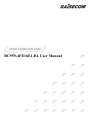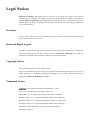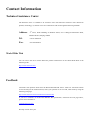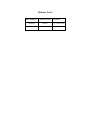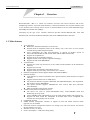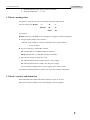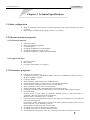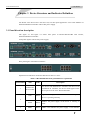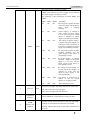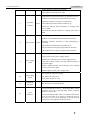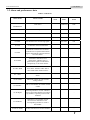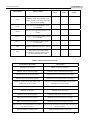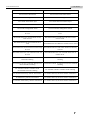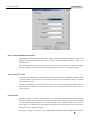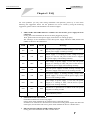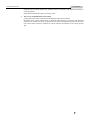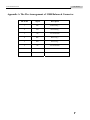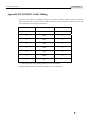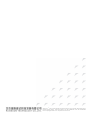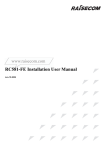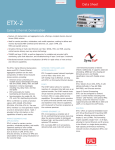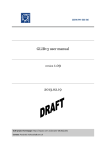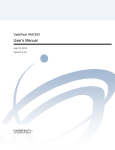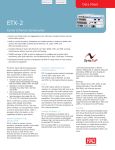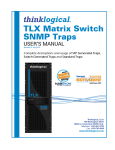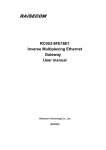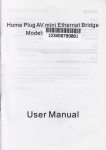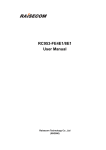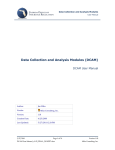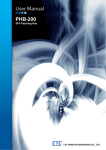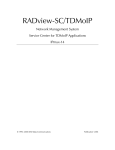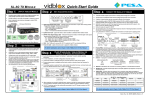Download RC959-4FE16E1-BL User Manual
Transcript
www.raisecom.com RC959-4FE16E1-BL User Manual Legal Notices Raisecom Technology Co., Ltd makes no warranty of any kind with regard to this manual, including, but not limited to, the implied warranties of merchantability and fitness for a particular purpose. Raisecom Technology Co., Ltd shall not be held liable for errors contained herein or direct, indirect, special, incidental or consequential damages in connection with the furnishing, performance, or use of this material. Warranty. A copy of the specific warranty terms applicable to your Raisecom product and replacement parts can be obtained from Service Office. Restricted Rights Legend. All rights are reserved. No part of this document may be photocopied, reproduced, or translated to another language without the prior written consent of Raisecom Technology Co., Ltd. The information contained in this document is subject to change without notice. Copyright Notices. Copyright ©2007 Raisecom. All rights reserved. No part of this publication may be excerpted, reproduced, translated or utilized in any form or by any means, electronic or mechanical, including photocopying and microfilm, without permission in Writing from Raisecom Technology Co., Ltd. Trademark Notices is the trademark of Raisecom Technology Co., Ltd. Java™ is a U.S. trademark of Sun Microsystems, Inc. Microsoft® is a U.S. registered trademark of Microsoft Corporation. Windows NT® is a U.S. registered trademark of Microsoft Corporation. Windows® 2000 is a U.S. registered trademark of Microsoft Corporation. Windows® XP is a U.S. registered trademark of Microsoft Corporation. Windows® and MS Windows® are U.S. registered trademarks of Microsoft Corporation. Contact Information Technical Assistance Center The Raisecom TAC is available to all customers who need technical assistance with a Raisecom product, technology, or, solution. You can communicate with us through the following methods: Address: 2nd Floor, South Building of Rainbow Plaza, No.11 Shangdi Information Road, Haidian District, Beijing 100085 Tel: +86-10-82883305 Fax: +86-10-82883056 World Wide Web You can access the most current Raisecom product information on the World Wide Web at the following URL: http://www.raisecom.com Feedback Comments and questions about how the RC959-4FE16E1-BL device works are welcomed. Please review the FAQ in the related manual, and if your question is not covered, send email by using the following web page: http://www.raisecom.com/en/xcontactus/contactus.htm. If you have comments on the RC959-4FE16E1-BL specification, instead of the web page above, please send comments to: [email protected] We hope to hear from you! CONTENTS Release Notes------------------------------------------------------------------------------------------------- 5 Chapter 1 Overview ------------------------------------------------------------------------------------ 1 1.1 1.2 1.3 Main features ---------------------------------------------------------------------------------------------------------------1 Device naming rules ------------------------------------------------------------------------------------------------------2 Device exterior and dimension-----------------------------------------------------------------------------------------2 Chapter 2 Technical Specifications ---------------------------------------------------------------- 3 2.1 Basic configuration------------------------------------------------------------------------------------------------------------3 2.2 Ethernet interface properties -----------------------------------------------------------------------------------------------3 2.2.1 Electrical interface ------------------------------------------------------------------------------------------------------------------------- 3 2.2.2 Optical interface ---------------------------------------------------------------------------------------------------------------------------- 3 2.3 E1 interface properties -------------------------------------------------------------------------------------------------------3 2.4 Power supply -------------------------------------------------------------------------------------------------------------------4 2.5 Working environment---------------------------------------------------------------------------------------------------------4 Chapter 3 Device Structure and Indicator Definition----------------------------------------- 5 3.1 Panel direction description --------------------------------------------------------------------------------------------------5 3.2 Alarm and performance data -----------------------------------------------------------------------------------------------8 Chapter 4 Installation and Testing-----------------------------------------------------------------11 4.1 Cautions ----------------------------------------------------------------------------------------------------------------------- 11 4.2 Installation process --------------------------------------------------------------------------------------------------------- 11 4.2.1 Connect the SNMP network management interface -----------------------------------------------------------------------------11 4.2.2 Connect the CONSOLE interface -----------------------------------------------------------------------------------------------------11 4.2.3 Connect the Ethernet interface ------------------------------------------------------------------------------------------------------- 12 4.2.4 Connect E1 cable ------------------------------------------------------------------------------------------------------------------------ 12 4.2.5 Electrify ------------------------------------------------------------------------------------------------------------------------------------- 12 4.2.6 Configure services ----------------------------------------------------------------------------------------------------------------------- 13 4.3 Cable preparation ----------------------------------------------------------------------------------------------------------- 13 Chapter 5 FAQ--------------------------------------------------------------------------------------------14 Appendix A The Pin Arrangement of 120Ω Balanced Connector ---------------------------16 Appendix B CONSOLE Cable Making----------------------------------------------------------------17 Appendix C Specialized Terms and Acronyms ---------------------------------------------------18 Release Notes Date of Release Manual Version 20080603 200803 Revisions V1.0 (first draft) General Safety Instructions The following instructions serve as a general guide for the safe installation and operation of telecommunications products. Additional instructions, if applicable, are included inside the manual. Safety Symbols This symbol may appear on the equipment or in the text. It indicates potential safety hazards regarding product operation or maintenance to operator or service personnel. Danger of electric shock! Avoid any contact with the marked surface while the product is energized or connected to outdoor telecommunication lines. Protective earth: the marked lug or terminal should be connected to the building protective earth bus. Some products may be equipped with a laser diode. In such cases, a label with the laser class and other warnings as applicable will be attached near the optical transmitter. The laser warning symbol may be also attached. Please observe the following precautions: • Before turning on the chassis with optic module, make sure that the fiber optic cable is intact and is connected to the transmitter. • Do not attempt to adjust the laser drive current. • Do not use broken or unterminated fiber-optic cables/connectors or look straight at the laser beam. • The use of optical devices with the equipment will increase eye hazard. • Use of controls, adjustments or performing procedures other than those specified herein, may result in hazardous radiation exposure. ATTENTION: The laser beam may be invisible! Always observe standard safety precautions during installation, operation and maintenance of this product. Only qualified and authorized service personnel should carry out adjustment, maintenance or repairs to this product. No installation, adjustment, maintenance or repairs should be performed by either the operator or the user. All extension slots are not hot-swappable Before operating modules in the electricity conditions, please be noticed that optical modules shall be connected with optical fiber wires or shield with optical module cover for fear that laser light harms to operator’s eyes. Handling Energized Products General Safety Practices Do not touch or tamper with the power supply when the power cord is connected. Line voltages may be present inside certain products even when the power switch (if installed) is in the OFF position or a fuse is blown. For DC-powered products, although the voltages levels are usually not hazardous, energy hazards may still exist. Before working on equipment connected to power lines or telecommunication lines, remove jewelry or any other metallic object that may come into contact with energized parts. Unless otherwise specified, all products are intended to be grounded during normal use. Grounding is provided by connecting the mains plug to a wall socket with a protective earth terminal. If an earth lug is provided on the product, it should be connected to the protective earth at all times, by a wire with a diameter of 18 AWG or wider. Rack-mounted equipment should be mounted only in earthed racks and cabinets. Always make the ground connection first and disconnect it last. Do not connect telecommunication cables to ungrounded equipment. Make sure that all other cables are disconnected before disconnecting the ground. Connection of AC Mains Make sure that the electrical installation complies with local codes. Always connect the AC plug to a wall socket with a protective ground. Always connect the power cord first to the equipment and then to the wall socket. If a power switch is provided in the equipment, set it to the OFF position. If the power cord cannot be readily disconnected in case of emergency, make sure that a readily accessible circuit breaker or emergency switch is installed in the building installation. Connection of DC Mains Unless otherwise specified in the manual, the DC input to the equipment is floating in reference to the ground. Any single pole can be externally grounded. Due to the high current capability of DC mains systems, care should be taken when connecting the DC supply to avoid short-circuits and fire hazards. DC units should be installed in a restricted access area, i.e. an area where access is authorized only to qualified service and maintenance personnel. Make sure that the DC supply is electrically isolated from any AC source and that the installation complies with the local codes. Before connecting the DC supply wires, ensure that power is removed from the DC circuit. Locate the circuit breaker of the panel board that services the equipment and switch it to the OFF position. When connecting the DC supply wires, first connect the ground wire to the corresponding terminal, then the positive pole and last the negative pole. Switch the circuit breaker back to the ON position. A readily accessible disconnect device that is suitably rated and approved should be incorporated in the building installation. Preventing Electrostatic Discharge Damage Modules which can be plugged into chassis are sensitive to damage from static electricity. Conversely, static voltages as high as 35,000V can be generated just by handling plastic or foam packing material, or by sliding assemblies across plastic and carpets. Not exercising the proper electrostatic discharge (ESD) precautions can result in intermittent or complete component failures. To minimize the potential for ESD damage, observe the following guidelines: • Always use an ESD-preventive antistatic wrist strap or ankle strap and ensure that it makes good skin contact. • When removing or installing a component, make sure the equipment end of your antistatic strap leash is connected to the ESD connection sockets on the front of the chassis or to a bare metal surface on the chassis. Avoid contact between the component and your clothing. The wrist strap only protects the component from ESD voltages on the body; ESD voltages on your clothing can still cause component damage. • Always place a card component-side-up on an antistatic surface, in an antistatic card rack, or in a static shielding bag. If you are returning the item to the factory, immediately place it in a static shielding bag. • Handle Modules by the metal card carrier edges only; Avoid touching the board or any connector pins. www.raisecom.com User Manual Chapter 1 Overview RC959-4FE16E1 (-BL) is a central site interface converter with VLAN function and inverse multiplexing function. It provides 4 FE interfaces (3 electrical interfaces and 1 optical interface) and 16 E1 interfaces and is mostly used to access or transmit Ethernet services with bandwidth larger than 2Mbps and smaller than 32Mbps. Classifying by the type of E1 interface, Raisecom provides RC959-4FE16E1(-BL) with 75Ω unbalanced E1 interfaces and RC959-4FE16E1(-BL) with 120Ω balanced E1 interfaces. 1.1 Main features ¾ ¾ ¾ ¾ ¾ ¾ ¾ ¾ ¾ ¾ 16 E1 interfaces z Balanced or unbalanced interface can be chosen; z Framed mode of transparent mode can be chosen; only 1 line of E1 in VCG (Virtual Cascade Group) under transparent mode; z Users configurable for CRC auto-negotiation, in support of PCM31 format of FAS+CRC4 and PCM30 format of FAS+CAS+CRC4 under framed mode; z Supports E1 loopback test; z Supports E1 error bit statistics function; z Supports LCAS (Link Capacity Adjustment Strategy); z Supports E1 link Auto-MDI/MDIX. VCAT function z Supports one VCG only and at most 16 E1 virtual cascade members can be allocated to the VCG; z Supports VCG LCAS; z Supports alarm and statistics information in VCG; z Supports relatively time delay of E1 member for +/-250ms. Ethernet encapsulation format supports GFP, LAPS, PPP and HDLC Ethernet interface z 4 FE interfaces (3 electrical interfaces and 1 optical interface), SFP connector for optical interface; z Supports maximal frame size of 12000 bytes; z The electrical interfaces support 10M/100M, full-duplex/half-duplex, auto-negotiation, 802.3X flow control, MDI/MDIX; z The optical interface supports 100BASE-FX, flow control, SFP ALS (automatic laser-shutdown); z Ethernet interfaces performance statistics. VLAN forward function of Ethernet service z The device can work in VLAN-UNAWARE mode, VLAN-AWARE mode and Double-tag (Q-in-Q) mode; z VLAN-AWARE mode and Double-tag (Q-in-Q) mode support adding and stripping tag. z Supports all 4096 VLAN ID, meanwhile 16 forward rules can be configured, one forward rule corresponding one VLAN ID. CONSOLE interface SNMP network management interface, in support of local and remote software online upgrade, easy to maintain Full-scale network management function can manage over both local device and remote RC959 interface converter Standard 19 inch, 1U chassis Power consumption < 10W and working stably 1 www.raisecom.com User Manual ¾ ¾ Redundant power supply design, AC/DC selectable Working temperature: -5~50℃ 1.2 Device naming rules The device is composed of main circuit board and power supply board. Devices naming rule: RC959 –A –B –C BL AC blank DC 4FE16E1 Explanation: RC959: the device is EOPDH inverse multiplexer in support of GFP encapsulation. A: FE type and the number of E1 interface. 4FE16E1: 4 FE interfaces, 3 electrical interfaces and 1 optical interface 16 E1 interfaces B: type of E1 interface, could be BL or blank. BL indicates that is a 120Ω RJ45 balanced interface. Blank indicates that is a 75Ω BNC unbalanced interface. C: type of power supply, could be AC or DC. AC indicates that the device adopts 220V AC power supply DC indicates that the device adopts -48V DC power supply Device mode that adopts 24V DC power supply can be made to order. For detailed available product list, please refer to product ordering information. 1.3 Device exterior and dimension RC959-4FE16E1-BL adopts international standard 19 inch 1U chassis. Dimension: 430 mm (Width) x 44.45 mm (Height) x 266 mm (Depth) 2 www.raisecom.com User Manual Chapter 2 Technical Specifications 2.1 Basic configuration ¾ ¾ Main circuit board: 4 FE interfaces (3 electrical interfaces and 1 optical interface) and 16 E1 interfaces Power supply: redundant power supply, 220V/AC or -48V/DC 2.2 Ethernet interface properties 2.2.1 Electrical interface ¾ ¾ ¾ ¾ ¾ ¾ Interface number: 3 Rate: 10/100M auto-negotiation Connector: RJ-45 In support of IEEE802.3 recommendation In support of IEEE802.3x flow control Host pin arrangement, in support of AUTO-MDIX 2.2.2 Optical interface ¾ ¾ ¾ Interface number: 1 Rate: 100M Connector: SFP module, LC connector 2.3 E1 interface properties ¾ ¾ ¾ ¾ ¾ ¾ ¾ ¾ ¾ ¾ ¾ ¾ ¾ ¾ ¾ Number of E1 interfaces: 16 E1 Interface connector: 75Ω unbalanced BNC connector or 120Ω balanced RJ-45 connector Bit Rate: 2048Kbps±50ppm Code type: HDB3 Input impedance: 75Ω unbalanced or 120Ω balanced Electrical characteristics: compliant to ITU-T G 703 recommendation Frame structure: compliant to ITU-T G.704 recommendation Jitter: compliant to ITU-T G.823 recommendation Ethernet data adopts GFP, LAPS, PPP, HDLC encapsulation format Framed or transparent mode is optional. Only 1 E1 line in VCG under transparent mode In framed mode: PCM31 format of FAS+CRC4 is supported, PCM30 format of FAS+CAS+CRC4 is supported, CRC auto-negotiation and configurable Maximal relative time delay of E1: +/-250ms One LOS indicator corresponding to every E1 line, which provides alarms for command lines and network management Local alarms include LOS (Loss Of Signal), AIS (Alarm Indication Signal), LOF (Loss Of Frame) and CRC (Cyclic Redundancy Check) Remote alarms include LOS, AIS, LOF and CRC In support of E1 link local and remote loopback test In support of E1 link error bit ratio statistics function In-band network management via E1 line can manage remote RC959 interface converter 3 www.raisecom.com User Manual 2.4 Power supply ¾ ¾ ¾ Redundant power supply Voltage of power supply: DC -48V with allowance range -36V~-72V AC 220V, allowance range 180V~260V Power consumption: <10W 2.5 Working environment ¾ ¾ Temperature: -5℃~50℃ Relative humidity: ≤90% (35℃) 4 www.raisecom.com User Manual Chapter 3 Device Structure and Indicator Definition All RC959 series devices have the same size, but their panel appearance varies with different E1 balanced/unbalanced interface and AC/DC power supply. 3.1 Panel direction description The figure 3-1 and figure 3-2 shows front panel of RC959-4FE16E1-BL with AC/DC, balanced/unbalanced interface. Front panel figures with AC/DC power supply: Rear panel figure with balanced interface: Explanation of indicators on RC959-4FE16E1 as table 3-1 show: Table 3-1 RC959-4FE16E1 front panel indicators explanation Serial number Title Color Description LOGO and device model - For device with balanced E1 interfaces and device with unbalanced E1 interfaces, the device model typed on the device panel are the same: RC959-4FE16E1. 1 SYS Green Upper: Flickering (ON 0.5s and OFF 0.5s alternately): the device is operating normally. PWR Green DOWN: the power supply of the device is working in order. PWR1 Green PWR1 is the indicator for power supply 1. ON indicates 2 3 5 www.raisecom.com User Manual that power supply is working normally. PWR2 is the indicator for power supply 2. ON indicates that power supply is working normally. The meanings of the combination of PWR, PWR1 and PWR2: PWR2 PWR PWR1 PWR2 ON ON ON The two power supplies are both working in order and the device power supply is working normally. ON ON OFF Power supply 1 is working in order; voltage of power supply 2 is too low, and power of the device is supplied by power supply 1 and working normally. ON OFF ON The voltage of power supply 1 is too low, the power supply 2 is working in order, and power of the device is supplied by power supply 2 and working normally. OFF ON ON The two power supplies are both working normally, but the power supply of the device is not working in order. OFF ON OFF The power supply 1 is working normally, voltage of the power supply 2 is too low, and the power supply of the device is not working in order. OFF OFF ON The voltage of power supply 1 is too low, the power supply 2 is working in order, and the device’s power supply is not working normally. OFF OFF OFF The device is powered on or neither of the two power supplies is working in order. ON OFF OFF Some abnormity occurs. Green Meanings LOS: Loss of signal. One LOS indicator for one E1 line. 4 E1 LOS Red ON: loss of local E1 receiving signal. OFF: receiving signal has been detected. 5 CONSOLE interface 6 SNMP interface and indicator - Local CONSOLE, connected to the serial port of PC. SNMP interface with 2 indicators: LNK/ACT and 100M. - LNK/ACT: ON indicates that the link is connected. Flicking indicates that there is data being transmitted or received. 6 www.raisecom.com User Manual 100M: Indicates working rate is 100M. OFF: Indicates working rate is 10M. Three Ethernet electrical interfaces, 2 indicators for each. LNK/ACT: ON indicates that the link has been set up. Flickering: indicates receiving or sending date. 7 FE1~FE3 interface Green OFF indicates that the link has not been set up. 100M: ON indicates that the interface is working at the rate of 100M. OFF indicates that the interface is working at the rate of 10M. Ethernet optical interface, SFP interface, 2 indicators. LNK/ACT: ON indicates that the link has been set up. 8 FE4 interface -Green Flickering indicates that there is data transmitting or receiving. OFF indicates that the link has not been set up. SD: ON indicates that optical signal has been detected. OFF indicates that no optical signal has been detected. 2 power supply sockets. 3-pole socket for AC power supply chassis. Socket with 3 terminals for DC power supply chassis: 9 Power supply socket - -48V: left terminal, connect with the negative polarity of the power supply. PGND: middle terminal, the inside part of the terminal connect to the device shell. BGND: right terminal, power supply earth. 10 Power supply switch One switch for one power supply. - ON: upper, the power is on. OFF: down, the power is off. 11 12 Grounding terminal 16 E1 interfaces - The shell joint with grounding bolt. For RC959-4FE16E1, there is a transmitting BNC female connector (TX) and a receiving BNC female connector (RX) for every E1 line. - For RC959-4FE16E1-BL, there is one RJ-45 interface for every E1 line. There are 2 groups of 2x4 RJ-45 jacks on the device. For the pin arrangement of the RJ-45 jack, please refer to the appendix of this document. 7 www.raisecom.com User Manual 3.2 Alarm and performance data Table 3-2 Alarm list Indicator name Indicator status Link down LNK/ACT OFF SFP not in place SFP not in place - - SFP RXLOS alarm SFP receives LOS alarm - - SFP TXFAULT Laser fail to transmit - - E1-LOS E1 interface loss of receiving signal E1-LOS ON E1-AIS E1 interface receives AIS alarm - - E1-LOF Framed E1 interface loss of frame: indicates loss of synchronized frame signal; unframed E1 interface doesn’t have this alarm. - - E1-LOMF Framed E1 interface loss of multi-frame: indicates loss of synchronous signal in multi-frame composed by 16 E1 basic frames. - - E1-CRC-ERR Framed E1 interface receives CRC error alarm: indicates CRC-4bit in 16E1 multi-frame checkout error. - - E1-RAI Remote alarm indicates loss of remote frame. - - VCAT-LOM MFI fault number in VLI exceeds setting number - - VCAT-CRC CRC in VLI checks error when LCAS enable - - VCAT-SQM Fault SQ number in VCAT: indicates receive SQ number differs from setting SQ number; especially when LCAS disabled - - VCAT-MND Indicates LCAS member can not de-excursion: indicates LCAS, corresponding member in VCG is unavailable. - - VCAT-LCASSO LCAS, sink discovers source member. - - Alarm name Alarm reasons Electrical interface LINKDOWN Alarm level 8 www.raisecom.com User Manual Alarm level Indicator name Indicator status Loss part of receiving ability when LCAS enable - - TLCR Loss all receiving ability when LCAS enable - - PLCT Loss part of transmitting ability when LCAS enable - - TLCT Loss all transmitting ability when LCAS enable - - LFD GFP frame demarcation loss of frame - - CSF Client signal invalid when GFP encapsulate: indicates VCG receives loss of remote Ethernet signal. - - Alarm name Alarm reasons LOA Loss of virtual cascade orientation: indicates check delay among VCG interior members is too big, especially when LCAS disable. PLCR Table 3-3 Performance data statistics Performance data name Description Ethernet receives bytes Ethernet receives total bytes Ethernet receives unicast packets Ethernet receives total unicast messages Ethernet receives multicast packets Ethernet receives total multicast messages Ethernet receives broadcast packets Ethernet receives total broadcast messages Ethernet receives discarded packets (the packets are not error ones) Ethernet receives total discarded messages (the messages are not error ones) Ethernet receives error packets Ethernet receives total error messages Ethernet sends bytes Ethernet sends total bytes Ethernet sends unicast packets Ethernet sends total unicast messages Ethernet sends multicast packets Ethernet sends total multicast messages Ethernet sends broadcast packets Ethernet sends total broadcast messages Ethernet sends discarded packets (the packets Ethernet sends discarded messages (the messages are are not error ones) not error ones) Packets disable to send for error Ethernet sends total error messages 9 www.raisecom.com User Manual VCG receives client frame byte VCG receives total client frame bytes VCG receives client frame VCG receives total client frames VCG receives management frame VCG receives total management frames VCG sends client frame byte VCG sends total client frame bytes VCG sends client frame VCG sends total client frames VCG sends management frame VCG sends total management frames Discarded frames for core head verifies error in VCG Discarded frames for GFP core head verifies error in VCG Discarded frames for net load head verifies error in VCG Discarded frames for GFP net load head verifies error in VCG Discarded frames for FCS verifies error in VCG Discarded frames for GFP FCS verifies error in VCG Discarded frames for frame head unconformity Discarded frames for GFP frame head unconformity in VCG in VCG Discarded frames for over maximal frame size in VCG Discarded frames for over maximal frame size of GFP in VCG E1 interface current 15 minutes ES (Error Seconds) counting E1 interface current 15 minutes error seconds counting E1 interface current 15 minutes SES (Severe Error Seconds) counting E1 interface current 15 minutes severe error seconds counting E1 interface current 15 minutes UAS (unavailable seconds) counting E1 interface current 15 minutes UAS counting E1 interface ES history statistic information 15 minutes interval, 24 hours statistic information E1 SES history statistic information 15 minutes interval, 24 hours statistic information E1 interface UAS history statistic information 15 minutes interval, 24 hours statistic information 10 www.raisecom.com User Manual Chapter 4 Installation and Testing 4.1 Cautions Firstly, please check the model and the number of the device and spare parts according to the packing list. Please be sure that the appearance of the device is intact. If there is any evidence that the device has been affected by damp, please dry it before installation. To insure that the device can operate properly, please install and setup the device follow the steps listed below: ¾ ¾ ¾ ¾ ¾ Read this manual with caution Fix and install the device Connect Ethernet cable, fiber and E1 cable Electrify and configure the device. Please refer to network management user manual for configuration steps Operate properly 4.2 Installation process 4.2.1 Connect the SNMP network management interface Connect the SNMP interface and the relevant PC (or other device) using Ethernet cable. The indicator LNK/ACT for the Ethernet interface should turn ON. 4.2.2 Connect the CONSOLE interface ¾ ¾ Fit the RJ-45 connector of the CONSOLE cable to the CONSOLE interface on the device front panel. Start up the hyper terminal application of the PC and set the port properties as below: 11 www.raisecom.com User Manual 4.2.3 Connect the Ethernet interface When using the Ethernet electrical interface, please connect one end of the Ethernet cable to the Ethernet interface of this device and connect the other end of the Ethernet cable to a router or an Ethernet switch. When using the Ethernet optical interface, please connect one end of the fiber to the Ethernet optical interface of this device and connect the other end of the fiber to a router or an Ethernet switch. 4.2.4 Connect E1 cable For device with unbalanced E1 interface, please connect one end of the 75Ω unbalanced BNC cable to the E1 interface of this device, and connect the other end to a transmission device or another device of the same type. For device with balanced E1 interface, please connect one end of the 120Ω balanced RJ-45 cable to the E1 interface of this device, and connect the other end to a transmission device or another device of the same type. 4.2.5 Electrify If the power supply is -48V DC power supply, please connect the “PGND” terminal with protection earth of the device first, and connect the “-48V” terminal to the cable with lower electric potential and connect the “BGND” terminal to the cable with higher electric potential before electrifying the power supply wire. Please fit the cable and the terminal firmly and ensure that no short circuit exists. Then please turn on the power supply. If the power supply is 220V AC power supply, please connect the power supply socket with the 12 www.raisecom.com User Manual power supply wire provided with the device directly. After turning on the power supply, the PWR indicator should be ON. The indicator SYS on the front panel of the device will begin flickering, which indicates that the device finishes initialization. At the same time, please check the Ethernet interface indicator and E1 interface indicator, they should be working in order. (For the meanings of the indicators, please refer to the indicator description) 4.2.6 Configure services The upgrade, configuration and management of the device can be realized via CONSOLE interface and SNMP interface. For details, please refer to the corresponding commands notebook and network management user manual. If the peer E1 line (device that terminates E1 service) of RC959-4FE16E1 is remote device from Raisecom, then the remote site device and the remote device of the remote site device can be managed and configured through the local device. 4.3 Cable preparation Table 4-1 Connecting cable specification for RC959-4FE16E1 device interface Interface 10/100Mbps interface Ethernet Cable specification electrical Some 100Base-T CAT-5 UTP For the connection of SNMP interface and Ethernet electrical interface. (User self-prepare) Fiber with LC connector One pair Single/Multi-mode, decided by SFP model For Ethernet optical interface. (User self-prepare) 75Ω unbalanced BNC Cable Some Only for device with unbalanced E1 interfaces (User self-prepare) 120Ω balanced RJ45 Cable Some Only for device with balanced E1 interfaces (User self-prepare) Power supply interface AC 220V/10A power supply cable, two as accessory of the device. DC -48V/10A power supply cable, two as accessory of the device. 13 www.raisecom.com User Manual Chapter 5 FAQ For some problems you may meet during installation and operation, please try to solve them following the suggestions below. For the problems can not be solved by using the following suggestions, please contact with distributors for technical support. ¾ PWR, PWR1 and PWR2 indicators wouldn’t turn ON all after power supply has been connected. Firstly, please check whether the device has been plugged in properly. Then, please make sure that power supply of the chassis is working properly. The meanings of the combination of the three power supply indicators PWR, PWR1 and PWR2 are shown in the table below: PWR PWR1 PWR2 Meanings ON ON ON The two power supplies are both working in order and the device power supply is working normally. ON ON OFF Power supply 1 is working in order; voltage of power supply 2 is too low, and power of the device is supplied by power supply 1 and working normally. ON OFF ON The voltage of power supply 1 is too low, the power supply 2 is working in order, and power of the device is supplied by power supply 2 and working normally. OFF ON ON The two power supplies are both working normally, but the power supply of the device is not working in order. OFF ON OFF The power supply 1 is working normally, voltage of the power supply 2 is too low, and the power supply of the device is not working in order. OFF OFF ON The voltage of power supply 1 is too low, the power supply 2 is working in order, and the device’s power supply is not working normally. OFF OFF OFF The device is powered on or neither of the two power supplies is working in order. ON OFF OFF Some abnormity occurs. ¾ LOS alarm occurs at E1 interface LOS alarm indicates lost of receiving signal Firstly, please check whether the E1 cable has been connected properly. If alarm occurs when the E1 cable has been connected correctly, please replace the cable and check again, if LOS alarm still occurs, please check whether the device is broken down. ¾ Ethernet interface indicator LINK wouldn’t turn ON Firstly, please check whether the cable is broken down. 14 www.raisecom.com User Manual Secondly, please check whether the network device connected to the Ethernet interface is working properly. Please make sure that the cable is correctly made. ¾ The service communication is not stable. Firstly, please check the connection of the Ethernet cables and E1 cables. Secondly, please check whether there is Ethernet loop formed. For example: The Ethernet interfaces (no Trunk) can not be connected to one switch through Ethernet cable at the same time. Please map several E1 channels to one FE interface and isolate services using VLAN Tag. 15 www.raisecom.com User Manual Appendix A The Pin Arrangement of 120Ω Balanced Connector RJ-45 Pin Signal Description 1 TX+ Transmitting + 2 TX- Transmitting - 3 NC No connection 4 RX+ Receiving + 5 RX- Receiving - 6 NC No connection 7 NC No connection 8 NC No connection 16 www.raisecom.com User Manual Appendix B CONSOLE Cable Making One end of the cable for CONSOLE interface is a RJ-45 connector, which is used to connect to RC959-4FE16E1-BL. The other end is a DB-9 connector, which is used to connect to the host. The pin arrangement is shown in the table below: RJ-45 Pin Number Function DB-9 Pin Number 1 NC - 2 DSR# 6 3 RxD 3 4 GND 5 5 GND 5 6 TxD 2 7 DTR# 4 8 NC - “-“ indicates that the corresponding RJ-45 pin has no connection. The pins of DB-9 that are not listed in the table have no connection. 17 www.raisecom.com User Manual Appendix C Specialized Terms and Acronyms EoPDH Ethernet over PDH:Bear Ethernet data services over PDH. Mainly indicates bearing Ethernet service over E1 in this document. PDH Pseudo-synchronous Digital Hierarchy FAS Frame Alignment Signaling LOS Loss of Signal LOF Loss of Frame AIS Alarm Indication Signal CRC Cyclic Redundancy Check LER Local Error Alarm: The E1 link received reversed alarms other than LOS alarm, that is, AIS, LOF and CRC alarms. RAL Remote Alarm: Mainly indicates LOS, AIS, LOF, and CRC alarms from remote devices in this manual. PAT Pattern: Whether the E1 line BER testing function is enabled. SD Signal Detect: Indicates whether light has been detected by the receiving part of optical module or not in this manual. GID Group Identification: E1 belonged to one inverse multiplexer group should share one ID. Different group uses different ID. 18 Address: 2nd Floor, South Building of Rainbow Plaza, No.11 Shangdi Information Road, Haidian District, Beijing Postcode: 100085 Tel: +86-10-82883305 Fax: +86-10-82883056 Email: [email protected] http://www.raisecom.com