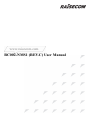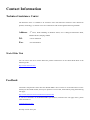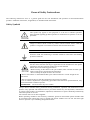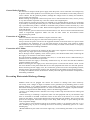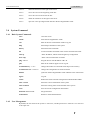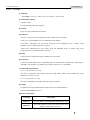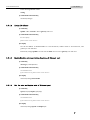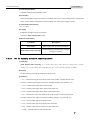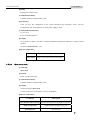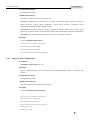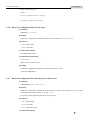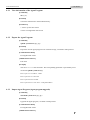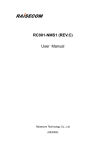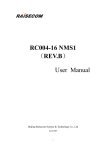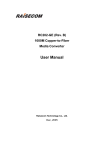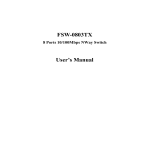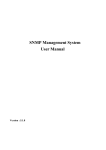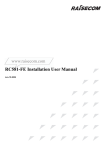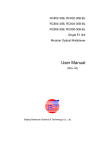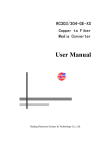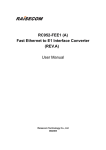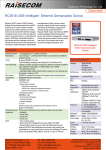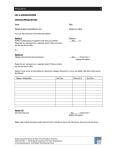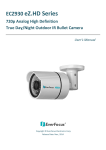Download RC002-NMS1 (REV.C) User Manual
Transcript
www.raisecom.com RC002-NMS1 (REV.C) User Manual Legal Notices Raisecom Technology Co., Ltd makes no warranty of any kind with regard to this manual, including, but not limited to, the implied warranties of merchantability and fitness for a particular purpose. Raisecom Technology Co., Ltd shall not be held liable for errors contained herein or direct, indirect, special, incidental or consequential damages in connection with the furnishing, performance, or use of this material. Warranty. A copy of the specific warranty terms applicable to your Raisecom product and replacement parts can be obtained from Service Office. Restricted Rights Legend. All rights are reserved. No part of this document may be photocopied, reproduced, or translated to another language without the prior written consent of Raisecom Technology Co., Ltd. The information contained in this document is subject to change without notice. Copyright Notices. Copyright ©2009 Raisecom. All rights reserved. No part of this publication may be excerpted, reproduced, translated or utilized in any form or by any means, electronic or mechanical, including photocopying and microfilm, without permission in Writing from Raisecom Technology Co., Ltd. Trademark Notices is the trademark of Raisecom Technology Co., Ltd. Java™ is a U.S. trademark of Sun Microsystems, Inc. Microsoft® is a U.S. registered trademark of Microsoft Corporation. Windows NT® is a U.S. registered trademark of Microsoft Corporation. Windows® 2000 is a U.S. registered trademark of Microsoft Corporation. Windows® XP is a U.S. registered trademark of Microsoft Corporation. Windows® and MS Windows® are U.S. registered trademarks of Microsoft Corporation. Contact Information Technical Assistance Center The Raisecom TAC is available to all customers who need technical assistance with a Raisecom product, technology, or, solution. You can communicate with us through the following methods: Address: 2nd Floor, South Building of Rainbow Plaza, No.11 Shangdi Information Road, Haidian District, Beijing 100085 Tel: +86-10-82883305 Fax: +86-10-82883056 World Wide Web You can access the most current Raisecom product information on the World Wide Web at the following URL: http://www.raisecom.com Feedback Comments and questions about how the RC002-NMS1 device works are welcomed. Please review the FAQ in the related manual, and if your question is not covered, send email by using the following web page: http://www.raisecom.com/en/xcontactus/contactus.htm. If you have comments on the RC002-NMS1 specification, instead of the web page above, please send comments to: [email protected] We hope to hear from you! CONTENTS Chapter 1 1.1 1.2 1.3 1.4 1.5 Chapter 2 2.1 2.2 Chapter 4 Configuration of Ethernet interface ----------------------------------------------------------------------------------------------- 10 Configuration of clock, time zone and daylight saving time ---------------------------------------------------------------- 12 Configuration of SNMP -------------------------------------------------------------------------------------------------------------- 17 Configuration of SNTP--------------------------------------------------------------------------------------------------------------- 21 Setup RADIUS ------------------------------------------------------------------------------------------------------------------------- 22 System Maintenance --------------------------------------------------------------------24 Maintenance Tasks ----------------------------------------------------------------------------------------------------- 24 Configuration File Management ------------------------------------------------------------------------------------- 24 4.2.1 4.2.2 4.2.3 4.2.4 4.2.5 4.2.6 4.2.7 4.2.8 4.3 Basic System Commands ------------------------------------------------------------------------------------------------------------ 8 User Management ---------------------------------------------------------------------------------------------------------------------- 8 Configuration of Network Management Functions-------------------------------------------------------------- 10 3.5.1 3.5.2 3.5.3 3.5.4 3.5.5 4.1 4.2 Command Line Mode ------------------------------------------------------------------------------------------------------------------ 6 Getting Help Information -------------------------------------------------------------------------------------------------------------- 7 Using the Historical Commands ----------------------------------------------------------------------------------------------------- 7 Editing properties ----------------------------------------------------------------------------------------------------------------------- 7 System Command --------------------------------------------------------------------------------------------------------8 3.4.1 3.4.2 3.5 Management through the CONSOLE interface --------------------------------------------------------------------------------- 5 Remote Management through TELNET------------------------------------------------------------------------------------------- 5 Instructions on BOOTROM ---------------------------------------------------------------------------------------------5 Instruction for Using the Command Lines---------------------------------------------------------------------------6 3.3.1 3.3.2 3.3.3 3.3.4 3.4 Agent Setup --------------------------------------------------------------------------------- 5 General Connection ------------------------------------------------------------------------------------------------------5 3.1.1 3.1.2 3.2 3.3 Hardware Installation--------------------------------------------------------------------- 4 Installation of RC002-NMS1 --------------------------------------------------------------------------------------------4 Installation of RC001-NMS2 --------------------------------------------------------------------------------------------4 Chapter 3 3.1 Overview ------------------------------------------------------------------------------------- 1 Chassis RC002-16 --------------------------------------------------------------------------------------------------------1 RC002-NMS1 Master Network Management Modules----------------------------------------------------------2 RC001-NMS2 Slave Network Management Module -------------------------------------------------------------3 Agent Program -------------------------------------------------------------------------------------------------------------3 Network Management Platform and Element Management System-----------------------------------------3 View Information of Configuration Files ----------------------------------------------------------------------------------------- 24 Save the Current Configuration --------------------------------------------------------------------------------------------------- 25 Delete the Configuration ------------------------------------------------------------------------------------------------------------ 25 Export Current Configuration------------------------------------------------------------------------------------------------------- 25 Import System Configuration ------------------------------------------------------------------------------------------------------- 26 Delete the configuration files of local cards ------------------------------------------------------------------------------------ 27 Delete the configuration file on the first-layer remote card ----------------------------------------------------------------- 27 Delete the configuration file on the second-layer remote card ------------------------------------------------------------ 28 Start File Management (the Agent Program) --------------------------------------------------------------------- 28 4.3.1 4.3.2 4.3.3 View information of the Agent Program------------------------------------------------------------------------------------------ 29 Export the Agent Program ---------------------------------------------------------------------------------------------------------- 29 Import Agent Program (Agent program upgrade) ----------------------------------------------------------------------------- 29 General Safety Instructions The following instructions serve as a general guide for the safe installation and operation of telecommunications products. Additional instructions, if applicable, are included inside the manual. Safety Symbols This symbol may appear on the equipment or in the text. It indicates potential safety hazards regarding product operation or maintenance to operator or service personnel. Danger of electric shock! Avoid any contact with the marked surface while the product is energized or connected to outdoor telecommunication lines. Protective earth: the marked lug or terminal should be connected to the building protective earth bus. Some products may be equipped with a laser diode. In such cases, a label with the laser class and other warnings as applicable will be attached near the optical transmitter. The laser warning symbol may be also attached. Please observe the following precautions: • Before turning on the chassis with optic module, make sure that the fiber optic cable is intact and is connected to the transmitter. • Do not attempt to adjust the laser drive current. • Do not use broken or unterminated fiber-optic cables/connectors or look straight at the laser beam. • The use of optical devices with the equipment will increase eye hazard. • Use of controls, adjustments or performing procedures other than those specified herein, may result in hazardous radiation exposure. ATTENTION: The laser beam may be invisible! Always observe standard safety precautions during installation, operation and maintenance of this product. Only qualified and authorized service personnel should carry out adjustment, maintenance or repairs to this product. No installation, adjustment, maintenance or repairs should be performed by either the operator or the user. All extension slots are not hot-swappable Before operating modules in the electricity conditions, please be noticed that optical modules shall be connected with optical fiber wires or shield with optical module cover for fear that laser light harms to operator’s eyes. Handling Energized Products General Safety Practices Do not touch or tamper with the power supply when the power cord is connected. Line voltages may be present inside certain products even when the power switch (if installed) is in the OFF position or a fuse is blown. For DC-powered products, although the voltages levels are usually not hazardous, energy hazards may still exist. Before working on equipment connected to power lines or telecommunication lines, remove jewelry or any other metallic object that may come into contact with energized parts. Unless otherwise specified, all products are intended to be grounded during normal use. Grounding is provided by connecting the mains plug to a wall socket with a protective earth terminal. If an earth lug is provided on the product, it should be connected to the protective earth at all times, by a wire with a diameter of 18 AWG or wider. Rack-mounted equipment should be mounted only in earthed racks and cabinets. Always make the ground connection first and disconnect it last. Do not connect telecommunication cables to ungrounded equipment. Make sure that all other cables are disconnected before disconnecting the ground. Connection of AC Mains Make sure that the electrical installation complies with local codes. Always connect the AC plug to a wall socket with a protective ground. Always connect the power cord first to the equipment and then to the wall socket. If a power switch is provided in the equipment, set it to the OFF position. If the power cord cannot be readily disconnected in case of emergency, make sure that a readily accessible circuit breaker or emergency switch is installed in the building installation. Connection of DC Mains Unless otherwise specified in the manual, the DC input to the equipment is floating in reference to the ground. Any single pole can be externally grounded. Due to the high current capability of DC mains systems, care should be taken when connecting the DC supply to avoid short-circuits and fire hazards. DC units should be installed in a restricted access area, i.e. an area where access is authorized only to qualified service and maintenance personnel. Make sure that the DC supply is electrically isolated from any AC source and that the installation complies with the local codes. Before connecting the DC supply wires, ensure that power is removed from the DC circuit. Locate the circuit breaker of the panel board that services the equipment and switch it to the OFF position. When connecting the DC supply wires, first connect the ground wire to the corresponding terminal, then the positive pole and last the negative pole. Switch the circuit breaker back to the ON position. A readily accessible disconnect device that is suitably rated and approved should be incorporated in the building installation. Preventing Electrostatic Discharge Damage Modules which can be plugged into chassis are sensitive to damage from static electricity. Conversely, static voltages as high as 35,000V can be generated just by handling plastic or foam packing material, or by sliding assemblies across plastic and carpets. Not exercising the proper electrostatic discharge (ESD) precautions can result in intermittent or complete component failures. To minimize the potential for ESD damage, observe the following guidelines: • Always use an ESD-preventive antistatic wrist strap or ankle strap and ensure that it makes good skin contact. • When removing or installing a component, make sure the equipment end of your antistatic strap leash is connected to the ESD connection sockets on the front of the chassis or to a bare metal surface on the chassis. Avoid contact between the component and your clothing. The wrist strap only protects the component from ESD voltages on the body; ESD voltages on your clothing can still cause component damage. • Always place a card component-side-up on an antistatic surface, in an antistatic card rack, or in a static shielding bag. If you are returning the item to the factory, immediately place it in a static shielding bag. • Handle Modules by the metal card carrier edges only; Avoid touching the board or any connector pins. www.raisecom.com User Manual Chapter 1 Overview 1.1 Chassis RC002-16 RC002-16 is a 3U 16-slot chassis that can accommodate all kinds of 3U-height service modules developed by Raisecom, including media converters, optical multiplexer, and interface converters, and etc. The device models listed in the table below: Model Description Dimension (mm) Power Supply Requirement RC002-16AC 16-slot, AC power supply, network manageable 440x131x410 220V AC,50Hz,80W RC002-16DC 16-slot, DC power supply, network manageable 440x131x410 -48V DC,80W The front panel: Indicator Definition: PWR: Steady ON: the power supply for the chassis is working in order PS1-5V: OFF: the power supply module PS1 is supplying the modules normally ON: the power supply module PS1 is NOT supplying the modules normally PS1-12V: OFF: the power supply module PS1 is supplying the fans normally ON: the power supply module PS1 is NOT supplying the fans normally PS2-5V: OFF: the power supply module PS2 is supplying the modules normally ON: the power supply module PS2 is NOT supplying the modules normally PS2-12V: OFF: the power supply module PS2 is supplying the fans normally ON: the power supply module PS2 is NOT supplying the fans normally 1 www.raisecom.com 1.2 User Manual RC002-NMS1 Master Network Management Modules RC002-16 is in support of SNMP management. The network management function is realized via the master network management module RC002-NMS1 in slot 0 of RC002-16. Device Model RC002-NMS1 (REV.C): master network management module for rack-mountable chassis Panel: Indicators on the Front Panel SYS: indicator shows the working status of the network management module Flickering: the network management module is working in order OFF: the network management module is NOT working in order PWR: indicator shows the power supply status of the network management module Steady ON: the power supply is supplying the network management module normally LNK/ACT: indicator shows the status of 10M/100M Ethernet signal. Steady ON: the Ethernet cable is correctly connected Flickering: data is being transmitted or received 100M: indicator shows the status of 10M/100M Ethernet signal. ON: the Ethernet port is working at the rate of 100Mbps; OFF: the Ethernet port is working at the rate of 10Mbps. RJ-45 Interfaces on the Front Panel UPLNK: Connectors of RC002-16-NMS1 module and RC001-NMS2 module, complies with RS-232. CONSOLE: CONSOLE interface for the connection with PC serial port via RS-232 cable. SNMP: 10/100M Ethernet interface, connected with Ethernet switches via straight-through network cable and connect with host PC via crossover network cable. The Ethernet interface “SNMP” on the master network management module RC002-NMS1 has an IP address. By default, the IP address is 192.168.1.254. The master network management modules in one LAN are not allowed to share one IP address. Please configure the initial status of the master network management module RC002-NMS1 via its CONSOLE interface and assign an IP address for it before connecting the network cable. Main functions of RC002-NMS1 2 www.raisecom.com User Manual ¾ ¾ ¾ ¾ 1.3 A 10/100M Ethernet port is available for the connection with a PC (the manager of network management system) The communication with slave network management module RC001-NMS2 enables the forming of RC002 cascade. Collect working status information and alarm information of the service modules in the slot 1~15 in both the RC002-16 with RC002-NMS1 and other RC002-16 in a cascade, and complete some configurations of these service modules. Collect status information, like chassis temperature, fan rotation speed, power supply status, and etc., of the RC002-16 with RC002-NMS1 and other RC002-16 in the same cascade. RC001-NMS2 Slave Network Management Module In a rack-mountable 16-slot chassis master network management module RC002-NMS1 can form a cascade with a rack-mountable 16-slot chassis which has three slave network management modules RC001-NMS2; it means that slave network management module can manage at most 60 service modules. There is no limitation on master network management module in a LAN. 1.4 Agent Program The Agent program resides and runs in RC002-NMS1. It is the drive of the realization of all network management functions. The Agent program may be required to be upgraded every now and then to be able to manage over new service modules. For RC002-NMS1 (REV.C), the Agent program should above version 7.0.0. Please note that different versions of Agent program have to be working with different BOOTROM program. 1.5 Network Management Platform and Element Management System RC002-16 can be managed on the NView NNM (Network Node Management) system developed by Raisecom. NView NNM is a new generation product of integrated network node management system based on SNMP protocol. It aims at access network and emphasizes on centralized configuration and fault detection of all-series network manageable devices of Raisecom. With NView NNM and EMS (Element Management System) installed on a PC, RC002-16 and all service modules in it as well as the remote devices connection to there service modules can be monitored and managed on a GUI interface, which makes the network management simple and easy. 3 www.raisecom.com User Manual Chapter 2 Hardware Installation 2.1 Installation of RC002-NMS1 There are three interfaces on the front panel of RC002-NMS1. CONSOLE interface CONSOLE (in the form of RJ-45): The initial configuration of network management is completed via the connection of CONSOLE interface and simulation terminal. The connection parameters are the same as the default values in Hyper Terminal (baud rate: 9600; data bit: 8; parity: None; stop bit: 1; flow control: None). Ethernet interface SNMP (in the form of R-J45): A 10/100M auto-negotiation Ethernet interface for the access to TCP/IP network management interface and the communication with the network management platform. Note that when connect with Ethernet switches, straight-through network cable should be applied; when connect with host PC, crossover network management cable should be applied. Cascade interface UPLNK (in the form of RJ-45): Comply with RS-232. Connected with the RC001-NMS2 modules with in other RC002-16 using serial cable can form RC002 cascade. Please note that straight-through network cable should be applied. RC002-NMS1 can only be installed into the slot 0 (which is on the leftmost side) of RC002-16 chassis. 2.2 Installation of RC001-NMS2 There are three interfaces on the front panel of RC001-NMS2 and all of them are cascade interfaces. It connected with master network management module RC002-NMS1 using straight-through network cable, which enables more service modules. One master network management modular can support three slave network management modules, which supports sixty service modules at most. 4 www.raisecom.com User Manual Chapter 3 Agent Setup 3.1 3.1.1 General Connection Management through the CONSOLE interface Please connect the CONSOLE interface on RC002-NMS1 with the COM interface on the PC. In Windows operation system, run the “Hyper Terminal” program or a third-party serial port connection tool, and configure the parameters as follows: Baud rate: 9600 Data bit: 8 Parity bit: None Stop bit: 1 Flow control: None Press ‘Enter’ for several times and the system CLI interface will be ready for the network management. 3.1.2 Remote Management through TELNET After assigning an IP address for the RC002-NMS1 via the CONSOLE interface, RC002-NMS1 can be managed remotely via TELNET. 3.2 Instructions on BOOTROM In BOOTROM mode, users are able to perform management and maintenance operations on the FLASH memory and the files stored in it. When the RC002-NMS1 is just connected to the power supply and is starting, there will be a prompt on the system interface to ask the user whether to enter the BOOTROM mode or not. The prompt will last for 3 seconds. Please press the space key if you decide to enter the BOOTROM mode. System Prompt raisecom Commands in BOOTROM mode ?- list all available commands c- Change parameters when upgrading the firmware through FTP download e- Format the flash sector where the firmware (AGENT program) resides h- List all available commands r- Reboot the system 5 www.raisecom.com User Manual u- Upgrade the firmware through FTP download Below is an example of using command “c”. The contents in “/* information input by users. */” are comments, that is, raisecom: c '.' = clear field; '-' = go to previous field; boot device : sng0 processor number :0 host name : host file name : RC002 inet on ethernet (e) : 192.168.223.64 ^D = quit /*the name of the file to be downloaded*/ /*the IP address of this equipment, can be specified by user*/ inet on backplane (b) : host inet (h) : 192.168.223.98 gateway inet (g) : user (u) :target ftp password (pw) (blank = use rsh): target flags (f) : 0x0 target name (tn) : agent startup script (s) other (o) 3.3 3.3.1 /*the IP address of FTP server*/ /*FTP user name*/ /*FTP password*/ : : Instruction for Using the Command Lines Command Line Mode Access (Default User Name and Password) Mode Description User EXEC Users are authorized to have basic information and parameters be shown. User name: raisecom Users are authorized to configure basic information. Configuring running information is not authorized. Using command enable in the User EXEC mode Privileged EXEC CONFIG Users are authorized to configure the interface parameters of RC002-NMS1 Prompt raisecom> Password: :raisecom raisecom# Password: raisecom Using command config in the Privileged EXEC mode raisecom(config)# 6 www.raisecom.com User Manual Users are authorized to configure the SNMP parameters of RC002-NMS1 SNMP 3.3.2 Using the command SNMP in the CONFIG mode. raisecom (config-SNMP)# Getting Help Information Command Function Description help Get a brief description of the system in Chinese or English Get a list of commands that begin with a specified string (abbreviated-command-entry) For example: Specific String ? raisecom>en? enable Get the whole command begin with a specified string For example: Specific String <Tab> raisecom #show ver<TAB> raisecom#show version List all the available commands in the current mode. ? For example: raisecom#? command ? List all the keywords and options of a command, and get a brief help information at the same time. raisecom#show ? 3.3.3 Using the Historical Commands By default, the system will keep 20 entries of historical commands in the memory. Users can set up the number of kept entries by the following command. raisecom#terminal history <0-20> Command history is used to have all kept command entries displayed. 3.3.4 Editing properties up arrow: last command entry down arrow: next command entry left arrow: move the cursor left by one character right arrow: move the cursor right by one character backspace: delete the character on the left of the cursor 7 www.raisecom.com 3.4 3.4.1 3.4.2 User Manual Ctrl+d: delete the character on the right of the cursor Ctrl+a: move the cursor to the beginning of the line Ctrl+e: move the cursor to the end of the line Ctrl+k: delete all characters on the right of the cursor Ctrl+z: quit from a non-privileged mode and enter the Privileged EXEC mode System Command Basic System Commands clear Clear the screen enable Enter the Privileged EXEC mode exit Back to the last command line mode or log out help Show help information of the system history Show historical commands list List all available commands in the current command line mode show ip Show IP address, subnet mask and gateway configuration show sntp Show relevant information of SNTP ping A.B.C.D Ping the device with IP address A.B.C.D quit Back to the mode of upper level or log out terminal history <1-20> Change the number of command entries kept in the memory terminal time-out <0-65535> Change the configuration of terminal timeout disable Quit from the Privileged EXEC mode and back to the initial mode logout Log out reboot Reboot the master network management module RC002-NMS1 show version Show the version information of the system show terminal Show the running status of the terminal of the system write Save the current configuration information hostname HOSTNAME hange hostname no hostname Restore to the default hostname User Management By default, the user name of the system is “raisecom”, and the password is “raisecom” too. This user is the super user. 8 www.raisecom.com User Manual 3.4.2.1. User Login [Command] user login { local-user | radius-user | local-radius | radius-local } [Command Line Mode] CONFIG mode Privileged EXEC mode (privilege 15) [Function] Set up user login authentification mode. [Parameters] local-user: using local user configuration file to authenticate user profile radius-user: using RADIUS server to authenticate user profile local-radius: authenticate the user firstly using the local configuration file, if failed, using RADIUS server to authenticate the user again radius-local: authenticate the user firstly using the RADIUS server, if failed, using local configuration file to authenticate the user again [Default] Using local user configuration file to authenticate user profile [Instructions] For the users that authenticate via RADIUS protocol, the hostname is “Raisecom”, the prompt is “ENTER” and “Newline” by default. The privilege of the user is 15 by default. [Command Execution Echo] Set User Login Method unsuccessfully. The above information will appear when the setup failed. Please check whether the input parameters are correct or not. Set User Login Method successfully. The above information will appear when the setup succeeded. [Example] Set that the user login authentification mode is local-user authentification. Raisecom# user login local-user [Relevant Commands] Command Description radius host Set the IP address of the RADIUS authentication server. radius-key Set up the shared key of the user and the server when RADIUS authenticates the server. 9 www.raisecom.com User Manual 3.4.2.2. Add a New User Command Description USERNAME: user name user USERNAME password PASSWORD 1 password: password keyword PASSWORD: password content USERNAME: user name 2 user USERNAME privilege <1-15> <1-15>: user privilege, can be from 1 to 15 3 password Change the password of the current user 4 no user USERNAME 5 write Save the configuration information 6 show user Display user information Delete the user with the specified user name. USERNAME: user name 3.4.2.3. Delete a User [Command] no user USERNAME [Command Line Mode] CONFIG mode Privileged EXEC mode (privilege 15) [Instructions] There must be a user with user privilege 15 in the system user database. Only users with user privilege 15 are authorized to delete a user. [Command Execution Echo] You have no enough right to change user information! The message will be shown when a user with user privilege lower than 15 tries to add a new user. Log out and log in as a user with user privilege 15, the same operation will succeed. 3.5 3.5.1 Configuration of Network Management Functions Configuration of Ethernet interface The IP related configurations are completed in the CONFIG mode. 3.5.1.1 Enter the CONFIG mode [Command] 10 www.raisecom.com User Manual In the Privileged EXEC mode config [Command Execution Echo] raisecom(config)# 3.5.1.2 Assign IP address [Command] ipaddr A.B.C.D mask A.B.C.D gateway A.B.C.D [Command Execution Echo] Set successfully! please execute "write" to save! [Example] Set the IP address of RC002-NMS1 to 192.168.223.89, subnet mask to 255.225.255.0, and gateway to 192.168.223.1 Raisecom(config)# ipaddr 192.168.223.89 mask 255.225.255.0 gateway 192.168.223.1 3.5.1.3 Enable/Disable auto-negotiation function of Ethernet port [Command] autonego (enable|disable) [Command Execution Echo] set command success if you want to save it, please execute "write" to save! [Example] raisecom(config)#auto enable 3.5.1.4 Set the rate and duplex mode of Ethernet port [Command] speed (10|100) duplex (full|half) [Command Execution Echo] set command success if you want to save it, please execute "write" to save! [Example] raisecom(config)#speed 100 duplex full 11 www.raisecom.com 3.5.1.5 User Manual Show Ethernet port information [Command] show eth [Command Execution Echo] STAUS: link up AUTO: enable Speed: 100M Duplex: FULL [For Example] raisecom(config)# show eth 3.5.2 Configuration of clock, time zone and daylight saving time All the following commands are available in the CONFIG mode. 3.5.2.1 Enter the CONFIG mode [Command] In the Privileged EXEC mode config [Command Execution Echo] raisecom(config)# 3.5.2.2 Configuration of clock [Command] clock set [Function] Change the date and time of system clock set <0-23> <0-59> <0-59> <2000-2099> <1-12> <1-31> [Parameter] <0-23>: hour; <0-59>: minute; <0-59>: second; <2000-2099>: year; <1-12>: month; 12 www.raisecom.com User Manual <1-31>: day; [Command Line Mode] CONFIG mode; Privileged EXEC mode [Command Execution Echo] System time changed successfully Current system time: 06/06/2006 13:34:00 +08:00(DST) For a successful operation. Current system time: 06/06/2006 13:34:00 +08:00(DST) The message will be shown when the date or time set is invalid. The date and time information shows the current system time. No 30th or 31th in Feb. in leap year The message will be shown when try to set the date to Feb.30 or Feb.31 in a leap year. No 29th, 30th or 31th in Feb. The message will appear when try to set the date to Feb.29, Feb.30 or Feb.31 in a year that is not a leap year. No 31th in the month The message will be shown when try to set the date to Apr.31, Jun.31, Sep.31 or Nov.31. [Example] Change the system date to September 30th, 2003 and time to 8:30 0 second raisecom # clock set 8 30 0 2003 9 30 [Relevant Commands] 3.5.2.3 Command Description show clock Show current system date and time information. Enable the daylight saving time [Command] clock summer-time {enable|disable} [Function] Enable or disable daylight saving time. [Parameter] enable: enable daylight saving time disable: disable daylight saving time [Default] disabled 13 www.raisecom.com User Manual [Command Line Mode] CONFIG mode; Privileged EXEC mode [Instructions] When the daylight saving time function is enabled, users can save the configuration to the FLASH of the system and the configuration will not change even if the power supply is down. [Command Execution Echo] Set successfully [Example] Enable the daylight saving time function. raisecom # clock summer-time enable [Relevant Commands] 3.5.2.4 Command Description show clock Show system date and time information. clock summer-time recurring Set the beginning and end of the daylight saving time period. Set the beginning and end of summer-time period [Command] clock summer-time recurring <1-5> (sun | mon | tue | wed | thu | fri | sat)} <1-12> <0-23> <0-59> <1-5> ( sun | mon | tue | wed | thu | fri | sat ) <1-12> <0-23> <0-59> <1-1440> [Function] Set the start/stop time and the shifting of summer-time. [Parameter] <1-5>: summer-time begins from which week of this month, 5 means the last week Week day: summer-time begins from which weekday (Sunday:sun, Saturday: sat) <1-12>: summer-time begins from which month <0-23>: summer-time begins from which clock of the day <0-59>: summer-time begins from which minute of the hour <1-5>: summer-time stops form which week of this month, 5 means the last week Weekday: summer-time stops from which weekday (Sunday: sun, Saturday: sat) <1-12>: summer-time stops from which month <0-23>: summer-time stops from which clock of the day <0-59>: summer-time stops from which minute of the hour <1-1440>: shifting minutes of the summer-time 14 www.raisecom.com User Manual [Default] The daylight saving time is disabled in default. [Command mode] CONFIG mode ; Privileged EXEC mode [Instructions] This command is used to set the start/stop time and shifting of summer-time. The format of start and stop time is like: xx month, the nth (or last) weekday, hh hour and mm minutes. Eg: summer-time has been used in China is that: In each year from 2 o’clock of the second Sunday of April to 2 o’clock of th second Sunday of September, the clock should be changed one hour faster than before, that is to say the time shifting is 60. Users can save the configuration in the system FLASH using commands “write”, and the configuration will not disappear even if the power supply is down. [Command Execute Echo] Set successfully For a successful operation. Error start week When input weekday is invalid. [Example] Configure the summer-time like: In each year from 2 o’clock of the second Sunday of April to 2 o’clock of the second Sunday of September, the clock should be changed one hour faster than before. raisecom# clock summer-time recurring 2 sun 4 2 0 2 sun 9 2 0 60 [Relevant Commands] 3.5.2.5 Command Description show clock Show system date and time information clock summer-time Enable or disable daylight saving time. Configure the time zone [Command] clock timezone (+|-) <0-11> <0-59> [Function] Set time zone [Parameters] (+|-): “+” indicates the Eastern Hemisphere, “-”: the Western Hemisphere <0-11>: time difference by hour between local time and UTC <0-59>: time difference by minute between local time and UTC 15 www.raisecom.com User Manual [Default] Beijing time: GMT+08:00 [Command Line Mode] CONFIG mode; Privileged EXEC mode [Instructions] Users can save the configuration in the system FLASH using commands “write”, and the configuration will not disappear even if the power supply is down. [Command Execution Echo] Set successfully For a successful operation. [Example] Set time zone to GMT -5:40, that is, western hemisphere and the time difference is 5 hours and 40 minutes. raisecom# clock timezone - 5 40 [Relevant Commands] 3.5.2.6 Command Description show clock Show system date and time information. Show system time [Command] show clock [Function] Show current system time [Command Line Mode] CONFIG mode; Privileged EXEC mode [Example] raisecom(config)# show clock Current system time: 05/23/2006 17:01:22 +08:00(DST) [Relevant Commands] Command Description clock summer-time recurring Set the start/stop time of daylight saving time. clock summer-time Enable/Disable daylight saving time. clock timezone Set time zone. 16 www.raisecom.com User Manual Set current system time. clock set 3.5.2.7 Show configuration information of daylight saving time [Command] show clock summer-time-recurring [Function] Show the current configuration information of system time, time zone and daylight saving time. [Command Line Mode] CONFIG mode Privileged EXEC mode [Example] raisecom# show clock summer-time-recurring Current system time: 06/06/2006 13:31:44 -08:00 Summer time recurring: Disable raisecom#show clock summer-time-recurring Current system time: 06/06/2006 14:01:04 -08:00(DST) Summer time recurring: Enable Summer time start: Summer time end: week 1 Tuesday June 12 00 week 1 Tuesday June 15 00 Summer time Offset: 30 min [Relevant Commands] 3.5.3 Command Description clock summer-time recurring Set the start/stop time of daylight saving time. clock summer-time Enable/Disable daylight saving time. clock timezone Set time zone. clock set Set current system time. Configuration of SNMP The commands for the configuration of SNMP are available in the CONFIG-SNMP mode. 17 www.raisecom.com 3.5.3.1 User Manual Enter SNMP mode [Command] In CONFIG mode snmp [Command Execution Echo] raisecom(config-SNMP)# 3.5.3.2 Configure community name [Command] snmp-server community COMMUNITY (ro|rw) [Parameter] ro: read only rw: read&write [Example] raisecom(config-SNMP)# snmp-server community public ro 3.5.3.3 Enable/disable TRAP [Command] snmp-server trap (enable|disable) [Function] Enable/disable TRAP [Example] raisecom(config-SNMP)# snmp-server trap enable 3.5.3.4 Assign MANAGER and port number of a TRAP [Command] snmp-server trap <1-8> target A.B.C.D port <1-65536> [Parameter] trap: the number of MANAGER (8 at most) target: the IP address of Manager port: the port number [Example] Set the first TRAP address, IP 192.168.1.1; Port 162 18 www.raisecom.com User Manual raisecom(config-SNMP)# snmp-server trap 1 target 192.168.1.1 port 162 3.5.3.5 Delete the Trap Manager [Command] no snmp-server trap <1-8> [Function] Delete a Trap Manager [Example] raisecom(config-SNMP)# no snmp-server trap 1 3.5.3.6 Remove all the TRAP Manager configuration [Command] snmp-server trap clear 3.5.3.7 Set Contact information [Command] snmp-server contact STRING [Example] Set the contact information to “admin” raisecom(config-SNMP)# snmp-server contact admin 3.5.3.8 Set ID information [Command] snmp-server id <0-65536> [Description] Set ID information [Example] Set the ID to “5” raisecom(config- SNMP)# snmp-server id 5 3.5.3.9 Set location information [Command] snmp-server location LOCATION 19 www.raisecom.com User Manual [Function] Set the location information of the equipment [Example] Set the location of the equipment to “haidian” raisecom(config- SNMP)# snmp-server location haidian 3.5.3.10 Set the Name information [Command] snmp-server name NAME [Description] Set the name of the equipment [Example] Set the name of the equipment to “RC002” raisecom(config-SNMP)# snmp-server name RC002 3.5.3.11 Set the threshold of system temperature [Command] snmp-server temperature <0-100> [Function] Set the threshold of the chassis temperature. When the temperature exceeds the threshold, the system will send TRAP to the network management platform. [Example] Set the temperature of the chassis to 20 raisecom(config-SNMP)# snmp-server temperature 20 3.5.3.12 Restore to the default SNMP community [Command] load default community [Description] Restore to the default settings of SNMP community [Example] raisecom(config-SNMP)#load default community 20 www.raisecom.com 3.5.3.13 User Manual Query SNMP information [Command] show snmp [Function] Show SNMP configuration information. [Example] raisecom(config- SNMP)# show snmp System name: unknown System contact: unknown System location: unknown System ID: 1 System level: 1 System Temperature Alarm Threshold: 50 Read Community: public Write Community: private Send trap status: 3.5.4 Enable Trap sink Target Address Target Port 1 0.0.0.0 162 2 0.0.0.0 162 3 0.0.0.0 162 4 0.0.0.0 162 5 0.0.0.0 162 6 0.0.0.0 162 7 0.0.0.0 162 8 0.0.0.0 162 Configuration of SNTP The system supports SNTP (Simple Network Time Protocol) Client to acquire current system time. All the commands for the SNTP configuration are available in the CONFIG mode. 3.5.4.1 Enter CONFIG mode [Command] In the Privileged EXEC mode config [Command Execution Echo] raisecom(config)# 21 www.raisecom.com 3.5.4.2 User Manual Obtain time from a specified SNTP server [Command] sntp server A.B.C.D [Example] Obtain time from the host with IP address 192.168.1.10 raisecom(config)# sntp server 192.168.1.10 3.5.4.3 Stop obtaining time from a specified SNTP server [Command] no sntp server [Example] Stop obtaining time from the host with IP address 192.168.1.10 raisecom(config)# no sntp server 3.5.5 Setup RADIUS The system supports RADIUS user login authentication. It will send the user name and the password of the login user to the RADIUS server to process the authentification. The corresponding configuration must be completed in the CONFIG mode. 3.5.5.1 Enter the CONFIG Mode [Command] config [Command Execution Echo] raisecom(config)# 3.5.5.2 Set up/Delete the IP Address of the RADIUS Server [Command] [no] radius A.B.C.D [Description] Set up/Delete the IP address of the RADIUS server, and send user name and password to the server for authentication. [Example] Set 192.168.1.10 to be the IP address of the RADIUS server: 22 www.raisecom.com User Manual raisecom(config)# radius 192.168.1.10 3.5.5.3 Set up/Delete the shared key used by user and server when RADIUS authenticates the server [Command] [no] radius-key [Description] Set up/Delete the shared key of the user and the server used when RADIUS authenticates the server. [Example] Set up the shared key of the user and the server used when RADIUS authenticates the server to be “raisecom”. raisecom(config)# radius-key raisecom 23 www.raisecom.com User Manual Chapter 4 System Maintenance 4.1 Maintenance Tasks Management of configuration files: view and store configuration files in the system, export configuration files to external storage, and import configuration files from external storage. Management of Agent program: view the information of the program, export Agent program to external storage, and upgrade Agent program. When the configuration file or Agent program goes between RC002-NMS1 and the external storage, RC002-NMS1 is considered as a FTP client and the PC where the external storage resides is configured to be a FTP server. After specifying an account on the server, the client (RC002-NMS1) should have corresponding settings. 4.2 Configuration File Management ¾ The current configuration of the system is stored in the following files. system.txt hostconf.txt slotconf.txt; ¾ ¾ 4.2.1 Users can use command “write” to save the configuration files to FLASH memory. The system will load the configuration information during the next startup automatically. Users can use command “download/upload” to exchange configuration files between RC002-NMS1 and external storage, via FTP or TFTP View Information of Configuration Files [Command] dir (c:|d:) [Function] View information of the files in the FLASH memory. [Parameters] c: files in the system file section d: files in the configuration file section [Example] Read the configuration file section raisecom#dir d: size date time name 24 www.raisecom.com User Manual -------------------------------------------- 4.2.2 269 Jan-01-1980 00:00:00 hostconf.txt 1340 Jan-01-1980 00:00:00 system.txt 81 Jan-01-1980 00:00:00 usercfg.txt 7680 Jan-01-1980 00:00:00 slotconf.txt Save the Current Configuration [Command] write [Function] Save current system configuration. [Command Line Mode] Privileged EXEC mode [Example] raisecom# write Writing running-config to flash, please wait... Successfully write to flash 4.2.3 Delete the Configuration [Command] del FILENAME [Function] Delete the specified configuration file [Command Line Mode] Privileged EXEC mode [Example] raisecom#del slotconf.txt delete file slotconf.txt successfully. 4.2.4 Export Current Configuration [Command] upload startup-config (tftp | ftp) [Function] Export the current system configuration file to an external storage, via TFTP or FTP protocol. 25 www.raisecom.com User Manual [Command Line Mode] Privileged EXEC mode [Additional Parameter] File name (system.txt; hostconf.txt; slotconf.txt) system.txt: SNMP-relevant information in the Agent, including IP address and port number for TRAP receiving, system contact information, system name, location, community string, temperature threshold, and alarm enabling status. hostconf.txt: information about the Agent, including IP address, subnet mask, bit rate at the Ethernet port, duplex mode, auto-negotiation enabling status, and SNTP configuration information slotconf.txt: the configuration information of all the service modules in chassis. [Example] raisecom#upload startup-conf ftp Please input server IP Address: 192.168.1.251 Please input FTP User name:target Please input FTP Password:target Please input FTP Server File Name: slotconf.txt 4.2.5 Import System Configuration [Command] download startup-config (tftp | ftp) [Function] Import configuration files save on an external storage to RC002-NMS1 system, via TFTP or FTP protocol. [Command Line Mode] Privileged EXEC mode [Additional Parameters] File name (system.txt; hostconf.txt; slotconf.txt) [Example] raisecom#download startup-config ftp Please input server IP Address: 192.168.1.251 Please input FTP User name:target Please input FTP Password:target Please input FTP Server File Name: hostconf.txt Loading, please wait... Loading: 268 ... done 26 www.raisecom.com User Manual Writing to flash, please wait... .finished You've successfully download new config file new config works after the device reboots ... 4.2.6 Delete the configuration files of local cards [Command] erase slot <1-4> <1-15> [Function] Delete the configuration information of the local card in chassis <1-4> slot <1-15>. [Parameter] <1-4>: chassis index <1-15>: slot index [Command Line Mode] Privileged EXEC mode [Command Execution Echo] Set successfully! please execute “write” to save! [Example] Delete the configuration information of the card in chassis 1 slot 4. raisecom# erase slot 1 4 4.2.7 Delete the configuration file on the first-layer remote card [Command] erase device1 <1-4> <1-15> <1-2> [Function] Delete the configuration information of the first-layer remote card with device ID <1-2> and is connecting to the card in chassis <1-4> slot <1-15>. For point-to-point application, the device ID is always 1. [Parameter] <1-4>: chassis index <1-15>: slot index <1-2>: remote device ID [Command Line Mode] 27 www.raisecom.com User Manual Privileged EXEC mode [Command Execution Echo] Set successfully! please execute “write” to save! [Example] Delete the configuration information of the first-layer remote card with the device ID 1 and is connecting to the card in chassis 1 slot 4. raisecom# erase device1 1 4 1 4.2.8 Delete the configuration file on the second-layer remote card [Command] erase device2 <1-4> <1-15> <1-4> [Function] Delete the configuration information of the second-layer remote card with device ID <1-4> and is connecting to the card in chassis <1-4> slot <1-15>. [Parameter] <1-4>: chassis index <1-15>: slot index <1-4>: second-layer remote device ID [Command Line Mode] Privileged EXEC mode [Command Execution Echo] Set successfully! please execute “write” to save! [Example] Delete the configuration information of the second-layer remote card with the device ID 1 and is connecting to the card in chassis 1 slot 4. raisecom# erase device2 1 4 1 4.3 Start File Management (the Agent Program) ¾ ¾ ¾ Agent program file is based on embedded operation system. The SNMP function will be loaded when the power supply is on. Use command “dir”, users can view the files in FLASH memory. Use command “show version”, users can view the software version information. 28 www.raisecom.com 4.3.1 User Manual View information of the Agent Program [Command] dir (c:|d:) [Function] View files information in the FLASH memory. [Parameters] c: files in system file section d: files in configuration file section 4.3.2 Export the Agent Program [Command] upload system-boot (tftp | ftp) [Function] Export the current Agent program to an external storage, via TFTP or FTP protocol. [Command Line Mode] Privileged EXEC mode [Additional Parameters] File name [Example] The text in “/* */” is the comments. The corresponding parameter is specified by users. raisecom# upload system-boot ftp Please input server IP Address: 1.0.0.1 Please input FTP User name:test Please input FTP Password:test Please input FTP Server File Name: /* Any file name*/ 4.3.3 Import Agent Program (Agent program upgrade) [Command] download system-boot (tftp | ftp) [Function] Upgrade the Agent program, via TFTP or FTP protocol. [Command Line Mode] Privileged EXEC mode [Additional Parameters] 29 www.raisecom.com User Manual The text in “/* */” is the comments. The corresponding parameters are left for user to specify. [Example] raisecom# download system-boot ftp Please input server IP Address: 1.0.0.1 Please input FTP User name:test Please input FTP Password:test Please input FTP Server File Name: /* the Agent program name on external storage*/ 30 Address: 2nd Floor, South Building of Rainbow Plaza, No.11 Shangdi Information Road, Haidian District, Beijing Postcode: 100085 Tel: +86-10-82883305 Fax: +86-10-82883056 Email: [email protected] http://www.raisecom.com