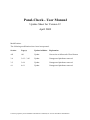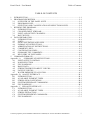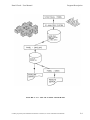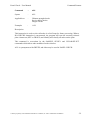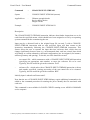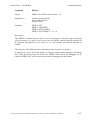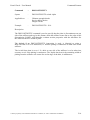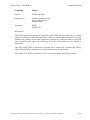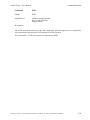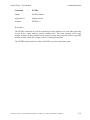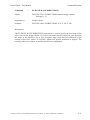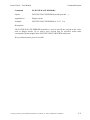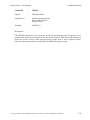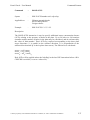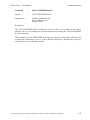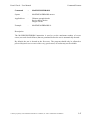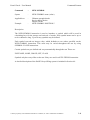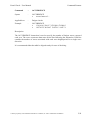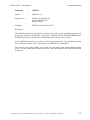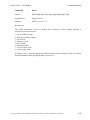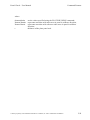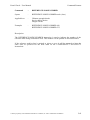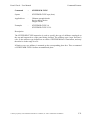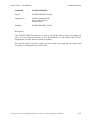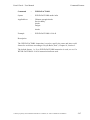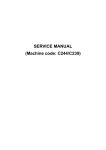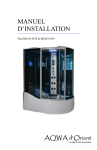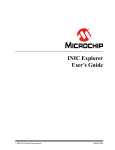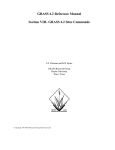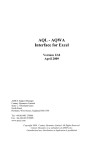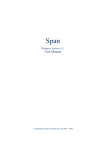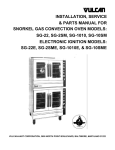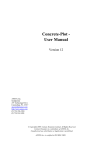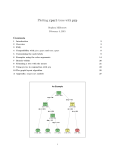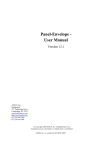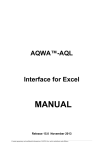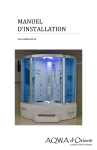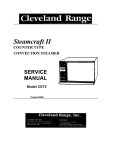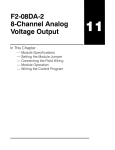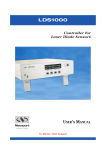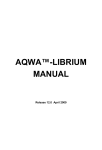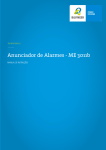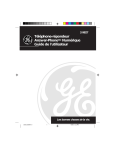Download Panel-Check - User Manual
Transcript
Panel-Check User Manual Version 12 ANSYS, Inc. Southpointe 275 Technology Drive Canonsburg, PA 15317 [email protected] http://www.ansys.com (T) 724-746-3304 (F) 724-514-9494 © Copyright 2009. Century Dynamics Limited. All Rights Reserved. Century Dynamics is a subsidiary of ANSYS, Inc. Unauthorised use, distribution or duplication is prohibited. ANSYS, Inc. is certified to ISO 9001:2008 Revision Information The information in this guide applies to all ANSYS, Inc. products released on or after this date, until superseded by a newer version of this guide. This guide replaces individual product installation guides from previous releases. Copyright and Trademark Information © 2009 SAS IP, Inc. All rights reserved. Unauthorized use, distribution or duplication is prohibited. ANSYS, ANSYS Workbench, AUTODYN, CFX, FLUENT and any and all ANSYS, Inc. brand, product, service and feature names, logos and slogans are registered trademarks or trademarks of ANSYS, Inc. or its subsidiaries located in the United States or other countries. ICEM CFD is a trademark used by ANSYS, Inc. under license. All other brand, product, service and feature names or trademarks are the property of their respective owners. Disclaimer Notice THIS ANSYS SOFTWARE PRODUCT AND PROGRAM DOCUMENTATION INCLUDE TRADE SECRETS AND ARE CONFIDENTIAL AND PROPRIETARY PRODUCTS OF ANSYS, INC., ITS SUBSIDIARIES, OR LICENSORS. The software products and documentation are furnished by ANSYS, Inc., its subsidiaries, or affiliates under a software license agreement that contains provisions concerning nondisclosure, copying, length and nature of use, compliance with exporting laws, warranties, disclaimers, limitations of liability, and remedies, and other provisions. The software products and documentation may be used, disclosed, transferred, or copied only in accordance with the terms and conditions of that software license agreement. ANSYS, Inc. is certified to ISO 9001:2008 U.S. Government Rights For U.S. Government users, except as specifically granted by the ANSYS, Inc. software license agreement, the use, duplication, or disclosure by the United States Government is subject to restrictions stated in the ANSYS, Inc. software license agreement and FAR 12.212 (for non-DOD licenses). Third-Party Software The products described in this document contain the following licensed software that requires reproduction of the following notices. Formula One is a trademark of Visual Components, Inc. The product contains Formula One from Visual Components, Inc. Copyright 1994-1995. All rights reserved. See the legal information in the product help files for the complete Legal Notice for ANSYS proprietary software and third-party software. If you are unable to access the Legal Notice, please contact ANSYS, Inc. Published in the U.S.A. Contains proprietary and confidential information of ANSYS, Inc. and its subsidiaries and affiliates. Panel-Check - User Manual Update Sheet for Version 12 April 2009 Modifications: The following modifications have been incorporated: Section Page(s) Update/Addition Explanation All All Update Conversion to Microsoft® Word format 3.4 3-02 – 3-03 Update Unsupported platforms removed 3.5 3-04 Update Unsupported platforms removed 4.1 4-01 Update Unsupported platforms removed Contains proprietary and confidential information of ANSYS, Inc. and its subsidiaries and affiliates. Panel-Check – User Manual Table of Contents TABLE OF CONTENTS 1. 2. INTRODUCTION .................................................................................................................1-1 PROGRAM DESCRIPTION .................................................................................................2-1 2.1 OVERVIEW OF THE PANEL SUITE ........................................................................2-1 2.2 PROGRAM SCOPE......................................................................................................2-2 2.3 SELECTION AND CLASSIFICATION OF INSPECTION POINTS.........................2-2 3. RUNNING THE PROGRAM................................................................................................3-1 3.1 INTRODUCTION .........................................................................................................3-1 3.2 CHANGED INPUT STREAMS ...................................................................................3-1 3.3 INPUT AND OUTPUT CHANNELS ..........................................................................3-1 3.4 BATCH FILES ..............................................................................................................3-2 4. DATA PREPARATION ........................................................................................................4-1 4.1 INTRODUCTION .........................................................................................................4-1 4.2 UNITS ...........................................................................................................................4-1 4.3 SIGN CONVENTION AND AXES .............................................................................4-1 4.4 FORMAT OF INSTRUCTIONS ..................................................................................4-2 4.5 ABBREVIATION OF INSTRUCTIONS .....................................................................4-2 4.6 COMMENT LINES ......................................................................................................4-3 4.7 CONTINUATION LINES ............................................................................................4-3 4.8 SUMMARY FILE COMMENTS .................................................................................4-3 4.9 RECOVERY OF ENVELOPES ...................................................................................4-4 5. COMMAND FORMATS ......................................................................................................5-1 Appendix - A SUMMARY OF INSTRUCTIONS ................................................................A-1 A.1 INPUT/OUTPUT CONTROL .....................................................................................A-1 A.2 NODE SELECTION ....................................................................................................A-1 A.3 FILE HANDLING .......................................................................................................A-1 A.4 BASIC DATA ..............................................................................................................A-1 A.5 STRENGTH/SERVICEABILITY CHECKS ..............................................................A-2 A.6 FATIGUE CHECKS ....................................................................................................A-2 A.7 WATER PRESSURE EVALUATION ........................................................................A-3 Appendix - B ASAS FE INTERFACE ..................................................................................... B-1 B.1 INTRODUCTION ........................................................................................................ B-1 B.2 AVAILABLE ELEMENT TYPES .............................................................................. B-1 B.3 STRESS SIGN CONVENTION .................................................................................. B-2 B.4 SYSTEM DEPENDANT COMMANDS..................................................................... B-2 B.5 FILE HANDLING ....................................................................................................... B-3 Appendix - C SESAM FE INTERFACE .................................................................................. C-1 C.1 INTRODUCTION ........................................................................................................ C-1 C.2 AVAILABLE ELEMENT TYPES .............................................................................. C-1 C.3 STRESS EXTRACTION ............................................................................................. C-1 C.4 SYSTEM DEPENDENT COMMANDS ..................................................................... C-2 C.5 FILE HANDLING ....................................................................................................... C-3 Contains proprietary and confidential information of ANSYS, Inc. and its subsidiaries and affiliates. i Panel-Check – User Manual Introduction 1. INTRODUCTION PANEL-CHECK is part of the PANEL suite of programs that also includes PANEL ENVELOPE. The suite is designed to allow the user to rapidly check stiffened plate structures against codes of practice such as IDWR, BS5400, Department of Energy (DEn) guidelines and Det Norske Veritas (DnV) and so assess their strength, serviceability and fatigue performance. PANEL-CHECK performs the following tasks: − allows the user to select areas of an existing FE, model to check given results extracted by PANEL-ENVELOPE; − optionally runs in a stand-alone mode letting the user input geometry and loads directly; − combines the above loads with pressure stresses in the plate, if so required; − performs ultimate limit state calculations to determine the stability against buckling of various components of the stiffened panel, such as the stiffener, stiffener outstands and the plate panel; − performs serviceability limit state calculations to determine the level of stress in each component of the structure and compares these against acceptable limits; − performs deterministic fatigue limit state calculations by performing cumulative damage calculations based on Miner's hypothesis. This manual should be read in conjunction with the PANEL Theoretical Manual, which contains details of the calculations, algorithms and references used in the program. The PANEL-ENVELOPE User Manual will also be of assistance. The PANEL suite can interface with a range of FE analysis programs, such as ASAS and SESAM. Both PANEL-ENVELOPE and PANEL-CHECK can be configured to run with any one of these programs. PANEL-CHECK can also be set up to run only in stand-alone mode. Details of the FE systems for which this version of the program is available may be found in appendices at the end of this manual. Contains proprietary and confidential information of ANSYS, Inc. and its subsidiaries and affiliates. 1-1 Panel-Check – User Manual Program Description 2. PROGRAM DESCRIPTION 2.1 OVERVIEW OF THE PANEL SUITE The PANEL post-processing suite comprises two separate but integrated programs: − PANEL-ENVELOPE: This will produce envelopes (maximum/minimum ranges) of load for selected locations or regions of the structure across selected load cases. These envelopes will be used for strength and serviceability checks in PANELCHECK; − PANEL-CHECK: This will perform code-checks on selected locations or regions of the structure. Strength, serviceability and fatigue checks may be performed selectively using loads provided by the user or transferred by PANEL-ENVELOPE. Both of the above programs will interface with a finite element analysis via the binary interface files produced by the FE system in use. The suite of programs may be used in two modes of operation: − PANEL-CHECK may be used as a stand-alone program accepting all input data and loading from the user. Strength, serviceability and fatigue checks may be performed. There is no interface with any PE system when operating in this mode. − PANEL-CHECK may interface with the PE system via the PANEL-ENVELOPE program. PANEL-ENVELOPE should be run to scan areas of the structure and identify locations and loads for subsequent checking. PANEL-CHECK may then access the loading stored and perform strength and serviceability checks as required. This facility is particularly useful for rapidly producing checks on large areas of a structure. Figure 2.1-1 shows the last mode diagrammatically. This figure illustrates the course of post-processing for an FE analysis. When configured as a post-processor to a finite element system via PANEL-ENVELOPE, PANEL can derive combined plate stiffener stresses directly from the internal forces in the elements that make up the PE model. PANEL allows the stiffened plate structure to be modelled in a variety of ways and still is able to extract the necessary results. Available modelling methods at this time are: − − − − stiffener effective area smeared over plate; stiffeners modelled as beam elements in plane of plate with composite properties (one beam may represent more than one stiffener); stiffeners modelled as beam elements offset from plane of plate. (One beam may again represent more than one stiffener); stiffeners modelled with plate elements for the web and beam elements for the flange. Contains proprietary and confidential information of ANSYS, Inc. and its subsidiaries and affiliates. 2-1 Panel-Check – User Manual Program Description Further details of the PANEL-ENVELOPE program may be found in a separate user manual. The remainder of this manual describes the PANEL-CHECK program only. 2.2 PROGRAM SCOPE The PANEL-CHECK program is primarily designed to assess unidirectionally stiffened or unstiffened panels. However, orthogonally stiffened panels may also be handled by analysing each direction of stiffener in turn. This approach will give reasonably accurate results when the stiffnesses of the two orthogonal stiffeners are dissimilar and the panel can be handled as a series of small unidirectionally stiffened panels framing between larger transverse frames (Figure 2.2-1). In this case, two PANEL analyses should be performed: − the smaller longitudinal stiffeners and the plate should be analysed first using dimension (a) as the length and (b) as the spacing of the stiffeners; − the larger transverse stiffeners may then be analysed using dimensions (B) and (a) as the length and spacing respectively. The true thickness of plate must be used to obtain the correct composite properties, but the plate forces perpendicular to the stiffener direction should be modified to allow for load in the smaller longitudinal stiffeners. This approach is slightly conservative as the stiffness of the smaller stiffeners is ignored in determining buckling of the larger stiffeners, but has been shown to be quite accurate for reasonably dissimilar stiffener strengths. Stiffener properties may be defined for the following section types: − − − − tees; angles; bulb flats; flat plates. The stiffener-plate connection will be determined and sized by the program and may be double-sided fillet or single or double-sided butt weld. 2.3 SELECTION AND CLASSIFICATION OF INSPECTION POINTS To analyse a given panel or plate, the PANEL-CHECK program should be used to assess one or more inspection points across the panel: − when running as a stand-alone program, these inspection points are assigned arbitrary numbers for use in output identification only; − when running as a post-processor to an FE system via PANEL-ENVELOPE, the inspection points must correspond to node numbers used in the analysis. Options are available to scan all or selected nodes, or to assess panels as a whole based on representative results. Contains proprietary and confidential information of ANSYS, Inc. and its subsidiaries and affiliates. 2-2 Panel-Check – User Manual Program Description Each inspection point must be associated with a classification. The classification is used to identify the position of the inspection point on the panel and may be an integer in the range 1 to 8. Figure 2.3-1 shows typical locations of nodes of varying class. − − − − − − − − Class 1 identifies all corner nodes on the panel; Class 2 identifies the end locations of all stiffeners; Class 3 identifies all edge nodes on edges that do not contain stiffeners; Class 4 identifies all intermediate nodes on the outermost two stiffeners; Class 5 identifies all intermediate nodes on internal stiffeners: Class 6 identifies all further edge nodes on stiffened edges; Class 7 identifies all remaining nodes; Class 8 is identical to Class 2, but is assumed to be slightly outboard such that the flange may be considered fully restrained. The flange is not restrained at nodes of Class 2. Node classification is primarily used to define whether or not a stiffener is present at a node (stiffeners are present for node Classes 2, 4, 5 and 8), but is also used in fatigue analysis to determine which S-N curves are used, and in serviceability and fatigue analysis to determine the effective width factors for section property calculations to DnV rules. Contains proprietary and confidential information of ANSYS, Inc. and its subsidiaries and affiliates. 2-3 Panel-Check – User Manual Program Description FIGURE 2.1-1: USE OF PANEL PROGRAM Contains proprietary and confidential information of ANSYS, Inc. and its subsidiaries and affiliates. 2-4 Panel-Check – User Manual Program Description FIGURE 2.2-1: ORTHOGONALLY STIFFENED PANEL Contains proprietary and confidential information of ANSYS, Inc. and its subsidiaries and affiliates. 2-5 Panel-Check – User Manual Program Description FIGURE 2.3-1: STIFFENED PANEL CLASSIFICATION Contains proprietary and confidential information of ANSYS, Inc. and its subsidiaries and affiliates. 2-6 Panel-Check – User Manual Running the Program 3. RUNNING THE PROGRAM 3.1 INTRODUCTION PANEL-CHECK operates by taking data from a text file (called the data file) and writing results to an output file and a summary file. All PANEL programs contain a command line interpreter so that input, output and other file names can be entered after the program name as a single command on all machine types (e.g. 'program_name file1 file2...'). Data items on the command line must be specified in the following order: 1) data file name and location: 2) output file name and location; 3) summary file name and location. The data file name must always be specified, although it need not be given an extension if it is '.dat' (or '.DAT' on machines that are not case specific or require upper case). Other file names are optional. If not given, the last specified file name on the command line is used as a basis with a new extension defined by the program. The following default extensions are given to file types: − − output files are '.out' or '.OUT'; summary files are '.sum' or '.SUM'. Examples of the use of the command line will follow for specific platforms/operating systems. Existing output files with the same name are always deleted by the program at the start of execution. A suitable message is given, but the user should ensure that required results are not lost in this way. 3.2 CHANGED INPUT STREAMS All PANEL programs feature a CHANGE-INPUT-STREAM command that allows data input to be redirected to another input file on another unit or stream. This is achieved by specifying in the data the unit number and file name to be used for future data input. Input may be redirected as required to other files or returned to an original file as required. This is a useful facility that allows repetitive data to be located in separate files and accessed when needed from several different runs. Refer to the CHANGE-INPUT-STREAM command in Section 5.0 for more details. 3.3 INPUT AND OUTPUT CHANNELS Several units, streams or channels are used by the program for input/output. These are listed here as they should not be used for CHANGE-INPUT-STREAM input file redirection: − Unit 5 data input Contains proprietary and confidential information of ANSYS, Inc. and its subsidiaries and affiliates. 3-1 Panel-Check – User Manual − Unit 6 main output − Unit 52 summary file − Units 1 and 99 screen display (on some computers) Running the Program When an FE package is used to provide stress and geometry data, it may use additional units. Refer to the appropriate appendix for details. The user should avoid redirecting input to any of the above unit numbers. 3.4 BATCH FILES A convenient method of running the program is to create a batch file that includes the necessary instructions for program execution, and perhaps echoes back information on the program version and data files that are in use. A sample batch file is given below. This example includes echoing of data to the screen, checking to see if a plot file is specified and running the program as required. Output and summary file extensions are set to be .LIS and .SUM. No directory path to the executable is specified; the batch file assumes that the executable is located in the default installation directory C:\Program Files\ANSYS Inc\vvvv\asas\bin\win32 (where ‘vvvv’ is the version number), or that the directory is included in the path. See the ANSYS Installation Guide for more details. @ECHO OFF ECHO. ECHO Running PANEL-CHECK ECHO. ECHO Data file = %1.DAT ECHO Results file = %l.LIS ECHO Summary file = %1.SUM ECHO. PCAS %1 %l.LIS :END ECHO. ECHO Problem Complete ECHO. ECHO ON If this file were called `CHECK.BAT' and were located on the path, then a run using 'EXAMPLE.DAT' as input would be started as follows: > CHECK EXAMPLE Contains proprietary and confidential information of ANSYS, Inc. and its subsidiaries and affiliates. 3-2 Panel-Check – User Manual Data Preparation 4. DATA PREPARATION 4.1 INTRODUCTION Input data for the PANEL-CHECK program is used to control the execution of the program, organise file handling, provide data values, select results, etc. Input data is initially read from the file assigned to unit 5. This input may subsequently be redirected to other physical files using a CHANGE-INPUTSTREAM command. 4.2 UNITS Several commands in PANEL-CHECK require values to be input in specific units. The program expects input data units which have been chosen to follow standard engineering practice, namely: − stiffener dimensions and thicknesses in millimetres (mm); − plate dimensions and thickness in millimetres (mm); − coordinates and water depth in metres (m); − stresses and pressures in MNm-2 (or Nmm-2); − forces per unit width in MNm-1; − moments per unit width in MNm per metre (MN); − times in seconds (s); − angles in degrees (deg). When obtaining results from an FE system via PANEL-ENVELOPE, the data will have the units of the FE analysis. PANEL-CHECK works internally in units of Newtons and millimetres. The UNITS card may be used to change the analysis units to the PANELCHECK system. 4.3 SIGN CONVENTION AND AXES The entire PANEL suite, including PANEL-CHECK, uses a compression-positive, tension-negative sign convention for all stresses. This system is used because panel buckling is the dominant criteria and compressive stresses are therefore the most important. The user should be careful that the correct sign of stress is used, especially when using results from an FE system. Refer to the FE appendix for details. PANEL-CHECK also has a sign convention for bending moments. A positive moment on Contains proprietary and confidential information of ANSYS, Inc. and its subsidiaries and affiliates. 4-1 Panel-Check – User Manual Data Preparation the stiffener/plate section is one that causes positive (compressive) stress in the plate. The stiffener flange will therefore experience negative (tensile) stress under positive bending. The sign of shear in both the stiffener web and the plate is not significant in the analysis. Plate stresses and loads are referred to in the PANEL-SUITE as being in the stiffener direction or perpendicular to it. Thus the subscripts s and p are used to denote the direction of these loads. Refer to Figure 4.3-1 for details. 4.4 FORMAT OF INSTRUCTIONS Each instruction consists of a keyword, generally followed by additional data (which may be numeric or text). Each instruction starts on a new line and the items of data are separated from the instruction keyword and from each other by blank spaces. Each instruction line must be eighty characters or less in length, including embedded blank characters. For some instructions which require substantial amounts of data, continuation lines may be used as described below. Note that upper case letters are used throughout for keywords, both for instructions and in the data. 4.5 ABBREVIATION OF INSTRUCTIONS Most of the instruction keywords are quite long, generally comprising several words separated by dashes, such as DATA-CHECK-ONLY. Although it is recommended that the instruction be entered in full (as this renders most data files reasonably legible without extra comments), the keyword may be abbreviated subject to certain conditions: − the first letter, all dashes and the letters immediately following dashes must be included; − the remaining letters must be in the correct order; − the resulting abbreviation must not be ambiguous, in that two different instructions could both be abbreviated in the same way (for example, SE is not an acceptable abbreviation for SELECT because it is also a possible abbreviation of SPECTRAL). This restriction of non-ambiguity extends to all instructions in PANEL-ENVELOPE and PANEL-CHECK regardless of which programs are actually installed. Contains proprietary and confidential information of ANSYS, Inc. and its subsidiaries and affiliates. 4-2 Panel-Check – User Manual Data Preparation Keywords in the data following an instruction keyword may also be abbreviated subject to the same rules, provided that the abbreviation is not ambiguous with respect to any other keyword that could be used with a particular instruction. If an ambiguous instruction is supplied in the input data, PANEL-CHECK will print a warning and arbitrarily choose which instruction to execute. 4.6 COMMENT LINES Comment lines may be included in the input data file. These are denoted by an exclamation mark '!' in column one of the line. All text following the exclamation mark is echoed, but otherwise ignored. It is recommended that comment lines are used liberally to indicate, for example, the source of the input data, assumptions that are being made, etc., as they prove invaluable when it is necessary to rerun an old analysis. 4.7 CONTINUATION LINES There is, as described above, a limit of eighty characters for any line of data. Some instructions require more data than can be easily be fitted within this limit and so allow the use of continuation lines. A continuation line is denoted by a plus ('+') character in the first column of the line. Comment lines may be included before each continuation line. Individual data fields may not be split over two separate lines, so, for example: INSTRUCTION 12 +34 Would be interpreted as INSTRUCTION 12 34 not as INSTRUCTION 1234. Where continuation lines are allowed, this is clearly demonstrated in the description of the command. 4.8 SUMMARY FILE COMMENTS The comments described in the previous section have no effect beyond being listed in the main data echo. However, comments may also be included for echoing in the summary output file. Such comments are indicated by a hash sign ('#') in the first column of a date line. These comments are copied to the summary file and to the main data echo (if appropriate), but are otherwise ignored. The user also has control over the headings for the summary file. An asterisk (*) results in a new page and new column headings. Any comments following the '*' will also be copied to the summary file. Contains proprietary and confidential information of ANSYS, Inc. and its subsidiaries and affiliates. 4-3 Panel-Check – User Manual Data Preparation These facilities give the user considerable control over the format of the summary file so that report quality output can be produced. 4.9 RECOVERY OF ENVELOPES When used as a post-processor to PANEL-ENVELOPE, PANEL-CHECK recovers its envelopes from backing file. The PANEL suite uses a keyed filing system for storage of envelopes on backing file. This keyed filing system is a flexible system that allows the user full control over the storage of results and later retrieval by PANEL-CHECK. However, due to the flexibility, the system requires careful explanation to fully describe its capabilities. That explanation is provided here. Each envelope produced by PANEL-ENVELOPE may be stored on backing file for subsequent access by PANEL-CHECK. Panel node envelopes will be produced per node in a set and per class over an entire set. Class envelopes are distinguished by a node number of zero. Global envelopes may also be stored. Each envelope stored by the program is allocated a 'key' so that it can be recalled directly by PANEL-CHECK. Instead of the user specifying this key directly, PANEL-ENVELOPE will internally calculate the key given a user specified key definition. The same definition should be provided in PANEL-CHECK to access these envelopes. Each key is defined by a set of 'fields'. Up to fifteen are allowed currently. Each field is allocated a 'symbol' and a 'range' by the KEY-FIELDS and KEY-RANGES instructions. The symbol may be a user defined symbol (see the NEW-SYMBOL and SYMBOLVALUE commands) which can have a user-defined value. Alternatively the symbol in any field may be one of the following: NODE, GROUP, SET, CLASS, ENVELOPE. These symbols are automatically updated by the program for a given node, set, class, etc. when each envelope is stored. The range of a field must be defined by the user and must enclose all possible values that the symbol may take. Note that the range for a NODE field must start at zero as the symbols will be given the value of zero for a class envelope. Similarly, the GROUP and SET and symbols may also be zero if global envelopes are used. For a given key definition, the maximum key that can be produced will be the product of all of the individual key ranges, i.e.: MAXKEY = (max1 – min1 + 1)*(max2 – min2 + 1)*(....*(maxn – minn + 1)) where max and min define the ranges of each of 1 to n keys. Contains proprietary and confidential information of ANSYS, Inc. and its subsidiaries and affiliates. 4-4 Panel-Check – User Manual Data Preparation The actual value of a given key will depend on the current values of each of the symbols that occupy the key fields at the time that the key is evaluated (when an envelope is to be stored). This is best demonstrated by example. Suppose a key definition comprises three key fields as follows: Field 1: Symbol 'CASE', Field 2: Symbol 'GROUP', Field 3: Symbol 'NODE', range 1 to 4 range 1 to 10 range 0 to 100 CASE is a user-defined symbol, GROUP and NODE are reserved symbols. The maximum key value is given by: MAXKEY = (4-1+1)*(10-1+1)*(100-0+1) = 4040 Suppose the symbol values are as follows for the storage of a particular envelope: CASE = 2, GROUP = 3, NODE = 35 The key evaluation for this data would be as follows: KEY = (35-0)±(3-1)*(100-0+1)+(2-1)*(100-0+1)*(10-1+1) = 35+202+1010 = 1247 It is clear that there is therefore one unique key value for each combination of the values of the symbols as long as each value stays within the specified range. The following should be noted: − once a keying system is defined, it may not be changed without the risk of overwriting all previously stored envelopes, so care should be taken to ensure that the keying system is correctly defined at the start (particularly that the ranges are large enough for all eventualities); − the keying system should therefore generally be the same between different PANEL-SUITE runs on the same structure; − the reserved symbols are of great use in setting keys for all nodes across a set, all sets, etc. and should be included in the key definition where possible. The above example is a very simple use of this; − the user defined symbols allow other parameters to be used to govern keys, such as loadcase, superelement number, etc.; − the key system defined in PANEL-ENVELOPE should generally be the same as that defined in PANEL-CHECK to allow the required envelopes to be recovered by using the same key calculation; Contains proprietary and confidential information of ANSYS, Inc. and its subsidiaries and affiliates. 4-5 Panel-Check – User Manual − Data Preparation however, it is possible to change key structures as long as care is taken. In particular, it is possible to use a single key field to allow a key to be defined directly via the SYMBOL-VALUE command. Experienced users may attempt this. Contains proprietary and confidential information of ANSYS, Inc. and its subsidiaries and affiliates. 4-6 Panel-Check – User Manual Data Preparation FIGURE 43-1: NOMENCLATURE AND DIRECTION OF LOADS Contains proprietary and confidential information of ANSYS, Inc. and its subsidiaries and affiliates. 4-7 Panel-Check – User Manual Command Formats 5. COMMAND FORMATS The following pages describe the commands available within the input data file for PANEL-CHECK. Commands are presented on individual pages, in alphabetical order. The following convention is used to describe the instructions in the syntax; − keywords are presented in capital letters; − other text/numerical data is represented by lower case words; − optional data is enclosed in brackets, '( )'; − choices of keywords or data are separated by slashes, '/'; − lists of data are indicated thus '----'. The logic of the repetition list is often self explanatory but may be augmented in the command description. A summary of the commands available is presented in Appendix 'A'. The summary is useful to remind experienced users of the instruction formats, but includes no description of the data. Contains proprietary and confidential information of ANSYS, Inc. and its subsidiaries and affiliates. 5-1 Panel-Check – User Manual Command Formats Command : ALL Syntax : ALL Applicable to : Ultimate strength checks Serviceability checks Fatigue checks Examples : ALL Description This instruction is used to select all nodes in a Set/Group for future processing. When a DO-CHECKS instruction is encountered, the program will scan the currently selected plate element set (SET or GROUP) and identify and classify all nodes on the plate. This command is overwritten by the SAMPLE, SELEC1 and CLEAR-SELECT commands which allow other methods of node selection. ALL is synonymous with SWEEP, and either may be used in PANEL-CHECK. Contains proprietary and confidential information of ANSYS, Inc. and its subsidiaries and affiliates. 5-2 Panel-Check – User Manual Command Formats Command : ANALYSE-NODE-CLASSES Syntax : ANALYSE-NODE-CLASSES class (class ...) Applicable to : Ultimate strength checks Serviceability checks Fatigue checks Examples : ANALYSE-NODE-CLASSES 3 ANALYSE-NODE-CLASSES 1 2 5 8 Description The ANALYSE-NODE-CLASSES instruction is used to indicate which classes of node are to be analysed. The concept of node class is described in Section 2.3. The instruction is followed by a list of class numbers, in the range 1 to 8 inclusive, indicating the classes to be analysed. Classes not listed will not be checked. These instructions are not cumulative and apply to succeeding DO-CHECKS instructions until the next ANALYSE-NODE-CLASSES instruction. See also the SELECT instruction which is used in conjunction with this instruction. Contains proprietary and confidential information of ANSYS, Inc. and its subsidiaries and affiliates. 5-3 Panel-Check – User Manual Command Formats Command : AQWA-REFERENCE Syntax : AQWA-REFERENCE COMBINATIONS/ENVELOPES case1 (case2) Applicable to : Ultimate strength checks Serviceability checks Fatigue checks Examples : AQWA-REFERENCE ENVELOPES 1 2 AQWA-REFERENCE COMBINATIONS 3 5 8 Description The AQWA-REFERENCE instruction gives reference numbers relating to an AQWA analysis to allow PANEL to retrieve water pressures which it may then use to calculate stiffener and plate forces. The AQWA-REFERENCE instruction is not available at present. Contains proprietary and confidential information of ANSYS, Inc. and its subsidiaries and affiliates. 5-4 Panel-Check – User Manual Command Formats Command : CALCULATE-STIFFENER-FORCES Syntax : CALCULATE-STIFFENER-FORCES Applicable to : Ultimate strength checks Serviceability checks Fatigue checks Example : CALCULATE-STIFFENER-FORCES Description The CALCULATE-STIFFENER-FORCES instruction indicates that the forces and moments in stiffeners are to be calculated from the water pressure acting on the panel. For this calculation the stiffener is assumed to be continuous. Contains proprietary and confidential information of ANSYS, Inc. and its subsidiaries and affiliates. 5-5 Panel-Check – User Manual Command Formats Command : CHANGE-INPUT-STREAM Syntax : CHANGE-INPUT-STREAM (stream) Applicable to : Ultimate strength checks Serviceability checks Fatigue checks Example : CHANGE-INPUT-STREAM 21 Description The CHANGE-INPUT-STREAM instruction indicates that further instructions are to be read from the specified stream, which should have been assigned to a file by an operating system command before commencing the run. Input may be re-directed back to the original input file (on unit 5) with a CHANGEINPUT-STREAM instruction with no unit specified. Input will then resume at the instruction immediately following the CHANGE-INPUT-STREAM instruction. This feature allows the user to separate the input data into 'reference data', which does not change significantly between runs (e.g. environmental data), and 'run control' data which will change as various alternative structural configurations are investigated (for instance, stiffener geometry and spacing). To do this, two files should be created: − run control file - which commences with a CHANGE-INPUT-STREAM instruction (specifying an appropriate unit number) to cause the reference file to be read. Typically, this file would be given the extension .DAT. − reference file - which ends with a CHANGE-INPUT-STREAM instruction (with no unit number specified), causing processing of the run control file to be resumed. Typically, this file would be given the extension .REF. Initially input is taken from Fortran unit 5. Note that the use of CHANGE-INPUT-STREAM may require additional commands to be added to the command procedure for running the job to identify the file associated with each unit. This command is not available for PANEL-CHECK running on an APOLLO DOMAIN series computer. Contains proprietary and confidential information of ANSYS, Inc. and its subsidiaries and affiliates. 5-6 Panel-Check – User Manual Command Formats Command : CLEAR-SELECT Syntax : CLEAR-SELECT class nodel (node2 ...) Applicable to : Ultimate strength checks Serviceability checks Fatigue checks Example : CLEAR-SELECT 3 54 83 Description The CLEAR-SELECT instruction is used to specify which nodes are to be checked at the next DO-CHECKS instruction. Each CLEAR-SELECT instruction specifies a node class (between 1 and 4) and a list of nodes in that class to be checked. Unlike SELEC instructions, CLEAR-SELECT instructions are not cumulative and all previous selections are cancelled. Hence a CLEAR-SELECT instruction will usually follow a DO-CHECKS instruction and may itself be followed by SELECT instruction to define a list of classes/nodes for checking. If the appropriate classes are enabled by the ANALYSE-NODE-CLASSFS instruction, then selecting a class forces the following: Chosen 'class' Node Classes Checked 1 2 3 4 5 6 7 1 2, 6, 8 3 4, 7 5, 7 6 7 The ANALYSE-NODE-CLASSFS instruction controls whether classes specified with a CLEAR-SELECT instruction are actually checked or not. Contains proprietary and confidential information of ANSYS, Inc. and its subsidiaries and affiliates. 5-7 Panel-Check – User Manual Command Formats Command : CODE-CHECK Syntax : CODE-CHECK (ON/OFF) Applicable to : All Checks Examples : CODE-CHECK CODE-CHECK OFF Description The CODE-CHECK command allows code checking to be enabled or disabled for succeeding DO-CHECKS instructions throughout the data file. CODE-CHECK ON, or CODE-CHECK with no arguments, enables code checking, the default condition at program start up. CODE-CHECK OFF disables this checking and is synonymous with DATA-CHECK-ONLY. With code checking switched off, the program will only perform data checks when a DOCHECKS instruction is reached, and will then proceed to input further data. Contains proprietary and confidential information of ANSYS, Inc. and its subsidiaries and affiliates. 5-8 Panel-Check – User Manual Command Formats Command : COMBINATION Syntax : COMBINATION number Applicable to : Fatigue checks Example : COMBINATION 23 Description The COMBINATION instruction indicates the combination to be used for estimating static stresses in fatigue checks. Stresses and forces from this combination will be retrieved from the stress analysis system backing files. When PANEL is used standalone (with previous stress analysis), this combination number should be provided only for identification purposes if a fatigue analysis is required. Contains proprietary and confidential information of ANSYS, Inc. and its subsidiaries and affiliates. 5-9 Panel-Check – User Manual Command Formats Command : DATA-CHECK-ONLY Syntax : DATA-CHECK-ONLY Applicable to : Ultimate strength checks Serviceability checks Fatigue checks Example : DATA-CHECK-ONLY Description The DATA-CHECK-ONLY instruction controls whether DO-CHECKS instructions are ignored or acted upon. If the DATA-CHECK ONLY instruction is used, succeeding DOCHECKS instructions are ignored although all other instructions are still effective. DATA-CHECK-ONLY is identical to CODE-CHECK OFF. Contains proprietary and confidential information of ANSYS, Inc. and its subsidiaries and affiliates. 5-10 Panel-Check – User Manual Command Formats Command : DATE Syntax : DATE (date) Applicable to : Ultimate strength checks Serviceability checks Fatigue checks Examples : DATE DATE 11-SEP-2007 15:44 Description The DATE instruction is used to request that the current date is written on the top left hand corner of each page of printed output. By default, no date is written. This instruction is generally used with no following data. However, an alternative date may be specified following the word DATE which will override the current date. This may be useful if no date is available from the computer system. This date may be up to twenty characters long (in any format), including intervening spaces. Contains proprietary and confidential information of ANSYS, Inc. and its subsidiaries and affiliates. 5-11 Panel-Check – User Manual Command Formats Command : DEBUG Syntax : DEBUG level/OFF (routine(values----)) Applicable to : Ultimate strength checks Serviceability checks Fatigue checks Examples : DEBUG OFF DEBUG 1 DOCHKS DEBUG OFF DOCHKS DEBUG 100 STOREE 3.1 3.2 3.4 Description The DEBUG command may be used to force the program to monitor progress through selected routines. It is only of use to users who are familiar with the internal operation of the program and should be used with care, as it can produce considerable amounts of output. The debug level has different effects depending on the routine to be checked. A debug level over 99, forces the routine to overwrite certain routine arguments with debug data values specified on the end of the line. DEBUG OFF cancels all debugging for all routines. DEBUG OFF with a routine name cancels debugging for that routine. Contains proprietary and confidential information of ANSYS, Inc. and its subsidiaries and affiliates. 5-12 Panel-Check – User Manual Command Formats Command : DEFAULT-S-N-CLASSIFICATIONS Syntax : DEFAULT-S-N-CLASSIFICATIONS csr11 cpr11 rot11 + csr12 cprl2 rot12… + csr18 cpr18 rot18… + csr88 cpr88 rot88 Applicable to : Fatigue checks Example : DEFAULT-S-N-CLASSIFICATIONS E F 0 E F 20 E F2 40 + F F2 60 F F2 90 F F2 120 F F2 140 E F 160 + EFOEF 20EF24OFF260 + F F2 90 F F2 120 F F2 140 E F 160 + EFOEF 20EF24OFF260 + F F2 90 F F2 120 F F2 140 E F 160 + EFOEF 20EF24OFF260 + F F2 90 F F2 120 F F2 140 E F 160 + EFOEF 20EF24OFF260 + F F2 90 F F2 120 F F2 140 E F 160 + EFOEF 20EF24OFF260 + F F2 90 F F2 120 F F2 140 E F 160 + EFOEF 20EF24OFF260 + F F2 90 F F2 120 F F2 140 E F 160 + EFOEF 20EF24OFF260 + F F2 90 F F2 120 F F2 140 E F 160 Description The DEFAULT-S-N-CLASSIFICATIONS instruction defines the default S-N classifications for the various node classes and angles relative to the stiffener axis. Eight triplets of values are input for node class 1, followed by eight triplets for node class 2, class 3, etc. to node class 8 (i.e. 3 x 8 x 8 = 192 items of data in all). Continuation lines may be used freely, except that no triplet of values should be split over two lines. The data for each node class consists, as described above, of eight triplets of S-N classifications. Each triplet gives the S-N classification for a particular location on the plate or stiffener (refer to the PASS instruction). The first item of each triplet is the S-N classification for the stresses at angle A to the stiffener direction. The second item is the SN classification for stresses at angle (A + 90°) to the stiffener direction. The third item is the angle A (in degrees). For most analyses, angle A is 0°. Valid S-N classifications are B, C, D, E, F, F2, G and W. Note that S-N data must be given for all eight node classes, even if the checking of some of these has been disabled (with the ANALYSE-NODE-CLASSES instruction described above). There are no defaults for this instruction. During the run, individual rows (i.e. data for a single node class) may be overridden by use of the S-N-CLASSIFICATIONS instruction, described below. Contains proprietary and confidential information of ANSYS, Inc. and its subsidiaries and affiliates. 5-13 Panel-Check – User Manual Command Formats Command : DEFECTS Syntax : DEFECTS stiffener plate Applicable to : Fatigue checks Examples : DEFECTS + NEGATIVE DEFECTS WORST BOTH Description The DEFECTS instruction controls the checking of straightness and flatness imperfection directions during fatigue calculations. Separate specifications may be made for stiffener defects and for plate defects. Each of the options may be POSITIVE (or '+'), NEGATIVE (or '-'), BOTH or WORST. The calculation of the fatigue life for hogging or sagging stiffener straightness imperfections with hogging or sagging plate flatness imperfections would require four separate fatigue analyses and results from the DEFECTS BOTH BOTH instruction. Alternatively, if the directions of the imperfections are known in advance they may be specified as positive or negative. A further option is to take the imperfection direction as being in the worst direction for any particular load case. This is obtained by the DEFECTS WORST WORST instruction. If no DEFECTS instruction is used, the default is DEFECTS BOTH BOTH. Contains proprietary and confidential information of ANSYS, Inc. and its subsidiaries and affiliates. 5-14 Panel-Check – User Manual Command Formats Command : DETERMINISTICS Syntax : DERMINISTICS (ON/OFF) Applicable to : Fatigue checks Examples : DETERMINISTICS ON DETERMINISTICS OFF Description The DETERMINISTICS instruction is used to switch deterministic fatigue calculations on or off. The initial default is deterministic fatigue checking on. DETERMINISTICS, with no following ON or OFF, is equivalent to DETERMINISTICS ON. Spectral fatigue checking is controlled separately by the SPECTRAL instruction. Contains proprietary and confidential information of ANSYS, Inc. and its subsidiaries and affiliates. 5-15 Panel-Check – User Manual Command Formats Command : DISCONTINUITY Syntax : DISCONTINUITY switch xlplat Applicable to : Ultimate strength checks Serviceability checks Fatigue checks Example : DISCONTINUITY 1 50.0 Description The DISCONTINUITY command is used to specify that the plate is discontinuous on one side of the stiffener and to give the distance from the stiffener centre line to the edge of this discontinuity. PANEL will thereafter evaluate section properties with due allowance for this reduced effective width of plate. The default, if no DISCONTINUITY instruction is used, is identical to using a DISCONTINUITY 0 0.0 instruction, i.e. that the plating is continuous on both sides of the stiffener. The 'switch' data item is set to 1 if a hole on one side of the stiffener is to be taken into account, or to 0 if the plating is continuous. The 'xlplat' data item is the remaining width of plating from the stiffener web centre line to the edge of the hole, in millimetres. Contains proprietary and confidential information of ANSYS, Inc. and its subsidiaries and affiliates. 5-16 Panel-Check – User Manual Command Formats Command : DO-CHECKS Syntax : DO-CHECKS Applicable to : Ultimate strength checks Serviceability checks Fatigue checks Description The DO-CHECKS instruction causes the selected checks to be performed on the currently selected nodes. Different types of checks are selected by the STRENGTH-CHECK, SERVICE-CHECK and FATIGUE-CHECK instructions, at least one of which must appear before the DO-CHECKS instruction for it to have any effect. All the data in the file appearing before the DO-CHECKS instruction controls how the checks are performed. Following data has no effect. Only nodes selected by SELECT commands back to and including the last CLEARSELECT instruction will be considered. Only active classes of nodes will be checked (see ANALYSE-NODE-CLASSES instruction). Contains proprietary and confidential information of ANSYS, Inc. and its subsidiaries and affiliates. 5-17 Panel-Check – User Manual Command Formats Command : DRAUGHT-INCREASE Syntax : DRAUGHT-INCREASE dincl (dinc2 (dinc3 (dinc4))) Applicable to : Ultimate strength checks Serviceability checks Example : DRAUGHT-INCREASE 5.1 4.3 2.7 1.3 Description The DRAUGHT-INCREASE instruction gives the increase in the vessel's draught associated with the various extreme waves being considered. These increases in draught will correspond to changes in the vessel's configuration associated, for example, with its survival as opposed to operating load cases. Note that the values given are the difference (increase) between the actual draught and the nominal draught, not the total draught. All the input values must be given in metres. Up to four draught increases may be specified. The one to be used is selected by the 'wave' parameter in the STRENGTHCHECK or SERVICE-CHECK instruction. See also the ORIGIN and WATER-DEPTH instructions. Contains proprietary and confidential information of ANSYS, Inc. and its subsidiaries and affiliates. 5-18 Panel-Check – User Manual Command Formats Command : ECHO Syntax : ECHO (ON/OFF) Applicable to : Ultimate strength checks Serviceability checks Fatigue checks Examples : ECHO ECHO OFF Description The ECHO instruction controls the input data echo. When the input data echo is enabled (with the ECHO or ECHO ON instruction), each line of data from the input file is copied character for character to the main output file, prefixed by a sequence number giving the line's position in the input file. Following an ECHO OFF instruction, this output is suppressed. The LIST-INPUT-DATA instruction, described later, controls the expanded data listing, which prints PANEL's interpretation of each instruction as it is processed. The default, if no ECHO instruction is used, is for no input data echo to be produced. Contains proprietary and confidential information of ANSYS, Inc. and its subsidiaries and affiliates. 5-19 Panel-Check – User Manual Command Formats Command : END Syntax : END Applicable to : Ultimate strength checks Serviceability checks Fatigue checks Description The END instruction marks the end of the input data, and must appear in every input file. Any instructions following the END instruction will be ignored. For convenience, STOP is accepted as a synonym for END. Contains proprietary and confidential information of ANSYS, Inc. and its subsidiaries and affiliates. 5-20 Panel-Check – User Manual Command Formats Command : ENTRY Syntax : ENTRY number Applicable to : Fatigue checks Example : ENTRY 15 Description The ENTRY instruction is used for indicating an entry number to be used when retrieving stresses from a stress analysis system's backing files. The exact meaning of the entry number depends on the particular stress analysis system, but in general relates to possible multiple results stored (for a single node) for a particular load case. The ENTRY instruction has no effect if PANEL is used in stand-alone mode. Contains proprietary and confidential information of ANSYS, Inc. and its subsidiaries and affiliates. 5-21 Panel-Check – User Manual Command Formats Command : ENVELOPE-NAME Syntax : ENVELOPE-NAME description Applicable to : Ultimate strength checks Serviceability checks Example : ENVELOPE-NAME SURVIVAL CONDITION Description The ENVELOPE-NAME instruction is used to associate a description with the envelope being analysed. This description will appear in the main output when referring to the envelope. The envelope description may be up to thirty-two characters long, including embedded blanks. When used as a post-processor to an FE system, the envelope name given by this instruction will overwrite any envelope name picked up from the backing files. In the stand-alone mode, there is no such default envelope name. Contains proprietary and confidential information of ANSYS, Inc. and its subsidiaries and affiliates. 5-22 Panel-Check – User Manual Command Formats Command : ENVELOPE-NUMBER Syntax : ENVELOPE-NUMBER number Applicable to : Ultimate strength checks Serviceability checks Example : ENVELOPE-NUMBER 3 Description The ENVELOPE-NUMBER instruction specifies the number of the envelope to be used for ultimate strength and fatigue calculations. The envelope number refers to the envelope data in the reference data file and must be compatible with the data specified in the input data to the PANEL-ENVELOPE program which will normally have stored the data. An envelope number is required even when PANEL is running in the stand-alone mode. Contains proprietary and confidential information of ANSYS, Inc. and its subsidiaries and affiliates. 5-23 Panel-Check – User Manual Command Formats Command : EXTREME-WAVE-DATA Syntax : EXTREME-WAVE-DATA number period height dinc (psfs (psfd)) Applicable to : Ultimate strength checks Serviceability checks Example : EXTREME-WAVE-DATA 4 10.5 24.0 2.3 1.3 1.3 Description The EXTREME-WAVE-DATA instruction defines the properties of the wave associated with an envelope. The first item of data, 'number' must be in the range 1 to 4 inclusive and is the reference number of the extreme wave or envelope. Succeeding data lists the wave's period (in seconds), height (in metres), the draught increase associated with the extreme wave ('dinc', in metres), and, optionally, partial safety factors for static stresses ('psfs') and for dynamic stresses ('psfd'). Up to four extreme waves may be specified. The wave to use is selected by the STRENGTH-CHECK or SERVICE-CHECK instructions. Note that some of this data will supersede or be superseded by similar data listed on DRAUGHT-INCREASE, EXTREME-WAVE-HEIGHTS, EXTREME-WAVE-PERIODS and EXTREME-WAVE-PARTIAL-SAFETY-FACTORS instructions. The effective instruction is the last one before the DO-CHECKS instruction. Contains proprietary and confidential information of ANSYS, Inc. and its subsidiaries and affiliates. 5-24 Panel-Check – User Manual Command Formats Command : EXTREME-WAVE-HEIGHTS Syntax : EXTREME-WAVE-HEIGHTS height1 (height2 (height3 (height4))) Applicable to : Ultimate strength checks Serviceability checks Example : EXTREME-WAVE-HEIGHTS 11.3 15.2 17.4 Description The EXTREME-WAVE-HEIGHTS instruction is used to specify the heights of the various extreme waves. The heights must be listed in the same order as the data on corresponding EXTREME-WAVE-PERIODS, etc. instructions. Wave heights must be given in metres. Note that heights, not amplitudes, of waves are required. Up to four extreme waves may be specified. The choice of which wave to use is selected on the STRENGTH-CHECK and SERVICE-CHECK cards. Contains proprietary and confidential information of ANSYS, Inc. and its subsidiaries and affiliates. 5-25 Panel-Check – User Manual Command Formats Command : EXTREME-WAVE-PARTIAL-SAFETY-FACTORS Syntax : EXTREME-WAVE-PARTIAL-SAFETY-FACTORS STATIC/DYNAMIC psfl (psf2 psf3 (psf4))) Applicable to : Ultimate strength checks Serviceability checks Examples : EXTREME-WAVE-PARTIAL-SAFETY-FACTORS DYNAMIC 1.5 1.5 1.5 EXTREME-WAVE-PARTIAL-SAFETY-FACTORS STATIC 1.2 1.2 1.2 Description The EXTREME-WAVE-PARTIAL-SAFETY-FACTORS instruction is used to list the partial safety factors associated with static or dynamic loads for the various extreme waves associated with each envelope. If no EXTREME-WAVE-PARTIAL-SAFETY-FACTORS instruction is used, the partial safety factors all default to 1.0. Up to four partial safety factors of each type may be specified. The set to use is identified on the STRENGTH-CHECK and SERVICE-CHECK instructions. Contains proprietary and confidential information of ANSYS, Inc. and its subsidiaries and affiliates. 5-26 Panel-Check – User Manual Command Formats Command : EXTREME-WAVE-PERIODS Syntax : EXTREME-WAVE-PERIODS period1 (period2 (period3 (period4))) Applicable to : Ultimate strength checks Serviceability checks Example : EXTREME-WAVE-PERIODS 9.8 10.3 11.5 Description: The EXTREME-WAVE-PERIODS instruction is used to specify the periods of the various extreme waves. The periods must be listed in the same order as the data on corresponding EXTREME-WAVE-HEIGHTS, etc. instructions. Wave periods must be given in seconds. Up to four extreme waves may be specified. The wave to use is selected on the STRENGTH-CHECK and SERVICE-CHECK instructions. Contains proprietary and confidential information of ANSYS, Inc. and its subsidiaries and affiliates. 5-27 Panel-Check – User Manual Command Formats Command : EXTREME-WAVE-PRESSURE-FACTORS Syntax : EXTREME-WAVE-PRESSURE-FACTORS STATIC/DYNAMIC pfl (pf2 (pf3 (pf4))) Applicable to : Ultimate strength checks Serviceability checks Example : EXTREME-WAVE-PRESSURE-FACTORS DYNAMIC 1.5 1.5 1.5 EXTREME-WAVE-PRESSURE-FACTORS STATIC 1.1 1.1 1.1 Description The EXTREME-WAVE-PRESSURE-FACTORS instruction is used to list up to four factors to be applied to the pressures calculated for each extreme wave. They are useful when the pressure data is available from a diffraction analysis that is not linked to PANEL. In this case PANEL will calculate the incident wave pressure and this will be multiplied by the specified pressure factors. If no EXTREME-WAVE-PRESSURE-FACTORS instruction is used, the pressure factors all default to 1.0 Up to four pressure factors of each type may be specified. The set to use is selected on the STRENGTH-CHECK or SERVICE-CHECK commands. Contains proprietary and confidential information of ANSYS, Inc. and its subsidiaries and affiliates. 5-28 Panel-Check – User Manual Command Formats Command : FATIGUE-CHECK Syntax : FATIGUE-CHECK (ON/OFF) Applicable to : Fatigue checks Examples : FATIGUE-CHECK ON FATIGUE-CHECK OFF Description The FATIGUE-CHECK instruction is used to switch fatigue checking on or off. FATIGUE-CHECK, with no ON or OFF specified, is equivalent to FATIGUE-CHECK ON. The type of fatigue checking used is controlled by the DETERMINISTICS and SPECTRAL instructions. By default, if no FATIGUE-CHECK instruction is used, fatigue checking is off. Contains proprietary and confidential information of ANSYS, Inc. and its subsidiaries and affiliates. 5-29 Panel-Check – User Manual Command Formats Command : FATIGUE-WAVE-COMBINATIONS Syntax : FATIGUE-WAVE-COMBINATIONS comb11 + (combl2 (comb2l comb22...)) Applicable to : Fatigue checks Example : FATIGUE-WAVE-COMBINATIONS 3 4 5 6 + 9 10 11 12 Description: The FATIGUE-WAVE-COMBINATIONS instruction is used to specify the combinations associated with each fatigue wave direction and height. These combinations will usually be stored on the backing files of the stress analysis system. The combinations for all wave heights for the first direction are listed first, followed by the combinations for all wave heights for the second direction, and so on. Continuation lines may be used freely, but it is recommended that the combination numbers are arranged in a neat table for ease of reference. Up to four wave directions and twelve wave heights may be used. Contains proprietary and confidential information of ANSYS, Inc. and its subsidiaries and affiliates. 5-30 Panel-Check – User Manual Command Formats Command : FATIGUE-WAVE-DIRECTIONS Syntax : FATIGUE-WAVE-DIRECTIONS namel bearing1 (name2 bearing2 (...)) Applicable to : Fatigue checks Example : FATIGUE-WAVE-DIRECTIONS N 0 E 90 S 180 Description The FATIGUE-WAVE-DIRECTIONS instruction is used to specify the directions of the waves used in the fatigue checks. Up to four directions may be listed. For each direction, the name of the direction (up to four characters long) must be given followed by the bearing of the wave relative to PANEL's global axis system, measured in degrees. The bearing of the wave is taken as the direction of wave propagation. Contains proprietary and confidential information of ANSYS, Inc. and its subsidiaries and affiliates. 5-31 Panel-Check – User Manual Command Formats Command : FATIGUE-WAVE-HEIGHTS Syntax : FATIGUE-WAVE-HEIGHTS heightl (height2 ...) Applicable to : Fatigue checks Example : FATIGUE-WAVE-HEIGHTS 1.4 2.4 5.3 6.2 Description : The FATIGUE-WAVE-HEIGHTS instruction is used to specify the heights of the waves used in the fatigue checks. Up to twelve wave heights may be specified, which must correspond with the periods in the FATIGUE-WAVE-PERIODS instruction. Wave heights (not amplitudes) must be given in metres. Contains proprietary and confidential information of ANSYS, Inc. and its subsidiaries and affiliates. 5-32 Panel-Check – User Manual Command Formats Command : FATIGUE-WAVE-PERIODS Syntax : FATIGUE-WAVE-PERIODS periodl (period2 ...) Applicable to : Fatigue checks Example : FATIGUE-WAVE-PERIODS 10.5 11.7 12.6 Description . The FATIGUE-WAVE-PERIODS instruction is used to specify the periods of the waves used in fatigue checks. Up to twelve wave periods may be specified, which must correspond with the heights in the FATIGUE-WAVE-HEIGHTS instruction. Wave periods must be given in seconds. Contains proprietary and confidential information of ANSYS, Inc. and its subsidiaries and affiliates. 5-33 Panel-Check – User Manual Command Formats Command : FATIGUE-WAVE-PRESSURE-FACTORS Syntax : FATIGUE-WAVE-PRESSURE-FACTORS STATIC/DYNAMIC pfl (pf2 ...) Applicable to : Fatigue checks Example : FATIGUE-WAVE—PRESSURE-FACTORS STATIC 1.2 1.2 Description The FATIGUE-WAVE-PRESSURE-FACTORS instruction is used to list factors to be applied to static or dynamic pressures calculated for each fatigue wave. The factors apply to each height/period and cannot be varied by direction. Up to twelve pressure factors can be supplied and should be consistent with all the other FATIGUE-WAVE data. If no FATIGUE-WAVE-PRESSURE-FACTORS instruction is used, the pressure factors all default to 1.0. See also the EXTREME-WAVE-PRESSURE-FACTORS instruction. Contains proprietary and confidential information of ANSYS, Inc. and its subsidiaries and affiliates. 5-34 Panel-Check – User Manual Command Formats Command : GRAVITY Syntax : GRAVITY g Applicable to : Ultimate strength checks Serviceability checks Fatigue checks Example : GRAVITY 9.806 Description The GRAVITY instruction is used to specify the acceleration due to gravity. The acceleration is measured in metres per second squared. In general, it will not be necessary to use this instruction as the default value of 9.81 m/s-2 is usually acceptable. Contains proprietary and confidential information of ANSYS, Inc. and its subsidiaries and affiliates. 5-35 Panel-Check – User Manual Command Formats Command : GROUP Syntax : GROUP number Applicable to : Ultimate strength checks Serviceability checks Fatigue checks Example : GROUP 23 Description The GROUP instruction (or its synonym, the SET instruction) specifies the group (or set) number used in the stress analysis for the area being analysed. This directs the program to locate the correct stresses when post-processing results from a stress analysis system. Otherwise the group number is required for identification purposes only. Contains proprietary and confidential information of ANSYS, Inc. and its subsidiaries and affiliates. 5-36 Panel-Check – User Manual Command Formats Command : HOLE-SCFS Syntax : HOLE-SCFS number scfs scfp scfsp Applicable to : Ultimate strength checks Serviceability checks Fatigue checks Example : HOLE-SCFS 1 2.3 3.2 2.2 Description The HOLE-SCFS instruction is used to specify additional stress concentration factors (SCFs) relating to the presence of holes in the plate. Up to 24 holes (or 24 locations around a smaller number of holes) in the plate may be considered, and are referenced by the value of 'hole-number'. Three SCFs are required corresponding to the three plate stress directions ('s' is parallel to the stiffener direction, 'p' is perpendicular to the stiffener direction and 'sp' is the in-plane shear stress). The final stress is calculated: stresss = scfs *stresss stressp = scfp *stressp stresssp = scfsp *stresssp Hole SCFs will be applied unless the 'holeflag' in the last USE instruction before a DOCHECKS is set false (i.e set to a value of 0). Contains proprietary and confidential information of ANSYS, Inc. and its subsidiaries and affiliates. 5-37 Panel-Check – User Manual Command Formats Command : IMPERFECTIONS Syntax : IMPERFECTIONS tolr wmu sres pres Applicable to : Ultimate strength checks Serviceability checks Fatigue checks Example : IMPERFECTIONS 5 3.33 40.0 40.0 Description The IMPERFECTIONS instruction is used to specify data about workmanship, residual stresses due to welding, etc. The data items have the following meanings: 'tolr' - 'wmu' - 'sres' - 'pres' - plate fabrication imperfection, including a partial safety factor on tolerance, measured in millimetres. Defaults to 4.8 mm. quality of workmanship, defined according to Table 23.1c in Merrison IDWR. This is only applicable to ultimate strength and serviceability checks. residual stress parallel to the stiffener axis in newtons per square millimetre (or, equivalently, meganewtons per square metre). Defaults to 0.1 times the yield stress. residual stress perpendicular to the stiffener axis in newtons per square millimetre (or, equivalently, meganewtons per square metre). Defaults to 0.1 times the yield stress. The default values are used if no IMPERFECTIONS instruction is included. Contains proprietary and confidential information of ANSYS, Inc. and its subsidiaries and affiliates. 5-38 Panel-Check – User Manual Command Formats Command : KEY-FIELDS Syntax : KEY-FIELDS fieldl (field2 ...) Applicable to : Ultimate strength checks Serviceability checks Fatigue checks Examples : KEY-FIELDS COMBIN NODE KEY-FIELDS GROUP NODE POSITION Description The KEY-FIELDS instruction is used to specify the names of fields used to create an index allowing results to be stored and retrieved. Separate keying structures may be used for storing combinations (for fatigue checks), envelopes (for ultimate strength and serviceability checks) and fatigue damage (for fatigue checks). Each key consists of a number of integer fields (up to a maximum of ten). These are referred to by symbols, which must have been created with a NEW-SYMBOL instruction or be one of the following pre-defined symbols: ENVELOPE NODE GROUP and SET CLASS - envelope number node number (zero for a set or global envelope) group/set number (zero for a global envelope) class number. The values of the pre-defined symbols are adjusted automatically as appropriate. The values of other symbols must be set with the SYMBOL-VALUE instruction. The range of each key field must be indicated to the program with a KEY-RANGES instruction. It is recommended that the KEY-RANGES instruction immediately follow the KEY-FIELDS instruction. To recall a set of envelopes, etc. from backing file, the KEY-FIELDS and KEYRANGES instructions should relate to the same keying system that was used to store the results in PANEL-ENVELOPE. The use of the PANEL keyed filing system is described more fully in Section 4.9. Contains proprietary and confidential information of ANSYS, Inc. and its subsidiaries and affiliates. 5-39 Panel-Check – User Manual Command Formats Command : KEY-RANGES Syntax : KEY-RANGES min1 maxi (min2 max2 ...) Applicable to : Ultimate strength checks Serviceability checks Fatigue checks Examples : KEY-RANGES 1 20 0 100 KEY-RANGES 1 99 1 9000 0 8 Description: The KEY-RANGES instruction specifies the possible range of values for each of the fields defined on the corresponding KEY-FIELDS instruction. The minimum and maximum values of the fields are defined in the same order as the fields in the KEY-FIELDS instruction. This command should generally be identical to the corresponding command used in PANEL-ENVELOPE. The use of the keyed filing system is more fully described in Section 4.9. Contains proprietary and confidential information of ANSYS, Inc. and its subsidiaries and affiliates. 5-40 Panel-Check – User Manual Command Formats Command : LIST-INPUT-DATA Syntax : LIST-INPUT-DATA (ON/OFF) Applicable to : Ultimate strength checks Serviceability checks Fatigue checks Examples : LIST-INPUT-DATA ON LIST-INPUT-DATA OFF Description The LIST-INPUT-DATA instruction controls whether data is listed in expanded form; that is with labelling to explain the meaning of each number. This is distinct from the input echo (controlled by the ECHO instruction) which merely echoes the input, character for character. LIST-INPUT-DATA, with no following ON or OFF, is equivalent to LIST-INPUT-DATA ON. By default, if no LIST-INPUT-DATA instruction is used, the expanded listing is on. The expanded listing may be switched on and off in different parts of the input file as required. Contains proprietary and confidential information of ANSYS, Inc. and its subsidiaries and affiliates. 5-41 Panel-Check – User Manual Command Formats Command : LIST-REFERENCE-DATA Syntax : LIST-REFERENCE-DATA Applicable to : Ultimate strength checks Serviceability checks Fatigue checks Description The LIST-REFERENCE-DATA instruction causes a table to be printed of the current reference data (i.e. only taking into account instructions preceding the LISTREFERENCE-DATA instruction). This command, and LIST-STIFFENER-DATA, are used most commonly to tabulate a list of input data immediately prior to a DO-CHECKS instruction, and therefore provide a user-flexible check on the data provided. Contains proprietary and confidential information of ANSYS, Inc. and its subsidiaries and affiliates. 5-42 Panel-Check – User Manual Command Formats Command : LIST-STIFFENER-DATA Syntax : LIST-STIFFENER-DATA Applicable to : Ultimate strength checks Serviceability checks Fatigue checks Description The LIST-STIFFENER-DATA instruction causes a table to be printed of the current stiffener data (i.e. only taking into account instructions preceding the LIST-STIFFENERDATA instruction). This command, and LIST-REFERENCE-DATA, are used most commonly to tabulate a list of input data immediately prior to a DO-CHECKS instruction, and therefore provide a user-flexible check on the data provided. Contains proprietary and confidential information of ANSYS, Inc. and its subsidiaries and affiliates. 5-43 Panel-Check – User Manual Command Formats Command : LOAD-REDISTRIBUTION-NODE Syntax : LOAD-REDISTRIBUTION-NODE fl f2 f3 f4 f5 + f6 f7 f8 f9 fl0 + fl1 f12 f13 f14 f15 + f16 f17 f18 f19 f20 + f21 f22 f23 f24 f25 Applicable to : Ultimate strength checks Serviceability checks Fatigue checks Example : LOAD-REDISTRIBUTION-NODE + 0.9 0.1 0.1 0.0 0.0 + 0.1 0.9 0.1 0.0 0.0 + 0.0 0.0 1.0 0.0 0.0 + 0.0 0.0 0.0 1.0 0.0 + 0.0 0.0 0.0 0.0 1.0 Description The LOAD-REDISTRIBUTION-NODE instruction is used to specify a load redistribution matrix for the node. The redistribution matrix will only be used if the 'nodeflag' on the last USE instruction before the DO-CHECKS instruction is set to 1. If this flag is set to 1 but no LOADDISTRIBUTION-NODE instruction is used, an identity (null) redistribution matrix will be used. Load redistribution for the reference node is controlled separately by the LOADREDISTRIBUTION-REFERENCE-NODE instruction. Contains proprietary and confidential information of ANSYS, Inc. and its subsidiaries and affiliates. 5-44 Panel-Check – User Manual Command Formats Command : LOAD-REDISTRIBUTION-REFERENCE-NODE Syntax : LOAD-REDIS IRIBUTION-REFERENCE-NODE + fl f2 f3 f4 f5 + f6 f7 f8 f9 fl0 + fl1 f12 f13 f14 f15 + f16 fl7 f18 f19 f20 + f21 f22 f23 f24 f25 Applicable to : Ultimate strength checks Serviceability checks Fatigue checks Example : LOAD-REDISTRIBUTION-REFERENCE-NODE + 0.9 0.1 0.1 0.0 0.0 + 0.1 0.9 0.1 0.0 0.0 + 0.0 0.0 1.0 0.0 0.0 + 0.0 0.0 0.0 1.0 0.0 + 0.0 0.0 0.0 0.0 1.0 Description The LOAD-REDISTRIBUTION-REFERENCE-NODE instruction is used to specify a load redistribution matrix for the reference node. The redistribution matrix will only be used if the 'refnodeflag' on the last USE instruction before the DO-CHECKS instruction is set to 1. If this flag is set to 1 but no LOADDISTRIBUTION-REFERENCE-NODE instruction is used, an identity (null) redistribution matrix will be used. Load redistribution for the node being checked is controlled separately by the LOADREDISTRIBUTION-NODE instruction. Contains proprietary and confidential information of ANSYS, Inc. and its subsidiaries and affiliates. 5-45 Panel-Check – User Manual Command Formats Command : MATERIAL-PROPERTIES Syntax : MATERIAL-PROPERTIES (emod shearmod nul nu2) (yield (gamma)) Applicable to : Ultimate strength checks Serviceability checks Fatigue checks Examples : MATERIAL-PROPERTIES 205000.0 80000.0 0.3 0.3 345.0 1.25 MATERIAL-PROPERTIES 345.0 1.15 Description The MATERIAL-PROPERTIES instruction is used to define the material properties of the steel. The various fields (and their default values which are used if there is no MATERIAL-PROPERTIES instruction) are: emod - elastic modulus in meganewtons per square metre or newtons per square millimetre (defaults to 205000). shearmod - shear modulus in meganewtons per square metre or newtons per square millimetre (defaults to 78846). nu1 - Poisson's ratio for serviceability and fatigue checks (defaults to 0.3). nu2 - Poisson's ratio for strength checks (defaults to 0.0). yield - stress in meganewtons per square metre or newtons per square millimeter (defaults to 355). gamma - material factor of safety (defaults to 1.15). Contains proprietary and confidential information of ANSYS, Inc. and its subsidiaries and affiliates. 5-46 Panel-Check – User Manual Command Formats Command : MAXIMUM-ERRORS Syntax : MAXIMUM-ERRORS maxerr Applicable to : Ultimate strength checks Serviceability checks Fatigue checks Example : MAXIMUM-ERRORS 10 Description The MAXIMUM-ERRORS instruction is used to set the maximum number of severe errors (not code check failures) that are permitted before the run is automatically aborted. By default, the run is aborted at the first error. The program should only be allowed to proceed beyond a severe error with a very good reason, as results may not be reliable. Contains proprietary and confidential information of ANSYS, Inc. and its subsidiaries and affiliates. 5-47 Panel-Check – User Manual Command Formats Command : NEW-SYMBOL Syntax : NEW-SYMBOL name (value) Applicable to : Example : Ultimate strength checks Serviceability checks Fatigue checks NEW-SYMBOL POSITION 5 Description The NEW-SYMBOL instruction is used to introduce a symbol which will be used in calculating keys for the storage and retrieval of results. Each symbol name can be up to twelve characters long. Up to twenty symbols may be defined. Each symbol can take an integer value, which defaults to zero unless specified on the NEW-SYMBOL instruction. This value may be varied throughout the run by using SYMBOL-VALUE instructions. Certain symbols are pre-defined and vary automatically through the run. These are: ENVELOPE, NODE, GROUP, SET, CLASS Symbols only have any effect on the run if they are used in a KEY-FIELDS instruction. A detailed description of the PANEL keyed filing system is included in Section 4.9. Contains proprietary and confidential information of ANSYS, Inc. and its subsidiaries and affiliates. 5-48 Panel-Check – User Manual Command Formats Command : NODE-COMBINATION Syntax : NODE-COMBINATION STATIC combin ns np nsp m s NODE-COMBINATION DYNAMIC REAL/IMAGINARY combin ns np nsp m s Applicable to : Fatigue checks Examples : NODE-COMBINATION DYNAMIC REAL 10 25.0 25.0 10.0 30.0 10.0 NODE-COMBINATION STATIC 14 25.3 14.2 7.0 33.8 49.6 Description The NODE-COMBINATION instruction is used to input combination data for the node. The data following the instruction keyword consists of identification of the type of data to follow (STATIC, DYNAMIC REAL or DYNAMIC IMAGINARY), followed by the appropriate combination number. This is followed by five items of loading data: 'ns' 'np' 'nsp' 'm' 's' - in-plane force per unit width parallel to the stiffener axis. in-plane force per unit width perpendicular to the stiffener axis. in-plane shear per unit width. moment per unit width about the perpendicular to the stiffener axis. out-of-plane shear force per unit width. All forces are in meganewtons per metre width. Moments are in meganewton metres per metre width. The forces and moments input are for the combined section of plate plus stiffener. Contains proprietary and confidential information of ANSYS, Inc. and its subsidiaries and affiliates. 5-49 Panel-Check – User Manual Command Formats Command : NODE-ENVELOPE Syntax : NODE-ENVELOPE STRENGTH/SERVICE MINIMUM/MAXIMUM ns np nsp m s Applicable to : Ultimate strength checks Serviceability checks Examples : NODE-ENVELOPE SERVICE MAXIMUM 25.0 25.0 50.0 100.0 10.0 NODE-ENVELOPE STRENGTH MINIMUM -23.1 -44.3 -1.3 -15.2 -3.3 Description The NODE-ENVELOPE instruction is used to input envelope data for the node when this data is not available from an attached stress analysis system (via the PANEL-ENVELOPE program). The data following the instruction keyword consists of identification of the type of data to follow (STRENGTH or SERVICE data) and whether this is a minimum or maximum envelope. This is followed by five items of loading data: 'ns' 'np` 'nsp' !rn, 's' - force per unit width parallel to the stiffener axis. in-plane force per unit width perpendicular to the stiffener axis. in-plane shear per unit width. moment per unit width about the perpendicular to the stiffener axis. out-of-plane shear force per unit width. All forces are in meganewtons per metre width. Moments are in meganewton metres per metre width. The forces and moments input are for the combined section of plate plus stiffener. These commands will normally occur in pairs defining the maximum and minimum limits of the envelope. Contains proprietary and confidential information of ANSYS, Inc. and its subsidiaries and affiliates. 5-50 Panel-Check – User Manual Command Formats Command : NODE-POSITION Syntax : NODE-POSITION GLOBAL/LOCAL x y z Applicable to : Ultimate strength checks Serviceability checks Fatigue checks Examples : NODE-POSITION LOCAL 10.000 10.000 -100.000 NODE-POSITION GLOBAL 23.432 18.111 4.321 Description: The NODE-POSITION instruction is used to give the location of the node in either the coordinates used by the stress analysis system (indicated by LOCAL) or the coordinates used by PANEL (indicated by GLOBAL). If LOCAL is specified, the node's coordinates will be transformed to the PANEL coordinate system by using the transformation data supplied in previous ORIGIN and TRANSFORMATION-MATRIX instructions. The global position of the node determines the value of any local water pressure calculated by the PANEL program, but is not important if water pressures are included in the input data. Contains proprietary and confidential information of ANSYS, Inc. and its subsidiaries and affiliates. 5-51 Panel-Check – User Manual Command Formats Command : NODE-STRESS-CONCENTRATION-FACTORS Syntax : NODE-STRESS-CONCENTRATION-FACTORS scfs scfp scfsp Applicable to : Ultimate strength checks Serviceability checks Fatigue checks Example : NODE-STRESS-CONCENTRATION-FACTORS 3.0 1.0 0.0 Description The stresses in plating adjacent to a stiffener are calculated from the applied forces and then factored by the SCF vector. The final stresses are calculated as: stresss stressp stresssp = scfs *stresss = scfp *stressp = scfsp *stresssp Note that this is distinct from the load redistribution facility (see the LOADREDISTRIBUTION-NODE instruction) in that load redistribution occurs before the stresses are calculated and factored. Contains proprietary and confidential information of ANSYS, Inc. and its subsidiaries and affiliates. 5-52 Panel-Check – User Manual Command Formats Command : NUMBER-OF-SPECTRA Syntax : NUMBER-OF-SPECTRA nspecl (nspec2 ...) Applicable to : Fatigue checks Example : NUMBER-OF-SPECTRA 8 8 Description The NUMBER-OF-SPECTRA instruction is used to specify the number of spectra associated with each transfer function (one transfer function being associated with each fatigue wave direction). There is a maximum of four hundred spectral points per transfer function. There is a maximum of four wave directions and hence four transfer functions. Contains proprietary and confidential information of ANSYS, Inc. and its subsidiaries and affiliates. 5-53 Panel-Check – User Manual Command Formats Command : OCCURRENCE Syntax : OCCURRENCE + nwavel nwave2 ... Applicable to : Fatigue checks Example : OCCURRENCE + 134161.4 123412.7 1235418.0 762480.3 + 1857635.5 341566.7 1345791.3 14517.1 Description The OCCURRENCE instruction is used to specify the number of fatigue waves expected each year. The wave occurrence data starts on the line following the instruction. Each line contains the number of waves associated with each wave height/period for a single wave direction. It is recommended that the table be aligned neatly for ease of checking. Contains proprietary and confidential information of ANSYS, Inc. and its subsidiaries and affiliates. 5-54 Panel-Check – User Manual Command Formats Command : ORIGIN Syntax : ORIGIN x y z Applicable to : Ultimate strength checks Serviceability checks Fatigue checks Example : ORIGIN 2.000 40.000 10.333 Description. The ORIGIN instruction specifies the location of the origin of the coordinate system used in the stress analysis in the PANEL axis system. Together with the TRANSFORMATIONMATRIX instruction it defines the relationship between the two axis systems. If the ORIGIN instruction is not used, it will be assumed that the two coordinate systems have coincident origins. This is equivalent to an ORIGIN 0 0 0 instruction. The X and Y-axes of the PANEL axis system lie in the plane of the mean water level. The Z-axis is to the depth below mean water level, and corresponds to the WATER-DEPTH instruction. Contains proprietary and confidential information of ANSYS, Inc. and its subsidiaries and affiliates. 5-55 Panel-Check – User Manual Command Formats Command : PASS Syntax : PASS flagl flag2 flag3 flag4 flag5 flag6 flag? flag8 Applicable to : Fatigue checks Example : PASS 1 0 0 0 0 1 1 1 Description: The PASS instruction is used to control the locations at which fatigue analysis is performed. The locations are: 1 - top of stiffener flange. 2 - bottom of stiffener flange. 3 - top of web. 4 - bottom of web. 5 - top of plate. 6 - bottom of plate. 7 - web to flange weld. 8 - web to plate weld. If a flag is set to 1, then the appropriate location will be used for fatigue checks. No checks will be performed if the appropriate flag is set to zero. Contains proprietary and confidential information of ANSYS, Inc. and its subsidiaries and affiliates. 5-56 Panel-Check – User Manual Command Formats Command : PLATE-BUCKLING Syntax : PLATE-BUCKLING BS5400 restraint (nbmax(nbmin)) PLATE-BUCKLING DNV dnvrad Applicable to : Ultimate strength checks Examples : PLATE-BUCKLING BS5400 RESTRAINED 1.0 0.5 PLATE-BUCKLING BS5400 UNRESTRAINED PLATE-BUCKLING DNV 5000.0 Description The PLATE-BUCKLING command can be defined in two ways as shown in the format above. In the first case, it is used to define the restraint condition and maximum/minimum in-plane web bending stresses for flat panels when checked against the BS5400 code. In the second case, the command is used to specify the radius of a curved panel which is to be checked against the DnV code. 'BS5400' 'DNV' 'restraint' 'nbmax' 'nbmin' British Standard Code of Practice for Design of Steel Bridges Part 3: 1982 Det Norske Veritas Rules for the Design, Construction and Inspection of Offshore Structures. Appendix C - Steel Structures. Panel edge restraint condition, which can be defined either as RESTRAINED or UNRESTRAINED. is used to specify the maximum in-plane web bending load (MNm') corresponding to the maximum nodal load envelope. is used to specify the minimum in-plane web bending load (MNin-1) corresponding to the minimum nodal load envelope. The 'dnvrad' parameter specifies the radius of the curved panel when stiffened longitudinally. When the panel is stiffened circumferentially this parameter is not specified, but the radius of the circumferential stiffener specified using the PLATE-DIMENSIONS command is used in its place for the DnV checks. Both 'nbmax' and 'nbmin' default to zero, when they are not specified. In-plane web bending stresses arising from the difference between nodal and reference node axial stresses in the direction of the stiffeners are added internally by the program to whatever value of 'nbmax' or 'nbmin' is specified. Hence, the total effective in-plane bending stresses are given by: sbmax nbmax + Nnmax - Nrmax t sbmin = nbmin + Nnmin - Nrmin t Contains proprietary and confidential information of ANSYS, Inc. and its subsidiaries and affiliates. 5-57 Panel-Check – User Manual Command Formats where: nbmax/nbmin Nnmax/Nnmin Nrmax/Nrmin t are the values specified using the PLATE-BUCKING command; represents max/min axial node stress in panel in stiffener direction; represents max/min axial reference node stress in panel in stiffener direction; thickness of the plate panel web. Contains proprietary and confidential information of ANSYS, Inc. and its subsidiaries and affiliates. 5-58 Panel-Check – User Manual Command Formats Command : PLATE-DIMENSIONS Syntax : PLATE-DIMENSIONS 1 s t (wps (r (fcb fcp))) Applicable to : Ultimate strength checks Serviceability checks Fatigue checks Example : PLATE-DIMENSIONS 1400.0 250.0 25.0 1 2000.0 1.3 1.2 Description The PLATE-DIMENSIONS instruction is used to specify the basic configuration of the panel. This is defined by seven values: ‘l’ 's' 't' 'wps' - ‘r’ - 'fcb' - 'fcp' stiffener length (millimetres). stiffener spacing (millimetres). panel plate thickness (millimetres). multiplying factor on water pressure. A +ve value indicates that the water pressure acts on the side of the plate opposite to the stiffener outstand. -ve indicates that the water pressure acts on the side of the plate with the stiffener outstand. Defaults to 0.0 if blank. radius of curvature of stiffener (millimetres). Flat plate is assumed if this value is zero or omitted. curved plate bending stress correction factor. Defaults to 1.0 if omitted. curved plate pressure modification factor. Defaults to 1.0 if omitted. 'fcb' and fcp' are to be used with great care. The program applies an effective pressure loading on an equivalent flat plate, Qeff, equal to: ( water plate Qeff = fcp * (pressure - fcb * 's' stress * ( plate thickness) ) stiffener radius) Contains proprietary and confidential information of ANSYS, Inc. and its subsidiaries and affiliates. 5-59 Panel-Check – User Manual Command Formats Command : REFERENCE-NODE-COMBINATION Syntax : REFERENCE-NODE-COMBINATION STATIC combin ns np nsp m s REFERENCE-NODE-COMBINATION DYNAMIC REAL/IMAGINARY combin ns np nsp m s Applicable to : Fatigue checks Examples : REFERENCE-NODE-COMBINATION DYNAMIC IMAGINARY 12 25.0 25.0 10.5 100.1 5.0 REFERENCE-NODE-COMBINATION STATIC 14 25.3 14.2 7.0 33.8 49.6 Description The REFERENCE-NODE-COMBINATION instruction is used to input combination data for the reference node. It is identical in format to the NODE-COMBINATION instruction described above. Reference node values determine the non-linear P-delta behaviour of plates and stiffeners. Stresses from these effects are combined with the linear values at a given node. Contains proprietary and confidential information of ANSYS, Inc. and its subsidiaries and affiliates. 5-60 Panel-Check – User Manual Command Formats Command : REFERENCE-NODE-ENVELOPE Syntax : REFERENCE-NODE-ENVELOPE STRENGTH/SERVICE MINIMUM/MAXIMUM ns np nsp m s Applicable to : Ultimate strength checks Serviceability checks Examples : REFERENCE-NODE-ENVELOPE SERVICE MAXIMUM 25.0 25.0 10.0 100.0 5.0 REFERENCE-NODE-ENVELOPE STRENGTH MINIMUM 23.1 -44.3 1.3 -15.2 3.3 Description The REFERENCE-NODE-ENVELOPE instruction is used to input envelope data for the reference node when this is not available from an attached stress analysis system (via the PANEL-ENVELOPE program). It is identical in format to the NODE-ENVELOPE instruction described above. Reference node values determine the non-linear P-delta behaviour of plates and stiffeners. Stresses from these effects are combined with the linear nodal values for serviceability checks. For strength checks only the reference values are used. Contains proprietary and confidential information of ANSYS, Inc. and its subsidiaries and affiliates. 5-61 Panel-Check – User Manual Command Formats Command : REFERENCE-NODE-NUMBER Syntax : REFERENCE-NODE-NUMBER node (class) Applicable to : Ultimate strength checks Serviceability checks Fatigue checks Examples : REFERENCE-NODE-NUMBER 100 REFERENCE-NODE-NUMBER 55 3 Description. The REFERENCE-NODE-NUMBER instruction is used to indicate the number of the reference node being used and its class. This number will be printed on all results tables. If the reference node's class is omitted or given as zero, it will be assumed to have the same class as specified for the node itself on the CLEAR-SELECT and SELECT instructions. Contains proprietary and confidential information of ANSYS, Inc. and its subsidiaries and affiliates. 5-62 Panel-Check – User Manual Command Formats Command : REFERENCE-NODE-POSITION Syntax : REFERENCE-NODE-POSITION GLOBAL/LOCAL x y z Applicable to : Ultimate strength checks Serviceability checks Fatigue checks Examples : REFERENCE-NODE-POSITION LOCAL 10.000 20.000 -50.000 REFERENCE-NODE-POSITION GLOBAL 23.432 18.111 4.321 Description The REFERENCE-NODE-POSITION instruction is used to give the location of the reference node in either the coordinates used by the stress analysis system (indicated by LOCAL) or the coordinates used by PANEL (indicated by GLOBAL). If LOCAL is specified, the reference node's coordinates will be transformed to the PANEL coordinate system by using the transformation data supplied in previous ORIGIN and TRANSFORMATION-MATRIX instructions. The global position of the reference node determines the value of any local water pressure calculated by the PANEL program, but is not important if water pressures are included in the input data. Contains proprietary and confidential information of ANSYS, Inc. and its subsidiaries and affiliates. 5-63 Panel-Check – User Manual Command Formats Command : REFERENCE-NODE-STRESS-CONCENTRATION-FACTORS Syntax : REFERENCE-NODE-STRESS-CONCENTRATION-FACTORS scfs scfp scfsp Applicable to : Ultimate strength checks Serviceability checks Fatigue checks Example : REFERENCE-NODE-STRESS-CONCENTRATION-FACTORS 1.2 1.1 1.0 Description The stresses in plating adjacent to a stiffener at the reference node are calculated from the applied forces and then factored by the SCF vector. The final stress is calculated as: stresss = scfs *stresss stressp = scfp *stressp stresssp = scfsp *stresssp Note that this is distinct from the load redistribution facility (see the LOADREDISTRIBUTION-REFERENCE-NODE instruction) in that load redistribution occurs before the stresses are calculated and factored. Contains proprietary and confidential information of ANSYS, Inc. and its subsidiaries and affiliates. 5-64 Panel-Check – User Manual Command Formats Command : REQUIRED-LIFE Syntax : REQUIRED-LIFE life Applicable to : Fatigue checks Example : REQUIRED-LIFE 50 Description : The REQUIRED-LIFE instruction is used to specify the required fatigue life (in years) for the structure. This affects the allowable stresses for the required life and hence the usage factors on these stresses. If no REQUIRED-LIFE instruction is used, a life of sixty years will be assumed. Contains proprietary and confidential information of ANSYS, Inc. and its subsidiaries and affiliates. 5-65 Panel-Check – User Manual Command Formats Command : SAMPLE Syntax : SAMPLE (angtol) Applicable to : Ultimate strength checks Serviceability checks Fatigue checks Example : SAMPLE 30.0 Description The SAMPLE instruction is used to request the program to choose a representative set of nodes in the current group for investigation. If all nodes are to be investigated, the SWEEP instruction should be used instead. If the user wishes to investigate particular nodes only, the CLEAR-SELECT and SELECT instructions should be used. 'Angtol' is an angular tolerance used when determining if an edge of a panel is straight or not. It is input in degrees. Element edges within angtol of being straight will be considered as panel edges. Contains proprietary and confidential information of ANSYS, Inc. and its subsidiaries and affiliates. 5-66 Panel-Check – User Manual Command Formats Command : SELECT Syntax : SELECT class nodel (node2 ...) Applicable to : Ultimate strength checks Serviceability checks Fatigue checks Example : SELECT 3 54 83 Description The SELECT instruction is used to specify which nodes are to be checked at the next DOCHECKS instruction. Each SELECT instruction specifies a node class (between 1 and 4) and a list of nodes in that class to be checked. SELECT instructions are cumulative. CLEAR-SELECT instructions are identical in effect except that they are not cumulative and all previous selections are cancelled. Hence a CLEAR-SELECT instruction will usually follow a DO-CHECKS instruction. If the appropriate classes are enabled by the ANALYSE-NODE-CLASSES instruction, then selecting a class forces the following: Chosen 'class' Node Classes Checked 1 2 3 4 5 6 7 1 2, 6, 8 3 4, 7 5, 7 6 7 The ANALYSE-NODE-CLASSES instruction controls whether classes specified with a SELECT instruction are actually checked or not. Contains proprietary and confidential information of ANSYS, Inc. and its subsidiaries and affiliates. 5-67 Panel-Check – User Manual Command Formats Command : SERVICE-CHECK Syntax : SERVICE-CHECK (OFF/ON) (extreme wave) Applicable to : Serviceability checks Examples : SERVICE-CHECK OFF SERVICE-CHECK ON 3 Description The SERVICE-CHECK instruction is used to specify that serviceability checks are to be performed at subsequent DO-CHECKS instructions until overridden by a SERVICECHECK OFF instruction. Optionally, an extreme wave number may be specified to select the wave number to use. SERVICE-CHECK with no following data is equivalent to SERVICE-CHECK ON. Until a SERVICE-CHECK instruction has been issued no serviceability checks will be performed. Contains proprietary and confidential information of ANSYS, Inc. and its subsidiaries and affiliates. 5-68 Panel-Check – User Manual Command Formats Command : SET Syntax : SET set Applicable to : Ultimate strength checks Serviceability checks Fatigue checks Example : SET 23 Description The SET instruction (or its synonym, the GROUP instruction) specifies the set (group) number in the stress analysis of the area being analysed. This directs the program to locate the correct stresses when post-processing results from a stress analysis system. Otherwise the set number is required for identification purposes only. Contains proprietary and confidential information of ANSYS, Inc. and its subsidiaries and affiliates. 5-69 Panel-Check – User Manual Command Formats Command : SET-ENVELOPE Syntax : SET-ENVELOPE OFF/ON (class) Applicable to : Ultimate strength checks Serviceability checks Examples : SET-ENVELOPE OFF SET-ENVELOPE ON 3 Description The SET-ENVELOPE instruction is used to select or cancel the calculation of set envelopes in preference to nodal envelopes. Set envelopes are envelopes of maximum and minimum values of all of a particular node class in a given set. If a check on the set envelope shows that the plating is satisfactory it is not usually necessary to perform checks on individual nodes. Contains proprietary and confidential information of ANSYS, Inc. and its subsidiaries and affiliates. 5-70 Panel-Check – User Manual Command Formats Command : S-N-CLASSIFICATIONS Syntax : S-N-CLASSIFICATIONS class csr1 cprl rot1...cpr8 rot8 Applicable to : Fatigue checks Example : S-N-CLASSIFICATIONS 2 F2 F O D F O D F2 0 D F2 0 F F OFEODWODWO (Note: the instruction and data must appear on a single line within the input data) Description The S-N-CLASSIFICATIONS instruction is used to override any single row (i.e. data for one node class) of S-N classification data specified in the DEFAULT-S-NCLASSIFICATIONS instruction. Refer to the description of DEFAULT-S-N-CLASSIFICATIONS instruction for an explanation of the meaning of 'csr', 'cpr' and 'rot'. Contains proprietary and confidential information of ANSYS, Inc. and its subsidiaries and affiliates. 5-71 Panel-Check – User Manual Command Formats Command : SIGNS Syntax : SIGNS factns factnp factnsp factm facts Example : SIGNS -1.0 -1.0 1.0 -1.0 -1.0 Description The SIGNS command may be used to change the sign of selected load components obtained from the FE system via PANEL-ENVELOPE. The command is intended to allow the user to change from an FE analysis specific sign convention to the PANEL suite convention where these differ. Refer to the appropriate appendix to see if this is necessary. By default, at program start-up, the five factors (for Ns, Np, Nsp, M and S) loads are unity. PANEL-CHECK uses the factors to multiply the load components prior to use. It is possible to factor the loads by non unit values as well as changing signs, if this is so required. The PANEL-CHECK sign convention for loads is given in Section 4.3. Contains proprietary and confidential information of ANSYS, Inc. and its subsidiaries and affiliates. 5-72 Panel-Check – User Manual Command Formats Command : SPECTRAL Syntax : SPECTRAL OFF SPECTRAL ON distribution SPECTRAL GENERATE distribution Applicable to : Fatigue checks Examples : SPECTRAL OFF SPECTRAL GENERATE, FLARED Description: The SPECTRAL instruction is used to switch spectral fatigue calculations on or off. The distribution may be specified by a series of key words. These are: FLARED - NOT-FLARED GAUSSIAN - RECTANGULAR BILINEAR LINEAR CUT - the spectrum is assumed to be flared to zero at zero frequency. the spectrum is assumed not to be flared. Gaussian quadrature is used for the gamma function integral when the S-N curve is not linear. rectangular summation is used for the gamma function integral. a bilinear S-N curve is used. a linear S-N curve is used. a cut-off S-N curve (i.e. with a fatigue limit) is used. The SPECTRAL instruction is used to initiate spectral fatigue calculations. By default, if no SPECTRAL instruction is used, spectral fatigue calculations will not be performed. If SPECTRAL is used, without specifying the details of the spectrum type and with no preceding SPECTRAL instruction, the default is a linear S-N curve, Gaussian quadrature and a flared spectrum (i.e. the same as a SPECTRAL ON LINEAR GAUSSIAN FLARED instruction). If an earlier SPECTRAL instruction has been used, the type of spectrum will remain the same unless overridden. SPECTRAL GENERATE must be used for the first fatigue analysis. This will process the specified spectra and store the ordinates for later use when a SPECTRAL ON instruction is used. SPECTRAL ON will then cause the pre-calculated spectral ordinates to be used. The spectra are defined in the fixed format used by the FATJACK program (part of the ASASOFFSHORE suite), version H08 and must be in a file on Fortran unit 0. The ordinates are stored on and retrieved from Fortran unit 1. Contains proprietary and confidential information of ANSYS, Inc. and its subsidiaries and affiliates. 5-73 Panel-Check – User Manual Command Formats Command : STIFFENER-BUCKLING Syntax : STIFFENER-BUCKLING pmethod spmethod Applicable to : Strength checks Examples : STIFFENER-BUCKLING HARDING HARDING STIFFENER-BUCKLING IDWR HARDING Description The STIFFENER-BUCKLING command lets the user select the methods to be used in stiffener buckling checks to allow for instability caused by transverse and shear loads in the plate. The transverse stress method is given by 'pmethod', the shear stress method by 'spmethod'. Valid options for both parameters are IDWR and HARDING, as described below: IDWR - the critical transverse elastic buckling strength, Nom., is derived in accordance with the theoretical manual. The acting stress is derived from the numeric sum of the transverse and shear stresses in the plate if either (or both) methods are set to IDWR. Stiffener instability is checked using combined axial and transverse coefficents; HARDING - transverse and shear loads in the plate are converted into equivalent transverse distributed loads using formulae by Harding. The stresses that these distributed loads cause are added to existing axial and bending stresses in the stiffener/plate. Refer to the theoretical manual for more details. Contains proprietary and confidential information of ANSYS, Inc. and its subsidiaries and affiliates. 5-74 Panel-Check – User Manual Command Formats Command : STIFFENER-DATA Syntax : STIFFENER-DATA stiffno FLAT dd tw STIFFENER-DATA stiffno TEE dd tw b tf STIFFENER-DATA stiffno ANGLE dd tw b tf STIFFENER-DATA stiffno BULB dd tw b a Applicable to : Ultimate strength checks Serviceability checks Fatigue checks Example : STIFFENER-DATA 23 TEE 2 150.0 20.0 50.0 15.0 Description: The STIFFENER-DATA instruction defines a type of stiffener. Each stiffener type is referred to by a number 'stiffno' which must be in the range 1 to 50 inclusive. Subsequent data defines the geometry of the stiffener: 'type' 'dd' 'tw' 'b' - 'tf 'a' - may be TEE, ANGLE BULB or FLAT. overall depth of stiffener. thickness of stiffener web. overall breadth of flange (for TEE or ANGLE stiffeners), breadth of bulb excluding breadth of web (for BULB) stiffeners. thickness of flange. overall cross-sectional area of stiffener. All dimensions are in millimetres. Immediately after input, the stiffener dimensions are checked for plausibility. A warning is produced if a TEE or ANGLE stiffener is not stabilised properly by its flange. Contains proprietary and confidential information of ANSYS, Inc. and its subsidiaries and affiliates. 5-75 Panel-Check – User Manual Command Formats Command : STIFFENER-END-CONDITION Syntax : STIFFENER-END-CONDITION end (torinl(torin2)) Applicable to : Ultimate strength checks Serviceability checks Fatigue checks Examples : STIFFENER-END-CONDITION –1 STIFFENER-END-CONDITION -2 2000.0 2500.0 Description The STIFFENER-END-CONDITION command is used to define the type of support condition at the ends of the stiffener undergoing checks and to specify the torsional buckling lengths for the stiffener(s) under consideration: 'end' - 'torln1' 'torln2' - end condition, may be -1 (this end simply supported, other end encastre), 0 (simply supported at both ends), 1 (this end encastre, other end simply supported) or 2 (encastre at both ends). The end conditions affect the calculated buckling load and non-linear behaviour. In the present version of the PANEL program, end condition 2 is always assumed in the calculation of moments caused by local water pressure. is used to specify the torsional buckling length for the top stiffener. is used to specify the torsional buckling length for the bottom stiffener. The maximum effective length between points of restraint against torsional buckling can be input by specifying values 'torln1' and 'torln2'. When the STIFFENER-END-CONDITION is used as in the first example above, without specifying values for 'torln1' and 'torln2', the program then causes 'torln1' and 'torln2' to default to the overall span of the respective stiffener. Contains proprietary and confidential information of ANSYS, Inc. and its subsidiaries and affiliates. 5-76 Panel-Check – User Manual Command Formats Command : STIFFENER-IMPERFECTIONS Syntax : STIFFENER-IMPERFECTIONS es:ls esmin esmax er:bs ermin ermax Applicable to : Ultimate strength checks Serviceability checks Fatigue checks Example : STIFFENER-IMPERFECTIONS 0.002 0.0 20.0 0.005 4.0 40.0 Description The STIFFENER-IMPERFECTIONS instruction is used to specify the parameters of stiffener imperfections. These are: 'es:ls' 'esmin' 'esmax' 'er:bs' 'ermin' 'ermax' - ratio of absolute stiffener imperfection to length (default 0.0018). lower limit for absolute stiffener imperfection (default 0.0). upper limit for absolute stiffener imperfection (default 18.0). ratio of relative stiffener imperfection to breadth (default 0.0048). lower limit for relative stiffener imperfection (default 3.0). upper limit for relative stiffener imperfection (default 36.0). The default values listed above will be used if no STIFFENER-IMPERFECTIONS instruction is used. The relative imperfection is the straightness imperfection relative to the stiffeners on either side of the stiffener under consideration. Contains proprietary and confidential information of ANSYS, Inc. and its subsidiaries and affiliates. 5-77 Panel-Check – User Manual Command Formats Command : STIFFENER-MODEL Syntax : STIFFENER-MODEL motype (setl(set2)) STIFFENER-MODEL motype sea offset Applicable to : Ultimate strength checks Serviceability checks Fatigue checks Examples : STIFFENER-MODEL SMEARED STIFFENER-MODEL COPLANAR 1001 STIFFENER-MODEL WEB-PLATE 2001 3001 STIFFENER-MODEL OFFSET 1002 0.100 Description The STIFFENER-MODEL command is used to specify the method of modelling employed in the FE analysis of the stiffeners used in the stiffened steel plate structure. In addition, it is used to define the necessary beam, web and flange set numbers, and the beam offset depending on how the stiffener is modelled. As indicated in the example above, if the modelling type is SMEARED, no beam, web or flange set numbers are specified. If the modelling type is COPLANAR, the value 1001 specified represents the beam set number, and if the modelling type is WEB-PLATE or FULL-PLATE, the values 2001 and 3001 would represent the web and flange set numbers respectively. For stiffeners modelled as OFFSET beams, the value 1002 represents the beam set number while the value 0.100 represents (in metres) the offset of the beam from the plate panel. 'motype' - 'sea' - 'sett' - 'offset' - this parameter is used to indicate the method by which the stiffeners have been modelled in the plate. The options are SMEARED, COPLANAR, OFFSET, WEB-PLATE, and FULLPLATE. represents the beam set number when the modelling type is either COPLANAR or OFFSET, while it represents the web set number when the modelling type is WEB-PLATE or FULL-PLATE. represents the flange set number when the modelling type is WEBPLATE or FULL-PLATE. represents the offset of the modelled beam stiffener from the plate panel, when the modelling type is OFFSET. Contains proprietary and confidential information of ANSYS, Inc. and its subsidiaries and affiliates. 5-78 Panel-Check – User Manual Command Formats Command : STIFFENER-TYPE Syntax : STIFFENER-TYPE tops (bots) Applicable to : Ultimate strength checks Serviceability checks Fatigue checks Examples : STIFFENER-TYPE 10 STIFFENER-TYPE 23 29 Description The STIFFENER-TYPE instruction is used to specify the type of stiffeners employed on the top and bottom faces of the panel being checked. The stiffener types ('tops' and 'bots') refer to the stiffener type defined on an earlier STIFFENER-DATA instruction, and may therefore be in the range 0 to 50. If blank or zero, no stiffener is assumed on the corresponding plate face. Thus a command of STIFFENER-TYPE 0 defines an unstiffened plate. Contains proprietary and confidential information of ANSYS, Inc. and its subsidiaries and affiliates. 5-79 Panel-Check – User Manual Command Formats Command : STOP Syntax : STOP Applicable to : Ultimate strength checks Serviceability checks Fatigue checks Description The STOP instruction is identical in effect to the END instruction described above. It should be the last instruction in every data file. For convenience, the END instruction is provided as an alternative to STOP. Contains proprietary and confidential information of ANSYS, Inc. and its subsidiaries and affiliates. 5-80 Panel-Check – User Manual Command Formats Command : STRENGTH-CHECK Syntax : STRENGTH-CHECK (OFF/ON) (wave) Applicable to : Ultimate strength checks Examples : STRENGTH-CHECK OFF STRENGTH-CHECK ON 4 Description The STRENGTH-CHECK instruction is used to specify that ultimate strength checks are to be performed at subsequent DO-CHECKS instructions until overridden by a STRENGTH-CHECK OFF instruction. Optionally, an extreme wave number may be specified to select the wave used for pressure calculations. STRENGTH-CHECK with no following data is equivalent to STRENGTH-CHECK ON. If no STRENGTH-CHECK instruction is used, ultimate strength checks will not be performed. Contains proprietary and confidential information of ANSYS, Inc. and its subsidiaries and affiliates. 5-81 Panel-Check – User Manual Command Formats Command : SUBROUTINE-TRACE Syntax : SUBROUTINE-TRACE (ON/OFF) Applicable to : Ultimate strength checks Serviceability checks Fatigue checks Examples : SUBROUTINE-TRACE ON SUBROUTINE-TRACE OFF Description The SUBROUTINE-TRACE instruction is purely a debugging tool. When subroutine trace is on, entry into and exit from each subroutine is logged with a one line message in the main output file. This can result in a large amount of output and is of no use to the ordinary user. SUBROUTINE-TRACE with no ON or OFF specified is equivalent to SUBROUTINETRACE ON. Contains proprietary and confidential information of ANSYS, Inc. and its subsidiaries and affiliates. 5-82 Panel-Check – User Manual Command Formats Command : SUPER-ELEMENT Syntax : SUPER-ELEMENT data ---- Applicable to : All limit state checks Example : SUPER-ELEMENT CAOO T113 Description The SUPER-ELEMENT instruction allows the user to specify the FE analysis model that is to be used for the recovery of geometry and loads in subsequent limit state checks. The data specified on the instruction line is very much dependent on the actual FE system in use. The user should refer to the appendix appropriate to the FE system for details. Some FE systems allow multiple SUPER-ELEMENT entries in one data file, so that the model for which stresses are recovered can be changed. Once again, reference should be made to the appropriate appendix. A valid SUPER-ELEMENT instruction must be present in the data if limit state loads are to be recovered directly from an FE system via PANEL-ENVELOPE. Contains proprietary and confidential information of ANSYS, Inc. and its subsidiaries and affiliates. 5-83 Panel-Check – User Manual Command Formats Command : SWEEP Syntax : SWEEP (angtol) Applicable to : Ultimate strength checks Serviceability checks Fatigue checks Example : SWEEP 30.0 Description The SWEEP instruction is used to request the program to analyse all available nodes in the relevant group. Use of this instruction will generally cause a lot of information to be calculated and printed, so is not recommended. The SAMPLE instruction may be used to request the program to select a sample of nodes from those available for checking. In general, however, the user will know which nodes should be investigated and will specify these with the CLEAR-SELECT or SELECT instructions. 'Angtol' is an angular tolerance used when determining if an edge of a panel is straight or not. It is input in degrees. Element edges within angtol of being straight will be considered as panel edges. Contains proprietary and confidential information of ANSYS, Inc. and its subsidiaries and affiliates. 5-84 Panel-Check – User Manual Command Formats Command : SYMBOL-VALUE Syntax : SYMBOL-VALUE name value Applicable to : Ultimate strength checks Serviceability checks Fatigue checks Example : SYMBOL-VALUE POSITION 4 Description The SYMBOL-VALUE instruction varies the value of a symbol used in storing or retrieving results. It takes the same data as the NEW-SYMBOL instruction. The symbol 'name' must have been previously defined in the data file with a NEW-SYMBOL instruction. Note that the value of the symbol must be integer and should not overlap the range defined for it in a KEY-RANGES instruction. Refer to the description of the NEW-SYMBOL instruction for more information. Contains proprietary and confidential information of ANSYS, Inc. and its subsidiaries and affiliates. 5-85 Panel-Check – User Manual Command Formats Command : TITLE Syntax : TITLE description Applicable to : Ultimate strength checks Serviceability checks Fatigue checks Example : TITLE GBS DECK ASSESSMENT: DECK-TRANSITION Description The TITLE instruction is used to specify a title which will be included in the heading of each page of tabular output. The title may be up to 80 characters long, including embedded blanks. It may be changed several times during the run, if required. It is not necessary to include node, etc. identification in the title as this is automatically written when appropriate. Hence the title should be used to indicate the structure and its location within the global structure, as well as identifying the variant of the design being considered. The DATE instruction may also be used for run identification, as this causes the current (or other) date to be written with the title. If no TITLE instruction is used, a blank title line will be printed. Contains proprietary and confidential information of ANSYS, Inc. and its subsidiaries and affiliates. 5-86 Panel-Check – User Manual Command Formats Command : TRACE Syntax : TRACE levell level2 Applicable to : Ultimate strength checks Serviceability checks Fatigue checks Example : TRACE 2 20 Description The TRACE instruction is used to switch tracing facilities in the PANEL program on or off. It is only rarely used when it is necessary to understand precisely what calculations PANEL has performed in producing its output. The TRACE instruction causes a large amount of output to be produced and should only be used under the guidance of Century Dynamics Limited. Two trace levels are specified. The meanings of these will be notified when necessary. Trace is cancelled with the instruction TRACE 0 0. Contains proprietary and confidential information of ANSYS, Inc. and its subsidiaries and affiliates. 5-87 Panel-Check – User Manual Command Formats Command : TRANSFORMATION-MATRIX Syntax : TRANSFORMATION-MATRIX tml tm2 tm2 tm3 tm4 tm5 tm6 tm7 tm8 tm9 TRANSFORMATION-MATRIX tml tm2 tm3 + tm4 tm5 tm6 + tm7 tm8 tm9 Applicable to : Ultimate strength checks Serviceability checks Fatigue checks Example : TRANSFORMATION-MATRIX 0.0000 1.0000 0.0000 + -1.0000 0.0000 0.0000 + 0.0000 0.0000 1.0000 Description The TRANSFORMATION-MATRIX instruction is used to specify the transformation matrix which will rotate (and optionally, although not usually, scale) coordinates from the FE model axis system into the PANEL system. The transformation matrix may be specified either on a single line, or, alternatively, on three lines (as in the example above), which allows them to be laid out in matrix format. By default, if no TRANSFORMATION-MA1RIX instruction is used, the model's axis system and the PANEL axis system are assumed to be scaled and oriented identically. The ORIGIN instruction must be used in addition to the TRANSFORMATION-MATRIX instruction if the two coordinate systems do not have coincident origins. Contains proprietary and confidential information of ANSYS, Inc. and its subsidiaries and affiliates. 5-88 Panel-Check – User Manual Command Formats Command : UNITS Syntax : UNITS faclen facfor Applicable to : All limit state checks Example : UNITS 1000.0 1.0 Description The UNITS command is used to specify factors used to convert the units of the FE analysis into the units of length and force assumed by the PANEL-CHECK program. PANEL-CHECK assumes the following units: Length in metres (m) Force in meganewtons (MN) If the analysis units are different from the above, the UNITS command may be used to specify faclen and facfor to factor lengths and forces from the analysis prior to enveloping and storage. If no UNITS command is given, length and force factors of unity will be assumed. If nonzero values are given, the loads and dimensions from the analysis will be multiplied by these factors prior to use in the various checks. Contains proprietary and confidential information of ANSYS, Inc. and its subsidiaries and affiliates. 5-89 Panel-Check – User Manual Command Formats Command : USE Syntax : USE nodeflag refnodeflag holeflag Applicable to : Ultimate strength checks Serviceability checks Fatigue checks Example : USE 101 The USE instruction controls the application of the factoring matrices for loads and/or stress concentration factors. Each flag takes a value of 0 (do not factor) or 1 (use factors). The flags have the meanings: 'nodeflag' - 'refnodeflag' - 'holeflag' - use the load redistribution matrix for the node defined on a LOAD-REDISTRIBUTION-NODE instruction. use the load redistribution matrix for the reference node defined on a LOAD-REDISTRIBUTION-REFERENCE-NODE instruction. use the hole stress concentration factors defined on a HOLESCFS instruction. The default, if no USE instruction is used, is equivalent to USE 0 0 0. By default, load redistribution matrices are set active (although they are unity matrices until reset by the user). Similarly, hole SCF's are active by default but are unity until otherwise specified. The USE command may be used to temporarily turn off the use of user-specified matrices and factors without having to redefine them using unity values. Contains proprietary and confidential information of ANSYS, Inc. and its subsidiaries and affiliates. 5-90 Panel-Check – User Manual Command Formats Command : WATER-DENSITY Syntax : WATER-DENSITY density Applicable to : Ultimate strength checks Serviceability checks Fatigue checks Example : WATER-DENSITY 1025.0 Description The WATER-DENSITY instruction is used to specify the density of the surrounding sea water. It is not generally necessary to use this instruction, as the default value of 1025 kilogrammes per cubic metre is usually acceptable. Note that the density is in terms of mass per unit volume, not weight per unit volume, and is measured in kilogrammes per cubic metre. Contains proprietary and confidential information of ANSYS, Inc. and its subsidiaries and affiliates. 5-91 Panel-Check – User Manual Command Formats Command : WATER-DEPTH Syntax : WATER-DEPTH depth Applicable to : Ultimate strength checks Serviceability checks Fatigue checks Example : WATER-DEPTH 110.5 Description The WATER-DEPTH instruction is used to specify the water depth, i.e. the distance between still water level and the seabed. The depth must be entered in metres. Contains proprietary and confidential information of ANSYS, Inc. and its subsidiaries and affiliates. 5-92 Panel-Check – User Manual Command Formats Command : WATER-PRESSURE-COMBINATION Syntax : WATER-PRESSURE-COMBINATION combination wpstat (wpdynr (wpdyni)) Applicable to : Fatigue checks Example : WATER-PRESSURE-COMBINATION 3 84.5 Description The WATER-PRESSURE-COMBINATION instruction is used to specify the water pressures associated with a particular combination. Three pressures can be supplied: the static (or mean) component of the water pressure ('wpstat') and the real ('wpdynr') and imaginary ('wpdyni') parts of the dynamically varying component. The two optional pressures default to zero. The units for water pressures are meganewtons per square metre. If neither this instruction nor the WA'T'ER-PRESSURE-FROM-AQWA instruction is used the water pressure will be calculated as the pressure due to the (undisturbed) incident wave. Contains proprietary and confidential information of ANSYS, Inc. and its subsidiaries and affiliates. 5-93 Panel-Check – User Manual Command Formats Command : WATER-PRESSURE-ENVELOPE Syntax : WATER-PRESSURE-ENVELOPE envelope wpstat (wpdynr (wpdyni)) Applicable to : Ultimate strength checks Serviceability checks Example : WATER-PRESSURE-ENVELOPE 2 5.0 7.3 8.2 Description The WATER-PRESSSURE-ENVELOPE instruction is used to specify the water pressures associated with a particular envelope. Three pressures must be supplied: the static (or mean) component of the water pressure ('wpstat') and the real ('wpdynr') and imaginary ('wpdyni') parts of the dynamically varying component. The units for water pressures are meganewtons per square metre. If neither this instruction nor the WATER-PRESSURE-FROM-AQWA instruction is used the water pressure will be calculated as the pressure due to the (undisturbed) incident wave. When using this card an EXTREME-WAVE-PRESSURE-FACTORS card should also be included in the data file. Contains proprietary and confidential information of ANSYS, Inc. and its subsidiaries and affiliates. 5-94 Panel-Check – User Manual Command Formats Command : WATER-PRESSURE-FROM-AQWA Syntax : WATER-PRESSURE-FROM-AQWA envelope/combination reference Applicable to : Ultimate strength checks Serviceability checks Fatigue checks Example : WATER-PRESSURE-FROM-AQWA 4 6.2 Description This instruction sets up reference values for particular envelopes or combinations for use with AQWA program. This instruction is not yet fully implemented. Contains proprietary and confidential information of ANSYS, Inc. and its subsidiaries and affiliates. 5-95 Panel-Check – User Manual Command Formats Command : WEB–BUCKLING Syntax : WEB–BUCKLING restraint (sbmax(sbmin)) Applicable to : Ultimate strength checks Example : WEB–BUCKLING RESTRAINED WEB–BUCKLING UNRESTRAINED 1.0 0.5 Description The WEB–BUCKLING command is used to define the restraint condition of the panels and to specify maximum/minimum in–plane web bending stresses. 'restraint' - 'sbmax' - 'sbmin' - panel edge restraint condition, which can be defined either as RESTRAINED or UNRESTRAINED. is used to specify the maximum in–plane web bending load (MNm1 ) corresponding to the maximum nodal load envelope. is used to specify the minimum in–plane web bending load (MNm1 ) corresponding to the minimum nodal load envelope. When the WEB–BUCKLING command is used as in the first example, the values of 'sbmax' and 'sbmin' default to zero. In–plane web bending stresses arising from the difference between nodal and reference node axial stresses in the direction of the stiffeners are added internally by the program to whatever value of sbmax or sbmin is specified. Hence, the total effective in–plane bending stresses are given by: sbmax = sbmax + Nnmax – Nrmax t sbmin = sbmin + Nnmin – Nrmin t where: sbmax/sbmin are the values specified using the WEB–BUCKLING command. Nnmax/Nnmin represents max/min axial node stress in panel in stiffener direction. Nrmax/Nrmin represents max/min axial reference node stress in panel in stiffener direction. t thickness of the plate panel web. Contains proprietary and confidential information of ANSYS, Inc. and its subsidiaries and affiliates. 5-96 Panel-Check – User Manual Command Formats Command : WELD-FACTORS Syntax : WELD-FACTORS outfac infac Applicable to : Ultimate strength checks Serviceability checks Fatigue checks Example : WELD-FACTORS 0.38 0.42 Description The WELD-FACTORS instruction is used to specify the outer and inner weld factors for weld sizes according to Lloyd's Rules, Part 3, Chapter 10, Section 2. The default factors, i.e. if no WELD-FACTORS instruction is used, are as if a WELD-FACTORS 0.34 0.34 instruction had been used. Contains proprietary and confidential information of ANSYS, Inc. and its subsidiaries and affiliates. 5-97 Panel-Check – User Manual Appendix - A Summary of Instructions SUMMARY OF INSTRUCTIONS A.1 INPUT/OUTPUT CONTROL CHANGE-INPUT-STREAM (stream) CODE-CHECK (ON/OFF) DATA-CHECK-ONLY DATE (date) DEBUG level/OFF (routine(values ----)) DO-CHECKS ECHO (ON/OFF) END LIST-INPUT-DATA (ON/OFF) LIST-REFERENCE-DATA LIST-STIFFENER-DATA MAXIMUM-ERRORS maxerr STOP SUBROUTINE-TRACE (ON/OFF) SUPER-ELEMENT data --TITLE title TRACE levell level2 A.2 NODE SELECTION ALL ANALYSE-NODE-CLASSES class (class ...) CLEAR-SELECT class nodel (node2 ...) GROUP set REFERENCE-NODE-NUMBER node (class) SAMPLE (angtol) SELECT class nodel (node2 ...) SET set SWEEP (angtol) A.3 FILE HANDLING KEY-FIELDS fieldl (field2)… KEY-RANGES mini maxi (min2 max2)… NEW-SYMBOL symbol (value) SYMBOL-VALUE name value A.4 BASIC DATA DISCONTINUITY switch xplat IMPERFECTIONS tolr wmu sres pres LOAD-REDISTRIBUTION-NODE fl f2 ...f25 LOAD-REDISTRIBUTION-REFERENCE-NODE fl f2 ...f25 MATERIAL-PROPERTIES emod shearmod nul nu2 (yield) (gamma) MATERIAL-PROPERTIES yield gamma Contains proprietary and confidential information of ANSYS, Inc. and its subsidiaries and affiliates. A-1 Panel-Check – User Manual Summary of Instructions NODE-STRESS-CONCENTRATION-FACTORS scfs scfp scfsp PLATE-BUCKLING BS5400/DNV restraint/dnvrad (sbmax(sbmin)) PLATE-DIMENSIONS 1 s t (wps) (r) (fcb) (fcp) REFERENCE-NODE-STRFSS-CONCENTRATION-FACTORS scfs scfp scfsp SIGNS factns factnp factnsp factm facts STIFFENER-BUCKLING pmethod spmethod STIFFENER-DATA stiffno type dd tw (b) (tf/a) STIFFENER-END-CONDITION end (torinl(torin2)) STIFFENER-IMPERFECUONS es:ls esmin esmax er:bs ermin ermax STIFFENER-MODEL motype (setl(set2)/offset) STIFFENER-TYPE tops (bots) UNITS faclen facfor USE flagl flag2 flag3 WEB-BUCKLING restraint (sbmax(sbmin)) WELD-FACTORS factorl factor2 A.5 STRENGTH/SERVICEABILITY CHECKS ENVELOPE-NAME description ENVELOPE-NUMBER number NODE-ENVELOPE SERVICE/STRENGTH MAXIMUM/MINIMUM ns np nsp m s REFERENCE-NODE-ENVELOPE SERVICE/STRENGTH MAXIMUM/MINIMUM ns np nsp m s SERVICE-CHECK (ON/OFF) (extreme wave) SET-ENVELOPE ON/OFF (class) STRENGTHCHECK (ON/OFF) (wave) A.6 FATIGUE CHECKS COMBINATION number DEFAULT-S-N-CLASSIFICATIONS csrll cprll rotll… + …csrl8 cprl8 rotl8 + …csr88 cpr88 rot88 DEFECTS stiffener plate DE'TERMINISTICS (ON/OFF) ENTRY number FATIGUE-CHECK (ON/OFF) FATIGUE-WAVE-COMBINATIONS combll (combl2 (comb2l comb22 ...) HOLE-SCFS number scfs scfp scfsp NODE-COMBINATION STATIC/DYNAMIC (REAL/IMAGINARY) combin ns np nsp m s NUMBER-OF-SPECTRA nspecl (nspec2 ...) OCCURRENCE + nwave1 nwave2… PASS flagl…flag8 Contains proprietary and confidential information of ANSYS, Inc. and its subsidiaries and affiliates. A-2 Panel-Check – User Manual Summary of Instructions REFERENCE-NODE-COMBINATION STATIC/DYNAMIC (REAL/IMAGINARY) combin ns np nsp m s REQUIRED-LIFE life S-N-CLASSIFICATIONS class csrl cprl rotl csr8 cpr8 rot8 SPECTRAL OFF/ON/GENERATE (distribution) A.7 WATER PRESSURE EVALUATION AQWA-REFERENCE COMBINATIONS/ENVELOPES casel (case2 ...) CALCULATE-STIFFENER-FORCES DRAUGHT-INCREASE dincl (dinc2 (dinc3 (dinc4))) EXTREME-WAVE-DATA number period height dinc (psfs (psfd)) EXTREME-WAVE-HEIGHTS hi (h2 (h3 (h4))) EXTREME-WAVE-PERIODS ti (t2 (t3 (t4))) EXTREME-WAVE-PARTIAL-SAFETY-FACTORS STATIC/DYNAMIC psf 1 (psf2 (psf3 (psf4))) EXTREME-WAVE-PRESSURE-FACI'ORS STATIC/DYNAMIC pf 1 (pf2 (pf3 (pf4))) FATIGUE-WAVE-DIRECTIONS namel bearingl (name2 bearing2(...)) FATIGUE-WAVE-HEIGHTS hl (h2 ...) FATIGUE-WAVE-PERIODS tl (t2 ...) FATIGUE-WAVE-PRESSURE-FACTORS STATIC/DYNAMIC pf 1 (pf2 ...) GRAVITY g NODE-POSITION GLOBAL/LOCAL x y z ORIGIN x y z REFERENCE-NODE-POSITION GLOBAL/LOCAL x y z TRANSFORMATION-MATRIX tml tm2 tm3 + tm4 tm5 tm6 + tm7 tm8 tm9 WATER-DENSITY density WATER-DEPTH depth WATER-PRESSURE-COMBINATION comb wpstat wpdynr wpdyni WATER-PRESSURE-ENVELOPE envelope wpstat wpdynr wpdyni WATER-PRESSURE-FROM-AQWA envelope/combination reference Contains proprietary and confidential information of ANSYS, Inc. and its subsidiaries and affiliates. A-3 Panel-Check – User Manual Appendix - B ASAS FE Interface ASAS FE INTERFACE B.1 INTRODUCTION PANEL-CHECK is available as a post-processor to the ASAS package of programs through the PANEL-ENVELOPE program. Only certain ASAS element types may be accessed by the PANEL suite. Available elements are listed in Section D.2 of this Appendix. The ASAS sign convention for stresses is described briefly in Section D.3 and details are given as to how this is converted to the PANEL system for post-processing. Section B.4 of this Appendix describes the format of the SUPER-ELEMENT command that is specific to the ASAS interface. The final section of this Appendix (B.5) described the files required for a successful run of PANEL-CHECK. B.2 AVAILABLE ELEMENT TYPES PANEL-CHECK can work directly from ASAS POST results for shell elements. The following three, four, six and eight noded shells can be handled: Shell Elements: GCS6, GCS8, TCS6, TCS8, 1BC3, QUS4, QUM8, QUM4, TRM6, TRM3, SND6, SND8. Although the SLB8 and '1RB3 elements are theoretically available, PANEL-ENVELOPE processes only the mid plane stresses from shell elements and will therefore return zero stress for these elements. PANEL-CHECK can also handle a full range of ASAS beam elements. The following can be handled: Beam Elements: FLA2, FLA3, GRIL, BM2D, BM3D, BEAM CURB, GCB3, BMGN, TCBM, TUBE Some of the above elements do not produce all of the stress/force components required by PANEL-ENVELOPE. For example, the FLA elements do not produce bending or shear and the GRIL and BM2D elements produce bending results in one plane only. Where forces are not available, they are set to zero. The only exception to this is that the shear forces on GCB3 elements, which are not directly available, are derived by finding the slope of the bending moment diagram at the Contains proprietary and confidential information of ANSYS, Inc. and its subsidiaries and affiliates. B-1 Panel-Check – User Manual required node. ASAS FE Interface The orientation of shell stresses and beam axes are described in Section F.4. B.3 STRESS SIGN CONVENTION The sign convention for stress in ASAS is tensile-positive, compression-negative. The sign convention for shear and bending depends largely on the element type as defined in Appendix A of the ASAS User Manual. PANEL-ENVELOPE will maintain the ASAS sign convention when forming envelopes of load. The sign convention for PANEL-CHECK is tensile-negative, compression-positive. Shear stress directions are of no importance, but positive bending is assumed to cause compression in the plate. Clearly, the sign conventions are different and the SIGN command must be used with negative factors as required to correct this. The following offers some guidance: − the SIGN factors for direct stress (Ns, Np) should always be negative to change from the tensile-positive to compressive-positive scheme; − the SIGN bending factor may be positive or negative depending on the ASAS local axis system and the side of the plate on which the stiffener lies; − the SIGN of the shear stress factors is immaterial, but included for completeness. The exception to the above is when the stiffener is modelled with plate elements to represent the web. In this case, the calculations in PANEL-ENVELOPE will maintain the ASAS convention and the SIGN of the bending factor should always be negative, reflecting the change from tensile-positive to compression -positive. B.4 SYSTEM DEPENDANT COMMANDS The PANEL-CHECK SUPER-ELEMENT command takes on a different format when used with the ASAS interface. The format of the SUPER-ELEMENT card is as follows: SUPER-ELEMENT dataarea project structure (SYOP) (number) Where: • • • • • dataarea is the required data area in words; project is the four character project name; structure is the four character structure name; SYOP signifies that system options are to be read; number is the assembled super element number given at the end of the assembly run in the component tree diagram. SYOP is optional. If given, the program expects to read two lines of system options after the SUPER-ELEMENT command, each in 4012 format. This is an advanced feature that should not generally be used without advise from support staff. Contains proprietary and confidential information of ANSYS, Inc. and its subsidiaries and affiliates. B-2 Panel-Check – User Manual ASAS FE Interface The component 'number' is also optional, but must be specified for a component analysis run. B.5 FILE HANDLING PANEL-CHECK acts on the files produced by the preceding ASAS, ASAS POST and PANEL-ENVELOPE analyses. Optionally, ASAS LOCO may be run after ASAS to combine load cases (although this may also be performed in PANEL-ENVELOPE. However, since ASAS LOCO produces identically formatted files to ASAS, either can be used as required. The appropriate physical files from the ASAS (or ASAS LOCO), ASAS POST and PANEL-ENVELOPE runs must be present on disc for PANEL-CHECK to run. To produce these files, the programs should have been run with appropriate SAVE and WRITE options. In all cases there will be the Project File which contains information about all other files in the current set of analyses. The name of this file is derived from the four character Project Name defined on all JOB cards in the runs. For example, if the project name is PRDH, then the Project File will be PRODH10. For an ASAS or ASAS LOCO analysis with a 'SAVE LOCO FILES' card in its preliminary deck, there will be a physical file containing the stress and displacement information from that analysis. For a single step analysis the physical file name will be derived from the second four character name on the JOB card of the ASAS of ASAS LOCO preliminary deck, or from the FILES card. For example, if this name had been RNDH, then the backing file containing stresses (and displacements) would be RNDH35. For a post-processing run on a substructured analysis the file name for the results is derived from the second four character name on the JOB card of the relevant stress recovery run. If this name has been SRGP then the file would be SRGP35. For an ASAS POST run with a SAVE PLOT FILES card in its preliminary deck, there will be a physical file containing nodal stress data. This file will be based on the four character name given on the JOB card of the ASAS POST data file. If the name is ASPO, then the file name will be ASP012. Multiple ASAS POST runs may produce more than one '12' file. Appropriate PANEL-ENVELOPE backing files should also be present on disc. For runs of PANEL-ENVELOPE with appropriate options set (ENVELOPE ON, WRITE ON), these results will be stored in '21' files. If the file name given on the JOB card is COPO, then PANEL-ENVELOPE will produce a COP021 file. PANEL-CHECK itself produces no backing files. The ASAS system reserves streams 1 to 50 for interval file handling and I/O. These streams and 51, 52 and 53 should not be used for CHANGE-INPUT-STREAM commands. Contains proprietary and confidential information of ANSYS, Inc. and its subsidiaries and affiliates. B-3 Panel-Check – User Manual Appendix - C SESAM FE Interface SESAM FE INTERFACE C.1 INTRODUCTION PANEL-CHECK is available as a post-processor to the SESAM PE system through the PANEL-ENVELOPE program. SESAM beam and plate elements should be used to model the concrete structure. Available element types are listed in Section C.2. The PANEL suite will obtain geometric and element stress data from the SESAM Interface File (SIF) produced by an enhanced version of PREPOST. However, PREPOST will not produce nodally averaged stresses for the plate elements. These must be added by the SWAVERAGE program which allows the user to select groups of elements and nodally average stresses in consistent axes, for selected load cases. The user should refer to the SIF-AVERAGE manual for details. Section C.3 of this Appendix does, however, contain details of the format of loadcase stresses on the SIF. Section C.4 contains details of the SUPER-ELEMENT command format that is dependent on the PE system. The final section of this Appendix (C.5) gives details of the files required for PANELCHECK to run successfully. C.2 AVAILABLE ELEMENT TYPES Only the following SESAM elements are currently processed by the PANEL suite: Shell and Plate Elements; CSTA, LQUA, ILST, IQQE, FTRS, FQUS, SCI'S, SCQS. Beam Elements; TESS, BEAS, SECB. Other element types may be present in the super-element being processed, but are currently ignored. C.3 STRESS EXTRACTION PREPOST should be used to create load combinations for use in PANEL-ENVELOPE and PANEL-CHECK. These combined cases and the original constituent cases are then available to the code checking programs. Contains proprietary and confidential information of ANSYS, Inc. and its subsidiaries and affiliates. C-1 Panel-Check – User Manual SESAM FE Interface The PANEL suite does not handle complex load cases in the same form as SESAM. Single complex cases from the analysis should be converted to separate real and imaginary cases by PREPOST so that they can be processed by SIF-AVERAGE. This is possible by careful use of the CREATE RESULT-COMBINATION command in PREPOST. Note also that the PANEL suite does not support run numbers and occurrence number of load cases. Again, PREPOST can be used to create load combinations that have a constant run number to avoid this restriction. Once the necessary combined cases have been created, SIF-AVERAGE can be used to subdivide the super-element into groups across which nodal averaging is valid and which can be used for identification purposes in PANEL. Beams and plates should be grouped in this way. Nodally averaged stresses should then be produced at all nodes on these groups for selected load cases. For more information, refer to the SIF-AVERAGE User Manual. The stresses and group information will be stored back to the SIF, where they can be access by PANEL-ENVELOPE. The sign convention for stress in ASAS is tensile-positive, compression-negative. The sign convention for shear and bending depends largely on the element type as defined in Appendix A of the ASAS User Manual. PANEL-ENVELOPE will maintain the ASAS sign convention when forming envelopes of load. The sign convention for PANEL-CHECK is tensile-negative, compression-positive. Shear stress directions are of no importance, but positive bending is assumed to cause compression in the plate. Clearly, the sign conventions are different and the SIGN command must be used with negative factors as required to correct this. The following offers some guidance: − the SIGN factors for direct stress (Ns, Np) should always be negative to change from the tensile-positive to compressive-positive scheme; − the SIGN bending factor may be positive or negative depending on the ASAS local axis system and the side of the plate on which the stiffener lies; − the SIGN of the shear stress factors is immaterial, but included for completeness. The exception to the above is when the stiffener is modelled with plate elements to represent the web. In this case, the calculations in PANEL-ENVELOPE will maintain the ASAS convention and the SIGN of the bending factor should always be negative, reflecting the change from tensile-positive to compression-positive. C.4 SYSTEM DEPENDENT COMMANDS The SUPER-ELEMENT command takes on a different format when used with the SESAM interface. The format of the SUPER-ELEMENT card is as follows: Contains proprietary and confidential information of ANSYS, Inc. and its subsidiaries and affiliates. C-2 Panel-Check – User Manual SESAM FE Interface SUPER-ELEMENT prefix filename (superelement) Where prefix is a file prefix for the required SIF filename is the SIF filename, superelement is the hierarchy reference number of the required superelement. If onlyone superelement exists within the SIF, this parameter is not required. C.5 FILE HANDLING PANEL-CHECK acts on the SESAM Interface File produced by the enhanced PREPOST program, and modified by the SIF-AVERAGE program to contain nodally averaged stresses for groups or sets of elements in a consistent axis system. For PANEL-CHECK to run, this file must be present on the default disc. Several SIF files may be produced for different superelements. The referenced superelement SIF must be present. PANEL-ENVELOPE also writes results to the SIF, and these may also be accessed if the file is on the current disc. The file name for the SIF is created using the data on the SUPER-ELEMENT command, as follows: <prefix><filename>.SIN The extension (SIN) signifies a NORSAM formatted direct access file. The CONCRETE suite of programs can work only with this file type. The SESAM system uses streams 10, 11 and 12 for internal file handling. These streams, as well as streams 5, 6, 51, 52 and 53 should not be used by the CHANGE-INPUTSTREAM command. Contains proprietary and confidential information of ANSYS, Inc. and its subsidiaries and affiliates. C-3