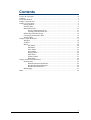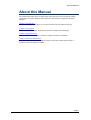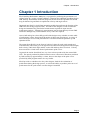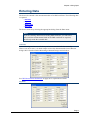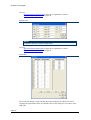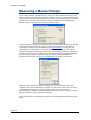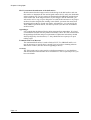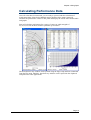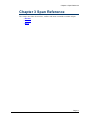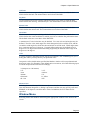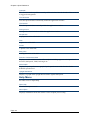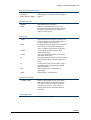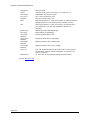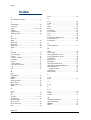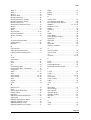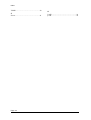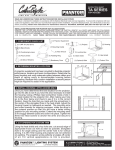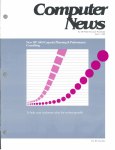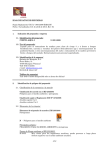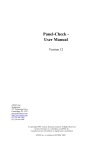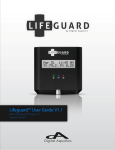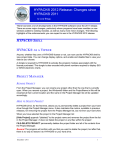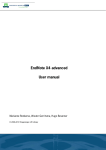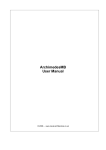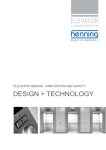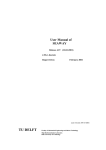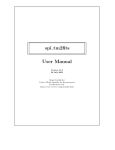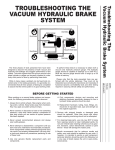Download SPManual_SPAN-Maxsurf_user manual
Transcript
Span Windows Version 11.1 User Manual © Formation Design Systems Pty Ltd 1984 – 2005 License & Copyright Span Program © 1987-2005 Formation Design Systems. Span is copyrighted and all rights are reserved. The license for use is granted to the purchaser by Formation Design Systems as a single user license and does not permit the program to be used on more than one machine at one time. Copying of the program to other media is permitted for back-up purposes as long as all copies remain in the possession of the purchaser. Span User Manual © 2005 Formation Design Systems. All rights reserved. No part of this publication may be reproduced, transmitted, transcribed, stored in a retrieval system, or translated into any language in any form or by any means, without the written permission of Formation Design Systems. Formation Design Systems reserves the right to revise this publication from time to time and to make changes to the contents without obligation to notify any person or organisation of such changes. DISCLAIMER OF WARRANTY Neither Formation Design Systems, nor the author of this program and documentation are liable or responsible to the purchaser or user for loss or damage caused, or alleged to be caused, directly or indirectly by the software and its attendant documentation, including (but not limited to) interruption on service, loss of business, or anticipatory profits. No Formation Design Systems’ distributor, agent, or employee is authorised to make any modification, extension, or addition to this warranty. iii Contents License & Copyright ........................................................................................................ iii Contents..............................................................................................................................v About this Manual ..............................................................................................................1 Chapter 1 Introduction........................................................................................................3 Chapter 2 Using Span.........................................................................................................5 Getting Started .........................................................................................................6 Entering Data ...........................................................................................................7 Measurement File...................................................................................................11 Saving a Measurement File..........................................................................11 Opening a Measurement File .......................................................................11 Measuring a Maxsurf Design .................................................................................12 Calculating Performance Data ...............................................................................15 Results Table..........................................................................................................16 Chapter 3 Span Reference ................................................................................................17 Windows ................................................................................................................18 Toolbars .................................................................................................................19 Menus.....................................................................................................................20 File Menu.....................................................................................................20 Edit Menu ....................................................................................................21 View Menu ..................................................................................................21 Solve Menu ..................................................................................................22 Display Menu...............................................................................................22 Data Menu....................................................................................................22 Window Menu .............................................................................................23 Help Menu ...................................................................................................24 Chapter 4 Theoretical Reference ......................................................................................25 Nomenclature .........................................................................................................26 Hull Measurement Definitions.....................................................................26 Rig Measurement Definitions ......................................................................28 Results Data Definitions ..............................................................................29 Bibliography...........................................................................................................31 Index.................................................................................................................................32 v About this Manual About this Manual This manual describes Span, an application which may be used to predict the sailing performance of yachts designed using Maxsurf. The manual is organised into three chapters. Chapter 1 Introduction Contains a description of Span, its use and its interaction with Maxsurf designs. Chapter 2 Using Span Explains how to use Span's performance prediction VPP to best advantage. Chapter 3 Span Reference Gives details of each of Span 's windows, toolbars and menu commands. Chapter 4 Theoretical Reference Contains a list of key words and abbreviations used in this manual and provides a literature list for the interested reader. Page 1 Chapter 1 Introduction Chapter 1 Introduction SPAN (Sailing Performance Analysis) is a program for predicting the performance of sailing yachts in a variety of wind conditions. Based on the published algorithms for the IMS Velocity Performance Prediction Program, SPAN solves the equations for lift and drag for hull and rig and finds an equilibrium velocity and angle of heel. Integrated into SPAN is a hull form measuring module that performs the function of the IMS Lines Processing Program (LPP). This allows the designer to read in a Maxsurf design and automatically perform the measurements required for input into the performance analysis. Alternatively measurements may be input directly from an IMS certificate although only a small number of key values are required. Once a hull and rig have been fully specified the designer may calculate an entire table of performance values from 6 knots through to 20 knots true wind speed. A variety of true wind angles are used and performance is calculated with both spinnaker up and spinnaker down. The output from SPAN is in the form of a table of values for each wind strength and wind direction with results given for apparent wind direction and apparent wind strength, hull velocity, VMG, heel angle and the various lift and drag forces involved. Velocity data can also be viewed in the form of performance polar curves. In general the results from SPAN are very close to those produced by the current IMS VPP. The speeds predicted by SPAN tend to be more conservative than those predicted by IMS, usually by approximately 0.1 knot, however the shape of the polar curves produced by both programs tend to be very similar. SPAN provides a valuable tool to the yacht designer, both for the estimation of performance during the design process, as well as the ability to produce polar curves of performance for the yacht owner once the design is launched. Page 3 Chapter 2 Using Span Chapter 2 Using Span You have been introduced to the way in which Span works and can now go on to learn in detail how to use Span by following the example outlined in this chapter. The example uses measurements from a simple yacht hull form (‘SPAN sample.spd’). The corresponding Maxsurf design file is also supplied (‘SPAN sample IOR Yacht.msd’). These files may be found in the ‘Sample Designs’ folder. The following example goes through the steps needed to generate a polar performance curve. Page 5 Chapter 2 Using Span Getting Started Installing SPAN Install Span from the CD. Span may then be started and will display seven windows containing: Polar performance graph; Results table; Upright resistance graph; and four views of the current design (if any). These are: Perspective, Plan, Profile and Body Plan. Opening a Measurement File Choose Open Measurement Data from the File menu. Select the file titled ‘SPAN sample’ and open it. This file contains the hull and rig measurement data for a simple yacht hull form. When it is read in, the data may be modified if necessary. Page 6 Chapter 2 Using Span Entering Data The data to be entered is the measurement data of an IMS certificate. The following data is required: • Hull Data • Rig Data • Mizzen Data • Wind Data The data is entered by selecting the appropriate dialog from the Data menu: Note: If you are entering data from an existing IMS certificate, you will notice that not all the measurements listed on the IMS certificate are required, SPAN only needs the essential data. Hull Data In the following sections we will show you how to enter the hull data manually. However in most cases, it is much simpler to have the data measured from a Maxsurf design, this is described in the Measuring a Maxsurf Design section below. See Hull Measurement Definitions on page 26 for explanation of terms Rig Data Page 7 Chapter 2 Using Span Also see Rig Measurement Definitions on page 28 for explanation of terms Figure 1, Rig data parameters on page 28 Mizzen Data NOTE: Y character denotes a mizzen measurement. Also see Rig Measurement Definitions on page 28 for explanation of terms Figure 1, Rig data parameters on page 28 Wind Data The Wind Data dialog is used to define the wind conditions for which you wish to calculate the performance data. The default values of the dialog are set to those of the IMS VPP. Page 8 Chapter 2 Using Span A maximum of 7 wind velocities may be defined. Two sets of true wind angles may be defined. The first is the wind angles for which the upwind sail set will be used, and the second the wind angles for which the downwind sail set will be used. Wind angles must have a minium spacing of 3 degrees. Upwind sailing angles may be defined from 35 degrees to 110 degrees and downwind sailing angles may be defined in the range of 80 degrees to 180 degrees. Rig sketch If a Maxsurf model has been loaded, then a sketch of the rig will also be displayed once the rig parameters have been entered. SPAN produces a graphical representation of the rig data as specified in the Rig and Mizzen dialogs. This provides useful visual feedback of the rig parameters specified. You can display the rig sketch using the -button on the display toolbar. Profile view The colour of the rig sketch can be set in the colour dialog from the view menu, by editing the label colour. Perspective view The rendering toolbar can be used to switch rendering on/off and adjust lightsettings. See the Maxsurf manual for more information. Page 9 Chapter 2 Using Span Page 10 Chapter 2 Using Span Measurement File Saving a Measurement File Once you have entered the required data it is a good idea to save your work. This may be done by selecting Save Measurement Data from the File menu. This will overwrite the original file. If you wish to save the new data with a new file name select Save Measurement Data As… from the File menu and type in a new file name. Opening a Measurement File Once you have saved measurement .data, these may be read back into SPAN using the File | Open command. This will read in the rig (and mizzen data), if you do not have a Maxsurf file open in SPAN, the hull data will also be read in automatically. If, however, you have a Maxsurf file open in SPAN, you will be asked if you want to close the design. If you choose “yes”, the hull data will be loaded (as well as the rig data) and the Maxsurf file closed; if you choose “no” the hull data will not be loaded from the file and you will be left with the original hull measurements. This is to facilitate analysis of the same hull with different sail sets, or to preform analysis on a hullform which has been modified. Prompt when opening a SPAN data file (.spd) when a Maxsurf design is already open Page 11 Chapter 2 Using Span Measuring a Maxsurf Design If you wish to measure a Maxsurf design, select Open Design from the File menu, and select a design. You will be presented with a dialog to read or calculate the hull sections. If the design has been used in Hydromax, the sections may have already been calculated and may be read from the file, if not they must be calculated; refer to the Hydromax Manual, section: Opening a New Design, for further details. Once the design has been read in and the sections calculated, Span will measure the hull to find the data required for the VPP. You will be asked whether you wish Span to search for the values of AGS and SBMAX (See Hull parameters on page 26 in the Nomenclature for meanings) or you specify these values at this point. (This may be useful if the design is an IOR type, however this is not essential.) Span also requires the position of the VCG - this is important as it affects the calculation of righting moments for the design and therefore the hull’s stiffness. Note that AGS and SBMAX are measured aft of the bow, and VCG is measured below the DWL, positive down. SPAN will now measure your design, floating it to several different heel and trim conditions. Once the measurement is complete you will need to enter values for the rig via the Rig Data dialog, unless they have been loaded from a previous Span Measurement file; loading a. Span Measurement file will overwrite all data, measuring a Maxsurf design will only overwrite the hull data. The hull data may be re-measured at any time by selecting Measure Hull from the Data menu. Page 12 Chapter 2 Using Span Note On Hull Input Parameters Almost all the hull input parameters used by SPAN are derived from a number of hydrostatic calculations with the hull in several conditions and various weighted integral quantities. These parameters are not simple linear measurements which can be taken directly from a lines plan. These data can be obtained by using SPAN to measure a Maxsurf design file which includes hull and appendages or from the IMS LPP program or IMS measurement certificate. Note Hull measurements which must be entered manually There are several hull parameters that SPAN is unable to measure from the hull model and which must be entered manually (these are not reset when the hull is measured): PIPA Propeller installation projected area ECMA The vertical difference between board up and board down draft. Also see Hull parameters on page 26 Checking the SPAN model Check that the sections have been formed correctly by viewing the design in the Perspective view with the sections turned on. The immersed sections as well as the girth stations are displayed: Important notes on SPAN Hull measuring Since SPAN can automatically calculate the IMS measurement data directly from the Maxsurf surface model, it is important to understand the following: Page 13 Chapter 2 Using Span SPAN’s automatic identification of the hull surface SPAN assumes that the longest surface in the design is the hull surface, and uses this surface to determine the fore and aft girth stations (FGS, AGS), the freeboards at these stations (FF, FA), the station of maximum beam (SBMAX) and the beam at this station (B). If the longest surface in your design is not the main hull, you will need to save a copy of your design for use with SPAN and remove any longer surfaces from the design before reading it into SPAN; you must also ensure that the main hull is made up of only one surface. Alternatively, you can specify the AGS, SBMAX positions and FF, FA and B yourself. (See also note on trimmed surfaces below) Appendages It is essential that the Maxsurf design being measured has appendages. If no keel is included the hull data will not produce reasonable values. It is also essential that the appendages fulfil the analysis requirements of Hydromax in that they should form topologically closed surfaces; i.e. they should not have open tips or open trailing edges. Trimmed surfaces in Maxsurf The untrimmed hull surface is used to find AGS, FF, FA, SBMAX and B, so it may be necessary to specify these yourself if you are using a trimming transom and/or deck surface. (See also note on appendages above) Accuracy The VPP results can be quite sensitive to hull measurements, so you should use 200 measurement stations under most circumstances. This is especially true if you have a keel bulb. Page 14 Chapter 2 Using Span Calculating Performance Data Once all values have been entered, you are ready to proceed with the calculation of performance data. Select Solve Multiple Angles from the Solve menu. Span will calculate the performance values for the yacht and display the results in the Results table and graphs. Span will calculate performance for a range of courses at wind strengths of 6,8,10,12,14,16 & 20 knots with the spinnaker up and down. The data shown in any window can be printed using the Page setup and Print commands from the File menu. Similarly, data from any window can be copied into the clipboard and pasted into other applications. Page 15 Chapter 2 Using Span Results Table The Results table contains the numerical values of the data plotted in the Polar Graph. Additional data are also included: See Results Data Definitions in the Nomenclature on page 29 for an explanation of the terms and abbreviations used in the results table. Polar Graph The results may also be presented in a polar graph form. This plots the speed of the yacht against the course for different true wind strengths and sail combinations (spinnaker up or down). The yacht velocity is represented by a vector from the centre of the graph. Polar Plots of all results data are possible, use the Display | Plot Options dialog to select the data to be plotted. (Note that the graphs are only smoothed where it is sensible to do so.) Upright Resistance Graph The curve of upright resistance of the hull, as predicted by Span can be viewed in the Upright Resistance window. This does not include the induced resistance due to the appendages generating sideforce. Page 16 Chapter 3 Span Reference Chapter 3 Span Reference This chapter describes the windows, toolbars and menu commands available in Span. • Windows • Toolbars • Menus Page 17 Chapter 3 Span Reference Windows Span uses a range of windows. Results/ Performance Data Window The Results/Performance Data window display’s a table with the results of the analysis, including: apparent wind speed and direction, hull speed, VMG, heel angle etc. Polar Graph Window The Polar Graph window display’s a polar performance graph of yacht speed versus wind direction for the different speeds tested. Upright Resistance Window The Upright Resistance window display’s a graph of the upright hull resistance against hull speed. Page 18 Chapter 3 Span Reference Toolbars Users of the Windows version of Span can use the icons on the toolbars to speed up access to some commonly used functions. You can hold your mouse over an icon to reveal a pop-up tip of what the icon does. File Toolbar The File toolbar contains icons, which execute the following commands: New Data – Open Design – Save Data | Cut - Copy - Paste | Print Preview View Toolbar The View toolbar contains icons, which execute the following commands: Zoom – Shrink – Pan – Home View Contour Toolbar The Contours toolbar contains icons, which facilitate the display of surface contours: Sections – Waterlines – Buttocks – Intersections – Edges Window Toolbar The Window toolbar contains icons, which make the corresponding window come to the front: Perspective – Plan – Profile – Body Plan – Data Window – Results Window – Graph Window Page 19 Chapter 3 Span Reference Menus Span uses the standard set of menu commands for File, Edit and Window operations. It also has a range of menus for inputting the design data, completing the analysis, and control of data and view displays. File Menu The File menu contains commands for opening and saving files, and printing. Open Design Span can measure a Maxsurf design to determine the hull parameters necessary for the VPP calculations. Select Open Design to open an existing Maxsurf design. Close Design Select Close Design when you wish to finish with the current Maxsurf design. New Measurement Data Selecting New Measurement Data will delete the existing hull and rig data from memory. New data may then be entered manually, loaded from a file or measured from a Maxsurf design file. Open Measurement Data Span has the ability to save measurement data to disk and recall them at a later date. By selecting Open Measurement Data, a dialog box appears with a list of available Span data files. Select the data file you wish to recall, click the Open button, and the requested data file will be opened. In Windows, the Span data files are given the extension ‘.spd’. Save Measurement Data Selecting Save Measurement Data will save the current set of Span measurements to disk. Save Measurement Data As Selecting Save Measurement Data As enables you to save the current set of Span measurement under a new name. This is useful if you modify the data, but wish to keep a copy of the old version as well as the new. Page Setup The Page Setup dialog allows you to change page size and orientation for printing. Print Choosing the Print function prints out the contents of the uppermost Span window. Recent File Opens the last file open in Span. Exit Exit will close down Span and return you to the Desktop. If Span has a set of markers or a surface open that has not been saved to disk, you will be asked whether you wish them to be saved. Page 20 Chapter 3 Span Reference Edit Menu The Edit menu contains commands for working in the Results window. In addition, graphs or design views may be copied to the clipboard Undo Undo may not be used is Span at this point. Cut Cut may not be used in Span at this point. Copy Copy may be used to copy data from the Results table. It may also be used to copy the contents of one of the view windows or graph windows into a picture or metafile, which may then be pasted into other programs. Paste Paste may not be used in Span at this point. View Menu The View menu contains commands for changing the way in which the drawing and data windows are displayed. Zoom The Zoom function allows you to examine the contents of the Perspective, Plan, Body Plan or Profile window in detail by enlarging any particular area to fill the screen. Shrink Choosing Shrink will reduce the size of the displayed image in the front window by a factor of two. Pan Choosing Pan allows you to move the image around within the front window. Home View Choosing Home View will set the image back to its Home View size. Span starts up with default Home View settings for the view window. However, the Home View may be set at any time by choosing the Set Home View function. Set Home View Choosing Set Home View allows you to set the Home View in the View window. To set the Home View, use Zoom, Shrink, and Pan to arrange the view as you require, then select Set Home View from the View menu. Colour The Colour function allows you to set the colour of lines and controls displayed in the view windows. The colours used in the graphs may also be changed. Changes to the default colours will be saved in the program’s preferences. Span will display a list of items that allows you to set any of the items to any colour and intensity by using a colour pallet. Page 21 Chapter 3 Span Reference To set the colour of a given line or set of lines: • Select Colour from the View menu. • Select the line type from the scrollable list. • Select a colour from the colour picker. Font Font allows you to set the size and style of text used in the windows. Toolbars Allows you to select which toolbars are visible, see Toolbar section for more details. Status Bar The Status Bar command makes the Status Bar at the bottom of the screen visible. This Status Bar displays information about the current state of what is being viewed in the window, short descriptions of the functions of some commands as your mouse passes over them and indicates the state of some control keys. Solve Menu The solve menu is used to solve the VPP for the predefined range of true wind speeds and heading angles. Solve Multiple Angles Selecting Solve Multiple Angles sets Span to work solving the VPP for the predefined true wind speeds and course angles. These are as follows: True wind speed: 6, 8, 10, 12, 14, 16, 20 kts. True course (upwind, spinnaker 35, 39, 42, 45, 50, 60, 75, 90, 100, 110˚ down): True course (downwind, spinnaker 80, 90, 100, 110, 120, 130, 140, 150, 165, 175, up): 180˚ Display Menu The Display menu contains commands for turning on and off items displayed in the graphics windows. Plot Options The Plot Options dialog allows you to select which data are plotted on the polar graph. Contours The Contours option allows you to select which contours are drawn on the screen at any given time. Any combination of contours may be chosen from the contours dialog. See Maxsurf manual for further details. Data Menu The Data menu contains commands for setting the hull and rig parameters used in the VPP. Page 22 Chapter 3 Span Reference Hull Data Use this menu item to open a dialog which will allow you to enter (or edit) the data which defines the hull. The nomenclature used is that of the IMS. Rig Data Use this menu item to open a dialog which will allow you to enter (or edit) the data which defines the main rig: mainsail and jib. The nomenclature used is that of the IMS. Mizzen Data Use this menu item to open a dialog which will allow you to enter (or edit) the data which defines the mizzen sail. The nomenclature used is that of the IMS. Wind Data Use this menu item to open a dialog which will allow you to enter (or edit) the data which defines the wind conditions for which you wish to calculate the performance data. The default values are set to those of the IMS VPP. A maximum of 7 wind velocities may be defined. Two sets of true wind angles may be defined. The first is the wind angles for which the upwind sail set will be used, and the second the wind angles for which the downwind sail set will be used. Wind angles must have a minium spacing of 3 degrees. Upwind sailing angles may be defined from 35 degrees to 110 degrees and downwind sailing angles may be defined in the range of 80 degrees to 180 degrees. Units A variety of metric and imperial units may be used in Span. This command gives you a dialog box where you may choose your preferred units. Irrespective of the default units specified the Markers window will accept dimensional data in any units. For Example, if the default units were metres, all of the following input would be accepted and converted accordingly: 3 (interprets as 3.00 metres) 2.5c 33cm 328mm 650.44mil 6ft 3.1in 3.25" 4 inches 5'4" 11.25feet 5f5I Measure Hull Selecting Generate Measure Hull instructs Span to calculate the necessary measurements form the Maxsurf design file. A dialog is presented, and the user may specify AGS and SBMAX or ask Span to search for these values. In addition, the VCG must also be specified. Window Menu Selecting item in the Window menu brings the appropriate window to the front on the screen. Page 23 Chapter 3 Span Reference Cascade This function stacks up all the currently visible windows into the bounds of the screen in a staggered arrangement. Tile Horizontal Tiles the open windows horizontally within the application window. Tile Vertical Tiles the open windows vertically within the application window. Arrange Icons Arranges the closed windows within the application window. Perspective A perspective view of the hull. Plan A plan view of the hull. Profile A profile view of the hull. Body Plan A body plan view of the hull. Results / Performance Data Display’s a table with the results of the analysis including: apparent wind speed and direction, hull speed, VMG, heel angle etc. Polar Graph Display’s a polar performance graph of yacht speed versus wind direction for the different speeds tested. Upright Resistance Display’s a graph of the upright hull resistance against hull speed. Help Menu Provides access to Span Help. Span Help Launches the Span manual. About Span Displays information about the current version of Span you are using. Page 24 Chapter 4 Theoretical Reference Chapter 4 Theoretical Reference This chapter contains a list of key words and abbreviations used in this manual and provides a literature list for the interested reader. • Nomenclature • Bibliography Page 25 Chapter 4 Theoretical Reference Nomenclature This nomenclature describes the key words and abbreviations used in this manual. IMS International Measurement System. VPP Velocity Prediction Program. A computer program which (normally) balances the sail thrust against the hull drag; the sail sideforce against the appendage sideforce and the heeling moment against the hull and crew righting moment in order to predict the yacht speed for a given true wind speed and course. These results are normally presented in a series of polar graphs. Hull Measurement Definitions Span uses the IMS nomenclature for its measurements. All measurements are taken from the position of the headstay base, which IMS assumes to be at the FGS position. For a more detailed discussion of the hull parameters calculated by SPAN, interested readers are referred to: (A)IMS – an Almost Ideal Measurement System, by David Pedrick, presented at Yacht Vision '94, Auckland, New Zealand, 16-20 Feb. 1994. Back to Entering Data Hull parameters AGS DWL FGS SBMAX VCG Aft girth station Design waterline Forward girth station Longitudinal position of maximum hull beam. Vertical centre of gravity Freeboards FFM FAM Page 26 Freeboard (Vertical distance from the water to the sheerline) at the forward freeboard measurement station. Freeboard at the aft freeboard measurement station. Chapter 4 Theoretical Reference Righting Moments per Degree Righting Moments per degree RM2 / RM20 / RM40 Righting moment at heel angles of 2, 20 and 40 degrees divided by the heel angle in degrees. Measurement Trim MBMX PIPA Maximum beam at shearline Propeller Installation Projection Area represents the equivalent flat plate area of the prop installation used to calculate its drag at various speeds. Sailing Trim AMS1 BTR DHKA ECMA D B WS DISP Depth attenuated maximum sectional area. Used to calculate the effect of the hull on the keels ability to generate lift. An adjusted beam to depth ratio. A measure of the fineness of the hull which has an effect on added resistance due to heeling. Loaded draft; somewhat deeper than measurement draft. The vertical difference between board up and board down draft. The draft adjusted for hull / keel interaction and end-plate effects and derived from B, below. An integrated value of hull width, using a "second moment" approach and a depth attenuation factor. Wetted surface area of the hull and appendages. Displacement in sailing trim 2nd Moment Lengths L/LSM1/LSM3 Effective hull lengths of the yacht under different conditions of displacement and heel. These values are derived from the sectional area curve. L is the effective sailing length used to calculate the hull resistance. Crew Weight Limit CW Maximum crew weight Page 27 Chapter 4 Theoretical Reference Rig Measurement Definitions All rig positions are relative to the base of the headstay. The longitudinal position of the headstay base is fixed at the FGS position. See Hull parameters on page 26. MGU I SMW MGM YSD SL PYC P YSMG SPL E LP EYC BASY EB BAS YSF J HBI HBIY ~~~~~~~~~~~~~~~~~~~~~~~~~~~~~~~~~~~~~~~~~~~~~~~~~~~~~~~~~~~~~~~~~~~~~~~~~~~~~~~~~~~~~ Figure 1, Rig data parameters Back to Entering Data Foretriangle Definitions I J LP SPL SL SMW Height from the sheerline to the top of the foretriangle. Distance from the headstay base to the front of the mast. Jib clew to the luff taken perpendicular to the luff. Spinnaker pole length Spinnaker luff length Spinnaker maximum width Also see: Figure 1, Rig data parameters on page 28 Page 28 Chapter 4 Theoretical Reference Mainsail Definitions P E PC/EC MGU/MGM BAS Mainsail luff length from lower to upper band on the mast. Mainsail foot length from the mast to the boom band. The IOR "corrected" vales of P and C The upper and middle girth dimensions of the mainsail. Height of the lower mainsail luff band above the sheerline. Also see: Figure 1, Rig data parameters on page 28 Mast Definitions MDT 1/MDL 1 MDT 2/MDL 2 HBI TL Athwartships measurement and fore and aft dimension of the mast near the deck (Below any taper). The same measurements as above taken at the upper mainsail band. If there is no mast taper, the upper and lower dimensions will match and the TL will be zero. Freeboard at the base of the mast. Taper length of the mast Also see: Figure 1, Rig data parameters on page 28 Mizzen Definitions EB YSD YSF YSMG PYC EYC Distance between the aft side of the forward mast and the forward side of the aft mast Aft luff of mizzen foresail Bottom luff of mizzen foresail YSMG is mizzen foresail mid girth measured horizontally Mizzen mainsail luff length from lower to upper band on the mast. Mizzen mainsail foot length from the mast to the boom band. All mizzenmast definitions (ending in “Y”) are identical to the main mast definitions. Also see: Figure 1, Rig data parameters on page 28 Results Data Definitions VTW Beta (β) TW Spinnaker VAW Beta (β) AW True wind speed Course relative to true wind Whether the spinnaker is set (up) or not (down) Apparent wind strength Apparent wind direction Page 29 Chapter 4 Theoretical Reference Hull Speed VMG Heel Angle Fwd Force Sideforce Reef Flat Form Drag Ind. Drag Aero Heel Moment Hydro Heel Moment Hull Right Moment Crew Right Moment Force Err Moment Err Back to Results Table. Page 30 Speed of yacht Velocity made good to windward (+ve) leeward (-ve) Equilibrium heel angle of yacht Drive force produced by sails Side force produced by sails IMS Reef parameter, a value of less that 1.00 indicates that the optimum sail size is less than the total available sail area. IMS Flat parameter, a value of less than 1.00 indicates that sail coefficients, less than the maximum available, are optimum. Main drag of hull and appendages Induced drag of appendages Heeling moment due to sails Heeling moment due to appendages Righting moment due to hull weight Righting moment due to crew weight The VPP algorithm balances the forward drive force against the hull drag. After the maximum number of iterations, any error is given here. As above but for the heeling/righting moment balance. Chapter 4 Theoretical Reference Bibliography The interested reader may enjoy the following articles which describe some of the concepts behind SPAN and velocity prediction programs in general. Gerritsma, J., Keuning, J.A. and Onnink, R. “The Delft Systematic Series II experiments”, International Ship Building Progress, vol 28, no 328. 1981. Gerritsma, J., Onnink, R. and Versluis, A. “Geometry, resistance and stability of the Delft Systematic Yacht Hull Series”, 10th Chesapeake Sailing Yacht Symposium, Annapolis. 1991. Hazen, G.S. “A model of sail aerodynamics for diverse rig types”, New England Sailing Yacht Symposium. 1980. Kerwin, J.E. “A velocity Prediction Program for Ocean Racing Yachts”, SNAME New England Sailing Yacht Symposium. Connecticut U.S.A. 1976. Kerwin, J.E. “A velocity Prediction Program for Ocean Racing Yachts, revised to June 1978”, Massachusetts Institute of Technology report no. 78-11. 1978. Keuning, J.A., Sonnenberg, U.B. “Developments in the Velocity Prediction Based on the DELFT Systematic Yacht Hull Series”, RINA Modern Yacht Conference, Portsmouth. 1998. Pedric, D. “(A)IMS – an Almost Ideal Measurement System” Yacht Vision ’94, Auckland, New Zealand. 1994. Philpot, A.B. , “Developments in VPP Capabilities” Yacht Vision ’94, Auckland, New Zealand. 1994. Poor, C.L. “VPP Algorithm description” Appendix to Description of IMS VPP and LPP Algorithms. IMS. 1986. Page 31 Index Index 2 2nd Moment Lengths ..................................27 A About Span .................................................24 Accuracy .....................................................14 AGS ................................................12, 14, 26 AMS1..........................................................27 Appendages.................................................14 Arrange Icons..............................................24 B B 14, 27 BAS.............................................................29 Beta AW......................................................29 Beta TW ......................................................29 Body Plan....................................................24 BTR.............................................................27 C Cascade .......................................................24 Close Design ...............................................20 Colour .........................................................21 Contour Toolbar..........................................19 Contours......................................................22 Copy............................................................21 Course angles ..............................................22 Crew Weight Limit .....................................27 Cut...............................................................21 CW ..............................................................27 D D 27 Data Menu...................................................22 DHKA .........................................................27 DISP............................................................27 Display Menu..............................................22 Drag, Form..................................................30 Drag, Induced..............................................30 DWL ...........................................................26 E E 29 EB ...............................................................29 EC ...............................................................29 ECMA ...................................................13, 27 Edit Menu ...................................................21 Entering Data ................................................7 Error, Force .................................................30 Error, Moment.............................................30 Exit..............................................................20 Page 32 EYC ............................................................29 F FA ...............................................................14 FAM............................................................26 FF ................................................................14 FFM ............................................................26 FGS .......................................................14, 26 File Menu....................................................20 File Toolbar.................................................19 Flat ..............................................................30 Font .............................................................22 Foretriangle Definitions ..............................28 Forward Force.............................................30 Freeboards...................................................26 G Getting Started ..............................................6 H HBI..............................................................29 Heel Angle ..................................................30 Heeling Moment, Aero ...............................30 Heeling Moment, Hydro .............................30 Help Menu ..................................................24 Home View .................................................21 Hull Data.................................................7, 23 Hull Input Parameters .................................13 Hull Measurement Definitions....................26 Hull parameters...........................................26 required values ........................................13 Hull Speed...................................................30 Hull surface.................................................14 I I 28 IMS .............................................................26 J J 28 L L 27 LP................................................................28 LSM1 ..........................................................27 LSM3 ..........................................................27 M Mainsail Definitions....................................29 Mast Definitions .........................................29 MBMX........................................................27 MDL 1.........................................................29 Index MDL 2.........................................................29 MDT 1.........................................................29 MDT 2.........................................................29 Measure Hull...............................................23 Measurement File........................................11 Measurement File, opening.........................11 Measurement File, saving ...........................11 Measurement Trim......................................27 Measuring a Maxsurf Design......................12 Menus..........................................................20 MGM ..........................................................29 MGU ...........................................................29 Mizzen Data ............................................8, 23 Mizzen Definitions......................................29 Model, checking..........................................13 N New Measurement Data..............................20 Nomenclature..............................................26 Notation ......................................................26 O Open Design................................................20 Open Measurement Data.............................20 Opening a Measurement File ........................6 P P 29 Page Setup...................................................20 Pan ..............................................................21 Paste ............................................................21 PC................................................................29 Performance Data........................................24 Performance Data, Calculating ...................15 Perspective ..................................................24 PIPA......................................................13, 27 Plan .............................................................24 Plot Options ..........................................16, 22 Polar Graph ...........................................16, 24 Print.............................................................20 Profile..........................................................24 PYC.............................................................29 RM2 ............................................................27 RM20 ..........................................................27 RM40 ..........................................................27 S Sailing Trim ................................................27 Save Measurement Data..............................20 Save Measurement Data As… ....................20 SBMAX ..........................................12, 14, 26 Set Home View ...........................................21 Shrink..........................................................21 Sideforce .....................................................30 SL................................................................28 SMW...........................................................28 Solve Menu .................................................22 Solve Multiple Angles ................................22 Span Help....................................................24 Spinnaker ....................................................29 SPL..............................................................28 Status Bar....................................................22 Surfaces, trimmed .......................................14 T Tile Horizontal ............................................24 Tile Vertical ................................................24 TL................................................................29 Toolbars ................................................19, 22 U Undo............................................................21 Units............................................................23 Upright Resistance ......................................24 Upright Resistance Graph ...........................16 V V TW ..........................................................29 VAW...........................................................29 VCG ......................................................12, 26 View Menu .................................................21 View Toolbar ..............................................19 VMG ...........................................................30 VPP .............................................................26 R W Reccent File ................................................20 Reef .............................................................30 Results Data Definitions .............................29 Results Table...............................................16 Rig Data ..................................................7, 23 Rig Measurement Definitions .....................28 Rig Sketch.....................................................9 Righting moment per degree.......................27 Righting Moment, Crew .............................30 Righting Moment, Hull...............................30 Righting Moments per Degree....................27 Wind Data ...................................................23 Wind settings ................................................8 Wind speeds................................................22 Window Menu ............................................23 Window Toolbar .........................................19 Windows .....................................................18 WS ..............................................................27 Y YSD ............................................................29 YSF .............................................................29 Page 33 Index YSMG .........................................................29 Z Zoom...........................................................21 Page 34 Β β AW...........................................................29 β TW ...........................................................29