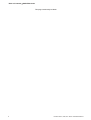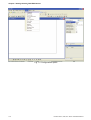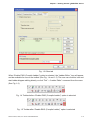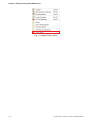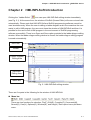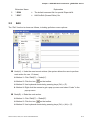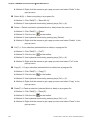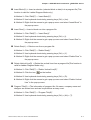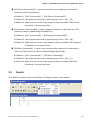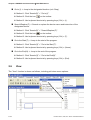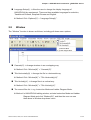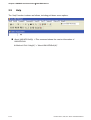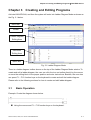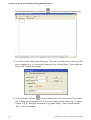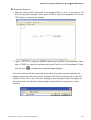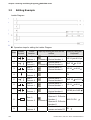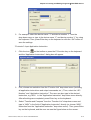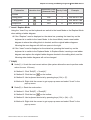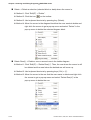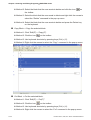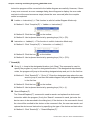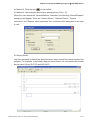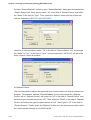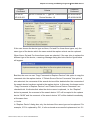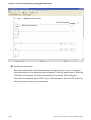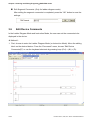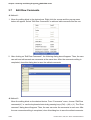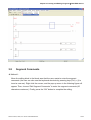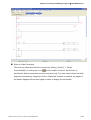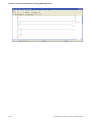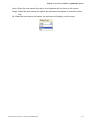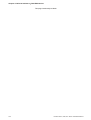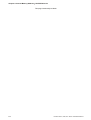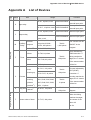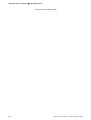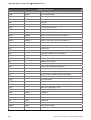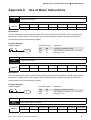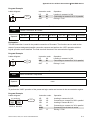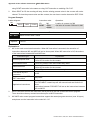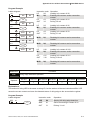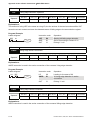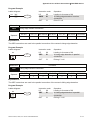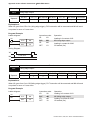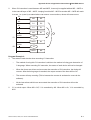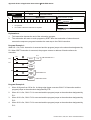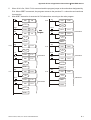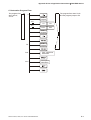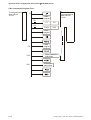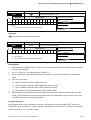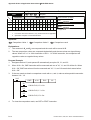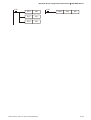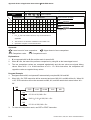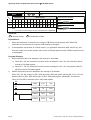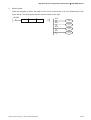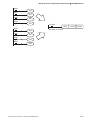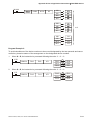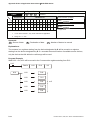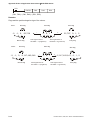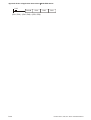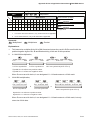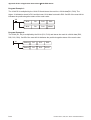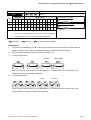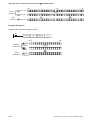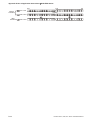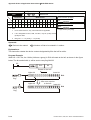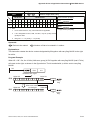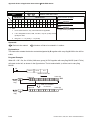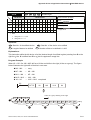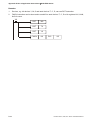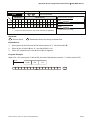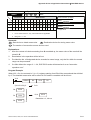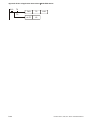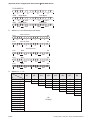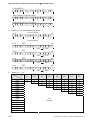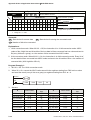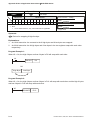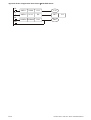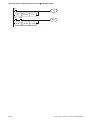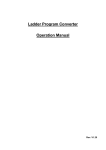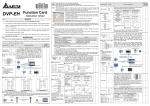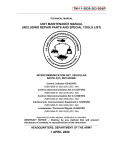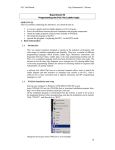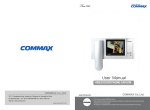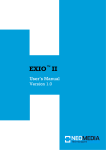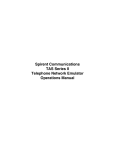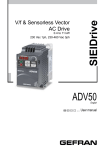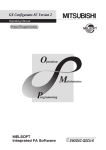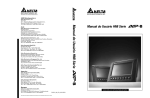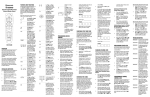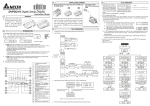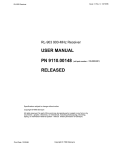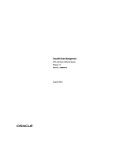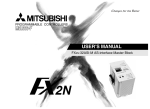Download Delta - InduProgress
Transcript
20080310 Table of Contents|DOP-EXIO Series Table of Contents Chapter 1 Getting Started .........................................................................................1-1 Chapter 2 HMI-WPLSoft Introduction........................................................................2-1 Chapter 3 Creating and Editing Programs ................................................................3-1 Chapter 4 I/O Point Indicators...................................................................................4-1 Chapter 5 Internal Memory Address .........................................................................5-1 Appendix A List of Devices......................................................................................... A-1 Appendix B List of Instructions ................................................................................... B-1 Appendix C Use of Basic Instructions......................................................................... C-1 Appendix D Use of Application Instructions ................................................................ D-1 Revision March, 2008, Doc. Name: 2007PDD23000014 i Table of Contents|DOP-EXIO Series This page intentionally left blank. ii Revision March, 2008, Doc. Name: 2007PDD23000014 Chapter 1 Getting Started|DOP-EXIO Series Chapter 1 Getting Started Delta Extension Digital I/O Module, DOP-EXIO14RAE and DOP-EXIO28RAE (hereinafter called “DOP-EXIO series”) provided for DOP-AE series HMI only. Therefore, before using Delta Extension Digital I/O Module, the user has to open the ScrEdit (Screen Editor) programming software, click “File” > “New” to open a new project, and select the type of DOP-AE series HMI being used (see Fig. 1.1). Fig. 1.1 New project dialog box After selecting the type of DOP-AE series HMI, press OK button to complet the setting. Then, click “Options > “Configuration” to enter into “Other” tab in Configuration option (see Fig. 1.2). Check the box next to “Enable EXIO (Compile Ladder)” to activate the function of Delta Extension Digital I/O Module. The user can also select the digital input and output points here by using the drop down list right below the “Enable EXIO (Compile Ladder)” option (see Fig. 1.3). Revision March, 2008, Doc. Name: 2007PDD23000014 1-1 Chapter 1 Getting Started|DOP-EXIO Series Fig. 1.2 Configuration option 1-2 Revision March, 2008, Doc. Name: 2007PDD23000014 Chapter 1 Getting Started|DOP-EXIO Series Fig. 1.3 Other tab When “Enable EXIO (Compile Ladder)” option is selected, the “Ladder Editor” icon will appear and be available for use on the toolbar (See Fig. 1.4 and 1.5). The user can click this icon and start ladder diagram editing directly or click “Tool” > “Ladder Editor” command from the menu (See Fig. 1.6). Fig. 1.4 Toolbar before “Enable EXIO (Compile Ladder)” option is selected Fig. 1.5 Toolbar after “Enable EXIO (Compile Ladder)” option is selected Revision March, 2008, Doc. Name: 2007PDD23000014 1-3 Chapter 1 Getting Started|DOP-EXIO Series Fig. 1.6 Ladder Editor option 1-4 Revision March, 2008, Doc. Name: 2007PDD23000014 Chapter 2 HMI-WPLSoft Introduction|DOP-EXIO Series Chapter 2 HMI-WPLSoft Introduction Clicking the “Ladder Editor” icon can open HMI-WPLSoft editing window immediately (see Fig. 2.1). At the same time, the window of ScrEdit (Screen Editor) will zoom out and hide automatically. Please note that HMI-WPLSoft and ScrEdit programming software cannot be used simultaneously. When the user is editing a ladder diagram and in the meantime the user wants to edit a HMI program, the user must close the window of HMI-WPLSoft and then it is possible for the user to edit a HMI program in the environment of ScrEdit programming software successfully. There is no Open and Save option provided in the ladder diagrm editing window. When the ladder diagrm editing window is closed, the ladder diagrm editing program is saved automatically. Menu Bar Toolbar Ladder Diagram Editing Area Instruction Editing Area Status Bar Fig. 2.1 HMI-WPLSoft editing window There are five parts in the following for the window of HMI-WPLSoft. Menu bar There are nine functions for selection: File(F), Edit(E), Compiler(P), Comments(M), Search(S), View(V), Options(O), Window(W), and Help(H). Each option has a pull-down menu. Revision March, 2008, Doc. Name: 2007PDD23000014 2-1 Chapter 2 HMI-WPLSoft Introduction|DOP-EXIO Series Toolbar There are many icons provided for the user to execute functions by clicking the mouse directly. The followings are the available toolbar on HMI-WPLSoft. 1. Standard Toolbar 2. HMI-WPLSoft Toolbar 3. Ladder diagram Toolbar (display in Ladder Diagram Mode only) Ladder Diagram Editing Area This is the area for designing the editing the ladder diagram by requirement. Instruction Editing Area This is the area for designing the editing the instructions by requirement. Status Bar It is used to display messages, including replace/insert mode, the coordinate of the editing diagram or object, etc. 2.1 File The “File” function is shown as follows, including pull-down menu options: 2-2 Revision March, 2008, Doc. Name: 2007PDD23000014 Chapter 2 HMI-WPLSoft Introduction|DOP-EXIO Series Print(P) Ö Print current file (only print current window, i.e. one of ladder diagram or instruction mode). Method 1: Click “File(F)” > “Print (P)”. Method 2: Click the icon from the toolbar. Method 3: Use keyboard shortcuts by pressing keys (Ctrl) + (P). After the editing is completed, the user can use the icon or click “File” > “Print (P)” to print the editing program or instrucation and relevant data. In the different editing window, the user can use Print(P) function to print the ladder diagram or instruction data. Please refer to the following descriptions. Print Ladder Diagram In Ladder Diagram Mode (when the ladder diagram editing window is opened), click the icon on toolbar or choose “Print(P)” command from the “File” menu, the print selection dialog box will open allowing the user to set the print options, configure printed diagrams layout and print the ladder diagrams shown on the screen. When the print selection dialog box is opened, the user can choose “Whole Range” to print all ladder diagrams displayed on the screen or choose “Step Range Specification” to print the range specified by the user (Start and End). Also, the user can determine if the title, page numbers and cover are printed or not. Click “Preview” button is to show the ladder diagrams as they would look if printed. Click “Printer setup” button is to setup the printer and configure the layout of the printed ladder diagrams. The ladder diagrams displayed in the ladder diagram editing window is the same as the printed file. It indicates that the comments will be printed also if there are comments displayed on the ladder diagrams. Print Instruction In Instruction Mode (when the instruction editing window is opened), click the icon on toolbar or choose “Print(P)” command from the “File” menu, the print selection dialog box will open allowing the user to set the print options, configure printed instruction layout and print the instructions. When the print selection dialog box is opened, the user can choose “Whole Range” to print all instructions displayed on the screen or choose “Step Range Specification” to print the range specified by the user (Start and End). Also, the user can determine if the title, page numbers and cover are printed or not. Click “Preview” button is to show the instructions as they would look if printed. Click “Printer setup” button is to setup the printer and configure the layout of the printed instructions. Revision March, 2008, Doc. Name: 2007PDD23000014 2-3 Chapter 2 HMI-WPLSoft Introduction|DOP-EXIO Series Printer Setup(Q) Ö Select and set printer. Method 1: Click “File” > “Printer Setup(Q)”. Method 2: Use keyboard shortcuts by pressing keys (Ctrl) + (Q). Exit(X) Ö End HMI-WPLSoft Method 1: Click “File(F)” > “Exit(X)”. Method 2: Click the icon at the right upper corner of the window. Method 3: Use keyboard shortcuts by pressing keys (Alt) + (X). File Explanation: There are six saved files which each one of them has different extension names created simutaneously after finishing program editing and compiler. If the user wants to copy a complete program (including all comments and settings in the program) to other disk or another directory, it is recommended to copy all six saved files with different extension names. If the user wants to make a complete backup copy of the program file, the following six different files should be saved all together. Extension Name 2-4 Explanation 1 * .DLP Ö The instruction file for DOP-EXIO series. 2 * .LAD Ö Ladder diagram file 3 * .LMT Ö The file used to record ladder diagram segment comments. 4 * .LAB Ö The file used to record label P and I. Revision March, 2008, Doc. Name: 2007PDD23000014 Chapter 2 HMI-WPLSoft Introduction|DOP-EXIO Series Extension Name Explanation 5 * .RCM Ö The default comment file for special D/special M. 6 * .DOP* Ö HMI ScrEdit (Screen Editor) file. 2.2 Edit The “Exit” function is shown as follows, including pull-down menu options: Undo(U) Ö Undo the most recent actions (the system allows the user to perform undo action for max. 10 times) Method 1: Click “Edit(E)” > “Undo(U)”. Method 2: Click the icon on the toolbar. Method 3: Use keyboard shortcuts by pressing keys (Ctrl) + (Z). Method 4: Right click the mouse to get a pop-up menu and select “Undo” in the pop-up menu. Redo(R) Ö Redo the undo action. Method 1: Click “Edit(E)” > “Redo(R)”. Method 2: Click the icon on the toolbar. Method 3: Use keyboard shortcuts by pressing keys (Ctrl) + (Alt) + (Z). Revision March, 2008, Doc. Name: 2007PDD23000014 2-5 Chapter 2 HMI-WPLSoft Introduction|DOP-EXIO Series Method 4: Right click the mouse to get a pop-up menu and select “Redo” in the pop-up menu. Select All(A) Ö Select everything in a program file. Method 1: Click “Edit(E)” > “Select All (A)”. Method 2: Use keyboard shortcuts by pressing keys (Ctrl) + (A). Delete Ö Delete a selection (selected block or data) where the cursor is. Method 1: Click “Edit(E)” > “Delete”. Method 2: Click the icon on the toolbar. Method 3: Use keyboard shortcuts by pressing key (Delete). Method 4: Right click the mouse to get a pop-up menu and select “Delete” in the pop-up menu. Cut(T) Ö Cut a selection (selected block or data) in a program file. Method 1: Click “Edit(E)” > “Cut(T)”. Method 2: Click the icon on the toolbar. Method 3: Use keyboard shortcuts by pressing keys (Ctrl) + (X). Method 4: Right click the mouse to get a pop-up menu and select “Cut” in the pop-up menu. Copy(C) Ö Copy a selection (selected block or data) from a program file. Method 1: Click “Edit(E)” > “Copy(C)”. Method 2: Click the icon on the toolbar. Method 3: Use keyboard shortcuts by pressing keys (Ctrl) + (C). Method 4: Right click the mouse to get a pop-up menu and select “Copy” in the pop-up menu. Paste(P) Ö Paste a selection (selected block or data) on a program file. Method 1: Click “Edit(E)” > “Paste(P)”. Method 2: Click the icon on the toolbar. Method 3: Use keyboard shortcuts by pressing keys (Ctrl) + (V). Method 4: Right click the mouse to get a pop-up menu and select “Paste” in the pop-up menu. 2-6 Revision March, 2008, Doc. Name: 2007PDD23000014 Chapter 2 HMI-WPLSoft Introduction|DOP-EXIO Series Insert Block(O) Ö Insert a selection (selected block or data) into a program file (This function is valid for Ladder Diagram Mode only.). Method 1: Click “Edit(E)” > “Insert Bock(O)”. Method 2: Use keyboard shortcuts by pressing keys (Ctrl) + (Ins). Method 3: Right click the mouse to get a pop-up menu and select “Insert Block” in the pop-up menu. Insert Row(I) Ö Insert a blank row into a program file. Method 1: Click “Edit(E)” > “Insert Row(I)”. Method 2: Use keyboard shortcuts by pressing keys (Ctrl) + (I). Method 3: Right click the mouse to get a pop-up menu and select “Insert Row” in the pop-up menu. Delete Row(L) Ö Delete a row from a program file. Method 1: Click “Edit(E)” > “Delete Row(L)”. Method 2: Use keyboard shortcuts by pressing keys (Ctrl) + (Y). Method 3: Right click the mouse to get a pop-up menu and select “Delete Row” in the pop-up menu. Delete Vertical Line(D) Ö Delete the vertical lines from a program file(This function is valid for Ladder Diagram Mode only.). Method 1: Click “Edit(E)” > “Delete Vertical Line(D)”. Method 2: Click the icon on the toolbar. Method 3: Use keyboard shortcuts by pressing keys (Ctrl) + (D). Method 4: Right click the mouse to get a pop-up menu and select “Delete Vertical Line” in the pop-up menu. Program Title(S) Ö The information of program title, file name, company name and designer are shown here and can be printed as an easy cover. Method 1: Click “Edit(E)” > “Program Title(S)”. Method 2: Use keyboard shortcuts by pressing keys (Ctrl) + (Alt) + (T). Revision March, 2008, Doc. Name: 2007PDD23000014 2-7 Chapter 2 HMI-WPLSoft Introduction|DOP-EXIO Series 2.3 Compiler The “Compiler” function is shown as follows, including pull-down menu options: Ladder => Instruction(I) Ö Convert ladder diagrams to instruction codes. Method 1: Click “Compiler(P)” > “Ladder => Instruction(I)”. Method 2: Click the icon on the toolbar. Method 3: Use keyboard shortcuts by pressing keys (Ctrl) + (F9). Instruction => Ladder(L) Ö Convert instruction codes to ladder diagrams. Method 1: Click “Compiler(P)” > “Instruction => Ladder(L)”. Method 2: Click the icon on the toolbar. Method 3: Use keyboard shortcuts by pressing keys (Ctrl) + (F10). 2.4 Comments The “Comments” function is shown as follows, including pull-down menu options: 2-8 Revision March, 2008, Doc. Name: 2007PDD23000014 Chapter 2 HMI-WPLSoft Introduction|DOP-EXIO Series Edit Device Comments(D) Ö Insert a comment for every operand of the device where the cursor is positioned. Method 1: Click “Comment(M)” > ” Edit Device Comments(D)”. Method 2: Use keyboard shortcuts by pressing keys (Ctrl) + (Alt) + (D). Method 3: Right click the mouse to get a pop-up menu and select “Edit Device comments” in the pop-up menu. Edit Segment Comments(B) Ö Insert a segment comment in the blank row (This function is valid for Ladder Diagram Mode only.). Method 1: Click “Comment(M)” > "Edit Segment Comments(B)”. Method 2: Use keyboard shortcuts by pressing keys (Ctrl) + (Alt) + (B). Method 3: Right click the mouse to get a pop-up menu and select “Edit Segment Comments” in the pop-up menu. Edit Row Comments(L) Ö Insert a row comment after output coil or instruction of each row (This function is valid for Ladder Diagram Mode only.). Method 1: Click “Comment(M)” > ” Edit Row Comments(L)”. Method 2: Use keyboard shortcuts by pressing keys (Ctrl) + (Alt) + (L). Method 3: Right click the mouse to get a pop-up menu and select “Edit Row comments” in the pop-up menu. 2.5 Search The “Search” function is shown as follows, including pull-down menu options: Revision March, 2008, Doc. Name: 2007PDD23000014 2-9 Chapter 2 HMI-WPLSoft Introduction|DOP-EXIO Series Go to(J) Ö Jump to the designated location (unit: Step). Method 1: Click “Search(S)” > ”Go to(J)”. Method 2: Click the icon on the toolbar. Method 3: Use keyboard shortcuts by pressing keys (Ctrl) + (J). Search/Replace(F) Ö Search or replace the device name and instruction of the designated device. Method 1: Click “Search(S)” > ”Search/Replace(F)”. Method 2: Click the icon on the toolbar. Method 3: Use keyboard shortcuts by pressing keys (Ctrl) + (F). Go to the Start(T) Ö Jump to the start of the program. Method 1: Click “Search(S)” > ”Go to the Start(T)”. Method 2: Use keyboard shortcuts by pressing keys (Ctrl) + (Home). Go to the End(N) Ö Jump to the end of the program. Method 1: Click “Search(S)” > ”Go to the End(N)”. Method 2: Use keyboard shortcuts by pressing keys (Ctrl) + (End). 2.6 View The “View” function is shown as follows, including pull-down menu options: 2-10 Revision March, 2008, Doc. Name: 2007PDD23000014 Chapter 2 HMI-WPLSoft Introduction|DOP-EXIO Series Toolbars(T) Ö Display a list of the toolbars available in HMI-WPLSoft, including Status Bar, Standard, PLC and Ladder Diagram toolbars. ~ Status Bar: display or hide status bar. Method: Click “View(V)” > “Toolbars(T)” > “Status Bar”. ~ Standard: display or hide standard toolbar. Method: Click “View(V)” > “Toolbars(T)” > “Standard”. ~ PLC: display or hide HMI-WPLSoft toolbar. Method: Click “View(V)” > “Toolbars(T)” > “PLC”. ~ Ladder Diagram toolbar: display or hide Ladder Diagram toolbar (display in Ladder Diagram Mode only). Method: Click “View(V)” > “Toolbars(T)” > “Ladder Diagram”. Zoom(Z) Ö Let the user change and reduce the magnification level of the program. Zoom In function is used to get a closer look of the program and Zoom Out function is used to see more of the program. The default settings for zooming provided by the system are Auto, 50 %, 75 %, 100 %, 125 %, 150 %, 175 % and 200 %. Method 1: Click “View(V)” > “Zoom (Z)”. Method 2: Zoom In. Use keyboard shortcuts by pressing keys (Shift) + (Alt) + (I) or click the icon on the toolbar to zoom in. Method 3: Zoom Out. Use keyboard shortcuts by pressing keys (Shift) + (Alt) + (O) or click the icon Revision March, 2008, Doc. Name: 2007PDD23000014 on the toolbar to zoom out. 2-11 Chapter 2 HMI-WPLSoft Introduction|DOP-EXIO Series Instruction List(I) Ö Change to Instruction Mode. Method 1: Click “View(V)” > “Instruction List(I)”. Method 2: Click the icon on the toolbar. Ladder Diagram(L) Ö Change to Ladder Diagram Mode. Method 1: Click “View(V)” > “Ladder Diagram(L)”. Click the icon on the toolbar. List of Used Device(U) Ö Display all device usage status. Method 1: Click “View(V)” > “List of Used Device(U)”. Method 2: Use keyboard shortcuts by pressing keys (Ctrl)+ (Alt) + (U). Show Comments(M) Ö Display or hide device comments. Method 1: Click “View(V)” > “Show Comments(M)”. Method 2: Click the icon 2.7 on the toolbar. Options The “Options” function is shown as follows, including pull-down menu options: Prompt to Edit Device Comment(H) Ö If this option is selected, in Instruction Mode or Ladder Diagram Mode, the system will ask the user to enter the corresponding device comment at the same time when the user uses the instruction code to edit a DOP-EXIO series program. Method: Click “Options(O)” > “Prompt to Edit Device Comment(H)”. 2-12 Revision March, 2008, Doc. Name: 2007PDD23000014 Chapter 2 HMI-WPLSoft Introduction|DOP-EXIO Series Language Setup(L) Ö Allow the user to change the display language of HMI-WPLSoft by requirement. There are three available languages for selection, Tranditional Chinese, Simplied Chinese and English. Method: Click “Options(O)” > “Language Setup(L)”. 2.8 Window The “Window” function is shown as follows, including pull-down menu options: Cascade(C) Ö Arrange windows in an overlapping way. Method: Click “Window(W)” > “Cascade(C)”. Title Horizontally(H) Ö Arrange the file in a horizontal way. Method: Click “Window(W)” > “Title Horizontally(H)”. Title Vertically(V) Ö Arrange files in a vertical way. Method: Click “Window(W)” > “Title Vertically(V)”. The current files list Ö e.g. Instruction Mode and Ladder Diagram Mode. Method: In HMI-WPLSoft editing window, activate Instruction Mode and Ladder Diagram Mode and click “Window(W)”, and then the user can see them show in Window drop-down menu. Revision March, 2008, Doc. Name: 2007PDD23000014 2-13 Chapter 2 HMI-WPLSoft Introduction|DOP-EXIO Series 2.9 Help The “Help” function is shown as follows, including pull-down menu options: About HMI-WPLSoft(A) Ö This command shows the version information of HMI-WPLSoft. Method: Click “Help(H)” > “About HMI-WPLSoft(A)”. 2-14 Revision March, 2008, Doc. Name: 2007PDD23000014 Chapter 3 Creating and Editing Programs|DOP-EXIO Series Chapter 3 Creating and Editing Programs Activate HMI-WPLSoft, and then the system will enter into Ladder Diagram Mode as shown as the Fig. 3.1 below. Menu Bar Toolbar Ladder Diagram Editing Area Instruction Editing Area Status Bar Fig. 3.1 Ladder Diagram Mode There is a ladder diagram toolbar shown on the top of the Ladder Diagram Mode window. To create and edit a ladder diagram, the user can click the icon on toolbar directly by the mouse or move the editing block to the proper position and enter instructions. Besides, the user also can press F1 ~ F12 function keys on the keyboard to create and edit the ladder diagram. Please refer to the following sections for how to create and edit ladder diagram. 3.1 Basic Operation Example: Create the diagram shown below. Using the mouse and F1 ~ F12 function keys on the keyboard. Revision March, 2008, Doc. Name: 2007PDD23000014 3-1 Chapter 3 Creating and Editing Programs|DOP-EXIO Series 1. Click the Normally Open Contact icon on the toolbar or press F1 function key. 2. The “Device Input” dialog box will appear. The user can select device name (e.g. M) , device number (e.g. 10), and enter comments (e.g. Internal Relay). Then, press the button “OK” to save the settings. 3. Click the Output Coil icon on the toolbar or press F7 function key. The “Device Input” dialog box will appear next. The user can select device name (e.g. Y), device number (e.g. 0), and enter comments (e.g. Output Relay). Then, press the button “OK” to save the settings. 3-2 Revision March, 2008, Doc. Name: 2007PDD23000014 Chapter 3 Creating and Editing Programs|DOP-EXIO Series 4. Click Application Instruction icon or press F6 function key. Choose “Function” from the “Function” drop-down menu and select “END” instruction from the “Application Instruction” drop-down menu. The user can also type in “END” instruction directly in the field of "Application Instruction". Then, press the button “OK” to save the settings. Revision March, 2008, Doc. Name: 2007PDD23000014 3-3 Chapter 3 Creating and Editing Programs|DOP-EXIO Series 5. Click the icon to compile the ladder diagram and convert it to instruction codes. After compiler action is completed, the numbers of steps will show on the left-hand side of the start of the ladder diagram. 6. If the ladder diagram is not correct, an error message dialog box will appear and point out the exact erroneous rows and addresses after the compiler action is completed. 3-4 Revision March, 2008, Doc. Name: 2007PDD23000014 Chapter 3 Creating and Editing Programs|DOP-EXIO Series Keyboard Operation 1. Place the editing block at the start of the program (Row: 0, Col: 1), and type in “LD M10” by using the keyboard. Then, press the Enter key on the keyboard, or click the “OK” button to complete the settings. 2. Type in “OUT Y0” by using the keyboard and press Enter key on the keyboard. Then, type in “END” by using the keyboard and press Enter key on the keyboard. Finally, click the icon to compile the completed ladder diagram. If the user wants to edit the comments at the same time when input an instruction by using keyboard, the user can click the “Prompt to Edit Device Comment(H)” under the “Options” menu. Then, the “Comment” dialog box (see the figure below) will appear for the user to enter and edit the corresponding comments after an instruction is input correctly. Revision March, 2008, Doc. Name: 2007PDD23000014 3-5 Chapter 3 Creating and Editing Programs|DOP-EXIO Series 3.2 Editing Example Ladder Diagram Operation steps for editing the Ladder Diagram Step 3-6 Ladder Symbol Cursor Location Input by clicking the Icon on the toolbar Input by using the Keyboard 1 Row: 0, Column: 1 Device Name: X *Footnote 1 Device Number: 1 LD X1 ↵ or A X1 ↵ 2 Row: 0, Column:2 Device Name: Y *Footnote 2 Device Number:0 OUT Y0↵ or O Y0 3 Row: 1, Column: 1 Device Name: X Device Number:2 LD X2 ↵ or A X2 ↵ 4 Row: 1, Column: 2 5 Row: 1, Column: 2 Device Name: Y Device Number:2 OUT Y2 ↵ or O Y2 ↵ 6 Row: 2, Column: 1 Device Name: X Device Number:1 LD X1 ↵ or A X1 ↵ 7 Row: 3, Column: 1 Device Name: M Device Number:0 LD M0 ↵ or A M0 ↵ 8 Row: 3, Column: 2 9 Row: 4, Column: 0 F9 MOV Instruction Operand 1: D Device Number:1 MOV D1 D2 ↵ *Footnote 3 Operand 2: D Device Number:2 Double click the mouse and enter P0 P0 ↵ Revision March, 2008, Doc. Name: 2007PDD23000014 Chapter 3 Creating and Editing Programs|DOP-EXIO Series Step Ladder Symbol Cursor Location 10 Row: 4, Column: 1 11 Row: 4, Column: 2 Input by clicking the Icon on the toolbar Device Name: M Device Number:1 Input by using the Keyboard LDP M1 ↵ or + M1 ↵ F9 12 Row: 4, Column: 2 CNT Instruction Operand 1: C Device Number: 0 CNT C0 K100 ↵ Operand 2: K Device Number: 100 13 Row: 5, Column: 1 Device Name: M Device Number: 1 LDF M1 ↵ or – M1 ↵ 14 Row: 6, Column: 1 END Instruction END ↵ After the ladder diagram is completed, the user can compile and convert the completed ladder diagram to instruction codes. The ladder diagram which has been converted to instruction codes is shown as the figure below. Revision March, 2008, Doc. Name: 2007PDD23000014 3-7 Chapter 3 Creating and Editing Programs|DOP-EXIO Series *Footnote 1: Input Basic Instruction 1. Click the icon on the toolbar or press the F1 function key on the keyboard and the “Device input” dialog box will appear. Then, the user can enter device name, device number, and edit comments in this dialog box. 2. For example, select the device name “X” and device number “1” from the drop-down menu or type in the device name “X” and device number “1” by using the keyboard. Then, press Enter key on the keyboard or click the “OK” button to save the settings. *Footnote 2: Input Output Coil 1. Click the icon on the toolbar or press the F7 function key on the keyboard and the “Device input” dialog box will appear. Then, the user can enter device name, device number, and edit comments in this dialog box. 3-8 Revision March, 2008, Doc. Name: 2007PDD23000014 Chapter 3 Creating and Editing Programs|DOP-EXIO Series 2. For example, select the device name “Y” and device number “1” from the drop-down menu or type in the device name “Y” and device number “1” by using the keyboard. Then, press Enter key on the keyboard or click the “OK” button to save the settings. *Footnote 3: Input Application Instruction 1. Click the icon on the toolbar or press the F6 function key on the keyboard and the “Application Instructions” dialog box will appear. 2. First, choose one selection from the “Function List” drop-down menu (including all application instructions and output commands, etc.). Then, select the “API Number” and “Application Instruction”. The user can also type in the desired instruction, e.g. MOV in the "Application Instruction" drop-down menu directly. After all settings are completed, press Enter key on the keyboard. 3. Select “Transfer and Compare” from the “Function List” drop-down menu and type in “MOV” in the field of "Application Instruction" directly (or choose “MOV” instruction from the “Application Instruction” drop-down menu). Then, press Enter key on the keyboard, and the user can see the figure below on the screen. Revision March, 2008, Doc. Name: 2007PDD23000014 3-9 Chapter 3 Creating and Editing Programs|DOP-EXIO Series 3.3 4. Input device name in the field of “S” (Operand 1) and “D” (Operand 2), and input device number in the field of “Device Number” in order. Select index register E or F if it exists. Then, press the “OK” button to save the settings. 5. The user can also double click the mouse on the “@” or “*” symbol in the device reference table (refer to the figure above) to designate the device name (The symbol @ indicates this device can be modified by index register E or F and the symbol * indicates this device can not be modified by index register E or F). Ladder Diagram Editing Explanation ) Keyboard Entry HMI-WPLSoft provides several brevity codes for the user to input Instructions more quickly and conveniently when editing a ladder diagram. Please refer to the following table. Explanation 3-10 Instruction Icon Instruction Code Brevity Code (Mnemonic Code) Example Normally open contact LD A LD M0 or A M0 Normally closed LDI B LDI M0 or B M0 Revision March, 2008, Doc. Name: 2007PDD23000014 Chapter 3 Creating and Editing Programs|DOP-EXIO Series Explanation Instruction Icon Instruction Code Brevity Code (Mnemonic Code) Example contact Rising pulse LDP + LDP M0 or + M0 Falling pulse LDF – LDF M0 or – M0 Output coil OUT O OUT M0 or O M0 ) Insert / Replace Mode Using the “Insert” key on the keyboard can switch to the Insert Mode or the Replace Mode when editing a ladder diagram. If the “Replace” word is displayed on the status bar, pressing the Insert key on the keyboard is to switch to the Insert Mode. In the Insert Mode, insert a new ladder diagram to where the editing block is located, and the original ladder diagrams following the new diagram will shift one space to the right. If the “Insert” word is displayed on the status bar, pressing the Insert key on the keyboard is to switch to the Replace Mode. In Replace Mode, inserting a new ladder diagram can replace the original ladder diagram located in the editing block, and the following other ladder diagrams will not be changed. ) Edit(E) Undo(U) Ö Undo the most recent actions (the system allows the user to perform undo action for max. 10 times) Method 1: Click “Edit(E)” > “Undo(U)”. Method 2: Click the icon on the toolbar. Method 3: Use keyboard shortcuts by pressing keys (Ctrl) + (Z). Method 4: Right click the mouse to get a pop-up menu and select “Undo” in the pop-up menu. Redo(R) Ö Redo the undo action. Method 1: Click “Edit(E)” > “Redo(R)”. Method 2: Click the icon on the toolbar. Method 3: Use keyboard shortcuts by pressing keys (Ctrl) + (Alt) + (Z). Method 4: Right click the mouse to get a pop-up menu and select “Redo” in the pop-up menu. Revision March, 2008, Doc. Name: 2007PDD23000014 3-11 Chapter 3 Creating and Editing Programs|DOP-EXIO Series Delete Ö Delete a selection (selected block or data) where the cursor is. Method 1: Click “Edit(E)” > “Delete”. Method 2: Click the icon on the toolbar. Method 3: Use keyboard shortcuts by pressing key (Delete). Method 4: Move the cursor to the diagram block that the user wants to delete and right click the mouse to get a pop-up menu and select “Delete” in the pop-up menu to delete the selected diagram block. Delete Row(L) Ö Delete a row or several rows in the ladder diagram Method 1: Click “Edit(E)” > “Delete Row(L)”. Then, the row where the cursor is will be deleted and the rows below the deleted row will move up. Method 2: Use keyboard shortcuts by pressing keys (Ctrl) + (Y). Method 3: Move the cursor to the row that the user wants to delete and right click the mouse to get a pop-up menu and select “Delete Row(L)” in the pop-up menu to delete the row. 3-12 Revision March, 2008, Doc. Name: 2007PDD23000014 Chapter 3 Creating and Editing Programs|DOP-EXIO Series Method 4: Select the row that the user wants to delete. Right clicking the mouse to select the “Delete” command in the pop-up menu can delete the selected row immediately. Pressing the Delete key on the keyboard or clicking the icon on the toolbar can also delete the selected row. Delete Vertical Line(D) Ö Delete the vertical lines in the ladder diagram. Method 1: Click “Edit(E)” > “Delete Vertical Line(D)”. Then, the vertical line on the left-hand side of the editing block will be deleted. Method 2: Use keyboard shortcuts by pressing keys (Ctrl) + (D). Method 3: Move the editing block to the right-hand side of the vertical line that the user wants to delete and click the icon on the toolbar. Then, the vertical line on the left-hand side of the editing block will be deleted. Method 4: Move the editing block to the right-hand side of the vertical line that the user wants to delete. Right click the mouse to get a pop-up menu and select “Delete Vertical Line(D)” in the pop-up menu. Then, the vertical line on the left-hand side of the editing block will be deleted. Delete Block Ö Delete the selected block. Method 1: Click “Edit(E)” > “Delete”. Then, the selected block in the ladder diagram that the user wants to delete will be deleted immediately. Revision March, 2008, Doc. Name: 2007PDD23000014 3-13 Chapter 3 Creating and Editing Programs|DOP-EXIO Series Method 2: Select the block that the user wants to delete and click the icon on the toolbar. Method 3: Select the block that the user wants to delete and right click the mouse to select the “Delete” command in the pop-up menu. Method 4: Select the block that the user wants to delete and press the Delete key on the keyboard. Copy Block Ö Copy the selected block. Method 1: Click “Edit(E)” > “Copy(C)”. Method 2: Click the icon on the toolbar. Method 3: Use keyboard shortcuts by pressing keys (Ctrl) + (C). Method 4: Right click the mouse to select the “Copy” command in the pop-up menu. Cut Block Ö Cut the selected block. Method 1: Click “Edit(E)” > “Cut(T)”. Method 2: Click the icon on the toolbar. Method 3: Use keyboard shortcuts by pressing keys (Ctrl) + (X). Method 4: Right click the mouse to select the “Cut” command in the pop-up menu. 3-14 Revision March, 2008, Doc. Name: 2007PDD23000014 Chapter 3 Creating and Editing Programs|DOP-EXIO Series Paste Block Ö Paste the selected block. Method 1: Click “Edit(E)” > “Paste(P)”. Method 2: Click the icon on the toolbar. Method 3: Use keyboard shortcuts by pressing keys (Ctrl) + (V). Method 4: Right click the mouse to select the “Paste” command in the pop-up menu. Insert Block Ö Insert the selected block (This function is valid after the “Copy Block” function is executed. Therefore, before inserting the selected block, perform “Copy Block” action first). Method 1: Click “Edit(E)” > “Insert Block(O)”. Method 2: Use keyboard shortcuts by pressing keys (Ctrl) + (Ins). Method 3: Right click the mouse to select the “Insert Block” command in the pop-up menu. ) Compiler(P) This function is used to compile current HMI-WPLSoft programs for DOP-EXIO series product. If the user completes the editing of the ladder diagram in the ladder diagram mode, performing this function will check whether the ladder diagram is valid or not. If there is no error occurred when converting the program, the ladder diagram can be converted to the instruction program successfully; meanwhile, the program memory addresses (numbers of steps) for each editing block will appear on the left-hand side of the start of the ladder diagram. However, if there is any error occurred, a ladder diagram error message dialog box will appear to display the error code and point out the exact erroneous addresses (exact row and column where the error occurred) after the compiler action is completed. If the user completes program editing in the instruction mode when performing this function, the system will start to check if there is any error occurred or not. If there is no error, the Revision March, 2008, Doc. Name: 2007PDD23000014 3-15 Chapter 3 Creating and Editing Programs|DOP-EXIO Series instruction program will be converted to the ladder diagram successfully. However, if there is any error occurred, an error message dialog box will appear to display the error code and point out the exact erroneous steps (where the error occurred) after the compiler action is completed. Ladder => Instruction(I) Ö This function is valid in Ladder Diagram Mode only. Method 1: Click “Compiler(P)” > “Ladder => Instruction(I)”. Method 2: Click the icon on the toolbar. Method 3: Use keyboard shortcuts by pressing keys (Ctrl) + (F9). Instruction => Ladder(L) Ö This function is valid in Instruction Mode only. Method 1: Click “Compiler(P)” > “Instruction => Ladder(L)”. Method 2: Click the icon on the toolbar. Method 3: Use keyboard shortcuts by pressing keys (Ctrl) + (F10). ) Search(S) Go to(J) Ö Jump to the designated location (unit: Step). This command is used to specify the program to jump to a designated location. If the designated step already exists, the program will jump to this existing designated step and put it in the first line. Method 1: Click “Search(S)” > ”Go to(J)”. Enter the designated step where the user want to jump to, and then the ladder diagram will put this designated step in the first line. Method 2: Click the icon on the toolbar. Method 3: Use keyboard shortcuts by pressing keys (Ctrl) + (J). Search/Replace(F) The “Search/Replace(F)” command is used to search and replace the device and instruction within the program (if only the “Search” command is used, just enter the device name to be searched in the dialog box). If the device or the command is found, the view will be scrolled to the device or the command. Also, the user can search and replace the device and instruction by specifying the type of the device and instruction. Method 1: Click “Search(S)” > ”Search/Replace(F)”. 3-16 Revision March, 2008, Doc. Name: 2007PDD23000014 Chapter 3 Creating and Editing Programs|DOP-EXIO Series Method 2: Click the icon on the toolbar. Method 3: Use keyboard shortcuts by pressing keys (Ctrl) + (F). When the user selects the “Search/Replace” command, the following “Search/Replace” dialog box will appear. There are “Search Device”, “Replace Device”, “Search Instruction” and “Replace other Instruction” four functions in this dialog box for the user to use. Search Device Use this command to search the specified device name match the search criteria in the program. For example, in the ladder diagram shown below, the instructions that contain device name Y0 are OUT Y0 and INC K4Y0. Revision March, 2008, Doc. Name: 2007PDD23000014 3-17 Chapter 3 Creating and Editing Programs|DOP-EXIO Series Activate “Search/Replace” fuction to open “Search/Replace” dialog box and choose the “Search Device” tab. Enter device name “Y0” in the field of “Search Device” and select the “None” in the field of “Type”. Then, press the “Search” button and the system will find the instructions “OUT Y0” and “INC K4Y0”. However, if enter the device name “Y0” in the field of “Search Device” still, but change the “None” to “Fun.” in the field of “Type”, only the instruction “INC K4Y0” will be found when “Search” button is pressed. Replace Device Use this command to replace the specified device name match the search criteria in the program. For example, activate “Search/Replace” fuction and choose the “Replace Device” tab. In “Replace Device” tab, enter the “X0” in the field of “Search Device” and select the type of search device as “LD”. Then, enter the “M100” in the field of “Replace Device” and select the type of replace device as “LD”. Next, type in “10” in the field of “Device Number”. Finally, press the “Replace” button, and the instructions which match the criteria will be changed to LD M100~M109. 3-18 Revision March, 2008, Doc. Name: 2007PDD23000014 Chapter 3 Creating and Editing Programs|DOP-EXIO Series Original Command LD X0~X7 Criteria Replaced Command Type LD + Device X0 → Type LD + Device M100 LD M100~M107 LD X10~X11 Device Number: 10 LD M108~M109 If the user choose the device type as None, Out and Fun these three types, only the same type of the device which the name match the replace criteria can be replaced. When None, Out and Fun these three types are selected, if the user tries to replace the different type of the device, a warning message dialog box looks like the figure below will appear. Besides, the user can use “Copy Comments to Replace Devices” this option to copy the comments into the replace device. If “Delete Source Device Comments” this option is also selected, the comments of the search device will be deleted after the comments of the search device has been copied to the replace device. In this case, the boxes next to “Copy Comments to Replace Devices” and “Delete Source Device Comments” are checked both. It indicates that when the device name is replaced, i.e. the “Replace” button is pressed, the comment of the search device “X0” will be copied to the replace device “M100” and the comment of the search device “X0” will be deleted immediately at the same time. Limits In “Replace Device” dialog box, only the devices of the same type can be replaced. For example, if D1 is replaced by D11, it is thus viewed as successful replacement; but if it Revision March, 2008, Doc. Name: 2007PDD23000014 3-19 Chapter 3 Creating and Editing Programs|DOP-EXIO Series is replaced by C100, it is then a failure. Search Instruction Use this command to search the specified instruction name match the search criteria in the program. Click “Search Instruction” tab after the “Seach/Replace” function is activated, and enter the instruction name that the user is looking for in the field of “Search Instruction”. Then, press the “Search” button to start the search. The system will memorize and record all the searched instruction names in the “Search Instruction” drop-down menu. This is a useful function for the user to search more quickly and conveniently next time. Replace other Instruction In “Replace other Instruction” tab, the system provides the replace criteria for SET, RST, PLS and PLF, these four kinds of instructions and allows the user to replace the devices match the criteria of these instructions in the program. For example, if the user wants to replace SET M0 ~ M35 with SET Y0 ~ Y43, in order to complete the replacement, the user can set the settings as shown as the figure below. 3-20 Revision March, 2008, Doc. Name: 2007PDD23000014 Chapter 3 Creating and Editing Programs|DOP-EXIO Series Besides, as the boxes next to “Copy Comments to Replace Devices” and “Delete Source Device Comments” are checked both, it indicates that when the device name is replaced, the comments of the search device “M0 ~ M35” will be copied to the replace device “Y0 ~ Y43” and the comments of the search device “M0 ~ M35” will be deleted immediately at the same time. Go to the Start(T) Ö Jump to the start of the program. Method 1: Click “Search(S)” > ”Go to the Start(T)”. Method 2: Use keyboard shortcuts by pressing keys (Ctrl) + (Home). Go to the End(N) Ö Jump to the end of the program. Method 1: Click “Search(S)” > ”Go to the End(N)”. Method 2: Use keyboard shortcuts by pressing keys (Ctrl) + (End). 3.4 Editng Instructions Input DOP-EXIO Series Instructions After entering the instruction mode, the user may type an instruction directly. If the instruction format is valid, press the Enter key on the keyboard to complete the settings. The input instructions will be located in the editing area and the program memory address of DOP-EXIO series will appear on the left-hand side of the program. Thus, the user can get the corresponding program memory addresses of the instructions clearly. For the introductions of the formats of all instructions, please refer to Appendix A and Appendix B in this manual. 3.5 Editing Comments In the ladder diagram mode, there are three operating modes for editing comments: Device comments, Segment comments and Row comments. Please refer to the following sections for more introductions on editing comments. Ladder Diagram Mode: Revision March, 2008, Doc. Name: 2007PDD23000014 3-21 Chapter 3 Creating and Editing Programs|DOP-EXIO Series Segment Commnets Row Comments Device Comments Edit Device Comments Move the editing block on the desired device and right click the mouse. The pop-up menu box shown on the following figure will appear. From this pop-up menu, choosing “Edit Device Comments” can enter and edit device comments. After editing the comments is completed, press “Enter” key on the keyboard or click the “OK” button by using the mouse to have the record saved. 3-22 Revision March, 2008, Doc. Name: 2007PDD23000014 Chapter 3 Creating and Editing Programs|DOP-EXIO Series Edit Row Comments: (Only for ladder diagram mode) Enable this function, and then the user can edit all row comments at the same time. Revision March, 2008, Doc. Name: 2007PDD23000014 3-23 Chapter 3 Creating and Editing Programs|DOP-EXIO Series Edit Segment Comments: (Only for ladder diagram mode) After editing the segment comments is completed, press the “OK” button to save the settings. 3.6 Edit Device Comments In the Ladder Diagram Mode and Instruction Mode, the user can set the comments to be displayed in the device. Method 1: 1. First, choose to enter the Ladder Diagram Mode (or Instruction Mode). Move the editing block on the desired device. From the “Comments” menu, choose “Edit Device Comments(D)” or use the keyboard shortcuts by pressing keys (Ctrl) + (Alt) + (D). 3-24 Revision March, 2008, Doc. Name: 2007PDD23000014 Chapter 3 Creating and Editing Programs|DOP-EXIO Series 2. The Comment dialog box will appear and the user can edit comments for the desired device that the user chooses, e.g. M0 (If the chose device is the special M and D device, the user will see the preset comments shown in the Comment dialog box). After the device comments editing is completed, press “Enter” key on the keyboard or click the “OK” button by using the mouse. 3. If the user wants to display or hide device comments in the Ladder Diagram Mode, click the icon on the toolbar or choose “Show Comments(M)” from “View(V)” menu. Method 2: 1. Enter the Ladder Diagram Mode (or Instruction Mode). Move the editing block on the desired device (such as T64). Right click the mouse and then the following pop-up menu will appear on the screen. In Ladder Diagram Mode In Instruction Mode 2. Choose “Edit Device Comments” from the pop-up menu, and the Comment dialog box will appear (see the figure below). Select the desired device, e.g. T64 and enter the comments for device T64. After the comments editing is completed, press “Enter” key on the keyboard or click the “OK” button by using the mouse. Revision March, 2008, Doc. Name: 2007PDD23000014 3-25 Chapter 3 Creating and Editing Programs|DOP-EXIO Series 3.7 Edit Row Comments Method 1: 1. Move the editing block to the desired row. Right click the mouse and the pop-up menu below will appear. Select “Edit Row Comments” to add and edit comments into the row. 2. After clicking on “Edit Row Comments”, the following dialog box will appear. Then, the user can add and edit several row comments at the same time. After the comments editing is completed, close this dialog box to save the edited comments. Method 2: Move the editing block on the desired device. From “Comments” menu, choose “Edit Row comments(L)” or use the keyboard shortcuts by pressing keys (Ctrl) + (Alt) + (L). The “Row comment” dialog box will appear. Then, the user can enter the comments in each row. After the row comments editing is completed, close this dialog box to save the edited comments. 3-26 Revision March, 2008, Doc. Name: 2007PDD23000014 Chapter 3 Creating and Editing Programs|DOP-EXIO Series 3.8 Segment Comments Method 1: Move the editing block to the blank area that the user wants to enter the segment comments (the user can also use the keyboard shortcuts by pressing keys (Ctrl) + (I) to insert a new row). Right click the mouse, and the pop-up menu in the following figure will appear. Then, choose “Edit Segment Comments” to enter the segment comments (60 characters maximum). Finally, press the “OK” button to complete the editing. Revision March, 2008, Doc. Name: 2007PDD23000014 3-27 Chapter 3 Creating and Editing Programs|DOP-EXIO Series Method 2: Click “Comment” from the menu bar, and choose “Edit Segment Comments(B)” or use the keyboard shortcuts by pressing keys (Ctrl) + (Alt) + (B) to enter and edit the segment comments. 3-28 Revision March, 2008, Doc. Name: 2007PDD23000014 Chapter 3 Creating and Editing Programs|DOP-EXIO Series Show or Hide Comments The user can show and hide the comment by clicking “View(V)” > “Show Comments(M)” or clicking the icon on the toolbar. However, this function is provided for device comments and row comments only. The user cannot show and hide segment comments by using this function. When this function is enabled, the height of the ladder diagram will become higher in order to display the comments. Revision March, 2008, Doc. Name: 2007PDD23000014 3-29 Chapter 3 Creating and Editing Programs|DOP-EXIO Series 3-30 Revision March, 2008, Doc. Name: 2007PDD23000014 Chapter 4 I/O Point Indicators|DOP-EXIO Series Chapter 4 I/O Point Indicators In the editing environment of ScrEdit (Screen Editor) programming software, the user can use digital input/output point indicators (hereinafter called “I/O point indicators”) to display the status of the input and output points and monitor the operation of DOP-EXIO series. Please refer to the Fig. 4.1 below. Fig. 4.1 Status of I/O point indicators After opening the “Screen Properties” dialog box, which provides screen property settings for each screen, the user can set the settings of the I/O point indicators. Please refer to Fig. 4.2 in the following page. Revision March, 2008, Doc. Name: 2007PDD23000014 4-1 Chapter 4 I/O Point Indicators|DOP-EXIO Series Fig. 4.2 “Screen Properties” dialog box 1. Display Position: Determine the position of the I/O point indicators by setting the coordinates of the Top-Left and Right-Bottom points. 2. Font Size: Determine the font size of the font which displays in the I/O point indicators. (The available selection includes 8, 10, 12, 14, 16, 18, 20, 24, 28, 32, 40, 48, 64.) 3. Display Type: There are three kinds of display types: None, Single and All. The display of the indicators will change depending on the settings of the screen properties. 4-2 Revision March, 2008, Doc. Name: 2007PDD23000014 Chapter 4 I/O Point Indicators|DOP-EXIO Series None: When the user selects this option, the indicators will not show on the screen. Single: When the user selects this option, the indicators will display on a certain screen only. All: When the user selects this option, the indicators will display on all screens. Revision March, 2008, Doc. Name: 2007PDD23000014 4-3 Chapter 4 I/O Point Indicators|DOP-EXIO Series This page intentionally left blank. 4-4 Revision March, 2008, Doc. Name: 2007PDD23000014 Chapter 5 Internal Memory Address|DOP-EXIO Series Chapter 5 Internal Memory Address After enabling the DOP-EXIO function, all the HMI elements can use DOP-EXIO series as internal memory addresses. The usage is the same as the usage of HMI internal memory $0 ~ $65535. Some of the internal memory addresses are “For latched”. For more introductions and the setting range of each device, please refer to Appendix A in this manual. When the function for DOP-EXIO series is activated, the devices for DOP-EXIO series will appear in the “Device Type” drop-down menu shown in the “Internal Memory” selection.Some of the devices have special definitions and will be set or referred within some specific instructions. For more descriptions of the devices and instructions for DOP-EXIO series, please refer to Appendixes in this manual. Revision March, 2008, Doc. Name: 2007PDD23000014 5-1 Chapter 5 Internal Memory Address|DOP-EXIO Series This page intentionally left blank. 5-2 Revision March, 2008, Doc. Name: 2007PDD23000014 Appendix A List of Devices|DOP-EXIO Series Appendix A Type Device List of Devices Item Range X0~X7, 8 points, octal X Function DOP-EXIO14RAE Input relay X0~X17, 16 points, octal DOP-EXIO28RAE Y0~Y5, 6 points, octal Y Output relay Y0~Y5, Y10~Y15, 12 points, octal Relay (bit) M Auxiliary Relay General puspose Total is M1279, 280 points*2 1,280 points 100ms T0~T63, 64 points Corresponds to external input point. DOP-EXIO28RAE Internal output point. 744 points; M1000~ M512~M767, 256 points external input point. DOP-EXIO14RAE Internal output point. M0~M511, M768~M999, Latched*1 Corresponds to The contacts can be ON/OFF in the program. Timer indicated by T TMR instruction. If Total is Timer 10ms T64~T126, 63 points 128 points timing reaches its target, the T contact of the same number 1ms 16-bit counting up C Register (word data) S Counter will be On. T127, 1 point C0~C111, 112 points C112~C127, 16 points Total is 128 points C235,C236,C237,C238, counting C241,C242,C244,C246, Total is up/down C247,C249,C251,C252, 13 points (Latched*1) C254, 13 points S0~S127, 128 points CNT (DCNT) instruction. If counting reaches its 32-bit Step point Latched*1 Counter indicated by Total is 128 points target, the C contact of the same number will be On. Used for step ladder diagram When the timing reaches the target, T Present value of timer T0~T127, 128 points Revision March, 2008, Doc. Name: 2007PDD23000014 the contact of the timer will be On. A-1 Appendix A List of Devices|DOP-EXIO Series Register (word data) Type Device C Item Range Present value of counter General D Data register Latched*1 Pointer Constant P Index For CJ, CALL Hexadecimal form C246, C247,C249,C251,C252, C254, 32-bit the contact of the counter, 13 points counter will be On. Total is 600 points Memory area for data storage; E, F can be used for index indication. Total is 2 points Control point for main control loop. Position index for CJ P0~P63, 64 points instructions H reaches the arget, N0~N7, 8 points nested loop Decimal form C235,C236,C237,C238, C241,C242, C244, E, F, 2 points For master control K When the ounting D408~D599, 192 points indication N C0~C127, 16-bit counter, 128 points D0~D407, 408 points purpose Function and CALL. K-32,768 ~ K32,767 (16-bit operation) K-2,147,483,648 ~ K2,147,483,647 (32-bit operation) H0000 ~ HFFFF (16-bit operation) H00000000 ~ HFFFFFFFF (32-bit operation) *1: The latched area is fixed and cannot be changed. *2: M1000, M1001, M1002, M1003, M1020, M1021, M1022, M1067, M10068, and M1161 are the special auxiliary relays (special M). Special Auxiliary Relay The types and functions of special auxiliary relays (special M) are listed in the table below. Please be noted that the columns marked with “R” refers to “read only”, “and “R/W” refers to “read and write” and “-“ refers to the status remains unchanged. Power Off STOP RUN Special M Ø Function Ø Ø Attribute Latched Default Applicable Model Power On RUN STOP M1000 Monitoring normally open Off On Off R No Off On Off On R No On Off On Off R No Off DOP-EXIO14RAE On Off On R No On DOP-EXIO28RAE M1020 Zero flag Off - - R No Off M1021 Borrow flag Off - - R No Off M1022 Carry flag Off - - R No Off M1067 Calculation error Off Off - R No Off M1001 contact (A) *1 Monitoring normally closed contact (B) *2 M1002 Enabling positive pulses *3 M1003 Enabling negative pulses A-2 *4 Revision March, 2008, Doc. Name: 2007PDD23000014 Appendix A List of Devices|DOP-EXIO Series Power Off STOP RUN Special M Function Ø Ø Ø Attribute Latched Default Applicable Model Power On RUN STOP M1068 Calculation error locked M1161 8/16 bit mode switch On: in 8-bit mode Off - - R No Off Off - - R/W No Off DOP-EXIO14RAE DOP-EXIO28RAE *1: M1000 (A contact) is constantly “On” during operation and detection. When ELC is in RUN status, M1000 remains “On”. *2: M1001 (B contact) is constantly “Off” during operation and detection. When ELC is in RUN status, M1001 remains “Off” *3: M1002 is “On” during the first scan when ELC starts to RUN and remains “Off” afterward. The pulse width = 1 scan time. Use this contact for all kinds of initial settings. (On immediately when RUN). *4: M1003 is “Off” during the first scan when ELC starts to RUN and remains “On” afterward. M1003 enables negative-direction pulses. (“Off” immediately when RUN) Revision March, 2008, Doc. Name: 2007PDD23000014 A-3 Appendix A List of Devices|DOP-EXIO Series This page intentionally left blank. A-4 Revision March, 2008, Doc. Name: 2007PDD23000014 Appendix B List of Instructions|DOP-EXIO Series Appendix B List of Instructions Available Instructions 16-bit Instruction 32-bit Instruction Function LD - Loading in A contact LDI - Loading in B contact AND - Series Connection- A Contact ANI - Series Connection- B Contact OR - Parallel Connection- A Contact ORI - Parallel Connection- B Contact ANB - Series connection- loop blocks ORB - Parallel connection- loop blocks MPS DMOV Store the current result of the internal EXIO operations MRD DCML Read the current result of the internal EXIO operations ANDP - Rising-edge Series Connection ANDF DFMOV Falling-edge Series Connection ORP DXCH Rising-edge Parallel Connection ORF DBCD Falling-edge Parallel Connection PLS DBIN Rising-edge Output PLF DADD Falling-edge Output END DSUB Program End NOP DMUL No Operation INV DRCL Inverting Operation P - Pointer MOV - Move CML - Compliment BMOV - Block Move FMOV - Fill Move XCH - Exchange BCD - Binary Coded Decimal BIN - Binary ADD - Addition SUB - Subtraction MUL - Multiplication RCL - Rotation Left with Carry SFTR - Bit Shift Right SFTL - Bit Shift Left ZRST - Zero Reset Revision March, 2008, Doc. Name: 2007PDD23000014 B-1 Appendix B List of Instructions|DOP-EXIO Series Available Instructions 16-bit Instruction 32-bit Instruction Function SUM DSUM Sum of Active Bits BON DBON Check Specified Bit Status MEAN DMEAN Mean REF - Refresh ALT - Alternate State ASCI - Convert Hex to ASCII AND= DAND= Series Connection Contact Compare = AND> DAND> Series Connection Contact Compare > AND< DAND< Series Connection Contact Compare < AND<> DAND<> Series Connection Contact Compare <> AND<= DAND<= Series Connection Contact Compare <= AND>= DAND>= Series Connection Contact Compare >= MPP - Pop (recall and remove) the currently stored result OUT - Output Coil SET - Latch(ON) RST - Clear the contacts or the registers TMR - 16-bit Timer CNT DCNT 16-bit / 32-bit Counter MC - Master Control Start MCR - Master Control Reset LDP - Rising-edge Detection Operation LDF - Falling-edge Detection Operation STL - Step Transition Ladder Start Command RET - Step Transition Ladder Return Command CJ - Conditional Jump CALL - Call Subroutine SRET - Subroutine Return FEND - The End of the Main Program (First End) FOR - Start of a FOR-NEXT Loop NEXT - End of a FOR-NEXT Loop CMP DCMP Compare ZCP DZCP Zone Compare DIV DDIV Division INC DINC Increment DEC DDEC Decrement WAND DAND Logical Word AND WOR DOR Logical Word OR B-2 Revision March, 2008, Doc. Name: 2007PDD23000014 Appendix B List of Instructions|DOP-EXIO Series Available Instructions 16-bit Instruction 32-bit Instruction Function WXOR DXOR Logical Exclusive OR NEG DNEG 2’s Complement (Negative) ROR DROR Rotation Right ROL DROL Rotation Left RCR DRCR Rotation Right with Carry HEX - Convert ASCII to Hex ABS DABS Absolute Value SWAP DSWAP Byte Swap LD= DLD= Load Contact Compare = LD> DLD> Load Contact Compare > LD< DLD< Load Contact Compare < LD<> DLD<> Load Contact Compare <> LD<= DLD<= Load Contact Compare <= LD>= DLD>= Load Contact Compare >= OR= DOR= Parallel Connection Contact Compare = OR> DOR> Parallel Connection Contact Compare > OR< DOR< Parallel Connection Contact Compare < OR<> DOR<> Parallel Connection Contact Compare <> OR<= DOR<= Parallel Connection Contact Compare <= OR>= DOR>= Parallel Connection Contact Compare >= Revision March, 2008, Doc. Name: 2007PDD23000014 B-3 Appendix B List of Instructions|DOP-EXIO Series This page intentionally left blank. B-4 Revision March, 2008, Doc. Name: 2007PDD23000014 Appendix C Use of Basic Instructions|DOP-EXIO Series Appendix C Use of Basic Instructions Mnemonic LD Functions Loading in A contact Operand X0~X17 Y0~Y17 M0~M1279 S0~S127 T0~T127 C0~C254 D0~D599 9 9 9 9 9 9 - Explanation: The LD instruction is used on the A contact that has its start from the left BUS or the A contact that is the start of a contact circuit. The functions are to save the present contents and store the acquired contact status into the accumulative register. Program Example: Ladder diagram: X0 X1 Y1 Instruction code: Operation: LD X0 AND OUT X1 Y1 Loading in contact A of X0 Connecting to contact A of X1 in series Driving Y1 coil Mnemonic LDI Functions Loading in B contact Operand X0~X17 Y0~Y17 M0~M1279 S0~S127 T0~T127 C0~C254 D0~D599 9 9 9 9 9 9 - Explanation: The LDI instruction is used on the B contact that has its start from the left BUS or the B contact that is the start of a contact circuit. The functions are to save the present contents and store the acquired contact status into the accumulative register. Program Example: Ladder diagram: X0 X1 Y1 Instruction code: Operation: LDI AND OUT Loading in contact B of X0 Connecting to contact A of X1 in series Driving Y1 coil X0 X1 Y1 Mnemonic AND Operand Functions Series Connection- A Contact X0~X17 Y0~Y17 M0~M1279 S0~S127 T0~T127 C0~C254 D0~D599 9 9 9 9 9 9 - Revision March, 2008, Doc. Name: 2007PDD23000014 C-1 Appendix C Use of Basic Instructions|DOP-EXIO Series Explanation: The AND instruction is used in the series connection of A contact. The functions are to read out the status of present specific series connection contacts and perform the “AND” operation with the logical operation result obtained. The final result will be store in the accumulative register. Program Example: Ladder diagram: X1 X0 Y1 Instruction code: Operation: LDI AND OUT Loading in contact B of X1 Connecting to contact A of X0 in series Driving Y1 coil X1 X0 Y1 Mnemonic ANI Functions Series Connection- B Contact Operand X0~X17 Y0~Y17 M0~M1279 S0~S127 T0~T127 C0~C254 D0~D599 9 9 9 9 9 9 - Explanation: The ANI instruction is used in the series connection of B contact. The functions are to read out the status of present designated series connection contacts and perform the “AND” operation with the logical operation result obtained. The final result will be store in the accumulative register. Program Example: Ladder diagram: X1 X0 Y1 Instruction code: Operation: LD ANI OUT Loading in contact A of X1 Connecting to contact B of X0 in series Driving Y1 coil X1 X0 Y1 Mnemonic OR Operand Functions Parallel Connection- A Contact X0~X17 Y0~Y17 M0~M1279 S0~S127 T0~T127 C0~C254 D0~D599 9 9 9 9 9 9 - Explanation: The OR instruction is used in the parallel connection of A contact. The functions are to read out the status of present designated parallel connection contacts and perform the “OR” operation with the logical operation result obtained. The final result will be store in the accumulative register. C-2 Revision March, 2008, Doc. Name: 2007PDD23000014 Appendix C Use of Basic Instructions|DOP-EXIO Series Program Example: Ladder diagram: X0 Y1 X1 Instruction code: Operation: LD OR OUT Loading in contact A of X0 Connecting to contact A of X1 in parallel Driving Y1 coil X0 X1 Y1 Mnemonic Functions ORI Parallel Connection- B Contact Operand X0~X17 Y0~Y17 M0~M1279 S0~S127 T0~T127 C0~C254 D0~D599 9 9 9 9 9 9 - Explanation: The ORI instruction is used in the parallel connection of B contact. The functions are to read out the status of present designated parallel connection contacts and perform the “ORI” operation with the logical operation result obtained. The final result will be store in the accumulative register. Program Example: Ladder diagram: X0 Y1 X1 Instruction code: Operation: LD ORI OUT Loading in contact A of X0 Connecting to contact B of X1 in parallel Driving Y1 coil X0 X1 Y1 Mnemonic Functions ANB Series connection- loop blocks Operand none Explanation: To perform the “AND” operation of the preserved logic results and content in the accumulative register. Program Example: Ladder diagram: X0 ANB X1 X2 Y1 X3 Block A Block B Revision March, 2008, Doc. Name: 2007PDD23000014 Instruction code: Operation: LD ORI LDI OR ANB OUT Loading in contact A of X0 Connecting to contact B of X2 in parallel Loading in contact B of X1 Connecting to contact A of X3 in parallel Connecting circuit block in series Driving Y1 coil X0 X2 X1 X3 Y1 C-3 Appendix C Use of Basic Instructions|DOP-EXIO Series Mnemonic ORB Functions Parallel connection- loop blocks Operand None Explanation: To perform the “OR” operation of the preserved logic results and content in the accumulative register. Program Example: Ladder diagram: X0 X1 Block A Y1 X2 X3 ORB Block B Mnemonic MPS Instruction code: Operation: LD ANI LDI AND ORB OUT Loading in contact A of X0 Connecting to contact B of X1 in series Loading in contact B of X2 Connecting to contact A of X3 in series Connecting circuit block in parallel Driving Y1 coil X0 X1 X2 X3 Y1 Functions Store the current result of the internal EXIO operations Operand None Explanation: To save the content in the accumulative register into the operational result (the pointer of operational result will plus 1). Mnemonic MRD Functions Read the current result of the internal EXIO operations Operand None Explanation: To read the operational result and store it into the accumulative register (the pointer of operational result stays intact). Mnemonic MPP Operand C-4 Functions Pop (recall and remove) the currently stored result None Revision March, 2008, Doc. Name: 2007PDD23000014 Appendix C Use of Basic Instructions|DOP-EXIO Series Explanation: To retrieve the previous preserved logical operation result and store it into the accumulative register (the pointer of operational result will minus 1). Program Example: Ladder diagram: MPS X0 X1 Operation: LD Loading in contact A of X0 X0 Saving into stack MPS Y1 AND X1 Connecting to contact A of X1 in series M0 OUT Y1 Driving Y1 coil Y2 MRD X2 MRD Instruction code: MPP END Reading from stack AND X2 Connecting to contact A of X2 in series OUT M0 Driving M0 coil Reading from stack and pop pointer MPP OUT Y2 Driving Y2 coil END Program ends Mnemonic OUT Functions Output Coil Operand X0~X17 Y0~Y17 M0~M1279 S0~S127 T0~T127 C0~C254 D0~D599 - 9 9 9 - - - Explanations: 1. To output the logical operation result before OUT instruction into a designated device. 2. Actions of coil contact: OUT instruction Operational result FALSE TRUE Coil Contact A contact (normally open) B contact (normally closed) Off On On Off Off On Program Example: Ladder diagram: X0 X1 Y1 Revision March, 2008, Doc. Name: 2007PDD23000014 Instruction code: Operation: LDI AND OUT Loading in contact B of X0 Connecting to contact A of X1 in series Driving Y1 coil X0 X1 Y1 C-5 Appendix C Use of Basic Instructions|DOP-EXIO Series Mnemonic SET Functions Latch (ON) Operand X0~X17 Y0~Y17 M0~M1279 S0~S127 T0~T127 C0~C254 D0~D599 - 9 9 9 - - - Explanations: When the SET instruction is driven, its designated device will be “On” and keep being On both when SET instruction is still being driven or not driven. Use RST instruction to set “Off” the device. Program Example: Ladder diagram: X0 Y0 SET Y1 Instruction code: Operation: LD X0 Loading in contact A of X0 ANI Y0 Connecting to contact B of Y0 in series SET Y1 Y1 latched (On) Mnemonic RST Operand Functions Clear the contact or the registers X0~X17 Y0~Y17 M0~M1279 S0~S127 T0~T127 C0~C254 - 9 9 9 9 9 D0~D599 E, F 9 9 Explanations: 1. When the RST instruction is driven, the actions of the designated devices are: Device Status Y, M, S, Coil and contact will be set to “Off” Present values of the timer or counter will be set to “0”, and the coil and contact will be set to “Off” The content will be set to “0”. T, C D, E, F 2. If RST instruction is not being executed, the status of the designated device will stay intact. Program Example: Ladder diagram: X0 RST Y5 Instruction code: Operation: LD RST Loading in contact A of X0 Resetting contact Y5 X0 Y5 Mnemonic TMR Operand C-6 Functions 16-bit Timer T-K T0~T127, K0~K32,767 T-D T0~T127, D0~D599 Revision March, 2008, Doc. Name: 2007PDD23000014 Appendix C Use of Basic Instructions|DOP-EXIO Series Explanations: When TMR instruction is executed, the designated coil of the timer will be On and the timer will start to time. When the set value in the timer is reached (present ≥ set value), the contact will be: NO (Normally Open) contact Open collector NC (Normally Closed) contact Close collector Program Example: Ladder diagram: Instruction code: X0 TMR T5 K1000 LD TMR Operation: X0 Loading in contact A of X0 T5 timer T5 K1000 Set value in timer T5 as K1,000 Mnemonic Functions 16-bit Counter CNT Operand C-K C0~C127, K0~K32,767 C-D C0~C127, D0~D599 Explanations: 1. When the CNT instruction goes from Off to On, the designated counter coil will be driven, and the present value in the counter will plus 1. When the counting reaches the set value (present value = set value), the contact will be: 2. NO (Normally Open) contact Open collector NC (Normally Closed) contact Close collector If there are other counting pulse input after the counting reaches its target, the contact and present value will stay intact. Use RST instruction to restart or reset the counting. Program Example: Ladder diagram: X0 CNT C20 K100 Instruction code: Operation: LD CNT Loading in contact A of X0 Set value in counter C20 as K100 Mnemonic DCNT Operand X0 C20 K100 Functions 32-bit Counter C-K C235~C254 C-D C235~C254, D0~D598 Explanations: 1. DCNT is the instruction for enabling the 32-bit high-speed counters C235 ~ C254. The method of Revision March, 2008, Doc. Name: 2007PDD23000014 C-7 Appendix C Use of Basic Instructions|DOP-EXIO Series using DCNT instruction is the same as using CNT instruction to enabling C0~C127. 2. When DCNT is Off, the counting will stop, but the existing present value in the counter will not be cleared. To clear the present value and the contact, the user has to use the instruction RST C2XX. Program Example: Ladder diagram: M0 DCNT C254 K1000 Instruction code: Operation: LD DCNT Loading in contact A of M0 Set value of counter C254 as K1,000 Mnemonic MC / MCR Operand M0 C254 K1000 Functions Master Control Start / Reset N0~N7 Explanations: 1. MC is the main-control start instruction. When MC instruction is executed, the execution of instructions between MC and MCR will not be interrupted. When MC instruction is Off, the actions of the instructions between MC and MCR are: Instruction type Explanation General purpose timer Present value = 0 Coil is Off, No action for the contact Accumulative timer Coil is Off, present value and contact stay intact Subroutine timer Present value = 0 Coil is Off, No action for the contact Counter Coil is Off, present value and contact stay intact Coils driven by OUT instruction All Off Devices driven by SET and Stay intact RST instructions Application instructions 2. All disabled. The FOR-NEXT nested loop will still execute back and forth for N times. Instructions between FOR-NEXT will act as the instructions between MC and MCR. MCR is the main-control end instruction that is placed in the end of the main-control program. There should not be any contact instructions prior to MCR instruction. 3. MC-MCR main-control program instructions support the nested program structure (max. 8 layers) and please use the instruction in the order N0 ~ N7. C-8 Revision March, 2008, Doc. Name: 2007PDD23000014 Appendix C Use of Basic Instructions|DOP-EXIO Series Program Example: Ladder diagram: Instruction code: Operation: LD X0 Loading in A contact of X0 MC N0 Enabling N0 common series connection contact LD X1 Loading in A contact of X1 OUT Y0 Driving Y0 coil : LD X2 Loading in A contact of X2 MC N1 Enabling N1 common series connection contact LD X3 Loading in A contact of X3 OUT Y1 Driving Y1 coil : MCR N1 Disabling N1 common series connection contact : MCR N0 Disabling N0 common series connection contact : LD X10 Loading in A contact of X10 MC N0 Enabling N0 common series connection contact LD X11 Loading in A contact of X11 OUT Y10 Driving Y10 coil : MCR N0 Disabling N0 common series connection contact X0 MC N0 X1 Y0 X2 MC N1 X3 Y1 MCR N1 MCR N0 MC N0 X10 X11 Y10 MCR N0 Mnemonic LDP Functions Rising-edge Detection Operation Operand X0~X17 Y0~Y17 M0~M1279 S0~S127 T0~T127 C0~C254 D0~D599 9 9 9 9 9 9 - Explanations: The method of using LDP is the same as using LD, but the actions of the two instructions differ. LDP saves the current content and store the detected status of rising-edge to the accumulative register. Program Example: Ladder diagram: X0 X1 Y1 Revision March, 2008, Doc. Name: 2007PDD23000014 Instruction code: Operation: LDP X0 Starting X0 rising-edge detection AND X1 Series connecting A contact of X1 OUT Y1 Driving Y1 coil C-9 Appendix C Use of Basic Instructions|DOP-EXIO Series Mnemonic LDF Functions Falling-edge Detection Operation Operand X0~X17 Y0~Y17 M0~M1279 S0~S127 T0~T127 C0~C254 D0~D599 9 9 9 9 9 9 - Explanations: The method of using LDF is the same as using LD, but the actions of the two instructions differ. LDF saves the current content and store the detected status of falling-edge to the accumulative register. Program Example: Ladder diagram: X0 X1 Y1 Instruction code: Operation: LDF AND OUT Starting X0 falling-edge detection Series connecting A contact of X1 Driving Y1 coil X0 X1 Y1 Mnemonic ANDP Functions Riding-edge Series Connection Operand X0~X17 Y0~Y17 M0~M1279 S0~S127 T0~T127 C0~C254 D0~D599 9 9 9 9 9 9 - Explanations: ANDP instruction is used in the series connection of the contacts’ rising-edge detection. Program Example: Ladder diagram: X0 X1 Y1 Instruction code: Operation: LD ANDP X0 X1 OUT Y1 Loading in A contact of X0 X1 rising-edge detection in series connection Driving Y1 coil Mnemonic ANDF Operand Functions Falling-edge Series Connection X0~X17 Y0~Y17 M0~M1279 S0~S127 T0~T127 C0~C254 D0~D599 9 9 9 9 9 9 - Explanations: ANDF instruction is used in the series connection of the contacts’ falling-edge detection. C-10 Revision March, 2008, Doc. Name: 2007PDD23000014 Appendix C Use of Basic Instructions|DOP-EXIO Series Program Example: Ladder diagram: X0 X1 Y1 Instruction code: Operation: LD ANDF X0 X1 OUT Y1 Loading in A contact of X0 X1 falling-edge detection in series connection Drive Y1 coil Mnemonic ORP Functions Rising-edge Parallel Connection Operand X0~X17 Y0~Y17 M0~M1279 S0~S127 T0~T127 C0~C254 D0~D599 9 9 9 9 9 9 - Explanations: The ORP instructions are used in the parallel connection of the contact’s rising-edge detection. Program Example: Ladder diagram: X0 Y1 Instruction code: Operation: LD ORP X0 X1 OUT Y1 Loading in A contact of X0 X1 rising-edge detection in parallel connection Driving Y1 coil X1 Mnemonic ORF Functions Falling-edge Parallel Connection Operand X0~X17 Y0~Y17 M0~M1279 S0~S127 T0~T127 C0~C254 D0~D599 9 9 9 9 9 9 - Explanations: The ORF instructions are used in the parallel connection of the contact’s falling-edge detection. Program Example: Ladder diagram: X0 Y1 Instruction code: Operation: LD ORF X0 X1 OUT Y1 Loading in A contact of X0 X1 falling-edge detection in parallel connection Driving Y1 coil X1 Revision March, 2008, Doc. Name: 2007PDD23000014 C-11 Appendix C Use of Basic Instructions|DOP-EXIO Series Mnemonic Functions PLS Rising-edge Output Operand X0~X17 Y0~Y17 M0~M1279 S0~S127 T0~T127 C0~C254 D0~D599 - 9 9 - - - - Explanations: When X0 goes from Off to On (rising-edge trigger), PLS instruction will be executed and M0 will send out pulses for once of 1 scan time. Program Example: Ladder diagram: X0 PLS M0 M0 SET Y0 Instruction code: LD X0 Operation: PLS M0 M0 rising-edge output LD M0 Loading in contact A of M0 SET Y0 Y0 latched (On) Loading in A contact of X0 Timing Diagram: X0 1 scan time M0 Y0 Mnemonic PLF Functions Falling-edge Output Operand X0~X17 Y0~Y17 M0~M1279 S0~S127 T0~T127 C0~C254 D0~D599 - 9 9 - - - - Explanations: When X0 goes from On to Off (falling-edge trigger), PLF instruction will be executed and M0 will send out pulses for once of 1 scan time. Program Example: Ladder diagram: X0 PLF M0 SET Y0 M0 C-12 Instruction code: Operation: LD PLF LD SET Loading in A contact of X0 M0 falling-edge output Loading in contact A of M0 Y0 latched (On) X0 M0 M0 Y0 Revision March, 2008, Doc. Name: 2007PDD23000014 Appendix C Use of Basic Instructions|DOP-EXIO Series Timing Diagram: X0 1 scan time M0 Y0 Mnemonic END Functions Program End Operand None Explanations: END instruction has to be placed in the end of a ladder diagram or instruction program. DOP-EXIO series will start to scan from address 0 to END instruction and return to address 0 to restart the scan. Program Example: Ladder diagram: X0 Instruction code: Operation: Y1 LD AND OUT Loading in B contact of X0 Series connecting A contact of X1 Driving Y1 coil END END X1 X0 X1 Y1 Program end Mnemonic NOP Functions No Operation Operand None Explanations: NOP instruction does not conduct any operations in the program; therefore, after the execution of NOP, the existing logical operation result will be kept. If the user wants to delete a certain instruction without altering the length of the program, the user can use NOP instruction. If the user wants to delete a certain instruction temporarily, the user can also use NOP instruction. Program Example: Ladder diagram: NOP instruction will be omitted in the ladder diagram X0 NOP Instruction code: Operation: LD NOP OUT Loading in B contact of X0 No operation Driving Y1 coil X0 Y1 Y1 Revision March, 2008, Doc. Name: 2007PDD23000014 C-13 Appendix C Use of Basic Instructions|DOP-EXIO Series Mnemonic INV Functions Inverting Operation Operand None Explanations: The logical operation result before INV instruction will be inverted and stored in the accumulative register. Program Example: Ladder diagram: X0 Y1 Instruction code: Operation: LD INV OUT Loading in A contact of X0 Inverting the operation result Driving Y1 coil X0 Y1 Mnemonic P Functions Pointer Operand P0~P63 Explanations: Pointer P is used in 00 CJ and 01 CALL instructions. The use of P does not need to start from No. 0, and the No. of P cannot be repeated; otherwise, unexpected errors may occur. Program Example: Ladder diagram: X0 CJ P10 X1 P10 Y1 Instruction code: Operation: LD CJ : P10 LD OUT X0 P10 Loading in A contact of X0 From instruction CJ to P10 X1 Y1 Pointer P10 Loading in A contact of X1 Driving Y1 coil Mnemonic STL Operand Functions Step Transition Ladder Start Command X0~X17 Y0~Y17 M0~M1279 S0~S127 T0~T127 C0~C254 D0~D599 - - - 9 - - - Explanations: STL Sn constructs a step. When STL instruction appears in the program, the program will enter a step ladder diagram status controlled by steps. The initial status has to start from S0 ~ S9. RET instruction C-14 Revision March, 2008, Doc. Name: 2007PDD23000014 Appendix C Use of Basic Instructions|DOP-EXIO Series indicates the end of a step ladder diagram starting from S0 ~ S9 and the bus returns to a normal ladder diagram instruction. The No. of S cannot be repeated. Mnemonic RET Functions Step Transition Ladder Return Command Operand None Explanations: RET indicates the end of a step. There has to be a RET instruction in the end of a series of steps. One EXIO program can be written in maximum 10 steps (S0 ~ S9) and every step should end with a RET. Program Example: Ladder diagram: M1002 S0 S ZRST S0 SET S0 SET S20 S127 X0 S20 S Y0 X1 SET S30 S S30 Y1 X2 SET S40 S S40 Y2 X3 S0 RET END Revision March, 2008, Doc. Name: 2007PDD23000014 C-15 Appendix C Use of Basic Instructions|DOP-EXIO Series This page intentionally left blank. C-16 Revision March, 2008, Doc. Name: 2007PDD23000014 Appendix D Use of Application Instructions|DOP-EXIO Series Appendix D Use of Application Instructions Format of an application instruction: 1 2 3 4 12 5 11 6 10 9 8 7 Mnemonic of an application instruction. Indication of if there is a 16-bit or 32-bit instruction. If there is a 32-bit instruction, the column will be marked with “D”. Operands Function of the application instruction Steps occupied by the 16-bit execution instruction Steps occupied by the 32-bit execution instruction Related flags for the application instruction Column marked with * and in grey refers to E, F index register modification is applicable. Note Column marked with * is the device applicable for the operand Device name Device type Revision March, 2008, Doc. Name: 2007PDD23000014 D-1 Appendix D Use of Application Instructions|DOP-EXIO Series Mnemonic Operands S CJ Bit Devices X Function Y M Conditional Jump Word Devices S K H KnX KnY KnM KnS T 16-bit instruction (3 Steps) C D E F y Note: CJ Continuous execution 32-bit instruction 1. Operand S can designate P. 2. P can be modified by index register E, F. - - - - y Flags: None Operands: S : The destination pointer of conditional jump Explanations: 1. When the user does not wish a particular part of DOP-EXIO program in order to shorten the scan time and execute dual outputs, CJ instruction or CJP instruction can be adopted. 2. When the program designated by pointer P is prior to CJ instruction, WDT timeout will occur and DOP-EXIO will stop running. Please use it carefully. 3. CJ instruction can designate the same pointer P repeatedly. However, CJ and CALL cannot designate the same pointer P; otherwise an error will occur. Program Example 1: 1. When X0 = On, the program automatically jumps from address 0 to N (the designated label P1) and keeps its execution. The addresses between 0 and N will not be executed. 2. When X0 = Off, as an ordinary program, the program keeps on executing from address 0. CJ instruction will not be executed at this time. X0 ( CJ instruction ) CJ 0 P*** P1 X1 Y1 X2 P1 N Y2 Program Example 2: 1. CJ instruction can be used in the following 5 conditions between MC and MCR instructions. a) Without MC ~ MCR. b) From without MC to within MC. Valid in the loop P1 as shown in the figure below. c) In the same level N, inside of MC~MCR. d) From within MC to without MCR. e) Jumping from this MC ~ MCR to another MC ~ MCR D-2 Revision March, 2008, Doc. Name: 2007PDD23000014 Appendix D Use of Application Instructions|DOP-EXIO Series 2. When CJ instruction is used between MC and MCR, it can only be applied without MC ~ MCR or in the same N layer of MC ~ MCR. Jumping from this MC ~ MCR to another MC ~ MCR will result in errors, i.e. a) and c) as stated above can ensure correct actions; others will cause errors. X0 MC N0 CJ P0 CJ P1 MC N1 X2 X3 X1 M1000 Y1 P1 MCR N1 M1000 P0 Y0 MCR N0 Program Example 3: 1. The status of each device when executing CJ instruction: ¾ The method of using this CJ instruction is similar to the method of using goto instruction of C-language. When executing CJ instruction, the status of each device will not be changed. ¾ When the timers are driven and encounter the execution of CJ instruction, the timing will resume. After the timing target is reached, the output contact of the timer will be On. ¾ The counter will stop counting (This is because the counter is activated to count via the software). ¾ All the instructions which have encounterd the execution of CJ instruction will not be activated. 2. Y1 is a dual output. When M0 = Off, Y1 is controlled by M1. When M0 = On, Y1 is controlled by M12. Revision March, 2008, Doc. Name: 2007PDD23000014 D-3 Appendix D Use of Application Instructions|DOP-EXIO Series M0 CJ P0 M1 Y1 M2 M20 M17 CJ P0 M3 S1 M4 K10 TMR T0 RST T127 TMR T127 RST C0 CNT C0 K20 MOV K3 D0 CJ P63 M5 M6 K1000 M7 M10 M11 M0 P0 M12 Y1 M13 P63 RST T127 RST C0 RST D0 END D-4 Revision March, 2008, Doc. Name: 2007PDD23000014 Appendix D Use of Application Instructions|DOP-EXIO Series Mnemonic Operands S CALL Bit Devices X Function Y M Call Subroutine Word Devices S K H KnX KnY KnM KnS y Note: 1. Operand S can designate P. 2. P can be modified by index register E, F. T 16-bit instruction (3 Steps) C D E F CALL Continuous execution 32-bit instruction - - - - y Flags: None Operands: S : The pointer of call subroutine. Explanations: 1. Edit the subroutine designated by the pointer after FEND instruction. 2. The number of pointer P, when used by CALL, cannot be the same as the number designated by CJ instruction. 3. If only CALL instruction is in use, it can call subroutines of the same pointer number with no limit on times. 4. Subroutine can be nested for 5 levels including the initial CALL instruction. (If entering the sixth level, the subroutine won’t be executed.) Revision March, 2008, Doc. Name: 2007PDD23000014 D-5 Appendix D Use of Application Instructions|DOP-EXIO Series Mnemonic Operands None SRET Bit Devices X Y M Function Subroutine Return Word Devices S K H KnX KnY KnM KnS T 16-bit instruction (1 Step) C D E F y Note: SRET Continuous execution - - 32-bit instruction 1. No operand. 2. No contact to drive the instruction is required. - - - - y Flags: None Explanations: 1. This instruction denotes the end of the subroutine program. 2. The subroutine will return to main program by SRET after the termination of subroutine and execute the sequence program located at the next step to the CALL instruction. Program Example 1: When X0 = On, CALL instruction is executed and the program jumps to the subroutine designated by P2. When SRET instruction is executed, the program returns to address 24 and continues its execution. P*** X0 20 CALL X1 24 P2 call subroutine P*** Y1 FEND P2 Y0 Subroutine P2 Y0 SRET subroutine return Program Example 2: 1. When X10 goes from Off to On, its rising-edge trigger executes CALL P10 instruction and the program jumps to the subroutine designated by P10. 2. When X11 is On, CALL P11 is executed and the program jumps to the subroutine designated by P11. 3. When X12 is On, CALL P12 is executed and the program jumps to the subroutine designated by P12. 4. When X13 is On, CALL P13 is executed and the program jumps to the subroutine designated by P13. D-6 Revision March, 2008, Doc. Name: 2007PDD23000014 Appendix D Use of Application Instructions|DOP-EXIO Series 5. When X14 is On, CALL P14 is executed and the program jumps to the subroutine designated by P14. When SRET is executed, the program returns to the previous P** subroutine and continues its execution. 6. After SRET instruction is executed in P10 subroutine, returning to the main program. X0 INC D0 P12 X2 INC Y0 Y10 X10 X13 CALL P10 X0 INC D1 CALL Main Program subroutine INC Y1 Y11 FEND SRET D31 X2 INC D10 INC P13 Y4 D40 Y12 X11 X14 CALL P11 X2 INC subroutine CALL P14 INC D41 X2 D11 Y5 Y13 SRET SRET X2 subroutine X2 INC P11 P13 X2 X2 P10 D30 D20 P14 Y6 INC D50 Y14 subroutine X12 CALL P12 subroutine X2 INC D21 SRET END Y7 SRET Revision March, 2008, Doc. Name: 2007PDD23000014 D-7 Appendix D Use of Application Instructions|DOP-EXIO Series Mnemonic Operands None FEND Bit Devices X Y M Function The End of The Main Program (First End) Word Devices S K H KnX KnY KnM KnS T 16-bit instruction (1 Step) C D E y Note: 1. No operand. 2. No contact to drive the instruction is required. F FEND Continuous execution - 32-bit instruction - - - - y Flags: None Explanations: 1. This instruction denotes the end of the main program. It has the same function as that of END instruction when being executed by DOP-EXIO series. 2. CALL must be written after FEND instruction and add SRET instruction in the end of its subroutine. Interruption program has to be written after FEND instruction and IRET must be added in the end of the service program. 3. If several FEND instructions are in use, place the subroutine and interruption service programs between the final FEND and END instruction. 4. After CALL instruction is executed, executing FEND before SRET will result in errors in the program. 5. After FOR instruction is executed, executing FEND before NEXT will result in errors in the program. D-8 Revision March, 2008, Doc. Name: 2007PDD23000014 Appendix D Use of Application Instructions|DOP-EXIO Series CJ Instruction Program Flow: The program flow when X0=off, X1=off The program flow when X=On and the program jumps to P0. 0 main program X0 CJ P0 CALL P63 X1 main program P0 P63 I301 Revision March, 2008, Doc. Name: 2007PDD23000014 main program CALL instruction subroutine Interruption subroutine D-9 Appendix D Use of Application Instructions|DOP-EXIO Series CALL Instruction Program Flow: The program flow when X0=off, X1=off 0 The program flow when X0=Off, X1=On. main program X0 CJ P0 CALL P63 X1 main program P0 P63 I301 D-10 main program CALL instruction subroutine Interruption subroutine Revision March, 2008, Doc. Name: 2007PDD23000014 Appendix D Use of Application Instructions|DOP-EXIO Series Mnemonic Operands S FOR Bit Devices X Function Y M Start of a FOR-NEXT Loop Word Devices S K H KnX KnY KnM KnS T 16-bit instruction (3 Steps) C D E F FOR S Continuous execution - 32-bit instruction y Note: 1. - No contact to drive the instruction is required. - - - y Flags: None Operands: S : The number of repeated nested loops Mnemonic Operands None NEXT Bit Devices X Function Y M End of a FOR-NEXT Loop Word Devices S K H KnX KnY KnM KnS T 16-bit instruction (1 Step) C D E F NEXT y Note: 1. No operand. 2. No contact to drive the instruction is required. Continuous execution - 32-bit instruction - - - - y Flags: None Explanations: 1. FOR instruction indicates FOR ~ NEXT loops executing back and forth N times before escaping for the next execution. 2. N = K1 ~ K32,767. N is regarded as K1 when N ≤ 1. 3. When FOR~NEXT loops are not executed, the user can use the CJ instruction to escape the loops. 4. Error will occur when a) NEXT instruction is before FOR instruction. b) FOR instruction exists but NEXT instruction does not exist. c) There is NEXT instruction after FEND or END instruction. d) The number of instructions between FOR ~ NEXT differs. 5. FOR~NEXT loops can be nested for maximum five levels. Be careful that if there are too many loops, the increased PLC scan time may cause timeout of watchdog timer and error. Users can use WDT instruction to modify this problem. Program Example 1: After program A has been executed for 3 times, it will resume its execution after NEXT instruction. Program B will be executed for 4 times whenever program A is executed once. Therefore, program B will be executed 3 × 4 = 12 times in total. Revision March, 2008, Doc. Name: 2007PDD23000014 D-11 Appendix D Use of Application Instructions|DOP-EXIO Series FOR K3 FOR K4 B A NEXT NEXT Program Example 2: When X7 = Off, DOP-EXIO series will execute the program between FOR ~ NEXT. When X7 = On, CJ instruction jumps to P6 and avoids executing the programs between FOR ~ NEXT. X7 CJ P6 MOV K0 FOR K3 MOV D0 INC D0 M0 D0 M0 D1 MEXT P6 X10 Y10 Program Example 3: When the programs between FOR ~ NEXT are not to be executed, the user can adopt CJ instruction for a jumping. When the most inner FOR ~ NEXT loop is in the status of X1 = On, CJ instruction executes jumping to P0 and skips the execution on P0. D-12 Revision March, 2008, Doc. Name: 2007PDD23000014 Appendix D Use of Application Instructions|DOP-EXIO Series X0 TMR T0 FOR K4X100 INC D0 FOR K2 INC D1 FOR K3 INC D2 FOR K4 K10 X0 X0 X0 X0 WDT INC D3 CJ P0 FOR K5 INC D4 X1 X0 NEXT P0 NEXT NEXT NEXT NEXT END Revision March, 2008, Doc. Name: 2007PDD23000014 D-13 Appendix D Use of Application Instructions|DOP-EXIO Series Mnemonic CMP Operands S1 D S2 Bit Devices X Y M Function D Compare Word Devices S K H KnX KnY KnM KnS T 16-bit instruction (7 Steps) C D E F S1 CMP Continuous execution 32-bit instruction (13 Steps) S2 DCMP D Continuous execution y Flags: None y Note: 1. If S1 and S2 are used in device F, only 16-bit instruction is applicable. 2. Operand D occupies 3 consecutive devices. Operands: S 1 : Comparison Value 1 S 2 : Comparison Value 2 D : Comparison result Explanations: 1. The contents in S1 and S2 are compared and the result will be stored in D. 2. The two comparison values are compared algebraically and the two values are signed binary values. When b15 = 1 in 16-bit instruction or b31 = 1 in 32-bit instruction, the comparison will regard the value as negative binary values. Program Example: 1. Designate device Y0, and operand D automatically occupies Y0, Y1, and Y2. 2. When X10 = On, CMP instruction will be executed and one of Y0, Y1, and Y2 will be On. When X10 = Off, CMP instruction will not be executed and Y0, Y1, and Y2 remain their status before X10 = Off. 3. If the user needs to obtain a comparison result with ≥ ≤, and ≠, make a series parallel connection between Y0 ~ Y2. X10 CMP K10 D10 Y0 Y0 If K10>D10, Y0 = On Y1 If K10=D10, Y1 = On Y2 4. D-14 If K10<D10, Y2= On To clear the comparison result, use RST or ZRST instruction. Revision March, 2008, Doc. Name: 2007PDD23000014 Appendix D Use of Application Instructions|DOP-EXIO Series X10 X10 RST M0 RST M1 RST M2 Revision March, 2008, Doc. Name: 2007PDD23000014 ZRST M0 M2 D-15 Appendix D Use of Application Instructions|DOP-EXIO Series Mnemonic Operands S1 ZCP S2 Bit Devices X Y M S Function D Zone Compare Word Devices S K H KnX KnY KnM KnS T 16-bit instruction (9 Steps) C D E F S1 ZCP Continuous execution 32-bit instruction (17 Steps) S2 DZCP S Continuous execution y Flags: None D y Note: 1. If S1, S2 and S are used in device F, only 16-bit instruction is applicable. 2. The content in S1 should be smaller than the content in S2. 3. Operand D occupies 3 consecutive devices. Operands: S 1 : Lower bound of zone comparison S 2 : Upper bound of zone comparison S : Comparison value D : Comparison result Explanations: 1. S is compared with its S1, S2 and the result is stored in D. 2. When S1 > S2, the instruction performs comparison by using S1 as the lower/upper bound. 3. The two comparison values are compared algebraically and the two values are signed binary values. When b15 = 1 in 16-bit instruction or b31 = 1 in 32-bit instruction, the comparison will regard the value as negative binary values. Program Example: 1. Designate device M0, and operand D automatically occupies M0, M1 and M2. 2. When X0 = On, ZCP instruction will be executed and one of M0, M1, and M2 will be On. When X0 = Off, ZCP instruction will not be executed and M0, M1, and M2 remain their status before X0 = Off. X0 ZCP K10 K100 C10 M0 M0 If C10 < K10, M0 = On M1 M2 3. D-16 If K10 < = C10 < = K100, M1 = On If C10 > K100, M2 = On To clear the comparison result, use RST or ZRST instruction. Revision March, 2008, Doc. Name: 2007PDD23000014 Appendix D Use of Application Instructions|DOP-EXIO Series X0 X0 RST M0 RST M1 RST M2 Revision March, 2008, Doc. Name: 2007PDD23000014 ZRST M0 M2 D-17 Appendix D Use of Application Instructions|DOP-EXIO Series Mnemonic MOV Operands S D Bit Devices X Y M Function D Move Word Devices S K H KnX KnY KnM KnS T 16-bit instruction (5 Steps) C D E F S MOV Continuous execution 32-bit instruction (9 Steps) D DMOV y Note: 1. If S, and D are used in device F, only 16-bit instruction is applicable. Continuous execution y Flags: None Operands: S : Source of data D : Destination of data Explanations: 1. When this instruction is executed, the content of S will be moved directly to D. When this instruction is not executed, the content of D remains unchanged. 2. If the operation result refers to a 32-bit output, (i.e. application instruction MUL and so on), and the user needs to move the present value in the 32-bit high-speed counter, DMOV instruction has to be adopted. Program Example: 1. MOV instruction has to be adopted in the moving of 16-bit data. a) When X0 = Off, the content in D10 will remain unchanged. If X0 = On, the value K10 will be moved to D10 data register. b) When X1 = Off, the content in D10 will remain unchanged. If X1 = On, the present value T0 will be moved to D10 data register. 2. DMOV instruction has to be adopted in the moving of 32-bit data. When X2 = Off, the content in (D31, D30) and (D41, D40) will remain unchanged. If X2 = On, the present value of (D21, D20) will be sent to (D31, D30) data register. Meanwhile, the present value of C235 will be moved to (D41, D40) data register. X0 MOV K10 D0 X1 MOV T0 D10 DMOV D20 D30 DMOV C235 D40 X2 D-18 Revision March, 2008, Doc. Name: 2007PDD23000014 Appendix D Use of Application Instructions|DOP-EXIO Series 3. Move bit data: When the program is driven, the data of X10~X13 is moved to the Y10~Y13. Please refer to the figure below. The left program has the same function as the right. M1000 MOV K1X10 K1Y10 X10 Y10 X11 Y11 X12 Y12 X13 Y13 Revision March, 2008, Doc. Name: 2007PDD23000014 D-19 Appendix D Use of Application Instructions|DOP-EXIO Series Mnemonic Operands CML S D D Bit Devices X Y M Function Compliment Word Devices S K H KnX KnY KnM KnS T 16-bit instruction (5 Steps) C D E F S Continuous execution CML 32-bit instruction (9 Steps) D DCML y Note: 1. If S, and D are used in device F, only 16-bit instruction is applicable. Continuous execution y Flags: None Operands: S : Source of data D : Destination device Explanations: 1. This instruction can be used for phase-reversed output. 2. Reverse the phase (0→1, 1→0) of all the contents in S and send the contents to D. Given that the content is a constant K, K will be automatically converted into a BIN value. Program Example 1: 1. When the user wants to perform the phase-reversed output operation, please use this instruction. 2. When X10 = On, b0 ~ b3 in D1 will be phase-reversed and send to Y0 ~ Y3. X10 CML K1Y0 D1 b 15 D1 1 0 1 0 1 0 1 0 1 0 1 0 b3 b2 b1 b0 1 0 1 0 0 1 0 1 Symbol bit (0=positive, 1=negative) No data Sending the phase-reversed data Program Example 2: The loop below can also adopt CML instruction (see the right side program of the figure below). D-20 Revision March, 2008, Doc. Name: 2007PDD23000014 Appendix D Use of Application Instructions|DOP-EXIO Series X000 M0 X001 M1 X002 M2 X003 M3 M1000 CML X000 M0 K1X0 K1M0 Normally on contact X001 M1 X002 M2 X003 M3 Revision March, 2008, Doc. Name: 2007PDD23000014 D-21 Appendix D Use of Application Instructions|DOP-EXIO Series Mnemonic BMOV Operands S D D Bit Devices X Y M n Function Block Move Word Devices S K H KnX KnY KnM KnS T 16-bit instruction (7 Steps) C D E F S BMOV Continuous execution 32-bit instruction D - n - - y Flags: None y Note: 1. - Range of n: 1 ~ 512 Operands: S : Start of source devices D : Start of destination devices n : Number of data to be moved Explanations: The contents in n registers starting from the device designated by S will be moved to n registers starting from the device designated by D. If n exceeds the actual number of available source devices, only the devices that fall within the valid range will be used. Program Example 1: When X10 = On, the contents in registers D0 ~ D3 will be moved to the 4 registers D20 ~ D23. X10 D20 K4 D0 D20 D1 D21 D2 D3 D22 D23 n=4 Program Example 2: Assume the bit devices KnX, KnY, KnM and KnS are designated for moving, the number of digits of S and D has to be the same, i.e. their n has to be the same. D-22 Revision March, 2008, Doc. Name: 2007PDD23000014 Appendix D Use of Application Instructions|DOP-EXIO Series M1000 K1M0 K1Y0 K3 M0 M1 M2 M3 M4 M5 n=3 M6 M7 M8 Y10 M9 Y11 M10 M11 Y12 Y13 Program Example 3: To avoid coincidence of the device numbers to be moved designated by the two operands and cause confusion, please be aware of the arrangement on the designated device numbers. 1. When S > D, the instruction is processed following the order 1→2→3 X10 BMOV D20 D19 K3 D20 D21 D22 2. 1 2 3 D19 D20 D21 When S < D, the instruction is processed following the order 3→2→1 X11 BMOV D10 D11 K3 D10 D11 D12 Revision March, 2008, Doc. Name: 2007PDD23000014 3 2 1 D11 D13 D-23 Appendix D Use of Application Instructions|DOP-EXIO Series Mnemonic FMOV Operands S D D Bit Devices X Y M Function n Fill Move Word Devices S K H KnX KnY KnM KnS T 16-bit instruction (7 Steps) C D E S F FMOV Continuous execution 32-bit instruction (13 Steps) D DFMOV n Continuous execution y Flags: None y Note: 1. If S is used in device F, only 16-bit instruction is applicable. 2. Range of n: 1~ 512 Operands: S : Source of data D : Destination of data n : Number of data to be moved Explanations: The contents in n registers starting from the device designated by S will be moved to n registers starting from the device designated by D. If n exceeds the actual number of available source devices, only the devices that fall within the valid range will be used. Program Example: When X10 = On, K10 will be moved to the 5 consecutive registers starting from D10. X10 FMOV K10 D-24 K10 D10 K10 D10 K10 D11 K10 D12 K10 D13 K10 D14 K5 n=5 Revision March, 2008, Doc. Name: 2007PDD23000014 Appendix D Use of Application Instructions|DOP-EXIO Series Mnemonic XCH Operands D1 D D2 Bit Devices X Y M Function Exchange Word Devices S K H KnX KnY KnM KnS T 16-bit instruction (5 Steps) C D E F D1 XCH Continuous execution 32-bit instruction (9 Steps) D2 DXCH y Note: 1. If D1 and D2 are used in device F, only 16-bit instruction is applicable. Continuous execution y Flags: None Operands: D 1 : Data to be exchanged 1 D 2 : Data to be exchanged 2 Explanations: The contents in the devices designated by D1 and D2 will exchange. Program Example 1: When X0 = Off→On, the contents in D20 and D40 exchange with each other. X0 XCHP D20 Before execution After execution D20 120 40 D20 D40 40 120 D40 D40 Program Example 2: When X0 = Off → On, the contents in D100 and D200 exchange with each other. X0 DXCHP D100 Before execution D200 After execution D100 D101 D100 20 40 D200 D201 Revision March, 2008, Doc. Name: 2007PDD23000014 D101 D200 40 20 D201 D-25 Appendix D Use of Application Instructions|DOP-EXIO Series Mnemonic BCD Operands S D D Bit Devices X Y M Function Binary Coded Decimal Word Devices S K H KnX KnY KnM KnS T 16-bit instruction (5 Steps) C D E F S BCD Continuous execution 32-bit instruction (9 Steps) D DBCD y Note: 1. If S and D are used in device F, only 16-bit instruction is applicable. Continuous execution y Flags: M1067 (Calculation error) M1068 (Calculation error locked) Operands: S : Source of data D : Conversion result Explanations: 1. The content in S (BIN value) is converted into BCD value and stored in D. 2. As a 16-bit instruction, when the conversion result exceeds the range of 0 ~ 9,999, M1067 and M1068 will be On. 3. As a 32-bit instruction, when the conversion result exceeds the range of 0 ~ 99,999,999, M1067 and M1068 will be On. 4. The four arithmetic operations and applications in DOP-EXIO series and the execution of INC and DEC instructions are performed in BIN format. Therefore, if the user needs to see the decimal value display, simply use this instruction to convert the BIN value into BCD value. Program Example: When X0 = On, the binary value of D10 will be converted into BCD value, and the 1s digit of the conversion result will be stored in K1Y0 (Y0 ~ Y3, the 4 bit devices). X0 BCD D-26 D10 K1Y0 Revision March, 2008, Doc. Name: 2007PDD23000014 Appendix D Use of Application Instructions|DOP-EXIO Series Mnemonic BIN Operands S D D Bit Devices X Y M Function Binary Word Devices S K H KnX KnY KnM KnS T 16-bit instruction (5 Steps) C D E F S BIN Continuous execution 32-bit instruction (9 Steps) D DBIN y Note: 1. If S and D are used in device F, only 16-bit instruction is applicable. Continuous execution y Flags: M1067 (Calculation error) M1068 (Calculation error locked) Operands: S : Source of data D : Conversion result Explanations: 1. The content in S (BCD value) is converted into BIN value and stored in D. 2. Valid range of S : BCD (0 ~ 9,999), DBCD (0 ~ 99,999,999) 3. Provided the content in S is not a BCD value (in hex and any one of its digits does not fall in the range of 0 ~ 9), an operation error will occur, and M1067 and M1068 will be On. 4. Constant K and H will automatically be converted into BIN format. Thus, they do not need to adopt this instruction. Program Example: When X0 = On, the BCD value of K1M0 will be converted to BIN value and stored in D10. X0 BIN K1M0 D10 Remarks: Explanations on BCD and BIN instructions: 1. When DOP-EXIO series needs to read an external DIP switch in BCD format, BIN instruction has to be first adopted to convert the read data into BIN value and store the data in DOP-EXIO series. 2. When DOP-EXIO series needs to display its stored data by a 7-segment display in BCD format, BCD instruction has to be first adopted to convert the data into BCD value and send the data to the 7-segment display. 3. When X0 = On, the BCD value of K4X0 is converted into BIN value and sent it to D100. The BIN value of D100 will then be converted into BCD value and sent to K4Y20. Revision March, 2008, Doc. Name: 2007PDD23000014 D-27 Appendix D Use of Application Instructions|DOP-EXIO Series X0 3 BIN K4X0 D100 BCD D100 K4Y20 10 10 6 6 8 8 2 1 8 10 10 4 2 0 4-digit DIP switch in BCD format 8 X17 X0 4-digit BCD value Using BIN instruction to store the BIN value into D100 Using BCD instruction to convert the content in D100 into a 4-digit BCD value. Y37 Y20 4-digit 7-segment display in BCD format D-28 Revision March, 2008, Doc. Name: 2007PDD23000014 Appendix D Use of Application Instructions|DOP-EXIO Series Mnemonic ADD Operands S1 D S2 D Bit Devices X Y M Function Addition Word Devices S K H KnX KnY KnM KnS T 16-bit instruction (7 Steps) C D E F S1 ADD Continuous execution 32-bit instruction (13 Steps) S2 DADD D y Flags: M1020 (Zero flag) y Note: 1. Continuous execution If S1, S2 and D are used in device F, only 16-bit instruction is M1021 (Barrow flag) M1022 (Carry flag) applicable. Operands: S 1 : Summand S 2 : Addend D : Sum Explanations: 1. This instruction adds S1 and S2 in BIN format and store the result in D. 2. The highest bit is symbolic bit 0 (+) and 1 (-), which is suitable for algebraic addition, e.g. 3 + (-9) = -6. 3. Flag changes in binary addition In 16-bit BIN addition, a) If the operation result = 0, zero flag M1020 = On. b) If the operation result < -32,768, borrow flag M1021 = On. c) If the operation result > 32,767, carry flag M1022 = On. In 32-bit BIN addition, a) If the operation result = 0, zero flag M1020 = On. b) If the operation result < -2,147,483,648, borrow flag M1021 = On. c) If the operation result > 2,147,483,647, carry flag M1022 = On. Program Example 1: In 16-bit BIN addition: When X0 = On, the content in D0 will plus the content in D10 and the sum will be stored in D20. X0 ADD D0 D10 D20 Program Example 2: In 32-bit BIN addition: When X0 = On, the content in (D31, D30) will plus the content in (D41, D40) and the sum will be stored in (D51, D50). D30, D40 and D50 are low 16-bit data; D31, D41 and D51 are high 16-bit data. Revision March, 2008, Doc. Name: 2007PDD23000014 D-29 Appendix D Use of Application Instructions|DOP-EXIO Series X10 DADD D30 D40 D50 (D31, D30) + (D41, D40) = (D51, D50) Remarks: Flags and the positive/negative sign of the values: 16-bit : - -2、-1、0、-32,768 Borrow flag 32-bit : The highest bit of the data = 1 (negative) 32,767、0、1、2 The highest bit of the data = 0 (positive) Zero flag -2、-1、0、-2,147,483,648 D-30 + -1、0、1 Zero flag Borrow flag Zero flag Zero flag Zero flag - -1、0、1 The highest bit of the data = 1 (negative) Carry flag Zero flag + 2,147,483,647、0、1、2 The highest bit of the data = 0 (positive) Carry flag Revision March, 2008, Doc. Name: 2007PDD23000014 Appendix D Use of Application Instructions|DOP-EXIO Series Mnemonic SUB Operands S1 D S2 Bit Devices X Y M Function D Subtraction Word Devices S K H KnX KnY KnM KnS T 16-bit instruction (7 Steps) C D E F S1 SUB Continuous execution 32-bit instruction (13 Steps) S2 DSUB D y Flags: M1020 (Zero flag) y Note: 1. Continuous execution If S1, S2 and D are used in device F, only 16-bit instruction is M1021 (Barrow flag) M1022 (Carry flag) applicable. Operands: S 1 : Minuend S 2 : Subtrahend D : Remainder Explanations: 1. This instruction subtracts S1 and S2 in BIN format and stores the result in D. 2. The highest bit is symbolic bit 0 (+) and 1 (-), which is suitable for algebraic subtraction. 3. Flag changes in binary subtraction In 16-bit instruction: a) If the operation result = 0, zero flag M1020 = On. b) If the operation result < –32,768, borrow flag M1021 = On. c) If the operation result > 32,767, carry flag M1022 = On. In 32-bit instruction: a) If the operation result = 0, zero flag M1020 = On. b) If the operation result < –2,147,483,648, borrow flag M1021 = On. c) If the operation result > 2,147,483,647, carry flag M1022 = On. 4. For flag operations of SUB instruction and the positive/negative sign of the value, see the explanations in ADD instruction on the previous page. Program Example 1: In 16-bit BIN subtraction: When X0 = On, the content in D0 will minus the content in D10 and the remainder will be stored in D20. X0 SUB D0 D10 D20 Program Example 2: In 32-bit BIN subtraction: When X10 = On, the content in (D31, D30) will minus the content in (D41, D40) and the remainder will be stored in (D51, D50). D30, D40 and D50 are low 16-bit data; D31, D41 and D51 are high 16-bit data. Revision March, 2008, Doc. Name: 2007PDD23000014 D-31 Appendix D Use of Application Instructions|DOP-EXIO Series X10 DSUB D30 D40 D50 (D31, D30) − (D41, D40) = (D51, D50) D-32 Revision March, 2008, Doc. Name: 2007PDD23000014 Appendix D Use of Application Instructions|DOP-EXIO Series Mnemonic MUL Operands S1 D S2 Bit Devices X Y M Function D Multiplication Word Devices S K H KnX KnY KnM KnS T 16-bit instruction (7 Steps) C D E F S1 MUL Continuous execution 32-bit instruction (13 Steps) S2 DMUL D Continuous execution y Flags: None y Note: 1. If S1 and S2 are used in device F, only 16-bit instruction is applicable. 2. If D is used in device E, only 16-bit instruction is applicable. Operands: S 1 : Multiplicand S 2 : Multiplicator D : Product Explanations: 1. This instruction multiplies S1 by S2 in BIN format and stores the result in D. Be careful with the positive/negative signs of S1, S2 and D when doing 16-bit and 32-bit operations. 2. In 16-bit BIN multiplication, +1 b15................ b00 b15................ b00 = X b15 is a symbol bit b31............ b16 b15............. b00 b15 is a symbol bit b31 is a symbol bit (b15 of D+1) Symbol bit = 0 refers to a positive value. Symbol bit = 1 refers to a negative value. When D serves as a bit device, it can designate K1 ~ K8 and construct a 32-bit result. 3. 32-bit BIN multiplication, +1 +1 b31.. b16 b15.. b00 b31.. b16 b15.. b00 +2 +1 b63. b48 b47. b32 b31. b16 b15. b00 = X b31 is a symbol bit +3 b31 is a symbol bit b63 is a symbol bit (b15 of D+3 ) Symbol bit = 0 refers to a positive value. Symbol bit = 1 refers to a negative value. When D serves as a bit device, it can designate K1 ~ K8 and construct a 32-bit result, but only stores low 32-bit data. Revision March, 2008, Doc. Name: 2007PDD23000014 D-33 Appendix D Use of Application Instructions|DOP-EXIO Series Program Example 1: The 16-bit D0 is multiplied by the 16-bit D10 and stores the result in a 32-bit data(D21, D20). The higher 16-bit data is stored in D21 and the lower 16-bit data is stored in D20. On/Off of the most left bit indicates the positive/negative status of the result value. X0 MUL D0 D10 D20 MUL D0 D10 K8M0 Program Example 2: The 32-bit (D1, D0) is multiplied by the 32-bit (D11, D10) and stores the result in a 64-bit data (D23, D22, D21, D20). On/Off of the most left bit indicates the positive/negative status of the result value. X0 D-34 DMUL D0 D10 D20 DMUL D0 D10 K8Y0 Revision March, 2008, Doc. Name: 2007PDD23000014 Appendix D Use of Application Instructions|DOP-EXIO Series Mnemonic DIV Operands S1 D S2 Bit Devices X Y M Function D Division Word Devices S K H KnX KnY KnM KnS T 16-bit instruction (7 Steps) C D E F Continuous execution DIV S1 32-bit instruction (13 Steps) S2 DDIV D Continuous execution y Flags: None y Note: 1. If S1 and S2 are used in device F, only 16-bit instruction is applicable. 2. If D is used in device E, only 16-bit instruction is applicable. Operands: S 1 : Dividend S 2 : Divisor D : Quotient and remainder Explanations: 1. This instruction divides S1 and S2 in BIN format and stores the result in D. Be careful with the positive/negative signs of S1, S2 and D when doing 16-bit and 32-bit operations. 2. This instruction will not be executed when the divisor is 0. 3. In 16-bit BIN division, Remainder Quotient +1 / = When D serves as a bit device, it can designate K1 ~ K8 and construct a 32-bit result, and bringing forth the quotient and remainder. 4. In 32-bit BIN division, Quotient +1 +1 / +1 Remainder +3 +2 = When D serves as a bit device, it can designate K1 ~ K8 and construct a 32-bit result, and bringing forth only quotient without the remainder. Revision March, 2008, Doc. Name: 2007PDD23000014 D-35 Appendix D Use of Application Instructions|DOP-EXIO Series Program Example 1: When X0 = On, D0 will be divided by D10 and the quotient will be stored in D20 and remainder in D21. On/Off of the highest bit indicates the positive/negative status of the result value. X0 DIV D0 D10 D20 DIV D0 D10 K4Y0 Program Example 2: When X0 = On, (D1, D0) will be divided by (D11, D10) and the quotient will be stored in (D21, D20) and remainder in (D23, D22). On/Off of the highest bit indicates the positive/negative status of the result value. X0 D-36 DDIV D0 D10 D20 DDIV D0 D10 K8Y0 Revision March, 2008, Doc. Name: 2007PDD23000014 Appendix D Use of Application Instructions|DOP-EXIO Series Mnemonic INC Operands D D Bit Devices X Y M Function Increment Word Devices S K H KnX KnY KnM KnS T 16-bit instruction (3 Steps) C D E F D INC Continuous execution 32-bit instruction (5 Steps) y Note: 1. If D is used in device F, only 16-bit instruction is applicable. DINC Continuous execution y Flags: None Operands: D : Destination device Explanations: 1. If the instruction is not a pulse execution one, the content in the designated device D will plus “1” in every scan period whenever the instruction is executed. 2. In 16-bit operation, 32,767 pluses 1 and obtains -32,768. In 32-bit operation, 2,147,483,647 pluses 1 and obtains -2,147,483,648. 3. The operation results will not affect any flags. Program Example: When X0 = Off→On, the content in D0 pluses 1 automatically. X0 INCP D0 Revision March, 2008, Doc. Name: 2007PDD23000014 D-37 Appendix D Use of Application Instructions|DOP-EXIO Series Mnemonic DEC Operands D D Bit Devices X Y M Function BIN 減一 Word Devices S K H KnX KnY KnM KnS T 16-bit instruction (3 Steps) C D E F DEC D Continuous execution 32-bit instruction (5 Steps) y Note: 1. DDEC If D is used in device F, only 16-bit instruction is applicable. Continuous execution y Flags: None Operands: D : Destination device Explanations: 1. If the instruction is not a pulse execution one, the content in the designated device D will minus “1” in every scan period whenever the instruction is executed. 2. In 16-bit operation, -32,768 minuses 1 and obtains 32,767. In 32-bit operation, -2,147,483,648 minuses 1 and obtains 2,147,483,647. 3. The operation results will not affect any flags. Program Example: When X0 = Off→On, the content in D0 minuses 1 automatically. X0 DECP D-38 D0 Revision March, 2008, Doc. Name: 2007PDD23000014 Appendix D Use of Application Instructions|DOP-EXIO Series Mnemonic AND Operands S1 D S2 Bit Devices X Y M Function D Logical Word AND Word Devices S K H KnX KnY KnM KnS T 16-bit instruction (7 Steps) C D E S1 F WAND Continuous execution 32-bit instruction (13 Steps) S2 DAND D y y Note: 1. Continuous execution Flags: None If S1, S2 and D are used in device F, only 16-bit instruction is applicable. Operands: S 1 : Source data device 1 S 2 : Source data device 2 D : Operation result Explanations: 1. This instruction conducts logical AND operation of S1 and S2 and stores the result in D. 2. Operation rule: The corresponding bit of the operation result in D will be “0” if any of the bits in S1 or S2 is “0”. Program Example 1: When X0 = On, the 16-bit D0 and D2 will perform WAND, logical AND operation, and the result will be stored in D4. X0 WAND D0 D2 D4 b0 b15 Before execution After execution D0 1 1 1 1 1 1 1 1 0 0 0 0 1 1 1 1 WAND D2 0 0 0 1 0 0 1 0 0 0 1 1 0 1 0 0 D4 0 0 0 1 0 0 1 0 0 0 0 0 0 1 0 0 Program Example 2: When X1 = On, the 32-bit (D11, D10) and (D21, D20) will perform DAND, logical AND operation, and the result will be stored in (D41, D40). X1 DAND D10 Revision March, 2008, Doc. Name: 2007PDD23000014 D20 D40 D-39 Appendix D Use of Application Instructions|DOP-EXIO Series Before execution After execution D-40 b31 b15 b0 D11 D10 1 1 1 1 1 1 1 1 0 0 0 0 1 1 1 1 1 1 1 1 1 1 1 1 0 0 0 0 1 1 1 1 DAND D21 D20 0 0 0 1 0 0 1 0 0 0 1 1 0 1 0 0 0 0 0 1 0 0 1 0 0 0 1 1 0 1 0 0 D41 D40 0 0 0 1 0 0 1 0 0 0 0 0 0 1 0 0 0 0 0 1 0 0 1 0 0 0 0 0 0 1 0 0 Revision March, 2008, Doc. Name: 2007PDD23000014 Appendix D Use of Application Instructions|DOP-EXIO Series Mnemonic OR Operands S1 D S2 D Bit Devices X Y M Function Logical Word OR Word Devices S K H KnX KnY KnM KnS T 16-bit instruction (7 Steps) C D S1 E F WOR Continuous execution 32-bit instruction (13 Steps) S2 DOR D y Flags: None y Note: 1. Continuous execution If S1, S2 and D are used in device F, only 16-bit instruction is applicable. Operands: S 1 : Source data device 1 S 2 : Source data device 2 D : Operation result Explanations: 1. This instruction conducts logical OR operation of S1 and S2 and stores the result in D. 2. Operation rule: The corresponding bit of the operation result in D will be “1” if any of the bits in S1 or S2 is “1”. Program Example 1: When X0 = On, the 16-bit D0 and D2 will perform WOR, logical OR operation, and the result will be stored in D4. X0 WOR Before execution After execution D0 D2 D4 b0 b15 D0 0 1 0 1 0 1 0 1 0 1 0 1 0 1 0 1 WOR D2 0 0 0 0 1 1 1 1 1 0 1 0 0 1 0 1 D4 0 1 0 1 1 1 1 1 1 1 1 1 0 1 0 1 Program Example 2: When X1 = On, the 32-bit (D11, D10) and (D21, D20) will perform DOR, logical OR operation, and the result will be stored in (D41, D40). X1 DOR D10 Revision March, 2008, Doc. Name: 2007PDD23000014 D20 D40 D-41 Appendix D Use of Application Instructions|DOP-EXIO Series Before execution After execution D11 D10 D21 D20 b31 b15 b0 0 1 0 1 0 1 0 1 0 1 0 1 0 1 0 1 0 1 0 1 0 1 0 1 0 1 0 1 0 1 0 1 DOR 0 0 0 0 1 1 1 1 1 0 1 0 0 1 0 1 0 0 0 0 1 1 1 1 1 0 1 0 0 1 0 1 D41 D40 0 1 0 1 1 1 1 1 1 1 1 1 0 1 0 1 0 1 0 1 1 1 1 1 1 1 1 1 0 1 0 1 Program Example 3: Positive value becomes negative value. X0 Before execution WOR D0 H8000 D4 b15 b0 D0 0 1 0 1 0 1 0 1 0 1 0 1 0 1 0 1 K21845 WOR 1 0 0 0 0 0 0 0 0 0 0 0 0 0 0 0 H8000 After D4 1 1 0 1 0 1 0 1 0 1 0 1 0 1 0 1 execution K-21845 D-42 Revision March, 2008, Doc. Name: 2007PDD23000014 Appendix D Use of Application Instructions|DOP-EXIO Series Mnemonic XOR Operands S1 D S2 Bit Devices X Y M Function D Logical Exclusive OR Word Devices S K H KnX KnY KnM KnS T 16-bit instruction (7 Steps) C D E S1 F WXOR Continuous execution 32-bit instruction (13 Steps) S2 DXOR D y Flags: None y Note: 1. Continuous execution If S1, S2 and D are used in device F, only 16-bit instruction is applicable. Operands: S 1 : Source data device 1 S 2 : Source data device 2 D : Operation result Explanations: 1. This instruction conducts logical XOR operation of S1 and S2 and stores the result in D. 2. Operation rule: If the bits in S1 and S2 are the same, the corresponding bit of the operation result in D will be “0”; if the bits in S1 and S2 are different, the corresponding bit of the operation result in D will be “1”. Program Example 1: When X0 = On, the 16-bit D0 and D2 will perform WXOR, logical XOR operation, and the result will be stored in D4. X0 WXOR Before execution After execution D0 D2 D4 b15 b0 D0 0 1 0 1 0 1 0 1 0 1 0 1 0 1 0 1 WOR D2 0 0 0 0 1 1 1 1 1 0 1 0 0 1 0 1 D4 0 1 0 1 1 0 1 0 1 1 1 1 0 0 0 0 Program Example 2: When X1 = On, the 32-bit (D11, D10) and (D21, D20) will perform DXOR, logical XOR operation, and the result will be stored in (D41, D40). X1 DXOR D10 Revision March, 2008, Doc. Name: 2007PDD23000014 D20 D40 D-43 Appendix D Use of Application Instructions|DOP-EXIO Series Before execution After execution D-44 D11 D10 b15 b31 1 1 1 1 1 1 1 1 0 0 0 0 1 1 1 1 1 1 1 1 1 1 1 1 0 0 0 DXOR b0 1 1 1 1 0 0 0 1 0 0 1 0 0 0 1 1 0 1 0 0 0 0 0 1 0 0 1 0 0 0 1 1 0 1 0 0 D41 D40 1 1 1 0 1 1 0 1 0 0 1 1 1 0 1 1 1 1 1 0 1 1 0 1 0 0 1 1 1 0 1 1 D21 D20 Revision March, 2008, Doc. Name: 2007PDD23000014 Appendix D Use of Application Instructions|DOP-EXIO Series Mnemonic NEG Operands D D 2’s Complement (Negative) Bit Devices X Y M Function Word Devices S K H KnX KnY KnM KnS T 16-bit instruction (3 Steps) C D E D F NEG Continuous execution 32-bit instruction (5 Steps) y Note: 1. DNEG If D is used in device F, only 16-bit instruction is applicable. Continuous execution y Flags: None Operands: D : Device to store 2’s complement Explanations: 1. This instruction converts a negative BIN value into an absolute value. 2. This instruction can convert a negative binary value into its absolute value. Program Example 1: When X0 = Off→On, the phase of every bit of the content in D10 will be reversed (0→1, 1→0) and pluses 1. The result will then be stored in D10. X0 NEGP D10 Program Example 2: Obtaining the absolute value of a negative value: a) When the 15th bit of D0 is “1”, M0 = On. (D0 is a negative value). b) When M0 = Off→On, NEG instruction will obtain 2’s complement of D0 and further its absolute value. M1000 BON D0 NEGP D0 M0 K15 Normal ON contact M0 Program Example 3: Obtaining the absolute value by the remainder of the subtraction. When X0 = On, a) If D0 > D2, M0 = On. b) If D0 = D2, M1 = On. c) If D0 < D2, M2 = On. d) D4 is then able to remain positive. Revision March, 2008, Doc. Name: 2007PDD23000014 D-45 Appendix D Use of Application Instructions|DOP-EXIO Series X0 CMP D0 D2 M0 SUB D0 D2 D4 SUB D2 D0 D4 M0 M1 M2 Remarks: Negative value and its absolute value a) The sign of a value is indicated by the highest (most left) bit in the register. 0 indicates that the value is a positive one and 1 indicates that the value is a negative one. b) NEG instruction is able to convert a negative value into its absolute value. (D0=2) 0 0 0 0 0 0 0 0 0 0 0 0 0 0 1 0 (D0=1) 0 0 0 0 0 0 0 0 0 0 0 0 0 0 0 1 (D0=0) 0 0 0 0 0 0 0 0 0 0 0 0 0 0 0 0 (D0=-1) 1 1 1 1 1 1 1 1 1 1 1 1 1 1 1 1 (D0=-2) 1 1 1 1 1 1 1 1 1 1 1 1 1 1 1 0 (D0=-3) 1 1 1 1 1 1 1 1 1 1 1 1 1 1 0 1 (D0=-4) 1 1 1 1 1 1 1 1 1 1 1 1 1 1 0 0 (D0=-5) (D0)+1=1 0 0 0 0 0 0 0 0 0 0 0 0 0 0 0 1 (D0)+1=2 0 0 0 0 0 0 0 0 0 0 0 0 0 0 1 0 (D0)+1=3 0 0 0 0 0 0 0 0 0 0 0 0 0 0 1 1 (D0)+1=4 0 0 0 0 0 0 0 0 0 0 0 0 0 1 0 0 1 1 1 1 1 1 1 1 1 1 1 1 1 0 1 1 (D0)+1=5 0 0 0 0 0 0 0 0 0 0 0 0 0 1 0 1 (D0=-32,765) 1 0 0 0 0 0 0 0 0 0 0 0 0 0 1 1 (D0)+1=32,765 0 1 1 1 1 1 1 1 1 1 1 1 1 1 0 1 (D0=-32,766) 1 0 0 0 0 0 0 0 0 0 0 0 0 0 1 0 (D0)+1=32,766 0 1 1 1 1 1 1 1 1 1 1 1 1 1 1 0 (D0=-32,767) (D0)+1=32,767 0 1 1 1 1 1 1 1 1 1 1 1 1 1 1 1 1 0 0 0 0 0 0 0 0 0 0 0 0 0 0 1 (D0=-32,768) 1 0 0 0 0 0 0 0 0 0 0 0 0 0 0 0 (D0)+1=-32,768 1 0 0 0 0 0 0 0 0 0 0 0 0 0 0 0 Max. absolute value is 32,767 D-46 Revision March, 2008, Doc. Name: 2007PDD23000014 Appendix D Use of Application Instructions|DOP-EXIO Series Mnemonic ROR Operands D D n Bit Devices X Y M Function Rotation Right Word Devices S K H KnX KnY KnM KnS T 16-bit instruction (5 Steps) C D E F D ROR Continuous execution 32-bit instruction (9 Steps) n DROR y Note: 1. If D is used in device F, only 16-bit instruction is applicable. 2. If D is designated as KnY, KnM, and KnS, only K4 (16-bit) and K8 Continuous execution y Flags: M1022 (Carry flag) (32-bit) are valid. 3. Range of n: 1 ~ 16 (16-bit); 1 ~ 32 (32-bit) Operands: D : Device to be rotated n : Number of bits to be rotated in 1 rotation Explanations: This instruction rotates the device content designated by D to the right for n bits. Program Example: When X0 = Off→On, the 16 bits (4 bits as a group) in D10 will rotate to the right, as shown in the figure below. The bit marked with ※ will be sent to carry flag M1022. X0 RORP D10 K4 Rotate to the right higher bit lower bit Carry flag D10 0 1 1 1 1 0 1 1 0 1 0 0 0 1 0 1 higher bit 16 bits After one rotation to the right lower bit D10 0 1 0 1 0 1 1 1 1 0 1 1 0 1 0 0 Revision March, 2008, Doc. Name: 2007PDD23000014 0 Carry flag D-47 Appendix D Use of Application Instructions|DOP-EXIO Series Mnemonic ROL Operands D D n Bit Devices X Y M Function Rotation Left Word Devices S K H KnX KnY KnM KnS T 16-bit instruction (5 Steps) C D E F D Continuous execution ROL 32-bit instruction (9 Steps) n DROL y Note: Continuous execution y Flags: M1022 (Carry flag) 1. If D is used in device F, only 16-bit instruction is applicable. 2. If D is designated as KnY, KnM, and KnS, only K4 (16-bit) and K8 (32-bit) are valid. 3. Range of n: 1 ~ 16 (16-bit); 1 ~ 32 (32-bit) Operands: D : Device to be rotated n : Number of bits to be rotated in 1 rotation Explanations: This instruction rotates the device content designated by D to the left for n bits. Program Example: When X0 = Off→On, the 16 bits (4 bits as a group) in D10 will rotate to the left, as shown in the figure below. The bit marked with ※ will be sent to carry flag M1022. X0 D10 K4 Rotate to the left higher bit lower bit 1 1 1 1 1 1 1 1 0 0 0 0 0 0 0 0 Carry flag higher bit 1 Carry flag D-48 D10 16 bits After one rotation to the left lower bit 1 1 1 1 0 0 0 0 0 0 0 0 1 1 1 1 D10 Revision March, 2008, Doc. Name: 2007PDD23000014 Appendix D Use of Application Instructions|DOP-EXIO Series Mnemonic RCR Operands D D n Bit Devices X Y M Function Rotation Right with Carry Word Devices S K H KnX KnY KnM KnS T 16-bit instruction (5 Steps) C D E F D RCR Continuous execution 32-bit instruction (9 Steps) n DRCR y Note: Continuous execution y Flags: M1022 (Carry flag) 1. If D is used in device F, only 16-bit instruction is applicable. 2. If D is designated as KnY, KnM, and KnS, only K4 (16-bit) and K8 (32-bit) are valid. 3. Range of n: 1 ~ 16 (16-bit); 1 ~ 32 (32-bit) Operands: D : Device to be rotated n : Number of bits to be rotated in 1 rotation Explanations: This instruction rotates the device content designated by D together with carry flag M1022 to the right for n bits. Program Example: When X0 = Off→On, the 16 bits (4 bits as a group) in D10 together with carry flag M1022 (total 17 bits) will rotate to the right, as shown in the figure below. The bit marked with ※ will be sent to carry flag M1022. X0 D10 K4 Rotate to the right lower bit higher bit D10 0 0 0 0 1 1 1 1 0 0 0 0 0 1 1 0 1 Carry flag 16 bits After one rotation to the right higher bit lower bit D10 1 1 0 1 0 0 0 0 1 1 1 1 0 0 0 0 0 Carry flag Revision March, 2008, Doc. Name: 2007PDD23000014 D-49 Appendix D Use of Application Instructions|DOP-EXIO Series Mnemonic RCL Operands D D n Bit Devices X Y M Function Rotation Left with Carry Word Devices S K H KnX KnY KnM KnS T 16-bit instruction (5 Steps) C D E F D RCL Continuous execution 32-bit instruction (9 Steps) n DRCL y Note: Continuous execution y Flags: M1022 (Carry flag) 1. If D is used in device F, only 16-bit instruction is applicable. 2. If D is designated as KnY, KnM, and KnS, only K4 (16-bit) and K8 (32-bit) are valid. 3. Range of n: 1 ~ 16 (16-bit); 1 ~ 32 (32-bit) Operands: D : Device to be rotated n : Number of bits to be rotated in 1 rotation Explanations: This instruction rotates the device content designated by D together with carry flag M1022 to the left for n bits. Program Example: When X0 = Off→On, the 16 bits (4 bits as a group) in D10 together with carry flag M1022 (total 17 bits) will rotate to the left, as shown in the figure below. The bit marked with ※ will be sent to carry flag M1022. X0 RCLP D10 K4 Rotate to the left lower bit higher bit 1 1 1 1 1 1 1 1 0 0 0 0 0 0 0 0 D10 Carry flag higher bit 16 bits After one rotation to the left lower bit 1 1 1 1 0 0 0 0 0 0 0 0 0 1 1 1 D10 Carry flag D-50 Revision March, 2008, Doc. Name: 2007PDD23000014 Appendix D Use of Application Instructions|DOP-EXIO Series Mnemonic Operands S SFTR D n1 Bit Devices X Y M Function n2 Bit Shift Right Word Devices S K H KnX KnY KnM KnS T 16-bit instruction (9 Steps) C D E F S Continuous execution SFTR 32-bit instruction D - n1 - - - y Flags: None n2 y Note: 1. Range of n1: 1~ 1,024 2. Range of n2: 1~ n1 Operands: S : Start No. of the shifted device n 1 : Length of data to be shifted D : Start No. of the device to be shifted n 2 : Number of bits to be shifted in 1 shift Explanations: This instruction shifts the bit device of n1 bits (desired length for shifted register) starting from D to the right for n2 bits. S is shifted into D for n2 bits to supplement empty bits. Program Example: When X0 = Off→On, M0 ~M15 will form 16 bits and shifts to the right (4 bits as a group). The figure below illustrates the right shift of the bits in one scan. n M3 ~ M0 → carry o M7 ~ M4 → M3 ~ M0 p M11 ~ M8 → M7 ~ M4 q M15 ~ M12 → M11 ~ M8 r X3 ~ X0 M15 ~ M12 → completed X0 SFTR X0 M0 K16 K4 4 bits as a group shifting to the right X3 X2 X1 X0 5 M15 M14 M13 M12 M11 M10 4 Revision March, 2008, Doc. Name: 2007PDD23000014 M9 M8 M7 3 M6 M5 M4 M3 2 M2 M1 carry M0 1 D-51 Appendix D Use of Application Instructions|DOP-EXIO Series Mnemonic Operands S SFTL D n1 Bit Devices X Y M Function n2 Bit Shift Left Word Devices S K H KnX KnY KnM KnS 16-bit instruction (9 Steps) T C D E F S SFTL Continuous execution 32-bit instruction D - n1 - - - y Flags: None n2 y Note: 1. Range of n1: 1~ 1,024 2. Range of n2: 1~ n1 Operands: S : Start No. of the shifted device n 1 : Length of data to be shifted D : Start No. of the device to be shifted n 2 : Number of bits to be shifted in 1 shift Explanations: This instruction shifts the bit device of n1 bits (desired length for shifted register) starting from D to the left for n2 bits. S is shifted into D for n2 bits to supplement empty bits. Program Example: When X0 = Off→On, M0 ~M15 will form 16 bits and shifts to the left (4 bits as a group). The figure below illustrates the left shift of the bits in one scan. n M15 ~ M12 → carry o M11 ~ M8 → M15 ~ M12 p M7 ~ M4 → M11 ~ M8 q M3 ~ M0 → M7 ~ M4 r X3 ~ X0 → M3 ~ M0 completed X0 SFTR X0 M0 K16 K4 4 bits as a group shifting to the left carry X2 X1 X0 M3 M2 M1 M0 5 M15 M14 M13 M12 M11 1 D-52 X3 2 M10 M9 M8 M7 3 M6 M5 M4 4 Revision March, 2008, Doc. Name: 2007PDD23000014 Appendix D Use of Application Instructions|DOP-EXIO Series Mnemonic Operands D1 ZRST D2 Bit Devices X Y M Function Zero Reset Word Devices S K H KnX KnY KnM KnS T 16-bit instruction (5 Steps) C D E F D1 ZRST Continuous execution 32-bit instruction D2 - y Note: 1. Number of operand D1 ≤ Number of operand D2. 2. D1 and D2 have to designate devices of the same type. - - - y Flags: None Operands: D1 : Start device of the range to be reset D2 : End device of the range to be reset Explanations: 1. When the instruction is executed, area from D1 to D2 will be cleared. 2. 16-bit counter and 32-bit counter cannot use ZRST instruction together. 3. When D1 > D2, only operands designated by D2 will be reset. Program Example: 1. When X0 = On, auxiliary relays M300 ~ M399 will be reset to Off. 2. When X1 = On, 16 counters C0 ~ C127 will all be reset (writing in 0; contact and coil being reset to Off). 3. When X2 = On, steps S0 ~ S127 will be reset to Off. 4. When X3 = On, data registers D0 ~ D100 will be reset to 0. 5. When X4 = On, 32-bit counters C235 ~ C254 will all be reset. (writing in 0; contact and coil being reset to Off) X0 ZRST M300 M399 ZRST C0 C127 ZRST T0 T127 ZRST S0 S127 ZRST D0 D100 ZRST C235 C254 X1 X10 X2 X3 X4 Revision March, 2008, Doc. Name: 2007PDD23000014 D-53 Appendix D Use of Application Instructions|DOP-EXIO Series Remarks: 1. Devices, e.g. bit devices Y, M, S and word devices T, C, D, can use RST instruction. 2. FMOV instruction can be also used to send K0 to word devices T, C, D or bit registers KnY, KnM, KnS for reset. X0 D-54 RST M0 RST T0 RST Y0 FMOV K0 D10 K5 Revision March, 2008, Doc. Name: 2007PDD23000014 Appendix D Use of Application Instructions|DOP-EXIO Series Mnemonic Operands SUM S D D Bit Devices X Y M Function Sum of Active Bits Word Devices S K H KnX KnY KnM KnS T 16-bit instruction (5 Steps) C D E F SUM S Continuous execution 32-bit instruction (9 Steps) D DSUM y Note: 1. Continuous execution y Flags: M1020 (Zero flag) If S and D is used in device F, only 16-bit instruction is applicable. Operands: S : Source device D : Destination device for storing counted value Explanations: 1. Among the bits of S, the total of bits whose content is “1” will be stored in D. 2. When all the 16 bits of S are “0”, zero flag M1020 = On. 3. When 32- instruction is in use, D will occupy 2 registers. Program Example: When X10 = On, among the 16 bits of D0, the total of bits whose content is “1” will be stored in D2. X10 SUM 0 0 0 1 0 0 D0 1 0 0 D0 Revision March, 2008, Doc. Name: 2007PDD23000014 D2 0 0 0 0 1 0 0 K3 D2 D-55 Appendix D Use of Application Instructions|DOP-EXIO Series Mnemonic Operands BON S D D n Bit Devices X Y M Function Check Specified Bit Status Word Devices S K H KnX KnY KnM KnS T 16-bit instruction (7 Steps) C D E F S BON Continuous execution 32-bit instruction (13 Steps) D DBON n Continuous execution y Flags: None y Note: 1. If S is used in device F, only 16-bit instruction is applicable. 2. Range of n: 0 ~ 15 (16-bit instruction); 0 ~ 31 (32-bit instruction) Operands: S : Source device D : Device for storing check result n : Bits specified for check Explanations: When the nth bit of S is “1”, D = On; when the nth bit of S is “0”, D = Off. Program Example: 1. When X0 = On, assume the 15th bit of D0 is “1”, and M0 = On. Assume the 15th bit of D0 is “0”, and M0 = Off. 2. When X0 goes Off, M0 will remains in its previous status. X0 BON D-56 D0 K15 M0 b15 0 0 0 1 0 0 1 0 0 D0 0 0 0 0 1 b0 0 0 M0=Off b15 1 0 0 1 0 0 1 0 0 D0 0 0 0 0 1 0 b0 0 M0=On Revision March, 2008, Doc. Name: 2007PDD23000014 Appendix D Use of Application Instructions|DOP-EXIO Series Mnemonic MEAN Operands S D D n Bit Devices X Y M Function Mean Word Devices S K H KnX KnY KnM KnS T 16-bit instruction (7 Steps) C D E S F MEAN Continuous execution 32-bit instruction (13 Steps) D DMEAN n Continuous execution y Flags: None y Note: 1. If D is used in device F, only 16-bit instruction is applicable. 2. Range of n: 1 ~ 64 Operands: S : Start device to obtain mean value D : Destination device for storing mean value n : The number of consecutive source devices used Explanations: 1. After the content of n devices starting from S are added up, the mean value of the result will be stored in D. 2. Remainders in the operation will be left out. 3. Provided the No. of designated device exceeds its normal range, only the No. within the normal range can be processed. 4. If n falls without the range of 1 ~ 64, DOP-EXIO series will determine it as an “instruction operation error”. Program Example: When X10 = On, the contents in 3 (n = 3) registers starting from D0 will be summed and then divided by 3. The obtained mean value will be stored in D10 and the remainder will be left out. X10 MEAN (D0+D1+D2)/3 D0 K100 D1 K113 D2 K125 D10 D0 K3 D10 D10 K112 Remainder = 3, left out Revision March, 2008, Doc. Name: 2007PDD23000014 D-57 Appendix D Use of Application Instructions|DOP-EXIO Series Mnemonic Operands D REF n Bit Devices X Y M Function Refresh Word Devices S K H KnX KnY KnM KnS T 16-bit instruction (5 Steps) C D E F D REF Continuous execution 32-bit instruction n - y Note: 1. D must designate X0, X10, Y0, Y10…the points whose 1s digit is “0”. - - - y Flags: None See remarks for more details. 2. Range of n: 8 ~ 256 (has to be the multiple of 8). Operands: D : Start device to be I/O refreshed n : Number of items to be I/O refreshed Explanations: 1. The status of all input/output terminals of DOP-EXIO series will be updated after the program scans to END. When the program starts to scan, the status of the external input terminal is read and stored into the memory of the input point. The output terminal will send the content in the output memory to the output device after END instruction is executed. Therefore, this instruction is applicable when the latest input/output data are needed for the operation. 2. REF command can be used between FOR and NEXT instruction, and between CJ instructions. If there is an interrupt occurs in the period of time when input/output terminals is working, REF command can also be used. It can be also used to interrupt the subroutine program. 3. The operand D should always be a multiple of 10, i.e. 00, 10, 20, 30… etc., so it should be X0, X10, Y0, Y10… etc. The operand n hould always be a multiple of 8, i.e. 8, 16, 24, 32…etc. and its available range is 8~256. If the value of n is out of the stated range (8~256) or not a multiple of 8, an “operation error” will be generated. Program Example 1: When X0 = On, DOP-EXIO series will read the status of input points X0 ~ X7 immediately and refresh the input signals without any input delay. X0 REF X0 K16 Program Example 2: When X0 = On, the 8 output signal from Y0 ~ Y7 will be sent to output terminals and refreshed. But there is 10ms input delay occurred on the input signals. X0 REF D-58 Y0 K8 Revision March, 2008, Doc. Name: 2007PDD23000014 Appendix D Use of Application Instructions|DOP-EXIO Series Mnemonic Operands D ALT Bit Devices X Function Y M Alternate State Word Devices S K H KnX KnY KnM KnS T 16-bit instruction (3 Steps) C D D E F ALT Continuous execution 32-bit instruction - - - - y Flags: None Operands: D : Destination device Program Example 1: When X0 goes from Off to On for the first time, Y0 will be On. When X0 goes from Off to On for the second time, Y0 will be Off. X0 ALTP Y0 X0 Y0 Program Example 2: Using a single switch to enable and disable control. At the beginning, M0 = Off, so Y0 = On and Y1 = Off. When X10 switches between On/Off for the first time, M0 will be On, so Y1 = On and Y0 = Off. For the second time of On/Off switching, M0 will be Off, so Y0 = On and Y1 = Off. X10 ALT M0 M0 Y0 M0 Y1 Program Example 3: Generating flashing. When X10 = On, T0 will generate a pulse every 2 seconds and Y0 output will switch between On and Off following the T0 pulses. Revision March, 2008, Doc. Name: 2007PDD23000014 D-59 Appendix D Use of Application Instructions|DOP-EXIO Series X10 T0 TMR T0 ALTP Y0 K20 T0 D-60 Revision March, 2008, Doc. Name: 2007PDD23000014 Appendix D Use of Application Instructions|DOP-EXIO Series Mnemonic Operands S ASCI D Bit Devices X Y M Function n Convert Hex to ASCII Word Devices S K H KnX KnY KnM KnS T 16-bit instruction (7 Steps) C S D E F ASCI Continuous execution 32-bit instruction D - n y y Note: 1. - - - Flags: M1161 (8/16 bit mode switch) Range of n: 1 ~ 256 Operands: S : Start device for source data D : Start device for storing the converted result n : Number of bits to be converted Explanations: 1. 16-bit conversion mode: When M1161 = Off, the instruction converts every bit of the hex data in S into ASCII codes and send them to the 8 high bits and 8 low bits of D. n = the converted number of bits. 2. 8-bit conversion mode: When M1161 = On, the instruction converts every bit of the hex data in S into ASCII codes and send them to the 8 low bits of D. n = the number of converted bits. (All 8 high bits of D = 0) Program Example 1: 1. M1161 = Off: The 16-bit conversion mode 2. When X0 = On, convert the 4 hex values in D10 into ASCII codes and send the result to registers starting from D20. M1001 M1161 X0 ASCI 3. 4. Assume (D10) = 0ABC H (D11) = 1234 H (D12) = 5678 H D10 ‘0’ = 30H ‘A’ = 41H ‘B’ = 42H ‘C’ = 43H D20 K4 ‘1’ = 31H ‘2’ = 32H ‘3’ = 33H ‘4’ = 34H ‘5’ = 35H ‘6’ = 36H ‘7’ = 37H ‘8’ = 38H When n = 4, the bit structure will be as: Revision March, 2008, Doc. Name: 2007PDD23000014 D-61 Appendix D Use of Application Instructions|DOP-EXIO Series D10=0ABC H 0 0 0 0 1 0 0 0 0 0 0 1 1 0 0 1 1 0 0 0 0 1 0 C Low Byte 0 0 1 B 0 1 0 0 0 1 1 0 0 30H 0 Low Byte 41H A High Byte 1 1 0 1 43H C 5. 1 High Byte 1 D21 0 0 A D20 0 1 0 0 0 0 42H B When n = 6, the bit structure will be as: D10=H 0123 b15 0 0 0 0 1 0 0 0 b0 1 0 0 0 0 0 1 4 0 1 0 0 0 2 1 D11=H 4567 b15 0 0 1 1 3 b0 1 0 1 1 0 0 1 6 5 1 1 7 Converted to b15 0 0 1 1 0 0 1 1 0 1 0 0 1 1 0 6 1 1 36H 0 1 0 0 1 1 0 0 0 0 0 1 1 0 3 0 30H D22 b15 0 b0 0 31H 1 6. 1 D21 b15 0 1 37H 7 0 b0 D20 b0 0 1 1 0 0 1 2 33H 1 0 0 1 0 32H When n = 1 ~ 16: n D D20 Low Byte D20 High Byte D21 Low Byte D21 High Byte D22 Low Byte D22 High Byte D23 Low Byte D23 High Byte D24 Low Byte D24 High Byte D25 Low Byte D25 High Byte D26 Low Byte D26 High Byte D27 Low Byte D27 High Byte D-62 K1 K2 K3 K4 K5 K6 K7 K8 “3” “2” “3” “1” “2” “3” “0” “1” “2” “3” “7” “0” “1” “2” “3” “6” “7” “0” “1” “2” “3” “5” “6” “7” “0” “1” “2” “3” “4” “5” “6” “7” “0” “1” “2” “3” No Change Revision March, 2008, Doc. Name: 2007PDD23000014 Appendix D Use of Application Instructions|DOP-EXIO Series n D D20 Low Byte D20 High Byte D21 Low Byte D21 High Byte D22 Low Byte D22 High Byte D23 Low Byte D23 High Byte D24 Low Byte D24 High Byte D25 Low Byte D25 High Byte D26 Low Byte D26 High Byte D27 Low Byte D27 High Byte K9 K10 K11 K12 K13 K14 K15 K16 “B” “4” “5” “6” “7” “0” “1” “2” “3” “A” “B” “4” “5” “6” “7” “0” “1” “2” “3” “9” “A” “B” “4” “5” “6” “7” “0” “1” “2” “3” “8” “9” “A” “B” “4” “5” “6” “7” “0” “1” “2” “3” “F” “8” “9” “A” “B” “4” “5” “6” “7” “0” “1” “2” “3” “E” “F” “8” “9” “A” “B” “4” “5” “6” “7” “0” “1” “2” “3” “D” “E” “F” “8” “9” “A” “B” “4” “5” “6” “7” “0” “1” “2” “3” “C” “D” “E” “F” “8” “9” “A” “B” “4” “5” “6” “7” “0” “1” “2” “3” No Change Program Example 2: 1. M1161 = On: The 8-bit conversion mode 2. When X0 = On, convert the 4 hex values in D10 into ASCII codes and send the result to registers starting from D20. M1000 M1161 X0 ASCI 3. 4. Assume (D10) = 0ABC H (D11) = 1234 H (D12) = 5678 H D10 D20 ‘0’ = 30H ‘A’ = 41H ‘B’ = 42H ‘C’ = 43H K4 ‘1’ = 31H ‘2’ = 32H ‘3’ = 33H ‘4’ = 34H ‘5’ = 35H ‘6’ = 36H ‘7’ = 37H ‘8’ = 38H When n = 2, the bit structure will be as: D10=0ABC H 0 0 0 0 1 0 0 D20 0 1 D21 0 1 1 0 1 0 1 High Byte 0 0 0 C 0 0 0 1 0 0 0 0 1 0 C Low Byte 0 1 0 0 41H A High Byte 0 1 B A 0 1 1 1 0 0 30H 0 Low Byte 1 1 0 1 43H Revision March, 2008, Doc. Name: 2007PDD23000014 0 B 0 0 0 42H D-63 Appendix D Use of Application Instructions|DOP-EXIO Series D10=0ABC H 0 0 0 0 1 0 0 1 0 1 0 1 1 1 1 B A 0 0 0 0 1 0 C ASCII code of D20=B is 42H 0 0 0 0 0 0 0 0 0 0 1 1 0 0 2 4 ASCII code of D21=C is 43H 0 0 0 0 0 0 0 0 0 1 0 0 0 0 3 4 5. When n = 4, the bit structure will be as: D10= H 0123 b15 0 0 0 0 0 0 0 0 1 0 0 1 b0 0 0 0 2 1 1 1 3 Converted to b15 0 b0 D20 0 0 0 0 0 0 0 0 0 1 1 0 D21 b15 0 0 0 0 0 0 0 0 1 1 0 0 0 0 0 0 0 0 0 1 b0 0 0 0 0 0 1 1 0 0 1 0 32H D23 b15 b0 0 0 0 0 0 1 1 0 0 1 1 33H 3 6. 0 31H 2 0 0 D22 b15 0 b0 0 1 0 0 30H 0 0 0 When n = 1 ~ 16: n D D20 D21 D22 D23 D24 D25 D26 D27 D28 D29 D30 D31 D32 D33 D34 D35 D-64 K1 K2 K3 K4 K5 K6 K7 K8 “3” “2” “3” “1” “2” “3” “0” “1” “2” “3” “7” “0” “1” “2” “3” “6” “7” “0” “1” “2” “3” “5” “6” “7” “0” “1” “2” “3” “4” “5” “6” “7” “0” “1” “2” “3” No Change Revision March, 2008, Doc. Name: 2007PDD23000014 Appendix D Use of Application Instructions|DOP-EXIO Series n D D20 D21 D22 D23 D24 D25 D26 D27 D28 D29 D30 D31 D32 D33 D34 D35 K9 K10 K11 K12 K13 K14 K15 K16 “B” “4” “5” “6” “7” “0” “1” “2” “3” “A” “B” “4” “5” “6” “7” “0” “1” “2” “3” “9” “A” “B” “4” “5” “6” “7” “0” “1” “2” “3” “8” “9” “A” “B” “4” “5” “6” “7” “0” “1” “2” “3” “F” “8” “9” “A” “B” “4” “5” “6” “7” “0” “1” “2” “3” “E” “F” “8” “9” “A” “B” “4” “5” “6” “7” “0” “1” “2” “3” “D” “E” “F” “8” “9” “A” “B” “4” “5” “6” “7” “0” “1” “2” “3” “C” “D” “E” “F” “8” “9” “A” “B” “4” “5” “6” “7” “0” “1” “2” “3” Revision March, 2008, Doc. Name: 2007PDD23000014 No Change D-65 Appendix D Use of Application Instructions|DOP-EXIO Series Mnemonic Operands S HEX D n Bit Devices X Y M Function Convert ASCII to Hex Word Devices S K H KnX KnY KnM KnS T 16-bit instruction (7 Steps) C D E F S HEX Continuous execution 32-bit instruction D - n - - y Flags: M1161 (8/16 bit mode switch) y Note: 1. - Range of n: 1 ~ 256 Operands: S : Start device for source data D : Start device for storing the converted result n : Number of bits to be converted Explanations: 1. 16-bit conversion mode: When M1161 = Off, the instruction is in 16-bit conversion mode. ASCII codes of the 8 high bits and 8 low bits of the hex data in S are converted into hex value and sent to D (every 4 bits as a group). n = the number of bits converted into ASCII codes. 2. 8-bit conversion mode: When M1161 = On, the instruction is in 8-bit conversion mode. Every bit of the hex data in S are converted into ASCII codes and sent to the 8 low bits of D. n = the number of converted bits. (All 8 high bits of D = 0) Program Example 1: 1. M1161 = Off: The 16-bit conversion mode 2. When X0 = On, convert the ASCII codes stored in the registers starting from D20 into hex value and send the result (every 4 bits as a group) to registers starting from D10. n = 4. M1001 M1161 X0 HEX 3. D20 D10 K4 Assume D-66 S ASCII code D20 low byte D20 high byte D21 low byte D21 high byte D22 low byte D22 high byte D23 low byte D23 high byte H 43 H 44 H 45 H 46 H 38 H 39 H 41 H 42 Converted to hex “C” “D” “E” “F” “8” “9” “A” “B” S ASCII code D24 low byte D24 high byte D25 low byte D25 high byte D26 low byte D26 high byte D27 low byte D27 high byte H 34 H 35 H 36 H 37 H 30 H 31 H 32 H 33 Converted to hex “4” “5” “6” “7” “0” “1” “2” “3” Revision March, 2008, Doc. Name: 2007PDD23000014 Appendix D Use of Application Instructions|DOP-EXIO Series 4. When n = 4, the bit structure will be as: D20 0 0 1 0 0 0 41 D21 0 1 0 0 0 0 0 0 1 1 0 1 0 1 1 0 0 0 1 0 1 0 0 A 0 0 0 0 0 0 42 C 0 1 30 0 0 0 5. 1 A 43 D10 0 1 0 0 0 B 1 1 1 1 B C When n = 1 ~ 16: D D13 n D12 D11 D10 1 ***C H 2 **CD H 3 *CDE H 4 CDEF H The undesignated parts in the registers in use are all 0. 5 6 7 8 ***C H DEF8 H **CD H EF89 H *CDE H F89A H CDEF H 89AB H 9 ***C H DEF8 H 9AB4 H 10 **CD H EF89 H AB45 H 11 *CDE H F89A H B456 H 12 CDEF H 89AB H 4567 H 13 ***C H DEF8 H 9AB4 H 5670 H 14 **CD H EF89 H AB45 H 6701 H 15 *CDE H F89A H B456 H 7012 H 16 CDEF H 89AB H 4567 H 0123 H Program Example 2: 1. M1161 = On: The 8-bit converstion mode M1000 M1161 X0 HEX 2. D20 D10 K4 When n = 4, the bit structure will be as: Revision March, 2008, Doc. Name: 2007PDD23000014 D-67 Appendix D Use of Application Instructions|DOP-EXIO Series D20 0 0 1 1 0 0 3 D21 0 1 0 0 0 0 0 0 0 0 0 0 0 0 0 3. 4. 0 1 1 0 1 0 0 0 0 4 D10 0 0 0 1 0 A Assume S ASCII code D20 D21 D22 D23 D24 D25 D26 D27 H 43 H 44 H 45 H 46 H 38 H 39 H 41 H 42 Converted to hex “C” “D” “E” “F” “8” “9” “A” “B” S ASCII code D28 D29 D30 D31 D32 D33 D34 D35 H 34 H 35 H 36 H 37 H 30 H 31 H 32 H 33 Converted to hex “4” “5” “6” “7” “0” “1” “2” “3” When n = 1 ~ 16: D n D12 D11 D10 1 ***C H 2 **CD H 3 *CDE H 4 CDEF H 5 6 7 8 D-68 D13 The undesignated parts in the registers in use are all 0. ***C H DEF8 H **CD H EF89 H *CDE H F89A H CDEF H 89AB H 9 ***C H DEF8 H 9AB4 H 10 **CD H EF89 H AB45 H 11 *CDE H F89A H B456 H 12 CDEF H 89AB H 4567 H 13 ***C H DEF8 H 9AB4 H 5670 H 14 **CD H EF89 H AB45 H 6701 H 15 *CDE H F89A H B456 H 7012 H 16 CDEF H 89AB H 4567 H 0123 H Revision March, 2008, Doc. Name: 2007PDD23000014 Appendix D Use of Application Instructions|DOP-EXIO Series Mnemonic ABS Operands D D Bit Devices X Y M Function Absolute Value Word Devices S K H KnX KnY KnM KnS D T 16-bit instruction (3 Steps) C D E F ABS Continuous execution 32-bit instruction (5 Steps) DABS Continuous execution y Flags: None Operands: D : Device of the absolute value Explanations: This instruction obtains the absolute value of the content in the designated in D. Program Example: When X0 = Off→On, obtain the absolute value of the content in D0. X0 ABS D0 Revision March, 2008, Doc. Name: 2007PDD23000014 D-69 Appendix D Use of Application Instructions|DOP-EXIO Series Mnemonic Operands SWAP S D Bit Devices X Y M Function Byte Swap Word Devices S K H KnX KnY KnM KnS T 16-bit instruction(5 Steps) C D S E F SWAP Continuous execution 32-bit instruction (9 Steps) y Note: 1. DSWAP If D is used in device F, only 16-bit instruction is applicable. Continuous execution y Flags: None Operands: S : Device for swapping 8 high/low byte. Explanations: 1. As 16-bit instruction: the contents in the 8 high bytes and 8 low bytes are swapped. 2. As 32-bit instruction: the 8 high bytes and 8 low bytes in the two registers swap with each other respectively. Program Example 1: When X0 = On, the high 8 bytes and low 8 bytes in D0 will swap with each other. X0 SWAPP D0 D0 High Byte Low Byte Program Example 2: When X0 = On, the high 8 bytes and low 8 bytes in D11 will swap with each other and the high 8 bytes and low 8 bytes in D10 will swap with each other. X0 DSWAPP D-70 D10 Revision March, 2008, Doc. Name: 2007PDD23000014 Appendix D Use of Application Instructions|DOP-EXIO Series Mnemonic LD※ Operands S1 D S2 Bit Devices X Y M Function Contact Logical Operation LD※ Word Devices S K H KnX KnY KnM KnS T 16-bit instruction (5 Steps) C D E F S1 LD※ Continuous execution - 32-bit instruction (9 Steps) S2 DLD※ y Note: ※: =, >, <, <>, ≦, ≧ Continuous execution - y Flags: None Operands: S1 : Data source device 1 S2 : Data source device 2 Explanations: 1. This instruction compares the content in S1 and S2. If the result is not “equal”, the continuity of the instruction is enabled. If the result is “equal”, the continuity of the instruction is disabled. 2. 3. LD※ (=, >, <, <>, ≦, ≧) instruction is used for direct connection with BUS. No-continuity 16 -bit instruction 32 -bit instruction Continuity condition condition LD= DLD= S1 = S2 S1 ≠ S2 LD> DLD> S1 > S2 S1 ≦ S2 LD< DLD< S1 < S2 S1 ≧ S2 LD<> DLD<> S1 ≠ S2 S1 = S2 LD<= DLD<= S1 ≦ S2 S1 > S2 LD>= DLD>= S1 ≧ S2 S1 < S2 If the most left bit of S1 and S2 (16-bit instruction: b15、32-bit instruction: b31) is “1”, the compare value will be regarded as the negative value for comparison. 4. When 32-bit counters (C200 ~) are used in this instruction for comparison, make sure to adopt 32-bit instruction (DLD※). If 16-bit instructions (LD※) is adopted, a “program error” will occur and the ERROR indicator on the panel will flash and the connecting controller can not run.. Program Example: 1. When the value of C0 is equal to the value of K200, Y10 = On. 2. When the value of D200 is higher than -29 and X1 = On, Y11 = On will be retained. 3. When the value of C200 is lower than 678,493 and M3 = On, M50 = On. Revision March, 2008, Doc. Name: 2007PDD23000014 D-71 Appendix D Use of Application Instructions|DOP-EXIO Series LD = K200 C10 LD > D200 K-30 SET K678493 C200 M50 Y10 X001 DLD > Y011 M3 D-72 Revision March, 2008, Doc. Name: 2007PDD23000014 Appendix D Use of Application Instructions|DOP-EXIO Series Mnemonic AND※ Operands S1 D Bit Devices X Y M Function S2 Contact Logical Operation AND※ Word Devices S K H KnX KnY KnM KnS T 16-bit instruction (5 Steps) C D E F S1 AND※ Continuous execution - 32-bit instruction (9 Steps) S2 DAND y Note: ※: =, >, <, <>, ≦, ≧ ※ Continuous execution - y Flags: None Operands: S1 : Data source device 1 S2 : Data source device 2 Explanations: 1. This instruction compares the content in S1 and S2. If the result is not “equal”, the continuity of the instruction is enabled. If the result is “equal”, the continuity of the instruction is disabled. 2. 3. AND※ (=, >, <, <>, ≦, ≧) instruction is used for direct connection with BUS. No-continuity 16 -bit instruction 32 -bit instruction Continuity condition condition AND= DAND= S1 = S2 S1 ≠ S2 AND> DAND> S1 > S2 S1 ≦ S2 AND< DAND< S1 < S2 S1 ≧ S2 AND<> DAND<> S1 ≠ S2 S1 = S2 AND<= DAND<= S1 ≦ S2 S1 > S2 AND>= DAND>= S1 ≧ S2 S1 < S2 If the most left bit of S1 and S2 (16-bit instruction: b15、32-bit instruction: b31) is “1”, the compare value will be regarded as the negative value for comparison. 4. When 32-bit counters (C200 ~) are used in this instruction for comparison, make sure to adopt 32-bit instruction (DAND※). If 16-bit instructions (AND※) is adopted, a “program error” will occur and the ERROR indicator on the panel will flash and the connecting controller can not run.. Program Example: 1. When X0 = On and the value of C0 is equal to the value of K200, Y10 = On. 2. When X0 = Off and the value of D0 is not equal to -10 and X1 = On, Y11 = On will be retained. 3. When X2 = On and the value of (D11, D10) is lower than 678,493 and M3 = On, M50 = On. Revision March, 2008, Doc. Name: 2007PDD23000014 D-73 Appendix D Use of Application Instructions|DOP-EXIO Series X0 AND = K200 C10 Y10 AND <> K-10 D0 SET D10 M50 X1 Y11 X2 DAND > K678493 M3 D-74 Revision March, 2008, Doc. Name: 2007PDD23000014 Appendix D Use of Application Instructions|DOP-EXIO Series Mnemonic OR※ Operands S1 D S2 Bit Devices X Y M Function Contact Logical operation OR※ Word Devices S K H KnX KnY KnM KnS T 16-bit instruction (5 Steps) C D E F S1 OR※ Continuous execution - 32-bit instruction (9 Steps) S2 DOR※ y Note: ※: =, >, <, <>, ≦, ≧ Continuous execution - y Flags: None Operands: S1 : Data source device 1 S2 : Data source device 2 Explanations: 1. This instruction compares the content in S1 and S2. If the result is not “equal”, the continuity of the instruction is enabled. If the result is “equal”, the continuity of the instruction is disabled. 2. 3. OR※ (=, >, <, <>, ≦, ≧) instruction is used for direct connection with BUS. No-continuity 16 -bit instruction 32 -bit instruction Continuity condition condition OR= DOR= S1 = S2 S1 ≠ S2 OR> DOR> S1 > S2 S1 ≦ S2 OR< DOR< S1 < S2 S1 ≧ S2 OR<> DOR<> S1 ≠ S2 S1 = S2 OR<= DOR<= S1 ≦ S2 S1 > S2 OR>= DOR>= S1 ≧ S2 S1 < S2 If the most left bit of S1 and S2 (16-bit instruction: b15、32-bit instruction: b31) is “1”, the compare value will be regarded as the negative value for comparison. 4. When 32-bit counters (C200 ~) are used in this instruction for comparison, make sure to adopt 32-bit instruction (DOR※). If 16-bit instructions (OR※) is adopted, a “program error” will occur and the ERROR indicator on the panel will flash and the connecting controller can not run.. Program Example: 1. When X1 = On, or the value of C0 is equal to the value of K200, Y10 = On. 2. When X2 and M30 are both, or the value of 32-bit data (D101, D100) is equal to or higher than K100,000, M60 = On. Revision March, 2008, Doc. Name: 2007PDD23000014 D-75 Appendix D Use of Application Instructions|DOP-EXIO Series X1 Y0 OR = X2 K200 C10 M30 M60 > DOR = D-76 D100 K100000 Revision March, 2008, Doc. Name: 2007PDD23000014