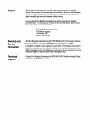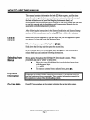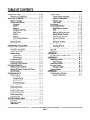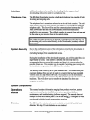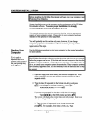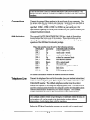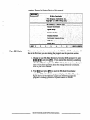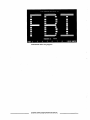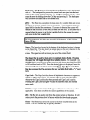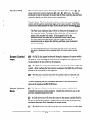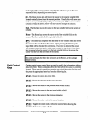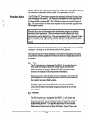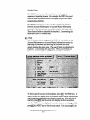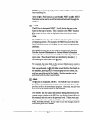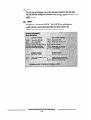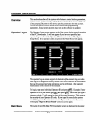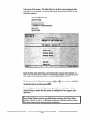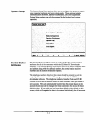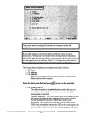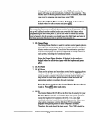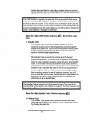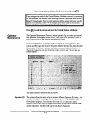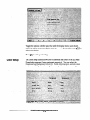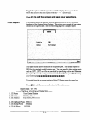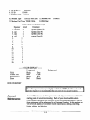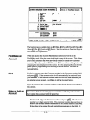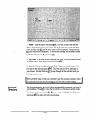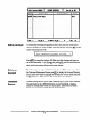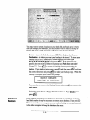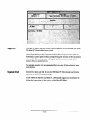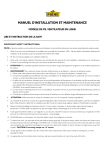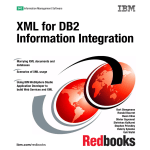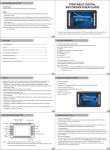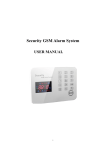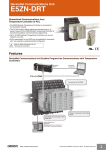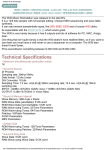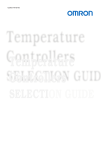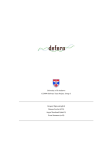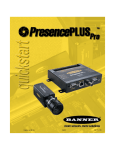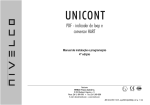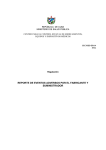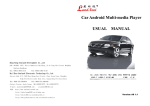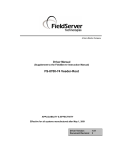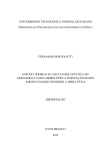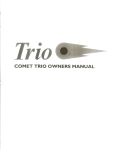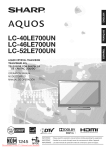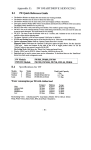Download E&MATE PC DOWNLOADER
Transcript
7700 E&MATE PC DOWNLOADER Operation II and Installation Subsidiary of Pittway Corp. 149 Eileen Way, Syosset, NY 11791 Manual Notice The material and instructionscoveredin this manual have been carefully checkedfor accuracyand are presumedto be reliable. However, Fire Burglary Instruments,Inc. assumesno responsibilityfor inaccuraciesand reservesthe right to modify and revise this manual without notice. It is our goal at Fire Burglary Instrumentsto supply accurateand reliable documentation. If a discrepancyis found in this documentation,pleasemail a photocopyof the correctedmaterial to: Fire Burglary Instruments,Inc. % Software Support 149Eileen Way Syosset,NY 11791 Warranty and Service Information The Fire Burglary Instrumentsmodel 7700 EZ-Mate PC Downloader software has been testedon a variety of IBMW PersonalComputersand IBM Compatiblecomputerswhen equippedas specified. Fire Burglary Instruments makesno warranty that this software will run on all machinesthat claim to be IBM Compatible,and is not obligated to, but may at its own discretion, provide technical supportor seekto resolve any.incompatibilities. Technical support Contact Fire Burglary Instrumentsat (800) 6455430, Monday through Friday, 8:00 AM to 8:00 PM EasternTime. . HOW TO USE THIS MANUAL This manualcontainsinformation for both EZ-Mate experts,and first time users.In order to get the best use out of your investmentin this software and the best utilization out of your Fire Burglary Instrumentsfamily of downloadablecontrol/communicatorsinstalled in the field, pleasetake the time to readthis manualand the Installation and ProgrammingManuals for the associatedcontrol/communicatorproducts. After following the instructionsin the SystemInstallation and SystemStartup sectionsof this manual,userscan be using EZ-Mate within a few minutes. Entries that you are supposedto type and keys that you are supposedto press are shown in a font that looks like keyboardkeys. When two keys are separatedby hyphensm-a Hold down the first key and then pressthe secondkey. In the exampleaboveyou would hold down the @ !LJ key and pressa then releaseboth keys and continue following instructions. Selecting from Menus Menus appearthroughoutthe EZ-Mate PC Downloader system. When proceduresask you to “select”a menu item: 8 Move the cursor (highlighted box) to the desiredmenu item with the arrow keys. 8 Press@GJJ. 8 To return to a menu from a selecteditem, press@ !IJ. Important Information Paragraphsin borderscontain important information. It is essentialthat you read and understandtheseparagraphs.They contain information essentialto the onerationor setunof the downloadingsvstem. On-Line Help Pressa from anyplacein the systemto display the on-line help screen. 7700 EZ-MATE DOWNLOADER OPERATIONS Page - i MANUAL I TABLE OF CONTENTS . INTRODUCTION . . . . . . . . . . . . . . . . . . . . . 1 -iii Features and Capabilities .............. GETTING’STARTED .......... .;. ..... Before You Begin ............ 1 ....... System Requirements................ :. Computer .............. : ........ Monitor ........................ Memory ........................ ComputerI/OPorts ............... DiskDrives.. ........ ............. Printer ......................... Modem ........................ 7702 Modem Interface ............ TelephoneLine .............. .I .. System Security ..................... System Components. ................. SYSTEM INSTALLATION .............. Starting Your Computer. .............. Automatic Installation ................ Manual Installation .................. Modem Setup ....................... Connections ..................... DIPSwitches .................... Telephone Line ..................... Printer Installation ................... Protecting Your Diskettes ............. SYSTEM STARTUP ................... Starting Your Computer. .............. Starting EZ-Mate For the First Time ...... Run EZ-Mate :. ..................... SYSTEMBASICS.:. ..... i.. .......... ScreenLayout”. ..................... Fixed Fields ..................... Variable Fields .................. Function Keys ................... System Messages ................. Keyboard Keys ...................... Keyboard Section .................... NumberPad.. ...................... Screen Control Keys ................. Cursor Control Keys ................. Field Control Keys ................... Function Keys ...................... SYSTEM OPERATION ................ 1 - iii l- 1 1- 1 1- 1 1- 1 1- 1 1- 1 l- 1 l-l 1- 2 1- 2 1- 0 1- 3 1- 3 1- 3 2-1 2-1 2-2 2-4 2-4 2-5 2-5 2-5 2-6 2-6 3-1 3-1 3-1 3-3 4-1 4-1 4-1 4-1 4-1 4-1 4-1 4-1 4-3 4-3 4-3 4-4 4-5 System Setup . . . . . . . . . . . . . . . . . . . . . . . 5 - 3 Central Station Attributes .......... 5-3 Operator Maintenance ............. 5-8 Operator Log .................... 5-9 Color Setup .................... 5 - 10 PrintReport ....................... 5 - 11 Account Maintenance ............... 5 - 12 Find/Make an Account ........... 5 - 13 Find.. ........................ 5-13 MakeorAddanAccount ......... 5-13 Initiate Remote Session ........... 5 - 15 SearchforanAccount ............ 5- 15 Account Directory ............... 5 - 16 Edit an Account. ................ 5 - 17 Delete an Account ............... 5 - 17 DatabaseBackup ................... 5 - 17 DatabaseRestore ................ 5 - 18 Unattended Communications .......... 5 - 19 SignOff.. ........................ 5-20 System Exit ....................... 5 - 20 APPENDIX A ......................... 24HourClock-MilitaryTime APPENDIX B ......................... Reporting Formats ................... Pulse Formats ................... Additional Options: .................. MessageFormat ..................... MessageLength ................... Custom Formats ..................... APPENDIX C ......................... SOFTWARE SUPPORT ............ Hours of Operation ............... 5-1 5- 1 5-1 5-1 Overview .......................... Operator Logon ..................... MainMenu ........................ ??OO EZMATE A -1 ......... DOWNLOADER OPERATIONS Page - ii MANUAL A- 1 B -1 B B B B B B -1 -1 -2 -2 -2 -3 C-1 ;. C - 1 C-1 INTRODUCTION The EZ-MATE PC basedDownloaderis a completeprogrammingsystemfor the downloadableproductsmanufacturedby Fire Burglary Instruments. The systemcombinescustom softwarewith an IBM or IBM compatible personal computerand a HAYES SMARTMODEM 1200 to perform programmingand various remotecontrol functions on thesedownloadableproducts. (See section2.2.7 for an explanationof the need for a HAYES SMARTMODEM 1200.) Features and Capabilities: n Maintains customeraccountinformation in a databaseon the hard disk for easyaccess. w Remotelyprogramsor retrievesexisting systemprogramsfrom the downloadablefamily of control/communicatorsusing a modem and standardtelephoneline. n Performsremotecommandscontrolling various systemoperationsto the downloadablesystemsin the field. Thesecommands,basedon the model of the control/communicator,can include: arming/disarmingof the alarm system,bypassing/un-bypassing of protectedareas,reading the statusof zonesor supervisoryconditions,control panel relay activation, and viewing recentsystemactivity. Generateshard copy reportsof customerinformation, downloading systemparametersand alarm systemactivity. Easy to learn “user-friendly”screenswith extensiveon-line operatorhelp facilities. Operatorsecurity accesscodesand authorizationlevels controls accessto certain areasand certain high level functions within the Downloading Software. Prohibits unauthorizedaccessin multi-user systems. n SecureCommunicationsbetweenthe Alarm Companyand the customers control/communicatorusing stateof the art communicationsand error detectiontechniques. The EZ-MATE PC Downloaderdoesnot require a dedicatedcomputer. This PC basedsystemcan be installed on a computeralreadyexisting within the Alarm Company. 7700 EZMATE DOWNLOADER Page - iii OPERATIONS MANUAL [This page intentionally left blank] 7700 EZMATE DOWNLOADER OPJIRATIONS Page - Iv MANUAL GETTING STARTED Getting Startedprovides information to assistyou in setting up your computer, before you start loading the EZ-MATE PC Downloading software. Before You Begin The EZ-Mate Downloader packageshould contain the following: n n n The EZ-Mate Downloader OperationsManual The EZ-Mate program diskettes Software registrationcard Check now to be sure that you have all of the contentsof the EZ-Mate Downloader package. If your packageis not complete,call your distributor or Fire Burglary Instruments(SeeSoftware Support in this manual). System Requirements Computer IBM or compatiblepersonalcomputer with at least a 286 processorand a speedof at least 8 megahertz and a disk size of at least 20 megabytes.The systemmust be running MS-DOS or PC-DOS operating systemrevision 3.3 or higher.. The computer systemcan be one that is alreadyin use within your company. If choosing betweenseveralcomputerswithin your organization you should probably select a computer with 3 or more megabytesof available spaceon the hard disk and then locate it for easyaccessto the personnelresponsiblefor daily operationsand with accessto the telephoneline you will use for downloading. Monitor Monitor and Driver board - Monochrome,Color, EGA, VGA and SVGA monitors can be used with EZ-Mate. The systemutilizes color, if available, but does not require it. The Downloading software has been used on laptop computerswithout difficulty. Memory A minimum of 640K of RAM. Computer I/O Ports A Parallel port is standardfor the printer options of the EZ-Mate software; however, the print options can be directed to other outputs including dos files. (Seethe Printer Installation sectionof Chapter 3.) A serial port is required for the use of an external modem. The serial port options are: COM 1, COM2, COM3, COM4. Disk Drives A hard disk drive is required for the EZ-Mate Downloader systemdue to the size of the program files and the expanding size of the databasefiles as you EZ-MATE DOWNLOADER OPERATIONS MANUAL l-l add customers.When first installed the EZ-Mate systemusesapprox 1.75 megabytesof spaceon the hard disk. In addition, one 3.5 or 5.25 inch floppy drive is requiredfor the EZ-Mate SoftwareInstallation. Printer A printer (optional but recommended)can be usedfor hard copy report generation. While a parallel printer is standard,in most cases,any existing operationalprinter can be used with the EZ-Mate Downloader. At setup,you can specify the following printer port parameters(DOS Commands):PRN, LPTl, LPT2, COM 1, COM2, COM3, COM4, including existing hard or diskettedrives. Modem Fire Burglary Instrumentsexclusivelyrecommendsthe use of the HAYES SMARTMODEM 1200(externaltype) for use with our EZ-Mate Downloader software.If you are unable to obtain a HAYES SMARTMODEM 1200 you will need to purchase an 7702 Modem Interface from FBI1 which interfaces with other selected modems to permit downloading. The Hayes modem was selectedbecauseit is the industry standard. Although there are modemswhich claim to be compatible,we have been selectivein qualifying them for use with the Fire Burglary Instrumentssoftware. Modems which claim to be Hayescompatibleare missingan important featurewhich has allowed Fire Burglary Instrumentsto designit’s downloadersoftwareto insure greaterintegrity in its’s communications. All of Fire Burglary Instruments’ downloadablecontrol panelsare designed with built-in Answering MachineDetection (AMD). The Fire Burglary Instrumentscontrol panelsare dormanton the telephoneline, until they sense an incoming RING SIGNAL. After the first ring, a relay is energizedwhich enablesthe control to “listen”. If an answeringmachine,or a person,picks up the incoming call, the control attemptsto distinguishthe sound of the modem and also specific data which would have beensent ONLY if the calling modem was a HAYES SMARTMODEM 1200driven by the Fire Burglary InstrumentsEZ-Mate Downloadersoftware. If the CORRECT sequencesare identified, the control panel performsline seizure,which cuts the answering machineout of the line, and permits the downloadingprocess.Note: there may be some problems with phone lines equipped with special services such as voice mail, caller ID and some fax machines. The operationof this designhas beenso successfulthat FBII has it under patent, and many other manufacturerscontinue to attemptto copy it. As statedabove,this methodof AMD was designedwith the HAYES SMARTMODEM 1200 which is the industry leader. While we are awarethat other modemscost lessand claim to be HAYES COMPATIBLE, they are not always 100%compatible. In most casestheseother modemswill not release the critical data streamuntil too late. 7702 Modem The 7702 Modem Interface,availablefrom FBII permits a limited number of EZ-MATE DOWNLOADER OPERATIONS MANUAL 1-2 Interface additionalmodemsto be usedfor downloading.It also supportslocal downloadingwithout the needfor a telephoneline. Telephone Line The EZ-Mate Downloaderrequiresa dedicatedtelephoneline capableof both incoming and outgoingcalls. The telephoneline is sometimesreferredto as the call-back number. The callback numbermust be a direct outside line capableof incoming and outgoing telephonecalls. This line will be usedfor communicationsbetweenthe EZMate Downloaderand the FBII downloadablecontrol/communicators installedby your company. The callback number is separatefrom and can not be the sameas your receiverlines in the central station. II The callback numbershould not go through a switchboardunlessthe line, on an incoming call, can be routed directly to the Downloader (modem) without System Security Due to the confidential natureof the information storedby the downloader,it is advisableto take precautionsto securethe computerand software (including backups)from unauthorizedaccess. During the installation of the downloaderprogram,you will be askedfor a six digit Master ID Code. This number is enteredone time only and it is recommendedthat you recordthis numberand keep it in a secureplace for possiblefuture use. This numbermay be neededif anything goeswrong with the installation or operationof the EZ-Mate Downloader. The securitycode is usedby all of your databasefiles. This meansthat your customerdatabasefiles can only be usedon a systemthat has been installed with the samesix digit Master ID Code. If you plan to run the downloader programon more than one computer,the Master Code must be the sameon all machines. This will allow you to transferthe databasefiles from one computerto another. System Components Operations Manual This manualcontainsinformation rangingfrom product overview, system requirements,and systeminstallation,to systemoperation,database maintenance,and troubleshooting(softwaresupport).The manual does not attemptto cover eachcontrol panel. The on-line help a is designedto walk you through individual panel programmingquestions. Diskettes The EZ-Mate Downloadersoftware is availableon both 5.25 and 3.5 inch diskettes.We ship 3.5 inch diskettesas our standard. EZ-MATE DOWNLOADER OPERATIONS MANUAL 1-3 Registration Card Fire Burglary Instrumentsmay introducenew versionsof this product that incorporateadditional featuresand capabilities. In the future, updatediskettes will be distributedonly to thosecustomerswho have mailed in the software registrationcard enclosedwith eachpackage. Pleasecompletethe enclosed, postagepaid registration,and return the card to Fire Burglary Instruments. This will insure that future revisionsand technicalupdatesare sent on an automaticbasis. The standardmodel 7700 EZ-Mate Downloader and subsequentupdatesare distributed on 3.5 inch diskettes.If 5.25 inch diskettesare desired,please contactFire Burglary Instrumentsand indicate this preferenceon your reeistrationcard for future undates. EZ-MATE DOWNLOADER OPERATIONS MANUAL 1-4 SYSTEM INSTALLATION II Before installing the EZ-Mate Downloader software onto your computer, read II ProtectingYour Diskettes. Systeminstallation setsup the computer to the requirementsof the EZ-Mate Downloader software. To assure proper installation it is strongly recommended that Automatic Installation be used. This manual assumesthat you are somewhatfamiliar with the operational aspectsof your computer system. Pleaserefer to your computer.ha.rdware manualsfor the specificsof your equipment. You will probably use this sectiononly once, however, if you change computerequipmentor install future software revisions you may need to repeatsomeof the steps. Starting Your Computer Use the following procedureto start your computer (or the normal procedures for your system). C:> is used to representthe DOS prompt in this manual, but your prompt may look different. The EZMate Downloader software requiresthat date and time are set correctly before the programcan be run. If the date and time are incorrect at the time the programis run, the computerwill prompt you to set them. Use steps2 and 3 to do so, or consult your computersystemdocumentation.Many computer systems have a batterysupportedclock. It is not necessaryto set the date and time if they are correct. 1. Open the floppy disk drive door(s) and turn the computer on. With somecomputersyou may also need to turn the monitor on with a separateswitch. the date (if requested)in the format mm-dd-yy and press . For example,if the date is March 1, 1995, type m and press@ If you are not prompted for the date, verify that it is correct. Type w at the DOS prompt and press @ The screenwill display the current date and will prompt: Enter new date (mm-dd-yy): follow step 2. 3. Type the time (if requested)in the format hh:mm and press@. For example, if the time is 3: 18 p.m., Type U-MATE DOWNLOADER OPERATIONS MANUAL 2-1 and pressa.ENTER . The time is enteredin military time, if you are not familiar with military (24hr) time see Appendix A. If you are not prompted,type m at the DOS prompt and press . The screenwill display the current time and will prompt:> ENTER CL! Enter new time: follow step 3. When the date and time are correct,the DOS prompt appears. You are now readyto install the EZ-Mate Downloader software. Prior to installing the softwareit is advisableto createa backupcopy of the original programdiskettes.For instructionsseethe sectionin this manual, ProtectingYour Diskettes. Before we begin we will check the hard disk to determineif there is a directory nameconflict. Determine Directory Conflict If a \pC directory alreadyexists and is usedfor a purposeother than the EZMate Downloader,You should use anotherdirectory name of your choice, At the DOS prompt C:b type m .. .--.’ If the computerrespondswith Invalid Directory C:b You do NOT have a directory conflict and it will simplify troubleshooting, software supportand future updatesif you use the default directory of \pC. P ’ Automatic Installation @@Jand press@ . If the computerrespondswith c:wc> You DO have a directory conflict and you should NOT accept the default directory in the instructions below. Selecta different directory name that does not conflict with any existing directorieson your hard disk, perhapsEZ or FBII would work for you. Automatic Installation createsa directory named\pC and copies the program and data files into the new directory. The automaticinstallation may alter the CONFIG.SYS file on your hard drive if necessaryfor programoperation. This installation will set FILES=20 (and EZ-MATE DOWNLOADER OPiRATlONS 2-2 MANUAL BUFFERS=20)unlessthey are alreadyset higher. Refer to your DOS manual for more information on CONFIG.SYS,FILES and BUFFERS. If the CONFIG.SYSfile is alteredit will be necessaryto re-boot the computer before the EZ-Mate Downloaderprogramcan be run. The following automaticinstallationprocedureusesdrive A: as the diskette drive. Use any other diskettedrive by substitutingthe drive designationletter for the A: in the proceduresthat follow. 1. Insert the EZMate Programdisketteinto drive A and shut the door. 2. From the DOS prompt C:b type m and press@ . 3. From the DOS prompt A:\> type s ENTER . This runs the EZ-Mate install program. Lz! and press 4. When the screenprompts you, enter the destinationdrive and data path in the format [drive]:\[directory name] and then press @ . Example,m and then pressa. This specifieswhere.the E-Mate Softwarewill be installed on your hard disk. While using the factory default of \PC simplifies future updates, troubleshootingand softwaresupport,it is recommendedthat you specify a directory not alreadyin use on your system(unlessyou are updating your existing EZ-Mate DownloaderSoftwareat this time). If you do not know if a \PC directory alreadyexists, abort the installation by holding down the m key and pressing m. Then seethe section aboveon determiningdirectorv conflict. If the directory nameyou selected(or the factory selecteddirectory name) doesnot exist on your computer,answer@ j to the questionCREATE? that appearson the screen. The install programwill createa directory for you and proceedto decompressand transferthe programfiles. IF THE DIRECTORY ALREADY EXISTS, THIS QUESTION WILL NOT APPEAR. Selectm if you wish to selectanotherdirectory name. To abort the install program hold down the pR41key and press@J 5. When the installation procedureis completea messagewill appear askingyou if you want to run the EZ-Mate Downloader or quit the installation program. Press@Jto run PC or press@Jto quit. EZ-MATE DOWNLOADER OPERATIONS MANUAL 2-3 Before selectingeither of the aboveoptions, read SystemStartup,Running the Downloader in this manual. 8 II The computernameof the EZ-Mate Downloaderprogram is PC.EXE. To run the Downloaderprogramtype m and press@ . If the program doesnot run, re-boot the computerby holding down the m and @ keys and pressingm. This is only necessary the first time you run PC and only if the CONFIG.SYS file was altered by the automatic installation program. Manual Installation Manual Installation should be usedonly if the Automatic Installation procedurehas failed. For most applicationsAutomatic Installation provides the simplest way to install the EZ-Mate Downloader system. II Prior to installing the softwareit is advisableto createa backup copy of the original txo!z-amdiskettes. SeeProtectingYour Diskettes in this manual. In order to proceedwith manual installation you must be familiar with DOS or your operatingsystem. Manual installation will require the use of several DOS utilities. If situationsarisewhere the commandsused in this manual are ineffective or inappropriatefor your computersystem,consult your DOS manual (or computermanual)for assistance. 1. Make a directory for the downloaderprogram on your hard drive. 2. Manually copy the program files from the factory disk (or your backupcopy) into the new directory. _ 3. From the DOS prompt inside your directory on the hard disk, type m and press@ . When the processis complete, proceedto step4. 4. From the DOS prompt inside your directory on the hard disk, type m and press@ . 5. Check the CONFIG.SYS file and make sure that FILES=20 or greaterand BUFFERS=20or greater. Alter it if necessary,then reboot the system. Modem Setup The modem requiredfor proper operationof the EZ-Mate Downloader system is the HAYES SMARTMODEM 1200. Although many modemsclaim to be “HayesCompatible”they may not function properly in conjunction with the Fire Burglary Instruments’products. EZ-MATE DOWNLOADER OPERATIONS MANUAL 2.4 If you do not have a HAYES SMARTMODEM 1200you will need a 7702 Modem InterfaceModule availablefrom FBII to interfacewith other selected Connections Connectthe externalHayesmodem to the serial port of your computer. Use the proper cable for your modem and computer. Serial ports are specified as Communication(COM) ports. Any of the following COM ports can be specified: COM 1, COM 2, COM 3 or COM 4 as your serial port. For specificationregardingthe serial ports availableon your system,consult your computerhardwaremanuals. DIP Switches The externalHAYES SMARTMODEM 1200has a bank of dipswitches locatedbehind the front cover of the modem. Thesedipswitchesset the operatingcharacteristicsof the modemand must be set correctly for proper operationof the EZ-Mate Downloaderpackage. Thesedip switchesmust be set for the following options: PARAMETER OPTIONS SWITCH # SETTING follows DTR status SW1 UP result code = words SW2 UP Down SW3 result code displayed echoedin commandstate SW4 UP Down auto-answerdisabled SW5 Down SW6 CD = actual result telco jack type SW7 UP Down SW8 commandrecognitionenabled SW9 Bell 212A UP DTR hang-upcmd state SW 10 UP For further information consult the modem instruction manual. Telephone Line Connectthe telephoneline cord to the modem (seeyour modem instructions) and to an active telephonejack. This telephoneline will be referredto as the CALLBACK number. The callback telephonenumbermust be a direct outsideline capableof incoming and outgoing phonecalls. This line will be usedfor communicationsbetweenthe computerand the downloadablealarm control/communicatorsinstalled by your alarm company. The callback numbercannot be the sameas the receiverlines in the central station. I The callback numbershould not go through a switchboardunlessthe line, on an incoming call, can be routed to the downloadermodem without intervention.Avoid sharinglines with fax machines. I Before the EZ-Mate Downloaderprogramcan actually call a control panel U-MATE DOWNLOADER OPERATIONS MANUAL 2-5 remotely the modem parametersmust be defined in the CS setup sectionof the downloaderprogram(seeSystemSetupin this matiualj. Printer Installation The EZ-Mate Downloaderprogramprovidesfor optional hard copy print-outs of customerrecords,systemsetupparametersand accountevent logs through a parallel printer. In most cases,any existing operationalprinter connectedto the computer can be usedwith the EZ-Mate Downloader. The print function offers an option to output the report to the parallel printer file (PRN) or any desireddrive and file name. You can specify the following printer port parameters:PRN, LPTl, LPT2, COMl, COM2, COM3, COM4. If the report is output to a file then the drive and filename must be specified using DOS syntax. For further information on connectionof the printer, consult the computer hardwaremanualand the printer manualfor your system. Protecting Your Diskettes Prior to installation of the EZ-Mate Downloaderon your computer system,it is recommendedthat you back up the original program diskettesonto other diskettes(using DISKCOPY, BACKUP or other DOS commands). This insuresthe integrity of the original diskettes. It is also suggestedthat you write protect the original diskettesbefore you make the copy. Write protecting a diskettekeepsDOS from writing information onto that diskette. You can copy the data from the diskette but you cannot alter or eraseany information on the diskette. To write protect a 3.5 inch diskette,make sure that the write protect tab (the small movable squareof plastic in the bottom left comer of the diskette) is not covering the hole. For the 5.25 inch diskettesuse a write protect tab to protect the diskette. The write protect tab is a small’stick-onlabel. Put half of the write protect tab over the notch on the right side of the diskette and fold over the tab so it sticks to the other side. If you do not have the write protect tabs provided with your diskettes,you can substitutea small piece of tape or other label stock. Store the original EZ-Mate Downloaderdiskettesin a safe place. Keep them away from magneticfields and in a cool dry place. EZ-MATE DOWNLOADER OPERATIONS MANUAL 2-6 Starting Your Computer C:b is usedto representthe DOS prompt in this manual, but your prompt may look different. Use the following procedureto start your computer(or use the normal start-up proceduresfor your system.). 1. Open the floppy disk drive door(s) and turn the computeron. W ith somesystemsyou may also needto turn the monitor on with a separate switch. 2. Type the date (if requested)in the format mm-dd-yy and press@ For example,if the date is March 1, 1995,type v and press@. at the DOS prompt and press . The screenwill display the current date and will prompt: Enter aIENTER new date (mm-dd-yy): follow step 2. If you are not prompted, type m 3. Type the time (if requested)in the format hh:mm and press@ . For example,if the time is 3: 18 p.m., Type B and pressB (the time is enteredin military time, if you are not familiar with military (24hr) time, seeAppendix A). at the DOS prompt and press ENTER . The screenwill display the current time and will prompt: Enter c!l new time: at this time follow step 3. If you are not prompted, type m When the dateand time are correct,the DOS prompt appears.You are now readyto run the EZ-Mate Downloadersoftware. Many computersystemshave a battery supportedclock. It is not necessaryto set the date and time if they are correct. The EZ-Mate Downloadersoftwarerequiresthat date and time are set correctly before the programcan be run. If the date and time are incorrect at the time the programis run, the computerwill prompt you to set them. Use steps2 and 3 aboveto do so, or, consult your computersystem documentation. Starting E&Mate For the First Time When you run the downloaderfor the first time there are severaloptions that can only be chosenat this time. If you are not running EZMate for the first time seethe next section;Running EZ-Mate. 1. Changeto your EZ-Mate Directory; from the DOS prompt C:\> type U-MATE DOWNLOADER OPERATIONS MANUAL 3-1 and pressaI-R . If you namedthe directory something other than PC, then replacethe “PC”with the directory name you used. At this time you have the option to determinethe datapath for the downloader databasefiles. You can chooseanotherdrive and/or directory to store the databaseinsteadof using the main downloaderdirectory. In most casesit is. not necessarvto snecifv anotherdata nath for the downloaderdatabasefiles. If you wish to proceedto run the downloaderprogramwithout specifying an alternatedata path go to Step 2a. If you wish to specify a different datapath go to Step 2b. 2a. To start the EZ-Mate Downloaderprogramtype m and press a; or if you are currently running the install program press@J Proceedto Step 4. 2b. To Specify a different data path start the EZ-Mate Downloader programwith the Path option; type m and press @ @ or if you are currently running the install programpress@ , then m and press @ to get the DOS prompt, then type w and press @ . 3. When the Data Path Option screenappears,type the full path name for the directory where you want the databaseto be stored. Example: To store the databasein a subdirectoryof the PC directory called data you and then press @ . would type the following: mc If you specify a directory that doesnot exist the screenwill prompt “Path doesnot exist! Create(Y/N)“. PressQ to createthe directory and continue running the downloaderprogram. Press@ I if you made a typo and want to selectanotherpath name,or hold down the @ !FJJ key and press @Jto quit. 4. At this time the Screenwill prompt “PLEASE ENTER 6 DIGIT MASTER ID CODE >‘I. Type your 6 numbercode and press@ . This 6 digit code provides some protection against unauthorized access to . the database files (and the backups to the database files). This number is enteredonlyonce and you should write it down and store it in a secureplace for possiblefuture use.It is part of the data protection system and if somethinggoeswrong with the installation or operationof your downloadersystemit will be necessaryto use it to accessyour previously storeddatabasefiles, If the Downloaderprogramdisplaysthe “MAIN MENU”, the program is EZ-MATE DOWNLOADER OPERATIONS MANUAL 3-2 running; Proceedto SystemBasicsof this manual Run EZ-Mate This sectiondescribeshow to start and run the EZMate PC Downloader. If this is the first time you are startingthe programseethe previous section. 1. Changeto your EZ-Mate Directory; from the DOS prompt C:\> type and press@ . If you namedthe directory something other than PC; then replacethe “PC”with the directory namethat you used. If you havequestionsaboutthe changedirectory command, refer to your DOS manual. 2. Type @ @ j and press@ to start the EZ-Mate Downloader program. If the downloaderprogramdisplaysthe Main Menu (see figure above)or the OperatorLogon (seefollowing page)the programis running; proceedto SystemBasicsfor further U-MATE DOWNLOADER OPERATIONS MANUAL 3-3 information aboutthe program. EZ-MATE DOWNLOADER OPERATIONS MANUAL 3-4 SYSTEM BASICS . This sectiondescribesthe screenlayout and keyboardentry conventionsused throughout the EZ-Mate PC Downloader program. Screen Layout Each screenwithin the EZ-Mate Downloader program is composedof the following attributes. Fixed Fields Fixed fields are those areason the screenthat cannot be changed. These include: screenheadings,titles, instructions,and default values. Fixed fields generally appearat a lower intensity on a monochromemonitor or a particular color on a color monitor. Variable Fields Variable fields are those areasof the screenthat permit data entry or which display previously entered,customerspecific, information. When a screenis accessed,the systemwill display the fixed fields for that screenalong with the current data in the variable fields. For example,if the operator requeststhe User Definition screenfor a particular customer,the screenwould appear detailing the User codesthat have been defined for that customer. Data entry is performed by moving the cursor to the desiredvariable field. The position of the cursor indicatesthe field currently being modified. Pressingthe Enter key will move the cursor to the next variable field on the screen. The maximum length of the variable field is displayed when moving the cursor from field to field. Cursor movementcan also be performed with the arrow keys. Function Keys Function keys are used to perform certain commonly used procedureswithin the EZ-Mate Downloading program. Their generalmeaning is describedon page 5-5 in the Function Key sectionof this manual. However, the bottom line of each screendisplaysand defines the valid function keys for that screen. System Messages Systemmessages,including input error indications, will appearon the line above the function key display. Thesemessagesare generally accompaniedby a low buzz sound from your computer. Keyboard Keys The main sectionof your keyboardlooks very much like a typewriter and all of the keys can be used in the downloader program. Keyboard Section B - The Shift Key activatesthe Upper caseversion of the alphabetkeys and the characterthat appearson the top portion of the non-alphabetkeys. EZ Mate acceptseither upper caseor lower caseletters. EZ-MATE DOWNLOADER OPERATIONS MANUAL 4-1 Backspace - The Backspaceis located abovethe Enter key and is designated with a +. The backspacekey movesthe cursor back one spacebut does not erasethe previously enteredcharacter. To changea characterto a new value erasethe error by holding down the Ctrl key and pressingG. The backspace will not move the cursor out of the current field. rllENlER- The Enter key completesthe data entry of a variable field and moves the cursor to the next variable field on the screen. When you pressenter, the input field is checkedfor correctness.If an error is detectedthe cursor will remain in that field until a valid entry is madefor that field. If the Enter key is pressedwhen the cursor is on the last variable field on the screenthe cursor will move to the first variable field. IIOn somekeyboards,the Enter key is known as the Return, or the carriage Space - The large key located at the bottom of the keyboardsection is known as the SpaceBar. This key insertsan empty spaceas the next characterin the variable field. The SpaceBar can be used to deleteexisting charactersone at a time. The spacebar will not move you out of the current field. The Space Bar is used for data entry in multiple choice fields. Pressing the space bar will toggle through the available choices. For example: in a YES/NO field, successiveuse of the spacebar will changethe field from YES to NO and then back to YES. Once the desiredchoice is displayed,leave the field by using one of the cursor control keys, @ @J @Jetc. The Space Bar also accessesthe Pop-up menu for any vartiable field with a “9’ next to it. Caps Lock - The CapsLock key forces all alphabeticcharactersto appearas capital, or upper case,letters. An indicator light on your keyboard lights wheneverthe Caps Lock key has beenpressedand Caps Lock is active. Pressingthe CapsLock key again will put the keyboardback into normal entry mode. EZ-Mate acceptsand maintainsboth upper and lower casecharacterswhere applicable. Casedoes not affect the searchcapabilities of the system. @ - The Esc key is used to exit from the current screenor function. It will return you to the previous level of accesswithin the downloaderprogram. Home - The Home key moves the cursor to the first variable field on the screen. The first variable key is typically labeled 1.. EZ-MATE DOWNLOADER OPERATIONS MANUAL 4-2 11 Number Pad 8 The numeric keypadsectionof the keyboardcontainsthe numbersa - a along with cursorcontrol characters@ @ fl @ keys. For some keyboardsit may be necessaryto insurethat the Num Lock key has not been pressedto obtain use of the arrow cursorcontrol keys. Number Lock - The Num Lock key selectswhetherthe numeric keypad sectionwill be usedfor numericaldigits or for cursor control. If the Num Lock key hasbeenpressedthe keys in this sectionare the numbersw. , The Num Lock indicator light will be lit wheneverthe keypadis in the numericalmode. Pressingthe Num Lock key will reversethe statusof the numberlock mode. If the keypadis left in the numericalmode,and there are no dedicatedcursor control keys, you must either pressthe Num Lock key to take you out of numericalmode or depressthe shift key and then pressthe desired cursorcontrol key. It is recommendedthat the Num Lock function .beleft off, unless you have a keyboardwith a separateblock of cursor control arrow keys. Screen Control Keys @ !?J- the Pg Up key jumps backwardsthrough a sequenceof screenswithin the system. After reachingthe first screenin a,sequencethe PgUp key will wrap-aroundto the last screenin the sequence. : @ - The PgDn key jumps forward through a sequenceof screenswithin the system. After reachingthe last screenin a sequencethe PgDn key will wraparoundto the first screenin the sequence. @ - The Esc key is usedto exit from the current screenor function and return you to the previouslevel of accesswithin the downloaderprogram. A menu displayingthe key commandsdescribedin this sectioncan be retrievedby pressingthe m QUICK key. Cursor Control Keys @J- The Up Arrow key movesthe cursorto the nearestvariablefield vertically up from the current position. Usually this will move you to the previousnumbereddata entry field. &$J- he Left Arrow key will move the cursor to the nearestvariable field to the left of the currentposition. Usually this will move you to the previous numbereddata entry field, dependingon screenlayout. @ - The Right Arrow key will move the cursor to the nearestvariable field U-MATE DOWNLOADER OPERATIONS MANUAL 4-3 to the right of the currentposition. Usually this will move you to the next sequentialfield, dependingon screenlayout. @ j - The Down Arrow key will move the cursor to the nearestvariable field locatedvertically down from the currentposition. Usually this will move you to the next sequentialfield dependingon screenlayout. If the screencontains columns of datathe Down Arrow will move down through the column. End - The End key movesthe cursor to the last variable field on the screenor column. Home - The Home key movesthe cursor to the first variablefield on the screen. The first variablefield is typically labeled 1. ENTER - The Enter key completesthe data entry of one variable field and moves athe’ cursor to the next field on the screen. Upon pressingthe Enter key the input field will be checkedfor correctness.If an error is detectedthe cursor will remain in that field until a valid entry is madefor that field. If the Enter key is pressedwhen the cursor is in the last variable field on the screenthe cursor will move to the first field on the screen. On somekeyboardsthe Enter key i,sknown as the Return, or the carriage return CR kev. Field Control Keys Certain specialcursor control keys are usedto modify the information within a data entry field. Thesecommandsaffect the field where the cursor is currently located. Thesespecialcontrol keys require you to hold down the Ctrl key and the pressthe appropriateletter key from the following list. m-a - Erasesthe entire data entry field. @-@J : Erasesthe characterat the cursor location. @$J@ - Moves the cursor to the previousword within a field. a-Q - Moves the cursor to the next word within a field. @-@J - Moves the cursor to the previouscharacter. mj?$J - Erasesthe entire word at the cursor location. @ !J@JJ- Togglesthe insert mode, within the current field, allowing the insertion of characterswithin a field. EZ-MATE DOWNLOADER OPERATIONS MANUAL 4-4 i Insert - The Ins key togglesthe insert mode, within the current field, allowing the insertion of characterswithin a field. It is equivalentto Ctrl V. Function Keys The E&Mate PC Downloaderprogramhas assigneddedicatedfunction keys usedthroughoutthe system. The function keys appearon your keyboardas a through m or perhaps@. The EZ-Mate systemonly usesm through ,. @. The exact location of thesekeys dependson the keyboardsupplied with the computersystem. Function Keys are usedthroughoutthe downloaderprogramto perform commonly usedoperations. Each downloaderscreendisplaysthe valid function keys on the bottom line. They are’numberedfrom 1 through 10 and the text locatedto the right of eachnumberindicatesthe function key name. The operationsthat the function keys representmay vary from screento screen. If the field is blank, then that function key is not valid for the screencurrently displayed. Pressingan invalid function key will be ignored. The function keys have been designedto be uniform throughout the system and perform commonoperationswithout the needfor complicatedseriesof keystrokes. The Fl function key is designatedfor HELP. It provides the user with useful information about the current screenand the field where the cursor is located. PressingFl will causethe current screento be replacedby the help screeninformation. Pressingany key, while the help screenis displayed,will return the systemoperatorto the original (previous),screenwith the cursor at the original (previous)field location. The help screenshave beendefined for all screensand fields within the E&Mate downloaderprogramand provide an on-line user manual. a - Previous The F2 function key is designatedfor PREV. It will obtain the previous value basedon the type of screen. Some of the customer programmingareasrequire multiple screensto define all of the programmingoptions. This appliesspecifically to the Account MaintenanceScreenssuch as Zone Definition, Alarm Types, and U-MATE DOWNLOADER OPERATIONS MANUAL 4-5 Trouble Types. The PREV function key will scroll backwardsthrough the sequenceof repeatingscreens.For example,the PREV key used from the Zone Definition screenwill display the previous zone’s programmingattributes. The PREV function key is also usedfor searchingthe database, from the Account Maintenanceor Account Master Information screens,for the.lastcustomerrecordthat matchesthe input value. TheseSearchfields are identified by brackets[ ] surroundingthe fields (seeFIND F3 function key). fjEl~- Find The F3 function key is designatedfor FIND. It is availableon the Account Maintenanceor Account Master Information screensfor searchingthe databaseand retrieving the customerthat most closely matchesthe input value. The searchfields are identified by brackets[ ] surroundingthe input field. Thesesearchfields are: [CustomerNumber], [Name], [ZIP Code] and [SearchField]. To find a specific accountin the database,press @J - the FIND key. A SearchScreenwill appearwith the availableSearchFields which allows you to enter the criteria that you chooseto searchby. After the data is entered,press@ and the screenwill display the first record that matches. If the accountdisplayedis not the one you were trying to find press@ the NEXT key to find the next match. You can press@ the EZ-MATE DOWNLOADER OPERATIONS MANUAL 4-5 NEXT key successivelyuntil you have retrieved the customeryou have beensearchingfor. After the m - Find function is used the m PREV and m NEXT functions can be usedto scroll forward and backward through the database. @ -Next The a key is designatedNEXT. It will display the next value basedon the type of screen. This is similar to the PREV function m, except the next value is displayedrather than the previous value. The NEXT function key will scroll forwards through the sequence of repeatingscreens.For example,the NEXT key used from the Zone Definition screenwill display the next zone’sprogramming attributes. The NEXT function key is also used for searchingthe database, from the Account Maintenanceor Account Master Information screens,for the next customerrecord that most closely matchesthe input value. TheseSearchfields are identified by brackets [ ] surroundingthe fields (seeFIND @ key). For example,the namefield on the Account Maintenancescreenis a searchfield. If the name SMITH was enteredinto the field, and a find was performedvia m, EZ-Mate would find the first Smith in the database,pressingNEXT would display the next Smith, etc, until you reachthe end of the Smiths. Similar searchescan be performedwith the other searchfields. @J Abort The @ key is designatedABORT. The ABORT key will remove the systemoperatorfrom the current screenand return them to the previous level in the downloaderprogram. Generally,the previous level will be the menu screenfor that function. The ABORT key will cancelthe function being performed on the current screen(similar to the ESC key, seeScreenControl Keys in this manual) and exit you to the previous level. If there were any changesmade to the variable data fields on the current screenthey WILL, NOT BE SAVED. If you wish to save the changesmade to that screen,pressESC instead. U-MATE DOWNLOADER OPERATIONS MANUAL 4-7 The Dir key will display a list of all customersenteredin the data base, you can browse through the data baseusing your a @ arrow keys. Press alWR to select. a - Quick The a key is designatedQUICK. The QUICK key will display a quick referencescreenwhich describesthe screencontrol and cursor movementactionsof the EZ-Mate Downloader. U-MATE DOWNLOADER OPERATIONS MANUAL 4-0 SYSTEM OPERATION Overview This section describesall the systemwide features,central station parameters, systemaccess,systemsecurity, and the basic customerdata screenwhich acts as the jumping off point for the device specific parametersfor this account. The device specific entries include device accessand programming parameters.Actual screenpictures may vary as the software is updated. Operator Logon The Operator Logon screenappearsas the first screenduring normal operation of the PC Downloader. It will not appearif you have not specified any operator log-on codesin the Operator Maintenancesection of the System Setup Menu. If no operator codes are presentthe Main Menu will appear, The operator log-on screensupports6 characteralpha-numeric log-on codes. Each log-on is assigneda security accesslevel which controls the information that can be accessedand what operationscan be performed. (See operator maintenancein this section of the manual). To log in, type your individual Operator ID and press @. Example if your operator ID is JS you would type m and press @. Each time you type a charactera dash “-” will appearin place of the actual character. This protects the security of your Operator ID code. If you typed it correctly the system would bring you to the main menu screen. If you made an error the screen will display “Sign-on ID not Found” and you can try again. Main Menu The name of each EZ-Mate PC Downloader screenis displayed in the upper EZ-MATE DOWNLOADER OPERATIONS MANUAL 5-l left comer of the screen. The Main Menu is the first screendisplayed after you log-on to the system. From the main menu you can move to any of the following options: Account Maintenance SystemSetup DatabaseBackup DatabaseRestore UnattendedCommunications Sign-off SystemExit Each of thesemenu selectionsis reviewed in this section of the manual. If this is the first time the EZ-Mate PC downloaderprogram is being run, go to the systemstartup before selectingany of the Main Menu options. To chose one of the Menu items, use your m and @ arrow keys to highlight the desiredoption and then press @ . We will skip the Account Maintenanceoption for now and start with the SystemSetup,to assurethat the systemis configured to best support your operation. Some Setup Options must be specified before selectingother Main Menu options in order for the PC Downloader program to operatecorrectly. Read the entire SvstemSetuo Section before nroceeding. EZ-MATE DOWNLOADER OPERATIONS MANUAL 5-2 II System Setup The SystemSetupMenu options allow you to configure the systemto match your computerhardwareand your systemneeds. Theseoptions include communicationattributes,operatormaintenance,and color adjustment. SystemSetupoptions can only be accessedby the highest level system operators. Central Station Attributes The Central Station Attribute screenis used to define the communication attributesfor all of the customerswithin the EZ-Mate PC Downloader database.This includesgeneralinformation such as the alarm company name and addressalong with the callback number,the central station receiver numbersand the modem installation options. The telephonenumberslisted on this screenshould be enteredto suit the majority of the customersthat will be programmedwith the EZ-Mate downloadersoftware. The telephonenumbers,Installer Code and CS ID Number will be used as default valuesfor each customerwhen you createa new account. They are automaticallyinsertedinto the proper places in the accountrecord and can be changedfor thosecustomerswho do not fit these default values. If you wish you can leave thesedefault values blank on this screen,which will require the data to be enteredindividually for all accounts. EZ-MATE DOWNLOADER OPERATIONS MANUAL 5-3 This section must be configured to match your computer systemand peripherals. , If you make changesto the Central Station Attributes screenit may be necessaryto “Re-Initialize” the modem when selectingRemote Operations with the EZ-Mate Dow<nloader.Prior to eachoutgoing call the screenwill give you the opportunity to re-initialize. Select “y” if changeshave been made to the Central Station Attributes screensince your last downloadercall. The Central Station Attributes are numberedand used as follows: 1. CS. Name 2. CS. Address 3. CS. Address Theseare provided to enter the name and addressof the Central Station and are used on reports. Enter the data in each field and press @ to move to the next field. 4. CS. Callback Phone The callback number is an optional phone number that acts as a secondlayer of security for communicationto downloadable control panelsin the field. Callback Operation - The control panel hearsan incoming call and will answerthe phone on the programmedring count (or during Answering Machine Detection, AMD) and connect to the downloader. The downloadersendsthe panel the CSlD. If the CSlD of the downloadermatchesthe CSID in the control panel, the panel will allow full accessof the downloader program. However, EZ-MATE DOWNLOADER OPERATIONS MANUAL 5-4 if the panel has beenprogrammedwith a Callback number the panel will hang up and immediately “callback”the computer. This secondlayer of securityprohibits accessfrom a location, other than your own, by someonewho may know your CSID. Enter the Callback Phone number, if desired, to be used as a default value for all accounts and press a. Be aware,that if you enter a callback phone number here, all accountswill be set up will callback number enabledunlessyou override this feature when programmingthe individual panel. If you do not want to enablethis second level of security for all accountsyou should leave this field blank and enter it for those accountswhich vou wish to nrovide extra securitv to. 5. CS. Dump Phone The Dump PhoneNumber is used for certain control panels (device types) that can automaticallydump a log of the previous events to a remote modem and printer. Consult the documentationprovided with the control panel for specifics regardingthe dump featuresof each system,including the Autodump feature. Enter the Dump Phone Number, if desired, to be used as a default value for all devices types with that option and press E!l 1. 6. CS. #l Phone 7. CS. #2 Phone Theseare the primary and secondarycentral station receiver phone numberswhich will automaticallybe insertedas the defaults when a new accountis created. If you have severalreceiver lines you may chooseto leave thesephone numbersblank and enter the appropriatenumber or numbersfor eachcustomer. Enter the phone number(s) for Central Station Receiver line(s) 1 and 2. Press m after each entry. 8. CS ID The Central Station ID (CS ID) is the first line of security for your EZ-Mate PC Downloader. It is hidden from all systemoperators except the highest level operators(level 0). It is a six digit numerical code that is used for downloading security. It prevents other alarm companieswith the EZ-Mate PC Downloading program from gaining accessto your company’saccounts. Therefore,this code should be kept secret. This CSID should be E&MATE DOWNLOADER OPERATIONS MANUAL 5-5 written down and kept in a safe place, perhapswith your original factory diskettesand your 6 digit Master ID Code that protectsyour EZ-Mate databasefiles from unauthorizedaccess. The CSID Number is typically the samefor all of your accounts(but can be unique for eachone). If enteredhere it will be automatically inserted into new accountsas they are created. If you chooseto use individual CS lD codesfor eachcustomeryou will have to have somemethod for rememberingwhich ID you have programmedinto the control panel so you will be able to contact the panel if your databaseis damagedor destroyed. Enter the 6 digit CSID Number and press a. place. Record it in a safe 9. Installer Code The Installer Code is used by the alarm installer or service technicianto gain accessto the programming mode through the keypad at the panel site. Each of the downloadablecontrol panels has the option to program through the keypad; some have the option to disable keypad programming. The Installer Code is usedby the control panel for keypad programmingsecurity. It preventsother companiesfrom gaining accessto your company’saccounts,unlessthey have your Installer Code. It is beneficial to keep the Installer Code secret,however, with employeeturnover it is almost impossible to accomplish. The Installer Code is typically the samefor all of your accountsbut it can be unique for each one. If you chose to have unique codes, thus increasingsecurity in caseof employeeturnover, you will have to enter the code for each accountand have some method for keeping track of thesecodesand giving them to installers and technicianson an as neededbasis. II The Installer Code is enteredas a 6 digit numerical entry. For some of the downloadablecontrol panelsonly 4 digits are required.For those systems,the II Enter the 6 digit Installer Code, if desired and press @ . 10. Modem Type The Modem Type option allows selectionbetweenthe Hayes 300/1200 and the RS232 type modem output. Toggle the options by pressingthe spacebar. EZ-MATE DOWNLOADER OPERATIONS MANUAL 5-6 You must selectHayes300/1200for proper operationwith the modemsthat are compatible with the EZ-Mate PC Downloader. Toggle the options with the space bar until Hayes 300/1200 is displayed and press a to select. . 11. Modem Port The modem port option allows you to select which serial communicationsport will be used by the downloaderprogram. You can selecteither COMl, COM2, COM3 or COM4 to match the setupof your computerequipmentand modem. Toggle the choices with the space bar and use your arrow keys as necessary until the proper COM port is displayed, then press @EJ to select. 12. Modem Dial Type The modem Dial Type option allows you to select either Pulse or Tone dialing. Select the type of dialing to match the capabilities of your modem and your telephoneline. Toggle the options with the space bar and press @ to select. 13. Modem Speaker This option selectswhetherthe modem’sinternal speakerwill be: active only during the time the modem is dialing, on during the entire time the modem is active or whether the modem’sspeakeris always off. This option can be used for troubleshooting. It can help identify the causeof someproblems experiencedwith remote connectionto the control panelsin the field. It is suggestedthat this be set for speakeron during dialing as a standardsetting and then changedto help troubleshootif problems are encounteredwith a specific panel. Toggle the options with t prefer is displayed, press ce bar and when the option you to select. 14. PBX Dial This allows you to enter a prefix that will automatically be dialed by the modem. This should be used if specific numbersneed to be dialed before an “outside”line is obtained (like a PBX type telephonesystem). If left blank, the phone number in the account record will be dialed with no extra digits. This does not replacethe 1 neededfor long distancecalls. EZMATE DOWNLOADER OPERATIONS MANUAL 5-7 Enter the proper predial prefii, if needed, and press a. If any changesare made to the Central Station Attributes screenit is necessary to “Re-Initialize” the modem when selecting Remote Operationswith the EZMate PC Downloader. Prior ro each outgoing call the screenwill give you the option to re-initialize, select “Y” if changeshave been made to the Central Station Attributes screensince the last downloadinp call. Press @ Operator Maintenance to exit the screen and save the Central Station Attributes. The OperatorMaintenanceScreenis where operatorlog-on codes are entered and operatorsare assignedaccesslevels. Only high level operators(levels 0 and 1) have accessto the operatormaintenancescreen. In the example below, an operatorwith security level 1 is logged on to the systemand the logon for the level 0 SystemMaster Operatorhas been blocked from access. The level 1 operatorcan only seeaccesscodes for levels 1 - 3. The level 0 operatorscan seeall accesscodes.Level 2 and 3 do not get any screendisplay. The fields and their functions are as follows: Operator ID The systemallows the entry of up to sixteen different OperatorID codes. An operatormust have a valid ID code in order to log-on to the EZ-Mate PC Downloader program. The OperatorID Code is a six character,alphanumeric, code which must be unique and should be kept secretfrom all other systemoperators. The ID Code can be less than 6 characters. EZ-MATE DOWNLOADER OPERATlONS MANUAL 5-8 Enter the ID and press @. Authority Level Each operatorID is assignedan authority/accesslevel. This level determines what information can be accessedby this operatorand what operationscan be performed. The levels of Authority are as follows: 0 Full .accessto the Downloader program. No restrictions. 1 No accessto theseareasof functions: CSlD Number OperatorLog 2 No accessto theseareasor functions: CSID Number OperatorLog SystemSetup Options DatabaseBackup/Restore Installer Code 3 No accessto theseareasor functions: CSID Number OperatorLog SystemSetup Options DatabaseBackup/Restore Installer Code Remote Connection (Uploading/Downloading) User Codes Enter the appropriate Authority Comment Field Level and press B. The comment field can be used to identify the operator. It may be the name of the operator,or other designator,if this OperatorID is used to identify a group of operators. Enter the appropriate Comment and press a. Press m Operator Log to exit the screen and save the Operator ID%. The OperatorLog provides a history of downloading activities by operator ID. You can view, clear or print the operatorlog. A daily or weekly review will provide you with a snapshotof the your downloading activity and let you audit your operatorsactions. U-MATE DOWNLOADER OPERATIONS MANUAL 5-9 -. Toggle the options with the spacebar until the display shows your choice. Move the cursor to the next option with the + + 1 1 arrow keys. Press@ to selectyour choice. Pressm Color Setup to exit operator log. The Color Setup Screenallows you to customizethe colors of the EZ-Mate Downloader program if your equipmentsupportsit. You can selectthe foreground and backgroundcolors for: fields allowing input, normal screen text, current field pointer.showingthe cursor position and error messages. U-MATE DOWNLOADER OPERATIONS MANUAL S-10 Toggle the options with the spacebar until the display shows your choice. Move the cursor to the next option with the - - 1 1 arrow keys. Press Print Report ~EJto exit the screen and save your selections. Print Report allows an operatorwith an authority level of 0 or 1 to print a hardcopyof the SystemSetupOptions. This gives you a record of your setup choicesas of a given date. See the following page for a samplereport. The report screenallows selectionof the printer port. The default option is PRN for the standardparallel printer port. You can specify other printer ports, such as, LPTl, LPT2 or a file on your disk by specifying a drive and filename. Example: To savethe setupparametersto the hard disk in your WC directory you would type To toggle from the no report option to Print CS Setuppressthe spacebar. Press a to exit the screen and return to the main menu. Report Date: 03- l-95 ------- CENTRAL STATION ATTRIBUTES ------Your Central Station 1. CS Name 356 Main Street 2. CS Address Your Town, NY 11111 3. CS Address 4. CS Callback Phone 5551111 5. CS Dump Phone 5552222 6. CS #l Phone 5553333 U-MATE DOWNLOADER OPERATIONS MANUAL 5-11 5554444 7. CS #I2Phone 123456 8.CSlD 9. Installer Code 363636 10. Modein Type HAYES 300/1200 11. Modem Port 13. PBX Dial 12. Modem Dial Type TONE DIAL COMM 1 ------- OPERATOR MAINTENANCE ------Comment . Operator Level 1. 123456 0 SystemMaster ID. 2. opl 1 SystemUser #l 3. op2 2 SystemUser #2 4. op3 3 systemUser #3 5. 3 6. 3 7. 3 8. 3 9. 3 10. 3 11. 3 12. 3 13. 3 14. 3 15. 3 16. 3 _____-- COLOR Field ScreenText Field Pointer Error DISPLAY Foreground Black Blue White Red _______ Background Grey Cyan Red Black END OF REPORT Since this report contains your highly confidential CSID, Installer code and operator logons it is recommendedthat you store it in a securelocation. Account Maintenanceis where you createeach of your customersand it is the starting point of actual downloading. Each of your downloadablealarm control panels representsone customerto the downloading program. Each of thesecustomerswill be referencedby a CustomerNumber. In this section we will cover all aspectsof Customerrecord maintenance,adding, searching, listing, editing, and deleting. U-MATE DOWNLOADER OPERATIONS MANUAL 5-12 fktion 3 i,fkaluti* 2.lpuc' ',* te K ,, >> PinMkh: I fkcount 3 :* ig= 5: !Itqta 6.‘2ip Code 7. search to; Ikuice ,. T&K! 9, Pam1 Rcufsion 19. Prcrrisc PhlnE 11, c1 'l2,CrnlrcntsZ K9999~ t ‘,. I I ,> Not 34hctcd fl >. .’ icers ._....,.. 2PliEU -_>...*_-.._. . 3FIND .. ._.,_ 4N22T I. -.5flUQ2~~6DJJ-l over .? _ 6,. 9 Qlgcjl lOn&aj The function keys availablehere are@ Help, @ Prev, m Find, @ Next,@ Abort, m Dir, m Quick and m Recov. See the section on Function Keys in this manualfor explanations. Find/Make an Account When you accessthe Account Maintenancescreenyou will be in the Find/Make mode. Note the upper right hand comer of the screen. This allows you to find customersthat were previously createdor createnew customer accounts. The other mode is Edit Current. Edit current has nothing to do with changingthe data displayedon this screen. It is the jumping off point for the panel specific programmingand initiating a remote session. SeeEdit an Account below. Find To find a customerenter the Customernumber in the Customernumber field and press@. If the accountexists it will automatically be retrieved from your database.If the customernumber doesnot exist EZ-Mate assumesyou are entering a new account- seeMake or Add an Account below. If you do not know the customernumber use the Searchfunction describedin this section. Make or Add an Account b Remember,fields bracketedby [ ] are searchableand fields prefixed with > have option lists accessedwith the spacebar. Customer # - Type the Customernumber and press @. The Customer number is a 6 digit numeric field. This customernumber does not have to relate to the accountnumber transmittedto the Central Station in any way. It doeshave to be unique for eachcontrol/communicatorin the field. It E&MATE DOWNLOADER OPERATIONS MANUAL 5-13 may be easiestto relate it to your Central Station Account Number, if so, you can designateyour receiverand line numberswith two charactersand use the last four charactersas the Central Station Account Number. Example: Account 1234goesto Receiver 1 line 1. Customernumber could be 111234. If you use multiple Central Stationsyou might chooseto use 2 digits to identify the Central Station. Example: Account 1234 is monitored by XYZ Alarm Central, you assignXYZ as your Central Station 03, CustomerNumber could be 03 1234. Feel free to use whatever systemworks for you, perhapsyou will chooseto use your billing number. This is a searchablefield. When you pressfl EZ-Mate asks“Do you wish to create?”Select“Y”. Press@ . EZ-Mate now requiresyou to satisfy questionnumber 8 which is the next crucial piece of information. After selectingyour device type use can use your cursor control keys to move through the other fields. Use the @J Help key if you have any questions about the fields. 2. Name - Type the Customer’snameand press a. searchablefield. This is a 3. Address - Type the Customer’saddressand press@ . This field is not usedby the EZ-Mate systemit is provided here as a reference. 4. City - Type the Customer’scity and press@ . This field is not used by the EZ-Mate systemit is provided here as a reference. 5. State - Type the Customer’sstateand press @ . This field is not used by the EZ-Mate systemit is provided here as a reference. 6. Zip - Type the Customer’szipcode and press a. This is a searchablefield, however,it is optional. 7. Search - This is an 8 characterfree form searchablefield. You can use it in whateverway you choose. Someexamplesare: Control type, Customertype (Church, Resid, Comm), City. 8. Device Type - pressthe spacebar to get the list of choices.The choice list appearsin the upper left hand comer of the screen,use the arrow keys to move through the list to highlight the correct control type and press mn to select. You must selecta device type in order to continue. This Ql can only be set one time. If the customer changes control panels you will need to delete the old record and add a new one with the new device type. 9. Premise Phone - Enter the telephonenumber at the premisesthat the alarm control panel is connectedto. This is the telephonenumber that the U-MATE DOWNLOADER OPERATIONS MANUAL 5-14 EZ-Mate PC Downloaderprogramwill use when askedto communicate with this customer. Enter the tele hone number including areacode if requiredfor dialing and pressI3=R . If it is necessaryto dial a 9 to get an outsideline it can be enteredhere for eachcustomeror enteredone time for the all customersin the setupscreen. 10. Comments 1 - This is a free form commentsfield for your use. Enter commentand press@ . 11. Comments 2 - This is a secondline of free form comments. Enter commentand press@ . The Datesare maintainedby the EZ-Mate systemand include the date the databasewas last modified, the last downloaddate,the last upload date, and the date last printed. When you havecompletedyour dataentry press@J to exit the screenand saveyour customer. Initiate Remote Session Search for an Account To initiate a remotesessionor to examinethe programmingdata on file for this customermove to the Find/Make Customerfield in the upper right hand comer of the screenby pressingthe Home key, then pressthe Space Bar to toggle the choiceto Edit Customer. Press@ and the EZ-Mate systemmovesyou to the Device Menu for the selectedDevice Type. To Searchfor an existing accountpressthe m Find key. The computer will display a SearchChoice Screenas shown below. The Find function doesnot work unlessyou have a customerrecord displayedon your screen. If you do not know the Customernumberfor any customerpressthe directory key m. This displaysa list of all existing customers. If you do not want to browse through the list with your arrow keys, simply selectany accountby pressing @ , when the accountis displayedon your screenyou can pressm to display the Searchscreen. Your choicesare Name, Zip Code, and Search. U-MATE DOWNLOADER OPERATIONS MANUAL 5-15 .. : 1. Name - Type the name and press@ . The first accountthat matches “Pet”will be displayedon your screen. To display the next match for “Pet” pressthe Next key @ and the next match will be displayed. Keep pressing @ l until Petrovskyis displayed. To scroll back through the customersfound ’ by the Searchpressthe Previouskey @ . 2. Zip Code - You’must use the completeZip Code. EZ-Mate cannot search on partial codes. Type the zip code and press@ . 3. Search - This is the optional searchfield. Type your searchcode or the first part of the code and pressa. The first match will be displayedon your screen. Use the Next key @ to step through all the matchesuntil you find the one you want. There are three ways to find your customer:type the customernumber, select the customerfrom the directory list (Fa or use the searchcapability m. II Account Directory The Account directory is a list of all the downloadablecustomersyou have in your database.Pressa to view the list which is in Customernumberorder. To selecta customeruse your @J a arrow keys to highlight the Customer and press@ to selectfor full screendisplay. Ez-hum~ DOWJL~AIIER OPERATIONS MANUAL 5-16 CustmerAddraia ~.-N!$...?.‘__.._r’.3 rklR.s: ._‘.^. ,3,ti?.6qegn~” Edit an Account ..^ 8 9..^..^ Jm ...?!.. ‘1. To modify the information displayed on this screen,use your arrow keys to move to the field you wish to modify, make the changesand press @ and the systemwill prompt you with: Save Updated Customer Account Y Press@ to acceptthe changes,EZ-Mate savesthe changesand pops you out to the main menu. If you type @j and press @ you exit the screenand return to the main menu without saving your changes. Delete an Account The delete option is only available from the Account Directory screen. From the Customer MaintenanceScreenpress@ to display the Account Directory and use your arrow keys to highlight the account you wish to delete and press the @ Delete key. This removesthe accountfrom your database. Database Backup DatabaseBackup allows you to make a backup copy of your current database. You can back it up in a different directory on your hard disk, or make a backup on a floppy disk to store in a secureplace. Each time you make a backup you are askedto specify the path for the backup. EZ-MATE DOWNLOADER OPERATIONS MANUAL 5-17 You may want to createa backupon your hard disk and back up to it every time you changeyour database,you may further want to make a backup to floppy disk once a week and store it off site in caseof major disaster. Source - is your default directory and EZ-Mate displaysthat for you. Destination - is where you want your backup to be stored. To store your backup copy in a PC subdirectorycalled Backup you would type and press&. If the directory you specify doesnot exist EZ-Mate will prompt you Path does not exist! Create? Y. Press@ to createthe backup directory and make the backup. If you madea typing error, press@Jand then press@ and type the correct directory and press@ to make your backup copy. When the backup is completeyour screenwill prompt: BACKUP COMPLETE -zany key to continue> Pressany key to return to the Backup Screenand press @ to return to the main menu. To backup your data to a floppy diskettein drive A. Type @&J@ and press@ . Database Restore In the unlikely event that your databaseis damagedor scrambled,or if your hard disk crashesit may be necessaryto restoreyour database.If you run EZMate on more than one computeryou can make a backup on one and restoreit to the other computerto keep the databasesthe same. U-MATE DOWNLOADER OPERATIONS MANUAL 5-18 Destination - EZ-Mate fills in the Default Directory for you. Source - Type the location of your backupdata and press@ to restoreyour databasefrom your backup. If your backupis in the backup subdirectoryyou and press@ . would type II Restoringyour databaseshould not be done unlessit is necessary,If you are unsureif you should restoreyour databaseor not, call our Software Support II nersonnel. See Software SUDDOI? in this manual. EZ-Mate prompts with: IIAre you SURE !!! N II And defaultsthe answerto N, this requiresyou to type @ I and press @ initiate the restore. to When completethe systemprompts: I/ Pressany key to return to the Data RestoreScreenand press@KJto return to the main menu. Unattended Communications If you have createda programfor a new accountthat will be calling the EZMate PC downloaderfor it. This is the mode you must selectto leave the computerin the correct waiting mode U-MATE DOWNLOADER OPERATIONS MANUAL 5-19 Sign Off The sign off option logs the current systemoperatorout and returnsyou to the EZ-Mate PC Downloaderlogon screen. Using Sign Off leavesthe computerreadyfor the next personwho needsto download a control panel without compromisingthe securityof the last person who used it. The next operatorwill sign in and have accessto only those featuresthey are authorizedfor. To maintain securityit is recommendedthat you sign off when leaving your work station. System Exit SystemExit doesjust that. It exits the EZ-Mate PC Downloader and returns operationto the DOS systemprompt. If you wanted to start the EZ-Mate PC Downloader’again you would have to follow the instructionsin the sectioncalled Run EZ-Mate. U-MATE DOWNLOADER OPERATIONS MANUAL 5 - 20 APPENDIX A 24 Hour Clock - Military Time Midnight 1:00 AM 2:00 AM 3:00 AM 4:00 AM 500 AM 6:00 AM 7:00 AM 8:OOAM 9:00 AM 10:00 AM 11:00 AM 0o:oo Noon 1:00 PM 2100 PM Ii:00 PM 4:00 PM 500 PM 6:00 PM 7:00 PM 8:OOPM 9:00 PM 10:00 PM 11:00 PM 01:oo 02:oo 03:oo 04:oo 05:oo 06:OO 07:oo 08:OO 09:oo lo:oo 1 l:oo 12:oo 13:oo 14:oo 15:oo 16:00 17:oo 18:00 19:oo 20:oo 21:oo 22:oo 23:00 The simple rule to remember is: After noon add 12. U-MATE DOWNLOADER OPERATIONS A-l MANUAL APPE.NDIX B Reporting Formats Pulse Formats Dependent on the Panel this field is called various things Receiver Format Receiver Type Format Speed # of Pulses . . . .” \ And the choice list looks something like this: 2OPPS,2300Hz, No Parity IOPPS, 1400Hz, No Parity 2OPPs,2300Hz, Parity lOPPS, 14OOHz,Parity 40PPS; 1400Hz, No Parity lOPPS,23OOHz,No Parity 4OPPS,1400Hz, Parity lOPPS,.2300Hz, Parity QOPPS,23OOHz,No Parity 2OPPS,1400Hz, No Parity 4OPPS,2300Hz, Parity 2OPPS,14OOHz,Parity These are all PULSE formats; that means they transmit information by pulsing a tone on the line. 1 Pujse F 1, 2 Pulses= 2, ... surprise! 10 Pulses = 0, since you cannot send 0 p&es, The list above lets you select for three things: speed,receiver acknowledge tone, and error checking method. SPEED - PPS standsfor PulsesPer Second, you have three speed selections: IOPPS,20PPS or 40PPS. Why would you choose one speed over another? If you have a noisy telephone line the receiver may have trouble decoding a pulse from noise on the line at the higher speed. At slower speedsthe pulse itself is longer and therefore easier to distinguish. Slower speeds,means it takes longer to decode each messageso select the highest speed that decodesreliably at the Central Station. ACKNOWLEDGE TONE - Ask your Central Station Manager what Acknowledge Tone the receiver sendsout; some receivers will send a series of Acknowledge tones on the same line, in order to get your messagethrough promptly you want to know the 1st Acknowledge Tone. ERROR CHECKING - If No Parity is selected,the panel sendseach messagetwice and the receiver checks to make sure that both messages are identical. If they are, the receiver acknowledgesthe receipt of the messageand the panel either sendsthe next messageor hangs up. If PARITY is selectedthe panel adds a special calculation to the end of the messageand only sendsit once. The receiver does the same calculation and comparesit to the calculation it received from the panel and if they are identical the receiver acknowledgesthe receipt of the messageand the panel either sendsthe next messageor hangs up. EZ-MATE DOWNLOADER OPERATIONS B-1 MANUAL Additional Options: FBI 1400, FBI 2300, ADEMCO Express,ADEMCO PID, BFSK 1400, BFSK 2300. These are Manufacturer/ReceiverSpecific reporting formats that offer improved speedand reliability. Check with your Central Station to see if you can use thesereporting formats. If you can you should take advantageof the enhancedperformance. Message Format The standardmessageformats are used by the Pulse Options discussedabove. For the custom FBI and BFSK reporting formats listed above and the others listed in the section on Custom Formatsbelow seethe Manufacturers description for messagelength and format. Dependent on the Panel this field is variously called Message Format Digit Format Dialer Format Format Some panelsuse two fields to program the two elementsinvolved in this and some only one. It is describedhere in one section although you may need to use two programming options to selectfor both elements. Message Length In the beginning, there were 3 digit accountnumbersand 1 digit zones and all eventswere assumedto be alarms. Thus we have StandardFormat (3 X 1). As the industry felt a need to expand on the limits imposed by this format, there have been severaladditions to this basic structure. Standard Format (3 X 1) - 3 Account Number Digits, 1 Code/Zone digit. In Standardformat only 10 possible messagescan be sent for each account number O-9. 4 X 1 - 4 Account Number Digits, 1 Code/Zonedigit 4X2 - 4 Account Number Digits, 2 Code/Zonedigits Extended - This format takes the original messageand turns the Code/Zonedigit into a Code digit Indicating What happenedand then sendsanothermessagethat sendsthe zone# or zonecode. Example: Account 345 has a Code of E defined for Restorals. An Alarm on Code 3 Zone 3 would be sent as 345 3 where the 3 is the code, the second messageusesthe code in the account number digits to identify the link and it sends333 3 where the 3 is the zonecode. On the restoral the first messagewould be 345 E where the E indicates this will be a restoral messageand the secondmessageis EEE 3 where the EEE in the account number digits identify the link and the 3 indicates the zonecodethat has restored. U-MATE DOWNLOADER OPERATIONS MANUAL B-2 Partial Extended --This format is a hybrid and reducescommunication time on Alarm messages.It extends all messagesexcept Alarms. Take the sameexample as used for Extended above. Example: Account 345 has a Code of E defined for Restorals. An Alarm on Code 3 Zone 3 would be sent as 345 3 where the-3 is the zone code, no second message would be On the restoral the first messagewould be 345 E where the E indicates this will be a restoral messageand the second messageis EEE 3 where the EEE in the account number digits identify the link and the 3 indicates the zonecodethat has restored. Custom Formats FENSuperfastFor~~-~at ADEMCO ADEMCO ADEMCO ADEMCO ADEMCO ADEMCO 4 x 1 Express 4 x 2 Express 8 Channel 8 Channel 2 Accounts 8 Channel 8-15 Duress PID Format The FBI and ADEMCO formats use DTMF instead of Pulse codes and require _4 digit account numbers. If your account number is less than 4 digits add leading 0’s. If you have selecteda DTMF format the Format Speedoption is not used. Message Format - The messageformat determinesthe number of account # and event digits. For a description of messageformats seethe glossary. This defaults to Standard,three digit account number and 1 digit event (commonly called 3x1). See Appendix B for more information. The spacebar brings up the choice list. U-MATE DOWNLOADER OPERATIONS B-3 MANUAL APPENDIX C SOFTWARE SUPPORT Hours of Operation Customer Support hours are Monday - Friday from 8:00 AM to 8:00 PM EasternTime. Our technicians will work with you to resolve any problems you should encounter using the EZ-Mate PC Downloader. EZ-MATE DOWNLOADER OPERATIONS C-l MANUAL