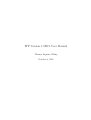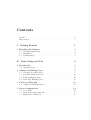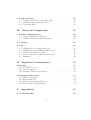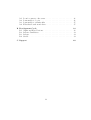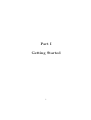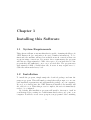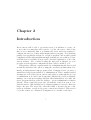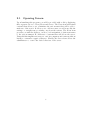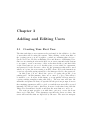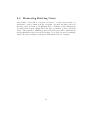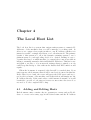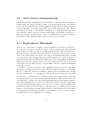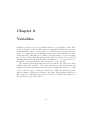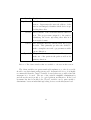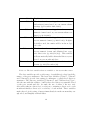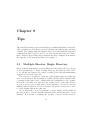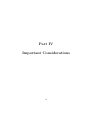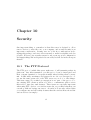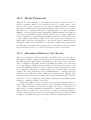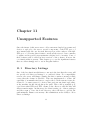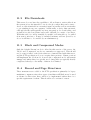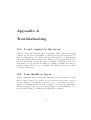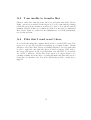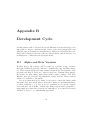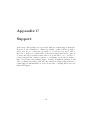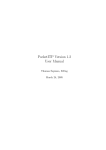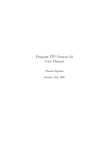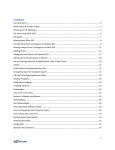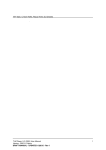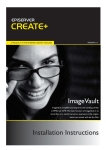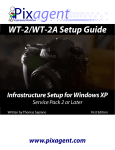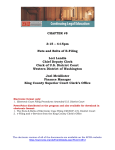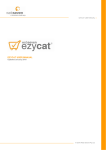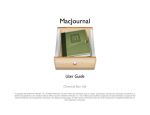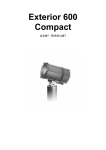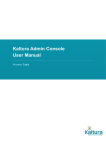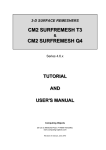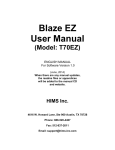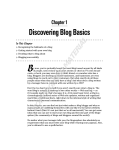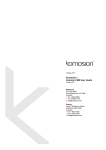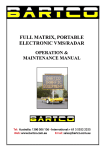Download ITP Version 1.0RC1 User Manual
Transcript
ITP Version 1.0RC1 User Manual Thomas Sapiano, B.Eng October 4, 2003 Contents Licence . . . . . . . . . . . . . . . . . . . . . . . . . . . . . . . . . Introduction . . . . . . . . . . . . . . . . . . . . . . . . . . . . . . . I Getting Started iv v 1 1 Installing this Software 1.1 System Requirements . . . . . . . . . . . . . . . . . . . . . . . 1.2 Installation . . . . . . . . . . . . . . . . . . . . . . . . . . . . 1.3 Uninstallation . . . . . . . . . . . . . . . . . . . . . . . . . . . 2 2 2 3 II 4 Basic Setup and Use 2 Introduction 2.1 Opening Screen . . . . . . . . . . . . . . . . . . . . . . . . . . 3 Adding and Editing Users 3.1 Creating Your First User . 3.2 Creating Additional Users 3.3 Editing Existing Users . . 3.4 Removing Existing Users . . . . . . . . . . . . . . . . . . . . . . . . . . . . . . . . . . . . . . . . . . . . . . . . . . . . . . . . . . . . . . . . . . . . . . . . . . . . . 5 6 7 . 7 . 10 . 10 . 11 4 The Local Host List 12 4.1 Adding and Editing Hosts . . . . . . . . . . . . . . . . . . . . 12 5 Server Configuration 14 5.1 Root Path . . . . . . . . . . . . . . . . . . . . . . . . . . . . . 14 5.2 Start Server Automatically . . . . . . . . . . . . . . . . . . . . 15 5.3 Equivalence Threshold . . . . . . . . . . . . . . . . . . . . . . 15 i 6 Using the Server 16 6.1 Starting the Server for the First Time . . . . . . . . . . . . . . 16 6.2 Starting and Stopping the Server . . . . . . . . . . . . . . . . 17 6.3 Uploading Files . . . . . . . . . . . . . . . . . . . . . . . . . . 17 III Advanced Configuration 19 7 Built-In Administration 20 7.1 Basic Configuration Options . . . . . . . . . . . . . . . . . . . 20 7.2 Additional Controls and Monitoring . . . . . . . . . . . . . . . 21 8 Variables 22 9 Tips 9.1 Multiple Shooter, Single Directory . . . . 9.2 Multiple Shooter, Individual Directories 9.3 Chronological Directory Tree . . . . . . . 9.4 Chronological Tree with User Directories 9.5 Summary . . . . . . . . . . . . . . . . . IV . . . . . . . . . . . . . . . . . . . . . . . . . . . . . . . . . . . . . . . . . . . . . . . . . . . . . . . . . . . . Important Considerations 26 26 27 28 29 29 30 10 Security 10.1 The FTP Protocol . . . . . . . . . . . . . . . . . . . . . . . . 10.2 Weak Passwords . . . . . . . . . . . . . . . . . . . . . . . . . . 10.3 Measures Taken by the Server . . . . . . . . . . . . . . . . . . 31 31 32 32 11 Unsupported Features 11.1 Directory Listings . . . . . . . 11.2 File Downloads . . . . . . . . 11.3 Block and Compressed Modes 11.4 Record and Page Structures . 33 33 34 34 34 V . . . . . . . . . . . . . . . . . . . . . . . . . . . . . . . . . . . . . . . . . . . . . . . . . . . . . . . . . . . . . . . . . . . . . . . . Appendicies 35 A Troubleshooting 36 ii A.1 A.2 A.3 A.4 I can’t connect to the server I am unable to log in . . . . I am unable to transfer files Files that I send aren’t there B Development Cycle B.1 Alpha and Beta Versions B.2 Release Candidates . . . B.3 Release . . . . . . . . . . B.4 Stable . . . . . . . . . . . . . . . . . . . . . . . . . . C Support . . . . . . . . . . . . . . . . . . . . . . . . . . . . . . . . . . . . . . . . . . . . . . . . . . . . . . . . . . . . . . . . . . . . . . . . . . . . . . . . . . . . . . . . . . . . . . . . . . . . . . . . . . . . . . . . . . . . . . . . . . . . . . . . . . . . . . . . . . . . 36 36 37 37 . . . . 38 38 39 39 39 40 iii Licence Copyright 2003 Thomas Sapiano. All Rights Reserved. Please carefully read this licence agreement, as it sets the terms by which you are being granted licence to use this software. By using and/or distributing this software you agree to be bound by the terms of this agreement. This software and all accompanying files, data and materials are distributed as is and with no warrantees of any kind, whether express or implied. The user must assume all responsibility for the entire risk of using this software whether to their property or to the property of others. The author does not accept any liability relating to the use of this software, this is to be assumed by the individual or organization making use of the package. You may redistribute this package to others directly, however you MUST distribute the installation package as a whole and you are forbidden from distributing independent portions of it. When distributing this package, you are responsible for ensuring that any third parties are made aware of this agreement and understand and agree to its terms. You may NOT redistribute this package for commercial gain of any kind without explicit written consent of the author. All rights of any kind in this package that are not expressly granted by this agreement are entirely and exclusively reserved to the author. The user may not reverse engineer, decompile, disassemble or create derivative works based on this product. This agreement shall be governed by the laws of the Province of Ontario. Exclusive jurisdiction and venue for all matters relating to this agreement and software shall be in courts located in the Province of Ontario, and by accepting this agreement you consent to this jurisdiction and venue. iv Introduction Thank you for downloading ITP version 1.0RC1! This manual provides instructions on the administration and use of this package, as well as tips on how to maximize the benefit that it can provide you. This package provides you with a FTP server containing special features to improve the workflow of photographers. Aside from the basic features, it also offers the capability to rename files and dynamically build directory structures as files are uploaded - this provides the user with the ability to have their files sorted immediately after receipt. This version is being supplied as freeware, meaning that it may be used without any payment. If there is sufficient interest, commercial versions will follow with additional functionality. If this package is helping you to make money, please consider making a contribution to help with future development. v Part I Getting Started 1 Chapter 1 Installing this Software 1.1 System Requirements This software will run on any machine that is capable of running the Microsoft .NET Framework (see www.microsoft.com for further information). To be functional, the machine will need an available network connection that can accept incoming connections. If you meet those requirements, the program will only need approximately 1.5MB of free space on your hard drive for the program files and sufficient room to store received files. The program uses approximately 12MB of RAM when idle, however it may require more to cache files when under heavy load. 1.2 Installation To install the program, simply unzip the download package and run the setup.exe program. This will launch a wizard that will prompt you on some basic installation parameters and will install the package on your computer. If you do not already have the .NET Framework installed, the installer will also add it for you. When this process is complete, the server is immediately ready to be configured. By default, this installation program will install a shortcut to itself in your Startup folder, causing it to launch immediately after you log into your computer. It will also create a new group in your programs folder containing 2 the wizard-based setup utility (’Configure Server’), a link to the server itself (’ITP’) and a copy of this documentation. At the current time, you will have to manually modify these shortcuts if you would like to change their nature. 1.3 Uninstallation This program was written to remain as non-intrusive as possible, as such, the installation program will only place files in two locations. Primarily, the server and associated configuration files will be stored in the path specified by the user during the installation process. No executable or configuration files are stored outside of this path, and the registry is NOT accessed by this program. Secondly, shortcuts will be placed in the start menu (either in your account or the ’All Users’ account depending on your selection) - adding a program group and a shortcut in the Startup group. You can quickly uninstall this program by using the ’Add/Remove Programs’ option in the control panel, which should remove all traces of this program. Alternately, you can also uninstall the program by simply deleting the program directory and the entries in the start menu. The former is recommended, as it is much faster. Note that the .NET Framework is a separate component, and if it is installed when you add this program it will not be remain even if the program is uninstalled. See Microsoft for documentation on how to remove the framework if desired. Note that this may be used by other programs, so be careful in it’s removal. 3 Part II Basic Setup and Use 4 Chapter 2 Introduction Before anyone will be able to access the server, you will have to create one or more user accounts that will be used to log into the server. After doing this, it is recommended that you examine the server and hosts settings to configure the server to behave in the manner that you require. Note that this package was specifically designed to aid photographers, and as such careful configuration will result in significant improvements in your workflow. Please read this section carefully, as it provides a detailed explanation of all of the various features. Also consider reading the tips section (chapter 9), as it provides several suggested configurations that could be useful to you. This package offers two separate methods of administering the server, and as such the users have the option of using the one that best suits them. Primarily, an independent setup program called ’Configure Server’ provides a wizard-based step-by-step method of administration. This contains detailed descriptions of all of the various options, and guides you through the process of administration. It can be run at any time, whether the server is currently running or not and most settings will take effect immediately. Secondly, the server program itself provides the ability to access administration features directly. These setup dialogs provide all available controls in a more condensed format so that settings can be adjusted quickly, however it offers less help to the user. The server also offers the ability to monitor the use of the server in real-time, as well as drop any connections if desired. This section covers the former, see ’Advanced Configuration’ for details on the later. 5 2.1 Opening Screen Upon launching this program, you will be provided with a dialog displaying three separate choices - Users, Hosts and Server. The Users item will launch a wizard that allows you to administer the various users that will be able to make use of the server. It allows you to add new users, as well as modify the settings or outright remove existing ones from the system. The Hosts item provides you with the ability to create a local assignment of plain text names to the various numeric IP Addresses of systems that will access the server. Using this list simplifies references to various computers and cameras without having to remember cryptic addresses. Finally, the Server item allows the administrator to control the basic behaviour of the server. 6 Chapter 3 Adding and Editing Users 3.1 Creating Your First User The first task that a new system needs performed is the addition of a list of users that will be using the system. After clicking on the item link on the opening screen, you are brought to a window containing three choices Create New User, Modify an Existing User and Remove an Existing User. Since we are starting from scratch, there are no users currently in the system so we want to create a new user - click on the first checkbox, and then click on the Next button to proceed. At this point, you are asked for a username and password for the new user - these are the parameters that will be used when you log into the server using your FTP client. Follow the instructions on screen, especially paying attention to the hints provided for the password. At this point, you are offered the option of copying the profile of an existing user. At this juncture, there are no users to copy so this will not be useful to you - however in the future, you can quickly add new users by copying existing templates using this dialog. The new user will have the username and password that you specified in the previous prompt, however the remaining parameters will be copied over and the new user will be created instantly. We will get back to this later, however for the time being click the ’Enter New Parameters’ checkbox and then the next button to move on. The next prompt provides you with three options to create the home directory for this user. This parameter specifies the directory where the server will send files that are uploaded by the user. The user can navigate 7 to directories contained inside of this one, however he will not be able to escape to directories above this level. This provides security in that the user is unable to access the larger file system and damage your system. The first option is the simplest, you can manually enter a static directory where the files will be stored and this path will be fixed. If provided as a relative path (ie ’user/’) it will be used relative to the server’s root directory (specified in the server option on the main page, but by default this will be the directory you installed the program to), however if provided as an absolute path (ie ’c:/ftp/user/’) it will be used as is. It is recommended that you stick to using a relative path here, as it leads to a more organized directory tree - however the decision is left up to each administrator. You can also manually add variables to this field, however you need to know the syntax to make use of this function. If you desire to use the username as part of the path, it is advised that you use the variable %user% in it’s place - the action of this variable will be discussed in the next section. The second option will simply drop the files in the specified root directory. The third option, however, provides an interactive dialog that will allow you to generate a dynamic path based on a series of variables. Selecting the third option will pop up a dialog with the various options, allowing you to easily add variables by simply clicking on their name. Hover your mouse over each option to see a detailed description of the options, or simply read the ’Advanced Configuration’ section for further information. Simply select the variable that you want to use and click the ’Add’ button to create a new directory using the variable. The ’Back’ button will remove the last directory entered, and the ’Clear’ button will reset the field. This dialog provides considerable power, allowing you to use the server to automatically generate directory trees based on the date, the hostname or IP address of the machine uploading the files and more. This effectively allows you to use the server to automatically organize all files sent to it in a hierarchal structure that is easy to browse at a later time. Once the home directory is entered, simply click the Next button and you will find yourself at the Prefix prompt. The prefix is a string, either static or dynamic, that will replace the ’DSC ’ portion of filenames. This allows variables, or simply the names of photographers, to be added directly to the filenames rather than the directory structure. If you check the force prefix button, the prefix will be used all the time, however if you leave it unchecked (the default) it can be overridden when a user logs into the server. This further allows customization as if using a machine upload system like 8 Nikon’s WT-1, you can specify a different prefix for each of your memory cards and hence make it easy to tell where the originals came from. As with the home parameter, there are three options for creating this function either disabling it (ie the filenames will be left as uploaded), adding a static parameter or building it interactively using the same interface as with the home directory (see previous paragraph). As above, it is recommended that you use the %user% variable instead of the username even if you are using a static prefix. Finally, you are presented with the options dialog that provides you with the ability to enable or disable three features of the server. The first feature is the ’Allow Files to be Overwritten’ option. When left unchecked (the default) the server will automatically rename files that are uploaded with the same name as an existing files AND are distinct files. The server will automatically detect retransmissions, and allow the older fragments to be overwritten, however it will still prevent users from accidentally overwriting existing files with different ones. When unchecked, this functionality is disabled and the server will act as a conventional FTP server. It is strongly recommended that this remain unchecked, as this feature provides significant protection from unintentional destruction of files. The second option is to ’Automatically Create Paths’. When checked, the server will create any path that the user tries to upload a file to. It is strongly recommended that this be left enabled if variables are used in either the root or home directory entries, as it is what allows directories to be built automatically. This option also allows automated uploads to create paths as necessary, as programs and devices doing this often do not have the logic to manually create paths. Finally, the ’Log Commands’ option will log all communications on the command channel between the server and this user. The log file will contain login times and dates, as well as a transcript of the exchanges made by the user. This allows administrators to monitor the usage patterns of their users, as well as catch unauthorized use or figure out problems that they are having. The log is stored in the program directory with the filename ’username.log’ (where username is the individual user’s login name). Note that these files are NOT limited in size by the server, so it is recommended that administrators periodically delete the log files to ensure they do not grow too large. Once you select your options, click next and the user will now be present on the server. If the server is currently running, you will be able to log in immediately with this user and upload files. 9 3.2 Creating Additional Users Once you have added your first user, you can add additional users with the above steps quickly and easily. However, if you need to add a large number of users the ’Copy Parameters from an Existing User’ option allows you to streamline the process. As mentioned above, this will allow you to select an existing user from the list and use the existing parameters so that the only data that needs to be manually entered are the username and password of the new user. This is where the use of the ’%user%’ in place of the username mentioned above comes into play. When you copy a user, the home and prefix parameters will be copied verbatim - if you used a static username, you will need to manually adjust this for each new user, however if you used the %user% variable the new username will be used in its place. This allows you to use different paths for each user, but still be able to create users without manually modifying their parameters. 3.3 Editing Existing Users Once you have a list of existing users, you may wish to modify their settings from time to time. When you start the ’Modify Existing Users’ wizard, all of the existing users will be presented in a list for you to select. Click on the desired user and click the next button, and you will be presented with the edit users window. This presents you with all of the available parameters for the user, allowing you to quickly and easily modify any user settings. Hover your mouse over any control to get a detailed description if you don’t remember the meaning of the field. Additionally, the home and prefix parameters have a ’ ?’ button beside them that opens up the interactive variable wizard to simplify editing of those fields. Once finished, click on ’Next’ and the settings will be immediately applied to the user, if you decide not to continue click ’Cancel’ and the settings will be left as they were. 10 3.4 Removing Existing Users Periodically, a user will no longer need access to a server and as such you will want to remove them from the accesslist. As such, the final option in the user editor is ’Remove an Existing User’ - clicking on this will present you with a list of users, simply select the user you want to remove and click ’Next’. After quickly confirming your selection the user will be immediately and permanently removed from the system. Note that if a user is currently online, the removal will not take place until their session is complete. 11 Chapter 4 The Local Host List The local host list is a system that assigns written names to numeric IP Addresses of the machines that you will commonly be working with. It allows you to assign a less cryptic moniker to any IP Address, whether it is internet accessible or simply an address on a local subnetwork. The primary benefit of this system is to allow the dynamic renaming system to use a plaintext name for each uploading device if so desired, making it easy to organize files based on which machine (or camera) they came from without having to manually remember their individual IP Addresses. This list is easy and quick to modify, so if your network settings change routinely you can easily keep this list up to date without the hassles that DNS entries would require. When the hostname is requested, this list will be searched first. If an entry appears, the hostname entered will be used as it is entered in this list. If the entry is not found, the server will query the DNS server and try to resolve the real name of the machine, and if that fails it will simply use the IP Address directly. If the station has a valid internet hostname, it is still beneficial to provide a local entry as it saves resources since the server does not need to do the complex DNS lookup. 4.1 Adding and Editing Hosts Each hostname entry contains only two parameters, a name and an IP Address - to create a new entry, type in the desired name and the IP Address 12 that you want to assign to that name and click the Add button. To edit an entry, simply click on the existing name in the list to the left and the current settings will be displayed. Adjust as required, and then click ’Replace’ to update the entry. If you wish to remove an entry, click on the name and then click the ’Remove’ button and the entry will be taken out of the list. The changes will take effect as soon as the ’Save’ button is clicked. If you wish to cancel your changes, simply click the ’Cancel’ button and the list will remain as it was. The hostname parameter can be of any length and can include any characters except for equals (’=’) or carriage returns. The hostname cannot contain any variables, and must only be static characters. Remember that this string will be what replaces the %host% variable, so any leading or trailing whitespace characters will also be included as they are entered here. The IP Address must be in dotted quad notation (eg 192.168.0.1) or it will not be recognised. 13 Chapter 5 Server Configuration The server configuration wizard can be accessed by simply clicking on the ’Server’ entry of the main window. This provides the administrator with access to a number of basic parameters that control the operation of the server, which will only be applied during a server restart. If the server is currently running, it will have to be closed and reopened to make these changes take effect. It is strongly suggested that a new user look over these settings prior to putting the server into place, as it can effect the filesystem that will be used. 5.1 Root Path The root path is the directory that all of the users’ home directories will be made relative to. If the users’ home paths are relative, this directory forms the parent to all of the users and helps to keep all of the uploaded files in one place. As such, if it is necessary to begin recording files to a different path one can simply adjust this parameter and all users will conform to the changes. Note that for users without automatic directory creation enabled, you will have to recreate their home directories if this value is changed. If this parameter is specified as a relative path, it will be used relative to the directory in which the server was installed. If specified as an absolute path, it will be stored as specified. This field can also contain variables as required, so it can be used to generate dynamic paths - however it is typically recommended that variables be left to home directories. 14 5.2 Start Server Automatically When checked (the default), the server will start accepting connections immediately after the server is started. Since a shortcut is placed in your Startup group, the program will by default launch automatically, so this parameter controls whether or not the actual FTP server will startup on login. When unchecked, the user of the machine simply has to right click the tray icon and click the ’Start’ option to begin serving users. Regardless of the choice, the user can also use the ’Stop’ option to manually stop service whenever necessary so this option merely controls behaviour at startup. 5.3 Equivalence Threshold This is one of the more complex options available to the server and has to do with the overwrite protection feature. When a file is uploaded with the same name as another, it will be renamed immediately. Upon completion of the upload, the contents of the file will be compared to all of the previous files of the same name and if an older try contains the same data, it will be overwritten. By default, the server will compare the entire contents of whichever file is shorter until it hits a difference. For retransmission attempts, this means that the server needs to read both files all the way to the end and if the server is under heavy load can unnecessarily consume bandwidth to the hard drives. If this is a problem, the user can configure the server to stop comparing files after a certain number of bytes. If this count is hit prior to reaching the end of the file, and the contents to this point are identical the old file will be determined to be a fragment of the newer version and the server will be allowed to overwrite it. If you wish to make use of this feature, click the ’Compare First’ radio button and enter an integer count of bytes into the provided field. As with the other settings in this window, this setting will not take effect until the server is closed down and reopened. It is important that you are careful with this setting, as if it is set too low it could potentially only reach the header of a file and allow a different file to overwrite an older one. Unless you are having a specific issue related to this parameter it is strongly recommended that the user not play around with it - however if performance is a problem it can potentially be a solution. 15 Chapter 6 Using the Server 6.1 Starting the Server for the First Time Now that you know how to navigate the basic configuration wizards of the program, you should perform several tasks prior to starting the server. Primarily, you should add at least one user so that you can log into the FTP server from a remote station. Secondly, you should specify the root folder (in the Server wizard) if you do not want to use the program folder directly. Finally, if you want to add any host entries in the hostlist, they should be added at this point. When you are done all of these tasks, you are ready to actually start the server. If you have rebooted or logged out since installing the server, it may already be running. If you made any adjustments in the server wizard, you will need to exit the server and manually restart it. To check, look at your system tray (the set of icons on the right of your taskbar, beside the clock) and search for an icon that represents a small black camera. If it is present, right click on it and select Exit and the program will shut down. Now, you will have to manually (re)start the server - click on ’Start’, ’Programs’, ’ITP’, ’ITP’ and the tray icon should appear. If you didn’t disable the ’Start Server Automatically’ checkbox, the server will be waiting and ready to accept connections. Hover your mouse over the icon to determine whether or not it is running. 16 6.2 Starting and Stopping the Server In order to manually start and stop the server without closing it, you can right click on the tray icon and select the appropriate action. When the server is running, the ’Start’ option will be grayed out, and when stoped the ’Stop’ option will be grayed. Pressing start will cause the server to immediately begin accepting new connections, allowing remote users to upload files to this machine using the usernames that you added. Pressing stop will cause the server to stop accepting new connections, however it will NOT drop the currently active users until they log out this allows a soft shutdown so that users can gracefully exit their sessions rather than being abruptly kicked. If you want to drop the current users, simply click the ’Drop Users’ button after stopping the server and the current users will immediately be dropped, regardless of what they are doing. Additionally, clicking the ’Exit’ option will stop the server and drop all users immediately, as well as remove the server from memory to save resources when not necessary. 6.3 Uploading Files Now that you have successfully mastered the basic administration of the server, you can move on to actually making use of it. To do so, you simply have to configure your client devices with the IP Address of your computer. If you are unsure of what this is, you can right click on the tray icon and select status - in the top left corner you will find a dropdown that contains all of the IP Addresses that your computer is listening on. If you are using Windows 2000 or Windows XP, you can run the ’ipconfig’ program from the command prompt (Start:Run, enter ’cmd’ - at the prompt enter ’ipconfig /all’ and you will get all your network information). If you are using Windows 95 or Windows 98, use ’winipcfg’ (Start:Run, enter ’winipcfg’) to do the same. Once you have connected, enter a username and password as you setup earlier and you will be able to upload files directly to your home directory. If you have enabled the create paths option for this user, you can enter any path you would like (including any variables you wish) and the necessary path will be built when you upload a file. If it is not enabled, you will have to enter paths that already exist on the server. Once you have entered the required path, you simply have to upload files as you normally would and they 17 will be placed in the proper path and renamed automatically. When using automatic upload devices such as the Nikon WT-1, simply add the username and password as above and set the starting path as required, with whatever variables that you wish. The server will do the rest, and the device will only think that it is uploading to a static path. This behaviour is completely transparent to the user. Note that the server will only provide dumby directory listings and will not allow you to download files from the server. These features are not necessary for the automatic uploaders that will typically use this server, and the lack of these features provide an extra measure of security. An unauthorized user will not be able to explore your local directory structure (especially if create paths is enabled, as the server will always accept all change directory commands regardless if there is a directory or not) and not be able to probe for existing files. If overwrite is disabled, they will also be unable to overwrite any existing files. With GUI FTP servers you will have to manually enter directory change requests, as the file and directory lists will not be accurate. Additionally, you can overload the prefix setting (if it hasn’t been forced) by postfixing your username with a forward slash (’/’) followed by the prefix that you would like to use. For example, if the username was ’jim’, entering a username of ’jim/pfx’ would login with the username of ’jim’ and use the prefix ’pfx’ instead of the one specified in the user’s profile. This potentially allows one user to specify different prefixes for various different devices that they are using - for example, if the user ’jim’ was using a WT-1 with a bunch of memory cards he could place a different configuration script on each with the usernames ’jim/MC1 ’, ’jim/MC2 ’, etc. The resulting files from each of the memory cards would be ’MC1 0001.NEF’, ’MC2 0001.NEF’, etc., allowing jim to sort his files quite easily. If those memory cards were used in different cameras, it would also indicate which camera was used. Additionally, as with normal prefixes this field CAN contain variables, so it could also use a combination of the hostname and memory card numbers. 18 Part III Advanced Configuration 19 Chapter 7 Built-In Administration As mentioned earlier, the server itself offers all of the configuration options that the dedicated configuration program offers. Unlike the wizard-based program, however, these configuration dialogs present the options in a more direct manner. These dialogs do not have the interactive nature of the wizards, nor do they have as verbose built-in help systems however they do present more options in each window. This allows an advanced user that is familiar with the various options to navigate through the settings with fewer clicks and hence complete administrative tasks more efficiently. 7.1 Basic Configuration Options The ’Edit Users’, ’Edit Hosts’ and ’Configuration’ items provide access to the same controls as the ’Users’, ’Hosts’ and ’Server’ sections of the configuration program. If you don’t remember details about a setting, hover your mouse over the setting and most of these parameters will provide a brief description. The prior chapters cover the meanings of each setting, so please read those over for detailed information. The layout of the dialogs are basically selfexplanatory, however if you have problems you can always fall back on the simpler configuration program. 20 7.2 Additional Controls and Monitoring The ’Status’ item provides a powerful extension to your ability to administer your server. Primarily, it provides a real-time self-updating list of connected clients, as well as detailed information of what they are doing. It also allows the administrator to selectively drop users if so desired, allowing you to disconnect hostile users or devices that are spinning out of control. For each active user, you will be provided with the username that was used to log in, the path that they are currently working from (relative to their home directory), their IP Address and socket as well as the last file successfully transferred by the user. The final item in each user’s tree will drop the user when clicked, after confirming your decision. Secondly, this dialog provides a list of IP Addresses and the socket number that this server is listening on. This provides you with the information that you require to connect to the server even if this is dynamically assigned by your current network. You can use various OS programs to get more detailed information, however this is intended to provide quick and convenient access to the critical information. You can also gain access to the other configuration options more directly. The ’Start’, ’Stop’ and ’Drop All Users’ items have been covered and do exactly what their names imply. When the server is stopped, the camera icon will change to a shadow of the camera, and the tooltip that pops up will brief you on the current status. When running, the server will show the normal camera icon and the tooltip will also mark this status. The starting status is controlled by the ’Start Server Automatically’ option. Finally, the ’Exit’ option will immediately begin a hard shutdown of the server. Aside from stopping the service, it will also immediately drop all currently connected users. If any uploads are in progress, they will be aborted and files will be lost. It is recommended that if you are not the only person using the server that you stop the server and ensure that no users are connected prior to exiting the program. Note that the settings in the ’Configuration’ dialog will require you to shut down the server (ie use the exit item) and manually restart it to force the settings to be applied. 21 Chapter 8 Variables Variables provide a host of capabilities that are beyond what a basic FTP server is capable of, allowing the system to dynamically build directory trees and rename files based on various factors. Primarily, this system allows the server to organize files from multiple cameras and users immediately after being uploaded. This improves workflow, allowing users to focus on getting the job done rather than file management. These variables can be used in anything that effects the final filename, including the root or home directory, the prefix or the path that the user navigates to once logged in. The available variables in this version are broken into two basic sets, client variables and date variables. The client variables provide information and settings about the currently connected users, allowing the path to be built based on who is logged on and from what device. The date variables provide various formats of adding the date into the path. The variables available in this version are enumerated in tables 8.1 and 8.2. Detailed descriptions of key variables are provided bellow. 22 Variable %ipaddress% Explaination The IP Address of the client that initiated this session. Represents the network address of the station and uniquely identifies which device is uploading these files. %host% The hostname of the client that initiated this session. The proper name assigned to the station, identifying the device uploading these files in a non-cryptic format. %user% The username that the current client has logged in with. This primarily provides the ability to make a template user and copy parameters without modification. %prefix% The prefix that is currently active. Allows you to make use of the prefix in the path as well as it’s primary function. Table 8.1: The client variables that are available to the user in this version. The client variables are pretty much self-explanatory, so the above table should cover their functionality pretty well. As mentioned above, it is highly recommended that the %user% variable be used wherever possible when the username is to be used. The use of the variable simplifies administration and allows the user’s profile to be copied without modification. If the local hostname list has been filled, the %host% variable can be quite useful to discriminate between individual uploading devices at the filesystem level. 23 Variable Explaination %date% The date that the user logged into the server, in full written format based on your current culture settings (eg December 20th, 2003). %daten% The date that the user logged into the server, in numeric format based on your current culture settings (eg 20-12-2003). %datern% The date that the user logged into the server, in reverse numeric format (eg 2003-12-20). If alphabetically sorted, the entries will be in chronological order. %datetree% The date that the user logged into the server, in reverse numeric format and delimited into separate directories (eg 2003/12/20/). This variable will automatically build a hierarchal directory tree based on year, month and date. %datetreelong% Same as above, but with the month in written format (eg 2003/December/20). Table 8.2: The date variables that are available to the user in this version. The date variables provide a wide range of capabilities for date-based filenames or directory structures. The basic date variables (%date%, %daten% and %datern%) provide date strings for filenames or single-level directory structures. The date tree variables (%datetree% and %datetreelong%) provide the user with the ability to build a three-level directory structure based on the year, month and day. As such, the use of either of the tree variables will result in a directory for each year, containing a directory for each month and finally a directory for each day of each month. These variables make chronological sorting of images immediately from the moment they are uploaded, and simplify archival issues. 24 Combined with the client variables, this server can easily provide a comprehensive directory structure from sorting images from multiple shooters and on multiple dates and keeping everything structured. The variable system is designed to simplify workflow, and while complex allows users to build a system that suits their individual method of working. Future versions of this software will extend the capability of this system significantly, so this is only the foundation of a much more powerful system. 25 Chapter 9 Tips The variable system provides an extremely powerful mechanism for automatically organizing received files, however it can make the initial setup somewhat complex. Recognising this, this chapter will cover several different suggested configurations that could be used to provide certain final directory structures. Aside from providing direct instructions, these examples demonstrate the capacity of the system and what it is capable of. 9.1 Multiple Shooter, Single Directory One potential requirement is a system that places the images shot by a group of photographers into a single working directory, allowing an onsite editor to see all uploaded images in a single working folder but still maintaining separation of each shooter’s take. The best way to do this is to make use of the prefix feature, by adding the user or device name to the beginning of each file, the files will be distinct while coexisting in the same folder. Additionally, the administrator can organize files in the order they were uploaded (by sorting based on the time & date) as well as by user (by sorting based on the filename). If each shooter has multiple cameras that also need to be tracked, the prefix override can be used to easily identify this in the same way. If you just want to sort by username, you can simply set the prefix in the user profile to %user% and the username will form the first part of each filename. If you want to separate the product of several devices used by 26 the user, you can either use the %host% feature with the profile’s prefix (ie prefix=”%user%.%host%.”) or you can use the prefix override and enter the specific prefix when you log in (ie username=”bob/Bob.Camera1.”). All of these methods will provide you with filenames that contain information on both the source of the files and the local numbers. If using the ”%user%.%host%.” prefix, for example, a file uploaded as DSC 0001.NEF would be stored as ”Username.DeviceName.0001.NEF”. As such, files could easily be sorted based on who shot them and which camera was used. This also makes it easier to quickly determine where the originals are in the case that you are only uploading processed images (eg if you were shooting NEFs and used the WT-1 to upload JPEG copies). 9.2 Multiple Shooter, Individual Directories For further separation when using several photographers, you can drop their files into their own private directories. By simply using the ”images/%user%/” variable as their home directory, all files will be stored in a folder with the name of the user that is uploading the files. For example, if photographer Jane logged in and uploaded images they would be dropped in the directory ”images/jane/”. An editor using a conventional editing program would have to navigate to the various directories, however it would maintain more separation and could maintain the original filenames. If each photographer had several cameras, this could further be added to the path by using the home path ”images/%user%/%host%/” and if Jane uploaded the file from ”Camera 1” the files would be stored in ”images/jane/Camera 1/”. Alternately, the prefix override feature could also be used here - using the first suggested home directory, if Jane logged in as ”Jane/MC1 ” a file by the name of ”DSC 0001.NEF” would be stored as ”images/jane/MC1 0001.NEF”. The later scenario would maintain a single directory for all of Jane’s images, but would still make it easy to determine the source of the files. Note that these paths will require a specific directory tree to be created. Since this suggested configuration is somewhat static, it could be manually constructed - however it is still easier to enable the ”Create Paths” option for the user. Using this system the user’s directory tree will automatically be built when they try to upload their first file. 27 9.3 Chronological Directory Tree Many disciplines of photography require that files be archived in a manner that will make it easy to find shots based on the date that they were taken. As such, it is often convenient to have the server configured to drop uploaded files into a date-based hierarchy in the background - simplifying workflow, and improving file organization from the moment the files are loaded. Such a system can easily coexist with the scenario listed in section 9.1, allowing the working directory to simply be the current date. The simplest method of achieving this is the %datetree% variable. This creates a hierarchal directory structure with levels for the year, the month and the day - making later access intuitive and efficient. If you want this to be your policy for all users, you can use the variable directly in the root parameter and all users will immediately start in the appropriate day’s folder. This can simplify administration tasks, as if any changes are necessary there is only one parameter that needs to be changed. Alternately, if you want some users to NOT use this path you can also specify this variable in their individual user profiles. This allows you to configure individual users with different directory methodologies that best suit their particular needs. Either way, the appropriate path would simply be set to something like ”images/%datetree%/” - when, for example, the file DSC 0001.NEF was uploaded on December 13th, 2003 it would be stored as ”images/2003/12/13/DSC 0001.NEF”. All of the files shot on that day would be stored in the same directory, allowing you to look back at a later time for all images shot on this date. This method will require a complex directory tree whose path with change every day. Attempting to manually create this tree would be very complex and error prone, so it is very strongly recommended that whenever using ANY date variables the user’s ”Create Paths” option be enabled. This will build a directory for every day a shot is filed on its own, and will have the added feature of not creating unnecessary directories for days that you were not using the system. 28 9.4 Chronological Tree with User Directories The systems used in sections 9.2 and 9.3 can be combined to create a datebased directory tree that contains individual folders for each user. By using a home directory such as ”images/%datetree%/%user%/”, the server will generate individual directories for every user that uploads files on a specific day. This allows the best of both worlds, and helps with the organization of files in larger publications. 9.5 Sec Summary Settings Resultant Upload of DSC 0001.NEF 9.1 Prefix=”%user% ” Username 0001.NEF 9.1 Prefix=”%user%.%host%.” Username.Hostname.0001.NEF 9.2 Home=”images/%user%/” images/Username/DSC 0001.NEF 9.2 Home=”images/%user%/%host%/” images/Username/Hostname/DSC 0001.NEF 9.2 Home=”images/%user%/” images/Username/Hostname0001.NEF Prefix=”%host%” 9.2 Home=”images/%user%/” images/Username/UserPrefix0001.NEF Login=”Username/UserPrefix” 9.3 Home=”images/%datetree%/” images/2003/12/13/DSC 0001.NEF 9.4 Home=”images/%datetree%/%user%/” images/2003/12/13/Username/DSC 0001.NEF 9.4 Home=”images/%datetree%/%user%/” images/2003/12/13/Username/Hostname0001.NEF Prefix=”%host%” Table 9.1: Quick reference to common parameter settings and their results. 29 Part IV Important Considerations 30 Chapter 10 Security One important thing to remember is that this server is designed to allow remote devices to write files onto your computer, and as such security is an important consideration. Security was one of the key considerations in designing this package, and every effort was made to make it as tightly sealed as possible. However, any security system is only as strong as its configuration and simple things like weak passwords can easily break holes in the strongest firewall. 10.1 The FTP Protocol The FTP protocol which this server makes use of will transmit packets in plain text. Any files transmited over this protocol can be intercepted and their contents examined, so keep this in mind when deciding what to transmit. Additionally, usernames and passwords are also not encrypted so do not use the same password for the FTP server as you do for other things. This issue cannot be rectified as encryption is not part of the protocol, so any existing FTP clients would not be able to communicate with a server that tried to introduce such features. These issues are especially important when using FTP devices over wireless networks, as potential attackers can eavesdrop without leaving any traces. As such, it is strongly advised that you configure any and all security features that the wireless network and the various devices can employ. 31 10.2 Weak Passwords While it is often attractive to use simple passwords to make it easier for users to remember them, it also makes it easier for a third party to gain access to the server. As such, it is strongly recommended that you ensure that all users utilize strong passwords and change them often to protect from this risk. A good password should be eight characters or longer, contain a mixture of letters (ideally using iMprOpeR cAsES), numbers and symbols (!,@,#,$,etc.) and NOT contain any dictionary words or common names. It is also beneficial to consider using pass-phrases instead of passwords (ie use a short phrase rather than a single word) - the server does not impose an upper limit on the size of a password so as long as it can be remembered it is acceptable. This server will NOT force the user to utilize strong passwords, as such features can make the software harder to use and in some cases where the system will be used on a closed wired network are not necessary. 10.3 Measures Taken by the Server The above weaknesses will be inherent to any FTP server, however due to the targeted nature of this server it offers several features that can mitigate the risk created by these issues. Primarily, since the server will not provide directory listings or allow file downloads, it limits the ability of a hostile user to do any damage. Without these features, even if they gain access to the server the individual will not be able to explore your local file system or read any confidential information. Additionally, if the ”Create Paths” option is enabled, the server will always respond affirmatively to a change directory request, so they will not be able to indirectly determine paths. Finally, if the overwrite protection feature is enabled (ie overwrite is unchecked) no attacker will ever be able to corrupt any existing files - limiting the maximum possible damage to creating a bunch of new files. Additionally, this program was written in a type-safe language that precludes the possibility of many common bugs (eg buffer-overrun) that can allow a skilled attacker to break the security of the server. Naturally it is impossible to say that anything is invulnerable to attacks, however this measure provides an extra level of protection over and above what is typically in place. Internally, the server has been designed from the ground up in an attempt to maximize the protection offered without getting in the way. 32 Chapter 11 Unsupported Features Since the intent of this server was to allow automated upload programs and devices to upload to the server, several components of the FTP protocol were intentionally left out. As such, this server provides a subset of the fullFTP protocol. Leaving these features out allows the server to have a smaller footprint, and in several cases maintains a higher level of security. Some of these features will be added in later versions of the software, however the core functionality is present. This chapter goes over the significant features that are either unsupported or act in irregular fashion. 11.1 Directory Listings One of the key functions which may come up is the fact that the server will not provide real directory listings to a connected client. For compatibility reasons, the server will dump a dumby list that contains a message telling a user that the feature is disabled. This was implemented to reduce the capability of an unauthorized user to explore the local file system, it was also deemed to be unnecessary for devices that perform automatic uploading, as the machine should already know the path. This could potentially pose a problem with GUI-based FTP clients as the directory and file lists will always remain empty. At this stage if a client is using one of these packages and they want to leave the home directory, they will have to specify the path manually. Future versions may offer administrators the ability to allow directory listings. 33 11.2 File Downloads This server does not have the capability to allow clients to retrieve files from the system, it is souly intended to act as a dropbox where files can be sent to. As above, this is intended as a security feature as it will not allow an attacker to get anything from your computer. Additionally, a device that automatically uploads files will typically not have any purpose for downloading, and as such it is a frivolous feature and would otherwise be a waste of resources. With that said, it could potentially be useful for allowing files to be pulled from remote stations so it may be included in future versions (however, as above it will have to be enabled by an administrator). 11.3 Block and Compressed Modes Only the default ’Stream’ mode is offered in this version of the server, the ’Block’ and ’Compressed’ modes are currently not supported. This should not be a major issue for the devices that are commonly used with this server, and the FTP specification does not require their presence. Future versions will implement the block mode, however the compressed mode will remain unsupported unless there is a specific need - image files are typically heavily compressed already, so the utility of this mode is limited. 11.4 Record and Page Structures These structures were added to the FTP specification primarily for legacy mainframe computers, since these types of machines will likely never be used as clients for this server these will not be implemented unless there is a specific requirement for them. This should not be an issue for users. 34 Part V Appendicies 35 Appendix A Troubleshooting A.1 I can’t connect to the server Check to make sure that the server is running. When actively accepting connections, the server will display a camera icon in your system tray. If there is a gray shadow of a camera, the server is stopped so you must restart it by right clicking and selecting ’Start’. If the icon is not present, the server has been shut down - restart the server by clicking on the ITP icon in your start menu. If it is present and still not working, something else may be currently using socket 21 - try to determine what that is and close it so that you can use this server. A.2 I am unable to log in Check to make sure that your username and password line up with an account that you have created. If you have not yet created a user, refer to section /refsec:configuser for information on how to do so - you will not be able to use the server until at least one user is available. Note that any whitespace characters (spaces, tabs, etc.) are considered part of these parameters, so if there are any leading or trailing spaces they will be required. 36 A.3 I am unable to transfer files Check to make sure that the home directory and path exist if the ’Create Paths’ option is not enabled. If the directory does not exist and the settings forbid the server from creating it, it will not be able to store the file and all transfers will fail. If this is a common problem, it is strongly recommended that ’Create Paths’ be enabled by the administrator, as it will permanently resolve this problem. A.4 Files that I send aren’t there Look for the files using the computer itself, and not over the FTP server. The server does not provide real directory listings as a security feature. Clients will show only a file called ”Directory Listings Disabled” in every path, this is only to signal the user that the directory list is accurate. Files sent to the server will appear in the local filesystem, but will NOT be accessable via a FTP connection. If the files aren’t where you expect them to be, carefully examine the home and root paths and make sure that they are not being placed somewhere else. If you are still having trouble, contact us for support. 37 Appendix B Development Cycle As this package will be released in several different versions and stages, it is important for users to understand the basics of the development cycle and what the various designations actually mean. This section describes the cycle that I will be using for freeware editions of this software and should give you an impression of what the various stages mean. B.1 Alpha and Beta Versions In these stages, the software will be tested by a private group of testers that will extensively test the software to identify any bugs, usability issues, etc. These testers will provide important feedback in the development of the program, and help to mold it to suit it’s user base. Durring these phases, the feature set may change and releases will be quite common. The User Interface may also not have the refinement of later versions. These versions will not be available to the public. If you are interested in becoming a beta tester, contact the author with information about yourself, what you use the software for and what hardware you have available to you. If you are an organization you can also request beta versions to allow staff to evaluate upcoming versions and be prepared to train employees when later versions are announced. Note that beta testers will have to agree to a confidentiality agreement. 38 B.2 Release Candidates These will be the first releases provided to the public. These are not release versions, however they will basically represent the final product and have a locked down feature set. The first release candidate will only be available when the development is basically complete and the author is convinced that the code is stable and ready for public consumption. To reach this state, the recent beta releases will have to have been problem free and the UI will have to be fully developed. The software will remain in this state until a full week has passed with no reports of outstanding issues and the author is confident that the package is bug-free. If necessary, new releases will be provided to fix any issue found by the public at large. People using these versions are strongly advised to report any problem as soon as it happens. B.3 Release When a Release Candidate has prooven itself, it will be moved to the release status that indicates that it is considered to be completely finished and ready for heavy use. At this stage it has been heavily tested by both private testers and the public at large, so it will not have any outstanding issues. The release version will by definition be identical to the final release candidate. B.4 Stable After a version has been in the release status and no bugs or issues have been reported for three months, it will be elevated to the stable status. Stable versions may not be the most recent, however they have been prooven in industrial use and should be considered for applications that require absolute stability. You will not have the absolute latest features, but you will have something that has been tried and tested through time. 39 Appendix C Support As freeware, this package is not provided with any formal support structure. However, I am committed to ensure the quality of this software is high so please feel free to contact me by email or on various fora and I will do my best to help you. Additionally, I am always interested in the opinions of users and any potential feature that you would like to see - feel free to forward suggestions, feature requests or complaints about the program so that I can rectify any standing issues. If there is sufficient interest, I will offer a commercial package that will offer extended features that will have a formal support infrastructure however at the time of writing this I can’t say what will happen. 40