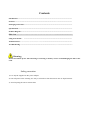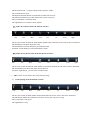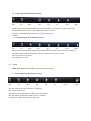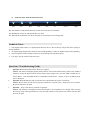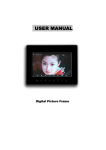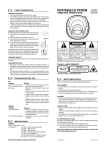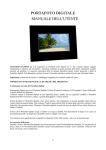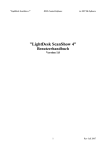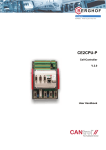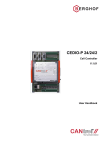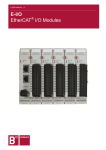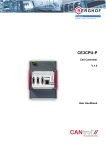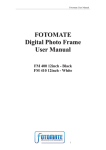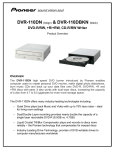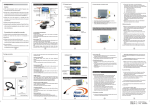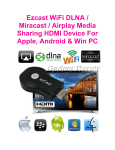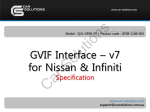Download USER MANUAL
Transcript
USER MANUAL Digital Picture Frame Contents Introduction......................................................................................................................................... Features.......................................................................................................... ..................................... Packaging Check List.......................................................................................................................... Specifications........................................................................................................................................ Product Diagram.................................................................................................................................. Side view………………………………………………………….................................... Using Your Frame . ......................................................................................................................... Technical Notes………………………………………........................................................................ Troubleshooting ......................................................................................…... ..................................... Warning: Please turn off the power when inserting or removing a memory card to avoid damaging the unit or the card. Safety precaution 1) Use only the supplied 5V DC power adapter. 2) Turn off power before cleaning. Use only a soft cloth to clean the unit. Do not use liquid cleaners. 3) Avoid exposing the unit to extreme heat. Introduction Your new digital picture frame lets you view digital pictures from memory cards easily and quickly. No computer or printer is needed. Includes convenient slide show mode, which starts automatically when the frame is turned on. Supports many popular memory card types. Easy to take with you to share photos with family and friends anywhere. A step beyond the traditional photo frame. View tens or even hundreds of digital photos without the need to pay for printing. 1. Features: · 7 inch TFT LCD screen · Supports Secure Digital (SD), Multimedia Card (MMC), Memory Stick (MS) · View the pictures, listen MP3 songs and view movie (m-jpeg format) from memory cards directly · Supports rotation of photos for proper display of vertical pictures. · Resolution: 480x234 pixels · Supports high resolution photos · Supports clock and calendar · Automatic start of slide show with song · Key holes for wall mounting · Removable stand allows frame to be displayed vertically or horizontally 2, Packaging Check List * Digital Picture Frame * Stand * User Manual * Power Adapter 1 piece 1 piece 1 piece 1 piece 3, Specifications Panel Size 7 inches Resolution 480 x 234 Brightness 250 cd/m2 Contrast 200 Viewing Angle 60/60/50/40 (CR=10) Response Time 30ms Screen Size Mode 16 : 9 Picture Rotation 90/180/270 degrees File Format Type JPEG, mp3, m-jpeg Max. Photo Size 10 megapixels Power Requirement 5V DC Power Consumption 6W Operating Temperature -20~65 degrees centigrade Storage Temperature -30~75 degrees centigrade Product Diagram a. Front view There are eight touch button.Under different mode,they have different functions. Side view The removable stand can be connected to use your Digital Picture Frame vertically or horizontally. 1. 2. 3. 4. MMC/SD/MS Memory card slot Power input jack USB input jack Mini--USB input jack Using Your Digital Picture Frame The Digital Picture Frame has three function control mode: Photoshow MP3 / Movie clock The key function description below-----(一) PhotoShow : show. Under photoshow mode,there are three modes:Slideshow ,scanshow and six photoes (1) Under Slideshow mode,the buttons as below : One two three four five six seven eight The first button used to choose which mode in the three modes. The second button is menu The third and the fouth button can cantrol the sound louder or lower The fifth and sixth button can cantrol the picture to last or next one. The seventh button is scanshow mode . The eighth button is six photoes show together (2)Under the scanshow mode ,the buttons as below: One two three four five six seven eight The first ,the second ,the fifth, the sixth and the eighth buttons' functions are the same as above mentioned. The third button can adjust the photo's color The fourth button can make the photo go round and round. Touch the seventh button,you will enterslideshow mode. (3)Under the six photoes show mode,the buttons as below:: One two three four five six seven eight The first ,the second ,the fifth ,the sixth and the seven buttons' functions are the same as above mentioned. The fourth button can choose one photo in tnose photoes Touch the eighth button , you will enter scanshow mode. (二) MP3 : There are two modes: Play songs and stop songs (1) One Under playing mode,the buttons as below: two three four five six seven eight The first ,the second ,the third and the fourth buttons'functions are the same as the above mentioned. The fifth button and the the sixth button can choose to play last song or next song. The seven button is only pause The eighth button is stop (2) Under stop mode,the buttons as below: One two three four five six seven eight The first ,the second ,the fifth and the sixth buttons' functions are the same as the above mentioned. The fourth button can choose a song which in the memory you want Touch the seventh button ,the song which you choosed will play. (三) Movie: (1) Under playing mode,the buttons as below: One two three four five six seven eight The first ,the second ,the third and the fourth buttons'functions are the same as the above mentioned. The fifth button and the the sixth button can choose to play last song or next song. The seven button is only pause The eighth button is stop (四) Clock Under clock ,there are two modes : setup mode and show mode. (1) Under setup mode, the buttons as below: One two three four five The first button is the same as the above mentioned. The second button is exit The third and the fourth button are add or reduce the number. The fifth and the sixth button can choose left or right time Touching the eighth button affirm the operation. six seven eight (2) Under the show mode,the button is below: One two three four five six seven eight The first and the second buttons'functions are the same as the above mentioned The third button can choose which kind show for clock The fifth and the sixth button can choose last phto or next photo to be it's background Technical Notes: 1. Your digital picture frame is a sophisticated electronic device. Do not drop or subject the unit to jarring or strong vibrations. 2. Avoid placing the digital photo frame in areas of high humidity or where it might be subjected to splashing. 4. The LCD panel is made of plastic and can be easily damaged. Avoid sharp objects. 5. Use only a soft dry cloth to clean the screen Questions / Troubleshooting Guide 1. 2. 3. Question: What kind of photos does this device support? Answer: The frame will display digital photos that are stored in the JPEG format, which is the standard format for nearly all digital cameras. Some cameras allow images to be stored as TIFF or RAW files as well as JPEG. Only the JPEG format is compatible with the frame. Photos of up to 10 million pixels can be displayed. Question: What should I do if the system does not respond when the power is turned on? Answer: Please make sure the unit is properly connected to a power source. Then turn it off, re-connect the power and turn it on again. Question: Why is the memory card not recognized? Answer: The memory card might be inserted backwards or is not pushed in far enough. After inserting the memory card in the right direction, if the card still cannot be read, please turn off the unit and then power it on again.