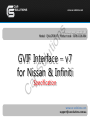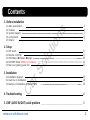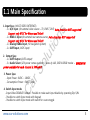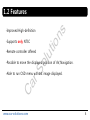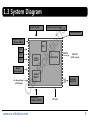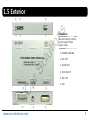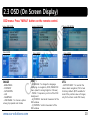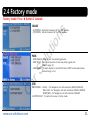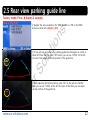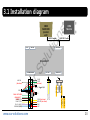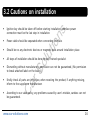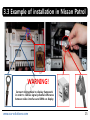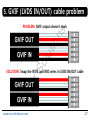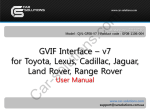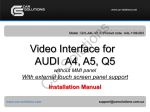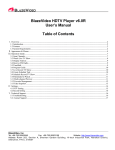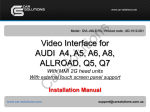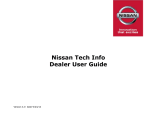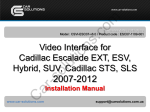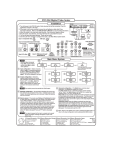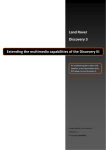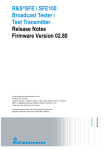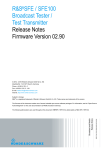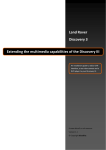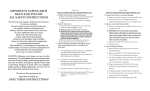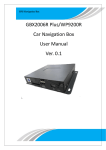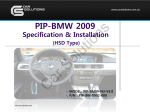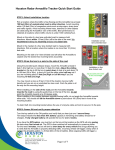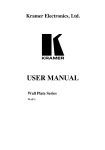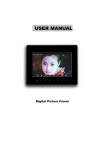Download GVIF Interface for Nissan / Infiniti User Manual
Transcript
ns tio Release date : 2011.07.04 Model : QVL-GF08-V7 / Product code : GF08-1106-004 So lu GVIF Interface – v7 for Nissan & Infiniti C ar Specification www.car-solutions.com [email protected] Contents 1. Before installation ns Main specification Features System diagram Components Exterior tio 1.1 1.2 1.3 1.4 1.5 DIP switch Remote controller OSD Menu (On Screen Display) FACTORY Mode (MENU for Installers) Rear view parking guide line So 2.1 2.2 2.3 2.4 2.5 lu 2. Setup 3. Installation C ar 3.1 Installation diagram 3.2 Cautions on installation 3.3 Example of installation in Nissan Patrol 3 4 5 6 7 8 9 10 11 12 13 14 15 4. Troubleshooting 16 5. GVIF (LVDS IN/OUT) cable problem 17 www.car-solutions.com 2 1.1 Main Specification ns 1. Input Spec. (MULTI VIDEO INTERFACE) - 3 x A/V Input (for external video source – TV, DVB-T, DVD; Auto detection NOT supported ) lu tio Support only NTSC for Nissan and Infiniti - 1 x REAR-C Input (for external rear camera source; Auto detection NOT supported) Support only NTSC for Nissan and Infiniti - 1 x Analog RGBCs Input (for navigation system) - 1 x GVIF Input (LVDS input) So 2. Output Spec. - 1 x GVIF Output (LVDS output) - 3 x Audio Select (12V power comes out from 3 wires by AV1, RGB & REAR modes – MAXIMUM power available for each channel is 500 mA!!!) C ar 3. Power Spec. - Input Power : 8VDC ~ 18VDC - Consumption Power : 6WATT, Max 4. Switch Input mode - Input Video DISABLE Function : Possible to make each input disable by operating Dip S/W. - Possible to switch Input mode with Keypad - Possible to switch Input mode with switch for source toggle www.car-solutions.com 3 1.2 Features ns -Improved High-definition lu -Remote controller offered tio -Supports only NTSC So -Possible to move the displayed position of AV, Navigation. C ar -Able to run OSD menu without image displayed. www.car-solutions.com 4 1.3 System Diagram Switch for source toggle ns Remote Control tio Navigation Input (Analog RGBCs) OEM NAVI Button MCU A/V2 REAR-C (Rear Camera) VIDEO CIRCUIT VIDEO MUX POWER CIRCUIT C ar A/V OUT Car Screen Input (LVDS Input) Power Input (+8VDC~+18VDC) www.car-solutions.com DISPLAY OEM LCD (LVDS output) So A/V3 lu A/V1 HEADREST MONITOR DIP S/W 5 ns 1.4 Components IR cable * 1pc. C ar Main board * 1pc. So lu tio MODE cable * 1pc. Nissan/Infiniti cable * 1pc. AV cable * 1pc. POWER cable * 1pc. SEL cable * 1pc. www.car-solutions.com RGB cable * 1pc. Remote control * 1pc. 6 ⑥ ⑤ ④ ⑥ ⑤ ④ ns 1.5 Exterior Dimension C ar So lu tio Horizontal length 139mm Vertical length 87mm Height 24mm ① ② ① ② www.car-solutions.com ① POWER/CAN/RGB ② SEL-OUT ③ AV(IN/OUT) ④ LVDS IN/OUT ⑤ DIP S/W ⑥ LED ③ ③ 7 2.1 DIP switch DIP # Function 1 RGB Input 2 A/V1 Input 3 A/V2 Input ON : AV2 Input is OFF OFF : AV2 Input is ON 4 A/V3 Input ON : AV3 Input is OFF OFF : AV3 Input is ON 5 Car Model ON : NISSAN \ Infiniti cars OFF : NOT USED 7 8 OEM Video Input [NISSAN] tio -Input mode to intend to use : MAIN + A/V3 -Rear view camera : installation on REAR-C So lu ON : AV1 Input is OFF OFF : AV1 Input is ON ns ON : RGB Input is OFF OFF : RGB Input is ON ▷ ▷ ▷ ▷ ▷ ▷ DIP DIP DIP DIP DIP DIP S/W S/W S/W S/W S/W S/W : : : : : : 1,2,3 ON (INPUT MODE SKIP) 4 OFF (A/V3 available) 5 ON 6 OFF 7 ON (REAR-C available) 8 OFF ON : OEM input is OFF (OEM GVIF input) C ar 6 ※ ON : DOWN, OFF : UP DIP S/W selection Rear Mode OFF : OEM input is ON (OEM GVIF input) ON : External Rear Camera OFF : OEM Rear Camera NOT USED www.car-solutions.com 8 Function POWER & PIP NOT USED OSD Menu Making a selection ▲ Move UP ▼ Move DOWN ▶ C ar ◀ So OK lu MENU tio Buttons ns 2.2 Remote controller Move LEFT (or press 2 sec. - Factory mode) Move RIGHT (or press 2 sec. – Factory Reset) www.car-solutions.com 9 2.3 OSD (On Screen Display) OSD menu: Press ”MENU” button on the remote control. Analog RGB MODE Analog RGB MODE Video MODE Video MODE IMAGE C ar So lu Video MODE tio ns Analog RGB MODE - BRIGHTNESS - CONTRAST - SATURATION - HUE - SHARPNESS - USER IMAGE : To choose a option among 4 prepared color shade. www.car-solutions.com OSD - LANGUAGE : To change the language displaying on navigation, DVD, CMMB OSD menu (select 1 among English or Chinese) - TRANS : Transparency control of the OSD background - H_POSITION : Horizontal movement of the OSD window - V_POSITION : Vertical movement of the OSD window UTIL - FACTORY RESET : To reset all the values about navigation, DVD screen to factory default. (NOT available for reset of the position value of images, only for functions inside OSD menu) 10 2.4 Factory mode Factory mode: Press ◀ button 2 seconds. IMAGE PARK lu tio ns -H_POSITION : Horizontal movement of the OSD window -V_POSITION : Vertical movement of the OSD window C ar So - PARK ENABLE : Setup of rear view parking guide line - PARK SETUP : Control over position of rear view parking guide line. (Refer to page 12) - SAFE ENABLE : To select whether to use SAFE function (NOT to allow watch video while driving) or not. UTIL -NAVI MODEL : Default – for Navigation unit with resolution 480x234 (400x234) NAV N GO – for Navigation unit with resolution 480x234 (400x234) KD680_NEW – for Navigation unit with resolution 800x480 -FACTORY RESET : To reset all the value in factory mode www.car-solutions.com 11 2.5 Rear view parking guide line Factory mode: Press ◀ button 2 seconds. tio ns ① Register the value needed on the “PARK ENABLE” as “ON” in the PARK section as shown left. (default is ON) C ar So lu ② If you get rear gear after setup, parking guide line will appear on screen as shown left. Now that you push “OK” button, you can see “H-POS” on the left of screen. Then adjust horizontal position of the guide line. ③ After adjusting horizontal position, press “OK” on the remote controller. Then you can see “V-POS” on the left of screen. At that time you can adjust vertical position of the guide line. www.car-solutions.com 12 OEM NAVI BOX (control unit) ns 3.1 Installation diagram GVIF OUT cable tio GVIF IN cable DIP S/W LVDS IN/OUT lu LED OEM Monitor So QVL-GF08-V7 SEL-OUT POWER/CAN/RGB REAR OPT2 (Not Used) C ar AUX-ON (Not Used) AV/OUT AV3 AV2 AV1 REAR-C MODE : Toggle S/W RGB www.car-solutions.com PB12 (Not Used) GPIO-ZO (Not Used) GND ACC Audio R Audio L Video CAN-H NOT USED (DTV) IR-AV3 IR-AV2 (DVD) IR-AV1 (NAVI) PARKING (SAFE) IR REAR-SEL AV1-SEL NAVI-SEL CAN-L NOT USED A/V(IN/OUT) 13 3.2 Cautions on installation Ignition key should be taken off before starting installation, interface power connection must be the last step in installation. Power cable should be separated when connecting interface. Should be no any electronic devices or magnetic pole around installation place. All steps of installation should be done by well-trained specialist. Dismantling without manufacturer’s permission can not be guaranteed, (No permission to break attached label on the board.) Kindly check all parts are in the box, when receiving the product, if anything missing, inform to the supplier or manufacturer. According to our sales policy, any problems caused by user’s mistake, careless can not be guaranteed. C ar So lu tio ns www.car-solutions.com 14 So lu tio ns 3.3 Example of installation in Nissan Patrol C ar WARNING! Connect ring terminal to display framework in order to remove signal potential difference between video interface and OEM car display www.car-solutions.com 15 4. Troubleshooting ns Q. I can not switch A/V sources. A. Check IR or Ground cable connection. Check LED lamps in the interface, if it is not on, check power cable. tio Q. All I got on the screen is black. A. Check second LED lamp of the interface is on, if not, check A/V sources connected are working well. (Second lamp indicates AV sources connected works well.) Check interface connection has been done well. So Q. Rear camera image does NOT appear. A. Set DIP switch #7 in “ON” lu Q. Displayed image color is not proper. A. Try to select “INITIAL” in OSD menu if it does not work, inform the manufacturer. C ar Q. Unwanted A/V mode is displayed. (A/V source switching order : OEM->RGB->AV1->AV2->AV3) A. Check DIP Switch Setting. Q. OEM image is not displayed. A. Check interface’s LVDS In/Out cable connection. Swap RED and WITE wires in LVDS IN/OUT cable If the status keeps on, inform the manufacturer. Q. Screen only displays white like left picture. A. Check LCD out cable is connected well, if this status keeps, inform the manufacturer. www.car-solutions.com 16 5. GVIF (LVDS IN/OUT) cable problem So lu tio ns PROBLEM: GVIF output doesn’t work C ar SOLUTION: Swap the WITE and RED wires in LVDS IN/OUT cable www.car-solutions.com 17