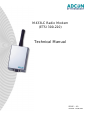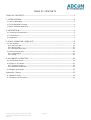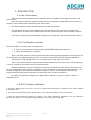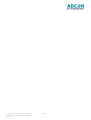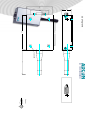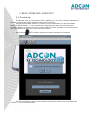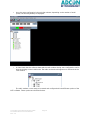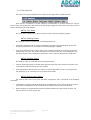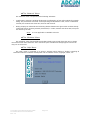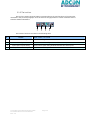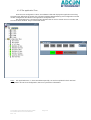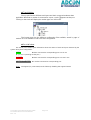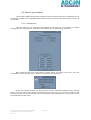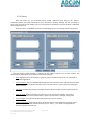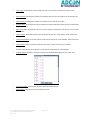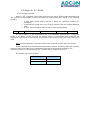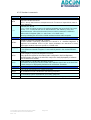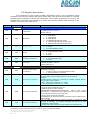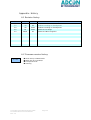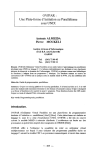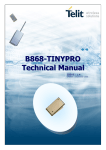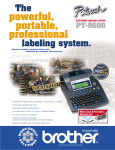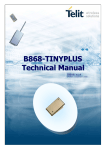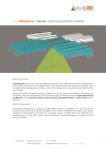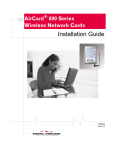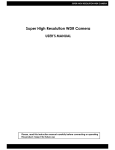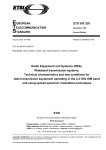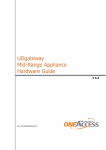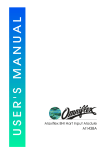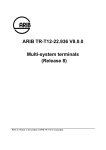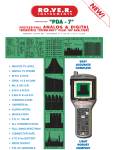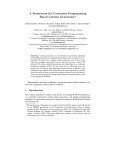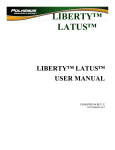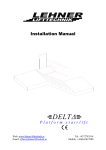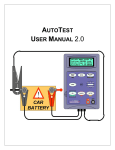Download Technical Manual - produktinfo.conrad.com
Transcript
M433LC Radio Modem (ETSI 300-220) Technical Manual ISSUE : 4.0 UPDATE : 19/08/2002 Adcon RF Technology SA Les Cardoulines - Bâtiment B4 1360 route des Dolines 06560 Valbonne Sophia Antipolis - France Tel.: +33 (0)4 97 21 33 10 Fax : +33 (0)4 97 21 33 11 www.adcon.com [email protected] Proprietary Notice: The information in this document is subject to change without notice. Company or product names mentioned in this document may be trademarks or registered trademarks of their respective companies. All rights reserved. Neither the whole nor any part of the information contained in this publication may be reproduced in any material form except with the written permission of Adcon RF Technology. This publication is intended only to assist the reader in the use of the product. Adcon RF Technology. shall not be liable for any loss or damage arising from the use of any information in this publication, or any error or omission in such information, or any incorrect use of the product. Copyright Adcon RF Technology 2002 M433LC-Ind Modem Technical Manual Rev: 4.0 Page: 2 TABLE OF CONTENTS TABLE OF CONTENTS--------------------------------------------------------------------------------------------------3 1. INTRODUCTION-------------------------------------------------------------------------------------------------------4 1.1 Aim of Document ------------------------------------------------------------------------------------------------------------ 4 1.2 LC-Ind Modem overview -------------------------------------------------------------------------------------------------- 4 1.3 MTC Software Installation------------------------------------------------------------------------------------------------ 4 2. DESCRIPTION-----------------------------------------------------------------------------------------------------------5 2.1 Technical characteristics--------------------------------------------------------------------------------------------------- 5 2.2 Connections -------------------------------------------------------------------------------------------------------------------- 5 2.3 Diagrams------------------------------------------------------------------------------------------------------------------------- 7 3. BASIC OPERATION: USING MTC ------------------------------------------------------------------------------8 3.1 The desktop -------------------------------------------------------------------------------------------------------------------- 8 3.1.1 The menu bar----------------------------------------------------------------------------------------------------- 10 3.1.2 The tool bar ------------------------------------------------------------------------------------------------------- 12 3.1.3 The application Tree-------------------------------------------------------------------------------------------- 13 3.2 Peer-to-peer dialog ------------------------------------------------------------------------------------------------------- 15 3.2.1 Configuration ----------------------------------------------------------------------------------------------------- 15 3.2.2 Dialog--------------------------------------------------------------------------------------------------------------- 16 4. ADVANCED OPERATION ---------------------------------------------------------------------------------------18 4.1 Transparent mode --------------------------------------------------------------------------------------------------------- 18 4.2 Hayes or ‘AT’ Mode------------------------------------------------------------------------------------------------------- 20 4.2.1 General concept ------------------------------------------------------------------------------------------------- 20 4.2.2 Standard commands-------------------------------------------------------------------------------------------- 21 4.3 Register description ------------------------------------------------------------------------------------------------------ 22 Appendix : History -----------------------------------------------------------------------------------------------------23 A.1 Revision history------------------------------------------------------------------------------------------------------------- 23 A.2 Firmware version history ----------------------------------------------------------------------------------------------- 23 Copyright Adcon RF Technology 2002 M433LC-Ind Modem Technical Manual Rev: 4.0 Page: 3 1. INTRODUCTION 1.1 Aim of Document The objective of the present document is detail the features, application and operation of the LC-Ind radio modem. After introductions about the products and the test and configuration software (MTC Work bench), the operation of the modems will be described in two distinct parts: • The ‘Basic operation’ chapter describes the MTC workbench operation • The ‘Advanced operation’ is more dedicated to the users who want to program and configure the modem directly. It states all the available commands and registers and gives some operation examples. A second set of appendix gives additional information about operation, standard and product’s history. 1.2 LC-Ind Modem overview The LC RF-Modem is a module which is composed of : • A control / command part including programmable EEPROM(permanent memory) • A radio part (transmission / reception). The LC-Ind radio modem is a FSK half-duplex FM radio transceiver (data transmission and reception). The LC-Ind operates in the 433 MHz frequency band, in compliance with the ETSI 300-220 European regulation. Operating a 10 mW radiated power, LC-Ind modems can be used without any license. The LC-Ind modem is based on synthesised frequency (maximum of 10 channels with a 175 KHz spacing) in order to operate in any condition and in most environments. Numerous parameters such as transmission rates (serial and radio links), radio channel, data format, etc, can be programmed via the serial link, using Hayes (or ‘AT’) commands. Those programmed parameters, i.e. the modem’s configuration, are stored within EEPROM’s registers so that LC-Ind modems are automatically configured with the lastly saved configuration (channel, data rates, etc) when switched on. By default, the standard configuration is: 9600 bauds, 8 data bits, 1 stop bit, no parity, channel ‘0’, transparent mode. 1.3 MTC Software Installation 1. Put Adcon database CD into the PC. The CD is autolaunched and displays a browser on the Adcon database presentation page. 2. Go to the Adcon database page by clicking either on the “Adcon RF Database” link or on its button. 3. Install the MTC Workbench software by clicking on the “MTC Workbench Installation” link. The software is automatically installed in “C:\Program File\Adcon\MTC\” (this directory can be changed). Copyright Adcon RF Technology 2002 M433LC-Ind Modem Technical Manual Rev: 4.0 Page: 4 2. DESCRIPTION 2.1 Technical characteristics • Frequency Band : 433,05 – 434,79 MHz (ETSI 300-220) • Channels : 10 channels (175 KHz spacing) • Channel selection : Hayes Commands (Register S200) • Radio Speed : 9.6 Kbits/s • Serial Baudrate: 1200 to 38400 bauds • Modul. / Demodul. : FSK (Frequency Shift Keying) • Power Supply: 8 to 40 V • RF Consumption (12V) : • Reception: < 40 mA • Transmission: < 70 mA • RF Sensitivity : -95 dBm / 50 Ohms • RSSI trigger : YES , Threshold at -93 (±2) dBm • RF radiated power : +10 dBm ( 10 mW ) in transmission • Data error rating : 10-4 for -90 dBm • Communication range: up to 1000 m in free field • Operating temperature : 0°C / +50 °C • Dimensions: 89 x 64 x 24 mm • Weight: ≈ 150 g 2.2 Connections The connection (DCE connection) to the board is ensured by a 9 points SUB D interface whose pins are linked as follow: Pin 1 2 3 4 5 6 7 8 9 Function (RS232 format, ±12 volts) (RS232 format, ±12 volts) Ground (GND) (from 8 to 40volts) / 80mA. Tx Rx VDD Dir. O I The radio modem must be power supplied via the SUB D interface 9 points as follows : • Input voltage (Max.): 40V • Input voltage (Min.): 8V • Reverse voltage: -40V • Load dump : 120V 1ms/100ms • Fast transient: Standard IEC801-4, 2KV • Conduction disturbance: Standard IEC801-6, 10V (RMS) Copyright Adcon RF Technology 2002 M433LC-Ind Modem Technical Manual Rev: 4.0 Page: 5 Copyright Adcon RF Technology 2002 M433LC-Ind Modem Technical Manual Rev: 4.0 Page: 6 64 24 44 2.3 Diagrams 69 89 4xinserts M3 63 Ec helle: 1 3. BASIC OPERATION: USING MTC 3.1 The desktop The Modem Test & Configuration (MTC) Workbench is an Adcon software framework to test and configure all modems supplied by Adcon RF Technology. Several and diversified modems, connected to the PC/workstation via various hardware interfaces (RS232, RS422, ...), can be tested and configured at the same time. The framework provides a desktop to display, test and configure multiple modems, including LC-Ind radio modem, with a standard set of functions, common for each modem. • Once launched, the MTC software displays the following desktop and message: The auto-configuration has to be launched for the software to detect the connected radio module, i.e. ‘Yes’ has to be pressed. • Once the auto-configuration is done (a few minutes, depending on the number of serial ports), the following desktop is displayed: • A visual check that the software detected the radio modem during auto-configuration can be done by clicking on the COM1 node. The radio modem should appear as a child node in the Tree window: The radio modem is now ready to be tested and configured with the different options of the MTC software. Those options are described below. Copyright Adcon RF Technology 2002 LC-Ind Modems Technical Manual Rev: 1.0 Page: 9 3.1.1 The menu bar The menu bar is fully configurable and is defined in the application configuration file: Each menu is composed of several submenus corresponding to specific functions or actions. Every menus and submenus are described in the following paragraphs. Each function and option will be further described in the next chapters. The ‘File’ Menu The ‘File’ menu is composed of ‘Exit’ an submenu which quits the software program. The ‘Settings’ Menu The ‘Settings’ menu is composed of the following submenus: • Language: Allows the user to change the software’s operation language (English, French and German are available for the moment). The default language is English. • User level: Allows the user to switch from a basic operation desktop to an advanced operation desktop and vice-versa. The current description concerns the basic user level configuration. For the advanced user level configuration description, refer to the MTC Workbench User Manual. The ‘Modem’ Menu The ‘Modem’ menu is composed of the following submenu: • Channel scanning: Displays a window which presents either the radio channel’s occupation rate or the signal’s level received by the radio module. • Autoconfiguration: Allows the user to launch an autoconfiguration on one or on all ports from the desktop (e.g. for connection loss or modem replacement). The ‘Peer-to-peer’ Menu The ‘Peer-to-peer’ menu is for basic operation configuration and is composed of the following submenus: • Configuration: Displays a window allowing quick configuration of two radio modules for peer-topeer dialog. The parameters concerned are the operating mode and the radio channel. • Dialog: Displays an advanced terminal dialog window between two given radio modules, the ports of which are chosen by the user. Copyright Adcon RF Technology 2002 LC-Ind Modems Technical Manual Rev: 1.0 Page: 10 The ‘Network’ Menu The ‘Network’ menu is composed of the following submenus: • Configuration: Displays a window allowing quick configuration of two radio modules for network dialog. The parameters concerned are the operating mode (Network client, server or addressed secured), the network and clients’ IDs, and the radio channel. • Dialog: Displays an advanced terminal dialog window between two given radio modules already configured with all necessary network parameters (i.e. mode, network and clients’ IDs). The ports are chosen by the user. Note: It is not applicable to M433LC-Ind units. The ‘Windows’ Menu The ‘Windows’ menu lists the different windows already opened and allows the user to change the active window. Note that both ‘Tree’ and ‘About ports’ windows will always appear in that list as they can not be closed. The ‘Help’ Menu The ‘Help’ menu is composed of an ‘About’ submenu which displays a window containing all information about the software development such as software version, copyright, author, etc: Copyright Adcon RF Technology 2002 LC-Ind Modems Technical Manual Rev: 1.0 Page: 11 3.1.2 The tool bar The tool bar contains shortcut buttons corresponding to the main functions of the menu bar described in the previous paragraph. Some of those are only applicable in certain conditions and are therefore disabled elsewhere. 1 2 3 4 The buttons’ functions are listed in the following table. N° NAME 1 Channel scanning 2 Auto-configuration 3 Opens peer-to-peer dialog 4 Opens network dialog FUNCTION / ACTION Channel scanning of the current radio module Operates new auto configuration on all or selected ports Opens peer-to-peer dialog window between two chosen ports Opens network dialog window between two chosen ports Copyright Adcon RF Technology 2002 LC-Ind Modems Technical Manual Rev: 1.0 Page: 12 3.1.3 The application Tree Once the auto configuration is done, the software builds and displays the application tree using the serial ports defined in the system, the connected modems detected during auto configuration and the modem configuration files found in the application configuration file. The application tree is composed of two windows that can not be closed: the ‘Tree’ window and the ‘About Ports’ window. They are described below: Note: The application tree, i.e. the Tree window especially, can not be exploited in basic user level configuration. In basic level configuration, the Tree is just used as information. Copyright Adcon RF Technology 2002 LC-Ind Modems Technical Manual Rev: 1.0 Page: 13 Tree Window The top part lists the different serial ports and their connected modems when applicable. Whenever a modem is connected to a port, a node appears at that port. Clicking on that node will display the modem type as a child node: The bottom part lists the different configuration files available, sorted by type of modem. It is not available in basic user level configuration. Ports Window The ‘About port’ window gives information about the status of each serial port detected by the system during auto configuration: OPEN Modem connected to corresponding port. Port in use (E.g. a tool is operating on that port.) CLOSED Modem connected to corresponding port. Port not in use NOT CONNECTED No modem connected to corresponding port Note: The legend (i.e. ports status) can be hidden by disabling the ‘Legend’ button. Copyright Adcon RF Technology 2002 LC-Ind Modems Technical Manual Rev: 1.0 Page: 14 3.2 Peer-to-peer dialog The first tool available with the MTC software is the peer-to-peer dialog tool, allowing the user to communicate between two compatible radio modules. From the menu bar, the ‘Peer-to-peer’ menu is to be selected. 3.2.1 Configuration From the menu bar, the ‘Peer-to-peer/Configuration’ submenu has to be selected. A window allowing the user configuring two compatible radio units for peer-to-peer dialog is displayed: Both operating mode and communication channel should be chosen by the user. Once the configuration is done, pressing ‘OK’ or ‘DIALOG’ allows the user to validate it: If ‘OK’ was pressed, pressing ‘Yes’ quits the peer-to-peer configuration window and the user has then to select the peer-to-peer dialog tool either from the menu bar or the tool bar. If ‘DIALOG’ was pressed, pressing ‘Yes’ opens the peer-to-peer dialog window (See paragraph 7.2). Pressing ‘No’ cancels the configuration in both cases. Copyright Adcon RF Technology 2002 LC-Ind Modems Technical Manual Rev: 1.0 Page: 15 3.2.2 Dialog From the menu bar, the ‘Tool/Peer-to-peer dialog’ (Advanced user level) or the ‘Peer-topeer/Dialog’ (Basic user level) submenu has to be selected. A window allowing the user choosing on which ports the peer-to-peer dialog tool has to be operated is displayed. The same window is displayed when using the tool bar. Once the choice is validated by the user, the following peer-to-peer dialog window is displayed: The peer-to-peer dialog window is composed of two identical panels, one for each module. The different fields and buttons of those panels are described below: • Title: displayed on top of the panel, it gives the type of module and the port it is connected to (E.g. 433-LC@COM1). • ‘Received data’: This non-editable field displays the data received on the radio link from the other module. The red dot indicates the status of the communication: it goes to green if a message is being received. • ‘Nb msg’: Provides the number of messages received by the module since the beginning of the dialog. • ‘Data to send’: Displays the data to be sent by the user to the other module. The red dot indicates the status of the communication: it goes to green when a message is being sent. • ‘Frame length’: Provides the length of the frame to be sent by the user. • ‘Send continuously’: Enabling this option allows the user to transmit data (from ‘Data to send’) permanently to the other modem. The time out (i.e. ‘Each […] ms’ field) is configurable but should be greater than 500 ms. Copyright Adcon RF Technology 2002 LC-Ind Modems Technical Manual Rev: 1.0 Page: 16 • ‘Auto reply’: Enabling this option allows the user to send every received frame back to the transmitter. • ‘Not received’: Indicates the number of messages that were not received by the unit during the dialog. • ‘Nb msg sent’: Provides the number of messages sent to the other module. • ‘Elapsed time’: Specifies how long the modem has been transmitting when the send continuously option is enabled. • ‘Errors’: Provides the number of errors occurring during a transmission. Those errors are counted in characters. • ‘Send’ button: Sends the frame previously entered by the user in the ‘data to send’ field to the other module. • ‘Clear Send’ button: Clears the ‘data to send’ field as well as the ‘received data’ field of the other module. • ‘Stop’ button: Stops a permanent transmission (when ‘send continuously’ is enabled). The two other buttons at the bottom of the window are general for both modules: • ‘Display’ button: Displays a summary of the dialog established between the two radio units: • ‘Clear All’ button: Clears all the window’s fields (described above). • ‘Exit’ button: Quits the peer-to-peer dialog window. Copyright Adcon RF Technology 2002 LC-Ind Modems Technical Manual Rev: 1.0 Page: 17 4. ADVANCED OPERATION 4.1 Transparent mode In Transparent Mode, the LC-Ind radio modem behaves like a wired serial link : I.e. LCInd radio modem does not only transmit to the radio channel every serial link received data, but also transmits on the serial link the radio channel received information. Basically, the LC-IND radio modem, as a half-duplex module, reproduces the half-duplex function of a RS-485 cable. In Transparent Mode, no frame control is performed by the LC-IND radio modem, neither on the serial link, nor on the radio link. Flow control must be carried out by software applications via protocols in use such as MODBUS, JBUS, etc… Consequently, Transparent Mode does not give any possibility to change the module parameters without a temporary return to Hayes mode. NOTE: The user’s software application must adequately verify that all buffers are transmitted correctly taking into account that an interrupted transmission link may lead to losing one or several buffers. The transparent mode does not involve the absence of delay in transmission / reception. The time for UART reception of the first character to be transmitted must be taken into account as well as the time for carrier synchronisation preamble, time for radio transmission and time for the transmission into the UART of the receiver. The total delay between the character transmission on the serial link of an LC RF-Modem and the reception of the first character on the serial link of another LC RF-Modem must not exceed 25 ms for a serial link at 9600 Baud. Priority to transmission The LC RF-Modem takes priority over the reception of the characters coming from the serial link connected to it. Thus a permanent reception or jamming on its channel of a radio signal (valid or not) cannot involve locking to switch to Hayes command. Copyright Adcon RF Technology 2002 LC-Ind Modems Technical Manual Rev: 1.0 Page: 18 Serial data Rx/TX switch : 5,5 ms Carrier detect Carrier standard time 15 ms Data No.2... Data No.1 Transmission / Reception of a data frame in Transparent Mode RS-232 transmission : Radio Transmission : Radio Reception : RS-232 Reception : Data No.1 Data No.2 Time-Out : 5 ms (Register S214) End carrier process Data No.1 Data No.2... 4.2 Hayes or ‘AT’ Mode 4.2.1 General concept Hayes or 'AT' commands comply with Hayes protocol used in PSTN modem standards. This ‘AT’ protocol or Hayes mode is used to program the modem parameters, based on the following principle: A data frame always begins with the 2 ASCII ’AT’ characters, standing for ‘ATtention’; Commands are coded over one or several characters and may include additional data. A given command always ends up with a <CR> Carriage Return A T Command Additional command ... <CR> The only exception to this data-framing rule is the switching command from ‘Transparent Mode’ to ‘AT Mode’. In this case only, the escape code (‘+++’ by default) must be started and followed by a silent time at least equal to the time out. In this case only <AT> and <CR> shall not be used. Note: The Time between 2 characters of the same command must be under 10 seconds. Despite its similarity to standard telecommunication modem, ADCON LC-IND radio modems remains a radio link modem and is consequently fitted with some particular additional “AT” commands proper to radio transmission (I.e. Channel choice, reception level, etc). The modem response is as follow: Modem response Code OK ‘0’ Error ‘3’ 4.2.2 Standard commands Command ATO +++ Description Operating mode Activate transparent Mode “ATO” sets up the Module to transparent mode. To return to Hayes Mode, enter a ‘+++’ sequence. Activate 'AT' Mode. “+++” Gives an instant access to the modem parameter set-up mode (AT or Hayes Mode). ‘+++’ Command shall not be started with AT and ended by <CR>, but entered between a silent time duration (time-out) which parameter is defined in milliseconds in Register S214 (i.e. <time-out>’+++’<time-out>). Note: By activating the ‘AT’ Mode, LC-IND modems inactivate radio reception. Register Handling ATSn? Display of Register S Number N contents. LC-IND modems operating parameters are stored in ‘S’ classified Registers. S Registers are numbered from 0 to 512. Some parameters are standard for every Hayes type modems, other are specific to LC-IND units. ATSn=m Entering m value into Register S – Number n. A new parameter entered is Register S is automatically stored in the modem EEPROM memory. AT/S Clear Display of Significant Registers contents. Every significant register for the modem (radio configuration, Serial configuration, operating Mode,) are sent to the serial link, ready to be clearly displayed by a Software such as Windows «Terminal». AT/V Clear Display of the Modem Software version. Information concerning the version number and installation date is sent on the Serial Link in clear; ready to be displayed by Software such as Windows «Terminal». Test Functions ATTO Pure carrier transmission (for testing purposes) ATT1 F0 modulated carrier transmission (for testing purposes) ATT2 F1 modulated carrier transmission (for testing purposes) ATT3 Alternative F0-F1 modulated carrier transmission (for testing purposes) Copyright Adcon RF Technology 2002 LC-Ind Modems Technical Manual Rev: 1.0 Page: 21 4.3 Register description LC-Ind modems can offer several possible configurations, using a set of parameters. Those parameters are located in registers and have a default value. This value can be modified or consulted through Hayes commands or via the MTC Workbench. The modems’ parameters are stored in the EEPROM and can therefore be changed up to 10,000 times and be available when switching on the modem. The registers are listed below: Access Registers Radio Link Name Communication channel N° R/W S200 R/W S210 R/W S211 Data Length R/W S212 Parity R/W S213 Number of stop bits R/W S214 Time Out Baudrate Description Indicates on which channel the modem is operating. Included between ‘0’ and ‘9’. Default value: 0 Indicates the serial link transmission rate: ‘1’: 1200 Baud '2': 2400 Bauds '3': 4800 Bauds '4': 9600 Bauds (Default value) '5': 19200 Bauds (40 bytes frames max.) '6': 38400 Bauds (40 bytes frames max.) Indicates the number of data bits on the serial link '7': 7 bits. '8': 8 bits (Default value) Indicates the parity on the serial link: '1': None (Default value) '2': Odd '3': Even Indicates the number of stop bits on the serial link '1': 1 bit (Default value) '2': 2 bits Indicates the value of the time-out on the serial link, in ms. Included between 1 and 255. Default value: 5 ms Scanning R/W S216 Status format during scanning (*) R/W S23x Scanning on channel x R/W S240 Scanning all channels R/W S241 Permanent scanning Status can be delivered as a binary value or ASCII characters when answering a scanning: '0': Binary value is returned (Default value) '1': ASCII character is returned Channel N° X (0 to 9) scanning during a selected time multiplied by 10 ms. eturn value is the occupation rate in % of the channel. Example: ATS235=20<CR>, stands for a scanning on channel 5 during 20x10 = 200 ms, return value could be : "=100 " if busy time is 200 ms,(i.e : 100%) "= 50 " if busy time is 100 ms , (i.e : 50%) Scans all radio channels, from 0 to 9. For each channel the analysis time is the given value multiplied by 10 ms. In ASCII mode the modem answers : "100;020;000;005;000;000;000;000;000;010" where each figure separated by ";" represents the occupation rate of a channel, the No.0 (on the left part) to No.9 (on the right part). In binary Mode, the Modem answers "=xdy0d00x00" for which each binary character is the occupation rate of each channel. Same as order S240 but the channel scanning is permanent. After scanning 10 channels, the modem transmits the result and starts immediately a new scanning. Scanning stops after reception of any character on the serial line . (*) Scanning = status of the radio activity as noise or data, in the selected channel Copyright Adcon RF Technology 2002 LC-Ind Modems Technical Manual Rev: 1.0 Page: 22 Appendix : History A.1 Revision history Revision Date Author 0.1 1.0 2.0 3.0 4.0 ‘98 ‘99 ‘00 ‘01 08/02 GS GS MHB MHB SG Subject Creation Updates according to development Updates according to development Updates and re-design Updates and MTC integration A.2 Firmware version history v 1.51 Serial rate up to 38400 bauds Radio rate up to 10 Kbits/s Transparent mode Scanning Copyright Adcon RF Technology 2002 LC-Ind Modems Technical Manual Rev: 1.0 Page: 23