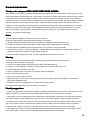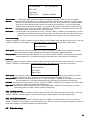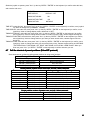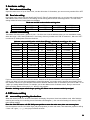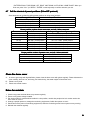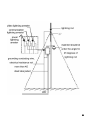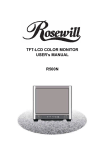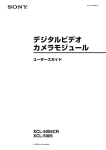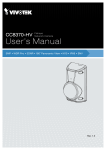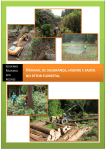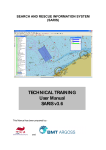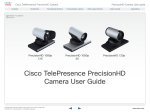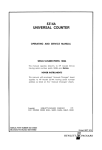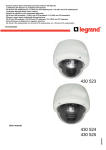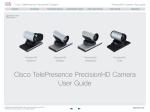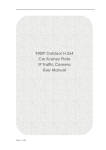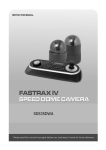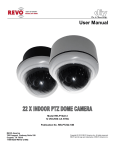Download User Manual - Magus Secure
Transcript
1 Catalogue Production Production-------------------------------------------------------------------------------------------------------------------------------------3 Note / Warning / Friendly suggestion Installation and connection connection--------------------------------------------------------------------------------------------------------------4 Indoor & Outdoor IR High Speed Dome Camera Camera----------------------------------------------------------------------------------5 1. Features 2. Mounting size drawing 2.1 Wall mount 2.2 Hoisting mount----------------------------------------------------------------------------------------------------------------------------6 3. Hardware setting 3.1 Dial codes switch setting 3.2 Baud rate setting 3.3 Address codes setting 4. OSD menu setting setting------------------------------------------------------------------------------------------------------------------------7 4.1 Menu setting operating introductions 4.2 Basic introduction 4.2.1 Select item 4.2.2 Parameters setting operation 4.3 System setting of the dome camera 4.3.1 Info display setting-----------------------------------------------------------------------------------------------------------------8 4.3.2 System act setting 4.4 Camera setup------------------------------------------------------------------------------------------------------------------------------9 4.5 PAN setup-------------------------------------------------------------------------------------------------------------------------------- 10 4.5.1 Scan setup / Pattern scan setting / Tour scan setting / Auto scan setting 4.5.2 Auto flip function------------------------------------------------------------------------------------------------------------------11 4.5.3 Home (Fixed) position 4.6 Calendar setup 4.7 Call the shortcut of preset positions (Pelco-D/P protocol)--------------------------------------------------------------------12 Indoor & Outdoor Normal High Speed Dome Camera (W/O IR) ------------------------------------------------------------13 1. Features 2. Mounting size drawing 2.1 Wall mount 2.2 hoisting mount 3. hardware setting ------------------------------------------------------------------------------------------------------------------------14 3.1 Dial codes switch setting 3.2 Baud rate setting 3.3 Address codes setting 4. OSD menu setting 4.1 menu setting operating introductions 4.2 Basic introduction ----------------------------------------------------------------------------------------------------------------------15 4.2.1 Select item 4.2.2 Parameters setting operation 4.3 System setting of the dome camera 4.3.1 Info display setting 4.3.2 System act setting---------------------------------------------------------------------------------------------------------------16 4.4 Camera setup 4.5 PAN setup -------------------------------------------------------------------------------------------------------------------------------18 4.5.1 Scan setup 4.5.2 Auto flip function-----------------------------------------------------------------------------------------------------------------19 4.5.3 Home (Fixed) position 4.6 Calendar setup 4.7 Call the shortcut of preset positions (Pelco-D/P protocol)-------------------------------------------------------------------20 Clean the dome cover Notes for maintain / Lightning protection / Simple sheet for check faults faults---------------------------------------------21 SONY zoom module menu for reference ------------------------------------------------------------------------------------------23 LG zoom module menu for reference reference-----------------------------------------------------------------------------------------------24 CNB zoom module menu for reference reference---------------------------------------------------------------------------------------------25 SAMSUNG zoom module menu for reference 2 Products introduction Thank you for using our INTELLIGENT SPEED DOME CAMERA Our products use perfect function design of high performance digital DSP, stable performance. The key parts, we use world famous bands, like electrical motor, zoom module, electrical ring, IR lights components. With the perfect electrical circuit design and convenient installation method, make it can tracing objectives fast and correctly. It can monitor all locations in 24 hours. The skillful design of hardware reducing failure rate as its possible. The human design of software make the operation become simple and convenient. These advantages make the system become convenient for installation, using, maintaining, and working stably. We believe our products have excellent performance, so it can be the best in the industry! These products can be applicable to intelligent building, bank security protection, city roads, airport, quay, station, residential district, industrial factory and mine and so on. It can meet various demands, in anywhere, and various moving targets. Notes A. Please read the installation instructions before you operate it; B. Please comply with safe operating instructions when you operate it; C. Only professional and experienced worker can operate the installation and maintain works of it; D. Please use reliable tools, those tools which of poor quality maybe causing dangerous situation; E. Please ensure the installation and using environment is in line with our products demands; F. Please check the space for install the supporter, including strength and toughness, the weight support capacity of substrate at least up to 5 multiples of both products and parts; G. Please save the packaging of product, in order to package and transport it in the future. Warning A. Don't put it near to inflammable and explosive things, please keep it far away dangerous areas; B. Don't put it on the unstable or supporter; C. Don't let any foreign material and liquid into the machine, that will damage it; D. Don't try to use wrong power or adaptor to supply electricity, it's power voltage is DC 12V; E. Please recognize the RS-485 control wire; F. Don't try to supply power for it before you have not finish the installation; G. Don't try to take it apart to repair; H. Don't use corrosive cleaner to clean it; I. Please don't let the camera face to strong light directly, like strong lamp light, strong sunlight, etc. Otherwise its CCD maybe damaged forever; J. Please do not let it bear weight pressure or strong hit, and strong shake; K. Please read the introductions carefully before you operate it. Friendly suggestions 1. Please use high quality and safe power supply, our standard power adaptor should be near to the camera, the best distance is within 3m, to avoid too much attenuation, please make sure your power supply is enough. 2. We suggest you to use high quality wires for both power and transmission, and avoid to tie a knot wires, please try your best to wiring smoothly, sometimes you have to connect many wires together, please be careful to make the connection point be perfect, don't think one core is not important, don't just tie them together, please make all cores one-to-one. Please consider to add electronic resistance and UPS when you find the power supply is not normal. 3. Please never carry the wire which is outside the dome, and don't let that wire to bear the camera weight. 4. We suggest you’d better to do some grounding and lightning protection measures, because speed dome camera have control cable, it is easier to be hit by thunder and lightning than other normal camera. 3 Installation and connection Notes before installation 1.Installation must by the professional technicians or someone which have qualification. 2.Detailed wiring method please reference the installation sketch map and the install introductions. 3.When you installing camera, please use clean gloves, and avoid to use metal/strong objects/hands to touch the dome or its cover, in order to avoid damage the cover and affect image quality. 4.After you finish the installation, please use soft and clean cloth or towel to clean the transparent cover carefully, unclean fingers will make smudges on the cover, then will affect the image to be unclear. Installation requirements � Please check the accessories are complete before installation; � Before installation, please make sure the camera's using place and installation method are meet the requirement of the machine. � Installation must operated by professional worker, and should comply with related rules, in order to avoid faults. � You must to use right installation tools, like screwdriver etc, please check the dial code switch is right or not. Installation method The installation place or wall must be strong and no constructing problems, the weight support capacity of installing place at least up to 4 multiples of both products and parts, including the supporter, in order to avoid camera fall down due to it's unstable. Installation steps a. Take out the supporter from box, draw a central position of the drilling hole on the wall; b. Use M8 electrical hammer to dill 4 holes on the position that out of the central position, then fix M6 screws in it; c. Insert the wires from supporter top into the supporter inside, leave enough length for the connecting wire; d. Put 4 holes of the supporter on those 4 screws, fix gaskets, screw those 4 screws, then fix the supporter and camera on the wall; e. Clean the cover after installation. External wiring connection � Put the BNC video interface connecting to the fixed video wire; � Put the power wire connecting to the fixed power wire (DC12V/5A); � Put the RS 485 control wire connecting to the fixed control RS 485wire,.please check the positive and negative of RS 485wire, make its in accordance with the remarking connection method on the wire head, if you make its converse, it can't get communication. A is positive of RS485 wire ( generally be orange ), B is negative of RS485 wire ( generally be yellow ). � Please check the whole routes after you connect every wires, including: The polarity and connecting method of power and control wires. If you are sure they all are right, you can turn on the power. The camera will checking itself after turn on power. It will rotating 360° in horizontal firstly, then rotating 90° in vertical. At the same time, every checking informations will display on the screen, like the address, communicating speed rate, camera. After finish all checking, it will stop, this means it's finished checking and waiting for your controlling. 4 Indoor & Outdoor IR High Speed Dome Camera 1. Features � 128 accurate preset positions, 2 pattern scan routes, 4 tour routes, 1 fixed monitoring position � Display PTZ direction and zoom number, and temperature � English OSD menu for operation. � RS-485 communication, auto identify protocol of Pelco D / Pelco P � Address codes range: 1~255 � Baud rate: 2400/4800/9600/19200, set by dial codes � Horizontal rotating range: 0° –360° continuously � Horizontal rotating speed: 0° –220° /sec � Vertical rotating speed: 0° ~100° /sec, auto flip � Working temperature: -20° C--+75° C � Working humidity: less than 95% � Waterproof cover level: IP65 � Built-in constant temperature control system � Installation methods: Hoisting installation, wall mounted installation � Power: DC12V/ 5A power supply. 2. Mounting size drawing 2.1 Wall mount 5 2.2 Hoisting mount 3. hardware setting 3.1 Dial codes switch setting Open the codes cover on top of dome cover, see the dial codes of 10 numbers, you can turn every number ON or OFF 3.2 Baud rate setting High speed dome camera can auto identify the Pelco-D / Pelco-P, then starting work, so you just need to set baud rate and address codes of the camera, it can starting normal working. Baud rate can set through the 9th ~10th dial codes, setting method as below: factory default as 2400bps. Baud rate and dial codes switch matching sheet Dial codes No. 9 No. 10 2400 bps OFF OFF 4800 bps ON OFF 9600 bps OFF ON 19200 bps ON ON 3.3 Address codes setting 10numbers dial codes switch, (picture 01) No.1~ No.8 are use to set the address codes, you can set address codes within the range 1~256, factory default as 1. Use binary, dial every number to be "ON" is means as 1, dial to be "OFF" is means as 0, details please reference the sheet. Address codes and dial codes switch sheet (Binary Binary)), calculate it according to this sheet Binary Add Binary Add Binary Add Binary Add 0000000 0 11110000 15 01111000 30 10110100 45 10000000 1 00001000 16 11111000 31 01110100 46 01000000 2 10001000 17 00000100 32 11110100 47 11000000 3 01001000 18 10000100 33 00001100 48 00100000 4 11001000 19 01000100 34 10001100 49 10100000 5 00101000 20 11000100 35 01001100 50 01100000 6 10101000 21 00100100 36 11001100 51 11100000 7 01101000 22 10100100 37 00101100 52 00010000 8 11101000 23 01100100 38 10101100 53 10010000 9 00011000 24 11100100 39 01101100 54 01010000 10 10011000 25 00010100 40 11101100 55 11010000 11 01011000 26 10010100 41 00011100 56 00110000 12 11011000 27 01010100 42 10011100 57 10110000 13 00111000 28 11010100 43 01011100 58 01110000 14 10111000 29 00110100 44 11011100 59 6 If you use other equipments to control the camera, because of the protocol limitation, some special function maybe cannot use. When you use other equipments to control the camera, you need to set the protocol (auto identify), baud rate, address codes to be right. Different factories have different address codes, so sometimes you need to add 1 or cut 1 when you setting address codes. For example, you set the address code of camera to be 2, then you need to set DVR controlling address code to be 3 or 1, then you can control it. Remarks: alarming output switch always opening, K1~K8 are use to connect outside input signal 4. OSD menu setting 4.1 menu setting operating introductions When the camera power on, its basic informations will display, like protocol, baud rate, address code. After finish the checking and accept your controlling, these informations will disappear. ( user can see all setting info at here ) OSD menu setting method: Enter the main OSD menu: call #59 / #95 preset position to enter the main menu, then can set every item. Use the keyboard: call 59 / 95 number keys (call preset position) to enter main menu, then shake the joystick to shift up / down / left / right ( ←↑→↓ ), every keys functions as below: No. menu setting functional keys Original functions of the keyboard Functions after enter the OSD menu 1 2 3 4 5 6 joystick: up joystick: down joystick: left joystick: right Iris close/ Iris (Iris - ) Iris open/ Iris (Iris + ) Menu cursor: up Menu cursor: down Menu cursor: left Menu cursor: right Menu: back Menu: enter 4.2 Basic introduction 4.2.1 Select item Use the keyboard: call 59# / 95 # preset position to enter main menu, then see a sheet as below: Use the joystick up / down to select item, then press the key "Iris+" (or the key "OPEN" / "ENTER" on the keyboard ) to confirm select this item, or enter the next sub menu: Change the language to be English: move the joystick down to the bottom, press the key "Iris+" (or the key "OPEN" on the keyboard ) to confirm select the item of "LANGUAGE", shake the joystick to change language to be "ENGLISH". SYSTEM SETUP CAMERA SETUP PAN SETUP CALENDAR LANGUAGE ENGLISH 4.2.2 Parameters setting operation Shake the joystick up / down to change number of every item, press the key "Iris+" (or the key "OPEN" / "ENTER" on the keyboard ) to confirm select this item and save this setting. Press the key "Iris-" (or key "CLOSE" / "RETURN" on the keyboard ) to exit this menu, or back to the previous menu. 4.3 System setting of the dome camera Shake the joystick up / down to make the cursor be under the "SYSTEM SETUP" item, then press the key "Iris+" (or the key "OPEN" / "ENTER" on the keyboard ) to confirm select this item, or enter the next sub menu: as the sheet: INFO DISPLAY SYSTEM ACT SET DOME TITLE 7 4.3.1 Info display setting Shake the joystick up / down to make the cursor be under the "INFO DISPLAY" item, then press the key "Iris+" (or the key "OPEN" / "ENTER" on the keyboard ) to confirm select this item, or enter the next sub menu: as the sheet: TITLE INFO OFF COORDINATE OFF TEMPERATURE OFF Shake the joystick up / down to select, then press the key "Iris+" (or the key "OPEN" / "ENTER" on the keyboard ) to confirm select this item. CAMERA TITLE ON / OFF COORDINATE ON / OFF TEMPERATURE ZOOM ON / OFF OFF Press the key "Iris+" (or the key "OPEN" / "ENTER" on the keyboard ) to confirm select this item, then shake the joystick up / down, you can select "DISPLAY" or "OFF". Finish the setting select, press the key "Iris+" (or the key "OPEN" / "ENTER" on the keyboard ) to confirm and save your set value. You can press the key "Iris-" (or the key "CLOSE" / "RETURN" on the keyboard ) to exit this menu , and back to the previous menu. 4.3.2 System act setting Shake the joystick up / down to make the cursor be under the "SYSTEM ACT" item, then press the key "Iris+" (or the key "OPEN" / "ENTER" on the keyboard ) to confirm select this item, or enter the next sub menu: (as the sheet:) POWER UP ACT NOTHING LEISURE ACT NOTHING LEISURE TIME 003~240 (SECONDS) RESET Power up act act:: means after camera power on and finish checking, the action that users want it to do, the factory default is "nothing (no any action)": Shake the joystick up / down to make the cursor under the "POWER UP ACT" item, press the key "Iris+" (or the key "OPEN" / "ENTER" on the keyboard ) to confirm select this item, then shake joystick up / down to select what action you want, there are 10 options can be selected: nothing / pattern scan route / cruise route scan / limiting position scan/ auto scan/ fixed position scan (home). Select one, then press the key "Iris+" (or the key "OPEN" / "ENTER" on the keyboard ) to confirm and save your set value. You can press the key "Iris-" (or the key "CLOSE" / "RETURN" on the keyboard ) to exit this menu, and back to the previous menu. Leisure act act:: means the camera haven't any actions after a period of time which you set, if you don't control it beyond this time, it will auto working a action you set before. The factory default is "nothing": Shake the joystick up / down to make the cursor be under the "LEISURE ACT" item, then press the key "Iris+" (or the key "OPEN" / "ENTER" on the keyboard ) to confirm select this item, then shake joystick up / down to select what action you want, there are 10options can be selected: nothing / pattern scan route / cruise route scan / limiting position scan / auto scan / fixed position scan. Select one, then press the key "Iris+" (or the key "OPEN" / "ENTER" on the keyboard ) to confirm and save your set value. You can press the key "Iris-" (or the key "CLOSE" / "RETURN" on the keyboard ) to exit this menu , and back to the previous menu. Leisure time: (factory default is "30 seconds") Shake the joystick up / down to make the cursor be under the "LEISURE TIME" item, then press the key "Iris+" (or the key "OPEN" / "ENTER" on the keyboard ) to confirm select this item, then shake joystick up / down to select time (3~240 seconds). Finish the setting select, press the key "Iris+" (or the key "OPEN" / "ENTER" on the keyboard ) to confirm and save your set value. You can press the key "Iris-" (or the key "CLOSE" / "RETURN" on the keyboard ) to exit this menu, and back to the previous menu. Reset: Shake the joystick up / down to make the cursor be under the "SYSTEM RESET" item, then press the key "Iris+" (or the key "OPEN" / "ENTER" on the keyboard ) to confirm select this item, then screen appears "?", you need to enter the 8 camera secret codes, then press the key "Iris+" (or the key "OPEN" / "ENTER" on the keyboard ) to confirm, 2 seconds later, the camera will restore to factory defaults. Set camera title: Shake the joystick up / down to make the cursor be under the "SET DOME TITLE" item, then press the key "Iris+" (or the key "OPEN" / "ENTER" on the keyboard ) to confirm select this item, then screen appears "?", shake the joystick up / down to select the letters (a~z, A~Z) and numbers (0~9) you want, move the joystick left or right will move the cursor location, then press the key "Iris+" (or the key "OPEN" / "ENTER" on the keyboard ) to confirm. 4.4 Camera setup Shake the joystick up / down to make the cursor be under the "camera setup" item, different camera have different parameters for selection, different modules have different menu. Our standard module menu generally as below: MENU TIR16 F RANGE: 5M / 3M / 1M CAMERA ID: 000 (optional) ID DISPLAY: OFF / ON FOCUS: AUTO / MANUAL ZOOM START: 01 (changeable) ZOOM END: 23 (changeable) BLC: ON/OFF ID: FOCUS: WHITE BALANCE: AGC: MODE: MENU MODE: IR LIGHT: INITIALIZE: OFF EXIT 1 After enter the main menu, you can choose these menu items as below by the key "zoom" (the key "zoom" original function is for change the image zoom definition ), or use the joystick, use "focus" to change value. F RANGE: 5M /3M /1M--------the range of the FOCUS CAMERA ID: 000:--------000-255(selectable by useing the key "zoom") ID DISPLAY: ON/OFF:--------"ON" means display, "OFF" means no display(selectable by useing the key "zoom") FOCUS: MANUAL/AUTO: --------manual zoom (defaults)/ auto zoom(selectable by useing the key "zoom") ZOOM START: 01:--------default is 01X,(selectable by useing the key "zoom") ZOOM END: 23:--------default is 23X,(selectable by useing the key "zoom") BLC: ON/OFF:--------back light compensation is selectable,ON/OFF(selectable by useing the key "zoom") RESET:--------restore factory settings EXIT:--------return ID: --------ID of every camera, in order to control all cameras more conveniently, from 1~255 FOCUS: FOCUS MODE----AUTO: real time, default; MANU: manual focus; PUSH: find image clear point when the zoom stopping, then focus, will not focus again. (MANUAL MODE, if change zoom, focus mode will auto change to AUTO FOCUS MODE; AUTO MODE, if change zoom, focus mode will auto change to MANUAL FOCUS MODE) FOCUS DISTANCE----5 / 20 CM / 1M INITIALIZE----5K / 15K / 25K / 35K / EXEC / OFF (in order to solve lens lose steps, when it focus certain times, the module will auto check itself again, EXEC means REBOOT AND SELFCHECK) ZOOM START----1, means the zoom starting time of the zoom module ZOOM END----30, mean the biggest zoom times of the zoom module (initialization can clear this set) EXIT WHITE BALANCE: MODE----AUTO / SPECIAL / WAWB / OUTDOOR / INDOOR R----1~255 B----1~255 EXIT AGC: AGC----AUTO / MANU LEVEL----1~16 BEIGHTNESS----AUTO / 1~15 SHUTTER----AUTO / 1/50~10K EXIT MODE: 9 BLC----ON / OFF D/N----AUTO / DAY / NIGHT MIRROR----ON / OFF Don't change this protocol, otherwise you can not control the PTZ anymore PROTOCOL----VISTA / PELCO D (Don't anymore) EXIT MENU MODE: LANGUAGE----CHS/ENG MODE----PUSH / OFF / ON ID----OFF / ON FOCUS----OFF / ON EXIT IR LIGHT: FUNCTION (MODE)----OFF / ON IR LIGHT (LEVEL)----1 / 2 / 3 (IR light turn on set) SWITCH----OFF / ON ZOOM STAR----1 (changeable) ZOOM END----30 (changeable) EXIT INITIALIZE: ON / OFF EXIT 4.5 PAN setup Shake the joystick up / down to make the cursor be under the "PAN SETUP" item, then press the key "Iris+" (or the key "OPEN" / "ENTER" on the keyboard ) to confirm select this item, and enter the next sub menu: as the sheet: SCAN SETUP AUTO FLIP HOME PLACE 4.5.1 Scan setup setup:: Shake the joystick up / down to make the cursor be under the "SCAN SETUP" item, then press the key "Iris+" (or the key "OPEN" / "ENTER" on the keyboard ) to confirm select this item, and enter the next sub menu: as the sheet: PATTERN SCAN TOUR SCAN AUTO SCAN LIMIT SCAN Pattern scan setting: Shake the joystick up / down to make the cursor be under the "PATTERN SCAN" item, then press the key "Iris+" (or the key "OPEN" / "ENTER" on the keyboard ) to confirm select this item, and enter the next sub menu: (as the sheet:) PATTERN NUMBER 001 / 002 SET PATTERN RUN PATTERN USED STATE ENABLE / DISABLE Pattern number number--------shake the joystick up/down to change the scanning routes,(001—002), 2 routes are settable. Set pattern pattern--------select this item, then press the key "Iris+" (or the key "OPEN" / "ENTER" on the keyboard ) to confirm select this item, start to set route.(can remember route within 15 minutes, pattern your scan route) Run pattern pattern--------select this item, then press the key "Iris+" (or the key "OPEN" / "ENTER" on the keyboard ) to confirm select this item, now the camera starting pattern scan action, and exit all menu. Used state state--------select this item, then press the key "Iris+" (or the key "OPEN" / "ENTER" on the keyboard ) to confirm select this item, shake the joystick up / down to select use this route or don't use. After finish the set, press the key "Iris" (or the key "CLOSE" / "RETURN" on the keyboard ) to exit this menu , and back to the previous menu. Tour scan setting: Shake the joystick up / down to make the cursor be under the "TOUR SCAN" item, then press the key "Iris+" (or the key "OPEN" / "ENTER" on the keyboard ) to confirm select this item, and enter the next sub menu: as the sheet: 10 TOUR NUMBER 001 ~ 004 optional SET TOUR RUN TOUR USED STATE ENABLE / DISABLE Tour number number--------shake the joystick up/down to change the scanning routes,(001—004), 4 routes are settable. Set tour tour--------select this item, press the key "Iris+" (or the key "OPEN" / "ENTER" on the keyboard ) to confirm select this item, you can set continuous preset positions in this route, every route can set 16 preset positions (Note: this function shortcut key and number can't use as preset positions ). You can set the speed between every positions (50~128 level). You can set the stay time of every position (1~240 seconds). Run tour tour--------press the key "Iris+" (or the key "OPEN" / "ENTER" on the keyboard ) to working this cruise scan, now the camera starting cruise scan action, and exit all menu. Used state state--------select this item, then press the key "Iris+" (or the key "OPEN" / "ENTER" on the keyboard ) to confirm select this item, shake the joystick up / down to select use this route or don't use. After finish the set, press the key "Iris" (or the key "CLOSE" / "RETURN" on the keyboard ) to back to previous menu. Auto scan setting: Shake the joystick up / down to make the cursor be under the "AUTO SCAN" item, then press the key "Iris+" (or the key "OPEN" / "ENTER" on the keyboard ) to confirm select this item, and enter the next sub menu: as the sheet: SCAN SPEED 060 SCAN POSITION Scan speed speed: select this item, then press the key "Iris+" (or the key "OPEN" / "ENTER" on the keyboard ) to confirm, shake the joystick up / down to change the scan speed (10~80 level), default is 60th level. Scan position position: select this item, then press the key "Iris+" (or the key "OPEN" / "ENTER" on the keyboard ) to confirm, use the keyboard, you can adjust camera pitch angle and zoom, let the camera to remember it. Limit scan: Shake the joystick up / down to make the cursor be under the "LIMIT SCAN" item, then press the key "Iris+" (or the key "OPEN" / "ENTER" on the keyboard ) to confirm select this item, and enter the next sub menu: as the sheet SCAN SPEED 060 SCAN POSITION LEFT LIMIT RIGHT LIMIT Scan speed speed: select this item, then press the key "Iris+" (or the key "OPEN" / "ENTER" on the keyboard ) to confirm, shake the joystick up / down to change the scan speed (10-80 level), default is 60th level. Scan position position: elect this item, then press the key "Iris+" (or the key "OPEN" / "ENTER" on the keyboard ) to confirm, use the keyboard, you can adjust camera pitch angle and zoom, let the camera to remember it. Left limit limit: select this item, then press the key "Iris+" (or the key "OPEN" / "ENTER" on the keyboard ) to confirm, shake the joystick up / down to set the position (starting point). Right limit limit: select this item, then press the key "Iris+" (or the key "OPEN" / "ENTER" on the keyboard ) to confirm, shake the joystick up / down to set the position (ending point). 4.5.2 Auto flip function Shake the joystick up / down to make the cursor be under the "AUTO FLIP" item, then press the key "Iris+" (or the key "OPEN" / "ENTER" on the keyboard ) to confirm select this item, select ON/OFF, the factory default is ON. 4.5.3 Home (Fixed) position Shake the joystick up / down to make the cursor be under the "HOME " item, then press the key "Iris+" (or the key "OPEN" / "ENTER" on the keyboard ) to confirm select this item, then you can use the keyboard to adjust the camera to be the best condition, to set a fixed position as its home position. 4.6 Calendar setup 11 Shake the joystick to operate, press "Iris+" (or the key "OPEN" / "ENTER" on the keyboard ) to confirm select this item, and enter the sub menu. TIME SET TIME DISPLAY DISPLAY / OFF TIMING ACTION NO. 001 TIMING ACTION TIME 010 TIMING ACTION NOTHING TIME SET: select this item, then press "Iris+" (or the key "OPEN" / "ENTER" on the keyboard ) to confirm, move joystick up / down to change time (YY/MM/DD HH:MM) TIME DISPLAY: select this item, then press "Iris+" (or the key "OPEN" / "ENTER" on the keyboard ) to confirm, move joystick up / down to change display mode, default set is "OFF". TIMING ACTION NO.: select this item, then press "Iris+" (or the key "OPEN" / "ENTER" on the keyboard ) to confirm, move joystick up / down to change action number for certain time (001~008), camera support 8 timing set. TIMING ACTION TIME: select this item, then press "Iris+" (or the key "OPEN" / "ENTER" on the keyboard ) to confirm, move joystick up / down to change the time you when you want certain action, camera support 24 hours timing set. TIMING ACTION: select this item, then press "Iris+" (or the key "OPEN" / "ENTER" on the keyboard ) to confirm, move joystick up / down to change the action you want at the time you set. Camera support actions as: NOTHING / PATTERN SCAN / TOUR SCAN / LEF, RIGHT LIMIT SCAN / AUTO SCAN / HOME PLACE. When you finish set, press "Iris+" (or "OPEN" / "ENTER" on the keyboard) to confirm and save your set. 4.7 Call the shortcut of preset positions (Pelco-D/P protocol) Some shortcuts can realized by calling preset positions to using some functions: Preset position Function Call 59# or 95# preset position Enter main menu Call 34# preset position Back to initial position Call 38# preset position 360° auto scan Set 40# preset position Delete all preset positions Preset position number of tour scan route, and call / delete command Tour scan route Call command Corresponding number of preset position No.01 Call 41# preset position No. 1—16# preset position No.02 Call 42# preset position No. 17—32# preset position No. 03 Call 43# preset position No. 65—80# preset position No. 04 Call 44# preset position No. 113—128# preset position No. 05 Call 45# preset position No. 129—144# preset position No. 06 Call 46# preset position No. 145—160# preset position No. 07 Call 47# preset position No. 161—176# preset position No. 08 Call 48# preset position No. 177—192# preset position Preset position number of pattern scan, and call / delete command Pattern scan route Call command No.01 Call 51# preset position No.02 Call 52# preset position Starting limit scan Call 53# preset position 12 Indoor & Outdoor Normal High Speed Dome Camera (W/O IR) 1. Features � Rotating speed: horizontal 0.1°~220°/sec, vertical 0.1°~160°/sec � 128 preset positions, some models can set camera title � 2 scan modes, 4 cruise routes, 2 pattern scan routes � 2 alarm input,2 alarm auxiliary switch output (need to choose when you order the product) � RS485 communication, auto identify protocol as Pelco D / P � Chinese / English OSD menu � � Built-in the setting function of idle action Display the camera location coordinates and zoom multiples � Waterproof cover level: IP66 � Built-in constant temperature control system � 2 installation methods: Drop ceiling installation, wall mounted installation � Working temperature: -20° C--+65° C � Working humidity: less than 95% � Power: DC12V/5A 2. Mounting size drawing 2.1 Wall mount 2.2 hoisting mount 13 3. hardware setting 3.1 Dial codes switch setting Open the codes cover on top of dome cover, see the dial codes of 10 numbers, you can turn every number ON or OFF 3.2 Baud rate setting High speed dome camera can auto identify the Pelco-D / Pelco-P, then starting work, so you just need to set baud rate and address codes of the camera, it can starting normal working. Baud rate can set through the 9th ~10th dial codes, setting method as below: factory default as 2400bps. Baud rate and dial codes switch matching sheet Dial codes No. 9 No. 10 2400 bps OFF OFF 4800 bps ON OFF 9600 bps OFF ON 19200 bps ON ON 3.3 Address codes setting 10numbers dial codes switch, (picture 01) No.1~ No.8 are use to set the address codes, you can set address codes within the range 1~256, factory default as 1. Use binary, dial every number to be "ON" is means as 1, dial to be "OFF" is means as 0, details please reference the sheet. Address codes and dial codes switch sheet (Binary Binary)), calculate it according to this sheet Binary Add Binary Add Binary Add Binary Add 0000000 0 11110000 15 01111000 30 10110100 45 10000000 1 00001000 16 11111000 31 01110100 46 01000000 2 10001000 17 00000100 32 11110100 47 11000000 3 01001000 18 10000100 33 00001100 48 00100000 4 11001000 19 01000100 34 10001100 49 10100000 5 00101000 20 11000100 35 01001100 50 01100000 6 10101000 21 00100100 36 11001100 51 11100000 7 01101000 22 10100100 37 00101100 52 00010000 8 11101000 23 01100100 38 10101100 53 10010000 9 00011000 24 11100100 39 01101100 54 01010000 10 10011000 25 00010100 40 11101100 55 11010000 11 01011000 26 10010100 41 00011100 56 00110000 12 11011000 27 01010100 42 10011100 57 10110000 13 00111000 28 11010100 43 01011100 58 01110000 14 10111000 29 00110100 44 11011100 59 If you use other equipments to control the camera, because of the protocol limitation, some special function maybe cannot use. When you use other equipments to control the camera, you need to set the protocol (auto identify), baud rate, address codes to be right. Different factories have different address codes, so sometimes you need to add 1 or cut 1 when you setting address codes. For example, you set the address code of camera to be 2, then you need to set DVR controlling address code to be 3 or 1, then you can control it. Remarks: alarming output switch always opening, K1~K8 are use to connect outside input signal 4. OSD menu setting 4.1 menu setting operating introductions When the camera power on, its basic informations will display, like protocol, baud rate, address code. After finish the checking and accept your controlling, these informations will disappear. ( user can see all setting info at here ) OSD menu setting method: Enter the main OSD menu: call #59 / #95 preset position to enter the main menu, then can set every item. Use the keyboard: call 59 / 95 number keys (call preset position) to enter main menu, then shake the joystick to shift up / down / left / right ( ←↑→↓ ), every keys functions as below: 14 No. 1 2 3 4 5 6 menu setting functional keys Original functions of the keyboard Functions after enter the OSD menu joystick: up Menu cursor: up joystick: down Menu cursor: down joystick: left Menu cursor: left joystick: right Menu cursor: right Iris close/ Iris (Iris - ) Menu: back Iris open/ Iris (Iris + ) Menu: enter 4.2 Basic introduction 4.2.1 Select item Use the keyboard: call 59# / 95 # preset position to enter main menu, then see a sheet as below: Use the joystick up / down to select item, then press the key "Iris+" (or the key "OPEN" / "ENTER" on the keyboard ) to confirm select this item, or enter the next sub menu: Change the language to be English: move the joystick down to the bottom, press the key "Iris+" (or the key "OPEN" on the keyboard ) to confirm select the item of "LANGUAGE", shake the joystick to change language to be "ENGLISH". SYSTEM SETUP CAMERA SETUP PAN SETUP CALENDAR LANGUAGE ENGLISH 4.2.2 Parameters setting operation Shake the joystick up / down to change number of every item, press the key "Iris+" (or the key "OPEN" / "ENTER" on the keyboard ) to confirm select this item and save this setting. Press the key "Iris-" (or key "CLOSE" / "RETURN" on the keyboard ) to exit this menu, or back to the previous menu. 4.3 System setting of the dome camera Shake the joystick up / down to make the cursor be under the "SYSTEM SETUP" item, then press the key "Iris+" (or the key "OPEN" / "ENTER" on the keyboard ) to confirm select this item, or enter the next sub menu: as the sheet: INFO DISPLAY SYSTEM ACT SET DOME TITLE 4.3.1 Info display setting Shake the joystick up / down to make the cursor be under the "INFO DISPLAY" item, then press the key "Iris+" (or the key "OPEN" / "ENTER" on the keyboard ) to confirm select this item, or enter the next sub menu: as the sheet: TITLE INFO OFF COORDINATE OFF TEMPERATURE OFF Shake the joystick up / down to select, then press the key "Iris+" (or the key "OPEN" / "ENTER" on the keyboard ) to confirm select this item. CAMERA TITLE ON / OFF COORDINATE ON / OFF TEMPERATURE ZOOM ON / OFF OFF Press the key "Iris+" (or the key "OPEN" / "ENTER" on the keyboard ) to confirm select this item, then shake the joystick up / down, you can select "DISPLAY" or "OFF". Finish the setting select, press the key "Iris+" (or the key 15 "OPEN" / "ENTER" on the keyboard ) to confirm and save your set value. You can press the key "Iris-" (or the key "CLOSE" / "RETURN" on the keyboard ) to exit this menu , and back to the previous menu. 4.3.2 System act setting Shake the joystick up / down to make the cursor be under the "SYSTEM ACT" item, then press the key "Iris+" (or the key "OPEN" / "ENTER" on the keyboard ) to confirm select this item, or enter the next sub menu: (as the sheet:) POWER UP ACT NOTHING LEISURE ACT NOTHING LEISURE TIME 003~240 (SECONDS) RESET Power up act act:: means after camera power on and finish checking, the action that users want it to do, the factory default is "nothing (no any action)": Shake the joystick up / down to make the cursor under the "POWER UP ACT" item, press the key "Iris+" (or the key "OPEN" / "ENTER" on the keyboard ) to confirm select this item, then shake joystick up / down to select what action you want, there are 10 options can be selected: nothing / pattern scan route / cruise route scan / limiting position scan/ auto scan/ fixed position scan (home). Select one, then press the key "Iris+" (or the key "OPEN" / "ENTER" on the keyboard ) to confirm and save your set value. You can press the key "Iris-" (or the key "CLOSE" / "RETURN" on the keyboard ) to exit this menu, and back to the previous menu. Leisure act act:: means the camera haven't any actions after a period of time which you set, if you don't control it beyond this time, it will auto working a action you set before. The factory default is "nothing": Shake the joystick up / down to make the cursor be under the "LEISURE ACT" item, then press the key "Iris+" (or the key "OPEN" / "ENTER" on the keyboard ) to confirm select this item, then shake joystick up / down to select what action you want, there are 10options can be selected: nothing / pattern scan route / cruise route scan / limiting position scan / auto scan / fixed position scan. Select one, then press the key "Iris+" (or the key "OPEN" / "ENTER" on the keyboard ) to confirm and save your set value. You can press the key "Iris-" (or the key "CLOSE" / "RETURN" on the keyboard ) to exit this menu , and back to the previous menu. Leisure time: (factory default is "30 seconds") Shake the joystick up / down to make the cursor be under the "LEISURE TIME" item, then press the key "Iris+" (or the key "OPEN" / "ENTER" on the keyboard ) to confirm select this item, then shake joystick up / down to select time (3~240 seconds). Finish the setting select, press the key "Iris+" (or the key "OPEN" / "ENTER" on the keyboard ) to confirm and save your set value. You can press the key "Iris-" (or the key "CLOSE" / "RETURN" on the keyboard ) to exit this menu, and back to the previous menu. Reset: Shake the joystick up / down to make the cursor be under the "SYSTEM RESET" item, then press the key "Iris+" (or the key "OPEN" / "ENTER" on the keyboard ) to confirm select this item, then screen appears "?", you need to enter the camera secret codes, then press the key "Iris+" (or the key "OPEN" / "ENTER" on the keyboard ) to confirm, 2 seconds later, the camera will restore to factory defaults. Set camera title: Shake the joystick up / down to make the cursor be under the "SET DOME TITLE" item, then press the key "Iris+" (or the key "OPEN" / "ENTER" on the keyboard ) to confirm select this item, then screen appears "?", shake the joystick up / down to select the letters (a~z, A~Z) and numbers (0~9) you want, move the joystick left or right will move the cursor location, then press the key "Iris+" (or the key "OPEN" / "ENTER" on the keyboard ) to confirm. 4.4 Camera setup Shake the joystick up / down to make the cursor be under the "camera setup" item, different camera have different parameters for selection, different modules have different menu. Our standard module menu generally as below: After enter the main menu, you can choose these menu items as below by the key "zoom" (the key "zoom" original function is for change the image zoom definition ), or use the joystick, use "focus" to change value. 16 MENU TIR16 F RANGE: 5M / 3M / 1M CAMERA ID: 000 (optional) ID DISPLAY: OFF / ON FOCUS: AUTO / MANUAL ZOOM START: 01 (changeable) ZOOM END: 23 (changeable) BLC: ON/OFF RESET ID: FOCUS: WHITE BALANCE: AGC: MODE: MENU MODE: IR LIGHT: INITIALIZE: OFF EXIT 1 F RANGE: 5M /3M /1M--------the range of the FOCUS CAMERA ID: 000:--------000-255(selectable by useing the key "zoom") ID DISPLAY: ON/OFF:--------"ON" means display, "OFF" means no display(selectable by useing the key "zoom") FOCUS: MANUAL/AUTO: --------manual zoom (defaults)/ auto zoom(selectable by useing the key "zoom") ZOOM START: 01:--------default is 01X,(selectable by useing the key "zoom") ZOOM END: 23:--------default is 23X,(selectable by useing the key "zoom") BLC: ON/OFF:--------back light compensation is selectable,ON/OFF(selectable by useing the key "zoom") RESET:--------restore factory settings EXIT:--------return ID: --------ID of every camera, in order to control all cameras more conveniently, from 1~255 FOCUS: FOCUS MODE----AUTO: real time, default; MANU: manual focus; PUSH: find image clear point when the zoom stopping, then focus, will not focus again. (MANUAL MODE, if change zoom, focus mode will auto change to AUTO FOCUS MODE; AUTO MODE, if change zoom, focus mode will auto change to MANUAL FOCUS MODE) FOCUS DISTANCE----5 / 20 CM / 1M INITIALIZE----5K / 15K / 25K / 35K / EXEC / OFF (in order to solve lens lose steps, when it focus certain times, the module will auto check itself again, EXEC means REBOOT AND SELFCHECK) ZOOM START----1, means the zoom starting time of the zoom module ZOOM END----30, mean the biggest zoom times of the zoom module (initialization can clear this set) EXIT WHITE BALANCE: MODE----AUTO / SPECIAL / WAWB / OUTDOOR / INDOOR R----1~255 B----1~255 EXIT AGC: AGC----AUTO / MANU LEVEL----1~16 BEIGHTNESS----AUTO / 1~15 SHUTTER----AUTO / 1/50~10K EXIT MODE: BLC----ON / OFF D/N----AUTO / DAY / NIGHT MIRROR----ON / OFF Don't change this protocol, otherwise you can not control the PTZ anymore PROTOCOL----VISTA / PELCO D (Don't anymore) EXIT MENU MODE: LANGUAGE----CHS/ENG MODE----PUSH / OFF / ON ID----OFF / ON FOCUS----OFF / ON EXIT IR LIGHT: FUNCTION (MODE)----OFF / ON IR LIGHT (LEVEL)----1 / 2 / 3 (IR light turn on set) SWITCH----OFF / ON ZOOM STAR----1 (changeable) ZOOM END----30 (changeable) EXIT INITIALIZE: ON / OFF EXIT 17 4.5 PAN setup Shake the joystick up / down to make the cursor be under the "PAN SETUP" item, then press the key "Iris+" (or the key "OPEN" / "ENTER" on the keyboard ) to confirm select this item, and enter the next sub menu: as the sheet: SCAN SETUP AUTO FLIP HOME PLACE 4.5.1 Scan setup setup:: Shake the joystick up / down to make the cursor be under the "SCAN SETUP" item, then press the key "Iris+" (or the key "OPEN" / "ENTER" on the keyboard ) to confirm select this item, and enter the next sub menu: as the sheet: PATTERN SCAN TOUR SCAN AUTO SCAN LIMIT SCAN Pattern scan setting: Shake the joystick up / down to make the cursor be under the "PATTERN SCAN" item, then press the key "Iris+" (or the key "OPEN" / "ENTER" on the keyboard ) to confirm select this item, and enter the next sub menu: (as the sheet:) PATTERN NUMBER 001 / 002 SET PATTERN RUN PATTERN USED STATE ENABLE / DISABLE Pattern number number--------shake the joystick up/down to change the scanning routes,(001—002), 2 routes are settable. Set pattern pattern--------select this item, then press the key "Iris+" (or the key "OPEN" / "ENTER" on the keyboard ) to confirm select this item, start to set route.(can remember route within 15 minutes, pattern your scan route) Run pattern pattern--------select this item, then press the key "Iris+" (or the key "OPEN" / "ENTER" on the keyboard ) to confirm select this item, now the camera starting pattern scan action, and exit all menu. Used state state--------select this item, then press the key "Iris+" (or the key "OPEN" / "ENTER" on the keyboard ) to confirm select this item, shake the joystick up / down to select use this route or don't use. After finish the set, press the key "Iris" (or the key "CLOSE" / "RETURN" on the keyboard ) to exit this menu , and back to the previous menu. Tour scan setting: Shake the joystick up / down to make the cursor be under the "TOUR SCAN" item, then press the key "Iris+" (or the key "OPEN" / "ENTER" on the keyboard ) to confirm select this item, and enter the next sub menu: as the sheet: TOUR NUMBER 001 ~ 004 optional SET TOUR RUN TOUR USED STATE ENABLE / DISABLE Tour number number--------shake the joystick up/down to change the scanning routes,(001—004), 4 routes are settable. Set tour tour--------select this item, press the key "Iris+" (or the key "OPEN" / "ENTER" on the keyboard ) to confirm select this item, you can set continuous preset positions in this route, every route can set 16 preset positions (Note: this function shortcut key and number can't use as preset positions ). You can set the speed between every positions (50~128 level). You can set the stay time of every position (1~240 seconds). Run tour tour--------press the key "Iris+" (or the key "OPEN" / "ENTER" on the keyboard ) to working this cruise scan, now the camera starting cruise scan action, and exit all menu. Used state state--------select this item, then press the key "Iris+" (or the key "OPEN" / "ENTER" on the keyboard ) to confirm select this item, shake the joystick up / down to select use this route or don't use. After finish the set, press the key "Iris" (or the key "CLOSE" / "RETURN" on the keyboard ) to back to previous menu. Auto scan setting: Shake the joystick up / down to make the cursor be under the "AUTO SCAN" item, then press the key "Iris+" (or the key "OPEN" / "ENTER" on the keyboard ) to confirm select this item, and enter the next sub menu: as the sheet: 18 SCAN SPEED 060 SCAN POSITION Scan speed speed: select this item, then press the key "Iris+" (or the key "OPEN" / "ENTER" on the keyboard ) to confirm, shake the joystick up / down to change the scan speed (10~80 level), default is 60th level. Scan position position: select this item, then press the key "Iris+" (or the key "OPEN" / "ENTER" on the keyboard ) to confirm, use the keyboard, you can adjust camera pitch angle and zoom, let the camera to remember it. Limit scan: Shake the joystick up / down to make the cursor be under the "LIMIT SCAN" item, then press the key "Iris+" (or the key "OPEN" / "ENTER" on the keyboard ) to confirm select this item, and enter the next sub menu: as the sheet SCAN SPEED 060 SCAN POSITION LEFT LIMIT RIGHT LIMIT Scan speed speed: select this item, then press the key "Iris+" (or the key "OPEN" / "ENTER" on the keyboard ) to confirm, shake the joystick up / down to change the scan speed (10-80 level), default is 60th level. Scan position position: elect this item, then press the key "Iris+" (or the key "OPEN" / "ENTER" on the keyboard ) to confirm, use the keyboard, you can adjust camera pitch angle and zoom, let the camera to remember it. Left limit limit: select this item, then press the key "Iris+" (or the key "OPEN" / "ENTER" on the keyboard ) to confirm, shake the joystick up / down to set the position (starting point). Right limit limit: select this item, then press the key "Iris+" (or the key "OPEN" / "ENTER" on the keyboard ) to confirm, shake the joystick up / down to set the position (ending point). 4.5.2 Auto flip function Shake the joystick up / down to make the cursor be under the "AUTO FLIP" item, then press the key "Iris+" (or the key "OPEN" / "ENTER" on the keyboard ) to confirm select this item, select ON/OFF, the factory default is ON. 4.5.3 Home (Fixed) position Shake the joystick up / down to make the cursor be under the "HOME " item, then press the key "Iris+" (or the key "OPEN" / "ENTER" on the keyboard ) to confirm select this item, then you can use the keyboard to adjust the camera to be the best condition, to set a fixed position as its home position. 4.6 Calendar setup Shake the joystick to operate, press "Iris+" (or the key "OPEN" / "ENTER" on the keyboard ) to confirm select this item, and enter the sub menu. TIME SET TIME DISPLAY DISPLAY / OFF TIMING ACTION NO. 001 TIMING ACTION TIME 010 TIMING ACTION NOTHING TIME SET: select this item, then press "Iris+" (or the key "OPEN" / "ENTER" on the keyboard ) to confirm, move joystick up / down to change time (YY/MM/DD HH:MM) TIME DISPLAY: select this item, then press "Iris+" (or the key "OPEN" / "ENTER" on the keyboard ) to confirm, move joystick up / down to change display mode, default set is "OFF". TIMING ACTION NO.: select this item, then press "Iris+" (or the key "OPEN" / "ENTER" on the keyboard ) to confirm, move joystick up / down to change action number for certain time (001~008), camera support 8 timing set. TIMING ACTION TIME: select this item, then press "Iris+" (or the key "OPEN" / "ENTER" on the keyboard ) to confirm, move joystick up / down to change the time you when you want certain action, camera support 24 hours timing set. TIMING ACTION: select this item, then press "Iris+" (or the key "OPEN" / "ENTER" on the keyboard ) to confirm, move joystick up / down to change the action you want at the time you set. Camera support actions as: NOTHING 19 / PATTERN SCAN / TOUR SCAN / LEF, RIGHT LIMIT SCAN / AUTO SCAN / HOME PLACE. When you finish set, press "Iris+" (or "OPEN" / "ENTER" on the keyboard) to confirm and save your set. 4.7 Call the shortcut of preset positions (Pelco-D/P protocol) Some shortcuts can realized by calling preset positions to using some functions: Preset position Function Call 59# or 95# preset position Enter main menu Call 34# preset position Back to initial position Call 38# preset position 360° auto scan Set 40# preset position Delete all preset positions Preset position number of tour scan route, and call / delete command Tour scan route Call command Corresponding number of preset position No.01 Call 41# preset position No. 1—16# preset position No.02 Call 42# preset position No. 17—32# preset position No. 03 Call 43# preset position No. 65—80# preset position No. 04 Call 44# preset position No. 113—128# preset position No. 05 Call 45# preset position No. 129—144# preset position No. 06 Call 46# preset position No. 145—160# preset position No. 07 Call 47# preset position No. 161—176# preset position No. 08 Call 48# preset position No. 177—192# preset position Preset position number of pattern scan, and call / delete command Pattern scan route Call command No.01 Call 51# preset position No.02 Call 52# preset position Starting limit scan Call 53# preset position Clean the dome cover A, In order to get image with high definition, please clean the dome cover with gloves regularly. Please dismount the cover carefully, don't be hurt, and keep your hands be dry, the sweat maybe will erode the cover. B, Please use dry cloth. C, Please use neutral cleaner. Notes for maintain 1、Check every power sockets about every camera regularly. 2、Ensure every power voltage is stable. 3、Set obvious mark for camera which installed in a low position, remind else people who isn't monitor worker don not to touch or move it. 4、Arrange a special person to manage the monitoring equipments, forbid other person to use it. 5、Should shut off the power of monitoring equipments, when the monitoring center have no person every evening. 6、Maintain the machine regularly. 20 Lightning protection This products use TVS lightning protecting technology, it can protect the equipment in these situations: momentary lightning striking power voltage below 1.5W, electrical surge and other pulse signal. But, if you installed the machine outdoor, should consider practical situations, should ensure the electrical security, and do necessary protecting measures. Like this picture: � Signal transfer wires should stay away from high voltage equipment or wires at least 50m distance ; � Wiring outdoor should choose to along under house eaves; � In the open zoom, please use sealed steel tube to cover land and wiring, and use the steel tube to touch the land, forbid to wiring in the air; � In strong thunderstorm area, or high voltage area (like high voltage substation), must install special powerful lightning protecting equipment, and lightning rod, and all these equipments must be installed by professional worker; � The system must be electrical bonding, the earthing device must meet all professional demands both of system and electricity, and don't connect to strong electrical net wires. When the system earthing alone, the impedance of earthing device should be less than 4Ω, cross sectional area of earthing conducting wires must be smaller than 25mm. 21 22 Simple sheet for check faults Faults Possible reasons Solution Power wires connected wrong Correct Power damaged Change Power is not right Change Power wires are poor connection Rule out Power on, camera can check itself and display the image, but you can't control it Address codes, baud rate are wrong Reset the address codes and baud rate Wrong protocol Correct RS485 wires connected wrong or damaged Check RS485wires connection Self-check is abnormal, have image but with electrical motor working voice Machine faults Repair Camera is crooked Move and adjust its position Power is not enough Change the power Video wires are poor connection Rule out Power is not enough Change the power Video route is bearing interruption Rule out Camera is manual zoom mode Change to auto zoom mode The dome cover is dirty Clean the dome cover Power is not enough Change power, you'd better put the power near to the camera Power on, but no action, no image, indicating lights off. Image is unstable image is unclear Bad controlling Check the farthest camera's controlling resistance, see if it added into The distance is too long, 485 signal are cut down Wrong operating method lead to out of the control Add the resistance Use the twisted pair or add the diameter of the wire Power off and reboot SONY zoom module menu for reference: M.FOCUS (OFF / ON)----manual focus; M.SHUTTER (OFF / ON)---- manual shutter M.IRIS (OFF / ON)---- manual iris; NIGHT (OFF / ON)----auto night vision mode A.SBLC (OFF / ON)----super back light compensation; BRIGHT (ADJ)---- brightness adjustable WBMODE----white balance mode (6 optional); R.GAIN (OFF / ON. ADJ)----red gain adjustable B.GAIN (OFF / ON.ADJ)----blue gain adjustable; SHARP (ADJ)---- sharp adjustable ALARM----alarm (13 modes optional); P.ZONE 1 (ON - POS - SIZE - OFF)----privacy zones P.ZONE 2 (ON - POS - SIZE - OFF)----privacy zones; Z.OSD (OFF / ON)----zoom displayed on the screen D.ZOOM (OFF / ON)----digital zoom; H.INVERT (OFF / ON)----horizontal invert V.INVERT (OFF / ON)----vertical invert; P.EFFECT----picture effect (negative / B&W / OFF) F.LIMIT (00~12)----focus limit; 2P.ZOOM (OFF / ON)----2 points zoom; .SPEED (00~07)----zoom speed L.INIT (SET)----lens initialization 23 FREEZE (OFF / ON); FACTORY.SET (SET) RS 485 COMMUNICATION INTERFACE (OFF / ON) LG zoom module menu for reference: FOCUS SET FOCUS MODE:AUTO / KEY / TRIGGER / MANUAL; ZOOM START: X1 ~X22; ZOOM SPEED: SLOW / MID / HIGH; INITIAL SET; FOCUS RANGE: 50CM / 1M / 3M / 5M ZOOM STP: X2~X276 / X324 / X396 / X444 ZOOM MODE: AUTO / MANUAL / FIXED AUTO BACK / EXIT: PREVIOUS MENU / MAIN OPTION / END EXPOSURE SET IRIS: AUTO / MANUAL; AGC: OFF / LOW / MID / HIGH WDR / BLC: OFF / WDR / BLC / STRONG LIGHT RESTRAINT; BRIGHTNESS: 0~100; SHUTTER: X512 / X2 / AUTO / OFF / ANTI-FLICKER / 1/160 / 1/90000 SENS-UP: OFF / AUTP / X2~ / AUTO / X128 INITIAL SET: EXIT / BACK TO PREVIOUS MENU / BACK TO MAIN OPTIONS / END AWB SET----AUTO WHITE BALANCE AWB: AUTO / KEY CONTROL AUTO / MANUAL----COLOR (IN / OUTDOOR) / RED (-100~100) / BLUE (-100~100) / INITIAL SET / EXIT / BACK TO PREVIOUS MENU / BACK TO MAIN OPTIONS / END D / N----DAY / NIGHT SWITCH AUTO / LEVEL LOW, MID, HIGH / WAIT TIME 5, 10, 15, 30, 60 SECONDS / INITIAL SET / EXIT / BACK TO PREVIOUS MENU / BACK TO MAIN OPTIONS / END / DAY / NIGHT / EXTERNAL CONTROL DYNAMIC SENSE SET OFF / ON / AREA 1~4 / STATUS: OFF, ON / WIDTH / HEIGHT / HORIZONTAL MOVE / VERTICAL MOVE / SENSITIVITY / DYNAMIC ZOOM: OFF, X1~X23, X27, X33, X37 / INITIAL SET / EXIT / BACK TO PREVIOUS MENU / BACK TO MAIN OPTIONS / END / DAY / NIGHT / EXTERNAL CONTROL PRIVACY MASK ZONE SET OFF / ON / ZONE: 1~8 / DISPLAY: OFF, ON / COLOR: BLACK, GRAY, WHITE / WIDTH / HEIGHT / HORIZONTAL MOVE / VERTICAL MOVE / PRIVACY MASK RESTORE / INITIAL SET / EXIT / BACK TO PREVIOUS MENU / BACK TO MAIN OPTIONS / END / DAY / NIGHT / EXTERNAL CONTROL 3D DIGITAL NOISE REDUCTION OFF / LOW / MID / HIGH SPECIAL SET CAMERA ID: 0~255; DIGITAL EFFECT: OFF / VERTICAL INVERSE / MIRROR / ROTATE COLOR: OFF / ON; FREEZE: OFF / ON SHART: 0~68; DISPLAY ON SCREEN: OFF / ON: USER NAME / ZOOM STATUS DISPLAY / FUNCTION DISPLAY / CAMERA ID LANGUAGE: ENG / CHN; INITIAL SET / EXIT / BACK TO PREVIOUS MENU / BACK TO MAIN OPTIONS / END RESET FACTORY SET; SOFTWARE VERSION; REBOOT; PROTOCOL: PELCO-D / PELCO-P; INITIAL SET / EXIT / BACK TO PREVIOUS MENU / BACK TO MAIN OPTIONS / END EXIT Note: If built in LG module to our speed dome, when you enter MENU, "FOCUS+ / -" at keyboard can used to change value, "ZOOM + / -" can used to choose options. 24 CNB zoom module menu for reference: GENERAL CAMERA ID; PROTOCOL; LANGUAGE; INITIAL; ZONE LABEL; EXIT FOCUS FOCUS MODE; FOCUS DIST; ZOOM START; ZOOM END; BLUE CONT; PUSH AUTO; AWB----AUTO WHITE BALANCE AWB MODE; RED CONT; AE----AUTO EXPOSURE AE MODE; BRIGHTNESS; FLICKERNESS; AGC ADJUST; AGC MAS SET; INITIAL; D&N----DAY & NIGHT D & N MODE; D & N DELAY; INITIAL; BACK LIGHT; SHARPNESS; ZOOM SPEED; INITIAL; SHUTTER SPD; EXIT MIRROR; INITIAL; EXIT EXIT IRIS ADJUST; EXIT SLOW_SHT----SLOW SHUTTER SHT_FLD; INITIAL; EXIT MOTION DETECT MODE; DISPLAY WHOLE OSD; VERSION; INITIAL OFF STATE; DETECT AREA; SENSITIVITY; FUNC OSD; MOTICM DET; INITIAL; EXIT INITIAL; CAMERA ID; EXIT ZOOM MAG; ZONE LABEL; ON STATE EXIT SAMSUNG zoom module menu for reference: Main menu on screen, DARK ZONE COMPENSATION 』 WHITE BALANCE 』 BACK LIGHT COMPENSATION MOTION DETECTION FOCUS 』 EXPOSURE 』 ADDITIONAL MENU 』 RESET EXIT � (e.g. Our control keyboard, if for mid / low speed dome camera, press IRIS + for about 15 seconds , you wills see the zoom module menu. zoom+ / zoom - can be used to choose option, focus + / focus - can be used to change the options value) � Use UP / DOWN button to choose the option, when you choose options, the arrow on screen will follow your choice to move, use LEF / RIGHT button to change the mode of your chose option, when you finish all set, move the arrow to "EXIT" to quit and save the set. � Some options with "』" mark, means this option have sub options, you can enter its sub options. 25 DARK ZONE COMPENSATION COMPENSATION----this function means you can adjust the image brightness and saturation. 1. Press "SET" button to enter the sub menu, 0~15 adjustable, default set is 8. 2. Enter "LEVEL" of this function, can change to be LOW / MID / HIGH. 3. Move the arrow to EXIT to quit. WHITE BALANCE----AUTO TRACK / AUTO / MANUAL BLC--BLC----when the camera focused object have strong light to shine it from its back, the image will be dark, you ca use this function to adjust the image. The sensitivity of BLC can be HIGH / MID / LOW / OFF MOTION DETECTION---DETECTION----this module have 8 motion detection zones, camera can detect the object by its color, brightness, when the screen show "moving object", you need to pay attention on it. 1. Choose the area you want to detect under option "SELECT AREA". 2. Change the MOTION DETECTION function to be "ON", then set the area you want to detect. 3. Finish set, exit and save the set. FOCUS FOCUS----enter its sub menu, AUTO: when camera doing optical zoom, it will auto turn on DIGITAL ZOOM, it will auto focus when it zooming. ONE TIME FOCUS: when zoom stop, it will focus one time, and it will auto focus one time when zoom stop. MANUAL: use controller to change zoom, and confirm the screen change, now it without auto focus function. ZOOM TRACKING MODE: use controller to choose OFF / ON. ZOOM TRACKING SPEED: use this to choose the digital zoom times, 1x ~ 16x. INITIALIZE ZOOM POSITION. USER DEFAULT SET. LENS INITIALIZATION. EXIT. EXPOSURE EXPOSURE----enter the sub menu, BRIGHTNESS; IRIS: AUTO / MANUAL; AGC: HIGH / MID / LOW; SHUTTER: ANTI-FLICKER / MANUAL / AUTO (best mode); DIGITAL NOISE REDUCTION; SENSE LIGHT: help camera to get better image at dark environment. 26 ADDITIONAL MENUMENU----enter the sub menu DAY / NIGHT: DAY (COLOR) / NIGHT (B&W) / AUTO; DIGITAL IMAGE STABLIZATION; SYNCHRONOUS MODE: INTERNAL SYNC / EXTERNAL SYCN; COMMUNICATION; BAUD RATE: 2400 / 9600 / 19200 ASYNCHRONOUS MODE: set parity as NO PARITY / ODD PARITY / EVEN PARITY; EXIT; IMAGE ADJUST: HORIZONTAL INVERSE / VERTICAL INVERSE / SHARPNESS (this can make object edge to be clear, but if value is too high, will interrupt the image) / EXIT; IMAGE: use can choose suitable monitor. CRT / LCD / USER DEFAULT DISPLAY: set the information will be displayed on screen when the camera is working. CAMERA ID: 1~255; POWER DISPLAY; LANGUAGE: 16 kinds can be chose; MOTION DETECTION; ZOOM; WORD COLOR; BACK. BACK MAIN MENU RESTORE EXIT 27