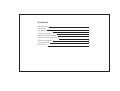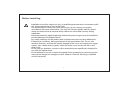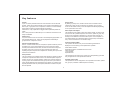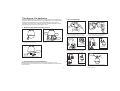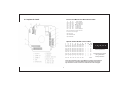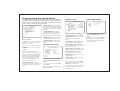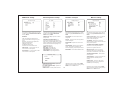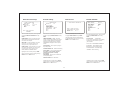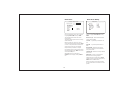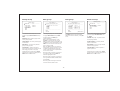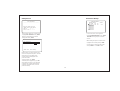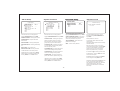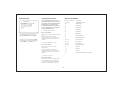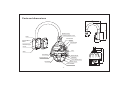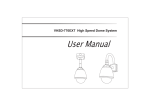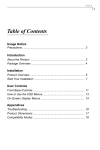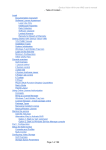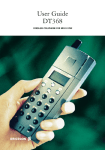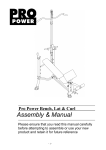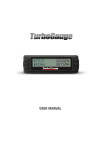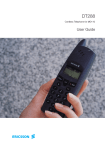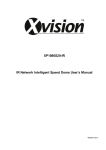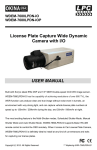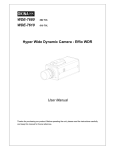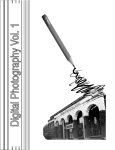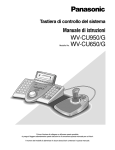Download Sony user manual - Provision-ISR
Transcript
Contents Before installing 1 Key features 2 New features.................... 3 Configure, fix and wire.............. 4 Basic speed dome operation 7 Programming the speed dome 8 Parts and dimensions 17 Wiring schematic 18 Specifications 19 Before installing ! ·Installation should be carried out only by qualified personnel and in accordance with any wiring regulations in force at the time. ·The speed dome is heavy and could cause injury if not correctly mounted in accordance with these instructions. Use only the fittings supplied with the speed dome and ensure that all lanyard safety cables are connected correctly during installation. ·Adequate protection against lightning strikes and power surges must be installed to prevent damage to the speed dome. ·Any safety warnings on the product and in these instructions must be adhered to. ·If cleaning is necessary, disconnect power to the speed dome first. Do not use abrasive cleaners, as these will cause damage to the cover and cause poor image quality. Use a damp cloth to gently clean the dome cover and dry off with a soft clean cloth. ·Do not use any brackets, mounts or other accessories not specifically designed for use with this speed dome. ·Do not attempt to service or repair the speed dome as opening or removing covers may expose dangerous voltages or other hazards. Refer all servicing to qualified service personnel. 1 Key features Presets Up to 127 sets of positional and zoom level information can be stored as presets. These can be called manually by the operator, automatically by an alarm input, or grouped to form a sequence of actions to run automatically. Each preset can also be programmed with the following: Alarm action - relay outputs can be triggered when particular presets are called Title - each preset can be titled with up to 10 characters so that zones can easily be identified Privacy zones By defining a privacy zone, sensitive scenes such as windows can be masked off so they cannot be viewed by the operator. Up to 8 privacy zones can be defined. Privacy zone size adjusts automatically depending on the speed dome zoom level. Alarm inputs and outputs This speed dome has 8 alarm inputs and 4 alarm outputs. Any alarm input can be set to call a predefined preset, scan function, pattern or group. Any preset can be configured to activate any or all of the alarm outputs. For example, a PIR detector connected to alarm input 1 could call preset 7 to view that particular scene whilst activating an external lamp connected to relay 1 and an external siren connected to relay 3. Pattern tours Any dome movement can be recorded - and subsequently played back - as four separate pattern tours. These can be played back individually or grouped to form a sequence of tours. On Screen Display (OSD) The operator can choose if any or all of the following information is displayed on screen during normal speed dome operation. Auto Scan between2presets Scan is a useful feature when,for example,the operator wishes to ‘patrol’ a perimeter fence. If one preset is defined at one end of the fence and a second preset is defined at the other, the scan function will smoothly and accurately move from one end to the other and then back again in a repeating sequence. Speed can be adjusted as necessary and up to 8 scan functions can be defined. Preset status and title Speed dome position coordinates and zoom level Alarm I/O status ·Time and Date Speed dome ID Group function The group function is a powerful feature which allows the operator to define a sequence of speed dome actions to form an automatic patrol sequence. Actions can be a mix of preset positions, pattern tours and scan functions. Up to 8 groups can be defined and each group can have up to 20 actions which repeat indefinitely until interrupted by the operator or an alarm input. Specific parameters such as preset speed, dwell time and action loop can also be specified The speed dome also has a full on screen menu setup allowing quick and easy configuration of all the speed dome features. Powerful park function The speed dome can be configured to run a specified VST function, pattern tour, group or preset after a defined period of inactivity. 2 New features 1. Special Preset setting The user could set the parameters of focus Mode, Color, WDR, Stabilizer, Auto slow shutter, White Balance, AE Mode according to different scene on each preset, in this case, the camera can always give the best picture quality. 2. Nest Group One group could nest another group, one group could only be nested once. 3. Schedule function The user could set a schedule to make the speed dome run different functions(such as preset, pattern, group, auto scan) at different time. Up to7 schedules can be defined. 4. soft camera ID The user could adjust the camera ID by keyboard, no need to process on dip switch. 5. Firmware updating and baut rate adjusting could be processed in junction box conveniently, no need to open the speed dome housing. 6. Pelco D/P and AD protocol are available. 7. Full duplex RS422 and semideplex RS485 port are available. The user could select different communication mode by adjusting dip switch. 8. Powerful lightningproof design could resist up to 20KV lig htning or surge. 3 9. Powerful power supply design 10. Password protection The user could set a password for the speed dome to prevent unpermitted processing. Configure, fix and wire 3. Fix the bracket Before proceeding with installation, the speed dome foam packing pieces must be removed. Remove the outer dome cover with the tool supplied and carefully remove the foam packing pieces. When handling the dome cover, always wear the gloves supplied to avoid getting fingerprints on the outer dome cover. 1. Remove the foam packing pieces Foam 1. Fix the supplied mounting template, taking account of any pipework, cables, overhangs etc. that may obstruct the bracket once fitted. Foam 2. After making suitable checks for buried pipes and cables, drill fixing holes suitable for the bolts supplied with the speed dome. Foam 1. Wearing the gloves and using the supplied tool, remove the outer dome cover. 2. Remove the foam pieces from the camera module. Pendent option Pendent option 3. Remove the junction box cover. Using the supplied bolts and tool, firmly fix the bracket. Lanyard 4. Feed the speed dome cable through the bracket. Lanyard Cover 3. Carefully unclip the black inner dome 2. Reassemble the speed dome Pendent option Refit the black inner dome cover and outer dome cover. If the lanyard safety wire was removed, it must be refitted before the dome cover is fixed. 5. Bring the speed dome up to the bracket. 4 6. Tighten the three screws to fix the speed dome and ensure the lanyard safety chain is properly connected. Protocol & Baud rate DIP switch table 4. Complete the install 1 2 3 OFF OFF ON OFF ON OFF ON OFF ON ON OFF OFF ON ON OFF OFF OFF ON ON ON ON Protocol/Rate PelcoD, 240 00 bps P elcoP,4800 bps P elcoP,9600 bps VC,9600 bps AD,4800 bps AD,4800 bps PelcoD, 48 00 bps Note: Dip switches 4-6 are reserved and must not be changed. Dip4 reserved Dip5 Rs485/Rs422 Dip6 NTSC/Pal Speed dome ID DIP switch table 1 1 2 2 3 4 4 8 ON OFF OFF OFF OFF ON OFF OFF ON ON OFF OFF OFF OFF ON OFF ON OFF ON OFF OFF ON ON OFF ON ON ON OFF OFF OFF OFF ON 5 6 7 8 16 32 64 128 OFF OFF OFF OFF OFF OFF OFF OFF OFF OFF OFF OFF OFF OFF OFF OFF OFF OFF OFF OFF OFF OFF OFF OFF OFF OFF OFF OFF OFF OFF OFF OFF – – – – – – – – ON ON ON ON ON ON ON ON 9 – – – – – – – – – – 10 DIP – VAL/ID – 1 – 2 – 3 – 4 – 5 – 6 – 7 – 8 – – 255 ON 1 2 3 4 5 7 8 Factory default switch positions Speed dome ID is set using standard binary notation Note: ID 0 should not be used. Where multiple speed domes are connected, a unique ID must be assigned to each one. Dip switches 9-10 are reserved and must not be changed. 5 6 5. Complete the install If there’s a problem at this stage... …work through the logical steps below to determine and rectify the problem No picture - check the PCB to make sure the red power LED is lit. If not, check that the PSU is correctly connected and has power. If you have a test meter, verify that the output of the PSU is approximately 24V AC. Seal If the power LED is lit, check the BNC crimp connection is correctly made at both the PCB end and the DVR / monitor / matrix end. A portable test monitor connected directly to the video output of the speed dome is also a useful test - if a picture is displayed, double check the BNC connections and the signal cable used. Seal No PTZ control - check that the control equipment you are using is compatible with the speed dome and is configured to match the speed dome settings correctly. If dip switches were changed on the speed dome, check the power on self test screen to ensure that protocol, ID and baud rate are as expected. 1a - wall bracket option. After making all the connections to the PCB, fit the junction box cover with the four screws. 1b - pendent option. After making all the connections to the PCB, raise the dome assembly to the junction box, connect the dome cable to the PCB and fix with the four screws. If the settings match, you should check the polarity of the connections, both on the control equipment and the speed dome. If you suspect there is a polarity issue, swap the A & B wires at the speed dome to see if this resolves the problem. Check also that there are no other telemetry devices on the system with the same ID as the speed dome. If in doubt, connect the speed dome directly to the PTZ controller and isolate all other equipment. Note: when fixing the cover to the junction box, ensure that the seal is also fitted properly and that none of the cables are trapped 6. Verify basic operation HIGH SPEED DOME -----------------------2.23T27V FIRMWARE VER COLOUR SYSTEM : PAL : PELCO-D PROTOCOL : 001 ADDRESS : 2400 BAUD RATE : RS485/422 Comm.Mode : OK ZOOM MODULE : OK ALARM I/O HOME TEACHING.. WAIT... 1. After carefully checking the installation, including all cable connections, apply power to the dome and check that the startup and self test screen is displayed. 07/JAN/2007 14:46:46 CAM 1 325/37/x1 O:---I:12345678 2. After the self test is complete, the dome starts normal operation. Verify that there is basic PTZ control from your control equipment. 6 Basic speed dome operation Programming, calling and deleting presets There are many different PTZ keyboards and DVR systems capable of controlling this speed dome, and it would be impossible to describe them all here. Therefore, examples given in the following pages are based on the more popular control equipment available. Whilst the principles of operation are the same, regardless of the control equipment used, reference may need to be made to the manual supplied with your particular control equipment. 11-07-15 12:38:05 Understanding the On Screen Display (OSD) CAM001 325/37/×001 O:---I:12345678 To program a preset position, move the speed dome to the desired scene and zoom level and press: ACTION TITLE: Shows current speed dome action DATE/CLOCK: Shows current time and date Preset001 SET - XXX - ENTER 11-07-15 09:37:15 PRESET3 RECEPTION Where XXX is a preset number between 1 & 128 (but note that preset 95 is reserved and cannot be used). Confirmation is displayed on the OSD. PRESET LABEL: If defined, is displayed when a preset position is called CAMERA ID: Shows the current ID as defined by the dip switch settings CAM001 307/46/×003 ALARM I/O: Shows which alarm inputs and outputs are active To delete a preset position, press: CLEAR - XXX - ENTER Where XXX is a preset number between 1 & 128 (but note that preset 95 is reserved and cannot be used). The preset position is cleared from memory. O:-23I:12345678 PTZ INFORMATION: The current pan/tilt position in degrees and the current zoom level 7 11-07-15 12:42:22 CAM001 325/37/×003 P R E S E T 003 PARKING BAY 1 O:---I:12345678 To go to a preset position thats already been programmed, press: SHOT - XXX - ENTERXXX - Preset Where XXX is a preset number between 1 & 128 (but note that preset 95 is reserved and cannot be used). The speed dome moves to the preset position. Confirmation and preset title (if defined) is displayed on the OSD. To reprogramme a preset position, follow the steps for programming a preset - it is not necessary to delete the old preset position first Programming the speed dome Display setup The speed dome setup menu allows the operator to customise and program all aspects of speed dome operation. All menu settings are retained in non-volatile memory so if power is lost to the speed dome for any reason, all settings will be retained. MAIN MENU ----------------------------<SYSTEM INFORMATION> <DISPLAY SETUP> <DOME CAMERA SETUP> <ALARM SETUP> <SYSTEM INITIALISE> <PASSWORD SETUP> <HELP> EXIT To access the speed dome setup menu, key: SHOT - 95 - ENTER To navigate the main menu, move the joystick up / down to choose a menu item or change settings within a menu item. To enter a menu item or confirm a new setting, key: NEAR To exit a menu item or cancel a new setting, key: FAR Where a menu item is surrounded by brackets, it indicates that there is a sub menu. Where a menu screen shows EXIT, selecting this option will exit the menu and the speed dome will return to normal operation. Where a menu screen shows BACK, selecting this option will return to the higher menu level. The main menu has five options: <SYSTEM INFORMATION> - Provides information such as firmware version, protocol and ID values as defined by the dip switch settings. DISPLAY SETUP ----------------------------CAMERA ID ON/OFF ACTION TITLE ON/OFF/AUTO PTZ INFORMATION ON/OFF/AUTO PRESET LABEL ON/OFF/AUTO ALARM I/O ON/OFF DATE/TIME ON/OFF/AUTO <DATE TIME SETUP> <PRIVACY ZONE> BACK EXIT <DISPLAY SETUP> - Allows the operator to specify which On Screen Display information is shown during normal operation. Also allows privacy zones to be defined and time/date to be changed <DOME CAMERA SETUP> - Allows all operating features of the speed dome to be programmed and managed. Also allows settings for the camera module to be changed From the main menu, use the joystick to highlight DISPLAY SETUP and key: NEAR CAMERA ID (ON / OFF) - shows camera ID according to the DIP switch settings, eg CAM 1. <PASSWORD SETUP> - Allows a password to be set to protect the speed dome setup <SYSTEM INITIALISE> - Allows various speed dome settings to be reset to factory defaults ACTION TITLE (ON / OFF / AUTO) - shows current speed dome action, eg PRESET3. PTZ INFORMATION (ON / OFF / AUTO) shows the current pan / tilt position in degrees and the current zoom level. System information SYSTEM INFORMATION ----------------------------FIRMWARE VER COLOUR SYSTEM PROTOCOL ADDRESS BAUD RATE Comm.MODE PRESET LABEL (ON / OFF / AUTO) - shows preset title (if defined) when a preset is called. 2.23T27V : : : : PAL PELCO-D 001 2400 RS422/RS485 ALARM I/O (ON/OFF) - shows real time status of the alarm inputs and outputs. <DATE TIME SETUP) - sub menu to change the date and time BACK EXIT <PRIVACY ZONE> - sub menu to setup the speed dome privacy zones From the main menu, use the joystick to highlight SYSTEM INFORMATION and key: NEAR Highlight the item to modify and key: NEAR Use the joystick to change the setting and key: NEAR to save or: FAR to cancel. To return to the main menu, highlight BACK and key: NEAR To exit the setup menu completely, highlight EXIT and key: NEAR 8 Note: If the auto option is chosen, the relevant information is displayed for a few seconds before disappearing. DATE TIME SETUP DATE/TIME SETUP ----------------------------DATE 07-01-07/SUN TIME 14:37:15 BACK EXIT From the display setup menu, use the joystick to highlight DATE/TIME SETUP and key: NEAR Highlight the item to modify and key: NEAR Move the joystick up and down to change an individual value and left and right to move to the previous / next value PRIVACY ZONE ----------------------------ZONE NO. 1/8 ZONE DISPLAY CLEAR ZONE <EDIT ZONE> BACK Dome camera setup Edit zone Privacy zone EDIT ZONE 1 ----------------------------- DOME CAMERA SETUP ----------------------------<CAMERA SETUP1> <CAMERA SETUP2> <MOTION SETUP> <PRESET SETUP> <AUTO SCAN SETUP> <GROUP SETUP> <PATTERN SETUP> <SCHEDULE SETUP> BACK EXIT ON/OFF CANCEL/YES EXIT MOVE TO TARGET POSITION [NEAR:SELECT/FAR:CANCEL] From the display setup menu, use the joystick to highlight PRIVACY ZONE and key: NEAR From the privacy zone menu, use the joystick to highlight EDIT ZONE and key: NEAR ZONE NO. (1-8) - shows the privacy zone currently being modified. Use the joystick to move the speed dome to the approximate position and zoom level for the privacy zone and key: NEAR to select or FAR to cancel and return to the privacy zone menu. DISPLAY - determines whether the privacy zone is displayed during normal operation. Highlight the item to modify and key: NEAR Use the joystick to change the setting and key: NEAR to save or: FAR to cancel. EDIT ZONE 1 ----------------------------- From the dome camera setup menu, use the joystick to highlight CAMERA SETUP1 and key: NEAR <CAMERA SETUP1>,<CAMERA SETUP2> - setup of specific camera module features. DIGITAL ZOOM (ON / OFF) - disables or enables the 10x digital zoom. When disabled, the maximum zoom level is 36x (optical). <PRESET SETUP> - full management and programming of individual presets. <AUTO SCAN SETUP> - full management programming of SCAN functions. <GROUP SETUP> - full management and programming of group functions. [L/R:ADJUST ZONE WIDTH] [U/D:ADJUST ZONE HEIGHT] [NEAR:SAVE /FAR:CANCEL] <PATTERN SETUP> - full management and programming of pattern tours. Move the joystick left and right to finely adjust the width of the privacy zone and up and down to finely adjust the height. <SCHEDULE SETUP> - full management and programming of Schedule. To save the privacy zone, key: NEAR or key: FAR to cancel. Highlight the setup menu required and key: NEAR Remember: A menu item surrounded by brackets shows it has a sub menu. 9 CAMERA SETUP1 ----------------------------OFF/ON DIGITAL ZOOM AUTO FOCUS MODE <WHITE BALANCE> Î <AE MODE> <BACKLIGHT> <BACKLIGHT> BACK EXIT From the main menu, use the joystick to highlight DOME CAMERA SETUP and key: NEAR <MOTION SETUP> - setup of the pan / tilt / zoom operation of the speed dome, park action configuration, and configuration of the alarm inputs. <EDIT ZONE> - allows the operator to define the privacy zone. Camera setup1 FOCUS MODE MANUAL - the operator must focus the camera manually using the NEAR and FAR keys. SEMIAUTO - the camera automatically focuses during normal PTZ movement but preset focus information is stored when a preset is programmed and recalled each time the preset is called AUTO - the module auto focuses continually <WHITE BALANCE> - sub menu to change the white balance settings <AE MODE> - sub menu to change the auto exposure settings <BACKLIGHT>- to change backlight settings. WB mode setup WB MODE SETUP ----------------------------WB MODE AWC RED ADJUST --BLUE ADJUST --BACK EXIT Camera setup2 Auto exposure setup AE SETUP ----------------------------SENS-UP DAY/NIGHT SSNR IRIS LEVEL AGC LEVEL SHUTTER SPD BRIGHTNESS CAMERA SETUP2 ----------------------------PIC FREEZE OFF PIC FLIP OFF ZOOM SPEED 7 FLICKERNESS OFF OFF STABALIZER BACK EXIT OFF AUTO OFF AUTO OFF ESC 054 BACK EXIT Motion setup MOTION SETUP ----------------------------ON AUTO FLIP SLOW JOG SPEED NOR JOG DIRECTION ON PWR UP ACTION ZOOM PROPORTIONAL ON OFF PRESET LOCK <PARK ACTION> BACK EXIT From the zoom camera setup menu, use the joystick to highlight WHITE BALANCE SETUP and key: NEAR From the zoom camera setup menu, use the joystick to highlight AUTO EXPOSURE SETUP and key: NEAR From the dome camera setup menu, use the joystick to highlight MOTION SETUP and key: NEAR From the dome camera setup menu, use the joystick to highlight MOTION SETUP and key: NEAR WB MODE SENSUP (OFF/ ON) -operator can select sensup mode, PIC FREEZE - when set to ON, there’s no image flash. DAY/NIGHT (AUTO/DAY/NIGHT) - the operator can choose to fix the camera in to DAY (colour) or NIGHT (B&W with IR cut filter mode). In AUTO mode, the camera switches between DAY and NIGHT depending on the surrounding light level SSNR- select ON/OFF IRIS LEVEL- select IRIS level AGC LEVEL- select AGC level SHUTTER SPD- select shutter speed BRIGHTNESS- adjust brightness level PIC FLIP - when set to ON, the image will be turned 180 degrees. AUTO FLIP (ON / OFF) - when set to ON, the dome will flip 180 degrees when the tilt position reaches 90 degrees. AWC- the speed dome determines the optimum white balance settings for a given scene MANUAL - the operator can adjust white balance settings manually iNDOOR- indoor mode OUTDOOR-outdoor mode ATW-auto trace white balance mode RED ADJUST - in manual mode, the red colour content can be adjusted BLUE ADJUST - in manual mode, the blue colour content can be adjusted ZOOM SPEED - Operator can select zoom speed. FLICKERNESS - Should be set to ON when used in certain lighting conditions (EG Fluorescent lighting) to prevent picture flicker. STABILIZER - Used to select stabilizer mode PWR UP ACTION - when set to ON, the speed dome will resume its last operation when power is restored after a power failure <PARK ACTION> - Configure actions that run automatically after a defined period of inactivity BLC HLC MODE ----USER BLC SET BACK EXIT BACKLIGHT (BLC/HLC/OFF) -operator can select back light mode HLC MODE (LOW/OFF/HIGH) -operator can select HLC mode USER BLC SET - set BLC position and size JOG DIRECTION (INVERSE / NORMAL) when set to normal, the pan direction is opposite to the joystick movement. <ZOOM PROPORTIONAL> - used to select zoom proportion. BACKLIGHT SETUP ----------------------------BACKLIGHT JOG SPEED - determines the maximum speed in degrees / second the dome will move during manual operation Highlight the item to modify and key: NEAR Use the joystick to change the setting and key: NEAR to save or: FAR to cancel. 10 PRESET LOCK - when set to ON, preset programming directly from the keyboard is disabled to prevent tampering Highlight the item to modify and key: NEAR Use the joystick to change the setting and key: NEAR to save or: FAR to cancel. Park action setup PARK ACTION SETUP ----------------------------PARK ENABLE OFF PARK T I M E 00:10:00 PARK ACTION HOME BACK EXIT NOTE: PARK TIME UNITS IS SECONDS Preset setup PRESET SETUP ----------------------------PRESET NO. 001 From the dome camera setup menu, use the joystick to highlight PRESET SETUP and key: NEAR PARK ENABLE - when set to ON, the speed dome will run the specified park action after the wait time has elapsed PRESET NUMBER (1 - 128) - The preset number currently being modified. If the preset number is already defined, the speed dome will move to that preset position, otherwise UNDEFINED is displayed under the preset number PARK ACTION - choose the action to run after the wait time has elapsed. This can be return to home position, go to a preset or run a SCAN, GROUP or PATTERN TOUR Highlight the item to modify and key: NEAR Use the joystick to change the setting and key: NEAR to save or: FAR to cancel. EDIT SCENE - PRESET 001 ----------------------------- <EDIT SCENE> <PRESET DEFAULTS> <EDIT LABEL> C L EAR P R E S E T CANCEL RELATE ALARM NONE BACK EXIT From the motion setup menu, use the joystick to highlight PARK ACTION SETUP and key: NEAR WAIT TIME - can be set between one minute and 4 hours. If no manual control occurs during this time, the park action will run Edit scene Preset defaults PRESET DEFAULTS PRE-001 ----------------------------CLEAR DEFAULTS CANCEL FOCUS MODE AUTO STABALIZER OFF <BLACKLIGHT> MOVE TO START POSITION [ N E A R : SELECT F A R : C A N C E L ] CAM 001 O:---006/02 X001 I:---- From the preset setup menu, use the joystick to highlight EDIT SCENE and key: NEAR Using the joystick, move the speed dome to the desired position and zoom level and key: NEAR to save or: FAR to cancel. <WHITE BALANCE> <AE MODE> SAVE BACK EXIT YES From the motion setup menu, use the joystick to highlight PRESET DEFAULTS and key: NEAR - YES/CANCEL Preset defaults for each preset, specifies the camera setting. following items are available only when Y Y Y YUyes is selected. Focus mode - AUTO/SEMIAUTO/MANUAL STABILIZER - select stabilizer setting BACKLIGHT - select backlight setting WHITE BALANCE - select WB setting AE MODE - select AE setting <EDIT SCENE> - use this option to program the preset position <PRESET DEFAULTS> - define default setting <EDIT LABEL> - use to edit the preset label. This option is only available when the selected preset position is already programmed CLR PRESET - use this option to delete the current preset position RELATE ALARM- set to relate alarm Highlight the item to modify and key: NEAR Use the joystick to change the setting and key: NEAR to save or: FAR to cancel. Highlight the item to modify and key: NEAR Use the joystick to change the setting and key: NEAR to save or: FAR to cancel. 11 Edit label PRESET LABEL SETUP ----------------------------LAB FOR PRE ---------1234567890 ABCDEFGHIJ KLMNOPQRST UVWXYZ - . SAVE CANCEL CLEAR CANCEL BACK EXIT From the preset setup menu, use the joystick to highlight EDIT LABEL and key: NEAR The solid white square shows the current cursor position. The flashing white square shows the currently selected character. Move the joystick up / down / left / right to choose the required character and key: NEAR to insert it in the preset label. The solid white square moves to the next cursor position. Repeat until the preset label is complete. If a mistake is made, use the joystick to select the backspace ( ) and key: NEAR. The cursor moves back one square. Select OK to save the preset label or CANCEL to lose changes, and key: NEAR to exit Auto Scan Setup vSCAN SETUP ----------------------------SCAN NO. 1/8 1ST POS. NONE 2ND POS. NONE SCAN SPEED 030 DIRECTION NORMAL CLEAR SCAN CANCEL RUN SCAN BACK EXIT From the dome camera setup menu, use the joystick to highlight SCAN SETUP and key: NEAR SCAN NO. (1-8) - shows the SCAN number currently being modified. 1ST POS. - any defined preset between 1 & 127. 2ND POS. - any defined preset between 1 &127. SCAN SPEED - determines the speed of movement in degrees per second between each preset position. CLEAR SCAN - deletes the currently selected VST function. RUN SCAN - runs the currently selected SCAN function for testing purposes Highlight the item to modify and key: NEAR Use the joystick to change the setting and key: NEAR to save or: FAR to cancel. Note:AV Vscan always moves anti-clockwise to the 1st position and then clockwise to the 2nd position. 12 GROUP SETUP ----------------------------1/8 GROUP NO. SAVE GROUP CLEAR GROUP RUN GROUP <EDIT GROUP> BACK EXIT Edit group Edit group Group setup CANCEL CANCEL From the dome camera setup menu, use the joystick to highlight GROUP SETUP and key: NEAR GROUP NO. (1-8) - shows the group number currently being modified. CLEAR GROUP - the currently selected group can be deleted RUN GROUP - runs the currently selected group for testing purposes <EDIT GROUP> - allows the operator to program the group functions. operator can edit new nesting group action in each group Highlight the item to modify and key: NEAR Use the joystick to change the setting and key: NEAR to save or: FAR to cancel. EDIT GROUP 1 ----------------------------NO ACTION AAA DWELL OPT ----------------------------1 PATTERN 1 00:03 1 2 PRESET 5 00:08 360 3 SCAN 3 00:03 8 4 PRESET 10 00:15 110 5 PRESET 4 01:30 55 ----------------------------BACK CANCEL [NEAR:EDIT] EDIT GROUP 1 ----------------------------NO ACTION AAA DWELL OPT ----------------------------1 PRESET 001 00:03 360 2 NONE 3 NONE 4 NONE 5 NONE ----------------------------BACK CANCEL From the group setup menu, use the joystick to highlight EDIT GROUP and key: NEAR Key NEAR to save this item and continue adding more items as necessary, or key FAR to exit. To edit the group, key: NEAR again Pattern setup PATTERN SETUP ----------------------------PATTERN NO. 1/4 CLEAR PATTERN CANCEL RUN PATTERN <EDIT PATTERN> BACK EXIT From the dome camera setup menu, use the joystick to highlight PATTERN SETUP and key: NEAR PATTERN NO. (1 - 4) - The pattern number currently being modified. Header explanation: NO - the item number (between 1 & 20) ACTION - the specific action for this item AAA - the action number (eg if ACTION is set to PRESET, this value can be between 1 &128 DWELL - the amount of time before the next action in the list is called OPT - for PRESET actions, this value is the speed at which the dome moves to the preset. For SCAN and PATTERN, this value is the number of times the action is repeated before the next action is called CLEAR PATTERN - the currently selected pattern can be deleted RUN PATTERN - runs the currently selected pattern for testing purposes <EDIT PATTERN> - allows the operator to program a patten tour Highlight the item to modify and key: NEAR Use the joystick to change the setting and key: NEAR to save or: FAR to cancel. Move the joystick up and down to choose the group item to modify and key: NEAR. The ACTION is highlighted in white Move the joystick up and down to change the action type between NONE, PRESET, SCAN and PATTERN. Move the joystick left and right to select and edit values for AAA, DWELL & OPT. 13 Schedule Setup Edit pattern SCHEDULE SETUP ----------------------------MASTER ENABLE ON/OFF DAY TIME ACT NO. 1 MON 00:00 PAT 001 OFF 2 UNDEFINED 3 UNDEFINED 4 UNDEFINED 5 UNDEFINED 6 UNDEFINED 7 UNDEFINED BACK EDIT PATTERN 4 ----------------------------- MOVE TO START POSITION [NEAR:START /FAR:CANCEL CAM 001 O ---0 0 9 / 0 6 X 0 0 1 I -------- From the pattern setup menu, use the joystick to highlight EDIT PATTERN and key: NEAR From the main menu, use the joystick to highlight SYSTEM INITIALISE and key: NEAR Position the speed dome to the desired starting point and key: NEAR DAY TIME- selecting this option to set date and time ACT- selecting this option to set dome motion EDIT PATTERN 4 Highlight the item to modify and key: NEAR Use the joystick to change the setting to ON and key: NEAR to run or: FAR to cancel. [NEAR:SAVE /FAR:DELETE] Move the dome to the various positions and zoom levels required for the pattern. The white squares at the top of the display show remaining storage and disappear as the pattern is recorded. To save the pattern, key: NEAR To abandon pattern programming, key: FAR Note: Pattern tour memory is only used when movements are recorded. Pauses between movements, regardless of time, do not use pattern tour memory 14 Alarm Setup ALARM SETUP ----------------------------ALARM IN CHANEL LS 101 / 8/ 16 ALARM ENABLE OFF RELATE PRESET RELATE RELAY OUT ---INPUT SETUP RELAY ACTIVE TIME SAVE YES <ALARM POSITION> BACK EXIT From the main menu, use the joystick to highlight ALARM SETUP and key: NEAR System Initialise Password setup PASSWORD SETUP ----------------------------CHECK PASSWORD OFF <EDIT PASSWORD> SAVE CANCEL BACK EXIT SYSTEM INITIALISE ----------------------------CLEAR ALL DATA NO. CLR DISPLAY SET NO. CLR CAMERA SET NO. NO. CLR MOTION SET NO. CLR EDIT DATA NO. REBOOT CAMERA NO. REBOOT SYSTEM BACK EXIT From the main menu, use the joystick to highlight SYSTEM INITIALISE and key: NEAR ALARM IN CHANEL - selecting alarm chanel ALARM ENABLE - this option will enable alarm function RELATE PRESET - selecting related preset RELATE RELAY OUT - selecting related relay out INPUT SETUP - set up alarm input RELAY ACTIVE TIME - set relay active time. <ALARM POSITION> - select alarm position Highlight the item to modify and key: NEAR Use the joystick to change the setting to ON and key: NEAR to run or: FAR to cancel. CLEAR ALL DATA - selecting this option will perform a full factory reset on the speed dome. All presets, scan functions, patterns, groups and privacy zones will be erased From the main menu, use the joystick to highlight PASSWORD SETUP and key: NEAR CHECK PASSWORD (ON/OFF) - when set to ON, the correct password must be entered to access the speed dome setup menus <EDIT PASSWORD> - allows the current password to be changed SAVE - to save current password. CLR DISPLAY SET - this option will reset the on screen display settings to factory default and erase all privacy zones Edit Password Password setup ----------------------------- INPUT CURRENT PASSWORD: 11111111 From the password setup menu, use the joystick to highlight EDIT PASSWORD and key: NEAR Default password is 11111111 The solid white square shows the current cursor position. This flashing white square shows the currently selected character. Move the joystick up / down / left / right to choose the required character and key: NEAR to insert it in the password. The solid white square moves to the next cursor position. Repeat until password entry is complete. CLR CAMERA SET - this option will reset the camera module settings to factory default CLR MOTION SET - this option will reset the motion menu settings to factory default If a mistake is made, use the joystick to select the backspace ( ) and key: NEAR. The cursor moves back one square. CLR EDIT DATA - this option will erase all presets, VST functions, patterns and groups Select OK to save the password or CANCEL to lose changes and key: NEAR to exit Highlight the item to modify and key: NEAR Use the joystick to change the setting to ON and key: NEAR to run or: FAR to cancel. Remember: When CHECK PASSWORD is set to ON, each time the operator attempts to enter the speed dome setup menu, the above screen will be displayed. The correct password must be entered to continue with menu setup 15 System Help SYSTEM HELP ----------------------------IN COMMON USE, FOLLOW KEY TO CONTROL MENU: JOG U/D/L/R TO SELECT FOCUS NEAR TO CONFIRM FOCUS FAR TO CANCEL BACK EXIT Calling the actions Shortcut Menu Once the pattern tours, scan functions and groups have been programmed in the speed dome setup menu, they can all be accessed directly from the PTZ control equipment by using the following sequences. 1. To start a pattern tour press: SHOT - 13X - ENTER From the main menu, use the joystick to highlight SYSTEM HELP and key: NEAR Highlight the item to modify and key: NEAR Use the joystick to change the setting to ON and key: NEAR to run or: FAR to cancel. Where X is a pattern tour number between 1&4 The selected pattern tour will run indefinitely until a manual movement is made by the operator or an alarm input is received. SHOT - NO.-ENTER FUNCTION 0 (TWICE) ENTER MAIN MENU 33 RESERVED 34 RESERVED 62 RESERVED 63 RESERVED 92 RESERVED 93 RESERVED 94 REMOTE RESET 95 ENTER MAIN MENU 131-134 CALL PATTERN 141-148 CALL SCAN 2. To start a scan function, press: 151-158 CALL GROUP SHOT - 14X - ENTER 161-165 RESERVED WORD Where X is a scan function number between 1 & 8 170 WDR OFF The selected scan function will run indefinitely until a manual movement is made by the operator or an alarm input is received. 3. To start a group, press: SHOT - 15X - ENTER Where X is a group number between 1 & 8 The selected group will run indefinitely until a manual movement is made by the operator or an alarm input is received. 16 171 WDR ON 172 AE AUTO 173 SET SHUTTER SPEED TO 1/120 SEC Parts and dimensions Bracket Joint Housing Upper Cover PCB 138 59 300 248 42 Thermostat Heater Bracket Mount Base 91 Thermostat Bracket Upper Cover 33 33 140 Shield Mount Tilt Motor Dome Housing Inner dome cover 19 Dome Cover Pan Motor 156 Zoom Module 17 201 230 325 Sunshield 53 Fan Seal Wiring schematic Power Cable 24V AC PSU Video Cable RS- 485 Cable Alarm Input Cable Alarm Output Cable Alarm Sensor Siren / Light etc. power source Siren / Light etc. 18 Specifications Camera Pan / Tilt CCD ¼” Resolution 680TVL B/W, 560TVL COLOR Minimum Illumination 0.2 Lux COLOR, 0.02 B/W Optical Zoom 27x f=3.5 ~ 94.5mm, F=1.6~3.9 Digital Zoom 16X S/N Ratio 52db Focus Auto / Manual White Balance AWC/ Manual/Outdoor/Indoor/Auto Back Light compensation Low/ HLC / Off General Pan: 360 degrees continuous rotation Tilt: 90 degrees with auto flip function Speeds Manual / pattern tour: 1 - 255 degrees / second Preset to preset: 360 degrees / second VST: 1 - 255 degrees / second adjustable in 1 degree steps Communication Mechanical Preset positions Up to 128, 10 character title per preset Pattern tours Up to 4 VSTfunction Up to 8, speed adjustable Groups Up to 8, each with up to 20 actions (preset, pattern tour or VST) Privacy zones Up to 4, user definable Park function Park to specified preset, pattern or VST after a defined period of inactivity (1 min ~ 4 hours) Data type RS-485/RS422 Protocols Pelco-D or Pelco-P Baud rates 2400, 4800, 9600 Camera ID 1-255 Alarm I/O 8 inputs, 4 outputs On Screen Display OSD menu, camera position, dome ID, alarm status, preset / VST/ pattern tour status Fan / Heater Built in Sunshield Fitted Operating temperature range -35 deg C to +50 deg C Humidity <95% Power supply 24VAC, 20 watts / 24V AC,60 watts (heater on) Dimensions (with standard wall Overall height: 530mm Bracket and sun shield fitted) Overall width: 230mm Overall depth: 342mm 19