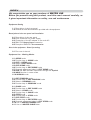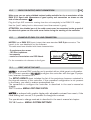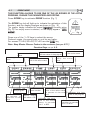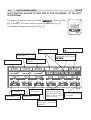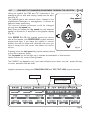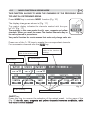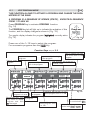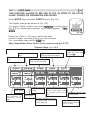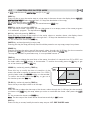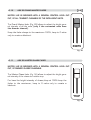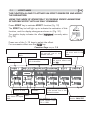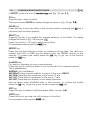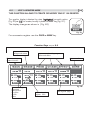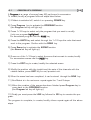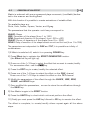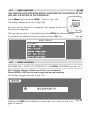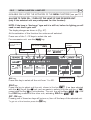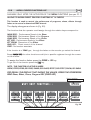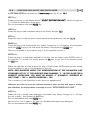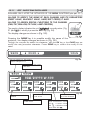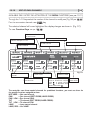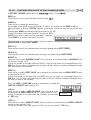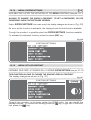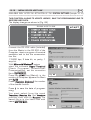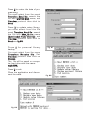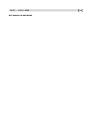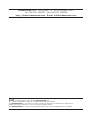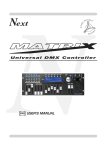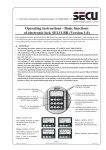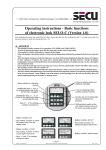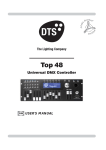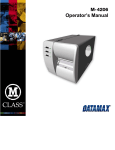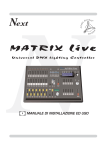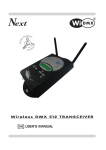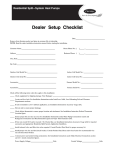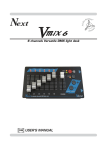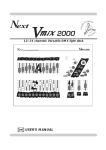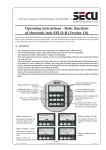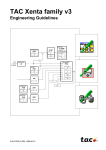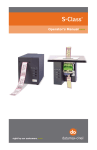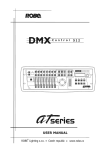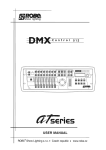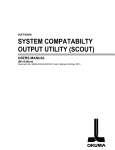Download MATRIX live - Codem Music srl
Transcript
Next N MATRIX live Universal DMX lighting Controller GB USER’S MANUAL INDEX We congratulate you on your purchase of MATRIX LIVE. Before you proceed using this product, read this user’s manual carefully, as it gives important information on safety, use and maintenance . Equipment Setting 1.1 Description of the front panel 1.2 Acessories and documentation provided with the equipment Description of the rear panel and installation 2.1 2.2 2.3 2.4 2.5 Description of the rear panel Input connection for power supply Connection of the AC adapter to the main AC DMX 512 Output/Input connection Example of DMX 512 line connection Use of the equipment - Start Up setting 3.1 First use of the unit Equipment Use - Working Modes 4.1 SCENE mode 4.2 Function keys in SCENE mode 4.3 EDIT in SCENE mode 4.4 Select in EDIT SCENE mode 4.5 EDIT SCENE mode 4.6 Function keys in EDIT SCENE mode 4.7 Channels adjustment faders in EDIT SCENE mode 4.8 PAN and TILT channels adjustment through the Joystick 4.9 MASK function in scene mode 4.10 MANUAL mode 5.1 5.2 5.3 5.4 EDIT PROGRAM mode Function keys in EDIT PROGRAM mode Select in PROGRAM mode Function keys in PROGRAM mode 6.1 CHASE mode 6.2 Function keys in EDIT CHASE mode 6.3 Select in CHASE mode 6.4 Function keys in CHASE mode 6.5 STEPS mode 6.6 Function keys in STEPS mode 6.7 EDIT STEPS mode 6.8 Function keys in EDIT STEPS mode 6.9 Channels adjustment faders in EDIT STEPS mode 6.10 Use of MASTER DIMMER fader 6.11 Use of MASTER CHASE fader 7.1 7.2 7.3 7.4 7.5 7.6 Function keys in EDIT EFFECT mode Function keys in EFFECT mode Select in EFFECT mode EDIT in EFFECT mode EDIT EFFECT mode Function keys in EDIT EFFECT mode 8.1 8.2 8.3 8.4 8.5 8.6 8.7 MANUAL PRESET mode Use of A+B master REGISTER mode Function keys in EDIT REGISTER mode EDIT in REGISTER mode Function keys in EDIT REGISTER mode REGISTER section Examples 9.1 Creation of a PROGRAM 9.2 Creation of a CHASE 9.3 Creation of an EFFECT Example of usage - menu functions 10.1 MENU Function 10.2 MENU: BLACKOUT 10.3 MENU: LAMP ON - LAMP OFF 10.4 MENU: RESET UNITS 10.5 MENU: FADERS FUNCTIONS 10.6 MENU: FADERS FUNCTIONS LIVE 10.7 MENU: EDIT DMX PATCH 10.8 Function keys in EDIT DMX PATCH mode 10.9 LOAD LIBRARY in EDIT DMX PATCH mode 10.10 Function keys in LOAD LIBRARY mode 10.11 EDIT in EDIT DMX PATCH mode 10.12 EDIT of DMX CHANNELS 10.13 Function keys in EDIT of DMX CHANNELS mode 10.14 MENU: SYSTEM SETTINGS 10.15 MENU: SET LCD CONTRAST 10.16 MENU: SECURITY LOCK 10.17 MENU: ABOUT MATRIX 10.18 MENU: RS 232 HOST LINK 10.19 MENU: SD CARD ACCESS 10.20 MENU: WI-DMX TRANSMITTER 10.21 MENU: MIDI GB 1.1 1.1 DESCRIZIONE DESCRIPTION PANNELLO OF THECOMANDI FRONT PANEL Manual presets: • • • • • • 2 banks of 12 faders : to control two presets A+B. 12 keys: perform flash on the channels. 12 led: Visualize the channels status. A+B faders: to control presets A+B level output. Master Chase fader: to control Chase level output. A+B keys: to enable presets A and B (A+B mode) or to switch the flash buttons of the presets from one bank to the other (single preset mode) • BANK key: to select the preset page max 12. • Led display: Visualize the active preset page. Live registers: • • • • • • • • • • 1 bank of 12 faders: controls the live playback registers. 12 keys: perform direct registers functions. 12 bicolor led bicolor: visualize registers status. TIME fader: to control stepping in real time . GRAB key: grab the active scene into a register. BANK key: to select registers page. Led display: visualize registers active page. Lcd: visualizes registers job mode.. FUNCTION key: to set lcd functions. Encoder: to set lcd values. Intelligent fixture control: • • • • • • • 12 faders: to control the functions shown on the display. 1 Grand Master fader: general control of output levels. 6 function keys: to select the functions shown on the display. 1 Menu/OK key: accesses to menu/ok functions. 1 Esc key: to go back. 1 Manual key: to control unit. 1 Joy speed key: Active the moving Joystick speed from 1 to 10 fixed or proportional type. • 12 Multifunction keys: to select the functions shown on the display. • 5 Mode keys: to select selezionano the modality SCENE / PROGRAM / CHASE / EFFECT GENERATOR / REGISTERS. • 1 Page key: changes the active page. 1.2 ACESSORIES AND DOCUMENTATION PROVIDED WITH THE EQUIPMENT GB Verify the contents of the packing. If one of the following parts of the packing is missing or damaged, please, contact your dealer immediately. • • • • • • • • • Matrix Live User’s manual. Warranty 1 XLR 5 P male connector 1 AC adapter mod. 1890581 1 Cable for AC adapter 1 Cable male/female RS 232 2 USB Lamp 2 Knob to tilt Matrix Live Read the following warnings before beginning installation. • This unit is not intended for home use. • Read this manual thoroughly and observe the following precautions before working with the controller. • Take care not to spill liquids on to the controller and do not use it in excessively humid conditions. • Do not install the controller near heat sources or expose it to direct sunlight and do not install in dusty environments without suitable protection. • Do not use the controller unless the mains cable and plug are in perfect condition (replace or repair if necessary). • Do not use solvents such as acetone or alcohol to clean the controller or the finish and panel lettering will be damaged. • If a fault occurs, consult your nearest service centre or a specialized light equipment repair service. Do not attempt to repair the controller yourself. 2.1 GB DESCRIPTION OF THE REAR PANEL POWER-IN DMX 9 VDC - 1,2 A AUDIO IN (0 dB) 1 = GND 2 = +VDC MIDI IN THRU OUT POWER ON MIC OFF 512 1 = GND 2 = - DATA OUT 3 = + DATA OUT 4 = - DATA IN 5 = + DATA IN RS 232 5 4 SD CARD Wi 1 3 2 ® DMX inside! www.wi-dmx.com 1 1 2 3 4 5 6 7 8 9 2.2 2 3 4 5 6 7 8 FCC ID: R8KUGWR2USXXXX 0122 ! 9 0 dB audio signal INPUT with a mono/stereo jack connector. MICROPHONE for the MUSIC function MIDI 12 Vac power INPUT with a 3-pin cannon connector. POWER KEY Standard DMX 512 signal INPUT/OUTPUT with a 5-pin cannon connector. RS232 signal INPUT. SD card slot ® Antenna for built in WI-DMX wireless Transmitter INPUT CONNECTION FOR POWER SUPPLY Plug the 3-pin cannon connector of the AC adapter completly in the power input 4 Use the “push” safety hook to disconnect it and extract it gently. ATTENTION: do not use AC adapter different from the one supplied, it could cause serious damages at the internal circuitation. Do not connect the 3-pin cannon connector in other appliances, it has been studied to be used only in this controller. 2.3 CONNECTION OF THE AC ADAPTER TO THE MAIN AC MAKE SURE THAT VOLTAGE AND POWER FREQUENCY CORRESPOND TO WHAT IS REPORTED ON THE AC ADAPTER PLATE. Press POWER key to verify the correct installation. If pressing the POWER key no leds light up, please check if there is tension in the electric socket or check the connection between AC adapter-controller and AC adapter-electric socket. If the problem persists, please consult your dealer. 2.4 GB DMX 512 OUTPUT/INPUT CONNECTION Make sure you are using shielded twisted cables suitable for the transmission of the DMX 512 signal with connectors of good quality and connection as shown on the side of the connector. 6 Plug the 5-pin XLR connector coming from the unit completly in the DMX 512 output Use the “push” safety hook to disconnect it and than extract it gently. ATTENTION: the shielded part of the cable must never be connected to the ground of the electrical system as this could cause faults during the working of the controller 2.5 EXAMPLE OF DMX 512 LINE CONNECTION MATRIX has a DMX 512 input/output that uses standard XLR 5-pin connector The input it is for now disabled from the software. The cable must have shielded with these characteristics: - 2 conductors plus screen 120 Ohm impedance low capacity maximum transmission rate 250 Kbaud. For the connection do reference to the figure. 3.1 XLR 5-pin + DMX IN - DMX IN 5 1 4 2 3 Common - DMX OUT + DMX OUT FIRST USE OF THE UNIT MATRIX is a universal DMX controller and is provided with an initial generic configuration. For a correct operation YOU MUST configure the controller with the type of projectors/scanner connected to it. The SETUP LIBRARY sheet includes the list of the projectors/scanner contained in the internal memory of the controller, if the requested configuration is not present in the library, you need to make a personalized one. The operations to configure the controller is described in the user’s manual at chapter: 10.7 Function MENU: EDIT DMX PATCH MATRIX is endowed with graphic display with adjustable contrast from menù, if the initial setting isn’t correct, it is possible to change the contrast. The operations to change contrast is described in the user’s manual at chapter: 10.14 Function MENU: SYSTEM SETTINGS 4.1 GB SCENE MODE THIS FUNCTION ALLOWS TO SEE ONE OF THE 48 SCENES OF THE ACTIVE PROGRAM, CHANGE THE PARAMETERS AND EDITING. Press SCENE key to activate SCENE function (Fig. 1) The SCENE key led will light up to indicate the activation of this function, and the display changes as shown in (Fig. 2) highlighted) currently active The graphic display indicates the scene (h FREE (Fig. 2) if an empty scene is selected, on the display appears “F SCENE”. Scene Fig. 1 Press one of the 1÷12 keys to select the scene. Pushes it again, the scene puts on out his end value. For scenes 13÷24/25÷36/37÷48 use the PAGE key Note: Keep Master Dimmer Faders to the maximum (see par 6.11) Function Keys Key to erase the active scene Key to copy the active scene see par 4.2 Key to create or modify the active scene Key to modify the total time of the active scene COPY ERASE TIME LAST PROG 01 SCEN 02 002s 050% 01 02 T 004 070% 07 T 002 050% 08 visualize the active program visualize total time and percent of transition of the scene EF 05 03 04 T 010 030% 09 T 050 040% 10 indicate the scene number visualize the active scene with effect n°05 Key for add an effect to the active scene Key to mark the last scene of the program EDIT FADE 001 05 EFFT 05 06 T 020 070% 11 T 004 070% 12 indicates the time to transition of the active scene as percent of the total time indicates the total time of the active scene, in seconds from 1 to 600 EFFECT Fig. 2 indicates the last scene of the program indicates the time to transition in seconds from 0 to 600 4.2 GB FUNCTION KEYS IN SCENE MODE In SCENE mode there are 6 function keys see (Pic. 2 par 4.1). COPY Key: Press this key to copy the active scene on a free scene of the same program: the display shows "SELECT DESTINATION SCENE," select through the 1÷12 keys the destination of the copy. For the successive scenes use PAGE key Note: After have pressed COPY key, the same becomes GRAB key. GRAB Key: active only pressing COPY key Press this key to store, the scene; you can then paste it in an empty scene of the same program or in a diferent program. The key becomes PASTE. ALL Key: active only pressing COPY key Press this key to copy all the scenes of the active program to another program: the display shows "SELECT DESTINATION PROGRAM," select through the 1÷12 keys the destination of the copy. For the successive program use PAGE key PASTE Key: active only pressing in empty scene Pressing this key the scene previously stored could be pasted to an any empty scene of any program. ERASE Key: Press this key to the erase active scene, select through the 1÷12 keys (for the successive scenes use PAGE key) the scene that must be erased, then press the ERASE key. The scene will erased in a permanent way, it is not possible recover it. TIME Key: Press this key to change the total time of the scene, the value is in seconds from 1 to 600, use the fader under the TIME writing, or the encoder. To confirm the modify press the OK key, to get out of the function press the ESC key. CROSS Key: active only pressing TIME key Press this key to modify the time of transition of the scene, the value is express in percent from 0 to 100%, use the fader under the CROSS writing, or the encoder. To confirm the modify press the OK key, to get out of the function press the ESC key. TO ALL Key: active only pressing TIME key Press this key to set equal values for all the scene . SCENE Value SCENE CROSS TIME LAST Key: Press this key to select the last scene of the program, select through the 1÷12 keys (for the successive scenes use PAGE key) the scene where you want to terminate the program, then press the LAST key. For the successive scenes use PAGE key Note: The last scene of the program will be stored automatically in EDIT mode. EDIT Key: Press this key to create/modify the active scene see par. 4.3 EDIT IN SCENE mode EFFECT Key: Press this key to set a shape genarator for the active scene, for creation of an effect see par 7.5 EDIT EFFECT mode. 4.3 GB EDIT IN SCENE MODE THIS FUNCTION ALLOWS TO EDIT ONE OF THE 48 SCENES OF THE ACTIVE PROGRAM. highlighted) currently active The graphic display indicates the scene (h (Fig. 2 par 4.1) to create/modify it press the EDIT key (Fig. 3). The display changes as shown in (Fig. 4). EDIT Fig. 3 select modify the units Unit selection see par 4.4 to Key to go back to the saved scene Shows name of the unit, if more than one shows NN UNITS” “N key to mask determined channels Key to save the scene SAVE UNDO MASK PROG 01 SCEN 02 UNIT 01 PAN TILT COLOUR CYAN MAGENTA YELLOW 060 140 255 050 000 100 DIMMER SHUT/STR ZOOM M-SPEED COL.MODE 090 070 020 255 000 Shows the active program Shows the DMX channel value Shows the name of the channel Shows the scene in modification UNIT SELECT SGM GIOTTO W.400 COLOUR 2 255 Fig. 6 Indicate that the faders aren’t in the position of Indicate that the value the value, keep it in the can be modified with sense of the arrow to the encoder catch the value Indicate the unit from which are taken the channels 4.4 GB SELECT IN EDIT SCENE MODE THIS FUNCTION ALLOWS TO SELECT ONE OR MORE UNIT OF THE ACTIVE PROGRAM. To activate the multiple selection of the unit press the SELECT key (Fig. 4 par 4.3). The display changes as shown in (Fig. 5). Press one of the 1÷12 keys to ativate one or more the unit. To successive units use the PAGE key Key to select all the active unit of the pro- Key to select only the unit shown on UNIT gram ALL SOLO PROG 01 SCEN 02 01 MAR ROBOCOL I 07 02 Shows the active program Key to confirm the selection see par 4.5 LOCATE UNIT 01 03 GIOTTO W. 08 Shows short name of the unit previously loaded from internal library see par. 10.6 SGM Key to locate the selected unit CP DONE MAR ROBOCOLOR IIX 04 05 06 10 11 12 SUPER SCA 09 Indicate the number of unit Shows name of the unit, if are more of one it NN UNITS” Shows “N Shows the active scene Indicate the last selected unit see par 4.4 Fig. 5 empty box indicate that no unit loaded from internal library see par. 10.6 ALL Key: Press this key to select all the units previously assign to the program, it isn’t possible select unit if not active in the program.see par. 5.2. NN UNITS”, the DMX control channels will Pressing this key the display shown “N taken from the unit shown in the box UNIT .. SOLO Key: Press this key to select only the unit shown in the box UNIT .., if we have selected with the ALL key all the 48 unit, and we wants to change the value of the unit channels (es. n° 02),, press twice the key 02 of selection unit. The unit box will indicate UNIT 02 now the SOLO key unselect all the other unit, activating SOLO the UNIT 02 DONE Key: Pressing this key you confirm the selection of the unit see par. 4.5. 4.5 GB EDIT SCENE MODE THIS FUNCTION ALLOWS TO MODIFY THE VALUE OF THE CHANNELS OF THE UNITS SELECTED Through the 12 faders you regulate the value of corresponding channel see par 4.7 Pressing one of the 1÷12 keys the correspondent channel can be modified with the encoder. For successive channels use the PAGE key Unit selection see par 4.4 select the unities to modify Key to go back to the saved scene Shows name of the unit, if more than one shows NN UNITS” “N key to mask determined channels Key to save the scene SAVE UNDO MASK PROG 01 SCEN 02 UNIT 01 PAN TILT COLOUR CYAN MAGENTA YELLOW 060 140 255 050 000 100 DIMMER SHUT/STR ZOOM M-SPEED COL.MODE 090 070 020 255 000 Shows the active program Shows the DMX channel value Shows the name of the channel Shows the scene in modification UNIT SELECT SGM GIOTTO W.400 COLOUR 2 255 Fig. 6 Indicate that the faders aren’t in the position of Indicate that the value the value, keep it in the can be modified with sense of the arrow to the encoder catch the value Indicate the unit from which are taken the channels 4.6 GB FUNCTION KEYS IN EDIT SCENE MODE In EDIT SCENE mode there are 6 function keys see (Fig. 6 par 4.5). SAVE/UPDATE key: Press the SAVE key to save the free scene and go to the next free scene The UPDATE key allow you to update the saved scene and go back to the scene function see par 4.1 UNDO key: it works only on saved scenes Pressing this key you go back to the saved scene MASK key: Press this key to activate the mask function. see par 4.8 UNIT key: Press this keys to select the successive/precedent unit SELECT key: Pressing this key you go back to the unit selection see par 4.3 4.7 CHANNELS ADJUSTMENT FADERS IN EDIT SCENE MODE Fig. 7 SAVE UNDO MASK PROG 01 SCEN 02 UNIT 01 TILT COLOUR PAN UNIT SELECT SGM GIOTTO W.400 CYAN MAGENTA 255 000 100 135 000 DIMMER SHUT/STR ZOOM M-SPEED COL.MODE 090 070 020 135 000 YELLOW 255 COLOUR 2 255 The 12 faders are used to adjust the channels value see (Fig. 7) To modify the scene, keep the faders to desired values. Each time that changes page the faders remains inactive. The arrow in the box ndicate that the fader aren’t in the position of the value, keep it in the sense of the arrow to catch the value. If you select more unit at the same time, the names of the channels and the suitable values do reference to the unint signalled from the box unit. You can not modify the value of the channels: PAN LOW / TILT LOW / LAMP / LAMP-RES. To modify the value see par 10.6 4.8 GB PAN AND TILT CHANNELS ADJUSTMENT THROUGH THE JOYSTICK Using the joystick the PAN and TILT channels of the scanner’s mirror and and moving heads can be adjusted (Fig.8). The joystick type is with central return, thanks to the sophisticated software of management, it allows an easy and exact positioning. The mirror’s speed movement could be changed through the Joy speed key Every time you press the Joy speed key the selected speed it is shows for 3 seconds on the graphic display (Fig. 9). Joy speed With SPEED 01/10 the joystick moves the mirror with a fixed speed, with SPEED PROP joystick become proportional type, if you leave the joystick in central position the mirror keeps still; whereas the more you move it away from the centre the faster the mirror will run. Fig. 8 Pressing twice the Joy speed key joystick passes directly to the fine movement mode. The Joy speed key led will light up to indicate the activation of this function. Useful function for control moving heads The FANOUT key appears only if you have selected more than one unit, press this key to move selected units as a fan. Joystick movement change the PAN/PAN LOW and TILT/TILT LOW output channels. Fanout key keys to change the speed indicates the the setting out of speed SAVE UNDO FANOUT JOY SPEED:PROP PROG 01 SCEN 02 UNIT 01 PAN TILT COLOUR CYAN MAGENTA YELLOW 060 140 255 050 000 100 DIMMER SHUT/STR ZOOM M-SPEED COL.MODE 090 070 020 135 000 SGM GIOTTO W.400 COLOUR 2 255 Fig. 9 4.9 GB MASK FUNCTION IN SCENE MODE THIS FUNCTION ALLOWS TO MASK THE CHANNELS OF THE PREVIOUSLY SELECTED UNIT IN A DETERMINED SCENE. Press MASK key to activate MASK function (Fig. 10) The display changes as shown in (Fig. 11) The graphic display indicates the channels masked with the symbol"===" (Fig. 11) MASK The operator in this case masks the tilt, cyan, magenta and yellow channels. When you recall the scene The masked channels stay to Fig. 10 the value planned in precedence. Very useful function for create scenes that make only change color etc. Press one of the 1÷12 keys to masks the correspondent channels. For successive channels use the PAGE key indicates that we are inside at the function of masking Key to return to the mask of the saved scene Key to save the mask of the scene reverses the selection of her actual mask SAVE UNDO INVERT PROG 01 SCEN 02 UNIT 01 PAN TILT COLOUR CYAN MAGENTA YELLOW 060 === 255 === === === DIMMER SHUT/STR ZOOM M-SPEED COL.MODE 090 070 020 135 000 MASK CHANNELS... COLOUR 2 255 Fig. 11 Shows the scene that we are masking Shows the masked channel INVERT key: Press this key to reverse the selection of the actual mask, in the case of the (Fig. 9) the tilt, cyan, magenta and yellow channels becomes modifiable, while the others comes masked. 4.10 GB MANUAL MODE THIS FUNCTION ALLOWS TO ACTIVATE ONE OR MORE UNIT WHILE THE NOT SELECTED ONES GO ON PERFORMING THE OWN FUNCTION. Press MANUAL key to activate MANUAL function (Fig. 12). The MANUAL key led will light up to indicate the activation of this function, and the display changes as shown in (Fig. 13). The graphic display indicates the channels masked with the symbol"===" through the 12 faders, the joystick or the 1÷12 keys the touched channel could be modified, also if the same is inside of a program in play. No modification for the others key to scene store the Shows name of the unit, if more than one shows NN UNITS” “N select the units to control GRAB UNIT 01 Manual Fig. 12 select the units with functions FREE, CATCH, LOCATE UNIT SELECT SGM GIOTTO W.400 PAN TILT COLOUR CYAN MAGENTA YELLOW === === === === === === DIMMER SHUT/STR ZOOM M-SPEED COL.MODE === === === === === In MANUAL mode there are 4 function keys see (Fig. 13). COLOUR 2 === Fig. 13 GRAB Key: Press this key to store the scene, you can then paste it in an empty scene of any program. UNIT Keys: Press this keys to select the successive/precedent unit SELECT Key: Press this key for select the unit to control. FREE Key: active only pressing SELECT key Pressing this key the selected units become free. CATCH Key: active only pressing SELECT key Pressing this key Key the selected units will stop in the current position. LOCATE Key: active only pressing SELECT key Press this key to locate the selected units DONE Key: active only pressing SELECT key Pressing this key to confirm. 5.1 GB EDIT PROGRAM MODE THIS FUNCTION ALLOWS TO ACTIVATE A PROGRAM AND CHANGE THE PARAMETERS OF THE SAME. A PROGRAM IS A SEQUENCE OF SCENES (STATIC) , EXECUTE IN SEQUENCE FROM 1 TO MAX 48. Press PROGRAM key to activate PORGRAM function. (Fig. 14) The PROGRAM key led will light up to indicate the activation of this function, and the display changes as shown in (Fig. 15). Program highlighted) currently active The graphic display indicates the program (h (Fig. 15). Fig. 14 Press one of the 1÷12 keys to select the program. For successive programs use the PAGE key. Function Keys Key to select more programs Key to start the program RPT 50 RPT 1 LEN 30 Key activate the program in musical mode LIVE REPEAT LENGTH MUSIC PROG 02 03 30 MUSIC ON 02 LEN 40 07 Key to select the unit that must work in the program Key to modify the length of the program Key to modify the repetition of the program GRAB 01 see par 5.2 RPT 03 03 LEN 30 08 RPT 2 04 LEN 05 09 LEN 30 Indicate that the program is in stop RPT 1 RPT 1 the number of the program Shows the actiShows with RPT how ve program many times to repeat program and with LEN the length 05 LEN 05 10 LEN 40 RPT 03 RPT 1 LEN 05 RPT 03 06 LEN 05 11 RPT 2 LEN 05 Indicate the length of the active program from 1 to 48 the repetition of the active program from 1 to 99 UNITS RPT 03 LEN 05 12 RPT 5 LEN 05 Fig. 15 Indicate if the program is in musical with NOTA Indicate if the program is in musical with MUSIC ON/OFF 5.2 FUNCTION KEYS IN EDIT PROGRAM MODE GB In EDIT PROGRAM mode there are 6 function keys see (Fig. 15 par 5.1) GRAB key: Press this key to transfer a chase in one register, press one of the 1÷12 keys to confirm LIVE key: Pressing this key the display change to start chase GO key: Press this key to start the program. Note: Keep Master Dimmer Faders to the maximum (see par 6.11) The key becomes PAUSE the display changes as shown in (Fig. 15 par 5.3) PAUSE key: Press this key to stop the program in the current position, pressing the GO key it recovers from the same position. SELECT key: Pressing this key it is possible the multiple selection of the programs. The display changes as shown in (Fig. 14) see par 5.3 Press one of the 1÷12 keys to select the program. For successive programs use the PAGE key. REPEAT key: Press this key to modify the number of repetitions of the program, the value is in number from 1 to 99 use the faders under the REPEAT writing, or the encoder. To confirm the modify press the OK key, to get out of the function press the ESC key. LENGTH key: Press this key to set how many scenes of the program will execute, the value is in number from 1 to 48 use the faders under the LENGTH writing, or the encoder. To confirm the modify press the OK key, to get out of the function press the ESC key. MUSIC key: Pressing this key, and activating MUSIC ON, the active program will change the scenes to time of music, in the box of the program and to the side at symbol play the display shows a note. The internal music sensor has an automatic gain adjustment which allows to have a signal level good for Matrix working. The input music signal is a 0dB mono/stereo so it could be taken from sound sources like Mixer, CD, Dat etc. UNITS keys: Press this key to set what unit will be active in the program. For successive units use the PAGE key. 5.3 GB SELECT IN PROGRAM MODE THIS FUNCTION ALLOWS TO SELECT A SERIES OF PROGRAMS To activate the multiple selection of the programs you must press the SELECT key (Fig. 16). The display changes as shown in (Fig. 17). SELECT Fig. 16 Press one of the 1÷12 keys to select more programs. For successive programs use the PAGE key. key to select all the programs Key to select only the program shows on Key to set the program PROG in stop and get out of the function Keys to increase/decrease the speed of execution of the program Key to set the program in pause PAUSE STOP PROG 02 01 RPT 03 02 LEN 30 07 RPT 1 LEN 30 RPT 03 ALL RPT 03 LEN 30 08 RPT 03 LEN 30 03 RPT 03 SOLO SPEED SCEN 01 100 % 04 LEN 30 09 RPT 03 LEN 30 RPT 03 05 LEN 05 10 RPT 1 LEN 05 RPT 03 06 LEN 30 11 RPT 2 LEN 05 RPT 03 LEN 05 12 RPT 5 LEN 05 Fig. 17 the active scene Indicate that the program is in musical Shows the active the number of with NOTA programs the program Indicate if the proShows with RPT how gram is in musical many times to repeat with NOTA program and with the repetition of the LEN the length active program from the speed of execution from 1 to 99 10% to 500% 5.4 FUNCTION KEYS IN PROGRAM MODE GB In PROGRAM mode there are 6 function keys see (Fig. 17 par 5.3). PAUSE key: Press this key to stop the program in the current position, pressing the GO key it recovers from the same position. STOP key: Press this key to stop the program with return to the function edit program see (par 5.1), pressing the GO key it start from the first scene. ALL key: Press this key to select all the program from 1 to 48. SOLO key: Press this key to select only the program shown in the box PROG, if we have selected with the ALL key all the 48 program, and we wants to selectd only the program (es. n° 02),, press twice the key 02 of program selection. The prog box will indicate PROG 02 now the SOLO key unselect all the other program, activating SOLO the PROG 02 SPEED key: Pressing one of these two keys will be increased/decreases the speed of execution of the program the value is in percent and varied from 10% at 500%. To the value 100%. the speed of execution is that planned in the scenes. 6.1 GB CHASE MODE THIS FUNCTION ALLOWS TO ACTIVATE A CHASE AND CHANGE THE PARAMETERS OF THE SAME. A CHASE IS A PLAY OF LIGHTS, IT IS A SEQUENCE OF STEPS (FROM 1 TO 48 MAX). Press CHASE key to activate CHASE function (Fig. 18) Chase The CHASE key led will light up to indicate the activation of this function, and the display changes as shown in (Fig. 18). highlighted) currently active The graphic display indicates the chase (h (Fig. 19). Fig. 18 Press one of the 1÷12 keys to select the chase. For successive chases use the PAGE key Function Keys Key to select more chase Key to start the chase GO ! RPT 50 SELECT REPEAT 02 LEN 40 07 RPT 1 RPT 03 LEN 30 08 LEN 30 Indicate that the chase is in stop RPT 2 RPT 1 MUSIC 30 MUSIC ON 04 LEN 05 09 LEN 30 RPT 1 LEN 40 the number of the chase Shows the actiShows with RPT how ve chase many times to repeat c h a s e a n d w i t h LEN the length Key activate the chase in musical mode LENGTH 03 03 Key to select the step see par 6.5 Key to modify the length of the chase Key to modify the repetition of the chase CHAS 02 01 see par 6.2 RPT 03 05 LEN 05 10 RPT 1 LEN 05 RPT 03 06 LEN 05 11 RPT 2 LEN 05 Indicate the length of the active chase from 1 to 48 the repetition of the active chase from 1 to 99 STEPS RPT 03 LEN 05 12 RPT 5 LEN 05 Fig. 19 Indicate if the chase i in musical with NOTA Indicate if the chase is in musical with MUSIC ON/OFF 6.2 FUNCTION KEYS IN EDIT CHASE MODE GB In EDIT CHASE mode there are 6 function keys see (Fig. 19 par 6.1) GRAB key: Press this key to transfer a chase in one register, press one of the 1÷12 keys to confirm LIVE key: Pressing this key the display change to start chase GO key: Press this key to start the chase. Note: Keep Master Dimmer Chase to the maximum see (par 6.12) The key becomes PAUSE the display changes as shown in (Fig. 21 par 6.3) PAUSE key: Press this key to stop the chase in the current position, pressing the GO key it recovers from the same position. SELECT key: Pressing this key it is possible the multiple selection of the chases. The display changes as shown in (Fig. 19 par 6.3) Press one of the 1÷12 keys to select the chase . For successive chases use the PAGE key. REPEAT key: Press this key to modify the number of repetitions of the chase , the value is in number from 1 to 99 use the faders under the REPEAT writing, or the encoder. To confirm the modify press the OK key, to get out of the function press the ESC key. LENGTH key: Press this key to set how many scenes of the chase will execute, the value is in number from 1 to 48 use the faders under the LENGTH writing, or the encoder. To confirm the modify press the OK key, to get out of the function press the ESC key. MUSIC key: Pressing this key, and activating MUSIC ON, the active chase will change the scenes to time of music, in the box of the chase and to the side at symbol play the display shows a note. The internal music sensor has an automatic gain adjustment which allows to have a signal level good for the Matrix working. The input music signal is a 0dB mono/stereo so it could be taken from sound sources like Mixer, CD, Dat etc. STEPS keys: Pressing this key you go in the step mode see par 6.5 6.3 GB SELECT IN CHASE MODE THIS FUNCTION ALLOWS TO SELECT A SERIES OF CHASE To activate the multiple selection of the chases you must press the SELECT key (Fig. 20). The display changes as shown in (Fig. 21). SELECT Fig. 20 Press one of the 1÷12 keys to select more chase. For successive chases use the PAGE key. key to select all the cha- Key to select only the chase shows on CHAS ses Keys to increase/decrease the speed of execution of the chase Key to set the chase in stop Key to set the chase in pause PAUSE STOP CHAS 02 01 RPT 03 02 LEN 30 07 RPT 1 LEN 30 RPT 03 ALL RPT 03 LEN 30 08 RPT 03 LEN 30 03 RPT 03 SOLO SPEED STEP 01 100 % 04 LEN 30 09 RPT 03 LEN 30 RPT 03 05 LEN 05 10 RPT 1 LEN 05 RPT 03 06 LEN 30 11 RPT 2 LEN 05 RPT 03 LEN 05 12 RPT 5 LEN 05 Fig. 21 the active step Indicate that the chase is in musical Shows the active the number of with NOTA Indicate if the chase i chases the chase Shows with RPT how in musical with NOTA many times to repeat c h a s e a n d w i t h LEN the repetition of the the length active chase from 1 the speed of execution from to 99 10% to 500% 6.4 FUNCTION KEYS IN CHASE MODE GB In CHASE mode there are 6 function keys see (Fig. 21 par 6.3). PAUSE key: Press this key to stop the chase in the current position, pressing the GO key it recovers from the same position. STOP key: Press this key to stop the chase, pressing the GO key it start from the first step. ALL key: Press this key to select all the chase from 1 to 48. SOLO key: Press this key to select only the chase shown in the box CHAS, if we have selected with the ALL key all the 48 chase, and we wants to selectd only the chase (es. n° 02),, press twice the key 02 of chase selection. The chase box will indicate CHAS 02 now the SOLO key unselect all the other chase, activating SOLO the CHAS 02 SPEED key: Pressing one of these two keys will be increased/decreases the speed of execution of the chase the value is in percent and varied from 10% at 500%. To the value 100%. the speed of execution is that planned in the scenes. 6.5 GB STEPS MODE THIS FUNCTION ALLOWS TO SEE ONE OF THE 48 STEPS OF THE ACTIVE CHASE, CHANGE THE PARAMETERS AND EDITING. Press STEPS key to activate STEPS function (Fig. 22) The display changes as shown in (Fig. 23) highlighted) currently active The graphic display indicates the scene (h FREE (Fig. 23) if an empty step is selected, on the display appears “F STEPS”. STEPS Fig. 22 Press one of the 1÷12 keys to select the step. Pushes it again, the step puts on out his end value. For successive step use the PAGE key Note: Keep Master Chase Faders to the maximum see (par 6.12) Function Keys Key to erase the active step Key to copy the active step see par 6.6 Key to mark the last step of the chase Key to modify the total time of the active step COPY ERASE TIME LAST CHAS 01 STEP 02 00.2s 050% 01 02 T 004 070% 07 03 T 002 050% 08 visualize the active chase visualize total time and percent of transition of the step Key to create or modify the active step see par 6.7 T 010 030% 09 indicate the step number visualize the active step 04 T 050 040% 10 EDIT FADE 001 05 06 T 020 070% 11 12 indicates the time to transition of the active step as percent of the total time indicates the total time of the active step, from 0,2 to 600 seconds T 004 070% Fig. 23 indicates the last step of the chase indicates the time to transition in seconds from 0 to 600 6.6 GB FUNCTION KEYS IN STEPS MODE In STEP mode there are 6 function keys see (Pic. 2 par 4.1). COPY Key: Press this key to copy the active step on a free step of the same chase: the display shows "SELECT DESTINATION STEP," select through the 1÷12 keys the destination of the copy. For the successive steps use PAGE key Note: After have pressed COPY key, the same becomes GRAB key. GRAB Key: active only pressing COPY key Press this key to store, the scene; you can then paste it in an empty scene of the same program or in a diferent program. The key becomes PASTE. ALL Key: active only pressing COPY key Press this key to copy all the steps of the active chase to another chase: the display shows "SELECT DESTINATION CHASE," select through the 1÷12 keys the destination of the copy. For the successive chase use PAGE key PASTE Key: active only pressing in empty step Pressing this key the step previously stored could be pasted to an any empty step of any chase. ERASE Key: Pressing this key the active step will be erased, select through the 1÷12 keys (for the successive chases use PAGE key) the step that must be erased, then press the ERASE key. The step will erased in a permanent way, it is not possible recover it. TIME Key: Press this key to change the total time of the scene, the value is in seconds from 0,2 to 600, use the fader under the TIME writing, or the encoder. To confirm the modify press the OK key, to get out of the function press the ESC key. CROSS Key: active only pressing TIME key Press this key to modify the time of transition of the scene, the value is express in percent from 0 to 100%, use the fader under the CROSS writing, or the encoder. To confirm the modify press the OK key, to get out of the function press the ESC key. STEP value STEP CROSS TO ALL Key: active only pressing TIME key Press this key to set equal values for all the step . TIME LAST Key: Press this key to select the last step of the chase, select through the 1÷12 keys (for the successive chases use PAGE key) the step where you want to terminate the chase, then press the LAST key. For the successive chases use PAGE key Note: The last step of the chase will be stored automatically in EDIT mode. EDIT Key: Press this key to create/modify the active step see par. 6.7 EDIT IN STEP mode 6.7 GB EDIT STEPS MODE THIS FUNCTION ALLOWS TO CREATE OR MODIFY ONE OF 48 STEP OF ACTIVE CHASE . highlighted) currently active (Fig. The graphic display indicates the step (h 23 par 6.5) to create/modify it press the EDIT key (Fig. 24). The display changes as shown in (Fig. 25). EDIT Fig. 24 Pressing one of the 1÷12 keys the correspondent channel go to the 0 value if it is high, to 255 value if it is low. For successive channels use the PAGE key Keys to select the successive/ precedent page Key to go back to the saved step Key to save the step Key to jump of 3 pages indicate channels the shows key to mask determined channels SAVE UNDO CHAS 01 STEP 02 CH 001.01 CH 002.01 CH 003.01 CH 004.01 CH 005.01 CH 006.01 060 140 255 050 000 100 CH 007.02 CH 008.02 CH 009.02 CH 010.02 CH 011.02 CH 012.02 090 070 020 135 000 255 Shows the Shows the ste in modiactive chase fication Shows the DMX channel value MASK PAGE 3PG D I M M E R S 0 0 1 :- 0 1 2 Indicate on which dimmer working Shows the name of the channel Fig. 25 Indicate that the value can be modified with Indicate that the faders the encoder aren’t in the position of the value, keep it in the sense of the arrow to catch the value 6.8 GB FUNCTION KEYS IN EDIT STEPS MODE In EDIT STEPS mode there are 5 function keys see (Fig. 6 par 4.5). SAVE key: Press this key to save the step The UPDATE key allow you to update the saved step and go back to the steps function UNDO: it works only on saved scenes Pressing this key you go back to the saved step PAGE keys : Press this keys to select the successive/precedent page 3PG keys: Pressing this will jump of 3 pages in 3 pages. 6.9 Fig. 26 CHANNELS ADJUSTMENT FADERS IN EDIT STEPS MODE SAVE UNDO MASK PROG 01 SCEN 02 UNIT 01 TILT COLOUR PAN UNIT SELECT SGM GIOTTO W.400 CYAN MAGENTA 255 000 100 135 000 DIMMER SHUT/STR ZOOM M-SPEED COL.MODE 090 070 020 135 000 YELLOW 255 COLOUR 2 255 The 12 faders are used to adjust the channels value see (Fig. 7) To modify the step , keep the faders to desired values. Each time that changes page the faders remains inactive. The arrow in the box ndicate that the fader aren’t in the position of the value, keep it in the sense of the arrow to catch the value. To an on-off chase type use the 1÷12 keys For successive channels use the PAGE key 6.10 USE OF GRAND MASTER FADER GB MATRIX LIVE IS ENDOWED WITH A GENERAL CONTROL LEVEL OUTPUT, OF ALL "DIMMER" CHANNELS OF THE INTELLIGENT UNITS. The Grand Master fader (Fig. 29) allows to adjust the bright general intensity of all the units, (only if the connected units have the dimmer channel). Keep the fader always to the maximum 100%, keep to 0 value only to create a blackout. GRAND MASTER Fig. 27 6.11 USE OF MASTER CHASE FADER MATRIX LIVE IS ENDOWED WITH A GENERAL CONTROL LEVEL OUTPUT, OF DIMMER CLASSIC CHANNELS. The Master Chase fader (Fig. 30) allows to adjust the bright general intensity of the chase and relative step. For have the bright intensity of chase/step at 100% keep the fader to the maximum, keep to 0 value only to create a blackout. MASTER CHASE Fig. 28 7.1 GB EFFECT MODE THIS FUNCTION ALLOWS TO ACTIVATE AN EFFECT GENERATOR AND MODIFY THE PARAMETERS. USING THIS MODE OF OPERATION IT IS POSSIBLE CREATE ANIMATIONS OF NOTABLE EFFECT WITH AN ONLY COMMAND. Press EFFECT key to activate EFFECT function (Fig. 18) The EFFECT key led will light up to indicate the activation of this function, and the display changes as shown in (Fig. 31). Effect highlighted) currently active The graphic display indicates the effect (h (Fig. 32). Fig. 31 Press one of the 1÷12 keys to select the effect. For successive effect use the PAGE key Function Keys see par 7.2 Key to select more effect Key to start the effect GO ! Key to modify the repetition of the effect RPT 010 CIRC/ZIZG 07 RPT 010 CIRC/ZIZG Key to create or modify the active effect see par 7.3 SELECT REPEAT 2ndROW 010 EFFT 02 01 02 RPT 010 CIRC/ZIZG 08 SQR/HOLA Indicate that the effect is in stop 03 RPT 025 SQR/SQR RPT 010 Key to select the unit that must work in the effect Key to modify the effect of the second row of the selected scanner 09 RPT 010 HOLA/CIRC the number of the effect Shows the active Shows with RPT how effect many times to repeat effect EDIT UNITS NORMAL 04 RPT 005 CIRC/SQR 10 RPT 010 CIRC/CIRC 05 RPT 010 HOLA/SQR 11 Indicate the applied effect of the second row of the selected scanner the repetition of the active effect from 001 to 999 RPT 010 CIRC/ZIZG RPT 010 VERT/VERT 06 12 RPT 010 OFF/OFF Fig. 32 Indicate the applied effect for PAN/TILT 7.2 FUNCTION KEYS IN EFFECT MODE GB In EFFECT mode there are 6 function keys see (Fig. 32 par 7.1) GO key: Press this key to start the effect. The key becomes PAUSE the display changes as shown in (Fig. 34 par 7.3) PAUSE key: Press this key to stop the effect in the current position, pressing the GO key it recovers from the same position. SELECT key: Pressing this key it is possible the multiple selection of the effect. The display changes as shown in (Fig. 34) see par 7.3 Press one of the 1÷12 keys to select more effect . For successive effects use the PAGE key. REPEAT key: Press this key to modify the number of repetitions of the effect, the value is in number from 001 to 999 use the faders under the REPEAT writing, or the encoder. To confirm the modify press the OK key, to get out of the function press the ESC key. 2ndROW key: For faced or disposed on more rows scanners. Press this key to modify the effect of the second half of the selected scanner. The modalities are: NORMAL: No modification. NO DELAY: Keep the first scanner in phase, if there are DELAY. INV PAN: Reverses the movement of the mirror X axis INV TILT: Reverses the movement of the mirror Y axis INV ROT: Reverses the direction of the shape execution. Use the fader under 2ndROW write or the encoder. To confirm the modify press the OK key, to get out of the function press the ESC key. EDIT Key: Press this key to create/modify the active effect, see par 7.5. UNITS keys: Press this key to set what unit will be active in the effect. For successive units use the PAGE key. 7.3 GB SELECT IN EFFECT MODE THIS FUNCTION ALLOWS TO SELECT A RANGE OF EFFECTS EXECUTABLE IN SUCCESSION To activate the multiple selection of the effects you must press the SELECT key (Fig. 33). The display changes as shown in (Fig. 34). SELECT Fig. 33 Press one of the 1÷12 keys to select more effect. For successive effects use the PAGE key. key to select all the effect Key to increase/decrease Key to select only the the speed of execution of effect shows on EFFT Key to set the effect in the effect stop and go out of the function Key to increase/ decrease the zoom percent of the Key to start the shape in execution effect GO ! STOP EFFT 02 01 RPT 010 CIRC/ZIZG 07 RPT 010 CIRC/ZIZG 02 RPT 010 HOLA/HOLA 08 RPT 010 SQR/HOLA ALL RPT 03 SOLO 001 RPT 010 SQR/SQR 09 RPT 010 HOLA/CIRC 04 RPT 005 CIRC/SQR 10 RPT 010 CIRC/CIRC ZOOM SPEED 100% 100% 05 RPT 010 HOLA/SQR 11 RPT 010 VERT/VERT 06 RPT 010 CIRC/ZIZG 12 RPT 010 OFF/OFF Fig. 34 the number of Indicate that the the effect effect is in pause Shows the active the percent of zoom from effects 000 to 200% Shows with RPT how many times to repeat effect the repetition of the active effect from the speed of execution from 001 to 999 10% to 500% 7.4 FUNCTION KEYS IN EFFECT MODE GB In EFFECT mode there are 6 function keys see (Fig. 34 par 7.3). GO key: Press this key to start the effect. The key becomes PAUSE PAUSE key: Press this key to stop the effect in the current position, pressing the GO key it recovers from the same position. STOP key: Press this key to stop the effect, return to the EFFECT function see (par 7.1), pressing the GO key it start again. ALL key: Press this key to select all the effect from 1 to 48. SOLO key: Press this key to select only the effect shown in the box EFFT, if we have selected with the ALL key all the 48 effect, and we wants to selectd only the effect (es. n° 02),, press twice the key 02 of effect selection. The effect box will indicate EFFT 02 now the SOLO key unselect all the other chase, activating SOLO the EFFT 02 ZOOM key: Press this key to increase/decrease the percent of zoom of the shape in execution, the value is express in percent and varied from 000% to 200%. To 000 value the shape stop. SPEED key: Press this key to increase/decrease the speed of execution of the chase, the value is in percent and varied from 10% at 500%. 7.5 GB EDIT EFFECT MODE THIS FUNCTION ALLOWS TO EDIT ONE OF 48 EFFECTS highlighted) currently active The graphic display indicates the effect (h (Fig. 32 par 7.1) to create/modify it press the EDIT key (Fig. 35). The display changes as shown in (Fig. 36). EDIT Fig. 35 Press one of the 1÷6 keys to select the effect on the PAN channel Press one of the 7÷12 keys to select the effect on the TILT channel Key to set the speed and the direction of the shape Key to set the delay of the shape between an unit and the next Key to set the shape Key to save the effect Key to set the start corner of the shape key to set the dimension of the shape SAVE SHAPE SIZE RPM PHASE DELAY EFFT 02 ZIGZAG 020 -20 045 000 PAN CIRCLE R+10 TILT PH 359 ZIGZAG R-20 PH 045 Shows the active effect Visualize (in white) the effect in editing SZ 050 DLY 359 SZ 020 DLY 000 shows the type of shape shows the dimension of the shape shows the speed of the shape shows the the delay of the shape shows the start corner of the shape Fig. 36 7.6 GB FUNCTION KEYS IN EDIT EFFECT MODE In EDIT EFFECT mode there are 6 function keys see (Fig. 36 par 7.5). SAVE key: Press this key to save the effect SHAPE key: Press this key to select the shapes, that are: Circle, Hola, Ladder, Square, Vertex, and Zigzag. The parameters that the operator could change correspond to: Wave’ s forms of the SHAPE 0 90 180 270 360 0 Circle SIZE key: Press this key to change the size of the shape (from 1 to 128) 0 Hola RPM key: Press this key to change the speed and direction of the shape (from -60 to +60) 0 Ladder 0 Square 0 Vertex 0 Zigzag PHASE key: Press this key to change the the start corner of the shape (from 0 to 359). DELAY key: Press this key to change the delay of the shape between an unit and the next (from 0 to 359). 8.1 GB MANUAL PRESET FUNCTION THIS SECTION OF MATRIX LIVE IS MANUAL ENTIRELY CONTROLLED 12 bank A faders to control presets A 12 bank B faders to control presets B 12 keys: perform flash on the channels. 12 led: Visualize the channels status. BANK key: (Fig. 37) to select the preset page, max 12. Press Bank key followed from 1÷12 key, to change page Press twice the Bank key to go to the next page The selection of the bank is limited to the number of the dimmer set in the patch. Fig. 37 Led display: (Fig. 37) Visualize the active preset page. 8.2 01 Bank MASTER A + B USE MATRIX LIVE IS ENDOWED OF TWO CONTROL A+B LEVEL OUTPUT The Master A fader (Fig. 38) allows to adjust the bright of preset A 10 9 8 The Master B fader (Fig. 38) allows to adjust the bright of preset B 7 6 5 The Master B fader has the scale inverted as regards the Master A fader, move the two knobs at the same time to have a A and B mix. A and B Key are used to enable the two presets crossfade, for this function keep one master to 0 value (the corresponding led will turn off). Set the transition X F A D E T I M E from 0 to 600 seconds with encoder under lcd display 4 3 AB 0 1 2 3 4 5 6 7 2 8 1 9 0 10 A B Fig. 38 Press Function key then A or B key to cange lcd XFADE TIME of manual Press preset Function key then A o 8.4 FUNCTION KEYS IN REGISTER MODE GB In REGISTER mode there are 6 function keys see (Fig. 40 par 8.3) EDIT key: Press this key to create/modify the active register, the display changes as shown in (Fig. 42 par 8.5) NAME key: Press this key to modify register name. Through the encoder choose the character, Through the OK or CHAR Key we insert/modify the next/precedent character. Press DONE key to confirm the modify of the name. BANK key: Press this keys to select the successive/precedent page KEY key: Press this key to change register function GO-PAUSE = Pause/Go register FLASH 100% = Play the register at 100% up to the key isn’t left (with cursor to zero too) FLASH GO = Play the register up to the key isn’t left TAP KEY = Change the register step by step MODE key: Press this key to cange register function fader ONCE = Register play once and stop it SOLO = Only one register in output the others has excluded. ONCE + SOLO = Only one register in output the others has excluded, register play once and stop it 8.5 GB EDIT IN REGISTER MODE THIS FUNCTION ALLOWS TO CREATE OR MODIFY ONE OF 144 REGISTER. highlighted) currently active The graphic display indicates the step (h (Fig. 40 par 8.3) to create/modify it press the EDIT key (Fig. 41). The display changes as shown in (Fig. 42). EDIT Fig. 41 For successive register use the PAGE or BANK key Function Keys Key to erase the Background scene see par 8.6 Key to erase/modify programm chase and effect Return to the precedent function BACK REG 02 Key to confirm ERASE BKGR 01.01 BPCE 01.02 BPCE REG 001 REG 002 01.07 REG 007 01.08 REG 008 shows the register contained Background Program Chase Effect PROG CHASE PROG 01 CHAS 01 01.03 01.04 REG 003 01.09 REG 004 01.10 REG 009 REG 010 EFFECT DONE EFFT 02 01.05 01.06 REG 005 01.11 REG 006 01.12 REG 011 REG 012 Fig. 42 shows the active register 002 indicate number and register page 8.6 FUNCTION KEYS IN EDIT REGISTER GB In REGISTER mode there are 6 function keys see (Fig. 42 par 8.5) BACK key: Press this key to return to the precedent functionn see par 8.2 ERASE key: Press this key to the erase Background scene PROG key: Pessing this key it becomes NONE key and appears the encoder symbol, now you can change program, presse NONE key to delete from the register. CHASE key : Pessing this key it becomes NONE key and appears the encoder symbol, now you can change chase, presse NONE key to delete from the register. EFFECT key: Pessing this key it becomes NONE key and appears the encoder symbol, now you can change effect, presse NONE key to delete from the register. DONE key: Premendo questo tasto si confermano le modifiche effettuate. 8.7 REGISTRER SECTION GB THE REGISTER SECTION IS THE “HEART” OF MATRIX LIVE. 12 faders: controls the live playback registers. Mode: Once, Solo e Once + Solo (see par 8.4) 12 keys: perform direct registers functions. Mode: Go-Pause, Flash 100%, Flash Go e Tap Key (see par 8.4) 12 bicolor led : Shows the register status. Green Switched on: Register in play Green Blinking: Register in pause Red Switched on: Register in play in other page Red Blinking: Register in pause in other page TIME fader: to control stepping in real time. Press TIME key then the register you wants to perform in step mode. Use the fader from 0 to 100% and viceversa to change the step in real time. Keep the register fader to 100% Press TIME key to go out of the functionn. GRAB key: grab the active scene (bakground) into a register. Press GRAB key then the register you wants to store the scene BANK key: to select registers page max 12 Press Bank key then the register 1÷12 key to cange page Press twice Bank key to go in the next page Led display: visualize registers active page. Lcd: visualizes registers job mode. FUNCTION key: to set lcd functions Press Function key then A or B key to cange XFADE TIME of manual preset Press Function key then Register 1/12 key to cange REG SPEED of single register Press Function key then Register 1/12 key and holding the Register key, select other register to cange REG SPEED of those register Press twice Function key to cange in MAIN SPEED Encoder: to set lcd values. 9.1 CREATION OF A PROGRAM GB A Program is a range of scenes (max 48) performed in succession. To create/modify a program follow all steps listed below: 1) If Matrix is switched off, switch it on pressing POWER key. 2) Press Program key to activate the PROGRAM function. (the Program led key will light up). 3) Press 1÷12 keys to select only the program that you want to modify. (only one program highlighted). For successive program use the PAGE key 4) Press the UNITS key and select through the 1÷12 keys the units that must work in the program. Confirm with the DONE key 5) Press Scene key to activate the SCENE function. (the Scene led key will light up). 6) Press one of the 1÷12 keys to select the scene that we want to create/modify. For successive scenes use the PAGE key 7) Press the EDIT key to create/modify the selected scene. 8) Modify the position with the joystick and the sets of the channels with the relative faders, press UNIT key for next/precedent unit. 9) When the scene has been completed, it can be stored through the SAVE key. 11) Now Matrix is in the next scene repeat again the 7 and 8 steps. 12) When the creation of the scenes has been finished press Program key to come back to the PROGRAM function. (the Program led key will light up). 13) Finally you must press the LIVE key followed to GO key to execute the program. The program is complete; to create/modify others repeat again all the above steps. 9.2 CREATION OF A CHASE GB A Chase is a play of lights, it is a sequence of steps (from 1 to 48 max). To create/modify a program follow all steps listed below: 1) If Matrix is switched off, switch it on pressing POWER key. 2) Press Chase key to activate the CHASE function. (the Chase led key will light up). 3) Press 1÷12 keys to select only the chase that you want to modify. (only one chase highlighted). For successive chase use the PAGE key 4) Press STEPS key to activate the STEPS function 5) Press one of the 1÷12 keys to select the step that we want to create/modify. For successive steps use the PAGE key 7 Press the EDIT key to create/modify the selected step. 9) Modify the value of the channels through the 12 relative faders or the 1÷12 keys. For next channels use the PAGE key 10) When the step is completed it can be stored through the SAVE key. 11) Now Matrix is in the next step repeat again the 9 and 10 steps. 12) When the creation of the steps has been finished press Chase key to come back to the CHASE function. (the Chase led key will light up). 13) Finally you must press the LIVE key followed to GO key to execute the chase. The chase is complete; to create/modify others repeat again all the above steps. 9.3 CREATION OF AN EFFECT GB Matrix is endowed with pre-programmed plays movement, (modifiable) dedicated to the scanner and moving-head. With this function it’s possible to create animations of notable effect. The available plays are: Circle, Hola, Ladder, Square, Vertex, and Zigzag. The parameters that the operator could vary correspond to: SHAPE: Shape SIZE: Dimension of the shape (from 1 to 128) RPM: Speed and direction of the shape ( from -60 to +60) PHASE: Corner of departure of the shape (from 0 to 359). DELAY: Delay of execution of the shape between an unit and the next (from 0 to 359). The parameters are independent for PAN and TILT, it is possible an infinity of combinations. 1)If Matrix is switched off, switch it on pressing POWER key. 2) Press Effect key to activate the EFFECT GENERATOR function. (the Effect led key will light up). 3) Press one of the 1÷12 keys to select the effect that we want to create/modify. For successive effect use the PAGE key 4) Press the EDIT key to create/modify the selected effect. 5) Press one of the 1÷6 keys to select the effect on the PAN channel Press one of the 7÷12 keys to select the effect on the TILT channel 6) Modify the parameters of the effect through the SHAPE , SIZE, RPM, PHASE and DELAY keys. 7) Once modified the parameters, we can be store the modifications through the SAVE key. 8) Now Matrix is again in the EFFECT function. 9) Press the UNITS key to check which unit must perform the effect. 10) Finally you must press the LIVE key followed to GO key to execute the effect. The effect is complete; to create/modify others repeat again all the above steps. 10.1 GB MENU FUNCTION THIS FUNCTION ACTIVATES SOME SPECIAL FUNCTIONS FOR THE CONTROL OF THE UNIT AND THE SETTING OF THE CONTROLLER. Press Menu key to activate MENU function. (Fig. 45) Menu The display changes as shown in (Fig. 46) As soon as this function is activated, the display shows the first function available.. OK Fig. 45 Through the encoder it is possible select the MENU functions available. To activate the selected function press the same (OK) key. Fig. 46 MAIN MENU BLACKOUT LAMP ON RESET FUNCTION DMX SYSTEM 10.2 OFF UNITS FADERS EDIT - PATCH SETTINGS MENU: BLACKOUT --------------------------------------------------------------------------------------------------------------------- AVAILABLE ONLY AFTER THE ACTIVATION OF THE MENU FUNCTIONS (see par.10.1) --------------------------------------------------------------------------------------------------------------------This function allows to black-out all the unit connected. Press DONE or ESC key to start again the normal working. The display changes as shown in (Fig. 46). BACK DONE BLACKOUT ! Pressing the KEEP key the Blackout comes kept up to when you call a program or a scene. Fig. 46 10.3 GB MENU: LAMP ON - LAMP OFF --------------------------------------------------------------------------------------------------------------------- AVAILABLE ONLY AFTER THE ACTIVATION OF THE MENU FUNCTIONS (see par.10.1) --------------------------------------------------------------------------------------------------------------------ALLOWS TO TURN ON / TURN OFF THE LAMP OF ONE OR MORE UNIT. (only if the selected unit are predisposed for this function). NOTE: If the lamp is “discharge” type and it is still hot, before its lighting you will need to wait that it gets cold. The display changes as shown in (Fig. 47). At the activation of the function the units are all selected. Press one of the 1÷12 keys to select the unit. For successive unit use the PAGE key Return to the precedent function Shows name of the unit, if are more of one it NN UNITS” Shows “N Key for select all the unit BACK ALL MAR ROBOCOL I 07 SOLO OFF LAMP ON ** 03 UNITS ** UNIT 01 01 Key for turn on/off the lamp Key for select only the unit shown on UNIT 02 DTS XM1200 30 08 03 CP 04 05 06 10 11 12 SUPER SCA 09 ALL key: Press this key to select all the unit from 1 to 48. Appears at the imparted command Fig. 47 SOLO key: Press this key to select only the unit shown in the box UNIT, if we have selected with the ALL key all the 48 unit, and we wants to selectd only the unit (es. n° 02),, press twice the key 02 of unit selection. The unit box will indicate UNIT 02 now the SOLO key unselect all the other unit, activating SOLO the UNIT 02 OFF - ON keys: Pressing one of these two keys will be turn on/turn off the lamp of the selected unit. To get out of the function press the ESC key. 10.4 GB MENU: RESET UNITS --------------------------------------------------------------------------------------------------------------------- AVAILABLE ONLY AFTER THE ACTIVATION OF THE MENU FUNCTIONS (see par.10.1) --------------------------------------------------------------------------------------------------------------------ALLOWS TO RESET ONE OR MORE UNIT. (only if the selected unit are predisposed for this function). This function must be performed when the unit lose synchronization or they don’t perform the commands of the controller in a correct way. The display changes as shown in (Fig. 48). At the activation of the function the units are all selected. Press one of the 1÷12 keys to select the unit. Keythe forPselect only the AGE key For successive unit use Key for reset the units unit shown on UNIT Return to the precedent function BACK UNIT 01 01 MAR ROBOCOL I 07 Shows name of the unit, if are more of one it NN UNITS” Shows “N Key for select all the unit ALL SOLO RESET ! MAR ROBOCOLOR IIX 02 DTS XM1200 30 08 03 CP 04 05 06 10 11 12 SUPER SCA 09 Fig. 48 ALL key: Press this key to select all the unit from 1 to 48. SOLO key: Press this key to select only the unit shown in the box UNIT, if we have selected with the ALL key all the 48 unit, and we wants to selectd only the unit (es. n° 02),, press twice the key 02 of unit selection. The unit box will indicate UNIT 02 now the SOLO key unselect all the other unit, activating SOLO the UNIT 02 RESET key: Press this key to reset the selected unit To get out of the function press the ESC key. 10.5 GB MENU: FADERS FUNCTIONS --------------------------------------------------------------------------------------------------------------------- AVAILABLE ONLY AFTER THE ACTIVATION OF THE MENU FUNCTIONS (see par.10.1) --------------------------------------------------------------------------------------------------------------------- ALLOWS TO ASSIGN THE NAME OF THE DMX CHANNEL TO DETERMINED FADERS THIS FUNCTION IS VALID IN THE MODE OF OPERATION EDIT SCENE (SEE PAR 4.5) AND MANUAL (SEE PAR 4.10) This function is used when we have the need to control a determined channel (of all the connected units), always and only from a faders. The display changes as shown in (Fig. 49). When yuo keep the fader to zero value the display shows the writing *free*, free from assignments, the channels come loaded from the controller in an original way. Move the fader of the section "A" or " B," to assign a memorized channel. Through the encoder or the 1/12 keys directly above at the faders you can roll forward/back for a more precise search. To assign the channel press the DONE or OK key To get out of the function press the ESC key. Key to assign the channel in live way see par 10.6 LIVE Shows the 3 faders of the A section EDIT UNIT Key to confirm Shows the 3 faders of the B section DONE FUNCTION... B RED GREEN BLUE *FREE* *FREE* *FREE* Fig. 49 Indicate that the channel can be modified with the encoder 10.6 GB MENU: FADERS FUNCTIONS LIVE --------------------------------------------------------------------------------------------------------------------- AVAILABLE ONLY AFTER THE ACTIVATION OF THE MENU FUNCTIONS (see par.10.1) --------------------------------------------------------------------------------------------------------------------ALLOWS TO ASSIGN DIRECT CONTROL FUNCTIONS AT 12 FADERS. This function is used to control the performance of programs, chase, effects through faders or to control a determined DMX channel. The display changes as shown in (Fig. 50). The functions that the operator could assign through the relative keys correspond to: MAIN SPD : Performance Speed of the Show PROG SPD: Performance Speed of the Program CHAS SPD: Performance Speed of the Chase EFT SPD: Performance Speed of the Effect EFT ZOOM: Dimension of the Effect DMX 001: Direct control of the channel FREE: No function associate If the function is of DMX type, through the faders or the encoder you select the channel. Except MAIN SPD the other functions could join to specific registers through the cursor or the encoder To assign the function faders press the DONE or OK key To get out of the function press the ESC key. NOTE: THIS FUNCTION IS ACTIVE IN MODE: SCENE/STEPS/PROG/GO! PROG/CHASE/GO! CHASE/EFFECT/GO! EFFECT/SHOW/GO! SHOW FOR RECALL THE DISPLAY THAT SHOWS THE VALUES, PRESS THE CORRESPONDING Show, Effect, Chase, Program KEY (FIXED LED) Key to confirm EDIT UNIT DONE FUNCTION... B DMX100 *FREE* MAIN SPD *FREE* PROG SPD *FREE* *FREE* *FREE* *FREE* *FREE* *FREE* *FREE* Fig. 50 Shows the 3 faders immediately under the display 10.7 GB MENU: EDIT DMX PATCH --------------------------------------------------------------------------------------------------------------------- AVAILABLE ONLY AFTER THE ACTIVATION OF THE MENU FUNCTIONS (see par.10.1) --------------------------------------------------------------------------------------------------------------------- ALLOWS TO LOAD A COMPLETE SETUP FROM LIBRARY AND STORE IT IN MEMORY. ALLOWS TO PATCH DMX / AUTOMATIC / MANUAL. ALLOWS TO MODIFY THE NAME OF EACH CHANNEL AND ITS PARAMETERS (RESET VALUE, BLACKOUT VALUE, HARD/SOFT CROSS) IT ALSO ALLOWS TO ASSIGN SPECIAL FUNCTIONS TO THE CHANNEL (PAN/TILT,PAN LOW/TILT LOW, LAMP CONTROL). ATTENTION ! MODIFICATION OF THE EDIT DMX PATCH PARAMETERS, IF NOT EFFECTED IN AN APPROPRIATE WAY, PREVENTS THE CONNECTED UNIT TO WORK CORRECTLY. The display changes as shown in (Fig. 51). Press one of the 1÷12 keys to select the unit. For successive unit use the PAGE key Key to modify the parameters of the unit Shows name of the unit Key to load setup from library Key to erase the unit Key to copy the unit COPY UNIT 02 01 MAR ROBOCOL I 07 LOAD EDIT ERASE SGM GIOTTO W.400 02 SGM GIOTTO W. 08 Shows the number of the unit Shows short name of the unit Key to manual patch 03 CP Key to automatic patch PATCH AUTO ! CH 001.006 04 05 06 10 11 12 SUPER SCA 09 Shows the configuration to set on the [dipswitch] of the unit. Fig. 51 Shows the start and Empty box, no unit end channel of the loaded unit. 10.8 FUNCTION KEYS IN EDIT DMX PATCH MODE GB In EDIT DMX PATCH mode there are 6 function keys see (Fig. 51 par 10.7). COPY Key: Pressing this key on the display shows " SELECT DESTINATION UNIT", select through the 1÷12 keys the destination of the copy. For the successive unit use PAGE key LOAD Key: Press this key to load compleate setup from library, see par 10.9. EDIT Key: Press this key to modify the name of each channel and its parameters, see par 10.11. ERASE Key: Press this key to the erase active unit, select through the 1÷12 keys (for the successive units use PAGE key) the unit that must be erased, then press the ERASE key. The unit will erased in a permanent way, it is not possible recover it. PATCH Key: Press this key to modify start address of the unit, use the fader under PATCH write or the encoder. To confirm the modify press the OK key, to get out of the function press the ESC key. Matrix will calculate the last channel for that unit and under PATCH write you can shows the configuration to set on the dip-switch of the unit. NOTE: ANY BUILDERS ADOPT THE CONFIGURATION OF THE DIP-SWITCH LIKE STANDARD SET TO "0" FOR INDICATE DMX CHANNEL "1." IN THIS CASE FOR A CORRECT OPERATION, YOU MUST BE ADDED +1" (EXAMPLE ADDRESS OF UNIT START = 128 ---> MATRIX ADDRESS = 129 The on position of the dip-switch is with white box appears aloft. When you exit from the menù the software controls if there are unit with equal or overlapped addresses, the display shows a message of error "PATCH OVERLAY AT UNIT." AUTO Key: Press this key to modify start address in automatic way, select through the 1÷12 keys the unit of start , then press the AUTO key. For the successive unit use PAGE key Now from the unit of start to the last unit the addresses have been assigned. For the successive unit use PAGE key 10.9 GB LOAD LIBRARY IN EDIT DMX PATCH MODE --------------------------------------------------------------------------------------------------------------------- AVAILABLE ONLY AFTER THE ACTIVATION OF THE MENU FUNCTIONS (see par.10.7) --------------------------------------------------------------------------------------------------------------------ALLOWS TO LOAD A COMPLETE SETUP FROM LIBRARY AND STORE IT IN MEMORY. Press the LOAD key to load setup from library (Fig. 52). The display changes as shown in (Fig. 53). The display shows the first unit in the library LOAD Fig. 52 Return to the precedent function Keys to search in alphabetical sequence inside of the memory Key to confirm BACK LOAD ABS CLUBCOLOR UNIT 04 01 MAR ROBOCOL I 07 02 SGM 03 GIOTTO W. 08 Shows short name of the unit previously loaded from internal library see par. 10.6 10.10 A÷Z CP 04 05 06 10 11 12 SUPER SCA 09 Shows name of the unit Shows where will come loaded the unit Indicate the number of unit Fig. 53 FUNCTION KEYS IN LOAD LIBRARY MODE In LOAD LIBRARY mode there are 3 function keys see (Fig. 53) A ÷ Z Key: Press this key to search in alphabetical sequence inside of the memory, when youn arrive at the initial letter of the firm, you can search through the encoder in fine way. For a rapid search could be used also the faders under LOAD write LOAD Key: Press this key to load the select unit in the box highlighted. To get out of the function press the ESC key. 10.11 GB EDIT IN EDIT DMX PATCH MODE --------------------------------------------------------------------------------------------------------------------- AVAILABLE ONLY AFTER THE ACTIVATION OF THE MENU FUNCTIONS (see par.10.7) --------------------------------------------------------------------------------------------------------------------- ALLOWS TO MODIFY THE NAME OF EACH CHANNEL AND ITS PARAMETERS (RESET VALUE, BLACKOUT VALUE, HARD/SOFT CROSS) IT ALSO ALLOWS TO ASSIGN SPECIAL FUNCTIONS TO THE CHANNEL (PAN/TILT,PAN LOW/TILT LOW, LAMP CONTROL). highlighted) currently active (Fig. The graphic display indicates the unit (h 51 par 10.7) to modify it press the EDIT key (Fig. 54). EDIT The display changes as shown in (Fig. 56). Fig. 54 Pressing the NAME key it is possible modify the name of the projector, the display changes as shown in (Fig. 55). Through the encoder we select the character, with the OK key or the CHAR keys we modify the next/precedent character. Press DONE key to confirm the modify of the name. BACK DONE CHAR Fig. 55 Key to return to the menù function see par 10.7 Key to modify the name of the unit BACK UNIT 02 CH01 PAN CH07 MAGENTA NAME SGM GIOTTO W.400 CH02 PAN LOW CH08 YELLOW Shows name of the channel CH03 TILT CH09 B DIMMER CH04 TILT LOW CH10 B SHUT/STR Shows that the channel is soft cross Shows that the channel is hard cross CH05 CH06 COLOUR CYAN CH11 B CH12 ZOOM M-SPEED Indicate the number of the channel Shows that the channel have a blackout value with B . a reset value with R. a blackout and reset value with BR. Fig. 56 10.12 GB EDIT OF DMX CHANNELS --------------------------------------------------------------------------------------------------------------------- AVAILABLE ONLY AFTER THE ACTIVATION OF THE MENU FUNCTIONS (see par.10.11) --------------------------------------------------------------------------------------------------------------------Through the 1÷12 keys select the number of the channel to modify see (Fig. 56 par 10.11). For the successive channels use PAGE key The selected channel will come highlighted the display changes as shown in (Fig. 57). To use Function Keys see par 10.13 Key to set the channel like soft cross Key to set a blackout value Key to return to the precedent function see par 10.11 Key to modify the name of the channel BACK UNIT 02 CH01 PAN CH07 MAGENTA NAME Key to set the channel like hard cross SOFT X DIMMER CH02 PAN LOW CH08 YELLOW Shows name of the channel CH03 TILT CH09 B DIMMER HARD X BLKOUT RESET SOFT CROSS 000 === CH04 TILT LOW CH10 B SHUT/STR Shows that the channel is soft cross Shows that the channel is hard cross Key to set a reset value CH05 CH06 COLOUR CYAN CH11 B CH12 ZOOM Shows the blackout value M-SPEED Fig. 57 Shows that the channel Shows the have a blackout value reset value with B . a reset value with R. a blackout and reset value with BR. The controller uses these special channels for predefined functions, you must use them for the specific functions assigned to them. NOT USED -> Not used channel. PAN -> Pan channel (SOFT CROSS/HARD CROSS). PAN LOW -> Pan channel LOW. TILT -> Tilt channel (SOFT CROSS/HARD CROSS). TILT LOW -> Tilt channel LOW. LAMP -> Lamp control channel. LAMP/RES -> Like LAMP. 10.13 GB FUNCTION KEYS IN EDIT OF DMX CHANNELS MODE In EDIT DMX CHANNEL mode there are 6 function keys see (Fig. 57 par 10.12). BACK Key: Press this key to return to the precedent function see par 10.11 NAME Key: Press this key to replace the channel name. Use the fader under NAME write or the encoder. To confirm the modify press the NAME or OK key. Putting the faders to 0 value *CUSTOM* appears on the display, now we can write the name of the channel. Pressing again NAME key the display changes as shown in (Fig. 58). Through the encoder choose the character, Through the OK or Fig. 58 CHAR Key we insert/modify the next/precedent character. Press DONE key to confirm the modify of the name. DONE CHAR The value change between two scenes can be immediate (HARD CROSS) or gradual (SOFT CROSS). SOFT X Key: Press this key to set for the selected channel the type of gradual change (SOFT CROSS). HARD X Key: Press this key to set for the selected channel the type of immediate change (HARD CROSS) BLKOUT Key: Press this key to modify “BLACKOUT VALUE” that is the value of the channel when the BLACKOUT function is active ( see par.10.2). Through the encoder or the fader under the BLKOUT write, you can select === (unchanged) value or 0 / 255 value. The === value is selected putting the fader to 0 and it allows to maintain unchanged the output value (no blackout for this channel). RESET Key: Press this key to modify “RESET VALUE” that is the value of the channel when the MENU: RESET function is active (see par.10.4). Through the encoder or the fader under the RESET write, you can select === (unchanged) value or 0 / 255 value. The === value is selected putting the slider to 0 and it allows to maintain unchanged the output value (no reset for this channel). Only if the LAMP or LAMP/RES channel is selected you can modify the LAMP ON /LAMP OFF value. see (Fig. 59). Fig. 59 L-ON L-ON Key: Press this key to modify “LAMP ON VALUE” that is the value of the channel when the MENU: LAMP ON function is active (see par.10.3). Through the encoder or the fader under the L-ON write, you can select 0 / 255 value. L-OFF L-ON 140 L-OFF 000 show the lamp on/off value L-OFF Key: Press this key to modify “LAMP OFF VALUE” that is the value of the channel when the MENU: LAMP OFF function is active (see par.10.3). Through the encoder or the fader under the L-OFF write, you can select 0 / 255 value. 10.14 GB MENU: SYSTEM SETTINGS --------------------------------------------------------------------------------------------------------------------AVAILABLE ONLY AFTER THE ACTIVATION OF THE MENU FUNCTIONS (see par.10.1) --------------------------------------------------------------------------------------------------------------------ALLOWS TO CHANGE THE DISPLAY CONTRAST, TO SET A PASSWORD, RS 232 FUNCTIONS, SHOW THE SOFTWARE VERSION. Select SYSTEM SETTINGS from main menù the display changes as shown in (Fig. 60) As soon as this function is activated, the display shows the first function available. Through the encoder it is possible select the SYSTEM SETTINGS functions available. To activate the selected function press the same (OK) key. Fig. 60 SYSTEM SETTINGS SET LCD SECURITY LOCK RS 232 HOST ABOUT MATRIX WI-DMX ABOUT 10.15 CONTRAST LINK TRANSMITTER MATRIX MENU: SET LCD CONTRAST --------------------------------------------------------------------------------------------------------------------- DISPONIBILE SOLO DOPO L’ATTIVAZIONE DELLA FUNZIONE SYSTEM SETTINGS (see par.10.14) --------------------------------------------------------------------------------------------------------------------THIS FUNCTION ALLOWS TO CHANGE THE GRAPHIC DISPLAY CONTRAST The display changes as shown in (Fig. 61) SYSTEM SETTINGS SET LCD SECURITY LOCK HOST ABOUT MATRIX ABOUT DONE CONTRAST RS 232 WI-DMX Fig. 61 LINK TRANSMITTER MATRIX Through the encoder or the fader under the DONE write, you can modify the display contrast. To confirm the modify press the OK key, to get out of the function press the ESC key. 10.16 GB MENU: SECURITY LOCK --------------------------------------------------------------------------------------------------------------------- AVAILABLE ONLY AFTER THE ACTIVATION OF THE SYSTEM SETTINGS (see par.10.14) --------------------------------------------------------------------------------------------------------------------ALLOWS TO LOCK/UNLOCK FUNCTIONS OF EDITING AND RESETTING. Pressing the LOCK key (F6) the display will change as shown in (Fig. 62) Through the 1÷10 keys, insert a numerical combination of 5 number for lock the functions. At the end of the last number MATRIX will ask “ENTER PASSWORD AGAIN”, you must introduce the password again. Now MATRIX is locked. To unlock it repeat again all the above steps list above, but you must remember the password. If you forget the password, we have a code of unblocking that is: F6 1 3 9 7 F2 MATRIX TOTAL RESET : With MATRIX unlocked, do this sequence of keys: F 6 1 0 8 2 4 F 4 , then follow the display instructions . F1 F3 F2 F4 F5 F6 Fig. 62 SECURITY LOCK ** MATRIX ENTER IS UNLOCKED LOCK ** PASSWORD: ..... 10.17 GB MENU: ABOUT MATRIX --------------------------------------------------------------------------------------------------------------------- AVAILABLE ONLY AFTER THE ACTIVATION OF THE SYSTEM SETTINGS (see par.10.14) --------------------------------------------------------------------------------------------------------------------ALLOWS TO SHOW THE SOFTWARE VERSION. The display changes as shown in (Fig. 63) Fig. 63 Brand Model Library Date Library Version N ext MATRIX Software Version MATRIX live v. 1.0 LIB 48 CH v 1.1.3 29/02/08 AT16MSPI live 10.18 GB MENU: RS 232 HOST LINK --------------------------------------------------------------------------------------------------------------------- AVAILABLE ONLY AFTER THE ACTIVATION OF THE SYSTEM SETTINGS (see par.10.14) --------------------------------------------------------------------------------------------------------------------- THIS FUNCTION ALLOWS TO UPDATE LIBRARY, SAVE THE PROGRAMMING AND TO RESTORE USER DATA. The display changes as shown in (Fig. 64) RS232 HOST LINK 1. CONNECT 2. OPEN RS 232 TERMINAL CABLE AS: **115200-8-N-1** 3. PRESS START 4. FOLLOW BUTTON INSTRUCTIONS Connect the RS 232 cable (included) from the Matrix to the RS 232 of the Computer, start a program of terminal emulation and to set the communication like: 115200 bps, 8 data bit, no parity, 1 stop bit. With Miicrosoft Windows® system start the software H y p e r T e r m i n a l (Start> Programs> Accessories> Communications), set the connection like in fig.65-66-67. Press the START key (Matrix); in the monitor of Computer appears the Menù see fig.68. Computer Keyboard) the number Press (C of the desired function. Fig. 65 Press 1 to save the data of programming; You must select from the menù Transfer> Receive file . Set Ymodem protocol then click to R e c e i v e The saved file is in the Hard Disk with name MATRIX.BAK. Fig. 66 START Press 2 to restor the data of programming; You must select from the menù T r a n s f e r > S e n d f i l e . search the file with MATRIX.BAK name, set Y m o d e m protocol then click to Send. Press 3 to update setup library; you must select from the file menù Transfer> Send file. search the file with M a t _ l i b . b i n name ( d o w n l o a d e d f r o m i n t e r n e t ) , set Y m o d e m protocol then click to Send see fig.69. Press 4 f o r p e r s o n a l l i b r a r y backup; You must select from the menu Transfer> Receive file. Set Y m o d e m protocol then click on Receive. The file will be saved on computer hard drive with this name: mylib.BAK. Press 5 to exit. Close the application and disconnect the cable. Fig. 69 Fig. 67 Fig. 68 10.19 GB MENU: SD CARD ACCESS --------------------------------------------------------------------------------------------------------------------- AVAILABLE ONLY AFTER THE ACTIVATION OF THE SYSTEM SETTINGS (see par.10.14) --------------------------------------------------------------------------------------------------------------------ALLOWS TO UPDATE SOFTWARE, LIBRARY, SAVE THE PROGRAMMING AND TO RESTORE USER DATA. The display changes as shown in (Fig. 70) Fig. 70 SD CARD ACCESS BACKUP USER RESTORE DATA USER DATA UPDATE FIXTURE BACKUP PERSONAL SOFTWARE ERASE LIBRARY LIBRARY UPDATE FILES FROM CARD DO NOT REMOVE THE CARD DURING READING AND WRITING OPERATIONS BACKUP USER DATA Press OK to save programming data, default is MATRIX.BAK. Press SAVE to confirm. Press NAME to change the name, Through the encoder choose the character, Through the OK or CHAR Key we insert/modify the next/precedent character. Press SAVE to save programming data. RESTORE USER DATA Press OK to restore programming data. Through the encoder choose saved file, press LOAD to load the file. UPDATE FIXTURE LIBRARY Press OK to update fixture library. LIB file from Codem provided, press LOAD to load the Through the encoder choose the .L file. BACKUP PERSONAL LIBRARY Press OK to save personal library, default is MYLIB.BAK. Press SAVE to confirm. Press NAME to change the name. SOFTWARE UPDATE Press OK to update the software. FWU file from Codem provided, press LOAD to load Through the encoder choose the .F the file. Do not turn off Matrix during this operation. ERASE FILES FROM CARD Press OK to delete card files. Through the encoder choose the file, press ERASE to erase. 10.20 GB MENU: WI-DMX TRANSMITTER --------------------------------------------------------------------------------------------------------------------- AVAILABLE ONLY AFTER THE ACTIVATION OF THE SYSTEM SETTINGS (see par.10.14) --------------------------------------------------------------------------------------------------------------------ALLOWS TO PAIR WI D PEN RECEIVER, CHANGE THE RADIO CHANNEL AND TO SELECT OF WIRELESS CONTROLLED UNITS. the display will change as shown in (Fig. 70) Fig. 70 WI-DMX TRANSMITTER SET NEW SEND CHANNEL RADIO SELECT PAIRING WIRELESS UNITS PAIRING: 1) 2) 3) 4) 5) Power up Wi D Pen receiver Hold the button until the Wi D Pen led starts blinking red/green alternately In Matrix Live through the encoder find SEND RADIO PAIRING Press OK key and wait the DONE message The Wi D Pen receiver is paired TO CHANGE RADIO CHANNEL: 1) 2) 3) 4) Power up Wi D Pen receiver In Matrix Live through the encoder find SET NEW CHANNEL Press OK key and wait the DONE message The Wi D Pen receiver has change radio channel and led’s colour SELECTION OF WIRELESS CONTROLLED UNITS: 1) Through the knob find the writing SELECT WIRELESS UNIT 2) Confirm with the OK key 3) Select the units that will work in wireless and confirm with the DONE key 10.21 MENU: MIDI NOT ENABLE IN SOFTWARE GB MATRIX LIVE TECHNICAL FEATURES • • • • • • • • • • • • • • • • • • • • • • Individual control of up to 36 DMX 512 units. 48 DMX channels for each unit. 512 DMX configurable channels for intelligent units and dimmers. 48 Program processor with 48 scenes each one (2304 total scenes). 36 Chase processor with 48 scenes each one (1728 total scenes). 48 Built in editable Effects. 144 Registrs with 1 Progam + 1 Chase + 1 Effect + 1 Preset. 2 bank of 12 faders to control 144 Dimmer channels. RS-232 for connection with a PC. DMX 512/1990 standard output (5-pole female “XLR” connector). SD CARD slot for data backup. MIDI IN/TRHU/OUT. ® Built-in Wireless Wi DMX transmitter. GRAPHIC white led backlight LCD PANEL. Very easy SETUP with wide LIBRARY, allows the configuration of each unit connected to the Matrix live. Control of the 48 channels by 12 faders for simplest use. Compatible with every DMX 512 unit (max 48 channels) 8/16 bit PAN and TILT movements controlled by an auto-return Joystick. MUSIC function with indipendent speed. Built-in microphone and 0 dB audio input with auto-level control. Non volatile 16 Mbit FLASH memory with 40 years data retention. Very simple programming and intuitive use. Condizioni climatiche di utilizzo: • Umidità: 35% ÷ 80% • Temperatura: -10° ÷ +50 °C Dimensioni e peso: Dimensioni (L x H x P) / Peso: 712 x 436 x 55 mm 15 Kg. CODEM MUSIC S.r.l. - Via G.Pierini, 13 - 61100 PESARO - ITALY Tel. +39 0721 204357 - Fax +39 0721 203554 http://www.codemmusic.com - E-mail: [email protected] All rights reserved. No parts of this document can be copied, photocopied or reproduced without the prior written permission of the CODEM MUSIC s.r.l. No responibility is taken for possible inaccuracies or mistakes. The CODEM MUSIC s.r.l. reserves the right to make any alterations or aesthetics changes of this product that seem necessary at any time and for whatever reason. The CODEM MUSIC s.r.l. takes no responsibility for the use or for the application of this product. GB