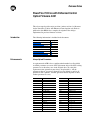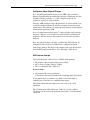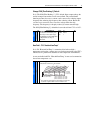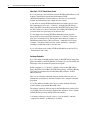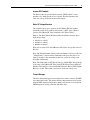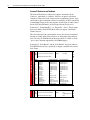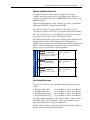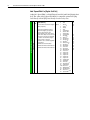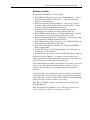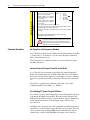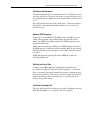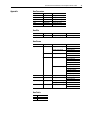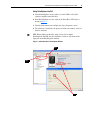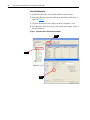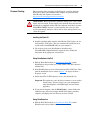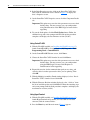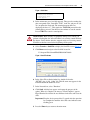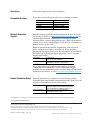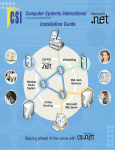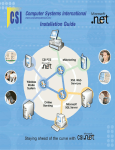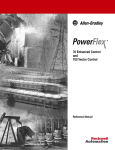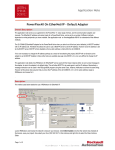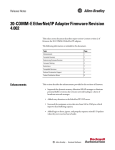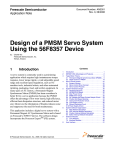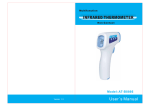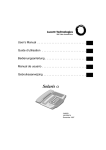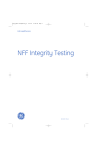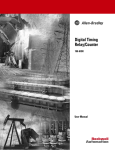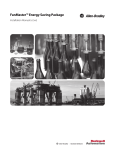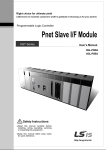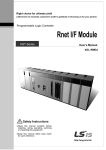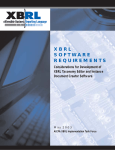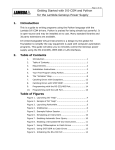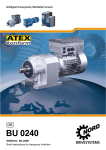Download PowerFlex 70 Drive with Enhanced Control Option Firmware 4.001
Transcript
Release Notes PowerFlex 70 Drive with Enhanced Control Option Firmware 4.001 This release note describes major revision 4, minor revision 1 of firmware for the PowerFlex 70 drive with Enhanced Control option only. Refer to publication 20A-RN002 for a complete description of the changes implemented in previous firmware revisions. Introduction The following information is included in the document: For information about: Enhancements Corrected Anomalies Determining Firmware Revision Firmware Flashing Restrictions Compatible Revisions Rockwell Automation Support Product Satisfaction Return Enhancements See page: 1 10 14 17 20 20 20 20 Always Upload Parameters A requirement for ADR is that a configuration download set all writable/ recallable parameters to restore ANY replacement drive with ANY existing parameter set to what they were in the original drive. To satisfy this requirement some parameters must always be uploaded: i.e. All the parameters that are “preserved” through a reset to defaults as well as all parameters with “dynamic” defaults (parameter default depends on what another parameter is set to). Parameter No. 41 42 43 44 45 46 47 54 55 62 63 69 70 71 72 82 91 Parameter Name Motor NP Volts Motor NP FLA Motor NP Hertz Motor NP RPM Motor NP Power Mtr NP Pwr Units Motor OL Hertz Maximum Voltage Maximum Freq IR Voltage Drop Flux Current Ref Start/Acc Boost Run Boost Break Voltage Break Frequency Maximum Speed Speed Ref A Hi Parameter No. 94 97 107 119 121 148 158 196 201 202 322 323 325 326 343 344 542 Parameter Name Speed Ref B Hi TB Man Ref Hi Preset Speed 7 Trim Hi Slip RPM @ FLA Current Lmt Val DC Brake Level Param Access Lvl Language Voltage Class Analog In 1 Hi Analog In 1 Lo Analog In 2 Hi Analog In 2 Lo Analog Out1 Hi Analog Out1 Lo Encdlss Vlt Comp PowerFlex 70 Drive with Enhanced Control Option Firmware 4.001 2 Configuration Object (Copycat) Changes In v3: The DPI Configuration Object (used by HIM copycat and Drive Explorer Upload/Download) would upload parameter information for ALL writable/recallable parameters. A v3.003 configuration upload (all parameters) requires 21 x 66 byte blocks. For Logix ADR (Automatic Device Replacement) we want to upload a reset to defaults command followed by only the parameters that are not at their default values. The intention is to reduce the Logix memory and the upload/ download time required by ADR. In v4: A configuration upload requires 7 x 66 byte blocks if all parameters and process displays are at defaults. One block will hold a minimum of 8 parameters and can hold up to 19 parameters (for consecutive parameter numbers). Note: Any parameter that is currently a datalink sink (P300 [Data In A1] through P307 [Data In D2]) is excluded from a configuration upload. Added newly defined “This Device fully complies with v2.02 specification” bit to the DPI Configuration Object “Class Descriptor” (DPI 30.0.3) NVS Checksum Changes The “NVS Checksum” (DPI 1.0.11) is a CRC16 check spanning: • All parameters that are both writable and recallable • All (2) “Process Display Objects” (DPI 6) • The “User Definable Text” (DPI 1.0.5) It now excludes: • All parameters that are data link sinks i.e. Parameters selected by P300 [Data In A1] through P307 [Data In D2] It is presumed that if a parameter is specified as a data link sink it is controlled over a network via a communications adapter. P203 [Drive Checksum] now displays the same value as the “NVS Checksum”. The “NVS Parameter Value Checksum” (DPI 3.0.3) is now a CRC16 calculation. It is the result of the parameter portion of the “NVS Checksum” calculation. PowerFlex 70 Drive with Enhanced Control Option Firmware 4.001 3 Change P549 [Flux Braking %] Default In v3: The P549 [Flux Braking %] 175% default allows output voltage the results in output current that exceeds current limit. The current limiter function presumes that excess current can be corrected by reducing output frequency thus reducing slip frequency thus reducing current. But in this case the excess current is due to excessive voltage rather than slip frequency. The frequency is abruptly reduced yet current remains high. UTILITY Diag-Motor Cntl The P549 [Flux Braking %] default has been reduced from 175% to 125%. 549 [Flux Braking %] E C v4 Gain adjustment for Flux Braking mode. (Percentage of normal output voltage.) Default: 125 166 Min/Max: 100/250 Units: % This parameter is only viewable when P196 [Param Access Lvl] = 2 “Reserved.” New Fault - F10 “Heatsink LowTemp” In v3: F8 “Heatsink OvrTemp” is annunciated for both too high a temperature and too low a temperature (or a broken connection to the NTC). This has been a problem for customers in low temperature environments. A new, maskable fault F10 “Heatsink LowTemp” is now used to annunciate the too low temperature case. 238 [Fault Config 1] ea rPN oA Lo cc (1 ad )(4 ) In Los Ph s (2) a Mo se to L De r Th oss (2) c e Au el Inh rm (1) tR i Sh st Tr bt e ie Mo ar Pi s to n HS r Ov e Un Low rLd d Te Po erVo mp (3) we ltag rL e oss Sh Faults UTILITY (File E) Enables/disables annunciation of the listed faults. x x x x 0 x 0 0 0 1 0 0 1 x 1 0 1 = Enabled 15 14 13 12 11 10 9 8 7 6 5 4 3 2 1 0 0 = Disabled x = Reserved Nibble 4 Nibble 3 Nibble 2 Nibble 1 Bit # (1) Enhanced firmware 1.001 & later. Factory Default Bit Values (2) Enhanced firmware 2.001 & later.r. (3) Enhanced firmware 4.001 & later. (4) Bit 11 enables the shear pin fault to be ignored during acceleration and deceleration. Using Bit 11 with Bit 4 set to “0” will have no effect. 4 PowerFlex 70 Drive with Enhanced Control Option Firmware 4.001 New Fault - F112 “Power Down Csum” In v3: On power up, data to load the structure sNVSPowerDownData is read from the control board eeprom and checksummed. If OK, sNVSPowerDownData is loaded otherwise all values are set to default without any indication that the eeprom data was corrupt. A side affect of setting sNVSPowerDownData to defaults is that it causes P61 [Autotune] to be reset to 3 “Calculate”; changing P62 [IR Voltage Drop], P63 [Flux Current Ref] and possibly P64 [IXo Voltage Drop]. This has led to many cases where a drive that was working OK suddenly can't accelerate from zero speed and it is not obvious why. If a checksum error restoring sNVSPowerDownData from eeprom is detected (F112), do not force P61 [Autotune] to “Calculate” of force the drive into “Assisted Start Up.” But do force those things in response to a DPI Manufacturing Object “Reset to Factory” command. Note: Forcing Autotune = Calculate would overwrite “tuned” parameters, sometimes resulting in insufficient torque to start the load. In v4: A checksum error reading sNVSPowerDownData results in a F112 “Power Down Csum” fault. Autotune Calculate In v3: The online and offline default values for P62 [IR Voltage Drop], P63 [Flux Current Ref], and P542 [Encdlss Vlt Comp], are based on IrVolts and FluxAmps values read from the power board eeprom. If P61 [Autotune] is 3 “Calculate” (default), values for P62 [IR Voltage Drop], P63 [Flux Current Ref], P64 [IXo Voltage Drop], and P542 [Encdlss Vlt Comp] are calculated based on the Motor NP parameters and P53 [Motor Cntl Sel]. Thus a reset to defaults command writes the default values but they are immediately overwritten by Autotune Calculate and a “compare to defaults” flags them. In v4: The offline and online values are set to what Autotune Calculate would calculate given default Motor NP values. The primary advantage of this change is that DriveExecutive database files (and “offline” files based on those database files) will have “better” defaults for P62 [IR Voltage Drop] and P63 [Flux Current Ref]. A secondary advantage is that if a drive is “reset to defaults” and then “compared to defaults,” no differences are found. PowerFlex 70 Drive with Enhanced Control Option Firmware 4.001 5 Improve DPI Feedback The filtered value of speed feedback used for "DPI Feedback" is now updated every 30mS instead of every 120mS. The filter function is the same; the average of the last twenty 6 mS samples. Motor NP Voltage Maximum The original request was to increase the P41 [Motor NP Volts] online maximum so that 415V could be entered into a “400V” drive. (With v3 software, P41 [Motor NP Volts] is limited to P27 [Rated Volts].) With v4: The P041 [Motor NP Volts] online maximum is now the drives high voltage rating: • 208/240 => 240.0V • 400/480 => 480.0V • 600/600 => 600.0V Now you can enter 415V and 50Hz into a 400V drive and get the correct V/ Hz ratio. Note: The P54 [Maximum Voltage] online maximum is still rated volts and “VoltageLimit()” software limits commanded voltage to that value or to what it calculates is the maximum possible for a given bus voltage (and P523 [Bus Utilization]). Note: The online limit for P71 [Break Voltage] and P64 [IXo Voltage Drop] is the same as P41 [Motor NP Volts], for P62 [IR Voltage Drop] and P542 [Encdlss Vlt Comp] it’s ½ that and for P69 [Start/Acc Boost] and P70 [Run Boost] it’s ¼ that. These limits also increase in the low voltage case. Thermal Manager The drive thermal manager has been improved to reduce nuisance F9 IGBT over temperature faults. The thermal manager improvements better control the peak IGBT junction temperatures during a shock load or at non-default PWM frequencies to help extend the life of the drive. PowerFlex 70 Drive with Enhanced Control Option Firmware 4.001 Process PI Reference and Feedback The Process PI function is enhanced to support “Automotive Chain Conveyor” applications. A “follower” drive uses its process pi block to compare its torque load to the torque load on a neighboring “master” drive and to trim its speed command to achieve load sharing. In FVC control P24 [Commanded Torque] is the usual measure of load torque. In other control modes P15 [Torque Estimate] or P4 [Torque Current] may be used. Selections 31 “CommandedTrq”, 32 “Torque Est”, and 33 “Torque Amps” have been added to P128 [PI Feedback Select] to support “Automotive Chain Conveyor.” The selected torque load signal from the master drive may be transmitted through an analog output and received by an analog input at the follower drive. Or it may be datalink'ed from the master drive via a PLC or via the “peer to peer” function supported by 20-COMM adapters. Selections 25 “Scale Block1” and 26 “Scale Block2” have been added to P126 [PI Reference Select] specifically to support a datalink to the master drive torque. 126 [PI Reference Sel] Default: Selects the source of the PI reference. Process PI (1) SPEED COMMAND (File C) 6 Options 0 1 2 3-7 8 9 10 11-17 18-20 21 22 23-24 25 26 27-29 30 31 32 33 0 Options: “PI Setpoint” See Table 124 thru 138 Enhanced Control Drives Only. “Setpoint” “Analog In 1” “Analog In 2” “Reserved” “Encoder” “MOP Level” “Master Ref” “Preset Spd1-7” “DPI Port 1-3” “Reserved” “DPI Port 5” “Reserved” “Scale Block1” “Scale Block2” “Reserved” “HighRes Ref” (1) “CommandedTrq” (2) “Torque Est” (2) “Torque Amps” (2) P462 [PI Feedback Hi] +100 P322 [Analog In1 Hi] P325 [Analog In2 Hi] P463 [PI Feedback Lo] -100 P323 [Analog In1 Lo] P326 [Analog In2 Lo] +P55 [Maximum Freq] +P55 [Maximum Freq] +P55 [Maximum Freq] +P55 [Maximum Freq] +32767 -P55 [Maximum Freq] -P55 [Maximum Freq] -P55 [Maximum Freq] -P55 [Maximum Freq] -32676 +32767 -32676 P477 [Scale1 In Hi] P483 [Scale2 In Hi] P478 [Scale1 In Lo] P484 [Scale2 In Lo] +32767 x 216 P436 [Pos Torque Limit] P436 [Pos Torque Limit] +P28 [Rated Amps] -32767 x 216 P437 [Neg Torque Limit] P437 [Neg Torque Limit] -P28 [Rated Amps] 128 [PI Feedback Sel] Selects the source of the PI reference. (1) Enhanced Control Drives Only. Default: Options: 2 “Analog In 2” 124 thru See 138 P126 [PI Reference Sel] PowerFlex 70 Drive with Enhanced Control Option Firmware 4.001 7 Added Scaled Blocks Parameters To support “Automotive Chain Conveyor” applications we need to “datalink” the master torque reference to the follower drive. We need a parameter in the follower drive that is WRITABLE and selectable by P126 [PI Reference Sel]. To provide flexible limiting, scaling, and offset, part of the “scaled blocks” function of the PF700VC is adapted to the PF70EC. Note: The VC supports “parameter linking” but the EC doesn’t. The “ScaleX Out” parameters in the VC are only useful with parameter linking. Note: All VC parameters are 32 bits. Most EC parameters are 16 bits and we want these new parameters to be 16 bit signed in the EC. Note: When using datalinks, values that are outside the min and max of the sink parameter are ignored. For Example: If P127 [PI Setpoint] was datalink’ed to the master drive torque and the torque suddenly stepped from 0.00% to 100.01%, [PI Setpoint] would stay at 0.00%. Using [ScaleX In Value] (accepts any 16 bit value) avoids that problem. 476 Scaled Blocks UTILITY (File E) 482 477 483 478 484 E C v4 [Scale1 In Value] Default: 0.0 [Scale2 In Value] Min/Max: -3276.8/+3276.7 E C v4 0.1 Displays the value of the signal being sent Units: to [ScaleX In Value] using a datalink. E C v4 Default: [Scale1 In Hi] [Scale2 In Hi] E C v4 Scales the upper value of [ScaleX In Value]. E C v4 [Scale1 In Lo] Default: [Scale2 In Lo] E C v4 Scales the lower value of [ScaleX In Value]. 0.0 Min/Max: -3276.8/+3276.7 Units: 0.1 0.0 Min/Max: -3276.8/+3276.7 Units: 0.1 90 93 117 126 127 427 91 94 119 428 460 462 92 95 120 429 461 463 Other Scaled Blocks Uses The necessary selections to use scaled block functionality have also been added to: • • • • P90 [Speed Ref A Sel] P93 [Speed Ref B Sel] P213 [Speed Ref Source] P427 [Torque Ref A Sel] 25 “Scale Block1” and 26 “Scale Block2” 25 “Scale Block1” and 26 “Scale Block2” 26 “Scale Block1” and 27 “Scale Block2” 25 “Scale Block1” and 26 “Scale Block2” Tip: With parameters defaulted; set P447 [Scale1 In Hi] = 1800.0 and P90 [Speed Ref A Sel] = 25 “Scale Block1”. Then a speed command can be entered in P476 [Scale1 In Value] in 0.1 RPM units. Tip: We expect that using a scaled block and speed trim together will be an optimal solution to many application problems. PowerFlex 70 Drive with Enhanced Control Option Firmware 4.001 Add “Speed Fdbk” to [Digital OutX Sel] Added 61 “Speed Fdbk” to P380 [Digital Out1 Sel] and P384 [Digital Out2 Sel]. The value of P25 [Speed Feedback] is compared against P381 [Dig Out1 Level] or P385 [Dig Out3 Level] to set the relay state. 380 [Digital Out1 Sel] 384 [Digital Out2 Sel] Default: Selects the drive status that will energize Options: a (CRx) output relay. Digital Outputs (1) INPUTS & OUTPUTS (File J) 8 Any relay programmed as Fault or Alarm will energize (pick up) when power is applied to drive and deenergize (drop out) when a fault or alarm exists. Relays selected for other functions will energize only when that condition exists and will deenergize when condition is removed. (2) Activation level is defined in [Dig Outx Level] below. (3) Enhanced Control Drives Only. (4) Enhanced Firmware V3.002 and later. (5) Enhanced Firmware V4.001 and later. 1 4 “Fault” “Run” 1 2 3 4 5 6 7 8 9 10 11 12 13 14 15 16 17 18 19 20 21 22 23 24 25 26 27 28 29 30 31-57 58 59 60 61 “Fault”(1) “Alarm”(1) “Ready” “Run” “Forward Run” “Reverse Run” “Auto Restart” “Powerup Run” “At Speed” “At Freq”(2) “At Current”(2) “At Torque”(2) “At Temp”(2) “At Bus Volts”(2) “At PI Error”(2) “DC Braking” “Curr Limit” “Economize” “Motor Overld” “Power Loss” “Input 1 Link” “Input 2 Link” “Input 3 Link” “Input 4 Link” “Input 5 Link” “Input 6 Link” “PI Enabled”(3) “PI Hold”(3) “Drive Overld”(3) “Param Cntl”(3) “Reserved” “Manual Mode”(4) “Fast Braking”(4) “Reserved” “Speed Fdbk”(2)(5) 381 385 382 383 002 001 003 004 218 012 137 157 147 053 048 184 PowerFlex 70 Drive with Enhanced Control Option Firmware 4.001 9 New Power Loss Mode If P184 [Power Loss Mode] = 5 “Decel 2 Stop”: • If P12 [DC Bus Voltage] drops to = (P13 [DC Bus Memory] - 120), set P211 [Drive Alarm 1] Bit 2 “Power Loss” = 1 and P215 [Last Stop Source] = 0 “Pwr Removed.” • The logic sequencing treats this similar to a “ramp to stop” except it forces the ramp to use P143 [Decel Time 2] with no s-curve to set the ramp and any P159 [DC Brake Time] is ignored. • P143 [Decel Time 2] must be set short enough to keep the drive renenerating power from the load for the duration of the stop. • If P12 [DC Bus Voltage] drops to = (P13 [DC Bus Memory] - 180), the drive switches to a coast stop and the precharge relay opens. • If P161/162 [Bus Reg Mode X] is 1 “Adjust Freq,” the actual decel time may be increased to limit P12 [DC Bus Voltage]. • If P238 [Fault Config 1] Bit 0 “Power Loss” is set (NOT the default), the drive will fault after P185 [Power Loss Time]. • P211 [Drive Alarm 1] Bit 2 “Power Loss” is cleared once BOTH the drive is stopped AND • P12 [DC Bus Voltage] = (P13 [DC Bus Memory] - 60). The drive can then accept a re-start command. • If Power Loss Level is active, it sets the P12 [DC Bus Voltage] setpoints. For P184 [Power Loss Mode] 0…4, if power is restored before low of control board power and run is maintained, the response to restored power is to do a flying start and return to the commanded speed. This new P184 [Power Loss Mode] is intended for cases where a power loss causes a process disruption and the desired drive response is to stop as quickly as possible and not to restart until commanded (and power is restored). P143 [Decel Time 2] is automatically selected to allow for cases where the “normal operation” decel is not fast enough to keep the drive regenerating power all the way to zero speed. If P143 [Decel Time 2] is not short enough to keep the bus up, the drive switches to a coast stop. Note: This is essentially a ramp to stop, while active it over-rides P155 [Stop/Brk Mode A]. Note: If P184 [Power Loss Mode] is set to 3 “Reserved” it changes to 0 “Coast” and if set to 4 “Reserved” it changes to 1 “Decel.” 10 PowerFlex 70 Drive with Enhanced Control Option Firmware 4.001 Power Loss DYNAMIC CONTROL (File D) 184 [Power Loss Mode] 013 “Coast” Default: 0 185 Sets the reaction to a loss of input power. Options: 0 “Coast” Power loss is recognized when: “Decel” 1 “Continue” E C 2 • DC bus voltage is ≤ 73% of [DC Bus “Reserved” 3 Memory] and [Power Loss Mode] is “Reserved” 4 set to “Coast”. “Decel 2 Stop” E C v4 5 • DC bus voltage is ≤ 82% of [DC Bus Memory] and [Power Loss Mode] is set to “Decel”. “Coast” = Disable drive and allow the motor to coast. “Decel” = Decelerate the motor at a rate which will regulate the DC Bus until the load’s Kinetic Enrgy can no longer power the drive. “Continue” = Allow the drive to power the motor down to 50% of the nominal DC Bus voltage. Refer to the PowerFlex 70EC/700VC Reference Manual, publication PFLEX-RM004 for additional information. ! Corrected Anomalies ATTENTION: To guard against drive damage; in “Continue” mode a minimum line impedance must be provided to limit inrush current when the power line recovers. The input impedance should be equal or greater than the equivalent of a 5% transformer with a VA rating 6 times the drive’s input VA rating. No Flying Start with Diagnostics Disabled In v3: The Drive will not execute a Flying Start for P56 [Compensation] Bit 3 “Xsistor Diag” = 0 “Disabled” (i.e. Power Stage Diagnostics disabled). This has been corrected in v4. Note: Diagnostics are enabled by default. A sine wave filter may require disabling diagnostics. Hardware Fault with Process PI and DC or Fast Brake In v3: The drive can overcurrent or overvoltage trip when initiating DC Brake or Fast Brake using SVC or V/Hz control with Process PI enabled. Process PI code that adjusts frequency at a transition to a stop was causing a frequency step when transitioning to flux down. This has been corrected in v4. Note: There is a simple work around for earlier code, set P124 [PI Configuration] Bit 6 “Stop Mode” = 1 “Enabled”. Error Reading P1 [Output Freq] via SCANport In v3: There is an error in the Formula Data sent for P1 [Output Freq] when read through SCANport (but not DPI). This caused Drive Executive and RSNetworx DeviceNet to display a grossly incorrect value for Output Freq when connected to the drive via a SCANport adapter. This has been corrected in v4. SCANport write “parameter data value” commands were NOT triggering an sActiveSet save to non-volatile storage. This has been fixed. Note: This only affects systems using SCANport HIMs and/or communications adapters (almost none), systems using DPI HIMs and adapters are not affected. PowerFlex 70 Drive with Enhanced Control Option Firmware 4.001 11 Fault Queue Data Not Saved A small but important error was introduced in v3.002: “Fault Queue” data is not being stored in nvs. The queue itself works correctly but on power up it is loaded with what ever happened to be in eeprom. This has been corrected in v4. Note: This problem only affected the “Fault Queue”. The fault parameters P243 [Fault 1 Code] through P250 [Fault 4 Time] were/are saved and restored correctly. Maximum PWM Frequency Frame E drives should limit P151 [PWM Frequency] to 8kHz instead of 12kHz. (The maximum is programmed into the power board eeprom.) Online tools (HIM, Drive Explorer) limit P151 [PWM Frequency] to the programmed maximum. Offline tools (Drive Executive, RSNetworx) SHOULD allow setting P151 [PWM Frequency] to 12kHz (the offline maximum) BUT the drive should internally limit the active pwm frequency to the online maximum. This has been fixed. NOTE: The diagnostic parameter P4 [Active PWM Freq] shows the internally limited value. Re-Calculate Flux Up Time A change to P45 [Motor NP Power] or P63 [Flux Current Ref] now re-calculates P58 [Flux Up Time] if P57 [Flux Up Mode] = 1 “Automatic.” Note: A customer programmed automatic flux up time, autotuned the drive, and saved the parameters. After a power cycle the customer noted that Flux Up Time had changed. This was traced to not re-calculating time after autotune changed flux current. Fast Brake Overvoltage Trip The drive could trip on F5 OverVoltage if executing a Fast Brake stop with P161 [Bus Reg Mode A] = 0 “Disabled.” This has been fixed. 12 PowerFlex 70 Drive with Enhanced Control Option Firmware 4.001 Synchronous Motor Operation Problems using the EC with synchronous motors have been fixed: Problem 1: Program the drive for a ramp stop with dc braking (or ramp to hold) and zero speed command. As the drive is started and stopped, a PM synchronous motor will “jump” 90° (electrical). Brake current was always applied in the D axis, correct for induction motors but not for synchronous motors. Now, for P40 [Motor Type] = 1 “Synchr Reluc” or 2 “Synchr PM”, brake current is applied in the +Q axis. Problem 2: Command 0.1 Hz, start the drive, then reverse the direction. At each reverse, the shaft of a PM synchronous motor "jumps" by 180° (electrical). Previously all voltage was applied in the +Q axis for frequency = 0, and in the -Q axis for frequency < 0. Now, for P40 [Motor Type] = 1 “Synchr Reluc” or 2 “Synchr PM”, all voltage is applied in the +Q axis. Note: This would result in the polarities of both P4 [Torque Current] and P5 [Flux Current] to be the opposite what you'd get with an induction motor in reverse rotation. The polarities of displayed have been “corrected” to match the “expected” polarity. RSNetWorx DeviceNet EDS File Generator For v3: The RSNetWorx for DeviceNet EDS Wizard “Create and EDS File” function fails. At place in the File Group Param structure where the PF700VC locates the group “Scaled Blocks,” the PF70EC has a group labeled “Reserved” with zero parameters. Apparently RSNetWorx can not deal with a group that has zero parameters. Adding the new scaled blocks parameters to that block fixes the problem. PowerFlex 70 Drive with Enhanced Control Option Firmware 4.001 Appendix New Parameters File Utility Utility Utility Utility Utility Utility Group Scaled Blocks Scaled Blocks Scaled Blocks Scaled Blocks Scaled Blocks Scaled Blocks Parameter P476 [Scale1 In Value] P477 [Scale1 In Hi] P478 [Scale1 In Lo] P482 [Scale2 In Value] P483 [Scale2 In Hi] P484 [Scale2 In Lo] Group Faults Parameter P238 [Fault Config 1] New Bits File Utility Bit 2 “HS Low Temp” New Enums File Group Parameter Speed Command Speed References P90 [Speed Ref A Sel] P93 [Speed Ref B Sel] Speed Trim P117 [Trim In Sel] Process PI P126 [PI Reference Sel] P128 [PI Feedback Sel] Dynamic Control Utility Power Loss Diagnostics P184 [Power Loss Mode] P213 [Speed Ref Source] Inputs & Outputs Digital Outputs Motor Control Torq Attributes P380 [Digital Out1 Sel] P384 [Digital Out2 Sel] P427 [Torque Ref A Sel] New Faults No. 10 112 Name Heatsink LowTemp Power Down Csum Bit 25 “Scale Block1” 26 “Scale Block2” 25 “Scale Block1” 26 “Scale Block2” 25 “Scale Block1” 26 “Scale Block2” 25 “Scale Block1” 26 “Scale Block2” 31 “CommandedTrq” 32 “Torque Est” 33 “Torque Amps” 25 “Scale Block1” 26 “Scale Block2” 31 “CommandedTrq” 32 “Torque Est” 33 “Torque Amps” 5 “Decel 2 Stop” 26 “Scale Block1” 27 “Scale Block2” 61 “Speed Fdbk” 61 “Speed Fdbk” 25 “Scale Block1” 26 “Scale Block2” 13 14 PowerFlex 70 Drive with Enhanced Control Option Firmware 4.001 Determining Firmware Revision This section describes procedures to determine the firmware revision of your PowerFlex 70 drive with Enhanced Control option. Using the LCD HIM (20-HIM-**) Step 1. In the main menu, press the Up Arrow or Down Arrow to scroll to Device Select. Key(s) Example Screens OR 2. Press Enter to enter your selection. 3. Press the Up Arrow or Down Arrow to scroll to the PowerFlex 70 EC drive. OR 4. Press Enter to select the drive. The main menu for the drive will appear. 5. Press the Up Arrow or Down Arrow to scroll to Diagnostics. 6. Press Enter to enter your selection. 7. Press the Up Arrow or Down Arrow to scroll to Device Version. 8. Press Enter to display the Product Data screen. 9. Press Enter again to display the adapter’s firmware version. OR F-> Stopped Auto 0.00 Hz Main Menu: Diagnostics Parameter Device Select F-> Stopped Auto 0.00 Hz Main Menu: Diagnostics Parameter Device Select F-> Stopped Auto Pt0: PowerFlex 70 EC Next Prev PowerFlex 70 EC 240V 4.2A FW: 3.003 HW: A Date: 11/07/2000 PowerFlex 70 Drive with Enhanced Control Option Firmware 4.001 15 Using DriveExplorer Lite/Full 1. Launch DriveExplorer and go online (via 1203-USB or 1203-SSS converter) with the connected drive. 2. In the DriveExplorer treeview, click on the PowerFlex 70 EC drive as shown in Figure 1. 3. Click the information icon to display the drive’s Properties screen. 4. The “Revision:” field shows the present revision (for example, 3.003) of the drive firmware. TIP: When clicking on the drive using version 5.01 or higher DriveExplorer Lite/Full, the drive firmware revision is also shown in the right pane of the DriveExplorer window. Figure 1 Information Icon in DriveExplorer Window Step 3 Step 2 Step 4 16 PowerFlex 70 Drive with Enhanced Control Option Firmware 4.001 Using DriveExecutive 1. Launch DriveExecutive and go online with the connected drive. 2. In the DriveExecutive treeview, click on the PowerFlex 70 EC drive as shown in Figure 2. 3. Click the information icon to display the drive’s Properties screen. 4. The “Revision:” field shows the present revision (for example, 3.003) of the drive firmware. Figure 2 Information Icon in DriveExecutive Window Step 3 Step 2 Step 4 PowerFlex 70 Drive with Enhanced Control Option Firmware 4.001 Firmware Flashing 17 This section describes procedures to flash upgrade your drive firmware. Flash kits for drives and communications adapters are provided on the Allen-Bradley Web Updates site located at: http://www.ab.com/support/abdrives/webupdate ! ATTENTION: Risk of permanent equipment damage exists. Once a flash update has been started, do not remove power from the drive until after the download has completed and the STS status indicator on the drive becomes FLASHING GREEN. If power is removed before this occurs, the drive may be permanently damaged. A drive that has been damaged in this way cannot be repaired. Installing the Flash Kit 1. Install the flash kit utility from the Allen-Bradley Web Updates site for the PowerFlex 70 EC drive. (This also automatically installs the latest version of the ControlFLASH utility on your computer.) 2. You are now ready to use DriveExplorer, DriveExecutive, ControlFLASH or HyperTerminal to update the drive. Follow the instructions in the appropriate section below. Using DriveExplorer Lite/Full 1. With the Flash Kit installed (see Installing the Flash Kit), launch DriveExplorer and go online (via a 1203-USB or 1203-SSS converter) with the drive. 2. In the DriveExplorer treeview, click on the PowerFlex 70 EC drive. Then click the information icon as shown in Figure 1 to display the drive’s Properties screen. 3. On the PowerFlex 70 EC Properties screen, click the Details tab. Important: This update may cause the drive parameters to revert to their default values. You may want to save your configuration using DriveExplorer or the HIM CopyCat feature before upgrading. 4. To start the flash update, click the Flash Update… button. Follow the additional steps and screen prompts until the flash update procedure completes and displays the new firmware revision (v4.001). Using DriveExecutive 1. With the Flash Kit installed (see Installing the Flash Kit), launch DriveExecutive and go online with the connected drive. 18 PowerFlex 70 Drive with Enhanced Control Option Firmware 4.001 2. In the DriveExecutive treeview, click on the PowerFlex 70 EC drive. Then click the information icon as shown in Figure 2 to display the drive’s Properties screen. 3. On the PowerFlex 70 EC Properties screen, click the Component Details tab. Important: This update may cause the drive parameters to revert to their default values. You may want to save your configuration using DriveExecutive or the HIM CopyCat feature before upgrading. 4. To start the flash update, click the Flash Update button. Follow the additional steps and screen prompts until the flash update procedure completes and displays the new firmware revision (v4.001). Using ControlFLASH 1. With the Flash Kit installed (see Installing the Flash Kit on page 17), launch ControlFLASH by selecting Start > (All) Programs > Flash Programming Tools > ControlFLASH. 2. On the ControlFLASH Welcome screen, click Next >. 3. Choose the PowerFlex 70 EC from the list and click Next >. Important: This update may cause the drive parameters to revert to their default values. You may want to save your configuration using the HIM CopyCat feature, DriveExplorer or DriveExecutive before upgrading. 4. Expand the treeview for the communication path you are using, and select the drive icon that represents the drive you are updating. Then click OK. 5. With the Multiple Assemblies Found window displayed, select “Port 0 PowerFlex 70 EC” from the list and click OK. 6. With the Firmware Revision window displayed, select “4.001.xx” from the list of available updates and click Next >. Follow the remaining steps and screen prompts until the flash procedure completes and displays the new firmware revision (v4.001). Using HyperTerminal 1. With the Flash Kit installed (see Installing the Flash Kit on page 17), launch HyperTerminal and go online (via 1203-USB or 1203-SSS converter) with the connected drive. 2. Press the Enter key until the main menu (Figure 3) appears. PowerFlex 70 Drive with Enhanced Control Option Firmware 4.001 19 Figure 3 Main Menu Main Menu - Enter Number for Selection 1> Display Setup Parameters 2> Display Event Queue 3> Flash Upgrade 3. In the main menu, press 3 to flash upgrade. Then press the number key that corresponds to the “PowerFlex 70 EC” in the list, and press Y (for Yes) to update the flash code. The terminal program will start displaying the letter “C”. This signals the XMODEM protocol that the download may proceed. You then have one minute to start the transfer. Press CTRL-X to cancel a started update. ! ATTENTION: Risk of injury or equipment damage exists. When you perform a flash update, the drive will fault if it is receiving control I/O from the adapter. Verify that the drive has stopped safely or is receiving control I/O from an alternate source before beginning a flash update. 4. Select Transfer > Send File to display the Send File screen (Figure 4). 5. Click Browse and navigate to the flash file located in: C:\ Program Files\ControlFLASH\0001\0078\0032 Figure 4 Send File Screen 6. In the Select File to Send window list, double-click on the “PF70EC_App_4_001_31.bin” file. This file name now appears in the Filename box in the Send File screen. 7. In the Protocol box, select “Xmodem.” 8. Click Send. A dialog box appears and reports the progress of the update. When it is complete, the message “Flash Complete” appears. HyperTerminal also checks the new firmware in the drive and resets the drive. Important: Keep the device powered for 15 seconds after the operation has completed or until the drive STS status indicator starts flashing green. 9. Press the Enter key to return to the main menu. Restrictions No restrictions apply to this revision of firmware. Compatible Revisions To use this revision of firmware, update your system tools as follows: Update this: DriveExplorer Lite/Full DriveExecutive LCD HIM RSLinx Classic Rockwell Automation Support To this version or later: 4.01 3.01 all versions compatible 2.43 Rockwell Automation provides technical information on the web to assist you in using our products. At http://support.rockwellautomation.com, you can find technical manuals, a knowledge base of Frequently Asked Questions (FAQs), technical and application notes, sample code and links to software service packs, and a MySupport feature that you can customize to make the best use of these tools. Rockwell Automation also provides complimentary phone support for drives, communication adapters, and peripherals. If you experience a problem with the adapter, please review the information in its User Manual. For further help in getting your adapter operational, contact a Customer Support representative: United States Outside United States (1) 262.512.8176 Monday – Friday, 7am – 6pm CST Please contact your local Rockwell Automation representative for any technical support issues. For an additional level of technical phone support for installation, configuration and troubleshooting, we offer TechConnect Support programs. For more information, contact your local distributor or Rockwell Automation representative, or visit http://support.rockwellautomation.com. Product Satisfaction Return Rockwell Automation tests all products to ensure that they are fully operational when shipped from the manufacturing facility. However, if your product is not functioning and needs to be returned: United States Outside United States Contact your distributor. You must provide a Customer Support case number (see phone number above to obtain one) to your distributor to complete the return process. Please contact your local Rockwell Automation representative for return procedure. U.S. Allen-Bradley Drives Technical Support - Tel: (1) 262.512.8176, Fax: (1) 262.512.2222, Email: [email protected], Online: www.ab.com/support/abdrives www.rockwellautomation.com Power, Control and Information Solutions Headquarters Americas: Rockwell Automation, 1201 South Second Street, Milwaukee, WI 53204 USA,Tel: (1) 414.382.2000, Fax: (1) 414.382.4444 Europe/Middle East/Africa: Rockwell Automation, Vorstlaan/Boulevard du Souverain 36, 1170 Brussels, Belgium,Tel: (32) 2 663 0600, Fax: (32) 2 663 0640 Asia Pacific: Rockwell Automation, Level 14, Core F, Cyberport 3, 100 Cyberport Road, Hong Kong,Tel: (852) 2887 4788, Fax: (852) 2508 1846 Publication 20A-RN003A-EN-P – April, 2009 Copyright © 2009 Rockwell Automation, Inc. All rights reserved. Printed in USA.