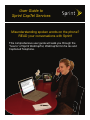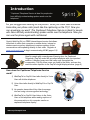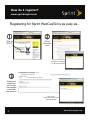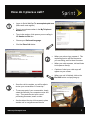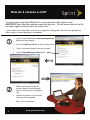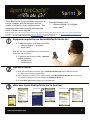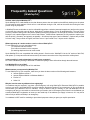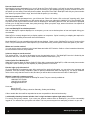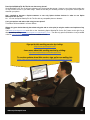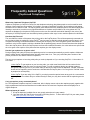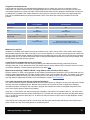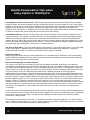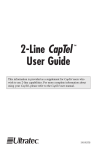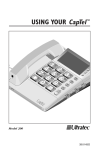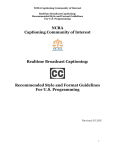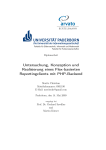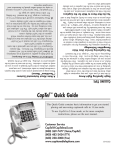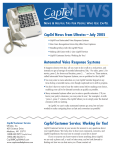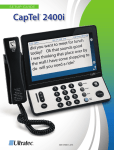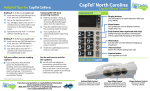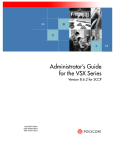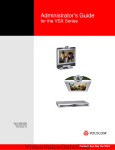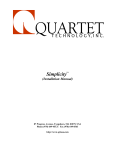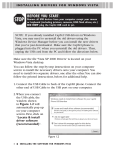Download User Guide to Sprint CapTel Services
Transcript
User Guide to Sprint CapTel Services Misunderstanding spoken words on the phone? READ your conversations with Sprint! This comprehensive user guide will walk you through the “how to” of Sprint WebCapTel, WebCapTel On the Go and Captioned Telephone. Introduction “Captioned Telephone Service is ideal for people who have difficulty understanding spoken words over the telephone.” Do you struggle with hearing on the phone? Wish you could have someone transcribe your phone calls (much like the captioning on the TV)? Now you can anywhere you want! The Captioned Telephone Service is ideal for people who have difficulty understanding spoken words over the telephone. Now you can use the phone again with confidence! Sprint’s WebCapTel is a FREE internet-based service that allows individuals to utilize their computer or mobile device, internet or wireless service and any telephone to receive captions of their conversations while speaking directly to their caller. Register at www.sprintcaptel.com to begin communicating NOW! (pages 2-5) Ideal for people with some degree of hearing loss, the Captioned Telephone (CapTel) works like any other telephone with one important addition: It displays every word the caller says throughout the conversation. CapTel phone users can listen to the caller, and can also read the written captions in the CapTel's bright display window. (page 6) How does the Captioned Telephone Service work? 1) WebCapTel or CapTel User talks directly to Voice User with his/her telephone. 2) Voice User talks directly to WebCapTel or CapTel User. 3) An operator transcribes Voice User's message into text using voice-recognition technology. 4) WebCapTel or CapTel User listens to the Voice User on his telephone while reading captions of the conversation on his computer monitor or captioned telephone display. www.sprintcaptel.com 1 How do I register? www.sprintcaptel.com Registering for Sprint WebCapTel is as easy as... Click on “TRY IT!” Fill out the online form Once form is completed, you will see this screen. Check your email and click on the link provided to activate your account. Click on the “Please click here to login” link to get started! 2 www.sprintcaptel.com How do I place a call? Logon to Sprint WebCapTel: www.sprintcaptel.com (New users must register) Type in your phone number in the My Telephone Number box. Type in the number of the person you are calling in the Number to Dial box. Choose your Preferred Language. Click the Place Call button. When your phone rings, answer it. The captioning service will dial the person you are calling, wait for them to answer. When your caller answers, talk and listen to the person directly. Captions of what your caller says will appear on your screen. When your call is finished, click on the End Call button or simply hang up. Once the call is complete, you will be able to review your conversation or “transcript.” To save any part of your conversation, simply select the text with your computer mouse and copy. Then paste the text onto a word processing document, email or other. Use the tabs at the top of the screen to place another call or navigate around the site. www.sprintcaptel.com 3 How do I receive a call? To receive calls using Sprint WebCapTel, users must inform their callers to dial 800-933-7219 and input their phone number after the tone. This will ensure that the CapTel call center agents route the call to the correct user.* * If the computer is in “sleep mode” or the user is not logged in, incoming phone calls will not be captioned and callers will get a recording that the user is unavailable. 4 Logon to Sprint WebCapTel: www.sprintcaptel.com (New users must register) Click on the Wait for Call tab at the top of the screen. Type in your phone number in the box provided. Click the Start Waiting for Calls button. When a call comes through, the browser window will automatically appear, and your phone will begin to ring. Captions will appear on your screen when the call is connected. Enjoy your conversation! www.sprintcaptel.com Sprint WebCapTel On the Go works very much like using a computer, with the exception that the screen is modified to fit on a mobile browser. This technology allows users to enjoy captioned calls NOW no matter where they are. Supported Browsers are: ® Windows Mobile 6 (or higher) ® Apple Safari Note: Sprint WebCapTel On the Go! can be a very cost effective option. Instead of purchasing a laptop and an aircard for mobile access, consider purchasing a PDA/ Smartphone on Sprint’s Data Only Plan for $29.99/mo. This option cost you a lot less, and is much easier to carry. Visit: www.sprintrelaystore.com/webcaptel_2.htm to learn more. *** This offer is ONLY available online at www.sprintrelaystore.com, not in local retail stores. Equipment required to use Sprint WebCapTel On the Go! 1) To read the captions, a wireless device with: ® Windows Mobile 6 (or higher) ® Apple Safari Enter the URL (www.sprintcaptel.com) into the browser associated with your device. 2) To speak to and hear your caller, a second phone is needed: cellular phone landline phone How does it work? 1) Open your mobile devices browser, type in www.sprintcaptel.com into the URL bar and log in. (New users will need to register first) 2) Enter in the phone number of your “second phone” in the My Telephone Number box, then type in the number of the person you are calling in the Number to Dial box. 3) Click the Place Call button and enjoy your call captioned. What does Sprint WebCapTel On the Go look like? Receiving a Call During a Call 913-555-1234 913-555-1234 913-555-1234 913-555-1234 913-555-1212 913-555-1234) 913-555-1234 555-1234 913-555-1212) 913-555-1234 Placing a Call www.sprintcaptel.com 5 Sprint CapTel Sprint CapTel ® displays word-for-word captions of everything your friends, family, and loved ones say during your phone conversations without the use of the internet. Don’t miss another word! Sprint CapTel Service: Offered at no cost* through participating state relay programs (visit www.sprintrelay.com/captel_contacts.htm to see if CapTel is available in YOUR state) Allows you to dial the person you’re calling directly Enables you to converse naturally over the phone * Users are responsible for their own long distance charges. The Captioned Telephone: Has a bright, easy-to-read display Captions while the conversation is in process Has 35 db of amplified volume for calls Requires an analog phone line (not digital) Simply plugs into your analog phone jack Placing a Call 1) Pick up the handset. 2) Verify that the red light over the caption button is lit. If not, press the Caption button to turn it on. 3) Dial the number of the person you are calling. 4) You will see “Waiting for Captions” appear on your screen, once the transition bar is complete, your call is connected with captions. 5) Begin your conversation. To Connect to a CapTel User Users with 1-Line CapTel 1) Dial 877-243-2823** (available 24 hours a day, 7 days a week) (Español 866-217-3362 - available from 7am to 11pm Central Time daily) 2) Listen for the short message. 3) Enter the area code and phone number of the CapTel user then press pound (#). 4) The CapTel user’s phone will ring, once answered, begin your conversation. Users with 2-Line CapTel 1) Dial only the CapTel User’s phone number. 2) The CapTel user’s phone will ring, once answered, begin your conversation. ** California and Texas users have specialized phone numbers. Please consult the CapTel provider for the correct numbers. 6 www.sprintrelay.com/captel Frequently Asked Questions (WebCapTel) In short, what is Sprint WebCapTel®? Sprint WebCapTel is a web-based service that allows a person who can speak but has difficulty hearing over the phone to read word-for-word captions of their call on a web browser during the call, while at the same time hearing the other person using any telephone. A WebCapTel user would make or receive calls while logged into a website (www.sprintcaptel.com) and hear the person on the other line using their own cell phone, desk phone, cordless phone, or even an amplified phone. The user (if they have any residual hearing) hears the person speaking through any telephone, not through the internet or web browser. During the call, captions appear on the user's web browser. Skilled human captioners are fully trained to caption your calls as quickly, accurately, and privately as possible. All calls are kept secure and confidential. Captions are provided 24 hours a day, 7 days a week in English, and from 7am to 11pm Central Time, 7 days a week in Spanish. What equipment do I need to make or receive calls on WebCapTel? To use WebCapTel, you only need three things: 1) A computer with web browser 2) An internet connection to the computer 3) A working telephone that can receive calls Sprint WebCapTel is now compatible with mobile phones! Check out the “WebCapTel On the Go” section of this FAQ, and replace 1) A computer with web browser and 2) An internet connection to the computer with a mobile phone! Is there anything I need to download or install on my computer? No. There is absolutely nothing to download or install! Everything is done while online through the web browser. Can WebCapTel run on a Mac? Yes! WebCapTel runs equally well on PCs and Macs. What browsers are supported by WebCapTel? To use WebCapTel on your computer, make sure you have the latest version of the following web browsers: Internet Explorer version 7 Internet Explorer Mobile on Windows Mobile 6 Firefox 2.0 Safari 3.0 Why do I need to enter my address when registering? Your address may be required if you place a 911/Emergency call using WebCapTel. Because WebCapTel is portable, any time you call 911 with WebCapTel you will be asked to provide the location of your emergency (if you are unable to communicate your address to the 911 call-taker, it may be better to dial 911 directly). If you use WebCapTel for an emergency call and you are unable to communicate your location, the 911/Emergency Services will use the address you entered at WebCapTel registration to locate you and send help. If the address you supply is incorrect, 911 may not be able to find you and/or send help in an emergency. Your address is NOT used for marketing or promotional purposes unless you grant your explicit permission. www.sprintcaptel.com 7 How can I make a call? After logging into www.sprintcaptel.com, you will be at the "Place Call" screen. It will ask for two phone numbers - your "My Telephone Number" for the telephone you will be listening on and speaking through, and the "Number to Dial" for the person you are calling. Enter both phone numbers, then press "Place Call". WebCapTel will dial your phone number first. Answer your phone when it rings, then it will dial the person you are calling. How can I receive a call? After logging into www.sprintcaptel.com, you will be at the "Place Call" screen. Click on the tab "Incoming calls." Input the phone number of the telephone you will receive calls on. Have your callers dial 1-800-933-7219. They CANNOT use any other toll free CapTel number to reach users on WebCapTel. After dialing 800-933-7219, the caller will be prompted to enter your 10 digit phone number, then press pound (#). When your phone rings, answer it and then view captions of the call in your browser window. Can I use WebCapTel on wireless phones? With the WebCapTel captions displayed on a computer, you can use a wireless phone to hear and speak during your conversation. WebCapTel is currently designed only to display captions on computers. Sprint is working on adapting the captions for WebCapTel onto wireless phone screen sizes and browsers. Sprint WebCapTel is now compatible with mobile phone displays! Check out the “WebCapTel On the Go” section of this FAQ. Use your mobile phone to read captions of your calls and use any second phone to hear and speak to your caller. Where can I use the service? You can use the service anywhere in the United States and within US Territories. Calls to or from international locations, such as Canada or Mexico, are prohibited. Is there a charge to use the service? The service is free. You will not be charged to use the captioning service. The WebCapTel service is funded by the Interstate TRS Fund, overseen by the Federal Communications Commission (FCC). Is there Caller ID on WebCapTel? WebCapTel currently does not feature Caller ID. When being connected to WebCapTel, a 608 area code phone number will appear. Sprint is looking into the capability of passing Caller ID in the future. How do I sign up for this service? Go to the WebCapTel registration page. After entering all the required information, you can select your username and password. There are security measures in place to prevent unauthorized users from signing up. You will be emailed a link to click to verify that their email is valid, and then you will be able to make and receive calls on WebCapTel Who do I contact for customer service? CapTel customer service will handle all WebCapTel issues. They are currently available at: 1-888-269-7477 English 1-866-670-9134 Spanish [email protected] Hours are: 8am to 5pm CT Mondays through Fridays, closed on Saturday, Sunday and holidays Calls or emails after hours will be responded to as soon as possible on the next business day. I accidentally closed my browser window. Can I re-login and start captions right where I left off? For security and privacy reasons, if you close your browser window while on WebCapTel, you will be automatically logged off. You will also have your phone call closed. This is to prevent anyone from attempting to listen in to your call. 8 www.sprintcaptel.com I forgot my username and/or password. What can I do? If you have forgotten your password, you can click on the "Forgot Password" link and enter either your email address or your username to be emailed your username and password to the email address you used to register your account. Can I make calls through an extension number, such as an office number or hotel number? Sprint is working on adding the feature of being able to call extension numbers. Can I dial 911/Emergency Services with WebCapTel? You can dial 911 Emergency Services using WebCapTel, however there are some things you need to know. The fastest method of reaching help in an emergency is by dialing 911 directly from your phone. If you are able to communicate your location to the 911 operators, you will save valuable time by just dialing 911 directly on your telephone without the aid of captions. If you use WebCapTel to call 911, it is crucial that your correct address is listed in your WebCapTel user profile. If you cannot communicate your location, the 911 operator may use the address listed in your WebCapTel account to send help. If the address for your WebCapTel account is incorrect, 911 may not be able to send help. When you call 911 with WebCapTel from a location other than where you are registered, you must be able to tell the 911 operator your location. If you cannot communicate your location, DO NOT USE WEBCAPTEL FOR EMERGENCY CALLS. Instead, hang up and dial 911 directly from your telephone in order for the 911 operator to identify your location. How are 911 Calls Different than Regular WebCapTel calls? Because of the emergency nature of 911 calls, they are handled differently than "normal" WebCapTel phone calls. If you enter 911 in the "Place a Call" screen, the captions window in your web browser will automatically turn red and alert you that this is an emergency call. CapTel will dial your telephone number, and connect the call to an emergency service facilitator to identify the correct Public Safety Answering Point (PSAP) closest to your location. You will be asked to state the location of the emergency. If you are unable to communicate the location of your emergency you should hang up and dial 911 directly. If you do not communicate your location, emergency services will use the address listed in your WebCapTel account so it is extremely important that your address is listed correctly. You will see status information during the call, so that you are aware of what is happening. You will also get captions of everything the emergency services and 911 operator says to you during the call. You must be able to verify your location with the 911 operator in order for help to arrive. If you cannot communicate your location, hang up and dial 911 directly on your telephone - without the aide of captions. As with any crisis, please use your own best judgment. Do NOT stay near the phone/computer if your safety is at risk. Can I make Spanish captioned calls? Spanish WebCapTel is available 7am to 11pm CT, 7 days a week. Spanish CapTel callers will need to click the "Spanish" Button on the call screen for Spanish. A WebCapTel user who prefers to receive captions in Spanish can be reached by having the calling party dial 866-2196803. The person speaking to the WebCapTel user on the Spanish to Spanish number must speak in all Spanish – English words will not be captioned. I have a state CapTel phone. Can I still use Sprint WebCapTel? Sprint WebCapTel is available to be used by anyone who needs it. You can use Sprint WebCapTel even if your state provides Sprint state CapTel service. Sprint WebCapTel is meant to be used anywhere within the U.S. How can I reach a WebCapTel user? You can reach your WebCapTel caller by dialing 800-933-7219 (for Espanol/Spanish, dial 866-219-6803). After dialing 800-933-7219, you will be prompted to enter the 10 digit phone number of your WebCapTel caller, then press pound (#). When your phone rings, answer it and then view captions of the call in your browser window. Sprint WebCapTel will not call the user unless they are logged in. Make sure your user is logged in or you will hear a message that the WebCapTel user is not available. www.sprintcaptel.com 9 How can I save my conversation? In order to save a copy of your conversation, you can highlight the text of your conversation, copy the text to your computer’s clipboard, and then paste into the word processor program of your choice. How can I call 411, Information, Directory Services, etc? WebCapTel is designed to only accept 10 digit numbers at this time. Sprint is working on adding the feature of being able to call non-10 digit numbers. I haven’t received my activation email yet! You can do a couple of things: Activation emails are normally sent fairly quickly after registration. However, in peak usage times, that email may become delayed. Please wait for up to one hour for that registration email to appear in your inbox. Check to be sure you input the correct email address for your registration Check your spam filters on your email address to ensure your email provider did not flag your registration email as spam. If all of the above fail to have the registration email appear, please contact CapTel customer service at 888-269-7477 or [email protected]. Live customer service will be available 8am to 5pm CT, M-F, closed Saturday, Sunday and holidays. Share with the representative what time, date, username and email address you used to register. How can 2 hearing impaired people talk to each other on WebCapTel? Two hearing impaired users can talk to each other by: Both must register and log in to WebCapTel One must "wait for calls" by entering their personal telephone number and clicking "Wait for Calls" on the Call tab. The other user will make a call by entering their personal telephone number and 800-933-7219 as the number to dial. After entering both numbers, they would click "Place Call" The person making the call will answer their personal telephone first, and then see captions as the program dials 800-933-7219. They would see instructions on how to reach the person waiting for a call. The person making the call would enter in the person waiting for a call's phone number, and then press pound (#). The person waiting would have their phone ring, and the captions screen would appear. Both users are now captioned and in a call. What is Sprint WebCapTel On The Go? Just about everyone these days has a mobile phone that acts like a mini-computer. So why not use your mobile phone to make your life easier, and get captions while you’re away from your computer? Sprint WebCapTel On The Go allows you to do just about everything you can do with WebCapTel on your PC or Mac, except on a mobile phone. Just use www.sprintcaptel.com from your mobile phone Use the same login as your PC or Mac All your settings, frequently dialed numbers, and preferences will be available Captions will appear on a call just like if the connection was on a computer Which mobile devices can be used with Sprint WebCapTel On The Go? Currently, the service is only compatible with Windows Mobile® 6 and Apple Safari® mobile browsers. A sample list of phones that are compatible: Treo 800w Motorola Q9c More devices coming soon… 10 www.sprintcaptel.com Does Sprint WebCapTel On The Go use data on my phone? Sprint WebCapTel On The Go will work wherever your device gets data access. However, your phone service plan may or may not have a limit on your data usage. Please check with your wireless provider on your phone service plan for data with your phone. Am I required to become a Sprint customer or use only Sprint wireless devices in order to use Sprint WebCapTel On The Go? No. You can use Sprint WebCapTel On The Go with any compatible phone or browser. Can I get captions and make calls using just one phone? This feature will be available in a future release. Where do I get a device that only has a data only plan and no voice plan (to only be used to read captions of my calls)? Visit www.sprintrelaystore.com and click on the “Introducing Sprint WebCapTel On the Go!” button to the right. Or go directly there by visiting: www.sprintrelaystore.com/webcaptel_2.htm. The data only plan for $29.99/mo is only available online at www.sprintrelaystore.com and is not available in stores. Sign up for this exciting service by visiting: http://www.sprintcaptel.com Learn more about this exciting service by visiting: http://www.sprintrelay.com/webcaptel.htm To receive updates about this service, sign up for our mailing list: https://app.e2ma.net/app/view:Join/signupId:26746/mailingId:1401646 www.sprintcaptel.com 11 Frequently Asked Questions (Captioned Telephone) What is the Captioned Telephone (CapTel)? Captioned Telephone (or CapTel for short) is a new telephone technology that allows people to receive word-for-word captions of their telephone conversations. It is similar in concept to Captioned Television, where spoken words appear as written text for viewers to read. The CapTel phone looks and works like any traditional phone, with callers talking and listening to each other, but with one very significant difference: Captions are provided live for every phone call. The captions are displayed on the phone's built-in screen so the user can read the words while listening to the voice of the other party. If the CapTel phone user has difficulty hearing what the caller says, he can read the captions for clarification. How does CapTel work? The user dials the number of the person they wish to call on the CapTel phone. The call is transparently connected to a service that provides the captioning. At the CapTelSM service center, a specially trained operator uses the latest in voicerecognition technology to transcribe whatever is said by the other party. The voice recognition system transcribes the operator's voice into text captions, which are bundled with the speaking party's actual voice and sent down the telephone line to the CapTel phone. When the CapTel phone receives this combined information, the voice and text are split so that the voice goes to the earpiece of the phone and the captions go to the display screen. How do I get captions on my phone calls? During outgoing calls (calls you place) the captioning service is connected automatically to provide captions. Make sure that the caption button is depressed and the light above the button is on. Then you just dial the phone number of the person you want to call, and the call will be captioned. The way you get captions on incoming calls (calls you receive) depends on if you are using CapTel in 1-Line mode or 2Line mode: 1-Line CapTel: To get captions on your incoming calls, your caller must first dial the toll free number for the Captioning Service and then enter your phone number. You will get captions during any call that is placed through the captioning service. If your caller dials you directly, the call will not be captioned. "Call Me" cards that list the toll free captioning service number are included with the CapTel phone. You can give the "Call Me" cards to people who call frequently. 2-Line CapTel: If you are using 2-Line CapTel, you simply press the caption button at any point in a conversation to get captions. Your callers dial your number directly to reach you, they don't need to dial the captioning service first. Can I get captions on my current telephone? No. The Captioned Telephone requires a customized, built-in display screen to show the captions properly together with highly sophisticated electronics and software to handle both the voice and text. Captions cannot be displayed on a regular telephone. What equipment do I need? 1. A CapTel telephone (available free or at a greatly reduced cost in many states). 2. Your state must offer CapTel service as part of its Relay Service. To learn about CapTel in your state, please visit: www.sprintrelay.com/captel_contacts.htm. 12 www.sprintrelay.com/captel Telephone Line Requirements: CapTel requires connection to a standard analog telephone line (or analog port), such as is commonly found in households. You cannot connect CapTel to a digital telephone line (as is sometimes found in offices) or to any other non-analog telephone line. Users in an office environment should check with their telephone administrator to make sure an analog port is available. DSL (Digital Subscriber Line) users can connect a CapTel phone if the appropriate inline DSL filter is installed between the phone jack and the CapTel. Inline filters are commonly available from the DSL provider. Compatible with 1-Line CapTel? Compatible with 2-Line CapTel? YES YES YES With DSL Filter YES With DSL Filter NO Unless plugged into an analog port NO Unless plugged into an analog port No Not recommended Yes for the first line (Voice Line) No for the second line (Captions Line) Second line must be analog or DSL with DSL filter Phone Line Standard analog or POTS Line DSL Digital office lines such as: PBX or ISDN Digital Cable/VOIP What is 2-Line CapTel? In addition to standard mode (which uses just one telephone line), CapTel can be used in 2-line mode, which requires two separate telephone lines. With 2-line CapTel, you can turn captions on or off at any point during the call. Callers can dial your phone number directly, instead of calling through the Captioning Service first, and you will still receive captions throughout the call. 2-Line CapTel also allows users to enjoy advanced phone features they may have purchased, such as Call Waiting, while still receiving captions. Is CapTel service available/planned for in my state? CapTel service is available in the vast majority of states, with additional states planning to add CapTel service throughout the year. If your state does not yet offer CapTel service, please contact CapTel Customer Service to find out more about availability. Please check the specifics of your state here. What does the message, "NEW FCC RULE - Long distance calls will now be billed" mean? Effective January 12, 2006, a new regulation by the Federal Communications Commission (FCC) requires that any long distance charges associated with TRS calls, including CapTel calls, must be billed to the caller. This means, if you make a long distance captioned call on your CapTel phone (or if you are calling a CapTel user and the call is long distance), any long distance charges will be billed to your local telephone number. More information Can I make international calls with my Captioned Telephone? Yes, CapTel users can make an international call from the CapTel phone, by dialing the country code and phone number like they would from a traditional phone. Because there tends to be more than the usual 10 digits when dialing an international number, the CapTel user may want to program the international number in the speed dial portion of the menu of the CapTel phone to assure timely dialing. If they are a 1-Line CapTel user and want someone to be able to reach them from outside of the U.S., the caller would first dial the International Access number of 608-204-2770. The caller will connect with the same recording when dialing to a 1-Line CapTel user from within the U.S., at which time they will enter the CapTel user's 10-digit telephone number and the pound sign. If the CapTel user is using their CapTel in 2-Line mode, the other party would simply dial directly to the CapTel user's phone number as if they were calling directly to a traditional phone. www.sprintrelay.com/captel 13 Can I retrieve my answering machine messages with my Captioned telephone? Did you know that you can read captions of voice messages left on an external answering machine with your CapTel phone? It's simple! Make sure the answering machine is close to the CapTel before you begin, and then... 1. With the CapTel handset hung up, press the "MENU" button until "Caption External Answering Machine Messages" appears in the display. 2. Press the button next to "OK." 3. Pick up the CapTel handset, and place the handset mouthpiece next to the answering machine speaker. In many cases, you may have to put the handset on top of the answering machine, if that is where the answering machine's speaker is located. Make sure the mouthpiece is close enough to "hear" the messages as they are played aloud. 4. CapTel will automatically dial the captioning service. Watch the CapTel display to see when a connection is established. 5. Start playing the voice messages aloud on your answering machine. Watch the CapTel display to see captions of the voice messages. 6. If you do not see captions, or if you see "(Unclear)" during message captions, you may need to re-position the handset mouthpiece for maximum clarity. Getting Captions on Voice Mail Messages CapTel also helps you check messages left on your voice mail system. Simply call into your voice mail system as a remote caller, and follow the voice mail prompts to retrieve your messages. You can press the number buttons at any time. You do not have to wait for the captions to finish before pressing your selection. Use Caller ID with CapTel If you subscribe to the Caller ID feature from your telephone service, you will now be able to view Caller ID information directly on the CapTel phone display window. Previously, Caller ID subscribers had to check their Caller ID box to see who was calling. CapTel also now features True Caller ID, which displays the name and/or number of the person calling, depending on the type of Caller ID service you subscribe to. In the past, if you had Caller ID, you would only see the Captioning Service telephone number displayed whenever a person called, because all calls are routed through the Captioning Service to become captioned. The new Caller ID improvements go into effect automatically after an initial call is placed through the Captioning Service. If you are a Caller ID subscriber and you do not see Caller ID information on your CapTel telephone, please contact CapTel customer service for assistance at 1-888-269-7477 (Voice/CapTel) or 1-800-482-2424 (TTY). Or send an email to [email protected]. Learn more about this exciting service by visiting: www.sprintrelay.com/captel.htm Find out if CapTel is available in YOUR state by visiting: www.sprintrelay.com/captel_contacts.htm To learn more helpful hints on using CapTel please visit: http://captionedtelephone.com/help.php 14 www.sprintrelay.com/captel Helpful Conversation Tips when using CapTel or WebCapTel Handling Delays with the CapTel phone: CapTel makes using the telephone as fast and easy as using a standard telephone. Ideally, this means that delays are kept to an absolute minimum, but there typically is a 3 to 5 second delay between the time a CapTel Communications Assistant (CA) transcribes the other end of the conversation until the time it appears on your display screen as captions. Occasionally, delays may be longer, depending on the speed and complexity of the conversation, or problems on the line that could interfere with the rate at which captions are displayed. To make sure that the other person knows that you are there during these delays: Avoid Awkward Pauses: Inform your callers that you are waiting for captions so as to avoid any "awkward pauses" during conversations. For example, if someone with whom you were speaking asked an emotionally weighty question, and there was nothing but silence on the line for a longer-than-normal period of time, it could be misconstrued as a negative response, when in fact you were simply waiting to find out what the question was. When appropriate, you may want to make small acknowledgements such as, "Uh-huh," or "Hmm," while waiting for captions to appear. Alternately, you might simply say something like, "One moment, I'm reading captions." Ask Them to Slow Down: If you notice sizable delays in the captions, you may ask the other party in your conversation to slow down slightly if it appears that they are speaking faster than their words can be captioned, or to spell out complicated words or names, to insure the most accurate CapTel experience possible. Using Proper Names When using proper names, feel free to ask the individual you are speaking with for clarification or the correct spelling. CapTel Captioning Assistants will do their best to spell proper names but ultimately you have control of the call as the operator never has contact with the "hearing" party. How Voice Recognition Errors Affect Captions The more you use CapTel, the more likely you are to see odd words occasionally sneaking into your captioned conversations, words that don't seem to fit with what was being said at all: your neighbor talking about the "crunch sale" he's having over the weekend; being told to "leave a message at the sound of the town," or being asked, "Howard cue viewing?" when you could have sworn you heard, "How are you doing?" These are examples of the kinds of errors that may occur during a CapTel call. While they don't happen often, captioning errors can be confusing at times. CapTel captions are provided by computerized voice recognition technology, which sets the CapTel phone apart from traditional relay systems. Instead of typing, a Communications Assistant (CA) is actually speaking the words your caller says into a computer, which "translates" what the CA says into the captions that you see on your CapTel display screen. Because captions are sent "live," the only way to fix errors is after-the-fact. Have you ever encountered words in arrow brackets, <like this>? Those are corrections. When a CA spots an error, he or she makes corrections as quickly as possible, so that the CapTel user can see the correction while the error is still visible (making it easier to figure out what was really being said). A sentence with an error and subsequent correction might look like this: "I will meet you at the vest want at 1:30 <restaurant>" In this example, the words "vest want" are errors, corrected in arrow brackets as "<restaurant>." If a word or words are consistently being captioned incorrectly, especially if a call is very fast, involves multiple speakers (as in a conference call), or contains many unusual words or phrases, you may want to ask whomever you are speaking with to clarify, "spell out" certain words, or simply slow down slightly to allow the CapTel CA to make any needed corrections in a timely manner. Errors may also occur because of "line noise," or interference somewhere along the signal path. If a call is proceeding with no captions or erratic captions, or if you see "(static)" appear on your display, it could be that the CA is not receiving audio, or that there is interference hindering the captioning process. 15 www.sprintrelay.com/captel If you receive a captioned call with numerous errors, corrected or not, please contact CapTel Customer Service. Make a note of the date and time of the call, and use the "Reviewing Captions" feature of your CapTel Phone, as outlined in your CapTel User Manual. Scroll up so that you can see the number of the CA handling the call, as indicated by "CA#xxxx" in the display. This information will help us trace and correct any problems, so that we may provide the best possible service for our valued CapTel customers. You Have the Power: Clearing Things Up with CapTel During a CapTel call, you (the caller) have complete control, just as you would during calls on any other telephone. There is absolutely no interaction with the Captioning Assistant (CA) who provides the written captions that appear on the CapTel display. This is a little different than a traditional relay call, during which the relay CA might get involved to ask for a proper spelling of a name or ask the caller to repeat themselves for clarity. If you are talking with someone who speaks very quickly, who is in a noisy environment, or who has a heavy accent, you may sometimes see "(Unclear)" on your CapTel display. This simply means the CA could not hear that particular word or words clearly enough to determine what was said. Simply ask the person with whom you are speaking to repeat the unclear word. The CapTel CA cannot get involved to ask for clarification. It may help your caller if you relate the last few words that were readable. For example, if your CapTel display reads, "I think I'll go to (Unclear) at about 1:30 pm," you might say something like, "You think you'll go where at 1:30 pm?" Should you ever experience a conversation that sounds clear to you, yet has numerous "(Unclear)" designations, please note the date and time of the call, and, using the "Review Captions" feature, note the number of the CA who handled that call. Contact CapTel Customer Service right away. We will be happy to follow up, to make sure that every CapTel call is clear! To learn more helpful hits on using the CapTel phone, please visit: http://captionedtelephone.com/help.php. 16 www.sprintrelay.com/captel