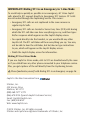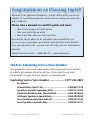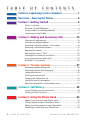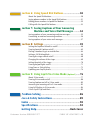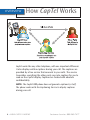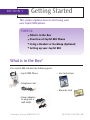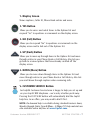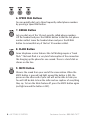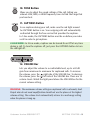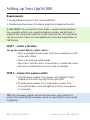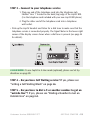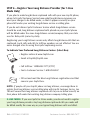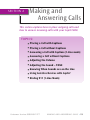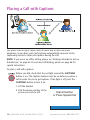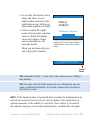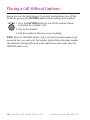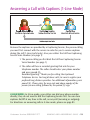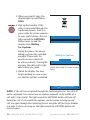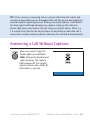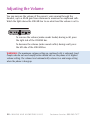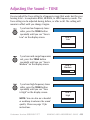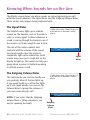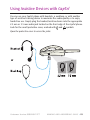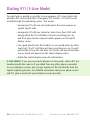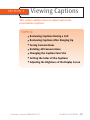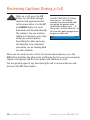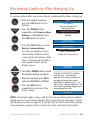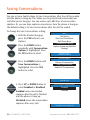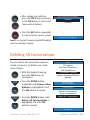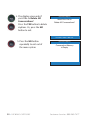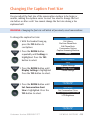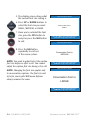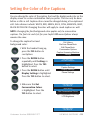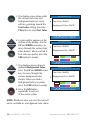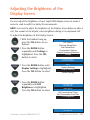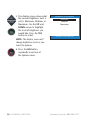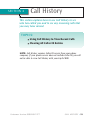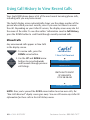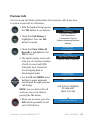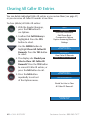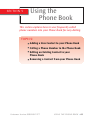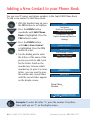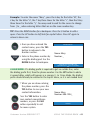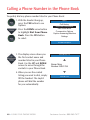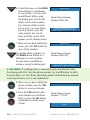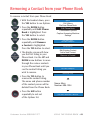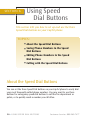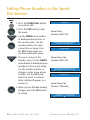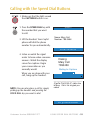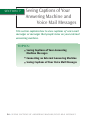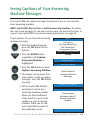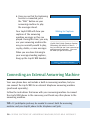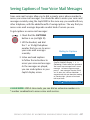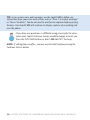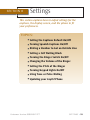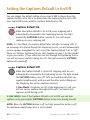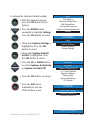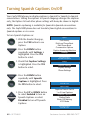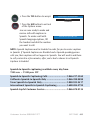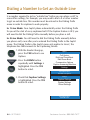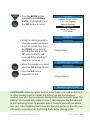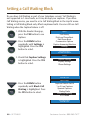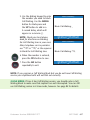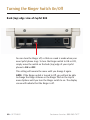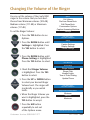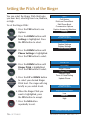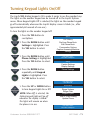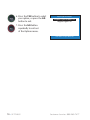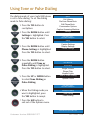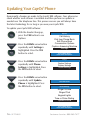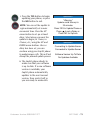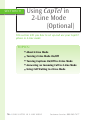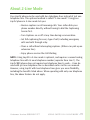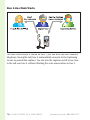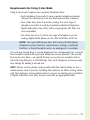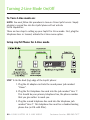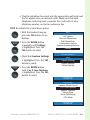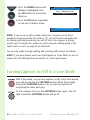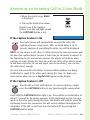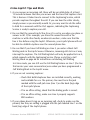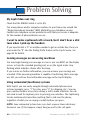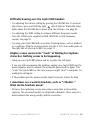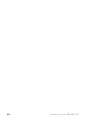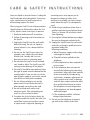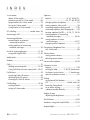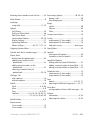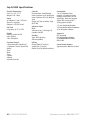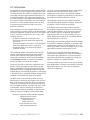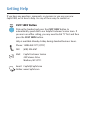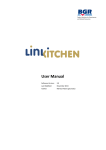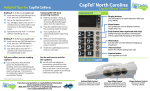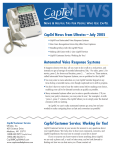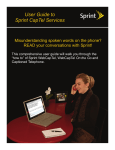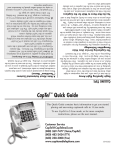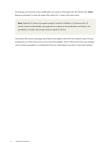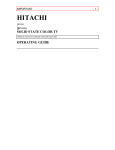Download CapTel 800 User Manual - the Oregon CapTel Website!
Transcript
CapTel 800® 305-016903 7/10 How-to Guide IMPORTANT! Dialing 911 in an Emergency in 1-Line Mode To reach help as quickly as possible in an emergency, all 1-Line CapTel calls placed to 911 connect directly to Emergency 911 Services. 911 calls are not routed through the Captioning Service. This means: • Emergency 911 calls are not captioned in the same manner as regular CapTel calls. • Emergency 911 calls are treated as Voice Carry Over (VCO) calls during which the 911 call-taker can hear everything you say, and then types his/her response which appears on the CapTel display screen. • You speak directly into the handset, as you would with any other CapTel call. The 911 call-taker will hear everything you say. You may not be able to hear the call-taker, but he/she can type instructions to you, which will appear on the CapTel display screen. • Watch the CapTel display screen for information. Dialing 911 in 2-Line Mode If you use CapTel in 2-Line mode, calls to 911 are handled exactly the same as if you called from any other phone connected to your telephone service. Plus, you get captions of the call directly from the Captioning Service. Please familiarize yourself with Dialing 911 in an Emergency on page 26. CapTel is the latest innovation from Ultratec, Inc. 450 Science Drive Madison, WI 53711 (888) 269-7477 V/TTY (866) 670-9134 (Spanish CapTel Customer Service) Email: [email protected] Fax: (608) 204-6167 Web: www.CapTel.com ©2010 Ultratec, Inc. All rights reserved. Ultratec and CapTel are registered trademarks of Ultratec, Inc. Congratulations on Choosing CapTel! Welcome to the Captioned Telephone – CapTel! With CapTel, you can see captions of everything people say over the phone, letting you enjoy calls with confidence. Please take a moment to read this guide and learn: • How to start using your CapTel phone • How your CapTel phone works • How to get help when you have questions We want the CapTel phone to be enjoyable and convenient for you. As you use your new phone, we welcome your questions and comments. If we can help, please call – you can even call using your new CapTel phone! Sincerely, CapTel Customer Service • 1-888-269-7477 • www.CapTel.com Toll-Free Captioning Service Voice Number Give people who call you the appropriate Captioning Service Voice Number in order to get captions when they call you (1-Line CapTel users only). See directions on page 19 to get captions on incoming calls. Captioning Service Voice Number ..................1-877-243-2823 Exceptions: Federal Relay CapTel Calls .................................1-888-801-7210 Spanish-to-Spanish Captioning Calls ....................1-866-217-3362 California Residents Only (Non-Federal) ...............1-866-399-9050 California Spanish-to-Spanish Only......................1-866-399-9090 Texas Residents Only (Non-Federal) .....................1-800-933-5129 Texas Spanish-to-Spanish Only ............................1-800-933-5417 Customer Service: 888-269-7477 CONGRATUL ATIONS • 1 T A B L E O F C O N T E N T S Toll-Free Captioning Service Numbers .....................1 Overview – How CapTel Works..................................4 Section 1: Getting Started ........................................5 What is in the box.................................................................................5 Overview of CapTel 800 phone .............................................................6 Using a headset or neckloop (optional) ..............................................11 Setting up your CapTel 800 .................................................................12 Section 2: Making and Answering Calls ..................15 Placing a call with captions ................................................................16 Placing a call without captions...........................................................18 Answering a call with captions (1-Line mode) ....................................19 Answering a call without captions......................................................21 Adjusting the volume .........................................................................22 Adjusting the sound – TONE ...............................................................23 Knowing when sounds are on the line ...............................................24 Using assistive devices with CapTel ....................................................25 Dialing 911 (1-Line Mode)...................................................................26 Section 3: Viewing Captions ...................................27 Reviewing captions during a call........................................................28 Reviewing captions after hanging up .................................................29 Saving conversations ..........................................................................30 Deleting all conversations ..................................................................31 Changing the caption font size ...........................................................33 Setting the color of the captions ........................................................35 Adjusting the brightness of the display screen ...................................37 Section 4: Call History ............................................39 Using Call History to view recent calls ................................................40 Clearing all Caller ID entries ...............................................................42 Section 5: Using the Phone Book ...........................43 Adding a new contact to your Phone Book ........................................44 Calling a phone number in the Phone Book ......................................46 Editing an existing contact in your Phone Book .................................47 Removing a contact from your Phone Book .......................................49 2 • TABLE OF CONTENTS Customer Service: 888-269-7477 Section 6: Using Speed Dial Buttons.......................50 About the Speed Dial buttons.............................................................50 Saving phone numbers in the Speed Dial buttons..............................51 Editing phone numbers in Speed Dial buttons...................................52 Calling with the Speed Dial buttons ...................................................53 Section 7: Seeing Captions of Your Answering Machine and Voice Mail Messages .........54 Seeing captions of your answering machine messages.......................55 Connecting an external answering machine.......................................56 Seeing captions of your voice mail messages .....................................57 Section 8: Settings ..................................................59 Setting the Captions Default to on/off ................................................60 Turning Spanish Captions on/off ........................................................62 Dialing a number to get an outside line.............................................64 Setting a Call Waiting block ................................................................66 Turning the ringer switch on/off ........................................................68 Changing the volume of the ringer.....................................................69 Setting the pitch of the ringer ............................................................70 Turning keypad lights on/off ..............................................................71 Using Tone or Pulse dialing ................................................................73 Updating your CapTel phone ..............................................................74 Section 9: Using CapTel in 2-Line Mode (Optional) ......76 About 2-Line mode.............................................................................77 Turning 2-Line mode on/off ...............................................................80 Turning Captions on/off in 2-Line mode ............................................82 Answering an incoming call in 2-Line mode.......................................83 Using Call Waiting in 2-Line mode......................................................84 2-Line CapTel Tips and Hints ..............................................................85 Problem Solving .....................................................86 Care & Safety Instructions ......................................89 Index ......................................................................90 Specifications .........................................................92 Getting Help..............................................Back Cover Customer Service: 888-269-7477 TABLE OF CONTENTS • 3 OVERVIEW How CapTel Works CapTel works like any other telephone, with one important difference: it also displays written captions during your call. The captions are provided by a free service that connects to your calls. The service transcribes everything the other party says into captions for you to read on the CapTel display. Captions are treated with absolute confidentiality. NOTE: The CapTel 800 phone does not generate captions by itself. The phone works with the Captioning Service to display captions during your call. 4 • HOW CAPTEL WORKS Customer Service: 888-269-7477 Getting Started SECTION 1 This section explains how to start using your new CapTel 800 phone. TOPICS: 쏋 What is in the Box 쏋 Overview of CapTel 800 Phone 쏋 Using a Headset or Neckloop (Optional) 쏋 Setting up your CapTel 800 What is in the Box? Your CapTel 800 includes the following parts: • CapTel 800 Phone • User Instructions • Telephone Cord • Warranty Card • Power Adapter – to plug into a wall outlet Customer Service: 888-269-7477 GET TING STARTED • 5 Overview of CapTel 800 Phone 1 2 3 4 5 6 7 8 9 10 11 12 6 Customer Service: 888-269-7477 1. Display Screen Shows captions, Caller ID, Phone Book entries and more. 2. YES Button Allows you to access and select items in the Options list and respond “Yes” to questions or commands on the display screen. 3. NO (Exit) Button Allows you to respond “No” to questions or commands on the display screen and to Exit out of the Options list. 4. UP (Back) Button Allows you to move up through items in the Options list and move through entries in your Phone Book or Call History. Also lets you go back to review captions that have already scrolled off the display screen. 4. DOWN (More) Button Allows you to move down through items in the Options list and move through entries in your Phone Book or Call History. Also lets you scroll down through captions when reviewing calls. 5. CUSTOMER SERVICE Button Our helpful Customer Service team is happy to help you set up and use your CapTel 800 telephone – we’re only a button push away. Pressing the CUST SERV button will automatically dial the CapTel help line. In an office, you may need to dial 9 first. NOTE: On-demand help is available during standard business hours, Monday through Friday, from 8:00am – 5:00pm CST. Help materials are also available online anytime at www.CapTel.com. Customer Service: 888-269-7477 GET TING STARTED • 7 6. SPEED DIAL Buttons You can quickly dial up to three frequently-called phone numbers by pressing a Speed Dial button. 7. REDIAL Button Lets you dial any of the 10 most-recently called phone numbers. Lift the handset and press the REDIAL button to dial the last phone number called. Leave the handset down and press the REDIAL button to review/dial any of the last 10 numbers called. 8. FLASH Button Some telephone service features like Call Waiting require a “hook flash.” The hook flash is a very brief interruption of the connection like hanging up the phone for one second. There is a brief click or silence on the line. 9. MUTE Button Silences the sound from your end of the conversation. When the MUTE button is pressed (red light around the button is ON), the person on the other end of your call will not be able to hear you. You will still be able to hear the caller and see captions of everything they say. To turn the Mute feature off, press the MUTE button again (red light around the button is OFF). 8 • GET TING STARTED Customer Service: 888-269-7477 10. TONE Button Allows you to adjust the sound settings of the call, letting you enhance LOW, MED, or HIGH frequency tones to find the range that you hear best. 11. CAPTIONS Button To see captions during your call, make sure the red light around the CAPTIONS button is on. Your outgoing calls will automatically be directed through the free service that provides the captions. In 1-line mode, the CAPTIONS button must be on before you make a call in order to get captions. 2-LINE MODE: In 2-Line mode, captions can be turned On or Off at any time during a call. To turn the captions off, just press the CAPTIONS button to turn the red light off. 12. VOLUME Bar Lets you adjust the volume to a comfortable level, up to a 40 dB gain from minimum to maximum for captioned calls. To increase the volume, press the right side of the VOLUME bar. To decrease the volume, press the left side of the VOLUME bar. There are 12 volume levels. Watch the light panel above the VOLUME bar for the current volume setting. WARNING: The maximum volume setting on captioned calls is extremely loud. People who do not need amplification should not use the phone at the highest volume setting. The volume level automatically returns to a mid-range setting when the phone is hung up. Customer Service: 888-269-7477 GET TING STARTED • 9 Back (top) edge view of CapTel 800 1 2 3 4 Features 1. Telephone Line 1 Plug the telephone cord into the RJ11 jack labeled “Line 1”. The phone line must be analog (unless you use CapTel in 2-Line mode – see page 77 for details). DSL service with an appropriate filter is also supported. CapTel does not work with PBX systems, unless an analog port is available. 2. Telephone Line 2 (for optional 2-Line mode only) If using 2-Line mode, plug the second telephone cord into the RJ11 jack labeled "Line 2" (the primary telephone line – the number you give people to call you – should be plugged into Line 1). The telephone line, Line 2, must be analog. DSL service with an appropriate filter is also supported. 3. Ringer switch (Off/On) Turns audible ringer Off/On. 4. Power Jack Plug AC power adapter here. 10 • GET TING STARTED Customer Service: 888-269-7477 Using a Headset or Neckloop (Optional) Audio Jacks (2.5 mm/3.5 mm) You can use earphones, a headset, neckloop, or other type of listening device with the CapTel 800 to maximize the audio quality or to enjoy your new phone hands-free. Open the protective cover to access the jacks. Simply plug the headset/assistive device into the appropriate 2.5 mm or 3.5 mm audio jack located on the right edge of the CapTel 800 phone. Customer Service: 888-269-7477 GET TING STARTED • 11 Setting up Your CapTel 800 Requirements 1. Analog telephone line(s) or DSL service with filter. 2. Standard electrical power (AC adapter plugs into standard wall outlet). 2-LINE MODE: To use CapTel in 2-Line mode, a second analog telephone line, complete with its own separate telephone number and wall jack, is required. The second line cannot be an just extension line. The second line can be very basic; it does not need additional services like long distance or Call Waiting. STEP 1 – Select a location Set up the CapTel 800 in a place where: • There is a telephone jack nearby (must be an analog line or DSL service with a filter). • There is an electrical outlet nearby. • The surface it will be set on, or mounted to, is stable and secure. • The area is protected from excessive heat or humidity. STEP 2 – Connect to a power outlet 1. Plug the power adapter in the power socket labeled “Power” located on the back (top) edge of the CapTel 800. 2. Plug the power adapter into a wall outlet or power strip. The CapTel display screen will light up to let you know power is connected. TIP: Plug your power adapter into an electrical power surge protector to protect your CapTel 800 from damage caused by unspecified electrical voltage or lightning. 12 • GET TING STARTED Customer Service: 888-269-7477 STEP 3 – Connect to your telephone service 1. Plug one end of the telephone cord into the telephone jack labeled “Line 1” located on the back (top) edge of the CapTel 800. (Use the telephone cord included with your new CapTel 800 phone.) 2. Plug the other end of the telephone cord into a telephone wall outlet. • Pick up the CapTel handset and listen for a dial tone to make sure that the telephone service is connected properly. The Signal Meter in the lower right corner of the display screen shows when a dial tone is present (see page 24 for details). 2-LINE MODE: To use CapTel in 2-Line mode (optional), please see Set Up directions on page 80. STEP 4 – Do you have Call Waiting service? If yes, please see “Setting a Call Waiting Block” on page 66. STEP 5 – Do you have to dial a 9 or another number to get an “outside line”? If yes, please see “Dialing a Number to Get an Outside Line” on page 64. Customer Service: 888-269-7477 GET TING STARTED • 13 STEP 6 – Register Your Long Distance Provider (for 1-Line Mode Only) If you plan to make long distance captioned calls with your new CapTel phone, please let CapTel Customer Service know what long distance company you want your charges to be billed under, so that it appears correctly on your phone bill under your existing long distance service or calling plan. If you do not inform CapTel Customer Service which long distance service should be used, long distance captioned calls placed on your CapTel phone will be billed under the same long distance service/company that your state uses for Relay calls (varies by state). Registering your Long Distance service only affects long distance calls that are captioned. Local calls and calls to toll-free numbers are not affected. You are never charged a fee for using the CapTel captioning service. To Indicate Your Preferred Long Distance Carrier: (Select One) • Register online at www.CapTel.com • Email at [email protected] • Call toll-free: 1-888-269-7477 (V/TTY) • Fax to Customer Service: 1-608-204-6167 • Fill out and mail the blue Long Distance registration card that came in your CapTel box. NOTE: If people call your CapTel phone via long distance, encourage them to register their long distance service/calling plan with CapTel Customer Service, too. This will ensure their long distance captioned calls to you are billed correctly on their phone bill under their existing long distance company/calling plan. 2-LINE MODE: If you use CapTel in 2-Line mode, you do not need to register your long distance provider. Any long distance captioned calls you make will be billed exactly the same way as your typical long distance calls are billed. 14 • GET TING STARTED Customer Service: 888-269-7477 Making and Answering Calls SECTION 2 This section explains how to place outgoing calls and how to answer incoming calls with your CapTel 800. TOPICS: 쏋 Placing a Call with Captions 쏋 Placing a Call without Captions 쏋 Answering a Call with Captions (1-Line mode) 쏋 Answering a Call without Captions 쏋 Adjusting the Volume 쏋 Adjusting the Sound – TONE 쏋 Knowing When Sounds are on the Line 쏋 Using Assistive Devices with CapTel 쏋 Dialing 911 (1-Line Mode) Customer Service: 888-269-7477 MAKING AND ANSWERING CALLS • 15 Placing a Call with Captions You place a call on your CapTel 800 the same way as with any other telephone. As you dial, your CapTel phone automatically connects to the Captioning Service to show you captions during the call. NOTE: If you are in an office setting, please see “Dialing a Number to Get an Outside Line” on page 64. If you have Call Waiting, please see page 66 for special instructions. To place a call with captions: Before you dial, check that the red light around the CAPTIONS button is on. The Captions feature must be on before you place a call in order for you to get captions. If the light is off, press the CAPTIONS button to turn it on. 1. Lift the handset. 2. Dial the phone number of the person you wish to call. 16 • MAKING AND ANSWERING CALLS Dial a Number or Press Speed Dial Customer Service: 888-269-7477 3. As you dial, the display screen shows the status as your CapTel phone connects to the captioning service, letting you know when captions are ready. 4. Listen or watch the signal meter to know when someone answers. Watch the display screen for captions. Begin your conversation as you normally would. Dialing: 4448910 Waiting for Captions ***************************************************************** (CapTel CA# C1234) (Tones) Ringing 1 2 3 (M) Hello this is John who is calling please When you are done with your call, hang up the handset. Press to Review the Conversation Signal Meter TIP: Remember to dial 1 + area code if the number you are calling is long distance. TIP: You may want to let the person you are calling know you are using a Captioned Telephone, or you may choose not to mention it. The choice is yours. NOTE: If the Caption feature is turned off when you dial, the Captioning Service will not be connected and you will not receive captions. You cannot turn on captions manually in the middle of a call with 1-Line CapTel. If you would like captions, hang up, turn on the Caption feature, and place the call again. Customer Service: 888-269-7477 MAKING AND ANSWERING CALLS • 17 Placing a Call Without Captions Anyone can use the CapTel phone. If you don’t need captions, turn off the feature by pressing the CAPTIONS button before picking up the handset: 1. Press the CAPTIONS button to turn off the Caption feature. Verify that the red light is off. 2. Pick up the handset. 3. Dial the number of the person you are calling. NOTE: When the CAPTIONS button is off, if you need a special number to get an outside line, you must enter that number before dialing the phone number. The automatic dialing prefix saved in the CapTel menu only works when the CAPTIONS button is on. 18 • MAKING AND ANSWERING CALLS Customer Service: 888-269-7477 Answering a Call with Captions (1-Line Mode) Because the captions are provided by a Captioning Service, the person calling you must first connect with the service in order for you to receive captions during the call (1-Line CapTel only). Give your callers the toll-free Captioning Service Voice Number (see page 1). 1. The person calling you first dials the toll-free Captioning Service Voice Number (see page 1). 2. The caller will hear a recorded greeting that asks for your telephone number. The caller should enter your phone number and press pound (#). Recorded greeting: “Thank you for calling the Captioned Telephone Service. For long distance calls, be sure to register your preferred long distance provider. For additional information, press pound (#). Please enter the area code and phone number of the person you are calling followed by the pound (#) sign.” 2-LINE MODE: In 2-Line mode, your callers can dial your phone number directly; they do not need to dial the Captioning Service first. You can turn captions On/Off at any time in the call, on any call (incoming or outgoing). For directions on answering calls in 2-Line mode, please see page 83. Customer Service: 888-269-7477 MAKING AND ANSWERING CALLS • 19 3. When your CapTel rings, the display lights up and flashes RING. 4. Pick up the handset. If the caller is connected through the Captioning Service, there is a pause while the service connects to your CapTel phone. The red light around the CAPTIONS button turns on and the display reads Waiting for Captions. During the pause, the person calling you hears the recorded message “Please hold, the person you have called will be with you shortly.” During this message, the caller will not be able to hear you speak. Waiting for Captions ***************************************************************** (CapTel CA# C1234) (F) Hi mom it’s Mary calling 5. Watch the display. You may begin speaking as soon as you see that the call has connected. Press to Review the Conversation NOTE: If the call was not placed through the Captioning Service, the call will not be captioned. You cannot turn on captions manually in the middle of a call with 1-Line CapTel. The light around the CAPTIONS button will turn off during the call. If you would like captions, ask the person to hang up and call you again through the Captioning Service using the toll-free Voice Number (see page 1). Once you hang up, the light around the CAPTIONS button will turn on again. 20 • MAKING AND ANSWERING CALLS Customer Service: 888-269-7477 TIP: If you answer an incoming call on a phone other than the CapTel and you hear a beep that reoccurs throughout the call, the person who called you used the CapTel Captioning Service. Pick up your CapTel phone. It will detect the beep signal and begin showing you captions. Hang up the extension phone right away and continue the call using your CapTel phone. There is a 1-2 minute time limit for the CapTel phone to be picked up when the call is answered on another extension phone. Otherwise, the call will be disconnected. Answering a Call Without Captions When your CapTel rings, the display lights up and flashes RING. Pick up the handset and begin speaking. The Caption light remains off. The display remains blank unless Caller ID information is present. Customer Service: 888-269-7477 MAKING AND ANSWERING CALLS • 21 Adjusting the Volume You can increase the volume of the person’s voice coming through the handset, up to a 40 dB gain from minimum to maximum on captioned calls. Watch the lights above the VOLUME bar to see what level the volume is set to. To increase the volume (make sounds louder) during a call, press the right side of the VOLUME bar. To decrease the volume (make sounds softer) during a call, press the left side of the VOLUME bar. WARNING: The maximum volume setting on captioned calls is extremely loud. People who do not need amplification should not use the phone at its highest volume setting. The volume level automatically returns to a mid-range setting when the phone is hung up. 22 • MAKING AND ANSWERING CALLS Customer Service: 888-269-7477 Adjusting the Sound – TONE You can adjust the Tone setting to a frequency range that works best for your hearing level – to emphasize HIGH, MEDIUM, or LOW frequency sounds. The Tone setting can be adjusted during, before, or after a call. The setting will remain in effect until you change it again. If you hear low-frequency tones better, press the TONE button repeatedly until you see “Tone is Low” on the display screen. If you hear mid-range frequencies best, press the TONE button repeatedly until you see “Tone is Medium” on the display screen. If you hear high-frequency tones better, press the TONE button repeatedly until you see “Tone is High” on the display screen. Tone is Low Tone is Medium Tone is High NOTE: You can also use a headset or neckloop to enhance the sound quality. Please see page 11 for instructions. Customer Service: 888-269-7477 MAKING AND ANSWERING CALLS • 23 Knowing When Sounds Are on the Line The display screen shows you when sounds are occurring during your call with two visual indicators: the Signal Meter and the Outgoing Volume Meter. These meters only appear during captioned calls. The Signal Meter ***************************************************************** This helpful meter lights up to indicate sounds on the handset, such as the caller’s voice or a busy signal. It shows whenever a sound is coming through the handset, even if the sound is not loud enough for you to hear. The size of this meter expands and contracts with the volume of the sound. Very loud sounds cause the meter to completely light up the whole box. Quiet sounds may cause just a single dot on the display to light up. This meter can help you gauge when a person is finished speaking or initially answers a call. The Outgoing Volume Meter This meter helps you see how loudly you are speaking. More of the bar lights up if you speak loudly. Less of the bar lights up if you speak quietly. You can use the Volume Meter to gauge the volume of your own voice during a call. (CapTel CA# C1234) (Tones) Ringing 1 2 3 (M) Hello this is John who is calling please Press Signal Meter ***************************************************************** (CapTel CA# C1234) (Tones) Ringing 1 2 3 (M) Hello this is John who is calling please Press NOTE: If you notice that the Outgoing Volume Meter is filling completely, you may be speaking too loudly. 24 • MAKING AND ANSWERING CALLS to Review the Conversation to Review the Conversation Outgoing Volume Meter Customer Service: 888-269-7477 Using Assistive Devices with CapTel You can use your CapTel phone with headsets, a neckloop, or with another type of assistive listening device to maximize the audio quality or to enjoy hands-free use. Simply plug the headset/assistive device into the appropriate 2.5 mm or 3.5 mm audio jack located on the front edge of the CapTel phone. Look for the small protective cover, marked with and symbols. Open the protective cover to access the jacks. Customer Service: 888-269-7477 MAKING AND ANSWERING CALLS • 25 Dialing 911 (1-Line Mode) To reach help as quickly as possible in an emergency, all 1-Line CapTel calls placed to 911 connect directly to Emergency 911 Services. 911 calls are not routed through the captioning service. This means: • Emergency 911 calls are not captioned in the same manner as regular CapTel calls. • Emergency 911 calls are treated as Voice Carry Over (VCO) calls during which the 911 call-taker can hear everything you say, and then types his/her response which appears on the CapTel display screen. • You speak directly into the handset, as you would with any other CapTel call. The 911 call-taker will hear everything you say. You will not be able to hear the call-taker, but he/she can type instructions to you, which will appear on the CapTel display screen. • Watch the CapTel display screen for information. 2-LINE MODE: If you use your CapTel phone in 2-Line mode, calls to 911 are handled exactly the same as if you called from any other phone connected to your telephone service, plus you get captions of the call directly from the CapTel Captioning Service. For detailed instructions about your phone service and 911, please check with your telephone service provider. 26 • MAKING AND ANSWERING CALLS Customer Service: 888-269-7477 Viewing Captions SECTION 3 This section explains how to adjust and review conversation captions. TOPICS: 쏋 Reviewing Captions During a Call 쏋 Reviewing Captions After Hanging Up 쏋 Saving Conversations 쏋 Deleting All Conversations 쏋 Changing the Caption Font Size 쏋 Setting the Color of the Captions 쏋 Adjusting the Brightness of the Display Screen Customer Service: 888-269-7477 VIEWING CAPTIONS • 27 Reviewing Captions During a Call While on a call, press the UP button to scroll back through captions that appeared earlier in the conversation. Use the UP and DOWN buttons to scroll backwards and forwards through the captions. You can continue talking or listening to your caller while you review captions. Everything the other party says will continue to be captioned, even while you are looking back at earlier captions. ****************************************************** (CapTel CA#1234) (F) Hi Mom how are you I am fine the weather is so nice outside and I am getting the garden ready what have you been up to oh that is nice did you have fun oh he’s fine he’s getting bigger mom he grew another inch ***Press NO to return to Conversation*** When you are ready to return to the live conversation captions, press the NO button. Anything the other party said during the time you were reviewing captions will appear, and the live captions will continue as usual. You can go back again at any time during the call to review what was said. Just press the UP arrow button. 28 • VIEWING CAPTIONS Customer Service: 888-269-7477 Reviewing Captions After Hanging Up To review captions after your conversation is ended and the phone is hung up: 1. With the handset hung up, press the YES button to see Options. 2. Press the DOWN button repeatedly until Conversation Options is highlighted. Press the YES button to select. Options Call History Dial from Phone Book Edit Phone Book Conversation Options Caption Answering Machine Settings Press YES to Select Press NO to exit Options 3. Press the YES button to select Review Conversations. You will see captions of your conversations, with the most recent call on the bottom of the screen. Previous conversations may appear further up the display screen. 4. Press UP or DOWN button to scroll through the saved conversations. 5. When you are done, press NO to exit out of REVIEWING CAPTIONS. 6. Press the NO button repeatedly to exit out of the menu system. Conversation Options Review Conversations Save Conversations Delete All Conversations Press YES to Select Press NO to exit ****************************************************** (CapTel CA#1234) (F) Hi Mom how are you I am fine the weather is so nice outside and I am getting the garden ready what have you been up to oh that is nice did you have fun oh he’s fine he’s getting bigger mom he grew another inch Press NO to exit NOTE: Your CapTel phone comes with the Save Conversations feature enabled, letting you view conversation captions after you’ve hung up the phone. To turn off this feature, please see page 30. If you turn off the Save Conversations feature, all conversation captions will be erased every time you hang up the phone. Customer Service: 888-269-7477 VIEWING CAPTIONS • 29 Saving Conversations You can set your CapTel phone to Save Conversations after the call has ended and the phone is hung up. This allows you to go back and review what was said after you’ve hung up. You can review up to 480 lines of conversation captions. Or, you can have captions erased every time the phone is hung up. The default setting is to Save Conversations after the call has ended. To change the Save Conversations setting: Options 1. With the handset hung up, press the YES button to see Options. 2. Press the DOWN button repeatedly until Conversation Options is highlighted. Press the YES button to select. Call History Dial from Phone Book Edit Phone Book Conversation Options Caption Answering Machine Settings Press YES to Select Press NO to exit Options Conversation Options 3. Press the DOWN button until Save Conversations is highlighted. Press the YES button to select. Review Conversations Save Conversations Delete All Conversations Press YES to Select Press NO to exit 4. Press UP or DOWN button to select Enabled or Disabled. Enabled saves conversation captions after the call is finished and the phone is hung up. Save Conversations Currently Enabled Enabled Disabled Disabled erases the conversation captions after every call. Press YES to accept or NO to exit 30 • VIEWING CAPTIONS Customer Service: 888-269-7477 5. After making your selection, press the YES button to accept or the NO button to exit out of Conversation Options. Save Conversations Currently Enabled Enabled Disabled 6. Press the NO button repeatedly to exit out of the menu system. Press YES to accept or NO to exit NOTE: Setting will remain Enabled/Disabled until you change it again. Deleting All Conversations You can delete all conversation captions stored in memory. To delete your saved conversations: 1. With the handset hung up, press the YES button to see Options. 2. Press the DOWN button repeatedly until Conversation Options is highlighted. Press the YES button to accept. 3. Press the DOWN button until Delete All Conversations is highlighted. Press the YES button to accept. Options Call History Dial from Phone Book Edit Phone Book Conversation Options Caption Answering Machine Settings Press YES to Select Press NO to exit Options Conversation Options Review Conversations Save Conservations Delete All Conversations Press YES to Select Press NO to exit Customer Service: 888-269-7477 VIEWING CAPTIONS • 31 4. The display screen asks if you’d like to Delete All Conversations? Press the YES button to delete captions. Or, press the NO button to exit. Conversation Options Would You Like to Delete All Conversations? Press YES to delete or NO to exit 5. Press the NO button repeatedly to exit out of the menu system. 32 • VIEWING CAPTIONS Conversation Options Conversation Memory is Empty Customer Service: 888-269-7477 Changing the Caption Font Size You can adjust the font size of the conversation captions to be larger or smaller, making the captions easier to read. You need to change the font size before or after a call. You cannot change the font size during a live captioned call. WARNING: Changing the font size will delete all previously saved conversations. To change the caption font size: 1. With the handset hung up, press the YES button to see Options. 2. Press the DOWN button repeatedly until Settings is highlighted. Press the YES button to select. Options Call History Dial from Phone Book Edit Phone Book Conversation Options Caption Answering Machine Settings Press YES to Select Press NO to exit Options Settings 3. Press the DOWN button until Display Settings is highlighted. Press the YES button to select. 4. Press the DOWN button until Set Conversation Font Size is highlighted. Press the YES button to select. Caption Settings Display Settings Phone Settings Press YES to Select Press NO to exit Display Settings Set Conversation Colors Set Conversation Font Size LCD Brightness Press YES to Select Press NO to exit Customer Service: 888-269-7477 VIEWING CAPTIONS • 33 5. The display screen shows what the current font size setting is. Set Conversation Font Size 6. Press UP or DOWN buttons to select the font size you want: SMALL, MEDIUM, or LARGE. Conversation Font is: 7. Once you’ve selected the font size, press the YES button to accept or press the NO button to exit. Use or to select Conversation Fonts Press YES to accept Fonts or NO to exit SMALL Set Conversation Font Size 8. Press the NO button repeatedly to exit out of the menu system. NOTE: You need to adjust/select the caption font size before or after a call. You cannot adjust the caption font size during a live call. Conversation Font is: MEDIUM Use or to select Conversation Fonts Press YES to accept Fonts or NO to exit Set Conversation Font Size NOTE: Changing the font size applies only to conversation captions. The font size and style for your CapTel 800 menu Options always remains the same. Conversation Font is: LARGE Use or to select Conversation Fonts Press YES to accept Fonts or NO to exit 34 • VIEWING CAPTIONS Customer Service: 888-269-7477 Setting the Color of the Captions You can change the color of the caption font and the background color on the display screen to a color combination that you prefer. This can only be done before or after a call. Caption colors cannot be changed during a live captioned call. Color choices include: WHITE, RED, GREEN, BLUE, CYAN, MAGENTA, GRAY, BLACK OR YELLOW. Changing the color will apply to saved captions as well. NOTE: Changing the font/background color applies only to conversation captions. The font size and style for your CapTel 800 menu Options always remains the same. Options To change the caption font and background color: 1. With the handset hung up, press the YES button to see Options. 2. Press the DOWN button repeatedly until Settings is highlighted. Press the YES button to select. 3. Press the DOWN button until Display Settings is highlighted. Press the YES button to select. 4. Make sure that Set Conversation Colors is highlighted. Press the YES button to select. Call History Dial from Phone Book Edit Phone Book Conversation Options Caption Answering Machine Settings Press YES to Select Press NO to exit Options Settings Caption Settings Display Settings Phone Settings Press YES to Select Press NO to exit Display Settings Set Conversation Colors Set Conversation Font Size LCD Brightness Press YES to Select Press NO to exit Customer Service: 888-269-7477 VIEWING CAPTIONS • 35 5. The display screen shows what the current text color and background color are set to, with an pointing toward the Text Color setting. Press the YES button to select Text Color. Set Conversation Colors Text Color: BLACK Background Color: WHITE Use or to select Text or Background Press YES to change Colors or NO to exit 6. A color palette appears on the bottom of the display. Use the UP and DOWN arrow keys to move through the various font color choices. When you find a font color you prefer, press the YES button to accept. Set Conversation Colors Text Color: BLACK Background Color: WHITE Use or to select Conversation Colors Press YES to accept Colors or NO to exit 7. The display moves down to indicate Background Color. Press the UP and DOWN arrow keys to move through the various background color choices. When you find a background color you prefer, press the YES button to accept. 8. Press the NO button repeatedly to exit out of the menu system. Set Conversation Colors Text Color: BLACK Background Color: WHITE Use or to select Conversation Colors Press YES to accept Colors or NO to exit NOTE: Whichever color you select for text will not be available as a background color choice. 36 • VIEWING CAPTIONS Customer Service: 888-269-7477 Adjusting the Brightness of the Display Screen You can adjust the brightness of your CapTel 800 display screen to make it easier to read in well-lit or dimly-lit environments. NOTE: You need to adjust the brightness of the Display Screen before or after a call. You cannot set the display screen brightness during a live captioned call. To adjust the brightness of the Display Screen: 1. With the handset hung up, press the YES button to see Options. 2. Press the DOWN button repeatedly until Settings is highlighted. Press the YES button to select. Options Call History Dial from Phone Book Edit Phone Book Conversation Options Caption Answering Machine Settings Press YES to Select Press NO to exit Options 3. Press the DOWN button until Display Settings is highlighted. Press the YES button to select. 4. Press the DOWN button repeatedly until LCD Brightness is highlighted. Press the YES button to select. Settings Caption Settings Display Settings Phone Settings Press YES to Select Press NO to exit Display Settings Set Conversation Colors Set Conversation Font Size LCD Brightness Press YES to Select Press NO to exit Customer Service: 888-269-7477 VIEWING CAPTIONS • 37 5. The display screen shows what the current brightness level is set to: Minimum, Medium, or Maximum. Use the UP and DOWN arrows to highlight the level of brightness you would like. Press the YES button to select. LCD Brightness Currently Minimum Minimum Medium Maximum Press YES to accept or NO to exit NOTE: The display screen will change brightness levels as you select the options. 6. Press the NO button repeatedly to exit out of the Options menu. 38 • VIEWING CAPTIONS Customer Service: 888-269-7477 Call History SECTION 4 This section explains how to use Call History to see who has called you and to see any incoming calls that you may have missed. TOPICS: 쏋 Using Call History to View Recent Calls 쏋 Clearing All Caller ID Entries NOTE: Call History requires Caller ID service from your phone company. If your phone service does not include Caller ID, you will not be able to view Call History with your CapTel 800. Customer Service: 888-269-7477 CALL HISTORY • 39 Using Call History to View Recent Calls Your CapTel 800 phone keeps a list of the most recent incoming phone calls, including calls you may have missed. The CapTel display screen automatically shows you the phone number of the person who called you most recently, even if you were not there to answer the call. Depending on your Caller ID service, the display screen may also list the name of the caller. To see other callers' information saved in Call History, press the DOWN button to scroll back through recently received calls. Missed Calls Any unanswered calls appear as New Calls in the display screen. 1. To review calls, press the DOWN arrow button. 2. Use the UP and DOWN arrow buttons to move backwards and forwards through previous call listings. 1 New Call Received Press YES for Options Call History (1 of 3) SMITH AUTO SHOP 321-555-9876 07/02 08:38 AM Press YES delete or NO to exit NOTE: Once you’ve pressed the DOWN arrow button to review new calls, the “New Calls Received” display screen goes away. You can still review any Caller ID information for these calls in the Call History menu. 40 • CALL HISTORY Customer Service: 888-269-7477 Previous Calls You can review Call History information from previous calls at any time. To review recent calls in Call History: 1. With the handset hung up press the YES button to see Options. 2. Check that Call History is highlighted. Press the YES button to accept. 3. Check that View Caller ID Records is highlighted. Press YES to select. 4. The CapTel display screen will show you a list of phone numbers of calls to your CapTel 800, listing the most recent call first and going back in chronological order. 5. Use the UP and DOWN arrow buttons to move backward and forward through previous call listings. NOTE: You can delete Caller ID entries as you review them by pressing the YES button. 6. When you are done, press the NO button repeatedly to exit out of Call History. Customer Service: 888-269-7477 Options Call History Dial from Phone Book Edit Phone Book Conversation Options Caption Answering Machine Settings Press YES to Select Press NO to exit Options Caller ID Options View Caller ID Records Clear All Caller ID Records Press YES to Select Press NO to exit Options Call History (1 of 3) JOE’S DRY CLEANING 321-555-4422 08/06 10:15 AM Press YES to delete or NO to exit CALL HISTORY • 41 Clearing All Caller ID Entries You can delete individual Caller ID entries as you review them (see page 41) or you can erase all Caller ID records at one time. To clear (delete) all Caller ID entries: 1. With the handset hung up, press the YES button to see Options. 2. Confirm that Call History is highlighted. Press the YES button to select. 3. Use the DOWN button to highlight Clear All Caller ID Records. Press the YES button to select. 4. The display asks Would you Like to Clear All Caller ID Records? Press the YES button to erase all Caller ID entries, or press the NO button to exit. 5. Press the NO button repeatedly to exit out of the Options menu. Options Call History Dial from Phone Book Edit Phone Book Conversation Options Caption Answering Machine Settings Press YES to Select Press NO to exit Options Caller ID Options View Caller ID Records Clear All Caller ID Records Press YES to Select Press NO to exit Options Clear All Caller ID Records Would You Like to Clear All Caller ID Records? Press YES to Accept Press NO to exit 42 • CALL HISTORY Customer Service: 888-269-7477 Using the Phone Book SECTION 5 This section explains how to save frequently-called phone numbers into your Phone Book for easy dialing. TOPICS: 쏋 Adding a New Contact to your Phone Book 쏋 Calling a Phone Number in the Phone Book 쏋 Editing an Existing Contact in your Phone Book 쏋 Removing a Contact from your Phone Book Customer Service: 888-269-7477 USING THE PHONE BOOK • 43 Adding a New Contact to your Phone Book You can save 97 names and phone numbers in the CapTel 800 Phone Book. To add a new contact to the Phone Book: 1. With the handset hung up, press the YES button to see Options. 2. Press the DOWN button repeatedly until Edit Phone Book is highlighted. Press the YES button to select. 3. Press the DOWN button until Add a New Contact is highlighted. Press the YES button to select. 4. Use the dialing pad to enter the letters of the name of the person you wish to add. Look for the letters listed on the number keys to know which number key to press. For some letters, you may need to press the number key several times until the correct letter appears on the display screen. Options Call History Dial from Phone Book Edit Phone Book Conversation Options Caption Answering Machine Settings Press YES to Select Press NO to exit Options Edit Phone Book Edit Existing Contact Add a New Contact Remove a Contact Press YES to Select Press NO to exit Options Edit Phone Book Name: Mary_ Number: Press YES to edit number or NO to exit for Shift, for Backspace, # for Space Example: To enter the letter “L”, press the number 5 key three times until you see “L” on the display screen. 44 • USING THE PHONE BOOK Customer Service: 888-269-7477 Example: To enter the name “Mary”, press the 6 key for the letter “M”, the 2 key for the letter “a”, the 7 key three times for the letter “r”, then the 9 key three times for the letter “y”. You may need to wait for the cursor to change from | to _ when entering letters that are on the same number key. TIP: Press the DOWN button for a backspace. Press the # button to add a space. Press the UP button to shift lock for capital letters. Press UP again to return to lower case. 5. Once you have entered the contact name, press the YES button to advance to the Number section. 6. Enter in the phone number by using the dialing pad. Use the DOWN button to backspace. Edit Phone Book Name: Mary Number: _ Press YES to accept or NO to exit for Backspace, for 2 second delay 2-LINE MODE: If a dialing prefix is required to get an outside line, enter the dialing prefix first, then the phone number. Use the UP button to add a 2-second delay, which will appear as a comma (,). In 1-Line Mode, the dialing prefix should already be entered in the CapTel menu, so it is not needed here. 7. When you are done entering the phone number, press the YES button to save your new contact information. Press the YES button to enter more contact names/phone numbers, or press the NO button repeatedly to exit the menu system. Customer Service: 888-269-7477 Name: Mary Number: 555-1234_ ** Saved ** USING THE PHONE BOOK • 45 Calling a Phone Number in the Phone Book To quickly dial any phone number listed in your Phone Book: 1. With the handset hung up, press the YES button to see Options. 2. Press the DOWN arrow button to highlight Dial from Phone Book. Press the YES button to select. Options Call History Dial from Phone Book Edit Phone Book Conversation Options Caption Answering Machine Settings Press YES to Select Press NO to exit Options 3. The display screen shows you the first contact name and number listed in your Phone Book. Use the UP and DOWN arrows to move through the contacts in your Phone Book. 4. When you see the contact listing you want to dial, simply lift the handset. The CapTel phone will dial the number for you automatically. 46 • USING THE PHONE BOOK Phone Book (1 of 7) Name: Mary Number: 555-1234 Please lift handset to dial this number Press NO to exit Customer Service: 888-269-7477 Editing an Existing Contact in your Phone Book To make changes to an existing contact in the Phone Book: 1. With the handset hung up, press the YES button to see Options. 2. Press the DOWN button repeatedly until Edit Phone Book is highlighted. Press the YES button to accept. 3. Check that Edit Existing Contact is highlighted. 4. Press the YES button to select. 5. The display screen will show you the first listing in your Phone Book. Use the UP and DOWN arrow buttons to move through the various contacts in your Phone Book. When you find the contact you wish to change, press the YES button to select it. Options Call History Dial from Phone Book Edit Phone Book Conversation Options Caption Answering Machine Settings Press YES to Select Press NO to exit Options Edit Phone Book Edit Existing Contact Add a New Contact Remove a Contact Press YES to Select Press NO to exit Options Phone Book (1 of 7) Name: Mary Number: 555-1234 Press YES to edit name or NO to exit Customer Service: 888-269-7477 USING THE PHONE BOOK • 47 6. To edit the name, use the DOWN arrow button as a backspace to erase letters. You can enter new/different letters using the dialing pad. Look for the letters listed on the number keys to know which number key to press. For some letters, you may need to press the same number key several times until the correct letter appears on the display screen. 7. When you are done editing the name, press the YES button to move to the number. To edit the phone number, use the DOWN arrow button as a backspace to erase numbers. You can enter new/different numbers using the dialing pad. Edit Phone Book Name: Mary at Home_ Number: 555-1234 Press YES to edit number or NO to exit for Shift, for Backspace, # for Space Edit Phone Book Name: Mary at Home Number: 555-1234_ Press YES to accept or NO to exit for Backspace, for 2 second delay 2-LINE MODE: If a dialing prefix is required to get an outside line, enter the dialing prefix first, then the phone number. Use the UP button to add a 2-second delay. In 1-Line Mode, the dialing prefix should already be entered in the CapTel menu, so it is not needed here. 8. When you are done editing the phone number, press the YES button to save your changes. 9. Press the YES button to edit more contacts in your Phone Book, or press the NO button repeatedly to exit the menu system. 48 • USING THE PHONE BOOK Name: Mary at Home Number: 777-4321 **Saved** Customer Service: 888-269-7477 Removing a Contact from your Phone Book To remove a contact from your Phone Book: 1. With the handset down, press the YES button to see Options. 2. Press the DOWN button repeatedly until Edit Phone Book is highlighted. Press the YES button to select. 3. Press the DOWN button repeatedly until Remove a Contact is highlighted. Press the YES button to select. 4. The display screen will show you the first listing in your Phone Book. Use the UP and DOWN arrow buttons to move through the various contacts in your Phone Book until you see the contact listing you wish to remove. Options Call History Dial from Phone Book Edit Phone Book Conversation Options Caption Answering Machine Settings Press YES to Select Press NO to exit Options Edit Phone Book Edit Existing Contact Add a New Contact Remove a Contact Press YES to Select Press NO to exit Options Phone Book (1 of 7) 5. Press the YES button to remove the contact listing. The name and phone number of the contact person will be deleted from the Phone Book. 6. Press the NO button repeatedly to exit out of the Options list. Customer Service: 888-269-7477 Name: Mary Number: 555-1234 Press YES to delete name or NO to exit USING THE PHONE BOOK • 49 Using Speed Dial Buttons SECTION 6 This section tells you how to set up and use the three Speed Dial buttons on your CapTel phone. TOPICS: 쏋 About the Speed Dial Buttons 쏋 Saving Phone Numbers in the Speed Dial Buttons 쏋 Editing Phone Numbers in the Speed Dial Buttons 쏋 Calling with the Speed Dial Buttons About the Speed Dial Buttons You can set the three Speed Dial buttons on your CapTel phone to easily dial your most frequently-called phone numbers. You may want to use these buttons for emergency speed dial buttons to call the fire department or police, or to quickly reach a number you call often. 50 • USING SPEED DIAL BUT TONS Customer Service: 888-269-7477 Saving Phone Numbers in the Speed Dial Buttons Speed Dial 1 1. With the handset hung up, press the SPEED DIAL button you want to program. Name: Number: 2. Press the YES button to edit. 3. Use the dialing pad to enter the letters of the name of the person you wish to add. Use the letters on the number keys to know which key to press. Press YES to edit or NO to exit Edit Speed Dial Name: _ Number: Example: To enter the name “Mary”, press the 6 key for the letter “M”, the 2 key for the letter “a”, the 7 key three times for the letter “r”, then the 9 key three times for the letter “y”. You may need to wait for the cursor to change from | to _ when entering letters that are on the same number key. Press YES to edit number or NO to exit for Shift, for Backspace, # for Space Edit Speed Dial Name: Mary Number: _ 4. Press the YES button to advance the selection to the Number section. Press YES to accept or NO to exit for Backspace, for 2 second delay 5. Enter in the phone number by using the dialing pad. Use the DOWN button to backspace. Use the UP arrow button to insert a 2-second delay, which will appear as a comma (,). 2-LINE MODE: If a dialing prefix is required to get an outside line, enter in the dialing prefix then the numbers. 6. Press the YES button to save. Customer Service: 888-269-7477 USING SPEED DIAL BUT TONS • 51 Editing Phone Numbers in the Speed Dial Buttons 1. Press the SPEED DIAL button you wish to edit. 2. Press the YES button to edit the name. 3. Use the DOWN arrow button to backspace/erase letters in the current name. Use the number pad keys to enter a new letter or name. Press the YES button when you are done editing the name. 4. The cursor moves to the Number entry. Use the DOWN arrow button to backspace/erase numbers in the current listing. Use the number pad key to change or enter a new phone number. Use the UP arrow button to insert a 2-second delay, which will appear as a comma (,). 5. When you are finished making changes, press the YES button to accept. 52 • USING SPEED DIAL BUT TONS Speed Dial 1 Name: Mary Number: 555-1234 Please lift handset to dial this number Press YES to edit or NO to exit Edit Speed Dial Name: Mary Cell_ Number: 555-1234 Press YES to edit number or NO to exit for Shift, for Backspace, # for Space Edit Speed Dial Name: Mary Cell Number: 789-3456_ Press YES to accept or NO to exit for Backspace, for 2 second delay Customer Service: 888-269-7477 Calling with the Speed Dial Buttons 1. Make sure that the light around the CAPTIONS button is on. 2. Press the SPEED DIAL key with the number that you want to call. 3. Lift the handset. Your CapTel phone will dial the phone number for you automatically. Speed Dial 1 Name: Mary Cell Number: 789-3456 Please lift handset to dial this number Press YES to edit or NO to exit 4. Listen or watch the signal meter to know when someone answers. Watch the display screen for captions. Begin your conversation as you normally would. Dialing: Mary Cell 7893456 Waiting for Captions When you are done with your call, hang up the handset. ****************************************************** NOTE: You can also place a call by simply picking up the handset and pressing the SPEED DIAL key you want to dial. (CapTel CA#1234) (F) Hello this is Mary Oh hi I'm so glad you called Press Customer Service: 888-269-7477 to Review the Conversation USING SPEED DIAL BUT TONS • 53 Seeing Captions of Your Answering Machine and Voice Mail Messages SECTION 7 This section explains how to view captions of voice mail messages or messages that people leave on your external answering machine. TOPICS: 쏋 Seeing Captions of Your Answering Machine Messages 쏋 Connecting an External Answering Machine 쏋 Seeing Captions of Your Voice Mail Messages 54 • SEEING CAPTIONS OF ANSWERING MACHINE/VOICE MAIL MESSAGES Seeing Captions of Your Answering Machine Messages Your CapTel 800 can caption messages that people leave on your external voice answering machine. NOTE: CapTel 800 does not have a built-in answering machine. The phone does not record messages for you when you are away. For directions on how to connect your CapTel 800 to an external answering machine, see page 56. To get captions of your external answering machine messages: 1. With the handset hung up, press the YES button to see Options. 2. Press the DOWN button repeatedly until Caption Answering Machine is highlighted. 3. Press the YES button to select Caption Answering Machine. 4. The display screen shows that your CapTel is ready to caption messages. Press the YES button to accept. Options Call History Dial from Phone Book Edit Phone Book Conversation Options Caption Answering Machine Settings Press YES to Select Press NO to exit Options Caption Answering Machine Caption External Answering Machine Messages Press YES to accept or NO to exit 5. Lift the CapTel 800 handset, and place it next to your answering machine speaker. Make sure the mouthpiece of the handset is next to the speaker on your answering machine. While you do this, your CapTel 800 connects to the captioning service. Place Handset Mouthpiece Next To Answering Machine Speaker SEEING CAPTIONS OF ANSWERING MACHINE/VOICE MAIL MESSAGES • 55 6. Once you see that the Captioning Service is connected, press the “PLAY” button on your answering machine to play the messages aloud. Your CapTel 800 will show you captions of the answering machine messages as they are played. During this time, you may use your answering machine the way you normally would to play, re-play, delete, or save messages. When you are done listening to your messages/reading captions, hang up the CapTel 800 handset. Waiting for Captions ***************************************************************** (CapTel CA# C1234) (Ready to Caption) (Recording) (M) Hello this is Marvin I was just calling to see if you wanted to go golfing tomorrow afternoon Give me a call when you get this message Press to Review the Conversation Connecting an External Answering Machine Your new phone does not include a built-in answering machine, but you can connect the CapTel 800 to an external telephone answering machine (purchased separately). Follow the instructions that came with your answering machine to connect the CapTel 800 phone in the same way you’d hook any other phone to the answering machine. TIP: A Y-jack/duplex jack may be needed to connect both the answering machine and your CapTel phone to the telephone wall jack. 56 • SEEING CAPTIONS OF ANSWERING MACHINE/VOICE MAIL MESSAGES Seeing Captions of Your Voice Mail Messages Some voice mail services allow you to dial a remote access phone number to access your voice mail messages. You should be able to access your voice mail messages remotely using the CapTel 800 in the same way you would with any other telephone, with the added benefit of seeing captions. The way that you access voice mail messages depends on what kind of service you use. To get captions on voice mail messages: 1. Check that the CAPTIONS button is on (red light lit). 2. Lift the handset, and dial the 7- or 10-digit telephone number that you use to access your voice mail messages remotely. 3. Listen and read captions to follow the instructions to access your voice mail messages. As the messages are played, you can read captions in your CapTel display screen. Waiting for Captions ***************************************************************** (CapTel CA#4567) Ringing 1 2 3 (Recording) Please enter your password You have 4 new messages and 1 saved message to listen to new messages press 5 new message Thursday 10:25 am Hi John this is Susan Alexander I wanted to talk with you about the meeting on Tuesday night please call me back talk to you soon Press to Review the Conversation 2-LINE MODE: With 2-Line mode, you can dial an extension number or a *-number combination to access voice mail services. SEEING CAPTIONS OF ANSWERING MACHINE/VOICE MAIL MESSAGES • 57 TIP: As you review voice mail messages, use the CapTel 800 to follow any instructions from your voice mail system, such as “Press 1 to re-play messages” or “Press 2 to delete”. You do not need to wait for the captions before pressing the keys. Your CapTel 800 will continue to display captions of everything said over the phone. If you have any questions or difficulty using your CapTel to access voice mail, CapTel Customer Service would be happy to assist you. Press the CUST SERV button or dial 1-888-269-7477 for help. NOTE: If calling from an office, you may need to dial 9 before pressing the Customer Service button. 58 • SEEING CAPTIONS OF ANSWERING MACHINE/VOICE MAIL MESSAGES Settings SECTION 8 This section explains how to adjust settings for the captions, the display screen, and the phone to fit your preferences. TOPICS: 쏋 Setting the Captions Default On/Off 쏋 Turning Spanish Captions On/Off 쏋 Dialing a Number to Get an Outside Line 쏋 Setting a Call Waiting Block 쏋 Turning the Ringer Switch On/Off 쏋 Changing the Volume of the Ringer 쏋 Setting the Pitch of the Ringer 쏋 Turning Keypad Lights On/Off 쏋 Using Tone or Pulse Dialing 쏋 Updating your CapTel Phone Customer Service: 888-269-7477 SET TINGS • 59 Setting the Captions Default to On/Off You can change the default setting of your CapTel 800 to always have the captions button set to ON or to always have the captions button set to OFF. Your CapTel 800 comes with the Captions Default set to ON. Captions Default On When the caption default is set to ON, every outgoing call is automatically connected to the Captioning Service. The light around the CAPTIONS button remains lit. You will receive captions on every outgoing call. NOTE: In 1-Line Mode, the Caption Default does not affect incoming calls. If an incoming call is placed through the Captioning Service, you will automatically receive captions throughout the call, even if the Caption Default is set to “Off”. Please see Toll-Free Captioning Service Voice Number on page 1 for the number to give your callers. If your caller does not dial through the Captioning Service, you will not receive captions during the call. The light around the CAPTIONS button will remain off. Captions Default Off When the Caption Default is set to OFF, outgoing calls are not automatically connected to the Captioning Service. The light around the CAPTIONS button stays off. Calls are treated exactly like any regular telephone call, with you and the other party talking over the telephone line and no captions involved. 1-Line Mode: If captions are off at the beginning of a call, you will not receive captions throughout the call. You cannot turn captions on/off during a call. 2-LINE MODE: Even if the Captions Default is set to OFF, you can turn captions on by pressing the CAPTIONS button at any time during the call. NOTE: When the CAPTIONS button is off (red light around the button is off) the maximum amplification level is not available. 60 • SET TINGS Customer Service: 888-269-7477 To change the Captions Default setting: 1. With the handset hung up, press the YES button to see Options. 2. Press the DOWN button repeatedly to highlight Settings. Press the YES button to select. Options Call History Dial from Phone Book Edit Phone Book Conversation Options Caption Answering Machine Settings Press YES to Select Press NO to exit Options Settings 3. Check that Caption Settings is highlighted. Press the YES button to select. Caption Settings Display Settings Phone Settings 4. Check that Caption Default On/Off is highlighted. Press the YES button to select. 5. Press the UP or DOWN button to select Captions Default On or Captions Default Off. 6. Press the YES button to accept. 7. Press the NO button repeatedly to exit out of the Options menu. Press YES to Select Press NO to exit Phone Settings Captions Default On/Off 1 or 2 Line Captions Spanish Captions Dialing Prefix Block Call Waiting VCO Mode Press YES to Select Press NO to exit Currently Captions Default On Captions Default On Captions Default Off Press YES to accept or NO to exit Customer Service: 888-269-7477 SET TINGS • 61 Turning Spanish Captions On/Off Your CapTel 800 phone can display captions in Spanish for Spanish-to-Spanish conversations. Setting the captions to Spanish language changes the captions only; the Options list and other phone settings will always be shown in English. NOTE: Spanish captioning is available for Spanish-to-Spanish conversations only. The CapTel 800 phone does not translate from English conversations to Spanish captions or vice versa. To turn Spanish Captions on: Options 1. With the handset hung up, press the YES button to see Options. 2. Press the DOWN button repeatedly until Settings is highlighted. Press the YES button to select. 3. Check that Caption Settings is highlighted. Press the YES button to select. 4. Press the DOWN button repeatedly until Spanish Captions is highlighted. Press the YES button to select. Call History Dial from Phone Book Edit Phone Book Conversation Options Caption Answering Machine Settings Press YES to Select Press NO to exit Options Settings Caption Settings Display Settings Phone Settings Press YES to Select Press NO to exit Caption Settings 5. Press the UP or DOWN button to select Enabled to turn on Spanish Captions or select Disabled to turn off Spanish Captions. Captions Default On/Off 1 or 2 Line Captions Spanish Captions Dialing Prefix Block Call Waiting VCO Mode Press YES to Select Press NO to exit 62 • SET TINGS Customer Service: 888-269-7477 6. Press the YES button to accept. Spanish Captions Currently Enabled Enabled Disabled 7. Press the NO button to exit out of the Options menu. You are now ready to make and receive calls with captions in Spanish. To make a call with Spanish language captions, lift the handset and dial the number you want to call. Press YES to accept or NO to exit NOTE: Spanish Captions must be Enabled in order for you to receive captions in Spanish. If Spanish Captions are Disabled and a Spanish-speaking person calls you, their captions will not appear in Spanish. You will need to ask them to call you back in a few minutes, after you’ve had a chance to set Spanish Captions to Enabled. Spanish-to-Spanish captioning available every day from 7:00 a.m. – 11:00 p.m. CST Spanish-to-Spanish Captioning Calls ...........................1-866-217-3362 California Spanish-to-Spanish Only ............................1-866-399-9090 Texas Spanish-to-Spanish Only...................................1-800-933-5417 International Spanish-to-Spanish Captioning ..............1-608-204-2795 Spanish CapTel Customer Service...............................1-866-670-9134 Customer Service: 888-269-7477 SET TINGS • 63 Dialing a Number to Get an Outside Line Is a number required to get an “outside line” before you can place a call? In some office settings, for example, you may need to dial a 9 or other number to get an outside line. This number must be entered in the Dialing Prefix menu in order for captions to work properly. In 1-Line Mode: Your CapTel phone automatically enters the Dialing Prefix for you at the start of every captioned call. If the Caption feature is OFF, you will need to dial the Dialing Prefix manually before you place a call. In 2-Line Mode: You still need to dial the Dialing Prefix manually before you place a call, even after you’ve entered the Dialing Prefix in the CapTel menu. The Dialing Prefix in the CapTel menu only applies to Line 2, the telephone line that connects to the Captioning Service. 1. With the handset hung up, press the YES button to see Options. 2. Press the DOWN button repeatedly until Settings is highlighted. Press the YES button to select. Options Call History Dial from Phone Book Edit Phone Book Conversation Options Caption Answering Machine Settings Press YES to Select Press NO to exit Options 3. Check that Caption Settings is highlighted. Press the YES button to select. Settings Caption Settings Display Settings Phone Settings Press YES to Select Press NO to exit 64 • SET TINGS Customer Service: 888-269-7477 4. Press the DOWN button repeatedly until Dialing Prefix is highlighted. Press the YES button to select. Caption Settings Captions Default On/Off 1 or 2 Line Captions Spanish Captions Dialing Prefix Block Call Waiting VCO Mode Press YES to Select Press NO to exit 5. Using the dialing keypad to enter the number you need to get an outside line. Use the DOWN arrow button to backspace and press the UP arrow button to add 2-second delay, which will appear as a comma (,). 6. When the number is entered, press the YES button to save. 7. Press the NO button repeatedly to exit. Edit Dialing Prefix Dialing Prefix: _ Press YES to save number or NO to exit for Backspace, for 2 second delay Edit Dialing Prefix Dialing Prefix: 9, Press YES to save number or NO to exit for Backspace, for 2 second delay 2-LINE MODE: When you place a call in 2-Line mode, you need to dial the 9 or other number to get an outside line before you dial the telephone number, even after you've entered a Dialing Prefix into the CapTel menu. The Dialing Prefix feature only applies to Line 2, the telephone line that connects to the Captioning Service to provide Captions. Because your calls are placed over Line 1 (the telephone line that carries the voice portion of the call), you still need to manually enter the Dialing Prefix before placing a call. Customer Service: 888-269-7477 SET TINGS • 65 Setting a Call Waiting Block Do you have Call Waiting as part of your telephone service? Call Waiting is not supported in 1-Line mode, as it may disrupt your captions. If you have Call Waiting service, you need to set a Call Waiting Block in the CapTel menu. Setting a Call Waiting Block only affects captioned calls. You can still use Call Waiting when the Caption feature is off. 1. With the handset hung up, press the YES button to see Options. 2. Press the DOWN button repeatedly until Settings is highlighted. Press the YES button to select. Options Call History Dial from Phone Book Edit Phone Book Conversation Options Caption Answering Machine Settings Press YES to Select Press NO to exit Options 3. Check that Caption Settings is highlighted. Press the YES button to select. Settings Caption Settings Display Settings Phone Settings Press YES to Select Press NO to exit Caption Settings 4. Press the DOWN button repeatedly until Block Call Waiting is highlighted. Press the YES button to select. Captions Default On/Off 1 or 2 Line Captions Spanish Captions Dialing Prefix Block Call Waiting VCO Mode Press YES to Select Press NO to exit 66 • SET TINGS Customer Service: 888-269-7477 5. Use the dialing keypad to enter the number you need to block Call Waiting. Use the DOWN button for Backspace and the UP button to add in a 2-second delay, which will appear as a comma (,). NOTE: Check your local phone book for directions on blocking the Call Waiting tone in your area. Many telephone service providers use “*70” or “*70,” as the sequence to block the Call Waiting tone. Edit Block Call Waiting Block Call Waiting: _ Press YES to save number or NO to exit for Backspace, for 2 second delay Edit Block Call Waiting Block Call Waiting: *70, 6. When the number is entered, press the YES button to save. 7. Press the NO button repeatedly to exit. Press YES to save number or NO to exit for Backspace, for 2 second delay NOTE: If you program a Call Waiting block but you do not have Call Waiting service your captioned calls will not dial out correctly. 2-LINE MODE: If Line 2 has Call Waiting service, you should enter a Call Waiting block to make sure that captions are not interrupted. You can still use Call Waiting service in 2-Line mode, however. See page 84 for details. Customer Service: 888-269-7477 SET TINGS • 67 Turning the Ringer Switch On/Off Back (top) edge view of CapTel 800 You can turn the Ringer off, so that no sound is made when your new CapTel phone rings. To turn the Ringer switch to ON or OFF, simply move the switch on the back (top) edge of your CapTel phone to ON or OFF. This setting will remain the same until you change it again. NOTE: If the Ringer switch is turned to Off, you will not be able to change the Ringer Volume or the Ringer Pitch in the CapTel menu Options until you turn the Ringer switch to on. The display screen will indicate that the Ringer is off. 68 • SET TINGS Customer Service: 888-269-7477 Changing the Volume of the Ringer You can set the volume of the CapTel 800 ringer to the volume that you hear best. Choose from Minimum volume (105 dB), Medium volume (111 dB) or Maximum volume (117 dB). To set the Ringer Volume: 1. Press the YES button to see Options. 2. Press the DOWN button until Settings is highlighted. Press the YES button to select. 3. Press the DOWN button until Phone Settings is highlighted. Press the YES button to select. Options Call History Dial from Phone Book Edit Phone Book Conversation Options Caption Answering Machine Settings Press YES to Select Press NO to exit Options Settings Caption Settings Display Settings Phone Settings Press YES to Select Press NO to exit Phone Settings 4. Check that Ringer Volume is highlighted. Press the YES button to select. 5. Press the UP or DOWN button to select your desired Ringer Volume level. The ringer will ring briefly as you switch levels. 6. When the Ringer Volume you want is highlighted, press the YES button to accept. 7. Press the NO button repeatedly to exit out of the Options menu. Customer Service: 888-269-7477 Ringer Volume Ringer Pitch Keypad Lights Tone or Pulse Dialing Update Phone Press YES to Select Press NO to exit Options Ringer Volume Currently Medium Minimum Medium Maximum Press YES to accept or NO to exit SET TINGS • 69 Setting the Pitch of the Ringer You can select the Ringer Pitch that helps you hear best, selecting from Low, Medium, or High. To set the Ringer Pitch: 1. Press the YES button to see Options. 2. Press the DOWN button until Settings is highlighted. Press the YES button to select. 3. Press the DOWN button until Phone Settings is highlighted. Press the YES button to select. Options Call History Dial from Phone Book Edit Phone Book Conversation Options Caption Answering Machine Settings Press YES to Select Press NO to exit Options Settings Caption Settings Display Settings Phone Settings Press YES to Select Press NO to exit 4. Press the DOWN button until Ringer Pitch is highlighted. Press the YES button to select. 5. Press the UP or DOWN button to select your desired Ringer Pitch level. The ringer will ring briefly as you switch levels. 6. When the Ringer Pitch you want is highlighted, press the YES button to accept. Phone Settings Ringer Volume Ringer Pitch Keypad Lights Tone or Pulse Dialing Update Phone Press YES to Select Press NO to exit Options Ringer Pitch Currently Medium Low Medium High 7. Press the NO button repeatedly to exit. Press YES to accept or NO to exit 70 • SET TINGS Customer Service: 888-269-7477 Turning Keypad Lights On/Off The CapTel 800 dialing keypad is lit to make it easier to see the number keys. The lights on the number keypad can be turned off in the CapTel Options menu. When Keypad Lights Off is selected, the lights on the number keypad go off automatically whenever the CapTel display screen is blank (i.e., after approximately 60 seconds of non-use.) To turn the lights on the number keypad off: 1. Press the YES button to see Options. 2. Press the DOWN button until Settings is highlighted. Press the YES button to select. 3. Press the DOWN button until Phone Settings is highlighted. Press the YES button to select. 4. Press the DOWN button repeatedly until Keypad Lights is highlighted. Press the YES button to select. Options Call History Dial from Phone Book Edit Phone Book Conversation Options Caption Answering Machine Settings Press YES to Select Press NO to exit Options Settings Caption Settings Display Settings Phone Settings Press YES to Select Press NO to exit 5. Press the UP or DOWN button to turn Keypad Lights On or Off. NOTE: When Off is selected, the dialing keypad lights will go off whenever the display is blank. The lights will remain on when the phone is in use. Customer Service: 888-269-7477 Phone Settings Ringer Volume Ringer Pitch Keypad Lights Tone or Pulse Dialing Update Phone Press YES to Select Press NO to exit Options SET TINGS • 71 6. Press the YES button to select your option, or press the NO button to exit. Keypad Lights Currently On Keypad Lights Always On Keypad Lights Off 7. Press the NO button repeatedly to exit out of the Options menu. Press YES to accept or NO to exit 72 • SET TINGS Customer Service: 888-269-7477 Using Tone or Pulse Dialing The dialing mode of your CapTel 800 phone is set to Tone dialing. To set the dialing mode to Pulse dialing: 1. Press the YES button to see Options. 2. Press the DOWN button until Settings is highlighted. Press the YES button to select. Options Call History Dial from Phone Book Edit Phone Book Conversation Options Caption Answering Machine Settings Press YES to Select Press NO to exit Options Settings 3. Press the DOWN button until Phone Settings is highlighted. Press the YES button to select. 4. Press the DOWN button repeatedly until Tone or Pulse Dialing is highlighted. Press the YES button to select. 5. Press the UP or DOWN button to select Tone Dialing or Pulse Dialing. Caption Settings Display Settings Phone Settings Press YES to Select Press NO to exit Phone Settings Ringer Volume Ringer Pitch Keypad Lights Tone or Pulse Dialing Update Phone Press YES to Select Press NO to exit Options 6. When the Dialing mode you want is highlighted, press the YES button to accept. Currently Tone Dialing Tone Dialing Pulse Dialing 7. Press the NO button to exit out of the Options menu. Press YES to accept or NO to exit Customer Service: 888-269-7477 SET TINGS • 73 Updating Your CapTel Phone Occasionally, changes are made to the CapTel 800 software. Your phone can check whether new software is available and then perform an update as needed over the telephone line. This process ensures you will always have the latest technology for as long as you own your CapTel 800. To update your CapTel 800 software: 1. With the handset hung up, press the YES button to see Options. 2. Press the DOWN arrow button repeatedly until Settings is highlighted. Press the YES button to select. 3. Press the DOWN arrow button repeatedly until Phone Settings is highlighted. Press the YES button to select. 4. Press the DOWN arrow button repeatedly until Update Phone is highlighted. Press the YES button to select. Options Call History Dial from Phone Book Edit Phone Book Conversation Options Caption Answering Machine Settings Press YES to Select Press NO to exit Options Settings Caption Settings Display Settings Phone Settings Press YES to Select Press NO to exit Phone Settings Ringer Volume Ringer Pitch Keypad Lights Tone or Pulse Dialing Update Phone Press YES to Select Press NO to exit Options 74 • SET TINGS Customer Service: 888-269-7477 5. Press the YES button to begin updating your phone, or press the NO button to exit. NOTE: You can set the update to begin automatically at a more convenient time. Press the UP arrow button to set up a timed delay. Select when you want the update to begin (in 1 hour, in 2 hours, etc.) using the UP and DOWN arrow buttons. Once a delay has been set, you can continue using your CapTel phone to make/answer calls. This will not disrupt the planned update process. Update Phone * Warning * Update could take up to 30 minutes. Press YES to Update Phone or Press to set a Delay or Press NO for Options Update Phone Connecting to Update Server Connected to Update Server Software Version Up To Date No Updates Available 6. The CapTel phone checks to make sure that your software is up to date. If a new software version is available, your CapTel phone automatically updates to the most current version, then resets itself so you are ready to make calls. Customer Service: 888-269-7477 SET TINGS • 75 Using CapTel in 2-Line Mode (Optional) SECTION 9 This section tells you how to set up and use your CapTel phone in 2-Line mode. TOPICS: 쏋 About 2-Line Mode 쏋 Turning 2-Line Mode On/Off 쏋 Turning Captions On/Off in 2-Line Mode 쏋 Answering an Incoming Call in 2-Line Mode 쏋 Using Call Waiting in 2-Line Mode 76 • USING CAPTEL IN 2-LINE MODE Customer Service: 888-269-7477 About 2-Line Mode Your CapTel phone can be used with two telephone lines instead of just one telephone line. This optional method is called “2-Line mode”. Using your CapTel phone in 2-Line mode lets you: • Receive captions on all incoming calls. Your caller dials your phone number directly, without having to dial the Captioning Service first. • Turn Captions on or off at any time during a conversation. • Get full captioning for every type of call, including emergency calls and calls through relay. • Share a call without interrupting captions. (Others can pick up an extension line.) • Enjoy phone services like Call Waiting. NOTE: Using CapTel in 2-Line mode is optional, and requires a second analog telephone line with its own telephone number (separate from Line 1). The CapTel 800 phone does not require two telephone lines to work – it can be used with just one telephone line as described earlier in this user manual. However, using CapTel with two telephone lines gives you more flexibility, including the benefits listed above. When operating with only one telephone line, the above features do not apply. Customer Service: 888-269-7477 USING CAPTEL IN 2-LINE MODE • 77 How 2-Line Mode Works The voice conversation is carried on Line 1, just like with any other landline telephone. During the call, Line 2 automatically connects to the Captioning Service to provide the captions. You can turn the captions on/off at any time in the call over Line 2, without affecting the voice conversation on Line 1. 78 • USING CAPTEL IN 2-LINE MODE Customer Service: 888-269-7477 Requirements for Using 2-Line Mode Using 2-Line CapTel requires two separate telephone lines: • Each telephone line needs its own separate telephone number (not just an extension or one line that supports two numbers). • One of the lines (Line 2) must be analog, the same type of telephone line that is used by standard residential telephones. Digital Subscriber Lines (DSL) with an appropriate DSL filter are also compatible. • The other line (Line 1) can be any type of telephone service: analog, digital cable phone service, DSL with filter, VOIP, etc. NOTE: The CapTel 800 phone does NOT work with PBX digital telephone systems found in some business settings, residential facilities, or hotels/hospitals unless an analog port is available. If you do not already have a second telephone line, arrangements for a second line should be made with your local telephone service provider. The second line can be very basic – no special features or services are needed (such as Caller-ID, long distance, or Call Waiting). Your local telephone service provider may charge for adding a second line. NOTE: Please use the phone cord provided with the CapTel phone or use a similar phone cord. If you are installing the CapTel in an office setting, check with the telephone system administrator to ensure an analog port is available. A Digital Subscriber Line (DSL) may be used with an appropriate filter. Customer Service: 888-269-7477 USING CAPTEL IN 2-LINE MODE • 79 Turning 2-Line Mode On/Off To Turn 2-Line mode on: NOTE: You must follow this procedure to turn on 2-Line CapTel service. Simply plugging a second line into the CapTel phone will not activate 2-Line capabilities. There are two steps to setting up your CapTel for 2-Line mode. First, plug the telephone lines in. Second, activate the 2-Line menu option. Setup CapTel Phone for 2-Line mode STEP 1: On the back (top) edge of the CapTel phone: 1. Plug the AC adapter cord into the round power jack marked “Power”. 2. Plug the first telephone line cord into the jack marked “Line 1”. This should be your primary telephone line, the phone number that you give callers to reach you. 3. Plug the second telephone line cord into the telephone jack marked “Line 2”. This telephone line must be a standard analog phone line (or DSL with filter). 80 • USING CAPTEL IN 2-LINE MODE Customer Service: 888-269-7477 4. Plug the telephone line cords into the appropriate wall jacks and the AC adapter into an electrical outlet. Make sure that each telephone cord plugs into a separate line, each with its own telephone number, not just an extension line. STEP 2: Activate the 2-Line Menu option: 1. With the handset hung up, press the YES button to see Options. Options Call History Dial from Phone Book Edit Phone Book Conversation Options Caption Answering Machine Settings 2. Press the DOWN button repeatedly until Settings is highlighted. Press the YES button to select. Press YES to Select Press NO to exit Options 3. Check that Caption Settings is highlighted. Press the YES button to select. 4. Press the DOWN button until 1 or 2 Line Captions is highlighted. Press the YES button to select. Settings Caption Settings Display Settings Phone Settings Press YES to Select Press NO to exit Caption Settings Captions Default On/Off 1 or 2 Line Captions Spanish Captions Dialing Prefix Block Call Waiting VCO Mode Press YES to Select Press NO to exit Customer Service: 888-269-7477 USING CAPTEL IN 2-LINE MODE • 81 5. Press the DOWN button until 2 Line is highlighted. Press the YES button to turn 2-Line Mode on. Current Captioning Method Uses 1-Line Use 1 Telephone Line Use 2 Telephone Lines 6. Press the NO button repeatedly to exit out of Options menu. Press YES to accept or NO to exit NOTE: If you are in an office setting, where Line 1 requires you to dial a number to reach an outside line (such as “9”), you will need to manually dial the dialing prefix before placing your call. If Line 2 also requires a dialing prefix to get an outside line, make sure you’ve entered a dialing prefix in the CapTel menu as well. See page 64 for directions. You are now ready to begin making and receiving calls using 2-Line Mode. NOTE: If you have already used your CapTel phone in 1-Line Mode, be sure to remove any Call Waiting blocks previously set in the CapTel menu. Turning Captions On/Off in 2-Line Mode With 2-line mode, you can turn captions on/off at any time during your call by pressing the CAPTIONS button. When the red light around the CAPTIONS button is lit, you will see captions of everything the other party says. To turn captions off, press the CAPTIONS button again. The red light around the CAPTIONS button will go off. 82 • USING CAPTEL IN 2-LINE MODE Customer Service: 888-269-7477 Answering an Incoming Call in 2-Line Mode 1. When the CapTel rings, RING! is displayed. 2. Pick up the handset to answer. Check to see if the Captions feature is on (the red light around the CAPTIONS button is on). If the Caption Feature is On The CapTel phone will automatically connect the call to the Captioning Service using Line 2. After an initial delay of 12-15 seconds, captions of everything the caller says will be displayed. NOTE: As you answer a call, there is a delay between the time you answer and the time that captions begin, because it takes time for the phone to connect to the Captioning Service and initiate captions. The display will indicate when captions are ready. During this time, you and your caller will be able to speak to and hear each other, so you may begin your conversation if you can hear the caller clearly enough. You may ask your caller to hold for a moment while captions are being established or speak to the other party during this time. Or, begin your conversation when you see a CapTel CA# appear on the display. If the Caption Feature is Off The call will not start with captions. To receive captions, simply press the CAPTIONS button at any time during the conversation. Verify that the CAPTIONS button light is on. There will be an initial delay of about 15 seconds as the phone connects to the Captioning Service. You may speak to the other party during this time. The display will indicate when the Captioning Service has connected. You will receive captions throughout the remainder of the call, or until you turn the feature off by pressing the CAPTIONS button again. Customer Service: 888-269-7477 USING CAPTEL IN 2-LINE MODE • 83 Using Call Waiting in 2-Line Mode With 2-Line CapTel, you can use enhanced telephone features provided by your phone company such as Call Waiting that you may have as part of your telephone service. You will see captions during your first conversation and during the second Call Waiting conversation as well. You must have Call Waiting service on Line 1 in order to use this feature. To use Call Waiting: 1. During a conversation, listen for the beep or look for (TONES) in the captions. It may indicate an incoming call with Call Waiting. 2. Inform the party you are speaking with on the initial call that you have another call on Call Waiting and ask if they would mind holding. ***************************************************************** I am getting the garden ready what have you been up to oh that is wonderful (TONES) did you have a chance to ask about those new seeds (TONES) Press to Review the Conversation 3. Press the FLASH button to switch to the second call (you will now receive captions of this call). 4. Press the FLASH button to return to the first call if appropriate. NOTE: If Line 2 also has Call Waiting service, you should enter a Block Call Waiting code in the CapTel menu to make sure that captions will not be interrupted. See page 66 for details. 84 • USING CAPTEL IN 2-LINE MODE Customer Service: 888-269-7477 2-Line CapTel: Tips and Hints 1. As you answer an incoming call, there will be an initial delay of at least 15 seconds between the time you answer and the time that captions start. This is because it takes time to connect to the Captioning Service, which provides captions throughout the call. If you can hear the caller clearly, simply answer as you normally would. Or, you may want to ask the caller to hold for a moment until the CA# appears, indicating the Captioning Service is ready to caption your call. 2. Be sure that the second CapTel line (Line 2) is not in use when you place or answer a call. If, for example, you share the second line with a fax machine or with other family members/co-workers, make sure that the line is free before using the CapTel. Otherwise, your CapTel phone will not be able to establish captions over the second phone line. 3. Be sure that if you have Call Waiting on Line 2, you enter a block Call Waiting code in the CapTel menu. Otherwise, incoming calls to Line 2 may interrupt the captions. The Call Waiting block will only be applied to Line 2, which connects with the Captioning Service. Please see Setting a Call Waiting Block on page 66 for instructions on blocking Call Waiting. In 2-Line mode, you can still use the Call Waiting feature on Line 1 (the line that carries your voice conversation) even when you have programmed a Call Waiting block in the CapTel menu. 4. If you are not receiving captions: • Check that both telephone lines are installed correctly, working, and available for use. The primary line must be in the jack marked with the wall-jack icon (Line 1) on the back (top) edge of the CapTel phone • If in an office setting, check that the dialing prefix is correct. • If in an office setting, make sure Line 2 properly supports 800 numbers. 5. If your phone doesn’t ring on an incoming call, check to make sure the primary line they are calling is plugged into the jack labeled Line 1 on the back (top) edge of the CapTel phone. Customer Service: 888-269-7477 USING CAPTEL IN 2-LINE MODE • 85 Problem Solving My CapTel does not ring Check that the RINGER switch is set to ON. Too many phones and/or computer modems in your home may exceed the “Ringer Equivalence Number” (REN) allotted by your telephone service. Contact your telephone service provider to verify that your service is adequate for the number of phones/devices you use. I want to make captioned calls at work, but I don’t hear a dial tone when I pick up the handset. If you need to dial a “9” or another number to get an outside line, then you must enter the “9” into the Dialing Prefix feature in the CapTel menu. See page 64 for details. Leaving messages on answering machines You may begin leaving your message as soon as you see (BEEP) on the display screen, or hear the recorded greeting end, or see the signal meter stop flashing which indicates silence after the beep. If you receive no further information, you may assume your message was recorded. If the answering machine is capable of confirming that a message was left, you will see the confirmation message on the CapTel display. Using automated (touchtone) systems With CapTel, you can easily navigate through automated phone menu systems (example: press “1” for sales, press “2” for shipping, etc.). You can press number buttons at any time during a call to make selections. You do not need to wait for captions prior to pressing your selection. The Captioning Service continuously transcribes anything that is said over the phone, regardless of what you are saying or which buttons you press. NOTE: Some automated systems have very short response times which may disconnect you. If this happens, simply hang up and try the call again. 86 • PROBLEM SOLVING Customer Service: 888-269-7477 Difficulty hearing over the CapTel 800 handset • Try adjusting the volume setting by pressing the VOLUME bar. To increase the volume, press and hold the right side of the bar. Watch the status lights above the VOLUME bar to know what the setting is. See page 22. • Try adjusting the TONE setting to enhance different frequency sounds. Press the TONE key to emphasize HIGH, MEDIUM, or LOW frequency sounds. See page 23. • Try using your CapTel 800 with an assistive listening device, such as headsets or a neckloop. Plug the assistive device into the 2.5/3.5 mm audio jacks on the right side of your CapTel 800. See page 11. Display screen seems to be “stuck” at Waiting for Captions status bar. Nothing seems to be happening. • Hang up your CapTel 800 phone and try to place the call again. • If you are still experiencing the problem, unplug your CapTel 800 from the power adapter, wait 10 seconds, then plug the power back in again. This “resets” the CapTel 800, in the same way you might “reset” a computer. Try making the call again. • If the problem persists, please contact CapTel Customer Service for help. I sometimes see a word in brackets, such as “<thank>.” What do the brackets mean? • At times, the captioning service may make a correction in the written captions. The corrected word(s) are displayed in brackets. There may be a delay between the wrong word(s) and the correction. Customer Service: 888-269-7477 PROBLEM SOLVING • 87 88 • Customer Service: 888-269-7477 CARE & SAFETY INSTRUCTIONS Never use liquid or aerosol cleaners. Unplug the CapTel and wipe with a damp cloth. If necessary, use a small amount of mild soap such as dishwashing soap on the cloth. When using your CapTel, basic safety precautions should always be followed to reduce the risk of fire, electric shock, and injury to persons. 1. Read and understand all instructions. 2. Follow all warnings and instructions on the CapTel. 3. Unplug the CapTel from the wall outlet before cleaning. Do not use liquid or aerosol cleaners. Use a damp cloth for cleaning. 4. Do not use the CapTel near water, for example, near a bath tub, wash bowl, kitchen sink, laundry tub, in a wet basement or near a swimming pool. 5. Do not place the CapTel on an unstable cart, stand or table. The CapTel may fall, causing serious damage to the phone. 6. The CapTel should be operated only from the type of power source indicated on the marking label. If you are not sure of the type of power supply to your home, consult your dealer or local power company. 7. Do not allow anything to rest on the power cord. Do not locate the CapTel where people can walk on the cord. 8. Do not overload wall outlets and extension cords. This overloading can result in a fire or electric shock. 9. To reduce the risk of electric shock, do not disassemble the CapTel, but take it to a qualified service person when service or repair work is required. Opening or Customer Service: 888-269-7477 removing covers may expose you to dangerous voltages or other risks. Incorrect re-assembly can cause electric shock when the CapTel is subsequently used. 10. Avoid using a telephone (other than a cordless type) during an electrical storm. There is a remote risk of electric shock from lightning. 11. Pressing the Volume button may subject the user to dangerous volume levels. 12. Unplug the CapTel from the wall outlet and refer servicing to qualified service personnel under the following conditions: a. When the power supply cord or plug is damaged or frayed. b. If liquid has been spilled into the telephone. c. If the telephone has been exposed to rain or water. d. If the telephone does not operate normally by following the operating instructions. Adjust only those controls that are covered by the operating instructions. Improper adjustment of other controls may result in damage and will often require extensive work by a qualified technician to restore the telephone to normal operation. e. If the telephone has been dropped and/or damaged. f. If the telephone exhibits a distinct change in performance. 13. Do not use the telephone to report a gas leak in the vicinity of the leak. CARE AND SAFETY • 89 I N D E X Captions 2-Line Mode About 2-Line mode ...................................77 button ................................9, 16, 18, 20, 21, ..........................................53, 57, 60, 82, 83 Answering a call in 2-Line mode...............83 Requirements for 2-Line mode .................79 changing color of captions .......................35 Set up for 2-Line mode .............................80 saving captions after a call .......................30 Using CapTel in 2-Line mode ....................76 reviewing captions during a call ...........7, 28 reviewing captions after hanging up ........29 911, dialing..............................inside cover, 26 turning captions On/Off.......9, 16, 17, 18, 20 Answering a Call...........................................17 seeing captions of answering machine messages .............................54-56 Answering Machine ......................................54 seeing captions of voice connecting to an external mail messages...................................54, 57 answering machine ................................56 changing size of captions..........................33 seeing captions of answering machine messages ..................................55 Connecting Telephone Line ..........................13 in2 -Linem ode .........................................80 Assistive Listening Devices......................11, 25 using with CapTel 800 .........................11, 25 Conversations saving conversations.................................30 Audio Jacks.............................................11, 25 deleting conversations..............................31 Buttons .......................................................6-8 Conversation Options ..............................33-38 Calls..............................................................15 Customer Service Making/answering calls .......................15-26 button...................................................7, 58 Using Call History to view recent calls ...39-41 calling for help .............7, 58, 87, back cover Customer Service hours ...........7, back cover Call History...................................................39 reviewing Caller ID entries........................40 Spanish customer service..........................62 deleting Caller ID entries ..........................42 Dialing clearing all Caller ID entries......................42 using Speed Dial buttons ..........................50 Call Waiting ..............................................8, 66 setting a block ..........................................66 using in 2-Line mode ................................84 911 .......................................inside cover, 26 from the Phone Book ...............................46 in an office setting....................................64 a phone number directly ..........................16 Display Screen adjusting the brightness ...........................37 Flash Button .............................................6, 84 Headsets, using with CapTel 800.............11, 25 Keypad Lights ...............................................71 90 • INDEX Customer Service: 888-269-7477 Knowing when sounds are on the line .........24 Reviewing Captions...........................28, 29, 30 during a call..............................................28 Mute Button...................................................8 after hanging up .......................................29 Neckloop Ringer using with ...........................................11, 25 Switch .......................................................68 Options Volume .....................................................69 Call History ...............................................39 Pitch .........................................................70 Dial from Phone Book ..............................46 Saving Conversations....................................30 Edit Phone Book .......................................47 Conversation Options..........................29, 30 Set Up...........................................................12 Display Settings.........................................37 requirements (1-Line mode) .....................12 Answering Machine ..................................54 requirements (2-Line mode) .....................79 Phone Settings...................69, 70, 71, 73, 74 help with set up...........................back cover Outgoing Volume Meter ...............................24 Signal Meter .................................................24 Outside Line, dial a number to get...............64 Spanish turning on/off captions.............................62 Phone Book customer service in Spanish .....................63 dialing from the phone book ...................46 adding a new contact to the Speed Dial Buttons phone book ............................................44 dialing with the Speed Dial buttons .........53 editing names/numbers in the adding a name/number to Speed Dial......51 phone book ............................................47 editing a name/number in Speed Dial......52 removing a contact from the Telephone Line.............................................12 phone book.......................................29, 30 requirements (1-Line mode) .....................12 Placing a Call requirements (2-Line mode) .....................79 with captions ............................................16 Tone without captions.......................................18 button .........................................6, 9, 23, 73 Redial .........................................................6, 8 adjusting for different frequencies .....23, 73 Flash .................................................6, 8, 84 Voice Mail Mute .......................................................6, 8 seeing captions of Voice Mail messages....54 Tone .................................................6, 9, 23 Captions....................6, 9, 16, 18, 19, 20, 21, Volume .....................................27-36, 54, 56, 62, 82 Volume bar ...........................................9, 22 adjusting the volume............................9, 22 Redial Button .............................................6, 8 Requirements 1-Line mode..............................................12 2-Line mode..............................................79 Customer Service: 888-269-7477 INDEX • 91 CapTel 800 Specifications Physical Dimensions Size: 9" x 6.5" x 7.5" Weight: 2 lb. 10 oz. Power AC Adapter: 6 Vdc, 1670 mA (barrel is negative) Adapter is UL/CSA listed. Dial Pad Large Keys: 0.75" x 0.70" Display Backlit, graphical LCD color display 320 x 240 pixels Function Buttons 3 Programmable Speed Dial 1 Customer Service Speed Dial Redial Flash Mute Tone Caption Volume Up/Down/Yes/No 92 • SPECIFICATIONS Controls Conversation: Amplification when Captions on: 0-40 dB gain when Captions off: 0-18 dB gain Tone Ringer: off, low, medium, high (0-95 dB) Indicator Lights Mute Volume Levels (1 through 12) Captions On/Off Connections 1 or 2 Telephone lines: requires a standard analog landline connection (or DSL with filter). Does not support digital PBX system unless analog port available. 3.5 mm Neckloop/Headset 2.5 mm Headset with microphone AC to DC power adapter Handset Type: HAC (Hearing Aid Compatible) Approvals FCC approved FCC registration number: US:D8KMM00BCAPTEL80C REN: 0.0B Dialing Phone Book (97 entries) Speed Dial (3 entries) Redial (Last 10 dialed numbers) Conversation Memory Approximately 480 lines of text Customer Service: 888-269-7477 FCC Information The CapTel has been tested and found to comply with the specifications for a Class B digital device pursuant to Part 15 of the FCC Rules. These limits are designed to provide reasonable protection against harmful interference in a residential installation. This equipment generates and uses radio frequency energy and if not installed and used in accordance with the instructions, may cause harmful interference to radio communications. However, there is no guarantee that interference will not occur in a particular installation. If this equipment does cause harmful interference to radio or television reception, which can be determined by turning the equipment off and on, the user is encouraged to try to correct the interference by one or more of the following measures: • Reorient or relocate the receiving antenna. • Increase the separation between the CapTel and the receiver. • Connect the CapTel to an outlet on a circuit different from that to which the receiver is connected. • Consult the dealer or an experienced radio/TV technician for help. This equipment complies with Part 68 of the FCC rules and the requirements adopted by the ACTA. A label is located on the underside of the CapTel containing, among other information, an FCC registration number, US:D8KMM00BCAPTEL80C. If requested, this number must be provided to the telephone company. For repair or warranty information, please contact CapTel Customer Service at 1-888-269-7477 (V/TTY). If the equipment is causing harm to the telephone network, the telephone company may request that you disconnect the equipment until the problem is resolved. This equipment cannot be used on public coin phone service provided by the telephone company. Connection to party line service is subject to state tariffs. If the CapTel causes harm to the telephone network, the telephone company will notify you in advance that temporary discontinuance of service may be required. But, if advance notice is not practical, the telephone company will notify you as soon as possible. Also, you will be advised of your right to file a complaint with the FCC if you believe it is necessary. Occasionally, your telephone company may make changes in its facilities, equipment, operation, or procedures that could affect the operation of your equipment. If so, you will be given advance notice of the change to give you an opportunity to maintain uninterrupted service. If your home has specially wired alarm equipment connected to the telephone line, ensure the installation of the CapTel does not disable it. If you have questions about what will disable alarm equipment, consult your telephone company or a qualified installer. The CapTel telephone does not have any user-serviceable parts. Modification or changes to the CapTel not expressly A plug and jack used to connect this equipment to the approved by Ultratec, Inc. can void your authority to premises wiring and telephone network must comply operate the equipment. with the applicable FCC Part 68 rules and requirements adopted by the ACTA. A compliant telephone cord and modular plug is provided with this product. It is designed to be connected to a compatible modular jack that is also compliant. See installation instructions for details. The REN is used to determine the quantity of devices which may be connected to the telephone line. Excessive RENs on the line may result in the devices not ringing in response to an incoming call. In most, but not all, areas the sum of RENs should not exceed five (5.0). To be certain of the number of devices that may be connected to a line, as determined by the total RENs, contact the local telephone company. The REN for this product is 0.0B. Should you experience trouble with this telephone equipment, please contact: CapTel Customer Service 450 Science Drive Madison, WI 53711 Phone: 888-269-7477 V/TTY Email: [email protected] Customer Service: 888-269-7477 FCC INFORMATION • 93 Getting Help If you have any questions, comments, or concerns as you use your new CapTel 800, we’re here to help. Use any of these ways to contact us: CUST SERV Button Pick up the handset and press the CUST SERV button to automatically speed dial to our helpful Customer Service team. If you are in an office setting, you may need to dial “9” first and then press the CUST SERV button. Help is available Monday-Friday during standard business hours. Phone: 1-888-269-7477 (V/TTY) FAX: (608) 204-6167 Mail: CapTel Customer Service 450 Science Drive Madison, WI 53711 Email: [email protected] Online: www.CapTel.com