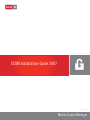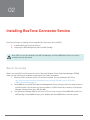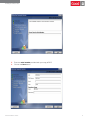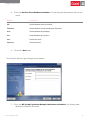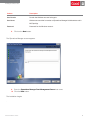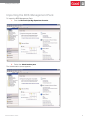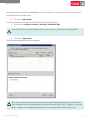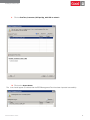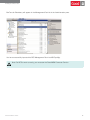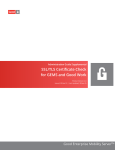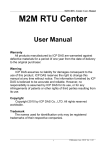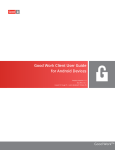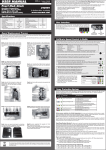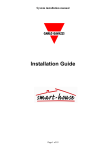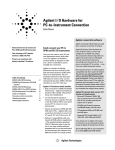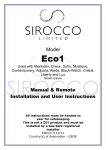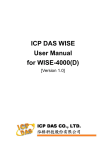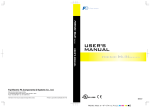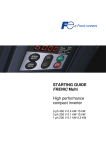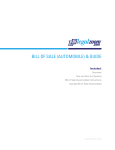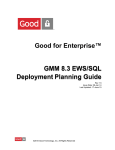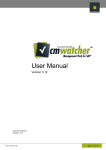Download SCOM Installation Guide 2007
Transcript
SCOM Installation Guide 2007
Version 8.2
Mobile Service Manager
Legal Notice
This document, as well as all accompanying documents for this product, is published by Good
Technology Corporation (“Good”). Good may have patents or pending patent applications,
trademarks, copyrights, and other intellectual property rights covering the subject matter in these
documents. The furnishing of this, or any other document, does not in any way imply any license to
these or other intellectual properties, except as expressly provided in written license agreements
with Good. This document is for the use of licensed or authorized users only. No part of this
document may be used, sold, reproduced, stored in a database or retrieval system or transmitted
in any form or by any means, electronic or physical, for any purpose, other than the purchaser’s
authorized use without the express written permission of Good. Any unauthorized copying,
distribution or disclosure of information is a violation of copyright laws.
While every effort has been made to ensure technical accuracy, information in this document is
subject to change without notice and does not represent a commitment on the part of Good. The
software described in this document is furnished under a license agreement or nondisclosure
agreement. The software may be used or copied only in accordance with the terms of those written
agreements.
The documentation provided is subject to change at Good’s sole discretion without notice. It is
your responsibility to utilize the most current documentation available. Good assumes no duty to
update you, and therefore Good recommends that you check frequently for new versions. This
documentation is provided “as is” and Good assumes no liability for the accuracy or completeness
of the content. The content of this document may contain information regarding Good’s future
plans, including roadmaps and feature sets not yet available. It is stressed that this information is
non-binding and Good creates no contractual obligation to deliver the features and functionality
described herein, and expressly disclaims all theories of contract, detrimental reliance and/or
promissory estoppel or similar theories.
Legal Information
© Copyright 2015. All rights reserved. All use is subject to license terms posted at www.good.com/
legal. GOOD, GOOD TECHNOLOGY, the GOOD logo, GOOD FOR ENTERPRISE, GOOD FOR
GOVERNMENT, GOOD FOR YOU, GOOD APPCENTRAL, GOOD DYNAMICS, SECURED BY GOOD,
GOOD MOBILE MANAGER, GOOD CONNECT, GOOD SHARE, GOOD TRUST, GOOD VAULT, and
GOOD DYNAMICS APPKINETICS are trademarks of Good Technology Corporation and its related
entities. All third-party technology products are protected by issued and pending U.S. and foreign
patents.
SCOM Installation Guide
2
Table Of Contents
Contents
1
Overview
4
System Requirements
4
2
5
Installing Connector Service
Before You Install
5
Installing BoxTone Connector Service
6
Importing the BCS Management Pack
10
SCOM Installation Guide
3
01
Overview
About Good MSM & BCS
Good MSM is a robust enterprise monitoring solution that monitors BlackBerry Enterprise Servers and
BlackBerry Mobile Users. BoxTone® detects and alerts administrators about impending outages, system wide
slowdowns or decreased performance and provides cross-tier root cause.
The BoxTone Connector Service (BCS) is a product of Good MSM that brings the features of Good MSM BES
monitoring into the Microsoft System Center Operations Manager (MS Ops Mgr). The BoxTone Connector
Service is an add-on product that integrates the features of Good MSM BES monitoring into the Microsoft
System Center Operations Manager.
About This Guide
This guide describes the installation of the BoxTone Connector Service (BCS) for the Microsoft Systems Center
Operations Manager (MS Ops Mgr).
!
Note: A basic knowledge of MS Ops Mgr is assumed.
This guide contains the following sections:
Installing ( Good MSM) BoxTone Connector Service
Importing the BCS Management Pack
System Requirements
!
Good MSM (BoxTone) installed on Windows Server 2003, SP1 or higher
MS OPS MGR 2007 or SP1 installed
Note: For more detailed system requirements, refer to the MS Ops Mgr User Manual .
SCOM Installation Guide
4
02
Installing BoxTone Connector Service
There are two steps to installing and running BoxTone Connector Service (BCS):
1. Installing BoxTone Connector Service
2. Importing the BCS Management Pack into MS Ops Mgr
!
Note: BCS can only be installed if both MS Ops Manager and Good MSM (BoxTone) are correctly
installed and fully operational
Before You Install
Before you install BoxTone Connector Service for Microsoft Systems Center Operations Manager (SCOM),
make sure the following pre-installation requirements have been completed:
1. Microsoft .Net Framework version 3.5 has been installed. You can download .NET 3.5 at:
http://www.microsoft.com/downloads/details.aspx?FamilyID=333325FD-AE52- 4E35-B531508D977D32A6&displaylang=en
2. Good MSM server and MS Ops Mgr Root Management Server belong to either the same domain or
trusted domains. The windows account provided for run BCS should be a member of Operations
Manager Administrators role in MS Ops Mgr.
3. The Operations Manager SDK Service Port is 5724. In order to launch Good MSM URLs (drill from
MS Ops Mgr to Good MSM console), port 19090 to the Good MSM Server must be opened.
SCOM Installation Guide
5
Installing the Connector Service
Installing BoxTone Connector Service
The first part to installing BCS to run with Microsoft System Center Operations Manager (MS Ops Mgr) is to
install the BoxTone Connector Service.
The following steps show how to install BCS.
1. Click on the BCS install file.
This file will have the extension “.exe”.
The BCS Installation Introduction screen appears.
2. Click on the Next button.
The Enter Serial Number screen appears.
SCOM Installation Guide
6
Installing the Connector Service
3. Enter the serial number provided with your copy of BCS.
4. Click on the Next button.
SCOM Installation Guide
7
Installing the Connector Service
5. Enter your BoxTone Oracle Database information. The following table describes the fields on this
screen.
Column
Description
SID
Oracle Database security identifier.
TNS Name
Oracle Database Transparent Network Substrate.
Host
Oracle Database host address.
Port
Oracle Database port location.
User
Oracle user name.
Password
Oracle password.
6. Click on the Next button.
The Connector Service Logon Settings screen appears.
7. Enter your MS Ops Mgr Operations Manager Administrator information. The following table
describes the fields on this screen.
SCOM Installation Guide
8
Installing the Connector Service
Column
Description
User Domain
Domain the Windows account belongs to.
User Name
Windows account that is member of Operations Manager Administrators role in
MS Ops Mgr.
Password
Password for the Windows account.
8. Click on the Next button.
The Operations Manager screen appears.
9. Enter the Operations Manager Root Management Server host name.
10. Click the Next button.
The installation begins.
.
SCOM Installation Guide
9
Installing the Connector Service
The Install Complete screen appears after BCS has been installed successfully.
The Install Complete screen appears after BCS has been installed successfully.
11. Click on the Done button.
You have successfully installed BoxTone Connector Service.
SCOM Installation Guide
10
Installing the Connector Service
Importing the BCS Management Pack
To import the BCS Management Pack:
1. Start the Microsoft Ops Mgr Operations Console.
2. Select the Administration pane.
The Administration screen appears.
SCOM Installation Guide
11
Installing the Connector Service
3. Right-click on Management Packs.
The right-click menu for the management pack appears.
4. Click on the Import Management Packs menu.
You can also click on the Import Management Packs… link in the Actions Pane.
The Select Management Packs to Import window appears
5. Browse to the default location of the .XML file.
SCOM Installation Guide
12
Installing the Connector Service
This requires you to access the Good MSM server over the network. You can type the server name directly in
the File Name field as shown below.
6. Click on the Open button.
The default location for the .XML file is {BoxTone_Home}\ConnectorService.
7. Select the file: BoxTone_Connector_Connector_SCOM_2007.XML
!
Note: The .XML file you are selecting must be on the machine on which you have installed BCS.
8. Click on the Open button.
The Import Management Packs window appears.
!
Note: When a green check mark appears next to the name of the management pack to be imported,
the prerequisites for the management pack have been installed. When a red “X” appears, errors exist.
When appears, the management pack has been correctly imported and there are no errors.
SCOM Installation Guide
13
Installing the Connector Service
9. Click on BoxTone_Connector_MS Ops Mgr_2007.XML to select it.
10. Click on the Import button.
The icon should appear to indicate that the BCS Management Pack has been imported successfully.
11. Click on the Close button
SCOM Installation Guide
14
Installing the Connector Service
BoxTone for Blackberry will appear in the Management Pack list in the Administration pane.
You have successfully imported the BCS Management Pack into MS Ops Mgr.
!
Note: For BCS to work correctly, you must start the Good MSM Connector Service.
SCOM Installation Guide
15
SCOM Installation Guide 2007
Version 8.2.0.1.1072
Copyright 2015 by Good Technology. All rights reserved.
Trademarks
Good is a registered trademark of Good Technology Incorporated.
Microsoft and Microsoft Windows are registered trademarks of Microsoft Corporation. All other
product names used are trademarks of their respective owners.
Notice
The material in this document is for information only and is subject to change without notice. While
reasonable efforts have been made in the preparation of this document to assure its accuracy, Good
Technology Inc. assumes no liability resulting from errors or omissions in this document, or from the
use of the information contained herein. Good Technology Inc. reserves the right to make changes
in the product design without reservation and without notification to its users.
Edition
July 16, 2015
SCOM Installation Guide
Mobile Service Manager
16