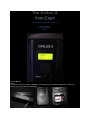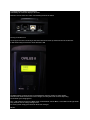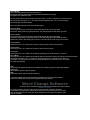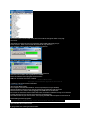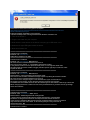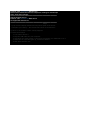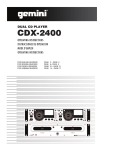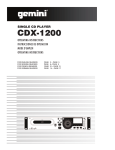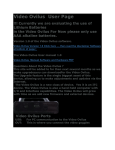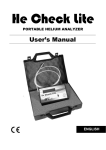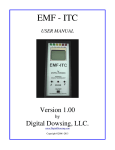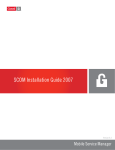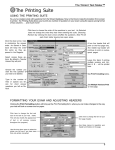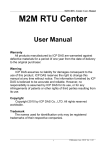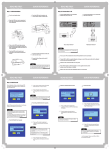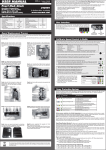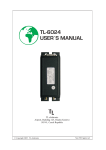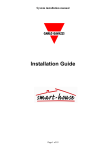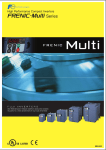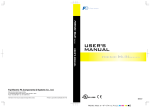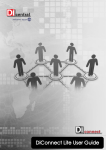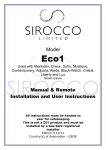Download PDF Ovilus II Tips
Transcript
The Ovilus II User Page Ovilus II Manual Page Ovilus II User Manual PDF with Install Help Transfer Software Firmware Upgrades FAQS Ovilus II Manual Power : The Ovilus II requires a single 9 volt battery, to install remove the protective Rubber boot , remove the battery cover and install the 9 volt battery. I recommend using lithium 9 volt batteries. Low Battery will cause the display to be erratic Note the + this is where the "small" round battery terminal will attach. Turning on the Ovilus II: On the upper end of the Ovilus II you will find a small slide switch up toward the face of the Ovilus II Is OFF. Down away from the Face of the Ovilus II is ON. Operation : The Mode switch will allow the user to switch between the user modes. To switch modes Hold down the mode switch till the screen changes, this may take a few seconds depending On the mode your changing from. The < and > buttons are active in Word mode ,Contrast Mode ,Volume Mode , Voice Mode and B-light mode. They allow the user to change settings levels . To exit any mode simply press mode till the Screen changes. Modes: WORD MODE: This is the default mode the Ovilus II will start in. The Ovilus II will say words from the programmed dictionary and display The power level below the word. To view words that have been spoken hold down either < or the > it may take a few seconds then The screen will changes to <----> To see the last word spoken press < or > to scroll through The words that have been spoken. Press the mode switch to return to word mode again. Phonetic Mode: In this mode the screen is not active so the back light will turn of to save power. The Ovilus II will speak using just phonemes "The Sound fragments that make up words" Reverse Mode: In this mode the screen is not active so the back light will turn of to save power. The Ovilus II will speak using just phonemes "The Sound fragments that make up words" However the order in which they are produce is reversed from the order they were received. Contrast Mode: User may use the < or > buttons to increase or decrease the contrast of the display. Volume Mode: User may use the < or > buttons to increase or decrease the Volume . Voice Mode: User may use the < or > buttons to change the speaking voice of the Ovilus II. "8 voices" B-light Mode: User may use the < or > buttons to change the amount of time the increase or decrease the amount of time the display back light is on. 0 = always on anything more than 1 is the time it will remain on In minutes. You may want to have the Ovilus II go dark after a short period of time save power Or lower stray lighting. USB: The Usb port is designed to upload new word list or to flash program new operating software. Audio Port: Mono Speaker port for external speaker AUX: Expansion Port for external interface modules ** The Ovilus II will have several upgrades in software over the next couple months Please check back often to this site for updates to be down loaded. Word Change Software To change the programmed words you need to download and run this software OvilusII word Loader To use this software you will need to install it, then edit with notepad or word pad A file added to you PC called c:\list.txt when editing note only one word per line no more than 8 charachters per line. when you finish editing save the file donot change the name. save as c:\list.txt The Ovilus II has room for 2080 words, feel free to edit or change the order in any way you see fit. Next make sure the Ovilus II is turned off then Plug a USB cable from your pc to the Ovilus II... After a few seconds the OvilusII will say" Ovilus 2 " Then start the newley installed Ovilus software on your PC Then Press the Load List Button The Software will begin showing the words being transferred when done the software will say "Word List Loaded" Close the software and unplug the Ovilus from the USB port. Your New word list is installed. Ovilus II Boot Loader This page is for firmaware upgrade for the Ovilus II ** firmware 1.15 for the Ovilus II 2/14/2012 Ovilus II Boot Loader Running the Boot Loader: This Program should be downloaded ...then un-zip and place on you desktop Start the Software with the Ovilus II unplugged from the USB cable and turned off. Next hold down the > button while plugging in the USB cable to the Ovilus II Do not turn on the Ovilus II at this time. After a few seconds the software will say it's connected. load the firmware file you wish to use and select "program/Verify" The software will tell you when its done. then unplug the USB cable and power on the Ovilus II. Downloading firmware upgrades: You may need to "RIGHT CLICK" on the file and select "Save As" if your browser opens the Hex file as a text screen. If you get this error running the boot loader! Download and install the following Microsoft Update http://www.microsoft.com/downloads/en/details.aspx?FamilyId=333325fd-ae52-4e35-b531508d977d32a6&displaylang=en Install the 3.5 DOT net Update on your machine. Follow these Steps when running the Bootloader Software "firmware.exe" 1. Turn off the Ovilus X 2. Plug the usb cable into your computer 3. Hold down the mode button on the Ovilus X and plug your USB cable in to it. 4. When the far right LED lights release the button. 5. Now start firmware.exe ============================================================ Current Version: 2/14/2012 Firmware 1.15 ovilus007.hex Added Serial output for the OSD ============================================================ Current Version: 3/28/2011 Firmware 1.13 ovilus006.hex BETA Version All versions will be considered beta till we reach 1.5 This version has a change, +/- now added to the phonetic modes in the phonetic mode or reverse phonetic mode press <> to change the offset value the offset shifts the values it takes to trigger phonetic speech. typically increase this value to quite the Ovilus. =========================================================== Current Version: 3/10/2011 Firmware 1.12 ovilus005.hex BETA Version Release Notes: removed magnetic field readings mode This version now includes a firmware message at power up stating the firmware number. All versions will be considered beta till we reach 1.5 This version has a change that gain is now defaulted at 2 if you increase above 5 the system is more sesitve, if your decrease it below 5 it will be less sensitive. Level Mode has been added as well to alter the software gain as well default is 200 range is 20 to 250. While changing modes the < button will now move you backwards so you don't have to go through all the menu options. =========================================================== Current Version: 2/17/2011 Firmware 1.003 ovilus003.hex BETA Verion Release Notes: Added magnetic field readings mode ** Some units are having trouble with the magnet field function. units 002-0014 The Sensor is designed to monitor the em output from the internal electronics of the Ovilus II. I added the Mag function however it appears that the sensors orientation may cause this function not to work. I'll be emailing everyone early next week to discuss this issue. -Bill ============================================================ Current Version: 1/1/2011 Firmware 1.002 ovilus002.hex BETA Verion Release Notes: Added Gain Control, Temperature readings for the OVtemp1 probe. minor menu changes ============================================================ Original Shipped Version: Firmware 1.001 ovilus001.hex BETA Verion As shipped with the Ovilus II ============================================================ FAQS Q: My Ovilus II display flashes and only shows parts of the words. A: Replace your battery. We recommend Lithium 9 volt batteries. Q: When I run the Boot Loader nothing happens. A: Follow these Steps 1. Turn off the Ovilus X 2. Plug the USB cable into your computer 3. Hold down the mode button on the Ovilus X and plug your USB cable in to it. 4. When the far right LED lights up, release the button. 5. Now start firmware.exe