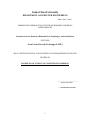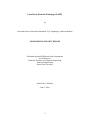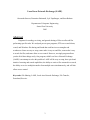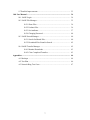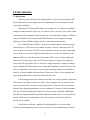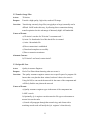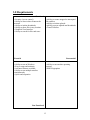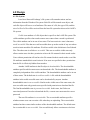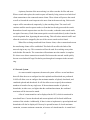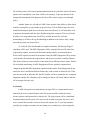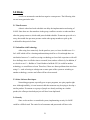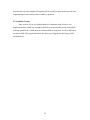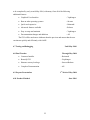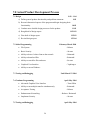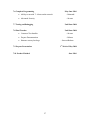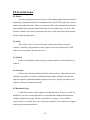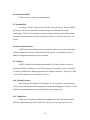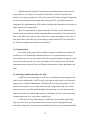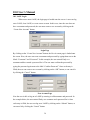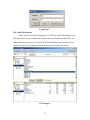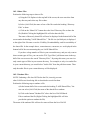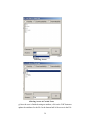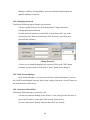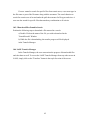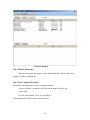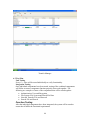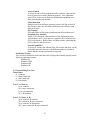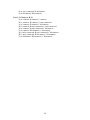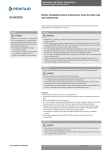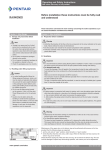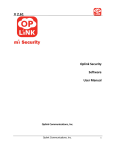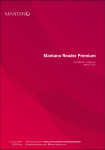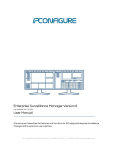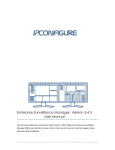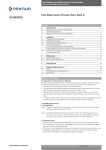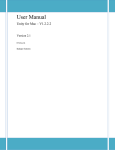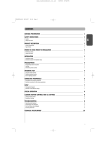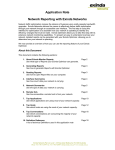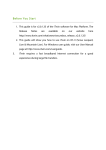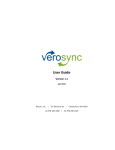Download coen-2004-project-19.. - Computer Engineering
Transcript
Santa Clara University DEPARTMENT of COMPUTER ENGINEERING Date: June 3, 2004 I HEREBY RECOMMEND THAT THE THESIS PREPARED UNDER MY SUPERVISION BY Alexander Stewart, Domenico Raimondi, Lyle Yapdiangco, and Sean Roberts ENTITLED Local Area Network Exchange (LANE) BE ACCEPTED IN PARTIAL FULFILLMENT OF THE REQUIREMENTS FOR THE DEGREE OF BACHELOR OF SCIENCE IN COMPUTER ENGINEERING ______________________ THESIS ADVISOR ______________________ DEPARTMENTCHAIR 1 Local Area Network Exchange (LANE) by Alexander Stewart, Domenico Raimondi, Lyle Yapdiangco, and Sean Roberts SENIOR DESIGN PROJECT REPORT Submitted in partial fulfillment of the requirements for the degree of Bachelor of Science in Computer Engineering School of Engineering Santa Clara University Santa Clara, California June 3, 2004 2 Local Area Network Exchange (LANE) Alexander Stewart, Domenico Raimondi, Lyle Yapdiangco, and Sean Roberts Department of Computer Engineering Santa Clara University 2003 Abstract Programs for sending, receiving, and general sharing of files are all useful for performing specific tasks. We analyzed peer-to-peer programs; FTP servers and clients, e-mail, and Windows file sharing and found that each has its own strengths and weaknesses. Some are easy to setup, some make it easy to send files, some make it easy to search for files, and some allow access control. However, no single program allows you do all of those things easily. Our program, titled Local Area Network Exchange (LANE) is an attempt to solve this problem. LANE will be easy to setup, have quick and intuitive browsing and search capabilities, the ability to retrieve files returned in a search, the ability to receive multiple transfers from multiple users simultaneously, and will also allow access control. Keywords: File Sharing, LANE, Local Area Network Exchange, File Transfer, Download, Receive. 3 Acknowledgements We would like to take the time to thank our senior design advisor Dr. Darren Atkinson. Without the lessons he taught us and his guidance on this project, our final product would not be the best of session winner it is. We would also like to thank Nikhil Patel for helping us choose a simple but effective form of security. Finally we would like to thank everyone who has ever developed any kind of network transfer program. We are trying to take the best ideas from each and combine them into one, so it is quite likely that if there were not network pioneers before us we would not be doing this project now. 4 Table of Contents 1.0 Introduction ...................................................................................................... 8 1.1 Background ............................................................................................ 8 1.2 Proposed Solution .................................................................................. 9 2.0 Use Cases .......................................................................................................... 10 2.1 Retrieve a Document ............................................................................. 10 2.2 Transfer Large Files .............................................................................. 10 2.3 No Specific User ................................................................................... 11 3.0 Requirements ................................................................................................... 13 4.0 Design ............................................................................................................... 14 4.1 File System ............................................................................................ 14 4.2 Network Structure ................................................................................. 15 4.3 Network System .................................................................................... 17 4.4 Security ................................................................................................. 18 4.5 Graphical User Interface ....................................................................... 19 5.0 Risks ................................................................................................................. 21 5.1 Time Pressure ........................................................................................ 21 5.2 Unfamiliar with Technology ................................................................. 21 5.3 Other Software Developers ................................................................... 21 5.4 Security ................................................................................................. 21 5.5 Scalability Testing ................................................................................ 22 6.0 Planned Product Development Process ....................................................... 23 6.1 Design .................................................................................................. 23 6.2 Initial Programming ............................................................................. 23 6.3 Testing and Debugging ........................................................................ 24 6.4 Continue Programming ........................................................................ 24 6.5 Testing and Debugging ........................................................................ 24 6.6 Complete Programming ....................................................................... 25 6.7 Testing and Debugging ........................................................................ 25 6.8 Final Touches ....................................................................................... 25 6.9 Prepare Presentation ............................................................................. 25 5 6.10 Product Finished ................................................................................. 25 7.0 Planned Product Development Process ....................................................... 26 7.1 Design .................................................................................................. 26 7.2 Initial Programming ............................................................................. 26 7.3 Testing and Debugging ........................................................................ 26 7.4 Continue Programming ........................................................................ 26 7.5 Testing and Debugging ........................................................................ 26 7.6 Complete Programming ....................................................................... 27 7.7 Testing and Debugging ........................................................................ 27 7.8 Final Touches ....................................................................................... 27 7.9 Prepare Presentation ............................................................................. 27 7.10 Product Finished ................................................................................. 27 8.0 Societal Issues ................................................................................................. 28 8.1 Ethical .................................................................................................. 28 8.2 Social .................................................................................................... 28 8.3 Political ................................................................................................. 28 8.4 Economic .............................................................................................. 28 8.5 Health and Safety .................................................................................. 28 8.6 Manufacturability .................................................................................. 29 8.7 Sustainability ........................................................................................ 29 8.8 Environmental Impact .......................................................................... 29 8.9 Usability ............................................................................................... 29 8.10 Lifelong Learning ............................................................................... 29 8.11 Compassion ........................................................................................ 30 9.0 Conclusion ....................................................................................................... 31 9.1 Summary ............................................................................................... 31 9.2 Component Priority .............................................................................. 31 9.3 Network Testing ................................................................................... 31 9.4 Early Implementation of Graphical User Interface .............................. 32 9.5 Communication .................................................................................... 32 9.6 Advantages and Disadvantages of LANE ............................................ 32 6 9.7 Possible Improvements ......................................................................... 33 10.0 User Manual .................................................................................................. 34 10.1 LANE Login ....................................................................................... 34 10.2 LANE File Manager ........................................................................... 35 10.2.1 Share Files ........................................................................... 36 10.2.2 Unshare Files ....................................................................... 36 10.2.3 Set Attributes ....................................................................... 37 10.2.4 Changing Password ............................................................. 40 10.3 LANE Search Manager ...................................................................... 40 10.3.1 Search for Shared Files ....................................................... 40 10.3.2 Download Files Found in Search ........................................ 42 10.4 LANE Transfer Manager ................................................................... 42 10.4.1 Monitor Downloads ............................................................ 43 10.4.2 Clear Completed Transfers ................................................. 43 Appendices ............................................................................................................ 44 A.1 Mockups .............................................................................................. 44 A.2 Test Plan .............................................................................................. 46 A.3 Network Ring Test Cases .................................................................... 47 7 1.0 Introduction 1.1 Background There are several methods of transferring files over a local area network (LAN). Each method has its own strengths, but more importantly, its own weaknesses which restrict their usefulness. Windows File Sharing (WFS) allows one computer to “see” and access multiple computers at the same time. However, it is extremely slow, not very secure, and it is hard to determine which computers on the network can see certain other computers. Different versions of Windows also tend to setup WFS differently, so two computers running different versions of Windows often cannot see each other on the network. File Transfer Protocol (FTP) is a protocol for transferring files between a single client and server. FTP offers access control, and once a client is connected to an FTP server, transfer is relatively fast. FTP is also available on nearly every type of operating system. However, in order to upload or download files to a server, the hostname or IP address of the server must be known. Connecting to FTP servers is often complicated, made more so by the large variety of FTP client programs, so many casual computer users avoid FTP all together. Also, in order for a single computer to connect to multiple servers, multiple FTP clients must be run. Setup and maintenance for an FTP server can also be complicated. Once setup, a server must be constantly running on a machine in order for a client to upload or download to it; if that server fails, a server administrator must fix the problem before clients can connect to the server. File sharing programs like Kazaa are incredibly easy to setup and use compared to FTP, which is why their user base is so large. These programs are very useful because users can search for files based on user-specified criteria. However, like other transfer methods, files sharing programs have several weaknesses. Using one of these programs files can only be downloaded from other users, they cannot be uploaded. Additionally, files that are being downloaded are downloaded from a random user; it is not possible to specify which user to download from. Also, files cannot be sent directly from one specific user to another. E-mail has evolved into a medium for transferring files as well as sending electronic mail, though many mail servers are still not set up to handle this new load, so 8 the send process is slow or fails all together. E-mailing files allows users to easily send a single file or multiple files to one or more specific users. E-mail does not allow searching for files from other users, or downloading of files that have not been specifically sent. Additionally, e-mail systems are often used to facilitate the spread of viruses and worms which often take the guise of legitimate attachments. Spam filters and file limits on some e-mail systems can prevent the proper receiving of a file, and there is often no way for the sender to confirm whether a file arrived safely. Like FTP, e-mail relies on central servers, which creates a central point of failure. 1.2 Proposed Solution We propose a local area network file transfer application that combines the strengths of current transfer methods, while attempting to minimize the weaknesses. Our solution will contain: • Simple setup and installation • Easy to use interface • Search capabilities of file sharing programs • Multiple transfers from multiple users simultaneously • Speed and security Our solution will provide a GUI-based application that is easy to setup and makes LAN file transfer simple, yet at the same time scalable to different file transfer tasks. Users will be able to select which files to share. For additional security, access to specific files can be restricted to certain users. The solution will be based primarily in the Windows operating system. This is because the vast majority of personal computer users run Windows, and many users who do not use Windows are often technically proficient enough to setup FTP servers or use other more complicated transfer methods not mentioned above. 9 2.0 Use Cases These use cases assume the Local Area Network Exchange has been installed and is running on most computers on a local network. If LANE is not running on a computer then LANE would need to be started, or another means of transfer would have to be substituted. 2.1 Retrieve an Important Document Actors: Programmer, Producer Purpose: Allows the programmer to find design specifications without troubling the producer while allowing the producer to limit access to only the programmer. Overview: A programmer needs a specific design specification so he knows how to correctly write a new section of a program. LANE can be used to allow the programmer to search for the design document and retrieve it. This prevents having to contact the producer, increasing productivity. Additionally, the programmer can get the document even if the producer is absent. Finally, the producer may not want everyone in the company to have access to the file, so he can limit it to only the programmer’s username. Course of Events: a) Producer sets the document’s downloadable attribute to user level access, granting access to the programmer. b) Programmer searches for producer’s username and document name. c) Document is found, download document. d) Direct connection established. e) Programmer’s access permission is checked. f) Download completes successfully. g) Direct connection terminates. Alternate Courses: b) Producer is not found, contact producer. c) Document is not found, try a broader search or contact producer. e) Permission denied, contact producer to make sure access is granted. 10 2.2 Transfer Large Files Actors: 3D Artists Purpose: Transfer a high quality, high color, rendered 3D image. Overview: Transferring extremely large files (one gigabyte or larger) normally can be difficult. LANE makes this easy, by allowing direct connections during transfer optimized to take advantage of inherently high LAN bandwidth. Course of Events: a) 3D Artist 1 searches for 3D Artist 2’s username and ‘.’. b) Artist 2 is found and a list of his shared files is returned. c) Artist 1 downloads file. d) Direct connection is established. e) Download completes successfully. f) Direct connection terminates. Alternate Courses: b) 3D Artist 2 not found, contact Artist 2. 2.3 No Specific User Actor: Quality Assurance Engineer Purpose: Find a Test Plan without knowing what user wrote it. Overview: The quality assurance engineer wants to test a specific part of a program. He knows that a test plan has been written, but doesn’t know who wrote it. Using LANE, he can search the network for the name of the component and will likely find the test plan on the network. Course of Events: a) Quality assurance engineer types in the name of the component into LANE’s search. b) Optionally, Q.A. engineer can also enter the file type as a document to narrow his search results. c) Search will propagate through the network ring, and clients with a matching search result will notify the Q.A. engineer’s client directly. 11 d) Q.A. engineer selects the file he wants to download from the list of files found. e) Direct connection established. f) Download completes successfully. g) Direct connection terminates. Alternate Courses: b) Since this step is optional, it can be skipped completely. c) It is possible no matching results are found. A simpler search can be tried. 12 3.0 Requirements Functional • Security (Access control) • Ability to detect other clients on the network • Ability to initiate downloads • Ability to share files in any location • Graphical User Interface • Ability to search for files and users • Ability to resume stopped or interrupted file transfers • Ability to initiate uploads. • Ability to queue uploads and downloads • Timed Transfers Essential Nonessential • Ability to run on Windows • Easy to setup and maintain • Advanced features available • Ability to run multiple transfers simultaneously • Quick and responsive • Ability to run on other operating systems • MD5 Fingerprints Non-Functional 13 4.0 Design 4.1 File System Local Area Network Exchange’s file system will somewhat mirror and use information from the Windows file system. Each file will be treated as an object, and each file object will have a set of attributes. The name of a file, the type of file, and the size of a file of a file will be retrieved from the base file system but also used in LANE’s file system. Visible is an attribute of a file object that is specific to the LANE file system. The visible attribute specifies what results remote users return when a search is performed. The visible attribute can be in one of two states. The least restrictive state is known as world accessible. Files that are world accessible show up on the results of any user whose search criteria match the file attributes. World accessible is the default state for all shared files. The other state is called user accessible. This user accessible visible state only allows certain users who have permission to have the file returned in their search results. Users without permission will not have the file returned in their search results even if the file attributes matched their search criteria. If no users are specified to have permissions then the file is effectively hidden from searches. Another LANE attribute in the file object is downloadable. The downloadable attribute specifies which remote users can download a file. The downloadable attribute is completely independent of the visible attribute. The downloadable attribute can be in one of three states. The default state is world accessible. A file with the downloadable attribute in the world accessible state can be downloaded by anyone. Another downloadable state is user accessible. Similar to the visible state of the same name, the user accessible state only permits users specified with permission to download the file. The final downloadable state is password accessible. In this state, the file has an associated password. In order to download the file, a remote user must enter the correct password. The next file attribute is overwriteable. The overwriteable attribute specifies whether remote users can overwrite a file when they are uploading. The overwriteable attribute has three states similar to those of the downloadable attribute. The default state for overwriteable is user accessible. User accessible only allows certain users who have 14 permission the ability to overwrite the file. No users have permission by default meaning files cannot be overwritten by default. Overwriteable can also be set to the world accessible state, which means than anyone can overwrite the file. The final state is password accessible which only allows a file to be overwritten if a proper file password is entered. This password is independent of the downloadable password. The overwriteable attribute is at this point only useful for files in the received directory, as that directory is the only place where new files may be written. Each file object will also have a Boolean directory attribute. The directory attribute will allow LANE to know whether or not a particular file object is a regular file or a directory. If the directory attribute is true, the file object is also a directory. We chose to have an attribute in the file object to specify directories instead of a separate object in order to facilitate more efficient searching and reduce the complexity of the system. All of the above file object attributes pertain to directories as well. Each file object will have a complete attribute which will be used for downloading purposes. All files will be complete by default. Files which are being downloaded will not be complete, and the complete attribute will reflect how much of a file has been downloaded. This attribute will be used to display the progress of downloads and resume broken downloads. 4.2 Network Structure The general connection scheme for LANE is a bi-connected, bi-directional ring with direct connections for transfers. This scheme was chosen because it still allows the network complete connectivity even if a connection between two of the clients goes down. The network will be self-sustaining, so if a link fails or if a client disconnects, the network structure will adjust until each client is connected to two other clients and the network ring is complete again. When a new client, Client A, joins the network it will ping each client already on the network and listen for a response. If no clients are found on the network, then no connection will be made and the client will wait for another to join the network. When a second client joins the network, Client B, it will find only the Client A after its pings have returned. Client B will establish a single connection to Client A, completing the 15 network ring. When a third client joins the ring, Client C, it will connect to the two open connections again completing the network ring. When an additional client, Client D, joins the network after the first three are connected, it will find the client with the quickest response time. To extend the example above, assume Client A had the fastest response time. After determining Client A responded the fastest, Client D will form a connection to that client. Client A, which is being connected to, will send a transmission to its “right” connection (we refer to each neighbor as either a “left” or “right” neighbor) telling it to connect to the new client, and then disconnect from its current “right” connection and establish a connection to the new client. Right was chosen arbitrarily, because the speed across a LAN is so fast it doesn’t really matter which connection is dropped. In this case, we will assume Client B is the right connection, so Client B will drop its connection to Client A and connect to Client D. At this point the ring is complete again. After the ring is complete, each client will also store the IP addresses of the clients which are one client away from their current position. What this means is that if Clients A, B, C, D, E, and F are in a network ring, with each client connected to the client listed to its right and Client F connected to Client A, Client C would store not only IP addresses of B and D which it is directly connected to, but it would also store the IP addresses of A and E. This will allow the network to quickly close the ring if a client leaves or is dropped from the network. Connections between each client will be tested at standard intervals by small pings. If for some reason several of these pings are missed, the connection on which pings failed to be returned will be considered dead. Once a client detects that it has a dead connection, it will automatically connect to the other client that was connected to the computer with the dead connection. Extending the example in the paragraph above, if Client C detected a dead connection to Client B, it would drop Client B and connect to Client A. Client A would break its connection to Client B at this time as well if it had not already done so. If the client with the dead connection is actually still on the network, it will notice the loss of connectivity and treat itself as having just joined the network and follow the steps above. 16 A primary function of the network ring is to allow searches for files and users. When a search takes place, the search request will start by being sent out over both local client connections to the connected remote clients. Those clients will process the search as well as forward the search request to the next client in the network ring. Each search request will be remembered, temporarily, by the searching client. The search will continue until the search request reaches a client that has already processed the search. Remembered search requests time out after five seconds, so that the same search can be run again if necessary. Each client returns positive search results directly to the client the search originated from, bypassing the network ring. This will reduce network traffic and allow the search to be stopped by the user if the correct search result is found. When files are being transferred from client to client, a direct connection between the transferring clients will be established. This link will not affect the links of the network ring in any way. This connection will not be used for searching or any other tasks besides file transfer. The connection will terminate once the transfer is complete. We chose to use direct connection to transfer files because the network would quickly become overwhelmed if large files had to pass through each computer in the network ring. 4.3 Network System As a non-essential component, the network system will have several attributes that will allow the user to configure how their uploads and downloads are performed. LANE will allow users to configure the maximum number of upload, downloads, and combined uploads and downloads. It will also allow users to specify the maximum numbers of transfers for any single user. If the maximum number of uploads or downloads, in either case, are higher than the combined maximum, the combined maximum will be increased to match. A list of current transfers can be displayed in the GUI, which is mentioned in more detail later. Current downloads and current uploads will be listed in different sections of the window. Additionally, if there is time to implement it, queued uploads and downloads will also be displayed. Files may be queued because of a local maximum constraint, a remote maximum constraint, or because of a timed transfer. A central local 17 file will keep track of all current uploads and downloads on each client, which will allow queues to be remembered even when LANE is not running. To prevent data loss from unexpected interruption of the program, the file will be written using a write-through policy. Another feature we will add to LANE if time permits is the ability to allow timed transfers; setting files to only transfer at specific times. This will allow large files to be transferred during off-peak hours to increase network efficiency. It will also allow users to postpone downloads until they have finished using their computer. The user will also be able to set a stop transfer time for all files, at which no new files will start downloading or all files will stop downloading in addition to the former. Only a single start and stop time may be specified. To verify the files downloaded are complete and intact, the Message Digest 5 algorithm will be used. The MD5 fingerprint will be computed for each file when first requested for transfer, and stored in the header during transfer, as mentioned above. When LANE requests a transfer from another client, the MD5 fingerprint will be used to verify that the file matches the requested one, and does not just have a similar filename. This allows clients to resume transfer of the same file on different remote clients. When a file is finished transferring, its MD5 fingerprint will once again be computed and compared against the MD5 fingerprint contained in the header. If the fingerprints do not match, the user is notified and asked whether they wish to retain or delete the file. If the user does not wish to delete the file, the file’s header will now contain the new computed fingerprint and the file’s filename will be changed so that it will clearly indicate that the file is corrupted in some way. 4.4 Security LANE will require user authentication at login. This is a requirement because otherwise the access control features in the file system would be rendered useless, because anyone could pretend to be anyone else. The login system will be a traditional username and password system. New users can be created at any time, but once a new user is created that username can never be used by anyone else. To prevent username spoofing, by creating a username for an existing user, a random key is also assigned to 18 every user at creation time. This means even if a user manages to create a new username matching an existing username, their random keys will identify them as unique. Since LANE is a true peer-to-peer network, there is no central server where passwords can be stored. For this reason, the username and password for all users will have to be stored on each client. To prevent access to the passwords, each one will be encrypted using the Data Encryption Standard (DES). Additionally, the entire list of usernames and passwords will be encrypted with DES as well, providing an additional layer of security. This means that even if the top layer of encryption is broken, the hacker would have only revealed a list of usernames and encrypted passwords. To keep the list of usernames and passwords synchronized LANE will perform several tasks. Each time a client joins the network it will receive a list of current usernames and passwords from both clients that it connects to. After the username list is received, the user can either login as an existing username or create a new username. Creation of a new username will fail if the username trying to be created is already taken. Passwords may be updated at any time once you have logged in as a user. A password counter is used to verify which password is most recent; it increases by one every time the password is changed. As mentioned in the file structure design, file access can be limited to certain users or be password protected individually. When attempting to search, download, or overwrite a file which is user accessible, the remote client will check to make sure the local client is correctly logged in as an authorized user to perform that function. Files with individual passwords will have their passwords encrypted with DES just as username passwords are encrypted. 4.5 Graphical User Interface The primary goal of LANE’s graphical user interface is ease of use for the user. The secondary goal of the GUI is to allow the user access to advanced options if they so desire. These are the two main focuses for the interface. It must allow a broad user base access to the system, but also allow the system to be configured for a business, academic, personal, or any other environment. 19 The GUI will have three primary pages. Pictures and more detail descriptions of functions on these pages can be found in the User Manual. Mockups of these pages can be seen in Appendix A.1. The first page new users will be directed to is the file manager. The file manager will allow users to add and remove shared files, specify restrictions on those files such as searchable and downloadable, and setup user permissions and passwords for files. This page will be the default page for all users. The second page is the search manager. In the search manager the user will be able to specify their search criteria ranging from file types to usernames. This page will display all search results to the user. It will also allow easy download access from multiple users. The final page is the transfer manager, which will allow control over downloads and uploads. It will display the current status of all files both transferring and in any queue that may be running. In the future, options such as download timers and maximum file transfers will also be able to be specified from this page. 20 5.0 Risks A risk is an unwanted event that has negative consequences. The following risks are not in any particular order. 5.1 Time Pressure A hectic school and work schedule can delay the implementation and testing of LANE. Since there are four members in the group, conflicts can arise on when and how often the group can meet, which could put us behind schedule. If someone gets sick or is away, that would also put more pressure on the other group members to pick up his workload for that period of time. 5.2 Unfamiliar with Technology After using Java extensively for the past four years, we have decided to use C++ for LANE which will be a learning and transition period for us. Even though there are similarities between C++ and Java, using a technology we have little experience with will be a challenge since it will take time to research, learn, and use effectively. In addition, if we decide to use C++ Builder or Visual Studio to build the GUI, it would be another technology we would have to learn. Therefore, if there are future problems that arise from using C++ such as having to redesign one or more parts of the system or switching to another technology, our time and effort will have been wasted. 5.3 Other Software Developers Networking programs, especially peer-to-peer programs, are quite popular right now. Although unlikely, it is not inconceivable that someone may be trying to develop a similar product. If someone or a group of people are already working on a similar product, the effort put into both projects will have been duplicated. 5.4 Security Since we do not have a centralized system, implementing security for LANE could be a difficult task. The entire list of usernames and passwords will have to be 21 stored locally on each computer. Encryption will be used to keep the passwords safe, but implementing a local security scheme could be a problem. 5.5 Scalability Testing Since we have access to a limited number of computers with which we can implement and test LANE on, it might be difficult to encounter and correct errors which will only manifest on a LANE network with hundreds of computers. It will be difficult to test how LANE will respond when there are many users logged onto and using LANE simultaneously. 22 6.0 Planned Product Development Process LANE’s development process will undergo three major phases after the initial design. Thus, the engineering of the software will follow an incremental model; LANE will be developed in stages. 6.1 Design 9/03 – 1/04 a) Define general product functionality and problem statement. 9/03 b) Research theoretical aspects of the program and begin designing basic functionality. 10/03 c) Conduct more detailed design processes for the product 11/03 d) Rough draft of design report. 11/21/03 e) First draft of design report. 12/5/03 f) Revised design report. 1/23/04 6.2 Initial Programming February 2004 After the initial design process, coding will begin in early winter quarter 2004. The first stage will be a small functional version of the software. Most functional requirements will be partially implemented in this first release, and possibly some nonfunctional requirements. The software will be fully tested before its release. The first version of LANE, scheduled for release in early March 2004, will implement the following features: • Security (Access control) – Stewart • Ability to detect other clients on the network – Raimondi • Ability to upload and download files – Raimondi • Ability to queue uploads and downloads – Roberts • Ability to search for files and users – Yapdiangco • Command Line Interface – Yapdiangco • Ability to run on Windows 23 LANE will be released in a command line interface at this stage to minimize implementation errors and maximize efficiency. Initial documentation for all implemented features will be compiled. 6.3 Testing and Debugging Until March 2004 6.4 Continue Programming March 2004 The second stage of development will feature a more advanced integration of the program components within the software. More functionality will be added, including most non-essential requirements not fulfilled in the previous release. Enhanced performance of the previously implemented functional requirements will also be implemented. The software will also be fully tested before release. The second stage, scheduled for release in early April 2004, will contain the following additional features: • Graphical User Interface – Yapdiangco • Ability to run multiple transfers simultaneously – Roberts • Resume stopped or interrupted transfers – Raimondi • Enhancement of previous features: • o Security – Stewart o Networking – Roberts o File Browsing – Raimondi Documentation changes and additions – All LANE will feature a basic GUI at this stage with limited functionality. 6.5 Testing and Debugging Until April 2004 6.6 Complete Programming April 2004 The third and final stage of development will feature complete integration of all essential requirements and some non-essential requirements of LANE. All previously developed functionality will continue to be enhanced. The program released will be the final product, and steps will be taken to ensure the minimal need for future maintenance. Testing will be substantial to ensure optimal product quality. The final stage is expected 24 to be completed by early to mid-May 2004, with many if not all of the following additional features: • Graphical User Interface – Yapdiangco • Run on other operating systems – Stewart • Quick and responsive – Raimondi • Advanced features available – Roberts • Easy to setup and maintain – Yapdiangco • Documentation changes and additions – All The GUI will be much more elaborate than the previous and ensure that the user can interact quickly and efficiently with LANE. 6.7 Testing and Debugging Until May 2004 6.8 Final Touches Through May 2004 • Construct Installer – Raimondi • Beautify GUI – Yapdiangco • Hammer out any last bugs – Stewart/Roberts • Complete Documentation – All 1st Week of May 2004 6.9 Prepare Presentation 6.10 Product Finished June 2004 25 7.0 Actual Product Development Process 7.1 Design 9/03 – 1/04 a) Define general product functionality and problem statement. 9/03 b) Research theoretical aspects of the program and begin designing basic functionality. 10/03 c) Conduct more detailed design processes for the product d) Rough draft of design report. 11/03 11/21/03 e) First draft of design report. 12/5/03 f) Revised design report. 1/23/04 7.2 Initial Programming February-March 2004 • File System – Roberts • Basic Security – Stewart • Ability to detect 1 other client on the network – Raimondi • Ability to download files – Raimondi • Ability to search for files and users – Stewart • Graphical User Interface – Yapdiangco • Ability to run on Windows 7.3 Testing and Debugging Until March 23 2004 7.4 Continue Programming April-May 2004 • Advanced Graphical User Interface – Team Effort • Ability to run multiple transfers simultaneously – Raimondi • Acceptance Testing – Roberts • Enhancement Networking • Implement Security – Roberts / Raimondi – Stewart 7.5 Testing and Debugging April-May 2004 26 7.6 Complete Programming May-June 2004 • Ability to run with 7+ clients on the network – Raimondi • Advanced Security – Stewart 7.7 Testing and Debugging Until June 2004 7.8 Final Touches Until June 2004 • Construct/Test Installer – Stewart • Prepare Documentation – Roberts • Hammer out any last bugs – Stewart/Roberts 1st Week of May 2004 7.9 Prepare Presentation 7.10 Product Finished June 2004 27 8.0 Societal Issues 8.1 Ethical Given the growing concern over the use of file-sharing applications like Kazaa for transferring copyrighted material, it is important to note that LANE could also be used to transfer copyrighted material. However, because LANE is only intranet-based, someone on the intranet must bring the material into the network, and then share it as well. This means it would be much easier to determine the source of the illegal file(s) than internetbased file-sharing applications. 8.2 Social The LANE “society” involves all people on the intranet that are using the software. Hopefully, the productivity of the people will be increased because LANE makes it easier to transfer files between users. 8.3 Political LANE is not funded or supervised by government agencies, and is therefore not political. 8.4 Economic We have not considered selling LANE for commercial use. If the software were released to the public, it would be positioned towards smaller businesses that lack the financial capital to spend and maintain expensive file servers, thereby providing a costeffective solution to intranet file transfer. 8.5 Health and Safety LANE does not have a direct impact on health and safety. However, if used at a healthcare or private records organization, it is possible that confidential information could be transferred to people who have no business accessing it. Given LANE’s security and access control, the owners of the data would have to be malicious enough to share this private information first. 28 8.6 Manufacturability LANE is software, and is not manufactured. 8.7 Sustainability As software, LANE’s only resources are the systems it runs on. From a viability perspective, LANE was created due to shortcomings on traditional file transfer applications. If Microsoft, or another software company, addresses these shortcomings and makes these new methods widely available and useful, LANE will cease to be very useful. 8.8 Environmental Impact LANE has no direct impact on the environment. However, because it may allow certain companies to function without dedicated file servers, it would allow for a less hardware components and power to be consumed. 8.9 Usability LANE is Windows-based application and has a GUI that is similar to several functions available in Windows, such as file browsing and searching. Also, its interface is similar to tradition file-sharing applications like Napster and Kazaa. This gives LANE a very familiar interface to a large number of users. 8.10 Lifelong Learning The design and development of LANE gave us a lot experience in several areas, such as project development and management, testing and debugging, as well as C++ and Windows programming that will benefit the entire team in future jobs. 8.11 Compassion LANE was developed to combine the strengths of several different file transfer methods, while minimizing their weaknesses. The goal was to create an easy to use 29 program which would make file transfers across Windows machines easy and effective, thus limiting the technical knowledge required to transfer data over an intranet. 30 9.0 Conclusions 9.1 Summary LANE is a complete and functioning local area file-sharing program. It has a fully functional network ring that supports an unlimited number of users being added to the network. The network correctly expands and shrinks when new clients join and leave. It supports user level access control across a true peer-to-peer network. It uses DES encryption to protect user files, information, and passwords. It allows sharing of files from anywhere on a drive. Any shared file may have access control attributes set by the user. LANE has an easy to use graphical user interface. It supports full network searches for filenames, file types, file sizes, and usernames. LANE does not have an interface to initiate uploads, although network code for uploads is implemented because it is necessary for sending files when downloading. We decided resume, queues, and MD5 fingerprints were unessential because of the speed and reliability of local area networks, so those features have not been implemented. 9.2 Component Priority When we first set out to design our system, we broke it down into smaller components, and each of us worked on one. However, it later became apparent that the Networking component was much larger and more complex than the others. In hindsight, it would have been better to break the Networking component into smaller subcomponents that could have been worked on by separate individuals. This would have made development, and possibly testing, of the Network substantially faster. 9.3 Network Testing Testing the network proved to be quite a challenge. There were so many cases to check when bugs were found that our traditional testing methods of using output files and pop-up windows triggered by events did not prove that helpful. It would have been helpful to research some other more network-specific testing methods that may have saved us many hours of sifting through code. 9.4 Early Implementation of Graphical User Interface 31 Implementing the Graphical User Interface earlier than planned caused several inconveniences. In retrospect, it would have been better to stick to a command line interface for a longer period of time. This is because the GUI made testing of components several times harder than when testing them without the GUI, especially the network component. We implemented the GUI without considering the abstraction it was going to add to the rest of our components. There we some benefits of implementing the GUI early as well. It allowed us to become much more familiar with the technology than we would have if we had started it later. It also allowed us to more easily combine our components together, since many of them don’t talk to each other directly but rather get input from the GUI. It is difficult to say if these advantages outweigh the inconveniences. 9.5 Communication In working with a group of four computer engineers with different strengths and weaknesses, we all learned that communication was a very important factor in every aspect of the project. It was also often useful to have group discussions as opposed to one on one discussions because even if the one member was not directly involved with the components being discussed, they could help the other members better understand each other. 9.6 Advantages and Disadvantages of LANE LANE has several advantages. LANE is a very small and compact program, this makes it easily distributable. LANE is ready to go with no initial setup, so it requires no support from a technical administrator. LANE provides extremely fast transfers. It also provides fast searches of every client on the network, as opposed to only a few clients. Search requests are only forwarded through the network ring, so search broadcasts are unnecessary which saves bandwidth. Security is distributed, so there is no need to setup an authorization server or worry about it going down. LANE also has some disadvantages. LANE hasn’t been tested in significantly large networks. There may be problems with a search if it has to propagate through thousands of computers. Since security is distributed, there do exists some possible holes, 32 although many of them require an attacker to have access to a user’s personal workstation in which case there is a larger problem anyhow. DES is an old form of encryption, and there are more secure standards available. An upload interface was not implemented, so initiating an upload without a download request is impossible. 9.7 Possible Improvements There are several improvements and additions to LANE that can be implemented. The most obvious is an upload interface, which would allow users to start uploads to other users. Another is improving the encryption mechanism used to a more secure standard. Implementing an encryption scheme for data being sent could also be useful, so data is not sent in the clear. Resumes and queues could be implemented, although most downloads occur so fast that they may cause unnecessary overhead. MD5 checksums may be useful, especially when extremely large files or sensitive documents are transferred. 33 10.0 User’s Manual 10.1 LANE Login When a user starts LANE, the login page is loaded onto the screen. A user can log on to LANE, close LANE, or create a new account. In this case, since the user does not have a username and password, the user must create a new account by clicking on the “Create New Account” button. Login Page By clicking on the “Create New Account” button, the New Account page is loaded onto the screen. Here, the user can create a username and password by typing them next to the labels “Username” and “Password”. In this example, the user entered Pauly as a username and has created a password for it. The user must confirm the password by typing the password again next to the label “Confirm Password.” Once each entry is filled, the user can create a new account by clicking on the “OK” button, or can cancel it by clicking the “Cancel” button. New Account Page Now the user is able to log on to LANE by entering a valid username and password. In the example below, the user entered Pauly as a username and a password for it. Once each entry is filled, the user can log on to LANE by clicking on the “Submit” button, or can cancel it by clicking the “Cancel” button. 34 Login Page 2 10.2 LANE File Manager After a user has successfully logged on to LANE, the LANE File Manager is the first page loaded. A user can share files, unshare them, set attributes for those files, or change their user password. To access the LANE File Manager from any other screen, simply click on the “File Manager” button on the top-left section of the screen. File Manager 35 10.2.1 Share Files Perform the following steps to share a file: a) Using the File Explorer in the top half of the screen, the user can select from any directory and select any file to share. b) Select (Left-Click) the name of one of the files under the heading “Directory Files” to share. c) Click on the “Share File” button above the list of Directory files to share the file (Double-Clicking the highlighted file will also share the file). The name of the newly shared file will now be displayed in the bottom half of the screen under the heading "LANE Shared Files." The file size (in kilobytes) is displayed to the right of the file name as are the Visibility, Downloadability, and Overwritability of the shared file. In the example above, connections.txt, current.txt, etc. are displayed in the bottom half of the screen meaning they are LANE Shared Files. If you have a large number of files in your current directory, and you only want to share certain types of files, you can use the "File Type Filter" pull-down menu in the top half of the screen next to the words "Directory Files." By using this menu, you can view only certain types of files in your current directory. For example, to only view audio files in your current directory you would select "Audio files" from the pull-down menu. Then only the audio files in your current directory will be displayed. 10.2.2 Unshare Files NOTE: Unsharing a file does NOT delete the file, it merely prevents other LANE users from being able to download or search for them. Perform the following steps to unshare a file: a) In the bottom half of the screen under the heading "LANE Shared Files," the user can select (Left-Click) the name of the shared file to unshare b) Click on the button "Unshare File" above the list of LANE Shared Files to unshared the file (Right-Clicking the highlighted file will also provide the option to unshare the file) The name of the unshared file will now be removed from the list of LANE 36 Shared Files in the bottom half of the screen. If you accidentally unshared the wrong file, you can share that file again by following the instructions in the section above entitled 10.2.1 Share Files. 10.2.3 Set Attributes NOTE: LANE Shared Files are initially set to world accessible for visibility and downloadability. For overwritability, LANE Shared Files are initially set to user accessible. File Manager Perform the following steps to set the attributes of a file: a) In the bottom half of the screen under the heading "LANE Shared Files," select (Left-Click) the name of the shared file you want to set attributes for 37 b) Click on the button "Set Attributes" above the list of LANE Shared Files to bring up the attribute menu for the file (Double-Clicking the highlighted file will also bring up the attribute menu and Right-Clicking the highlighted file will also provide the option to bring up the attribute menu) c) In the attribute menu, the user can set overwriteability and downloadability to world, user, or password accessible. However, the user can only set visibility to world or user accessible. File Attributes d) To set an attribute to world accessible, the user can click on the attribute at the top of the page to change, and then set Access to “World” by using the pull-down menu on the bottom of the page. e) To set an attribute to user accessible, the user can click on the attribute at the top of the page to change, and then set Access to “User” like in the example below. Then the user must specify which users are allowed access to the file by checking the boxes next to their usernames. f) To set an attribute to password accessible, the user can click on the attribute at the top of the page to change, and then set Access to “Password” by using the pull-down menu on the bottom of the page. Then the user must provide a password for the file and confirm it. 38 Selecting Access Allowing Access to Certain Users g) Once the user is finished setting an attribute, click on the "OK" button to update the attributes for the file. In the bottom half of the screen in the File 39 Manager, visibility, downloadability, and overwritability should display the updated attributes for the file. 10.2.4 Changing Password Perform the following steps to change user password a) In the top half of the screen, click on the button "Change Password" to bring up the password menu. b) In the password menu, next to the label "Current Password," type in the current password. Then next to the label "New Password," type in the new password and confirm it. Change Password c) Once you are finished changing your password, click on the "OK" button to change your password or click on the “Cancel” button to not change it. 10.3 LANE Search Manager In the Search Manager, a user can search for files and download them. To access the LANE Search Manager from any other screen, simply click on the “Search” button on the top-left section of the screen. 10.3.1 Search for Shared Files Perform the following steps to search for a file: a) In the box under the heading "Enter Search," a user can type in the file name or part of the file name to search the LANE network for those files. b) Click on the button "Search" under the box (NOT the "Search" 40 button in the top-left corner of the screen) to perform the search. A user can stop a search by clicking on the “Stop Search” button. c) Any files that match the user’s search criteria will appear in the box to the right marked "Search Results." The name of the file, file type, size, and user will be displayed like in the example below. Search Manager If a user wanted to search for specific files of certain file types or sizes, a user can use the pull-down menus under the button "Search" (NOT the "Search" button in the topleft corner of the screen). For instance, if a user wanted to only search for files that are images, you would select "Image files" from the "File Types" pull-down menu. All the files that will appear under "Search Results" will be image files. In addition, if a user wanted to only search for files larger than 50MB, you would select "Files > 50MB" from the "Size" pull-down menu. All the files that will appear under "Search Results" will be larger than 50MB. A user can also search for specific files that match for both criteria. 41 If a user wanted to search for specific files from certain users, a user must type in the file name or part of the file name along with the username. The search function to search for certain users is located under the pull-down menus for file types and sizes. A user can also search for specific files that match any combination or all criteria. 10.3.2 Download Files Found in Search Perform the following steps to download a file returned in a search: a) Double-Click on the name of the file you wish to download in the "Search Results" Window b) While the file is downloading, the transfer progress will be displayed in the Transfer Manager 10.4 LANE Transfer Manager In the Transfer Manager, the user can monitor the progress of downloaded files and clear them as well. To access the LANE Transfer Manager from any other screen in LANE, simply click on the "Transfers" button in the top-left section of the screen. 42 Transfer Manager 10.4.1 Monitor Downloads The user can monitor the progress of the downloaded files. The file name, size, progress, and user are displayed. 10.4.2 Clear Completed Transfers Perform the following steps to clear a completed transfer: a) Once a transfer is complete, Left-Click on the name of the file you wish to clear b) Click on the button "Clear" to clear the file The completed file will be cleared from the screen. 43 Appendices A.1 Mockups File Browser 44 Search Manager 45 Transfer Manager A.2 Test Plan Unit Testing Every C++ class will be tested individually to verify functionality. Integration Testing Once individual components have been tested, testing of the combined components will follow to ensure components function properly when used together. The following are examples of some of the components that will be tested together: • Authentication: User and Encryption • File System: File System and Stored File Data • Network Transfer: File and Network • Search: File and Search Function Testing After the individual components have been integrated, the system will be tested to ensure that it fulfills the functional requirements. 46 Access Control A variety of tests will be preformed on files, transfers, and searches to verify that access control functions properly. Also, additional tests will be used to ensure that user authentication prohibits users from impersonating one another. Client Detection Multiple users from different operating systems will log on and off the system to make sure all clients on the network can detect each other at all times. File Transfer Files and folders will be sent to and downloaded from other users. Graphical User Interface As the GUI is designed, other members of the development team will attempt to use it. Also, the user’s manual will be written as the GUI is developed it. Both of these will help to make certain that the GUI is effective and easy to use. Search Capabilities A variety of searches for different files, file criteria, and users will be performed across the network with different numbers of clients to ensure that the searches performed as expected. Installation Testing Tests will be performed to ensure that the final LANE product installs properly on the following operating systems: Windows 98 Windows 2000 Windows ME Windows XP A.3 Network Ring Test Case Client States a) Connects b) Stays Connected c) Not Connected d) Disconnects Case 1: 1 Client (A) 1a) A connects 1b) A stays connected 1c) A not connected 1d) A disconnects Case 2: 2 Clients (A, B) 2a) A connects, B connects 2b) A connects, B stays connected 2c) A connects, B disconnects 2d) A stays connected, B stays connected 47 2e) A stays connected, B disconnects 2f) A disconnects, B disconnects Case 3: 3 Clients (A, B, C) 3a) A connects, B connects, C connects 3b) A connects, B connects, C stays connected 3c) A connects, B connects, C disconnects 3d) A connects, B stays connected, C stays connected 3e) A connects, B stays connected, C disconnects 3f) A connects, B disconnects, C disconnects 3g) A stays connected, B stays connected, C disconnects 3h) A stays connected, B disconnects, C disconnects 3i) A disconnects, B disconnects, C disconnects 48