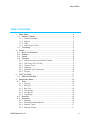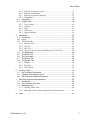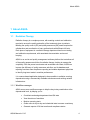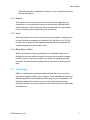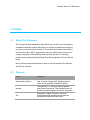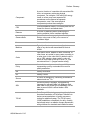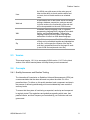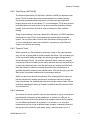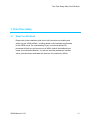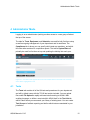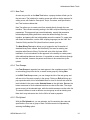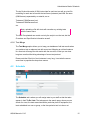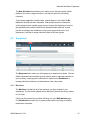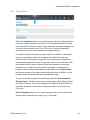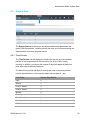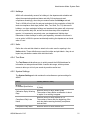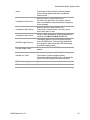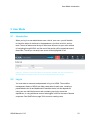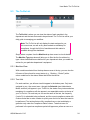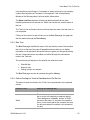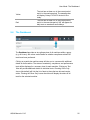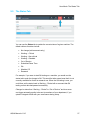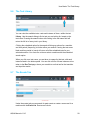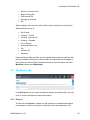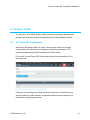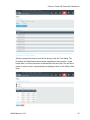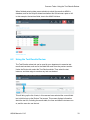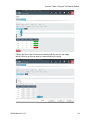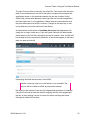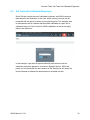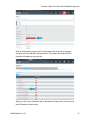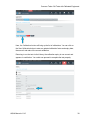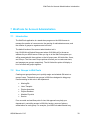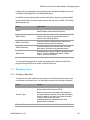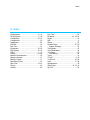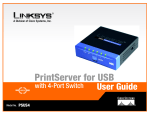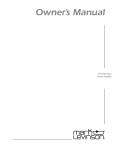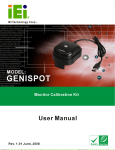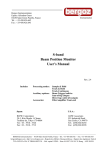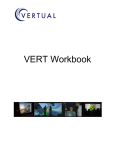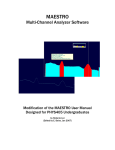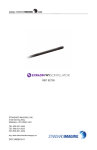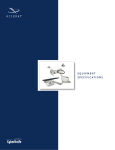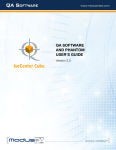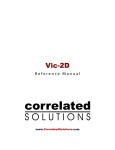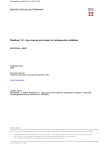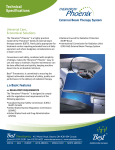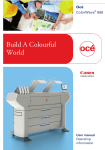Download user manual
Transcript
User Manual About AQUA Table of Contents 1 About AQUA ................................................................................................. 4 1.1 Radiation Therapy .................................................................................. 4 1.1.1 Workflow manager ............................................................................ 4 1.1.2 Reports ............................................................................................. 5 1.1.3 Tests ................................................................................................. 5 1.1.4 Many Ways to Work .......................................................................... 5 1.2 Technology............................................................................................. 5 2 Preface ......................................................................................................... 6 2.1 About This Document ............................................................................. 6 2.2 Glossary ................................................................................................. 6 2.3 Version ................................................................................................... 8 2.4 Concepts ................................................................................................ 8 2.4.1 Quality Assurance and Routine Testing ............................................ 8 2.4.2 Task Group 142 (TG142) .................................................................. 9 2.4.3 Types of Tests................................................................................... 9 2.4.4 Instances........................................................................................... 9 2.4.5 Machines and Components ............................................................. 10 2.4.6 Plug-ins ........................................................................................... 10 3 First-Time Setup ......................................................................................... 11 3.1 What You Will Need ............................................................................. 11 4 Administrator Mode .................................................................................... 12 4.1 Tests .................................................................................................... 12 4.1.1 Test List .......................................................................................... 13 4.1.2 Edit Test .......................................................................................... 13 4.1.3 New Test ......................................................................................... 14 4.1.4 Test Groups .................................................................................... 14 4.1.5 File Upload ...................................................................................... 14 4.1.6 Test Merge ...................................................................................... 15 4.2 Schedule .............................................................................................. 15 4.3 Equipment ............................................................................................ 16 4.3.1 Machines......................................................................................... 16 4.3.2 Edit Machine/New Machine ............................................................. 17 4.3.3 Machine Types ................................................................................ 17 4.3.4 Machine Groups .............................................................................. 17 AQUA Manual v1.0.0 2 About AQUA 4.3.5 Machine Component Types............................................................. 17 4.3.6 Machine Components ..................................................................... 18 4.3.7 Machine Component Mapping......................................................... 18 4.3.8 Workstations ................................................................................... 18 4.4 Compliance .......................................................................................... 19 4.5 System Data......................................................................................... 20 4.5.1 Time Periods ................................................................................... 20 4.5.2 Holidays .......................................................................................... 21 4.5.3 Units................................................................................................ 21 4.5.4 Test Runs........................................................................................ 21 4.5.5 System Settings .............................................................................. 21 5 User Mode .................................................................................................. 23 5.1 Introduction .......................................................................................... 23 5.2 Log in ................................................................................................... 23 5.3 The To-Do List ..................................................................................... 24 5.3.1 Machine View .................................................................................. 24 5.3.2 Test List .......................................................................................... 24 5.3.3 Run Test ......................................................................................... 25 5.3.4 Colour-Coding for Tests in Dashboard and To-Do List .................... 25 5.4 The Dashboard .................................................................................... 26 5.5 The Status Tab..................................................................................... 27 5.6 The Test Library ................................................................................... 28 5.7 The Events Tab .................................................................................... 28 5.8 The Review Tab ................................................................................... 29 5.8.1 Reports ........................................................................................... 29 5.8.2 Plot Data ......................................................................................... 30 5.8.3 Test Results .................................................................................... 30 6 Common Tasks .......................................................................................... 31 6.1 QA Tests with Calculations................................................................... 31 6.2 Using the Test Results Review ............................................................. 33 6.3 QA Tests with Calibrated Equipment .................................................... 36 7 WebTools for Account Administration ......................................................... 39 7.1 Introduction .......................................................................................... 39 7.2 User Groups in WebTools .................................................................... 39 7.3 Managing Users ................................................................................... 40 7.3.1 Creating a New User ....................................................................... 40 7.3.2 Modifying a User’s Group Assignment and Permissions ................. 41 8 Index .......................................................................................................... 42 AQUA Manual v1.0.0 3 About AQUA 1 About AQUA 1.1 Radiation Therapy Radiation therapy is a complex process, with exacting controls and calibration required to ensure the quality and safety of the treatments given to patients. Meeting the quality control (QC) and quality assurance (QA) needs requires the collaboration and coordination of many professionals with different skill sets. Each piece of equipment in a radiation therapy department has its own testing and calibration requirements, with associated documentation and recordkeeping. AQUA is an end-to-end quality management software platform that centralizes all of the quality assurance activities for radiation therapy, helping to manage the complexity. With the power to automate and accelerate some tests, AQUA can improve the efficiency of quality assurance activities, and its database and reporting functions ease compliance reporting and enable department physicists to identify long-term trends in machine performance. It is a server-based application designed to be accessible to radiation oncology departments using a commercially available web-browser and existing network infrastructure. 1.1.1 Workflow manager AQUA serves as a workflow manager to help the day-to-day coordination at the departmental level, by helping you to: • Coordinate and assign department-level QA tests • View the status of machines • Monitor upcoming tests • Guide users in day-to-day and scheduled tests to ensure consistency • Generate reports of QA test results and compliance status AQUA Manual v1.0.0 4 About AQUA AQUA also provides a dashboard to inform you of any compliance issues as soon as they happen. 1.1.2 Reports Audit reports can be easily created at the click of a button, highlighting any missed tests, or summarizing the results of routine testing. More advanced reports and plots to identify long-term trends in data can also be generated to uncover underlying issues with equipment or procedures. 1.1.3 Tests AQUA has a built-in set of quality control test report templates—including some to meet the widely accepted set of guidelines from Task Group 142 (TG142). Custom tests to satisfy specific departmental needs can be created with the scripting language and are not hard-coded. 1.1.4 Many Ways to Work AQUA’s involvement in testing procedures can be adjusted to best fit your department and each machine’s needs, from serving as a workflow manager, reminder system, and journal of results; to a system for displaying prompts, checklists, and walk-throughs to guide users in the course of performing QC tests. 1.2 Technology AQUA is a web-based, standards-compliant platform that runs on top of the open-source Apache and SQL server systems. These standard web server and database applications make deploying AQUA easy for your IT department. The web-based approach then allows users to access the central testing and reporting database from any connected and authorized computer or tablet within the department. AQUA Manual v1.0.0 5 Preface: About This Document 2 Preface 2.1 About This Document This manual has been designed to help AQUA users in their use of the platform. A separate installation manual will help you to install the software and configure your server and users with the web tool. This manual will introduce the features and functions within AQUA, organized by user role: Administrator functions for creating, assigning, and scheduling tests, and User functions for checking machine status and performing QA tests from their assigned to-do list or the test library. Some common tasks and examples of ways to use the features of the platform will follow in section 6. 2.2 Glossary Term Definition Administrator (admin) An AQUA user with full access to the extra admin tabs, to add or change tests, schedule tests to users, and to generate compliance reports. Apache The Apache HTTP Server is a widely popular open-source web server. The Apache server will provide the AQUA pages to the users’ computers. API Application Program Interface—the set of specifications and protocols that let software components interact with each other. Preface: Glossary Component A part or function of a machine with associated QA tests, not necessary a discrete physical component. For example, 6 MV and 9 MV energy levels on a linac may have separate QA procedures and be entered as separate components, even if the same physical components produce those energies. CSV Comma-separated values, a universal plain text file format for numeric and tabular data. Detector A device for detecting and/or quantifying the ionizing radiation from a treatment machine. Gamma Knife A stereotactic radiosurgery device offered by Elekta, using a set of many 60Co sources to irradiate a target. Linac Linear accelerator. Machine Typically refers to a treatment machine, but can refer to any device with associated QA tests in AQUA. Order Lists within AQUA, whether of tests, machines, or other items, are sorted in some cases according to a value given in the order field. By default order is set to 1000; placing a lower value in order will move an item closer to the top of a list (i.e., lists are ordered from 0 – [largest number used]). Policy A set of tests and parameters for pass/fail/warn, representing a policy or standard to be met for quality assurance. QA Quality Assurance. QC Quality Control. Source A source of radioactivity, containing a radioactive element such as 60Co. SQL Structured Query Language, a programming language for managing data in a database, and also used to refer to the type of databases. All the data to power AQUA is stored inside a SQL database. TG142 Task Group 142, a task group put together by the American Association of Physicists in Medicine to devise recommendations on quality assurance testing for radiation therapy. The TG142 report (2009) establishes a framework for daily, monthly, and annual tests in a radiation therapy department, with guidelines for standards and tolerance values. AQUA Manual v1.0.0 7 Preface: Version 2.3 User An AQUA user with access to the main group of tabs and the ability to check machine status and run tests, but not to add machines or schedule users. Web tool A stand-alone tool for the AQUA server to manage settings, database connections, and user access. In future versions, the functionality of the web tool will be incorporated into the main AQUA server. XML Extensible markup language, XML is a general programming language that is designed to be both human- and machine-readable. The scripting language used by AQUA to define the logic and automation of tests is an XML-based language. Zip A zip file is a compressed file. Within AQUA, sets of tests can be combined together and uploaded as a zip file—in this case the contents of the zip file must be in a specified format for the import to work (a set of XML test scripts and a text file). Version This manual version 1.0.0, is to accompany AQUA version 1.0.0. For the latest version of the AQUA manual please visit http://acumyn.com/usermanual/. 2.4 Concepts 2.4.1 Quality Assurance and Routine Testing The International Commission on Radiation Units and Measurements (ICRU) set a recommendation that the dose delivered to a patient be within 5% of the prescribed dose. To deliver on this quality standard, each component and step in the process of delivering radiotherapy must meet substantially more restrictive accuracy levels. To ensure that the system is functioning as expected, each step and component is regularly tested. The regulations and guidelines regarding which tests, their pass/fail criteria, and their frequency are controlled by your institution and local government. AQUA Manual v1.0.0 8 Preface: Concepts 2.4.2 Task Group 142 (TG142) The American Association of Physicists in Medicine (AAPM) put together a task group (TG142) to update and make recommendations for radiation therapy device testing and associated components, including multi-leaf collimators, imaging devices such as cone-beam CT, or virtual wedges. TG142 also provides recommendations for action levels for corrective measures and tables for daily, monthly, and annual tests, as well as other procedures for QA in radiation therapy. These recommendations serve as a baseline for QA teams, and AQUA has been developed to include TG142 recommended tests and schedules as default options. You are free to add or remove from this baseline testing regime to fit your own department’s needs and jurisdiction’s requirements, and AQUA will support your workflow and testing. 2.4.3 Types of Tests AQUA supports your QA workflow by enabling a variety of test types and data entry, as well as storing data for further analysis and review. The most basic type of test is a pass/fail binary test where the user simply toggles the appropriate status following a QA test. For tests with numerical results, users can manually compare the instrument reading to the quality standard and enter the pass/fail, or to open more advanced uses, enter the raw instrument reading into AQUA and allow the software to make the required calculations and comparisons to a specified standard to determine the pass/fail status. With the use of plug-ins and XML scripts, the platform enables even more complex analysis. AQUA can also link to devices through their APIs, enabling AQUA to either run the test procedure by sending instructions to a treatment machine or through links to dosimeters can automatically enter and store the results of tests. We are constantly expanding the library of treatment machines and QA tools that AQUA can interface with. 2.4.4 Instances An instance of a test is a specific copy of a test assigned to a given machine and populated with a unique set of test parameters. In order to run a QA test, an instance of the test must first be created, and multiple instances can be created to cover different parameters on a machine. For example, to run an output measurement test on a Linac at different beam energies, a separate instance of the test should be created for each beam energy. Instances allows you to, if AQUA Manual v1.0.0 9 Preface: Concepts needed, customize the instructions or pass/fail criteria for each machine, using the same basic test procedure code. 2.4.5 Machines and Components In AQUA, a machine can be any device that requires quality assurance testing. This typically refers to your department’s treatment delivery systems, such as linear accelerators (linacs) or stereotactic radiosurgery/GammaKnife systems, etc., but can also refer to other devices with QA requirements, such as radiation detectors with regular calibration checks to perform and track. AQUA can be adapted to help you manage the testing of nearly any piece of equipment in your department. Each machine is made up of components, which in this context are used to group and quickly assign QA tests. For example, if a linear accelerator has several energy levels at which it is used clinically and must be tested, those components can be added within AQUA separately to create test instances for each energy level—even though the same physical component may generate all energy levels. 2.4.6 Plug-ins AQUA allows plug-ins to add features to the software. An example of a plug-in might be an external tool to analyze DICOM images from image-based tests to automatically evaluate whether a QA test passed or failed. The plug-in infrastructure was designed so that you can create your own functions and call them from within the XML test script. Caution: plug-ins may come from third parties. It is up to you to verify that a plug-in works for your department and does not introduce unexpected behaviour. AQUA Manual v1.0.0 10 First-Time Setup: What You Will Need 3 First-Time Setup 3.1 What You Will Need Please refer to the installation guide for the full instructions on installing and setting up your AQUA platform, including details on the hardware requirements for the AQUA server. An understanding of your current and desired QA processes will help you get the most out of AQUA, and will be needed as you create your tests and schedules. You will also need the parameters, baseline values, and tolerances associated with each test to be tracked by AQUA. AQUA Manual v1.0.0 11 Administrator Mode: Tests 4 Administrator Mode Logging in as an administrator (admin) provides access to a new group of tabs at the top of the screen. The tabs for Tests, Equipment, and Schedule, are used for both first-time setup as well as ongoing management of your department and its workflows. The Compliance tab is where you can specify which tests are mandatory, and which fall under other sections for compliance reports. The tab for System Data will primarily be used for first-time set-up and updating the holiday lists each year. Figure 4.1: The admin tabs appear above the main AQUA title bar and tabs. The currently active tab is highlighted in red. 4.1 Tests The Tests tab contains all of the QA tests and procedures for your department, and will by default come with the TG142 test scripts included. You can upload files under File Upload to rapidly add new tests according to AQUA’s XML scripting language, or define a new test within AQUA itself in the Test List tab, which is also where you can search your library of existing tests. You can create Test Groups to facilitate reporting and define which tests are mandated in your jurisdiction. AQUA Manual v1.0.0 12 Administrator Mode: Tests 4.1.1 Test List By searching for a keyword in the Test List tab, you can bring up your existing QA tests, with information in the summary table on the test version and whether it has been finalized. Clicking on any name will take you to the Edit Test interface. Or, you can click on New Test or New Binary Test to create new tests. 4.1.2 Edit Test You can edit an existing test, with information split into four categories: • Description is where you can include a description of what the test is and what its purpose is. The description will by default start with the test name, but additional information can be added here. • Script is the XML code that powers the test. It is possible to include data that will appear in the Description, Procedure, and Specification fields within the script XML code, to make it easier to import complete test packages. The script can also call on external javascript plug-ins for more complicated test analyses or complex logic. AQUA also has the ability to interface with devices to receive readings or send QA test prescriptions to a linac; for version 1.0.0 prescriptions for linacs must be manually added to the AQUA database and linked with a test. • Procedure is a string field where you can enter a description for your department’s team members to follow when conducting the test. This will appear in an expandable box whenever an AQUA user runs the test. • Specification functions similarly to procedure, in that it will be an expandable box when the test is opened, but should instead contain information on what the results and pass/fail threshold for the test should be. At the bottom of the edit test area you will have the options of saving the test, exporting the information to an XML file, assess a previous version of the test, deleting the test, or cancelling the edit. Below the edit test area will be a Test Instances box, where you can view the existing instances of the test. The New Test Instance button will let you create an instance of the test for a given machine in the department. In other words, this is how you make the test you are editing become linked to the machines that it needs to be performed on. AQUA Manual v1.0.0 13 Administrator Mode: Tests 4.1.3 New Test As soon as you click on the New Test button, a pop-up window will ask you for the test name. The interface for creating a new test will then be the same as for editing a test, with fields for Description, Script, Procedure, and Specification, and Test Instances below that. New Test allows you to create a test from scratch directly through the user interface. This includes manually pasting in the XML script and creating any test parameters. This approach has several drawbacks, namely that parameter relationships and plotting definitions cannot be defined through the user interface, and parent-child test relationships cannot be created. To create tests with these functionalities, use the XML scripting language (see the XML Test Creation Guide) and the File Upload function to create your test. The New Binary Test option allows you to bypass the zip file creation of standard binary tests. Instead, the New Binary Test uses an existing test template called Generic Binary Test that will exist within the base AQUA installation. A minor drawback to this approach is the inability to create parentchild relationships between the tests—it is possible to create child tests through the user interface, however the parent would have to be created via zip file upload. 4.1.4 Test Groups Use Test Groups to organize how tests appear in the compliance report. Click on an existing group from the list, or create a new group by clicking New. In the Edit Test Group screen, you can change the title of the test group, and will see a list of the tests currently in the group. Clicking on Edit will bring up a pop-up window with a list of all available tests in a box on the left side, and the tests included in the group under Selected Items on the right side. Between the boxes are arrows to move selected tests from one box to the other. The single arrows move just the selected tests, while the double arrows move the entire list. The same interface is used to define a new test group as edit an existing one. Note that it may take some time for the full list of tests to populate. 4.1.5 File Upload With the File Upload tool, you can upload a .zip file containing the code and specifications for a test or group of tests. Policies can also be uploaded by selecting the Policy option. AQUA Manual v1.0.0 14 Administrator Mode: Schedule The zip file should consist of XML test scripts for each test, as well as a text file containing for each test a line with the test name (testname) and XML file name (XMLfilename) separated by an asterisk, as so: Testname1*XMLfilename1.xml Testname2*XMLfilename2.xml etc. Note: uploading a file with tests will overwrite any existing tests with the same name. The XML file uploaded can contain not only the script to run the test, but the Procedure and Specification information as well. 4.1.6 Test Merge The Test Merge option allows you to keep your database of old test results when you update a test or replace a test with a new test. Mapping an old test instance to a new test will merge the old results with the new test, so that you can view long-term results while taking advantage of a new test protocol. Please note that if the list of test instances is very long, it can take the server some time to populate the drop-down menus. 4.2 Schedule The Schedule tab is where you will assign tests to your staff so that the tasks appear in their To-Do Lists. The tab opens to the search page, where you can search for a test, the tests associated with a particular piece of equipment, the tests scheduled to a user or group, or the time period a test is to be run at. AQUA Manual v1.0.0 15 Administrator Mode: Equipment The New Schedule button allows you to select a test, the test instance (which machine), the user to assign the test to, and the time period for the testing frequency. Tests can be assigned to multiple users, and will appear in all of their To-Do Lists until the task has been completed. User groups can also be created to quickly assign tests to multiple users at once, however the assigning of users to groups takes place outside of AQUA with the administrator web tool. A good practice is to assign test schedules to user groups (grouped by role in your department), and then to assign individual users to the user groups. 4.3 Equipment The Equipment tab is where you will manage your department’s assets. You can define components and machine types to make it easier to add new machines to your inventory, create groups of machines for display on the Dashboard, or manage individual machines and workstations in the various tabs. 4.3.1 Machines The Machines sub-tab lists all of the machines you have created in your department. The list will be ordered first by Machine Type and then by the values in List Order. Clicking on the name of any machine will bring you to the Edit Machine page. Or, New Machine will allow you to create a new machine by using an existing machine as a template. AQUA Manual v1.0.0 16 Administrator Mode: Equipment 4.3.2 Edit Machine/New Machine The Edit (or New) Machine interface allows you to edit the general information about a machine, including the machine name, type, model, the commission and decommission dates, and the clinical dates and active status. The Clinical Dates flag will set a machine as not ordinarily available for clinical use: any clinical dates will have to be entered manually under the Events tab. For new machines, you will also have an option to use an existing machine as a template; existing machines will have a list of machine components, test instances, and schedules assigned to the machine, all of which can be copied for the new machine. The new machine can be created from the template machine’s Machine Components; Machine Components and Test Instances; or Machine Components, Test Instances, and Schedules. Alternatively, you can use Machine Components to rapidly set up a new machine. The test instances cannot be changed from the Edit Machine interface. To add test instances to your machine, create new test instances through the Tests tab. 4.3.3 Machine Types The Machine Types sub-tab allows you to define classes for your machines; each machine can only have one type assigned to it. There are two flags that can be attached to a machine type: whether calibrations are required, and whether the machine type includes fixed radioactive sources (e.g. 60Co sources). These are important, as AQUA can track the status and activity of sources, and the calibration of ion chambers or other devices requiring calibration, and can apply adjustments to readings based on calibration data. 4.3.4 Machine Groups The Machine Groups sub-tab allows you to create groups to organize your machines—these groups will appear in the user’s Dashboard if the Enable in Dashboard checkbox is selected when creating or editing the machine group. Each machine can belong to multiple groups, so that you can create dashboard views to suit your department’s needs. 4.3.5 Machine Component Types In the Machine Component Types sub-tab, you can set up the classes of components you will add to machines, for example delivery energy or gantry AQUA Manual v1.0.0 17 Administrator Mode: Equipment angle, and whether components of these types would have their own test instances by checking the Test Instance Flag option. 4.3.6 Machine Components You will define the specific machine components within each component type in the Machine Components sub-tab. For example, if you created a component type called “Delivery Photon Energy” you could now define components for different energy levels, such as 6, 10, and 18 MV energies for QA tests. The values in the machine components are used as parameters to create unique test instances for a machine. 4.3.7 Machine Component Mapping Under the Machine Component Mapping tab, you can assign the components you have defined to each of your machines. First, select the machine from the Machine drop-down, then the Machine Component Type you wish to assign. Click on Edit to bring up a selection window where you will be able to move the applicable machine components to your machine by selecting them and pressing the right arrow button. To remove a component from your machine, select it and press the left arrow button to return it to the Available Items column. 4.3.8 Workstations You can identify which computers on your network are attached to which machines under the Workstations sub-tab. Click on the name of a workstation in the list to edit an entry, or click on new to create a new one. In the New or Edit Workstation screen you can assign a name to the computer, identify which treatment machine it is associated with, and the IP address and Port to communicate with it on your network. With the edit software button, you can select which software interfaces the computer has that AQUA can communicate with. For example, if your treatment machine has Elekta Integrity (v5.8) software on it, AQUA will have the appropriate APIs and plug-ins to communicate with the workstation and linac to automate some QA tests and/or send QA prescriptions to the linac. The same interface can be used to enable a direct link between AQUA and networkcapable detectors and QA tools. AQUA Manual v1.0.0 18 Administrator Mode: Compliance 4.4 Compliance Within the Compliance tab you can define the reports that can be generated for a machine, and the mandatory test that must be completed before the machine can be released to clinical use status. Tests marked as mandatory will appear for all users in that machine’s entry in the To-Do List, in a special expandable section above the user’s own scheduled and assigned entries. A compliance element consists of a group of tests for a machine. A compliance report on a compliance element is concerned with whether the tests were performed at the time they were supposed to have been and not whether the tests themselves passed or failed. The general format is a list of the tests within the element and the number of times the tests were expected to have been performed (e.g. for daily tests, the number of weekdays in the period less holidays—clinic work days and holidays are both defined in the System Data tab) and the number of times they were actually performed. In addition, you will be able to define any down days when generating the report. You can create new compliance elements by pressing the New Compliance Element button. The three section types are Mandatory Safety, Report Section, and Optional Section. Test groups assigned to the Mandatory Safety section for a machine will appear in the machine compliance section for all users in the To-Do List. Policy Compliance allows you to schedule several tests at once, based on an existing suite of tests linked to a policy (e.g. TG142 tests). AQUA Manual v1.0.0 19 Administrator Mode: System Data 4.5 System Data The System Data tab is where you can adjust and define the parameters that govern AQUA’s operation, including defining the units you will use and setting the dates that daily tests must be performed on. 4.5.1 Time Periods The Time Periods sub-tab allows you to define the warning and late reminder periods for the frequencies that QA tests will be run at (e.g. daily, weekly, monthly). In addition, you can set the number of days that appear by default on plots within reports and trend analyses. The default time periods and days of warning that a test is becoming due are listed in the table below. In all cases the default late reminder is 1 day. Test Period Warning Days Default Daily 0 Weekly 2 Every 2 Weeks 4 Every 4 Weeks 5 Monthly 5 Quarterly 5 Semi-Annually 5 Annually 5 On Demand 0 AQUA Manual v1.0.0 20 Administrator Mode: System Data 4.5.2 Holidays AQUA will automatically account for holidays in the departmental schedule and adjust the expected operational status and daily QA requirements and compliance accordingly, when they are entered under the Holidays sub-tab. That is, AQUA will only look for and post reminders for the completion of daily QA tasks on compliance work days (default: Mon, Tue, Wed, Thu, Fri) that are not holidays—on days marked as holidays and weekends the system will not prompt the user to perform daily QA, and will exclude those days from compliance reports. It is important to accurately enter your departments’ holiday days. Remember to enter holidays for each year separately; automatic recurrence is not an option in AQUA to prevent accidentally marking the department as closed when it is not. 4.5.3 Units Define the units and their labels to attach to the units used in reporting in the Units sub-tab. These definitions are used for tooltips and plot labels—they do not impact any calculations made within individual tests. 4.5.4 Test Runs The Test Runs sub-tab allows you to quickly search the AQUA database for information on tests performed within a certain date range, with drop-down menus to allow you to limit your search by machine and/or test. 4.5.5 System Settings The System Settings sub-tab contains the miscellaneous system settings for AQUA. Name Values (default in bold) Archive Procedure/Specification 1 (true) 0 (false) Calibration Expiry Warning Days Numeric values in days; default of 45 The number of days before a calibration is about to expire for a warning to appear Compliance Daily Late Hours Numeric values in hours; default of 7.5 The number of hours after the beginning of the work day before warning that daily compliance tests are late. Compliance Daily Warn Numeric values in hours; default of 6 AQUA Manual v1.0.0 21 Administrator Mode: System Data Hours The number of hours before a new day begins that a warning appears that daily compliance tasks are due Compliance Late Hours Numeric values in hours; default of 6 For tests other than daily, the number of hours after a test deadline has passed before displaying a late message. Compliance Warn Hours Numeric values in hours; default of 6 The number of hours before a non-daily test is due to warn that it is due. Compliance Work Week String, 3-letter abbreviation for days separated by commas (Sun,Mon,Tue,Wed,Thu,Fri,Sat) DICOM Image Directory The relative path to the DICOM image directory on the DICOM server. This directory will hold the test results for tests that produce DICOM images, a medical imaging format. DICOM Image Server The server name for the DICOM server; no default. Holiday List Years Numeric values in years; default of 1 The number of years to display holiday information under the Holidays tab. Increasing this value will reveal holidays from previous years. Reference Image [] Reference Image Directory [] AQUA Manual v1.0.0 22 User Mode: Introduction 5 User Mode 5.1 Introduction When you log in as non-administrator user—that is, as a user—you will be able to check the status of machines in the department, view their to-do list, and run tests. The set of tabs across the top of the screen will serve as your main method of navigating through AQUA, and the rest of this section will be organized around those tabs. The tab you currently have active will be highlighted in red. Figure 5.1: The tabs in user mode appear in the main bar of AQUA, with the currently active tab highlighted in red (the To-Do List is the currently active tab in this image). 5.2 Log in You must enter a username and password to log in to AQUA. The workflow management feature of AQUA can help create tasks for each user, including a personalized to-do list and dashboard of machine status, but this depends on using your own individual account and not sharing one log-in across the department, or using whichever account was logged in last for the case of shared computers. See WebTools on page 39 for more on creating users. AQUA Manual v1.0.0 23 User Mode: The To-Do List 5.3 The To-Do List The To-Do List is where you can view the status of each machine in the department and the tests that need to be performed. The To-Do List will be your daily guide to managing your workflow. Note: The To-Do List will only display the tests assigned to you, the current user, as well as any tests marked as mandatory for compliance, though the full list of machines and their status is available through the dashboard. Simply select a system from the Machine drop-down menu to view its details. The Machine Type drop-down will allow you to filter the list of machines by type—these classifications are defined for your department when you create the entries for your particular department’s equipment. 5.3.1 Machine View With a machine selected from the drop-down menus at the top, you can view the full name of the unit and its current status (e.g., “Working – Clinical”) with a colour-coded bar for the status. Below that will be the test list. 5.3.2 Test List For each machine, you will see a test list appear in the bottom pane. Only tests assigned to you—the current user—through the Schedule (see Administrator Mode, section 4) will appear in your To-Do List; the status of any tests marked as mandatory for compliance will also appear in an expandable section at the top of your To-Do List. For each test you can see the name of the test, the frequency (“period”) it is scheduled to be performed, and the current compliance status with a colour-coded bar to make it easier to quickly scan the list for items that need to be performed. Test entries that are fully compliant have no text and display a green bar only under the Compliance Status column. Tests that were not performed in the previous compliance period will appear as yellow as soon as a AQUA Manual v1.0.0 24 User Mode: The To-Do List new compliance period begins. For example, a weekly test may be set to display a yellow warning status by Thursday if not completed; if still uncompleted by Monday of the following week it will start with a yellow status. The Show Last Run checkbox will bring up additional details for the tests, indicating when each test was last run, which user ran the test, and the status of that run. The Test List can be filtered to show just those tests due today, due this week, or not completed. Clicking on the name of a test will take you to the Run Test page; this page can also be reached through the Test Library. 5.3.3 Run Test The Run Test page identifies the name of the test and the name of the machine that it is for at the top of the page. Expandable sections allow you to display information on the procedure and specifications to guide you through performing the test—these instructions are added or modified through the administrator mode in the Tests tab. The results entry will depend on the specific test, and can include: • Pass/fail/skip • Numeric entry • Calling a plug-in for analysis. The Run Test page can also be reached through the Library. 5.3.4 Colour-Coding for Tests in Dashboard and To-Do List The status for each test listed in the To-Do List is represented in the completed column. Indicator Colour Meaning and Message Box Green The test was run in the current period. White The test has not been run in the current period, but is not yet in the warning or near-late period. The message box will display ‘N days’ or DUE if the test is due today. Or, test was not required to be run in the current period (for example, the case for daily tests when the machine is not scheduled for use). AQUA Manual v1.0.0 25 User Mode: The Dashboard 5.4 Yellow The test has not been run in the current period and is in the warning period. The message box will display ‘N days’ or DUE if the test is due today. Red The test has not been run in the current period and is in the near-late period. ‘NS’ will appear for daily tests on weekends and holidays. The Dashboard The Dashboard provides an at-a-glimpse view of all machines within a group (e.g. all Linacs), with colour-coded status for whether compliance-related QA tests have been performed. Clicking on a particular machine name will take you to a screen with additional details on that machine. The status of mandatory, compliance, and performance tests will be displayed in a summary view for each machine. Clicking on Test View will provide additional details on individual tests. Checking Show Only Issues (the default) will limit the list of tests to those that are late and require action. Clearing the Show Only Issues check box will display the status of all tests for the selected machine. AQUA Manual v1.0.0 26 User Mode: The Status Tab 5.5 The Status Tab You can use the Status tab to update the current status of a given machine. The default choices for status include: • No change (add comments only) • Working – Clinical • Working – Non-clinical • Working – Disabled • Out of Service • Scheduled Down Time • QA • Machine Off • Research For example, if you were to start QA testing on a machine, you would use the status tab to mark the change to QA. This would let other users know that it is not currently available for clinical or research use. When the QA testing is over, you could then set the status back to Working – Clinical with a comment that QA testing on that date had passed successfully. Changes in status from “Working – Clinical” to “Out of Service” and vice-versa can trigger automatic emails to be sent to members of your department, if you opted to integrate AQUA with your email server during setup. AQUA Manual v1.0.0 27 User Mode: The Test Library 5.6 The Test Library You can view the available tests—and each instance of them—within the test Library. Use the search dialog to find a test you are looking for, based on the test name. Pressing the search button with nothing in the test name field will return the full list of every test in your library. Clicking the scheduled option for the search will bring up options for a machine and time period (frequency) to further refine your search. Leaving the test name blank and time period to (none) will return all of the scheduled tests for your selected machine. You must at a minimum select a machine with the scheduled search option. When you click on a test name, you are taken to a page for that test, with each instance listed in the bottom panel. You can click on one of these instances to be taken to the Run Test page, where you are able to run that test for that machine and input the results. 5.7 The Events Tab Under the events tab you can search for past events or create a new event for a machine with the Event List. Events can include: AQUA Manual v1.0.0 28 User Mode: The Review Tab • Return to clinical service • Begin morning QA • End morning QA • Emergency servicing • Etc. When creating a new event you will be able to enter comments, and specify the Machine Status as one of: • No Change • Working – Clinical • Working – Non-clinical • Working – Disabled • Out of Service • Scheduled Down Time • QA • Machine Off • Research Under the Clinical Dates sub-tab, you can specify clinical dates for machines that are only available clinically on an ad hoc basis. The machines that will appear in this list have the Clinical Dates checkbox selected in their information within the Machines sub-tab under Equipment. 5.8 The Review Tab In the Review tab you can create compliance reports, plot the data from your test runs, or view the raw data from each test instance. 5.8.1 Reports The first sub-tab, Reports, is where you will generate your departmental reports for compliance, test runs, test inputs, mechanical tests, test parameters, and AQUA Manual v1.0.0 29 User Mode: The Review Tab policy compliance. Select your report type, Compliance for example, which will bring up a new panel with additional options such as which machine the report is for, the date range for the report, and whether there were any down days. Then click Generate to create a pop-up window with a PDF of your requested report. For reports with options in open boxes instead of drop-down menus, multiple machines and/or tests can be selected by holding CTRL and clicking on your desired machines, or holding SHIFT to select a block of machines or tests. 5.8.2 Plot Data You can plot data from a variety of QA tests within AQUA, which can help identify trends in your data and potential issues with your equipment. Events, entered through the Events tab, can be overlaid on top of the plots. This is useful, for example, if a trend or shift in readings occurs after an emergency servicing. The data from the plot can be exported to a CSV for offline analysis. 5.8.3 Test Results You can summarize and export your raw test results with the final sub-tab under Review. AQUA Manual v1.0.0 30 Common Tasks: QA Tests with Calculations 6 Common Tasks The full power of the AQUA platform and key features may be best demonstrated through a set of common tasks that integrate several of the individual functions. 6.1 QA Tests with Calculations While many QA tests are binary in nature, others require careful and complex measurements and calculations to determine a machine’s performance. This example will demonstrate AQUA’s handling of this kind of data. First, we will run the Photon RDF (relative dose factor) test by searching for it in the Library tab. Searching for a particular test within the Library. Clicking on the resulting test will bring up the test instances—note that there are several instances for each machine, representing different photon energies, and thus different underlying parameters. AQUA Manual v1.0.0 31 Common Tasks: QA Tests with Calculations This test has multiple instances for multiple machines as well as multiple energy settings (parameters) on each machine. Selecting a particular instance from this list brings up the Run Test dialog. The Procedure and Specification boxes can be expanded by clicking on the + signs beside them, to reveal instructions contained within the test script. This test has a matrix of values to enter, representing three readings at each of five different field sizes. AQUA Manual v1.0.0 32 Common Tasks: Using the Test Results Review When finished entering data, press calculate to submit the results to AQUA’s database, and for the script to determine whether this QA test was a pass or fail. In this example, the test has failed, due to the 40x40 field size. A failed test run. 6.2 Using the Test Results Review The Test Results review tool can be used by your department to examine test results and raw data, such as for the failed test result from the previous section. Under the Review tab, select the Test Reults sub-tab. Then select the test, instance, and date range to examine any test runs desired. This will bring up the list of tests, in this case we have selected the current failed test, which brings up the Review Test screen. This screen displays information about the test run, including the results table, the time and date the test were run at, and the user who ran the test. AQUA Manual v1.0.0 33 Common Tasks: Using the Test Results Review Clicking the Show Input Form button (indicated with the arrow in the image above) will bring up the raw data as it was entered by the tester. AQUA Manual v1.0.0 34 Common Tasks: Using the Test Results Review The Input Form provides a read-only view of the Run Test screen, with the same table for the measurements, as well as the option to expand the procedure and specification boxes. In this particular example, the last set of values (for the 40x40 field) contains what appears to be a typo (this row has been magnified in the lower-right inset). It is not possible to change incorrect measurements once they have been saved into AQUA. However, if caught on the same day, a user can go back and re-run the test from the test library. An administrator could choose to invalidate the test run that appeared to fail simply due to a typo in data entry. From the System Data tab, the administrator would search in the Test Runs sub-tab for the test in question. Here, the QA staff has already re-run the erroneously failed test, so two entries appear on the same date, one pass and one fail. Unchecking the failed test removes it from AQUA. Caution: removing a test run in this fashion is not reversible! The test run will be invisible to AQUA and cannot be restored. Not shown in this example is the rest of the department procedure, for example using the Events tab to mark the machine as going into QA at the beginning of the test, or then marking it as out of service for further servicing and review following the failed QA test result. AQUA Manual v1.0.0 35 Common Tasks: QA Tests with Calibrated Equipment 6.3 QA Tests with Calibrated Equipment Some QA tests require the use of calibrated equipment, and AQUA can store data related to this calibration. In this case, before running a test you will be presented with the option to choose your equipment group. This example uses an electrometer and ion chamber that have been calibrated as a pair, with a calibration factor in mGy/nC stored in AQUA’s database, as well as an expiry date for the calibration. In this example, a pair with an expired calibration was selected, and the calibration expiry date appears in a red box to highlight this fact. AQUA will permit you to proceed with the test, however in this example we will cancel the test and instead re-calibrate the electrometer-ion chamber pair first. AQUA Manual v1.0.0 36 Common Tasks: QA Tests with Calibrated Equipment With an administrator account, go to the Equipment tab at the top of the page, and then select the Machine Groups sub-tab. The paired electrometer and ion chamber will appear as a group here. When you click on the instrument pair in the Machine Groups view, it will bring up the Edit Machine Group screen. AQUA Manual v1.0.0 37 Common Tasks: QA Tests with Calibrated Equipment Here, the Calibrations button will bring up the list of calibrations. You can click on the New Calibration button to enter an updated calibration factor and expiry date, then save it and make it the current calibration. Returning to run the test via the Library, the calibration expiry is now current and appears in a white box. You could now proceed to complete the test properly. AQUA Manual v1.0.0 38 WebTools for Account Administration: Introduction 7 WebTools for Account Administration 7.1 Introduction The WebTools application is a stand-alone program on the AQUA server to manage the creation of user accounts, the granting of administrator access, and the creation of groups to organize users into roles. The default location of the account administration tool is http://%AQUAhost%/adminComponent where %AQUAhost% is the server address for your AQUA server. When you log on to the WebTools system you will be presented with three options on the left menu pane: All Authorities, Users, and Groups. The Users and Groups options will allow you to create new users, and manage your groups, respectively. The All Authorities option will display a list of all users and groups together. 7.2 User Groups in WebTools Creating user groups allows you to quickly assign and schedule QA tests to a group of users. The default user groups in AQUA are designed to help group users according to their role in the department: • MorningQA • Linac Therapist • Physics Associate • Physics Resident • Machine Physicist • Service From a control and workflow point-of-view, this approach may help your department in controlling access to AQUA by having a source of primary authorization for each group. For example, your WebTools administrator may AQUA Manual v1.0.0 39 WebTools for Account Administration: Managing Users confirm with your department’s morning QA team lead before adding a new user to AQUA and placing them in the MorningQA group. In addition to role-related groups such as those above, there are system-related groups, which define the menu options that a user can see in AQUA. The default system groups are: Name Explanation Admin This group setting provides full user and group administration access within WebTools. AQUA Admin Administrator users, who will see the administrator toolbar at the top of the screen and have full access to all AQUA functions. AQUA Test Writer Provides access to administrative functions for maintaining tests and test instances. AQUA Reporting Provides access to the Review menu to review past results, plot data, and generate reports. AQUA User Standard AQUA user privileges, including access to the To-Do List, Dashboard, Status, Library, Events, and Review menus. You can edit exiting groups or create new groups freely within the WebTools program through the Groups option on the left menu bar. 7.3 Managing Users 7.3.1 Creating a New User To create a new user, select the Users option from the left menu bar, then scroll to the bottom and select new. You will need to provide the following information: Name Values Account Type Local: the account user name and password are defined within WebTools for AQUA. Remote: the account user name and password are administered externally via an active directory. Use this option if you want your users to be able to log into AQUA with the same username/password combination as other departmental resources. External Account If remote account type is selected, check this box. AQUA Manual v1.0.0 40 WebTools for Account Administration: Managing Users External Name If remote account type is selected, enter an external name that is identical to their user name in the active directory. Full Name First, Middle, Last name. Email Address Enter the user’s email address. Parents This button is used to maintain the group membership for the user. Then, assign group membership (see next) to suit your newly created user. At a minimum, you should assign a user to the group AQUA User so that they can log in and use the functionality of the platform. 7.3.2 Modifying a User’s Group Assignment and Permissions To change a user’s group membership—which can also be used to modify a user’s permissions in AQUA—select Users from the left menu bar, and then select the Parents option to assign or change group membership. Remember that all users should at least be assigned to the AQUA User group to be able to use the basic functionality of AQUA. AQUA Manual v1.0.0 41 Index 8 Index Administrator ........................................ 6, 12 Audit Reports ....................................... 5, 29 Compliance ........................................ 12, 19 Components ............................................ 10 Dashboard ............................................... 26 DICOM ..................................................... 10 Edit Test................................................... 13 Equipment.......................................... 12, 16 File Upload ......................................... 12, 14 ICRU .......................................................... 8 Library ................................................ 25, 28 Machine Components .............................. 18 Machine Groups....................................... 17 Machine Types......................................... 17 New Binary Test....................................... 13 New Test............................................ 13, 14 Plug-in ..................................................... 10 Review ..................................................... 29 Run Test ..................................................25 Schedule ...................................... 12, 15, 24 Script ........................................................13 SQL........................................................... 5 Status .......................................................27 System Data ......................................12, 20 System Settings ....................................21 Test Merge ...............................................15 Test Parameters.......................................14 Test Runs.................................................21 Invalidating ...........................................35 Tests ........................................................12 TG142 ....................................................5, 9 To-Do List ..........................................15, 24 User .....................................................6, 23 Workstations ............................................18 XML Script ..................................... 9, 12, 14 Zip File .....................................................14