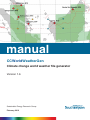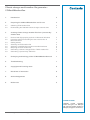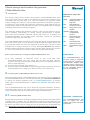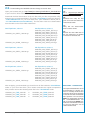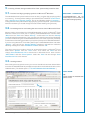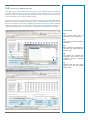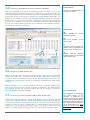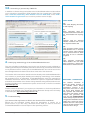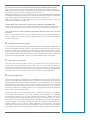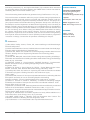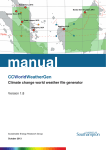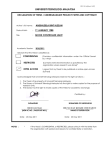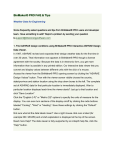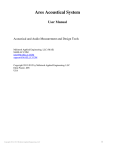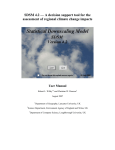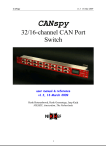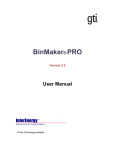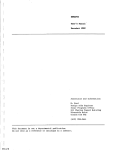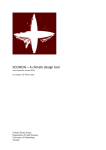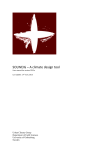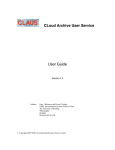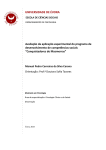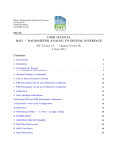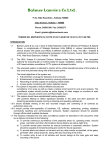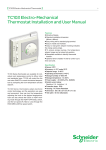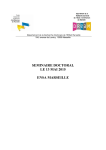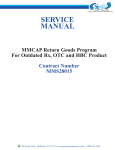Download - ePrints Soton
Transcript
manual CCWorldWeatherGen Climate change world weather file generator Version 1.6 Sustainable Energy Research Group February 2012 Climate change world weather file generator CCWorldWeatherGen Contents 1. Introduction 2 2. Preparing the CCWorldWeatherGen tool for use 2 2.1. 2.2. Obtaining EPW weather files Downloading the HadCM3 climate change scenario data 2 3 3. Creating climate change weather files from ‘present-day’ weather data 4 3.1. 3.2. 4 4 3.3. 3.4. 3.5. 3.6. 3.7. 3.8. Decimal and digit grouping symbols in Microsoft® Windows Permitting macros and setting the auto-recover time in Microsoft® Excel Getting started Selecting an EPW weather file Selecting a HadCM3 A2 scenario ensemble timeframe Morphing an EPW weather file Generating a climate change EPW or TMY2 weather file Generating a ‘present-day’ TMY2 file 4 5 6 6 6 7 4. Underlying methodology of the CCWorldWeatherGen tool 7 5. Troubleshooting 7 6. Copyright and licensing notes 8 7. Disclaimer of warranties 8 8. Acknowledgements 8 9. References 9 COVER PICTURE: HadCM3 general circulation model data grid over Malaysia with selected weather stations in Malaysia, Singapore and Brunei. Climate change world weather file generator 1 Climate change world weather file generator CCWorldWeatherGen 1. Introduction The climate change world weather file generator (CCWorldWeatherGen) uses IPCC TAR model summary data of the HadCM3 A2 experiment ensemble which is available from the IPCC DDC (1,2). The tool enables you to generate climate change weather files ready for use in building performance simulation programs. It is Microsoft® Excel based and transforms ‘present-day’ EPW weather files into climate change EPW or TMY2 weather files which are compatible with the majority of building performance simulation programs. Manual Abbreviations used in this document CIBSE Chartered Institution of Building Services Engineers DDC Data Distribution Centre of the IPCC EPW Energy Plus / EPSr Weather The underlying weather file generation routines of this tool are based on the socalled ‘morphing’ methodology for climate change transformation of weather data, which was developed by Belcher, Hacker and Powell (3). In addition, the CCWorldWeatherGen tool includes further calculation routines for generating simulation ready EPW and TMY2 files. HadCM3 Hadley Centre Coupled Model, version 3 IPCC Intergovernmental Panel on Climate Change The CCWorldWeatherGen tool allows you to generate climate change weather files with a few mouse clicks. You can produce ‘morphed’ EPW and TMY2 files as well as present-day TMY2 files from the original EPW format files. The tool is made available free of charge. However, it is solely distributed WITHOUT the required baseline weather files and/or climate change scenario data! (Please view sections 2.1 and 2.2 for information on where to obtain the required baseline data.) TAR Third Assessment Report of the IPCC TMY2 Typical Meteorological Year 2 Basic requirements for running the CCWorldWeatherGen tool PLEASE NOTE: (a) A valid installation of Microsoft® Excel on your local hard drive. CCWorldWeatherGen has been tested with the 2003 and 2007 versions. (However, the authors do not take responsibility for any compatibility issues on these or other platforms.) (b) A ‘present-day’ EPW file. (see section 2.1) (c) Summary data of the HadCM3 A2 climate change model predictions, which can be downloaded free of charge from the IPCC DDC. (see section 2.2) The CCWorldWeatherGen tool has been tested on computers running Microsoft® Windows XP and Microsoft® Windows Vista operating systems. However, the authors do not take responsibility for any compatibility issues on these or other platforms. 2. Preparing the CCWorldWeatherGen tool for use After downloading the file ‘CCWorldWeatherGen.exe’ please run it for installation of the CCWorldWeatherGen tool. The file is self-extracting. It is NOT RECOMMENDED to change the default installation path (‘C:\CCWorldWeatherGen’). A program folder called CCWorldWeatherGen is added to the Windows Start Menu during installation. The CCWorldWeatherGen tool can be launched right after installation. However, before being able to use it, you need to make sure that you are in possession of a ‘present-day’ EPW file and have obtained the required HadCM3 data. 2.1. Obtaining EPW weather files Many building performance simulation packages include ‘present-day’ weather data in EPW format. In addition, the U.S. Department of Energy, Energy Efficiency and Renewable Energy provides weather data for more than 2100 locations throughout the world. This data is free of charge and can be accessed via the following web link: http://apps1.eere.energy.gov/buildings/energyplus/cfm/weather_data.cfm Climate change world weather file generator IMPORTANT - PLEASE NOTE: The CCWorldWeatherGen tool does not support any other weather data formats than EPW as data input. 2 2.2. Downloading the HadCM3 climate change scenario data QUICK GUIDE: Open your browser and go to http://www.ipcc-data.org/sres/hadcm3_download.html to open the IPCC DDC HadCM3 climate scenario data download website. (A) Go to http://www.ipcc-data.org/ sres/hadcm3_download.html Download the files listed below. Unzip the files with your file compression utility and save the uncompressed files in the folder ‘HadCM3data’ inside the directory ‘CCWorldWeatherGen’ on your local hard drive. (The installation default path is ‘C:\CCWorldWeatherGen\HadCM3data’.) The files thant need to be downloaded from the table on the IPCC DDC website are: (B) Download and unzip the files given on the left hand side to the ‘HadCm3data’ folder A2a Experiment, column 1 A2a Experiment, column 2 HADCM3_A2a_DSWF_DIF.tar.gz HADCM3_A2a_MSLP_DIF.tar.gz HADCM3_A2a_PREC_DIF.tar.gz HADCM3_A2a_RHUM_DIF.tar.gz HADCM3_A2a_TMAX_DIF.tar.gz HADCM3_A2a_TMIN_DIF.tar.gz HADCM3_A2a_TMP_DIF.tar.gz HADCM3_A2a_WIND_DIF.tar.gz HADCM3_A2a_PREC_1980.tar.gz HADCM3_A2a_WIND_1980.tar.gz A2b Experiment, column 1 HADCM3_A2b_WIND_1980.tar.gz A2c Experiment, column 1 A2c Experiment, column 2 HADCM3_A2c_DSWF_DIF.tar.gz HADCM3_A2c_PREC_DIF.tar.gz HADCM3_A2c_RHUM_DIF.tar.gz HADCM3_A2c_TCLW_DIF.tar.gz HADCM3_A2c_TEMP_DIF.tar.gz HADCM3_A2c_TMAX_DIF.tar.gz HADCM3_A2c_TMIN_DIF.tar.gz HADCM3_A2c_WIND_DIF.tar.gz HADCM3_A2c_PREC_1980.tar.gz HADCM3_A2c_WIND_1980.tar.gz After unzipping your downloads you should have 76 files inside the ‘HadCM3data’ folder on your local hard drive. (This number excludes the original compressed files.) Please rename the following three files in the ‘HadCM3data’ folder: => => => (D) Rename the three TMP files for the A2a experiment as detailed on the bottom left hand side A2b Experiment, column 2 HADCM3_A2b_DSWF_DIF.tar.gz HADCM3_A2b_PREC_DIF.tar.gz HADCM3_A2b_RHUM_DIF.tar.gz HADCM3_A2b_TCLW_DIF.tar.gz HADCM3_A2b_TEMP_DIF.tar.gz HADCM3_A2b_TMAX_DIF.tar.gz HADCM3_A2b_TMIN_DIF.tar.gz HADCM3_A2b_WIND_DIF.tar.gz HADCM3_A2b_PREC_1980.tar.gz HADCM3_A2a_TMP_2020.dif HADCM3_A2a_TMP_2050.dif HADCM3_A2a_TMP_2080.dif (C) Verify that the ‘HadCm3data’ folder contains 76 files HADCM3_A2a_TEMP_2020.dif HADCM3_A2a_TEMP_2050.dif HADCM3_A2a_TEMP_2080.dif Climate change world weather file generator IMPORTANT - PLEASE NOTE: The required HadCM3 files cannot be downloaded in a bundle. You have to manually download and unzip them file by file as described on the left hand side. All HadCM3 files specified in this document MUST be downloaded, otherwise the CCWorldWeatherGen tool will not work! All files NEED to be inside the ‘HadCM3data’ directory on your local hard drive. Do not create subdirectories! 3 3. Creating climate change weather files from ‘present-day’ weather data 3.1. Decimal and digit grouping symbols in Microsoft ® Windows IMPORTANT - PLEASE NOTE: The standard decimal symbol needs to be set to dots (.) and the digit grouping symbol to commas (,). To change these settings, open the Microsoft® Windows ‘Control Panel’. Click ‘Regional and Language Options’ and in the following window ‘Customize...’. Change the decimal symbol and the digit grouping symbol if required. (To avoid issues with other software you should change them back after finishing using this tool.) 3.2. Permitting macros and setting the auto-recover time in Microsoft ® CCWorldWeatherGen will not work if steps 3.1 and 3.2 have not been addressed appropriately. Excel Macros need to be permitted for CCWorldWeatherGen to work. In Microsoft® Excel 2003 this needs to be done prior to opening CCWorldWeatherGen. Please select ‘Macro’ from the ‘Tools’ menu. Select ‘Security…’ and choose ‘Low’ from the ‘Security Level’ tab inside the message box. (You may wish to change the security level back after you have finished using the CCWorldWeatherGen tool in order to prevent potentially unsafe macros from being executed on your system.) Now open CCWorldWeatherGen. If you are using Microsoft® Excel 2007 please open CCWorldWeatherGen and select ‘Options...’ at the end of the ‘Security Warning’ message in the task bar. Inside the following message box select ‘Enable this content’ and click ‘OK’. The auto-recover time needs to be set to at least 20 minutes. In Microsoft® Excel 2003 select ‘Options’ from the ‘Tools’ menu. Then select the ‘Save’ tab and change ‘Save AutoRecover info’ to 20 minutes. In Microsoft® Excel 2007 click the ‘Office Button’ and then ‘Excel Options’. Select the ‘Save’ tab and change ‘Save AutoRecover info’ to 20 minutes. 3.3. Getting started After closing the entry splash-screen your screen should look as shown below. Make sure that the HadCM3 data file path (A) corresponds to the download location of the HadCM3 data. (The default path is ‘C:\CCWorldWeatherGen\HadCM3data’.) QUICK GUIDE: (A) Check whether the HadCM3 data path is correct (A) Climate change world weather file generator 4 3.4. Selecting an EPW weather file Click the button ‘Select EPW File for Morphing’ in the ‘EPW weather file selection’ box (B). The standard ‘Open’ window appears. Select a weather file from your hard drive and click the ‘Open’ button (C). Loading the file may take a few seconds as some calculations are conducted while loading. Basic information on the loaded file such as weather station name and location details (latitude, longitude, elevation) are displayed in the ‘EPW weather file selection’ box (D). The coordinates of the four HadCM3 grid points closest to the chosen weather station are displayed in the ‘HadCM3 scenario timeframe selection’ box (E). The loaded weather file data can be viewed by clicking the ‘EPW’ worksheet tab (F). QUICK GUIDE: (B) Click ‘Select EPW File for Morphing’ to load a weather file (C) Click ‘Open’ to load the selected weather file (D) Basic weather file information is returned to the ‘EPW weather file selection’ box (B) (C) (E) The closest four HadCM3 grid coordinates are returned to the ‘HadCM3 scenario timeframe selection’ box (F) Optional: Click the ‘EPW ’ worksheet tab to view the loaded weather data (D) (F) Climate change world weather file generator (E) 5 PLEASE NOTE: 3.5. Selecting a HadCM3 A2 scenario ensemble timeframe Select the HadCM3 A2 scenario ensemble timeframe you want to use in the ‘HadCM3 scenario timeframe selection’ box (G). Click ‘Load Scenario’ (H). The CCWorldWeatherGen tool then loads the results of the HadCM3 A2a, A2b and A2c experiments for the four grid points closest to the chosen weather station (E). The results can be viewed by selecting the ‘HadCM3’ worksheet tab (I). The averaged results of the four grid points are then averaged for the three experiments and returned to the ‘Summary’ box above the ‘HadCM3 scenario timeframe selection’ box (J). The example below shows the return values for London Gatwick under the A2 emissions scenario in the 2050’s. Loading the HadCM3 data may take up to 15 minutes. QUICK GUIDE: (G) Select HadCM3 A2 ensemble timeframe scenario (H) Click ‘Load Scenario’ to load scenario data (I) (G) (I) Averaged monthly HadCM3 A2 climate change predictions are returned to the ‘Summary’ box (H) (J) Optional: Click the ‘HadCM3’ worksheet tab to view the loaded climate change data (J) 3.6. Morphing an EPW weather file Before you are able to create a climate change EPW or TMY2 file, the original EPW weather file needs to be ‘morphed’ using the loaded HadCM3 A2 scenario data. In order to start this procedure click the button ‘Start Morphing Procedure’ in the ‘EPW weather file morphing’ box (K). The morphing calculations may take several minutes. Basic information on the morphed weather file such as weather station name and chosen climate change scenario timeframe is displayed in the ‘EPW weather file morphing’ box (L). The morphed weather data can be viewed by clicking the ‘Morphed Weather’ worksheet tab (M). 3.7. Generating a climate change EPW or TMY2 weather file Please click ‘Generate Climate Change EPW Weather File’ or ‘Generate Climate Change TMY2 Weather File’ in the ‘EPW / TMY2 weather file generation’ box (N). The weather file generation may take few seconds. On completion you will be prompted whether you want to save the weather file. It is recommended to save the file as suggested and to accept the proposed filename. Your EPW or TMY2 file is now ready for use with standard building performance simulation software packages. Climate change world weather file generator TIP - PLEASE NOTE: The Department of Architecture and Urban Design at the University of California, Los Angeles provides a free tool that can be used to graphically display EPW weather file information. This tool termed Climate Consultant 4 can be downloaded from: http:// www2.aud.ucla.edu/energydesign-tools/ 6 3.8. Generating a ‘present-day’ TMY2 file In addition to climate change calculations the CCWorldWeatherGen tool also allows you to transform ‘present-day’ EPW weather files into ‘present-day’ TMY2 files. Click ‘Generate Present-Day TMY2 Weather File from EPW Data’ in the ‘EPW / TMY2 weather file generation’ box in order to produce such a file (O). QUICK GUIDE: (K) Click ‘Start Morphing Procedure’ to start morphing (L) Basic information about the morphed weather file is returned to the ‘EPW weather file morphing’ box (N) (K) (O) (L) (M) 4. Underlying methodology of the CCWorldWeatherGen tool The core calculation methodology used for this tool is based on work published by CIBSE (3) as well as previous work by the authors of this tool (4). Some basic information on key literature used for creating the CCWorldWeatherGen tool can be found in the acknowledgements and references sections at the end of this document. The intention of this manual is to describe the functionality of the CCWorldWeatherGen tool. However, a journal paper detailing the underlying methodology of this weather file generation tool is in preparation. CCWorldWeatherGen users are requested to familiarise themselves with the IPCC assessment reports to appreciate limitations and handle uncertainties of the climate change weather data generated with this tool. Further information on the assessment reports can be found on the IPCC’s website (http://www.ipcc.ch) Please contact the authors if you require more information or check the publications section on the website of the Sustainable Energy Research Group at the University of Southampton (http://www.energy.soton.ac.uk). 5. Troubleshooting (a) I cannot click any button or field in the ‘Convert File’ worksheet! Macros are not permitted. Please follow the descriptions in section 3.2 to permit macros. If you are using Microsoft® Excel 2003 you need to close the CCWorldWeatherGen tool and reopen it after permitting macros. Climate change world weather file generator (M) Optional: Click the ‘Morphed Weather’ worksheet tab to view the morphed weather data (N) Click ‘Generate Climate Change EPW Weather File’ or ‘Generate Climate Change TMY2 Weather File’ to create an EPW or TMY2 file ready for use in simulation programs (O) Click ‘Generate Present-Day TMY2 Weather File from EPW data’ to transform a ‘present-day’ EPW file into a TMY2 format file IMPORTANT - PLEASE NOTE: The baseline timeframe to which the relative changes of the HadCM3 climate change experiments compare is the time period from 1961 to 1990 (2). Some EPW weather files may represent later timeframes. This means that climate change weather files generated with such data will OVERESTIMATE climate change impacts since the changes of the HadCM3 scenarios relative to the 1970’s are used on weather data from a later period. Users of this tool should be aware of this fact when using it. 7 (b) I receive an error message whilst loading the HadCM3 weather data! This can have several reasons. Close the error message and check the following: (b1) Check whether the system standard decimal symbol is set to dots (.) and the digit grouping symbol to commas (,) as described in section 3.1. (b2) Check whether you have downloaded all the required HadCM3 data and whether the data path indicated at the top of the ‘Convert File’ worksheet is correct. To download any missing HadCM3 data files, follow the instructions in section 2.2. (b3) Check whether you have renamed the mean temperature files of the A2a experiment as detailed in section 2.2. (c) Microsoft® Excel appears to ‘hang’ while loading the HadCM3 data! Check whether the auto-recover time in Microsoft® Excel has been increased to 20 minutes. To change the auto-recover time, follow the instructions in section 3.2. (d) I clicked ‘Cancel’ after generating my EPW / TMY2 file. How can I save the file now? The file cannot be saved directly from the main workbook. Please regenerate the EPW or TMY2 file by clicking the appropriate button a second time and save the file when prompted. 6. Copyright and licensing notes The original weather files used for generating climate change adapted weather data may be copyrighted material. Therefore, generated weather files can only be used by persons or entities who possess the corresponding licensed weather files. The user of this tool takes the sole responsibility of complying with the terms and conditions of the original weather data as well as the climate change scenario data used within this tool. Files generated with this tool may not be distributed to a third party. 7. Disclaimer of warranties The entire risk as to the quality, accuracy and performance of the climate change weather data calculated with this tool is with you. In no event will the authors of the weather file generation tool be liable to you for any damages, including without limitation any lost profits, lost savings, or other incidental or consequential damages arising out of the use or inability to use this tool and/or its generated data. 8. Acknowledgements The authors gratefully acknowledge the HadCM3 general circulation model (GCM) data by the UK Met Office Hadley Centre (1) which is required for this tool and can be downloaded from the IPCC Data Distribution Centre website (2). The morphing methodology for generating climate change weather data bases on the methods developed by Belcher, Hacker and Powell (3). Special thanks go to Linda Lawrie and Drury Crawley for providing guidance on the appropriate ground temperature equations for generating EPW files. Furthermore the work of the following people / institutions that was key to compiling this weather file generator tool is also gratefully acknowledged: the ASHRAE psychrometric formulae (5), the TMY2 weather file manual by Marion and Urban (6), the EPW weather data description by Crawley, Hand and Lawrie (7), the all sky model for calculating downwelling longwave radiation by Crawford and Duchon (8), the models for calculating illuminance and sky luminance parameters from radiation data by Perez, Ineichen, Seals, Michalsky and Stewart (9), the ground temperature equation by Kusuda and Achenbach (10), the optical air mass tables provided by Kasten and Young which were used for calculating illuminance and sky Climate change world weather file generator 8 luminance parameters (11), the Orgill and Hollands (12) correlation which was used for calculating diffuse horizontal radiation and CIBSE Guide J which was used for calculating direct normal solar radiation (13) . The self extracting download file was generated using FreeExtractor v1.44 (14). This work has been undertaken within the project ‘Climate change implications for buildings and their technical services in tropical and moderate climates’ under the PMI2 Connect research programme funded by the British Council. This project is a joint project between the Sustainable Energy Research Group at the University of Southampton and the Department of Mechanical Engineering at the University of Malaya in Kuala Lumpur. Special thanks go to Leonidas Bourikas for investigating models for deriving diffuse horizontal radiation from global horizontal radiation and Dr Yau Yat Huang, Choo Khean Chang and Muhammad Hafiz Azizan for testing the climate change data under tropical climates. This tool represents a further development of previous work conducted under the UK Government Engineering and Physical Sciences Research Council (EPSRC) funded research programme ‘Innovation in Design, Construction & Operation of Buildings for People’. CONTACT DETAILS: University of Southampton Faculty of Engineering and the Environment Sustainable Energy Research Group Highfield Southampton, SO17 1BJ, UK Email: [email protected] Web: www.energy.soton.ac.uk AUTHORS: Mark F. Jentsch AbuBakr S. Bahaj Patrick A.B. James 9. References (1) Met Office Hadley Centre, Exeter, UK, www.metoffice.gov.uk/climatechange/ science/hadleycentre (2) IPCC Data Distribution Centre, HadCM3 climate scenario data download page, www.ipcc-data.org/sres/hadcm3_download.html (3) Belcher SE, Hacker JN, Powell DS. Constructing design weather data for future climates. Building Services Engineering Research and Technology 2005; 26 (1): 49-61. (4) Jentsch MF, Bahaj AS, James PAB. Climate change future proofing of buildings Generation and assessment of building simulation weather files. Energy and Buildings 2008; 40 (12): 2148-2168. (5) ASHRAE. Chapter 6 - Psychrometrics. ASHRAE Handbook - Fundamentals. Atlanta: American Society of Heating Refrigerating and Air-Conditioning Engineers, 2005. (6) Marion W, Urban K. User’s Manual for TMY2s - Typical Meteorological Years. Golden, Colorado, USA: National Renewable Energy Laboratory 1995. (7) Crawley DB, Hand JW, Lawrie LK. Improving the weather information available to simulation programs. Building Simulation ‘99 Conference. Kyoto, Japan; 1999. (8) Crawford TM, Duchon CE. An improved parameterization for estimating effective atmospheric emissivity for use in calculating daytime downwelling longwave radiation. Journal of Applied Meteorology 1999; 38 (4): 474-480. (9) Perez R, Ineichen P, Seals R, Michalsky J, Stewart R. Modelling Daylight Availability and Irradiance Components from Direct and Global Irradiance. Solar Energy 1990; 44 (5): 271-289. (10) Kusuda T, Achenbach PR. Earth temperature and thermal diffusivity at selected stations in the United States. ASHRAE Transactions 1965; 71 (1): 61-74. (11) Kasten F, Young AT. Revised optical air mass tables and approximation formula. Applied Optics 1989; 28 (22): 4735-4738. (12) Orgill JF, Hollands KGT. Correlation equation for hourly diffuse radiation on a horizontal surface. Solar Energy 1977; 19 (4): 357-359. (13) CIBSE. CIBSE Guide J - Weather, solar and illuminance data. London: The Chartered Institution of Building Services Engineers, 2002. (14) FreeExtractor v1.44. Disoriented Labs. http://www.disoriented.com Climate change world weather file generator 9