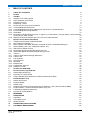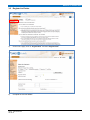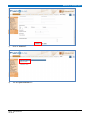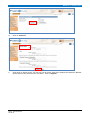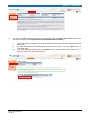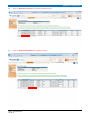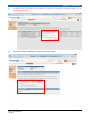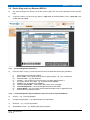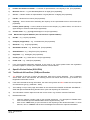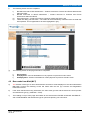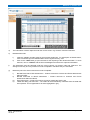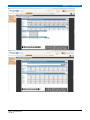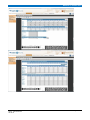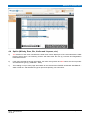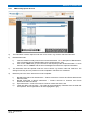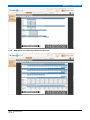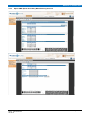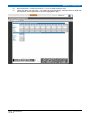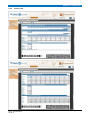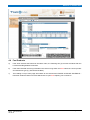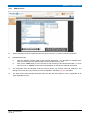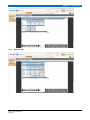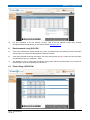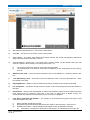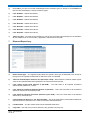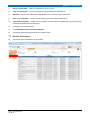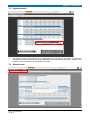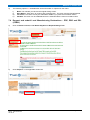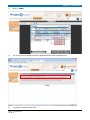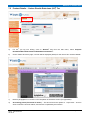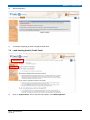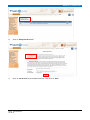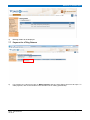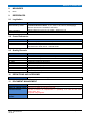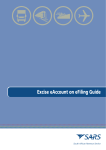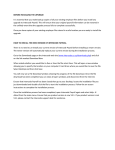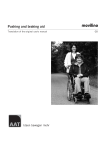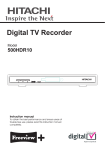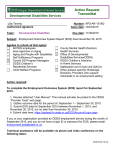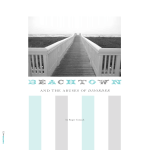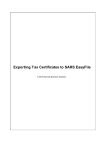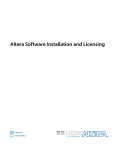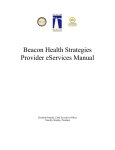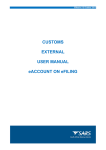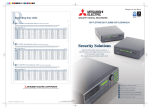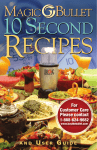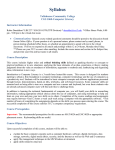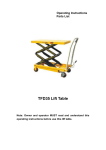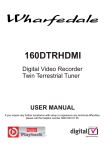Download SE-AM-19 - Declaration Account Submission via eFiling
Transcript
Effective 31 October 2014 EXCISE EXTERNAL USER MANUAL DECLARATION AND RETURN SUBMISSION VIA EFILING Effective 31 October 2014 1 1 2 3 3.1 3.2 3.3 3.4 3.5 3.5.1 3.5.2 3.5.3 3.5.4 3.5.5 3.5.6 4 4.1 4.2 4.3 4.4 4.4.1 4.4.2 4.4.3 4.5 4.5.1 4.5.2 4.6 4.6.1 4.6.2 4.6.3 4.6.4 4.6.5 5 6 6.1 6.2 6.3 7 7.1 7.2 7.3 7.4 7.5 7.6 7.7 8 9 9.1 9.2 9.3 10 11 TABLE OF CONTENTS TABLE OF CONTENTS 2 SCOPE 3 eFILING 4 Register a new eFiling profile 4 After registration as an eFiler 5 Register for Excise 6 Requesting a return 9 Excise Duty and Levy Returns (EXD01) 14 Licensee/Registrant Particulars 14 Licensee/Registrant Physical Address (this can never be a postal address) 14 Licensee/Registrant Postal Address 15 Declaration 15 Particulars of Representative Person or Agent e.g. Public Officer, Principal Officer, Senior Member, Senior Partner, Main Trustee. 15 Warehouse Physical Address (this can never be a postal address) 16 Specific Excise Duties (SCH1P2A) 16 Traditional African Beer (TAB) and Powder 16 Beer made from Malt (MLT) 17 Wine (Fortified, Unfortified, Sparkling, Vermouth & Other Fermented Beverages) 18 Spirits (Whisky, Rum, Gin, Vodka and Liqueurs, etc.) 22 VMP Primary Spirits Account 23 SOS Spirits Special Storage Warehouse Account 24 Spirits VMS Spirits Secondary Manufacturing Account 26 Tobacco 27 Tobacco SOS Special Storage Warehouse 27 Tobacco VM 29 Fuel Products 30 SOS Kerosene 31 VM Petrol 32 Biodiesel VM 33 Hydrocarbon Solvents 34 Distillate Fuel VM 35 Ad Valorem (SCH1P2B) 36 Environmental Levy (SCH1P3) 37 Plastic Bags (SCH1P3A) 37 Electricity Levy (SCH1P3B) 39 Carbon Dioxide (CO2) Emissions of Motor Vehicles (SCH1P3D) 40 Diamond Export Levy 41 Historic files returns 42 Payment details 43 Submit return 43 Request and submit Local Manufacturing Declarations – ZDP, ZGR and ZOL (CEB01) 44 2 Product Details – Carbon Dioxide Emissions (CO ) Tax 46 Load banking details (Credit Push) 48 Payment for eFiling Returns 50 MEASURES 51 REFERENCES 51 Legislation 51 Cross References 51 Quality Records 51 DEFINITIONS AND ACRONYMS 51 DOCUMENT MANAGEMENT 51 Declaration and Return submission via eFiling - External Manual SE-AM-19 Revision: 2 Page 2 of 51 Effective 31 October 2014 2 SCOPE a) This manual only covers the submission of the following products’ returns: i) ii) iii) iv) Sch1P2A: A) Traditional African Beer and Beer Powder; B) Malt Beer; C) Wine, Vermouth and Other Fermented Beverages; D) Spirits; E) Tobacco; and F) Mineral Products (Fuel Levy -Sch1P5A and Road Accident – Sch1P5B). Sch1P2B – Ad Valorem. Sch1P3: A) Plastic Bags; B) Electricity Levy; C) Non energy-saving (filament) light bulbs Levy; and D) Carbon dioxide (CO2), Emission Levy. Diamond Export Levy. b) The manual does not cover Air Passenger Tax (APT), as this will be implemented in the near future. c) The manual will enable licensees/registrants to: i) ii) iii) iv) v) vi) vii) Register via eFiling; Register for specific products; Request a return (EXD 01); Complete a return; Submit the return (EXD 01) to SARS via eFiling; Request, complete and submit the (CEB 01); and Payment of Excise duties and/or levies via eFiling. d) Traders who are not licensed/registered with an active Excise Code will not be able to follow the eFiling submission process. Clients need to complete a DA 185 as prescribed in SE-FS-02 and SEFS-21 respectively. On receipt of your Excise client Code you can register as an eFiling user. e) To make payment on eFiling clients need to authenticate their banking details at any Customs or Excise branch office. This process will provide the client with a Financial Account Number (FAN). The FAN will form part of the client’s Payment Reference Number (PRN) that must be used to make payment. This will ensure that the client’s account will be updated with the correct information and no penalties and interest will incur. Declaration and Return submission via eFiling - External Manual SE-AM-19 Revision: 2 Page 3 of 51 Effective 31 October 2014 3 eFILING 3.1 Register a new eFiling profile a) Access the eFiling website (www.sarsefiling.co.za). b) Click on the REGISTER button. c) If you have an existing eFiling account, click on the ‘LOGIN’ button and proceed to (e) below. d) Click on the ‘FOR ORGANISATIONS’ button and accept the terms and conditions. Click ‘Continue’. e) Capture the user login details. Declaration and Return submission via eFiling - External Manual SE-AM-19 Revision: 2 Page 4 of 51 Effective 31 October 2014 i) Note: The first-time user will receive confirmation that registration was successful and a LOGIN name will be provided. 3.2 After registration as an eFiler a) Enter your Login details and Password to access the Excise page. Declaration and Return submission via eFiling - External Manual SE-AM-19 Revision: 2 Page 5 of 51 Effective 31 October 2014 3.3 Register for Excise a) On the home page, click on ‘Organisation’ and then ‘Register New’. b) Complete the relevant details. Declaration and Return submission via eFiling - External Manual SE-AM-19 Revision: 2 Page 6 of 51 Effective 31 October 2014 c) Click on ‘Continue’. d) Tick the System Default box. Declaration and Return submission via eFiling - External Manual SE-AM-19 Revision: 2 Page 7 of 51 Effective 31 October 2014 e) Click on ‘Continue’. f) Scroll down to Excise Agent. Tick the box next to Excise Agent and complete the Reference Number (Excise Client Code) and select the Tax Office. Click on Register. Declaration and Return submission via eFiling - External Manual SE-AM-19 Revision: 2 Page 8 of 51 Effective 31 October 2014 g) A message will be displayed to confirm that the Tax type has been successfully updated. 3.4 Requesting a return a) If the eFiler has more than one (1) warehouse, all the warehouses will be displayed and the user must select the Warehouse type he/she wants to submit. b) If an account was already submited for a period, the client will not be able to submit another account for the same period. c) Refunds – Clients will not be able to request refunds for over-payments. Over-payments can be set off against the next month’s account. d) Opening balances – Opening balances must only be inserted on accounts where there was a balance at the end of the previous accounting period (all warehouses except VMS). Opening balances must be indicated as per product type (e.g. 104.15.01 Sparkling wine etc.).If the client’s registration date is greater than the date of implementation, there will be no opening balance. e) Negative balances – If the capturing of the account results in a negative figure, the client will be able to submit the returns but it will create a case for the office to be investigated. The outcome of the investigation will determine what must happen to correct the return or punitive measures will be put in place. f) When capturing the account on eFiling, please ensure that the data is inserted in the correct column as the calculations are done accordingly. Should information not be inserted in the correct columns, there may be an incorrect result. Declaration and Return submission via eFiling - External Manual SE-AM-19 Revision: 2 Page 9 of 51 Effective 31 October 2014 a) Log onto the SARS website and access the eFiling page, click on ‘Duties and Levies’ and from the side menu options, select ‘Request Return/Issued/Saved/Returns/History’: i) ii) iii) The screen below will display a list of all warehouse numbers that are active against the Excise Client Code. If a return has alrady been issued against the profile of the client, click on the “Open’ link to go to the work page. If no return has been issued, use the “Request” link to request a return from SARS. Click on ‘Refresh my list of registered Products’. Declaration and Return submission via eFiling - External Manual SE-AM-19 Revision: 2 Page 10 of 51 Effective 31 October 2014 b) Choose the account that needs to be submitted and click on ‘Select’. c) Click on the ‘View’ button to view a selected return. Declaration and Return submission via eFiling - External Manual SE-AM-19 Revision: 2 Page 11 of 51 Effective 31 October 2014 d) Click on ‘Request Correction’ and select a specific return. e) Click on ‘Request Next Return’ to submitt a return. Declaration and Return submission via eFiling - External Manual SE-AM-19 Revision: 2 Page 12 of 51 Effective 31 October 2014 f) The below screen will appear if the selection is made for a licensee in the Motor Industry for Ad valorem purposes only. g) The below massage will display if the upload was unsuccessful. Declaration and Return submission via eFiling - External Manual SE-AM-19 Revision: 2 Page 13 of 51 Effective 31 October 2014 3.5 Excise Duty and Levy Returns (EXD01) a) The next two pages are generic for all the product types and will not be repeated for each product type. b) To print the return you have two (2) options: “right click” and select print or on the “menu bar” click on file and select print. 3.5.1 a) Licensee/Registrant Particulars Once the return is open, you will notice that most of the fields are already pre-populated: i) ii) iii) iv) v) vi) vii) viii) ix) x) 3.5.2 Payment Reference Number (PRN); Excise Code – This number must consist of eight (8) digits. eg. 1234 = 00001234; Warehouse No. – eg. PRLSVM150; VAT No. – This number must consist of ten (10) digits, starting with a 4; Accounting period: From date – eg. 20130227 (CCYYMMDD); To Date – eg. 20130328 (CCYYMMDD); Financial Account No. – This number will consist of ten (10) digits; Licensee/Registrant – The licensed/registered name with SARS; Trading Name – The name the licensee/registrant trades under, if applicable; and Excise Reference Number (ERN). Licensee/Registrant Physical Address (this can never be a postal address) a) Unit No. – e.g. 12 (Pre-populated). b) Complex (if applicable) – e.g. Industrial Park (Pre-populated). c) Street No. – e.g. 25 (Pre-populated). d) Street/Name of farm – e.g. Distillery Rd (Pre-populated). Declaration and Return submission via eFiling - External Manual SE-AM-19 Revision: 2 Page 14 of 51 Effective 31 October 2014 e) Suburb/District – e.g. Berg River (Pre-populated). f) City/Town – e.g. Wellington (Pre-populated). g) Country code – e.g. South Africa = ZA (Pre-populated). h) Postal code – e.g. 7655 (Pre-populated). 3.5.3 Licensee/Registrant Postal Address a) Mark here with an “X” if the same as above or complete your Postal address – e.g. P.O. Box 10, Wellington (Pre-populated). b) Country code – e.g. South Africa = ZA (Pre-populated). c) Postal code – e.g. 7655 (Pre-populated). 3.5.4 a) 3.5.5 Declaration Date (CCYYMMDD) – Date of signing the declaration. This must be completed. Particulars of Representative Person or Agent e.g. Public Officer, Principal Officer, Senior Member, Senior Partner, Main Trustee. a) First two names – e.g. Andrew John (Pre-populated). b) Surname – e.g. Smith (Pre-populated). c) Initials – e.g. AJ (Pre-populated). d) ID No. – e.g. 4112075239087 (Pre-populated). e) Passport No. – Can be used if not in possession of an ID (Pre-populated). f) Passport Country – e.g. South Africa = ZAF (Pre-populated). Declaration and Return submission via eFiling - External Manual SE-AM-19 Revision: 2 Page 15 of 51 Effective 31 October 2014 g) Income Tax Reference number – IT number of representative, not Company or CC. (Pre-populated). h) Business Tel no. – e.g. 0218643258 (Must be 10 digits) (Pre-populated)). i) Cell no. – Cellular number of representative or agent (Must be 10 digits) (Pre-populated). j) Fax No. – Business fax number (Pre-populated). k) Capacity – One of these boxes indicating the capacity of the representative has to be marked (Prepopulated). l) If other, please specify – It can be another function in the company, e.g. admin officer, or it can be an agent acting on someone’s behalf (Pre-populated). m) Contact email – e.g. [email protected] (Pre-populated). 3.5.6 Warehouse Physical Address (this can never be a postal address) a) Unit No. – e.g. 12 (Pre-populated). b) Complex (if applicable) – e.g. Industrial Park (Pre-populated). c) Street No. – e.g. 25 (Pre-populated). d) Street/Name of farm – e.g. Distillery Rd. (Pre-populated). e) Suburb/District – e.g. Berg River (Pre-populated). f) City/Town – e.g. Wellington (Pre-populated). g) Country code – e.g. South Africa = ZA (Pre-populated). h) Postal code – e.g. 7655 (Pre-populated). i) If the pre-populated particulars displayed in the return is not correct please follow the registration process to update or contact your nearest Customs or Excise branch. 4 Specific Excise Duties (SCH1P2A) 4.1 Traditional African Beer (TAB) and Powder a) The selection of the type of return will determine what return will be displayed. If the Traditional African Beer return was selected, the following screens will follow after the two (2) Licensee and Registration Particulars screens. b) If the client selected the wrong information, the client must go back and then select the correct product and warehouse type (e.g. Malt Beer - SOS). c) The heading on top of each page will indicate to the client that the EXCISE ACCOUNT SCHEDULE – SVM TAB Special Manufacturing Warehouse is open and capturing can commence. d) The information must be captured under the correct column e.g. Product code and Tariff item. e) Rebated Removals: i) ii) Insert the rebates normally used for the licensed warehouse. For description of Rebate Items refer to Schedule 6 on the SARS website under Legal and Policy; and Click on the ‘+Add’ button to open the lines for the capturing of the rebate information. To close the lines, click on ‘+Delete’ and the lines will disappear as well as the captured information. Declaration and Return submission via eFiling - External Manual SE-AM-19 Revision: 2 Page 16 of 51 Effective 31 October 2014 f) The following boxes must be completed: i) ii) iii) iv) g) Bonded Removals to RSA warehouses – Product removed to Customs and Excise Warehouses within the RSA; Bonded Removals to BLNS warehouses – Product removed to Customs and Excise Warehouses within the BLNS; Export Removals – Product removed to Countries outside the SACU; and Totals Non-Duty paid removals – The totals will be automatically calculated from the data that was captured. This is applicable to all areas highlighted in grey. The following boxes on this page need to be completed: i) ii) i) Excise Value. Overpayment – Amount deductible on over-payment on previous month's return. Underpayment - Amount to be added on under-payment for previous month's return. 4.2 Beer made from Malt (MLT) a) The selection of the type of return will determine what return will be displayed. If the client selected the Malt Beer account the following screen will follow after the two (2) Licensee and Registration Particulars screens. b) If the client selected the wrong information, the client must go back and the select the correct product and warehouse type (e.g. Malt Beer – SOS). c) The heading on top of each page will indicate to the client that the EXCISE ACCOUNT SCHEDULE – VM or SOS Malt Beer and Warehouse type is open and capturing can commence. Declaration and Return submission via eFiling - External Manual SE-AM-19 Revision: 2 Page 17 of 51 Effective 31 October 2014 a) The information must be captured under the correct column e.g. Product code and Tariff item. b) Rebated Removals: i) ii) Insert the rebates normally used for the licensed warehouse. For description of Rebate Items refer to Schedule 6 on the SARS website under Legal and Policy; and Click on the ‘+Add’ button to open the lines for the capturing of the rebate information. To close the lines click on ‘+Delete’ and the lines will disappear as well as the captured information. c) The information must be captured under the correct column e.g. Product code and Tariff item. The eFiling Excise Duty and Levy Returns must be completed in full before it is submitted. d) Below are a few of the boxes that must be completed: i) ii) iii) iv) Bonded Removals to RSA warehouses – Product removed to Customs and Excise Warehouses within the RSA; Bonded Removals to BLNS warehouses – Product removed to Customs and Excise Warehouses within the BLNS; Export Removals – Product removed to Countries outside the SACU; and Totals Non-Duty paid removals – The totals will be automatically calculated from the data that was captured. This is applicable to all areas highlighted in grey. 4.3 Wine (Fortified, Beverages) Unfortified, a) The selection of the type of the return will determine what return will be displayed. If the client selected the Wine return, the following screens will follow after the two (2) Licensee and Registration Particulars screens. b) If the client selected the wrong information, the client must go back and then select the correct product and warehouse type (e.g. Malt Beer – SOS). c) The heading on top of each page will indicate to the client that the EXCISE ACCOUNT SCHEDULE – SVM, OS or SOS and Warehouse type is open and capturing can commence. Declaration and Return submission via eFiling - External Manual SE-AM-19 Sparkling, Revision: 2 Vermouth & Other Fermented Page 18 of 51 Effective 31 October 2014 d) The information must be captured under the correct column e.g. Product code and Tariff item. e) Rebated Removals: i) ii) Insert the rebates normally used for the licensed warehouse. For description of Rebate Items, refer to Schedule 6 on the SARS website under Legal and Policy; and Click on the ‘+Add’ button to open the lines for the capturing of the rebate information. To close the lines, click on ‘+Delete’ and the lines will disappear as well as the captured information. f) The information must be captured under the correct column e.g. Product code and Tariff item. The eFiling Excise Duty and Levy Returns must be completed in full before they are submitted. g) Below are just a few of the boxes that must be completed: i) ii) iii) iv) Bonded Removals to RSA warehouses – Product removed to Customs and Excise Warehouses within the RSA; Bonded Removals to BLNS warehouses – Product removed to Customs and Excise Warehouses within the BLNS; Export Removals – Product removed to Countries outside the SACU; and Totals Non-Duty paid removals – The totals will be automatically calculated from the data that was captured. This is applicable to all areas highlighted in grey. Declaration and Return submission via eFiling - External Manual SE-AM-19 Revision: 2 Page 19 of 51 Effective 31 October 2014 Declaration and Return submission via eFiling - External Manual SE-AM-19 Revision: 2 Page 20 of 51 Effective 31 October 2014 Declaration and Return submission via eFiling - External Manual SE-AM-19 Revision: 2 Page 21 of 51 Effective 31 October 2014 4.4 Spirits (Whisky, Rum, Gin, Vodka and Liqueurs, etc.) a) The selection of the return will determine what return will be displayed. If the client selected the VMP Primary Spirits return, the following screens will follow after the two (2) Licensee and Registration Particulars screens. b) If the client selected the wrong information, the client must go back and then select the correct product and warehouse type (e.g. Malt Beer - SOS). c) The heading on top of each page will indicate to the client that the EXCISE ACCOUNT SCHEDULE – VMP or SOS etc. and Warehouse type is open and capturing can commence. Declaration and Return submission via eFiling - External Manual SE-AM-19 Revision: 2 Page 22 of 51 Effective 31 October 2014 4.4.1 VMP Primary Spirits Account a) The information must be captured under the correct column e.g. Product code and Tariff item. b) Rebated Removals: i) ii) Insert the rebates normally used for the licensed warehouse. For a description of Rebate Items, refer to Schedule 6 on the SARS website under Legal and Policy; and Click on the ‘+Add’ button to open the lines for the capturing of the rebate information. To close the lines, click on ‘+Delete’ and the lines will disappear as well as the captured information. c) The information must be captured under the correct column e.g. Product code and Tariff item. The eFiling Excise Duty and Levy Returns must be completed in full before it is submitted. d) Below are just a few of the boxes that must be completed: i) ii) iii) iv) Bonded Removals to RSA warehouses – Product removed to Customs and Excise Warehouses within the RSA; Bonded Removals to BLNS warehouses – Product removed to Customs and Excise Warehouses within the BLNS; Export Removals – Product removed to Countries outside the SACU; and Totals Non-Duty paid removals – The totals will be automatically calculated from the data that was captured. This is applicable to all areas highlighted in grey. Declaration and Return submission via eFiling - External Manual SE-AM-19 Revision: 2 Page 23 of 51 Effective 31 October 2014 4.4.2 SOS Spirits Special Storage Warehouse Account Declaration and Return submission via eFiling - External Manual SE-AM-19 Revision: 2 Page 24 of 51 Effective 31 October 2014 Declaration and Return submission via eFiling - External Manual SE-AM-19 Revision: 2 Page 25 of 51 Effective 31 October 2014 4.4.3 Spirits VMS Spirits Secondary Manufacturing Account Declaration and Return submission via eFiling - External Manual SE-AM-19 Revision: 2 Page 26 of 51 Effective 31 October 2014 4.5 Tobacco a) If the client selected the Tobacco return, the following screens will follow after the two (2) Licensee and Registration Particulars. b) If the client selected the wrong information, the client must go back and then select the correct product and warehouse type (e.g. Malt Beer – SOS). c) The heading on top of each page will indicate to the client that the EXCISE ACCOUNT SCHEDULE – SOS or VM and Warehouse type is open and capturing can commence. 4.5.1 Tobacco SOS Special Storage Warehouse a) The information must be captured under the correct column e.g. Product code and Tariff item. b) Rebated Removals: i) ii) Insert the rebates normally used for the licensed warehouse. For a description of Rebate Items, refer to Schedule 6 on the SARS website under Legal and Policy; and Click on the ‘+Add’ button to open the lines for the capturing of the rebate information. To close the lines click on ‘+Delete’ and the lines will disappear as well as the captured information. c) The information must be captured under the correct column e.g. Product code and Tariff item. The eFiling Excise Duty and Levy Returns must be completed in full before they are submitted. d) Below are just a few of the boxes that must be completed: i) ii) Bonded Removals to RSA warehouses – Product removed to Customs and Excise Warehouses within the RSA; Bonded Removals to BLNS warehouses – Product removed to Customs and Excise Warehouses within the BLNS; Declaration and Return submission via eFiling - External Manual SE-AM-19 Revision: 2 Page 27 of 51 Effective 31 October 2014 iii) iv) Export Removals – Product removed to countries outside the SACU; and Totals Non-Duty paid removals – The totals will be automatically calculated from the data that was captured. This is applicable to all areas highlighted in grey. Declaration and Return submission via eFiling - External Manual SE-AM-19 Revision: 2 Page 28 of 51 Effective 31 October 2014 4.5.2 Tobacco VM Declaration and Return submission via eFiling - External Manual SE-AM-19 Revision: 2 Page 29 of 51 Effective 31 October 2014 4.6 Fuel Products a) If the client selected the Petroleum Products return, the following two (2) screens will follow after the Licensee and Registration Particulars. b) If the client selected the wrong information the client must go back and then select the correct product and warehouse type (e.g. Bio-diesel VM Beer). c) The heading on top of each page will indicate to the client that the EXCISE ACCOUNT SCHEDULE – Petroleum Products Returns for SOS Warehouse is open and capturing can commence. Declaration and Return submission via eFiling - External Manual SE-AM-19 Revision: 2 Page 30 of 51 Effective 31 October 2014 4.6.1 SOS Kerosene a) All the information must be captured under the correct column e.g. Product code and Tariff item. b) Rebated Removals: i) ii) Insert the rebates normally used for the licensed warehouse. For description of Rebate Items refer to Schedule 6 on the SARS website under Legal and Policy; and Click on the ‘+Add’ button to open the lines for the capturing of the rebate information. To close the lines click on ‘+Delete’ and the lines will disappear as well as the captured information. c) The information must be captured under the correct column e.g. Product code and Tariff item. The eFiling Excise Duty and Levy Returns must be completed in full before they are submitted. d) The totals will be automatically calculated from the data that was captured. This is applicable to all areas highlighted in grey. Declaration and Return submission via eFiling - External Manual SE-AM-19 Revision: 2 Page 31 of 51 Effective 31 October 2014 4.6.2 VM Petrol Declaration and Return submission via eFiling - External Manual SE-AM-19 Revision: 2 Page 32 of 51 Effective 31 October 2014 4.6.3 Biodiesel VM Declaration and Return submission via eFiling - External Manual SE-AM-19 Revision: 2 Page 33 of 51 Effective 31 October 2014 4.6.4 Hydrocarbon Solvents Declaration and Return submission via eFiling - External Manual SE-AM-19 Revision: 2 Page 34 of 51 Effective 31 October 2014 4.6.5 Distillate Fuel VM Declaration and Return submission via eFiling - External Manual SE-AM-19 Revision: 2 Page 35 of 51 Effective 31 October 2014 5 Ad Valorem (SCH1P2B) a) If the client selected the return, the following screen will follow after the two (2) Licensee and Registration Particulars screens. b) If the client selected the wrong information, the client must go back and then select the correct product and warehouse type (e.g. Environmental Levy). c) The heading on top of each page will indicate to the client that the Ad Valorem Excise duty Account is open and capturing can commence. Declaration and Return submission via eFiling - External Manual SE-AM-19 Revision: 2 Page 36 of 51 Effective 31 October 2014 d) For the completion of the Ad Valorem Account, refer to the Ad Valorem Excise Duty Account Completion Manual (FIN-AM-03) on the SARS website [email protected]. 6 Environmental Levy (SCH1P3) a) If the client selected the Environmental levy return for Plastic bags, the following screens will follow after the two (2) Licensee and Registration Particulars screens. b) If the client selected the wrong information, the client must go back and then select the correct product and warehouse type (e.g. Malt Beer - SOS). c) The heading on top of each page will indicate to the client that the Environmental Levy Account for Plastic Bags is open and capturing can commence. 6.1 Plastic Bags (SCH1P3A) Declaration and Return submission via eFiling - External Manual SE-AM-19 Revision: 2 Page 37 of 51 Effective 31 October 2014 a) Manufacturing Warehouse No – This is for the VM number b) Client No – This box is for the clients’ excise client number c) Client Details – The name under which the licensed customs and excise manufacturing warehouse (VM) is licensed must be inserted in this box. d) Physical Address / Postal Code - The street name, number, suburb, city and postal code of the VM must be inserted in these boxes’) Accounting Period From / To: i) ii) The opening and closing dates of an account must be shown. The opening date of an account must follow immediately on the closing date of the previous account. e) Statistical Unit Code – The unit code as reflected in Part 1 of Schedule No. 1 must be inserted in this box. f) Tariff Subheading / Item – The tariff unit code as reflected in Part 1 and 3A of Schedule No. 1 must be inserted in this field. g) Opening Balance – Balance carried forward from previous period must be inserted in this field. h) Plus Production – Production during the three months of the accounting period must be inserted in this field. i) Plus Returns – Returns from the Republic or returns from a BLNS country for which credit notes have been issued must be inserted in this field. In the case of returns from a BLNS country, the environmental levy thereon must have been paid on entry into the Republic. j) Less Sales, Removals and Rebates – The quantity of environmental levy goods removed or sold must be inserted in this field: i) ii) iii) Sales: Republic and BLNS countries Removals: Exports and Storage Warehouse (for export or duty free shop – Rule 54A.03 Rebates: Item 680.01 - Goods supplied under rebate of duty as specified in the item. A) Item 680.02 - Goods lost or destroyed in warehouse in circumstances of Vis major, etc. Declaration and Return submission via eFiling - External Manual SE-AM-19 Revision: 2 Page 38 of 51 Effective 31 October 2014 B) Item 680.03 - Goods manufactured in the licensed warehouse used for reprocessing of environmental levy goods or the manufacture of other goods. k) Closing Balance – The quantity of environmental levy goods on hand at end of accounting period must be inserted in this box. l) Levy On Dutiable Total – The total of sales in the Republic and to consignees in BLNS countries must be multiplied with the Rate of Levy and inserted in this box. m) Less Levy Paid or Payable – The levy paid on goods may be set-off under the following rebate items: i) ii) iii) Item 681.01 – Removed to BLNS countries (only if proof of exit from the Republic has been obtained). Item 681.02 – Returns for re-cycling (goods off specification or otherwise defective) – credit notes must have been issued. Item 681.03 – Returns from purchasers in the Republic for any purpose other than recycling – credit notes must be issued. n) Less: Overpaid On Previous Account – Should a licensee have overpaid on duty for the previous account, the amount so overpaid must be inserted in this field. The date of the previous account must be furnished as well as an explanation for the overpayment (relevant account must be attached). o) Plus: Underpaid On Previous Account – Should a licensee have underpaid on duty for the previous account, the amount so underpaid must be inserted in this field. The date of the previous account must be furnished as well as an explanation for the underpayment (relevant account must be attached). p) Nett Levy Payable – The amount determined between the “levy payable” and the “over” or “underpaid”, whichever is applicable, must be inserted in this field. q) Total amount of nett levy due – The total amount of nett levy which is the sum of the amounts reflected under items 147.01 /3923.21.05, 3923.21.15 and 147.01 / 3923.29.05 and 3923.29.15 must be inserted in this field. 6.2 Electricity Levy (SCH1P3B) a) Once the return is open, complete the applicable fields: Declaration and Return submission via eFiling - External Manual SE-AM-19 Revision: 2 Page 39 of 51 Effective 31 October 2014 b) Quantity of Electricity Generated (kW/h) – Not leviable on electricity generating sources as specified in the Notes to Schedule No 1 Part 3B c) Levy Rate (kW/h) – Currently 3.5c/kW/h. d) Levy Payable – Amount of electricity generated multiplied by the levy rate = Rand value e) Less: Over paid – Amount deductible on over payment on previous month's return f) Plus: Under paid – Amount to be added on under payment for previous month's return g) Total amount payable – Final levy due after allowable additions and subtractions were made from Levy Payable amount. 6.3 Carbon Dioxide (CO2) Emissions of Motor Vehicles (SCH1P3D) a) Tariff subheading – This is the tariff subheadings under which the vehicles are classifiable. b) Environmental levy item no. – .151.01 and/or 151.02 must be inserted here. c) Vehicle type description according to the test report with CO2 emissions exceeding the level for the item – The mentioned vehicle type must be listed per model. d) Column A – No. of Units Removed – Vehicles with a CO2 emission exceeding 120g/km should be inserted here e) Column B – CO2 emissions exceeding the level for the item. - The CO2 emission level above the threshold of 120g/km of the particular vehicle type needs to be reflected here. f) Column C – Levy payable (A × B × rate of levy). The answer of A and B to be multiplied with the environmental levy rate applicable. Declaration and Return submission via eFiling - External Manual SE-AM-19 Revision: 2 Page 40 of 51 Effective 31 October 2014 g) Click Add if you have more tariff subheadings/vehicle emission types to declare or click Remove to take out tariff subheadings / vehicle emissions types. h) Less: Rebates – Rebate item 680.01. i) Less: Rebates – Rebate item 680.02. j) Less: Rebates – Rebate item 680.03. k) Less: Refunds – Rebate item 681.01. l) Less: Refunds – Rebate item 681.02. m) Less: Refunds – Rebate item 681.03. n) Less: Refunds – Rebate item 681.04. o) Total Levy Due - The total environmental levy due for the accounting period taking into consideration all less rebates and / or less refunds, if applicable, deducted from the Total. 7 Diamond Export Levy a) Please select type – The registrant will indicate the specific client type as indicated in the boxes for the export of the unpolished diamonds for which the return is submitted. b) Total Fair market Export Value for this period (DL 163A) – Must reflect the total fair market export value of all unpolished diamonds exported for the entire assessment period. c) Less: Import Credit value (Section 4) (DL163B) – The total value of all imported unpolished diamonds that qualifies for a credit. d) Less: Relief for temporary Exports (Section 5) (DL163C) – This is the total value of all unpolished diamonds exported on a temporary basis. e) Less: Relief for Election Purchases (Section 6) (DL 163D) – This is the total value of all exported diamonds by elected buyers. f) Less Exemptions (Section 7, 8, 9 &10) (DL163E) – This is the total value of all unpolished diamonds exported under an exemption in the case of Producers and Beneficiators. g) Leviable Value – The fair market value less the allowable deductions. h) Levy Rate – The rate of levy used to determine levy payable (currently 5%). Declaration and Return submission via eFiling - External Manual SE-AM-19 Revision: 2 Page 41 of 51 Effective 31 October 2014 i) Gross Levy Payable – Total levy multiplied by the Levy Rate. j) Less: Levy Overpaid – The levy overpaid during previous export transactions. k) Sub Total – Gross levy payable less overpaid amount on previous export transactions. l) Plus: Levy Underpaid – The levy underpaid during previous export transactions. m) Total Amount Payable – Equals the levy payable, less the amount overpaid and or plus the amount underpaid multiplied with the rate of levy. n) Complete boxes as seen above. o) Click Back/Save Return/File Return/Validate. p) A message will be displayed when form is saved or filed. 7.1 Historic files returns a) All previous returns submitted can be viewed. Declaration and Return submission via eFiling - External Manual SE-AM-19 Revision: 2 Page 42 of 51 Effective 31 October 2014 7.2 Payment details a) The payment date/s and amount/s will be displayed on the last page of the return. The payment information is system generated and the due date displayed will be the date of payment. Weekend and holidays were incorporated in the calculation of the date. 7.3 Submit return Declaration and Return submission via eFiling - External Manual SE-AM-19 Revision: 2 Page 43 of 51 Effective 31 October 2014 a) The following options are available after all the information is captured on the return: i) ii) iii) iv) Back: This will take you back to the original eFiling screen. Save Return: Save return to continue with capturing later. The return must be filed afterwards. File return: The return will only be submitted to SARS if you press the File Return button. Validate: The return can be validated before it is submitted but the return must still be filed. 7.4 Request and submit Local Manufacturing Declarations – ZDP, ZGR and ZOL (CEB01) a) Click on Duties & Levies, Local Duties Payable and Request Billing Form. b) Click ‘Request’ on the applicable warehouse. Declaration and Return submission via eFiling - External Manual SE-AM-19 Revision: 2 Page 44 of 51 Effective 31 October 2014 c) Click on ‘CEB01’. d) This is how the form will appear with the applicable boxes to be completed in red. e) A message is displayed when filed. Declaration and Return submission via eFiling - External Manual SE-AM-19 Revision: 2 Page 45 of 51 Effective 31 October 2014 7.5 Product Details – Carbon Dioxide Emissions (CO2) Tax a) For C0 , you log into eFiling, click on ‘Returns’ and from the side menu, select ‘Request Declaration/Saved Declarations/Submitted Declarations’. b) On the “Duties & Levies” page, a screen will be displayed (below) for the user to fill in licensee details. c) Refer to paragraphs 2.5.1 and 2.5.2 for completion of the above screen (Pre-populated). d) Accounting period (From and To boxes). – This box refers to the quarter i.e. 1 April 2013 – 30 June 2013 to which the account relates, and must be completed by the licensee. 2 Declaration and Return submission via eFiling - External Manual SE-AM-19 Revision: 2 Page 46 of 51 Effective 31 October 2014 e) Date (CCYYMMDD) – Date of signing the declaration (Pre-populated). f) Tariff subheading – This is the tariff subheadings under which the vehicles are classifiable. g) Environmental levy item no. – .151.01 and or 151.02 must be inserted here. h) Vehicle type description according to the test report with CO2 emissions exceeding the level for the item – The mentioned vehicle type must be listed per model. i) Column A – No. of Units Removed – Vehicles with a CO2 emission exceeding 120g/km should be inserted here j) Column B - CO2 emissions exceeding the level for the item. – The CO2 emission level above the threshold of 120g/km of the particular vehicle type needs to be reflected here. k) Column C – Levy payable (A × B × rate of levy). The answer of A and B to be multiplied with the environmental levy rate applicable. l) Click Add if you have more tariff subheadings/vehicle emission types to declare or click Remove to take out tariff subheadings / vehicle emissions types. m) Less: Rebates – Rebate item 680.01. n) Less: Rebates – Rebate item 680.02. o) Less: Rebates – Rebate item 680.03. p) Less: Refunds – Rebate item 681.01. q) Less: Refunds – Rebate item 681.02. r) Less: Refunds – Rebate item 681.03. s) Less: Refunds – Rebate item 681.04. t) Total Levy Due – The total environmental levy due for the accounting period taking into consideration all less rebates and / or less refunds, if applicable, deducted from the Total. Declaration and Return submission via eFiling - External Manual SE-AM-19 Revision: 2 Page 47 of 51 Effective 31 October 2014 u) Submit declaration v) A message regarding payment is displayed when filed. 7.6 Load banking details (Credit Push) a) Click on ‘Organisations’ and on the side menu option, click ‘Banking Details’. Declaration and Return submission via eFiling - External Manual SE-AM-19 Revision: 2 Page 48 of 51 Effective 31 October 2014 b) Click on ‘Setup New Account’. c) Click on ‘Credit Push’ and complete the boxes. Then click on ‘Save’. Declaration and Return submission via eFiling - External Manual SE-AM-19 Revision: 2 Page 49 of 51 Effective 31 October 2014 d) Banking details will be displayed. 7.7 Payment for eFiling Returns a) For payment, the client must click on Make Payment and the client eFiling eAccount will open. To make payment, refer to the Customs or Excise eAccount on eFiling (FIN-AM-03). Declaration and Return submission via eFiling - External Manual SE-AM-19 Revision: 2 Page 50 of 51 Effective 31 October 2014 8 MEASURES a) None 9 REFERENCES 9.1 Legislation TYPE OF REFERENCE Legislation and Rules administered by SARS: Other Legislation: International Instruments: REFERENCE Customs and Excise Act No. 91 of 1964: Sections 19, 27, 60 and Chapter VA Customs and Excise Rules: 19, 27, 54FA.01 to 54FA.09, 60.08(2)(a)(i) and item 200.03 to the schedule to the Rules Diamond Export Levy Ac No. 15 of 2007: Section 4 to 10 Diamond Export Levy Ac No. 15 of 2007: Section 4 to 10 None 9.2 Cross References DOCUMENT # SC-ID-38 SE-EL-02 SE-EL-GU-03 9.3 Quality Records NUMBER CEB01 DA 176 DA 177 DL 163 DL 163A DL 163B DL 163C DL 163D DL 163E EXD01 10 TITLE Custom/Excise Billing Environmental Levy Account for Electricity Environmental Levy Account for Carbon Dioxide Emission Levy Diamond Export Levy Return Total Export Value for this period Import Credit Relief for Temporary Exports Relief for Election purchases Exemptions Excise Duty and Levy Return DEFINITIONS AND ACRONYMS Licensee 11 DOCUMENT TITLE Diamond levy Export – External Policy Electricity Levy – External Policy Environmental levy on Carbon Dioxide Emissions of new motor vehicles manufactured in South Africa – External Guide Any person licensed under any provision of the Act. DOCUMENT MANAGEMENT Business Owner Document Owner Detail of change from previous revision Template number and revision Executive: Compliance Centre Operations Executive: Process Solutions Customs & Support Services Reference to QMS-15 has been removed; Inclusion of Phase 3A requirements i.e. uploading of a CSV file and other screen shots; and Corporate image applied. ECS-TM-17 – Rev 3 Declaration and Return submission via eFiling - External Manual SE-AM-19 Revision: 2 Page 51 of 51