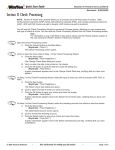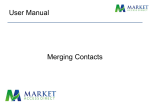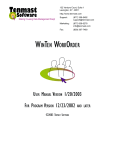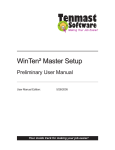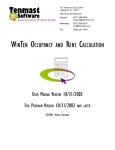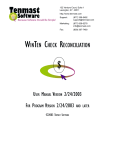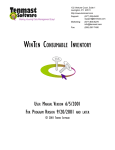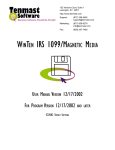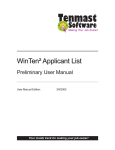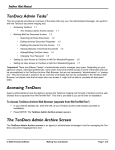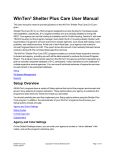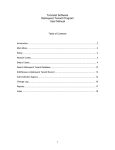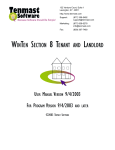Transcript
Quick Start Guide Occupancy and Rent Calculation Revised: 4/6/2005 Processing a Certification Step from Tenant Actions The Process Step function allows you to process an agency-defined step for a certification. The Process Step function is on the Certifications tab of the Tenant Detail screen. You can access this tab from the Tenant Actions function on the Main Menu. Hint: You can also perform this task by starting from the Certifications function on the Main Menu. For instructions, please see the quick start guide for that topic. 1. Use the Tenant Actions function to open the Certifications tab of the Tenant Detail screen. Α. Click the Tenant button on the Main Menu. (Keystroke: Press T.) Β. The Browse Tenants screen opens. C. Select the tenant for whom you wish to process a certification. D. Click the Edit icon. (Keystroke: Press Ctrl+E.) Hint: You can also double-click a tenant’s record to select it and open the Tenant Detail screen. Ε. The Tenant Detail screen opens. F. Click the Certifications tab (near the upper left) on the Tenant Detail screen. (Keystroke: Press Ctrl+Tab.) 2. Process a step. A. Select the certification step you wish to process. B. Click the Process Step button (near the bottom) on the Certifications tab. C. The agency-defined location for this step opens. This is a particular screen or other location in the ORC program that your agency has assigned to this certification step. It could be, for example, a tab of the Tenant Detail screen, a Tenant Reports print dialog, the Browse Verifications screen, or the FSS/WtW (Family Self-Sufficiency/Welfare to Work) Contract Information screen. D. Process this step according to your agency’s polices. Hint: For information on agency-defined locations, please see “Maintain Certification Steps,” in the Implement Setup chapter of the user manual for WinTen² Occupancy and Rent Calculation. For information on processing steps, please check your agency’s policies and/or see the Certifications chapter of the user manual. E. Exit the agency-defined location. Hint: Depending on the location, you may exit by using an Exit icon; a Return to Certification Steps icon; or a Print, Preview, or Cancel button. F. 3. The Update Certification Step dialog box opens. Update the status of the step in the Update Certification Step dialog box. A. As needed, click to check or uncheck the Mark Certification Step Complete field. (Keystroke: Press Spacebar.) B. If you have checked the Mark Certification Step Complete field, verify or enter the Completion Date. C. Click the OK button to close the Update Certification Step dialog box and return to the Certifications tab. (Keystroke: Press Enter.) © 2005 Tenmast Software • Your inside track for making your job easier! • Page 1 of 1