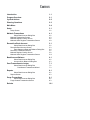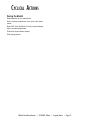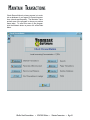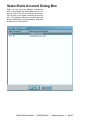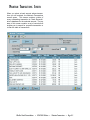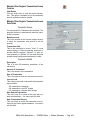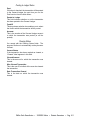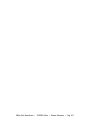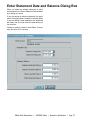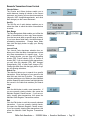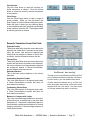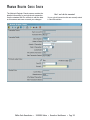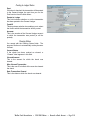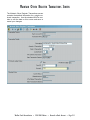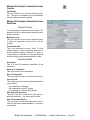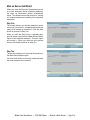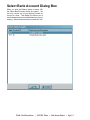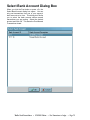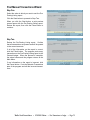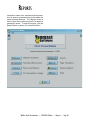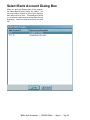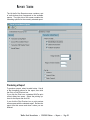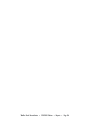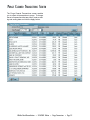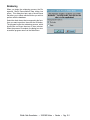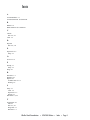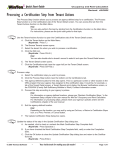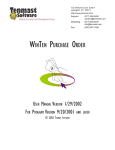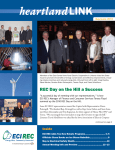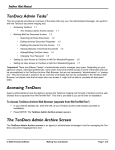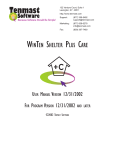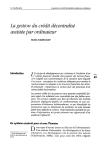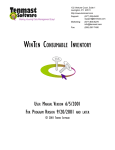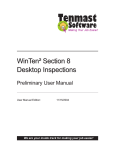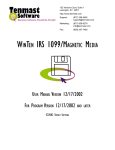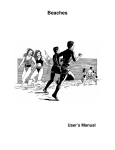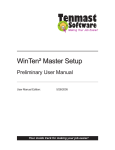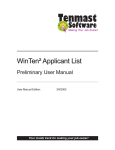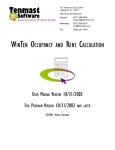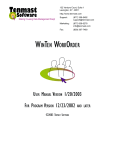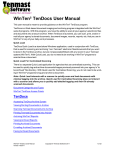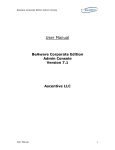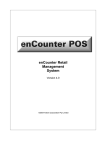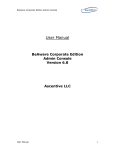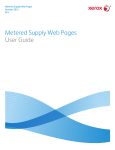Download WinTen - Tenmast Software
Transcript
132 Venture Court, Suite 1 Lexington, KY 40511 http://www.tenmast.com Support: (877) 359-5492 [email protected] Marketing: (877) 836-6278 [email protected] Fax: (859) 367-7480 WINTEN CHECK RECONCILIATION $ USER MANUAL VERSION 2/24/2003 FOR PROGRAM VERSION 2/24/2003 ©2003 TENMAST SOFTWARE AND LATER ©2003 Tenmast Software. All rights reserved. WinTen Check Reconciliation User Manual This manual, as well as the software described in it, is furnished under license and may be used and/or copied only in accordance with the terms of such license. The content of this manual is furnished for informational use only, is subject to change without notice, and should not be construed as a commitment by Tenmast Software. Tenmast Software assumes no liability for any errors or inaccuracies that may appear in this manual. Except as permitted by such license, no part of this publication may be reproduced, stored in a retrival system, or transmitted, in any form or by any means, electronic, mechanical, recording, or otherwise, without the prior written permission of Tenmast Software. Permission to produce copies for official use is expressly granted to organizations and individuals with a current Update and Support Agreement with Tenmast Software for the maintenance and support of Tenmast Software’s WinTen Check Reconciliation program. Any references to company, housing authority, or individual names or identities in examples or screen images are for demonstration purposes only and are not intended to refer to any actual organization or person. CONTENTS Introduction 1.1 Program Overview 2.1 Cyclical Actions 2.2 Planning Questions 2.3 Main Menu 2.4 Setup 3.1 Setup Screen Maintain Transactions Select Bank Account Dialog Box Maintain Transactions Screen Maintain Register Checks Screen Maintain Other Register Transactions Screen Reconcile a Bank Account Select Bank Account Dialog Box Reconcile Bank Account Screen Enter Statement Date and Balance Dialog Box Reconcile Transactions Screen Maintain Register Checks Screen Maintain Other Register Transactions Screen Bank Account Balance Select Bank Account Dialog Box Account Quick Balance Dialog Box Post Transactions to Ledger Select Bank Account Dialog Box Post Manual Transactions Wizard Reports Select Bank Account Dialog Box Reports Screen Purge Transactions Select Bank Account Dialog Box Purge Cleared Transactions Screen Reindex 3.2 4.1 4.2 4.3 4.6 4.9 5.1 5.2 5.3 5.4 5.5 5.8 5.11 6.1 6.2 6.3 7.1 7.2 7.3 8.1 8.2 8.3 9.1 9.2 9.3 10.1 Thiis page intentionally left blank. INTRODUCTION The WinTen Check Reconciliation program is a data management program designed for use on computers running the Windows 95, 98, ME, NT, 2000, or XP operating system. The interface is designed for use in a Windows environment and includes point-and-click mouse actions, pull-down menus, and Windows-based help functions. This manual contains all of the information you need to use the WinTen Check Reconciliation program (hereafter referred to as Check Reconciliation). Version Information This manual is written for the 2/24/2003 release of Check Reconciliation. It does not apply to previous versions of the program (including MS-DOS-based ones) and some sections may be inaccurate with regards to later versions. Whenever Tenmast issues an update to this program, we will notify your agency through email. If you have a current Update & Support Agreement for this program, you may download and install the update through the Tenmast Update Manager program. During the download and installation process, Update Manager will notify you of the changes to the program. We periodically update this manual to reflect significant changes to the program. You may download this updated documentation from our Web site at no charge. Hint: Downloading Manuals You can find the current version of this manual in the Client Service Area of our Web site at http://www.tenmast.com. All manuals are available in PDF file format. You must have version 4.0 or newer of Adobe Acrobat Reader to open and print manuals. You can also order printed copies of the manual through our Marketing/Communication Services Department. Getting Help Though we have made every effort to make this manual as comprehensive as possible, no document can cover all contingencies. If you encounter problems with Check Reconciliation, call the Tenmast Training & Support Department toll-free at (877) 359-5492 or send email to [email protected]. Revisions To better serve our clients, we constantly update our manuals, just as we constantly make improvements in our programs. If you find an error or omission in this documentation or have a suggestion for improving it, call the Tenmast Marketing/Communication Services Department toll-free at (877) 836-6278 or send email to [email protected]. WinTen Check Reconciliation • 2/24/2003 Edition • Introduction • Page 1.1 WinTen Check Reconciliation • 2/24/2003 Edition • Introduction • Page 1.2 PROGRAM OVERVIEW Check Reconciliation enables you to reconcile (balance) the transactions recorded in your financial records for a bank account against those cleared by financial institutions for that same bank account. Program Integration General Ledger Check Reconciliation posts manual entries in the check register (e.g. entries for hand-entered deposits and bank deposits and handwritten checks, as opposed to checks written in another WinTen program) to General Ledger’s Manual Transaction Journal. Master Setup The Master Setup program maintains the identifying data for your agency’s bank accounts. If a posting to the Manual Transaction Journal (see above) crosses funds, Check Reconciliation uses Master Setup’s Inter-Fund Account data to balance this transaction. Accounts Payable, Payroll, and Section 8 All three WinTen programs that produce checks add their checks to the check register database. WinTen Check Reconciliation • 2/24/2003 Edition • Program Basics • Page 2.1 CYCLICAL ACTIONS During the Month Enter deposits as you make them. Enter cleared transactions from your bank statements. Enter NSF (Not Sufficient Funds) or bank charges from your bank statements. Print bank reconciliation reports. Print listing reports. WinTen Check Reconciliation • 2/24/2003 Edition • Program Basics • Page 2.2 PLANNING QUESTIONS Before you begin using the Check Reconciliation program, there are a few questions that you should answer to ensure smooth and organized data management. These questions address both program setup and agency procedures. What are your ledger account numbers? What programs do you use to print checks? The Payroll, Accounts Payable, and Section 8 Tenant and Landlord programs all have the capability to print checks. The programs that your agency uses will determine the types of checks that Check Reconciliation will process. When do you purge old transactions? How long does your agency keep a transaction on the books once the check has cleared? For audit purposes, this must be at least six months. Work Flow Who should have access to payroll data? Who will enter deposit data in Check Reconciliation? Who will record handwritten checks in Check Reconciliation? When does your agency usually receive its bank reports? Who will reconcile the bank reports? Who will clear checks? Who will enter NSF checks? Who will enter bank charges? Who will purge transactions? Who will void transactions? Which program(s) will you use to void transactions? Who will be able to post to the General Ledger? WinTen Check Reconciliation • 2/24/2003 Edition • Program Basics • Page 2.3 MAIN MENU The Main Menu is the starting point for using each function of the Check Reconciliation program. This manual details each of these functions in its respective chapter. WinTen Check Reconciliation • 2/24/2003 Edition • Program Basics • Page 2.4 SETUP The first time you run Check Reconciliation, the first option you should select from the Main Menu is Setup. All WinTen programs have Setup functions. The settings in the Setup screen control the program environment, and you can change many aspects of the program’s operation through these settings. Be careful to enter the proper information, as inaccurate settings can cause Check Reconciliation to function in an unexpected manner. The individual in charge of your WinTen programs should periodically review each program’s Setup to ensure that it is still correct. Access to the Setup screen should be restricted through the Tenmast Security program after the initial settings have been entered in order to prevent accidental changes to the settings. To use the Setup functions, click the Setup button or press <S> at the Main Menu. WinTen Check Reconciliation • 2/24/2003 Edition • Setup • Page 3.1 SETUP SCREEN The Setup screen contains all of Check Reconciliation’s setup data. Use the standard WinTen controls to edit the data on this screen and save or cancel your changes. Setup Screen Controls Color Button The Color button opens the Color dialog box. Click on a color to set the background color of the Check Reconciliation screens to that color. Some parts of some screens may remain unchanged so they remain readable. Hint: Color Settings A color setting, like any other setting, is only applied to the current data area. Many agencies use this feature to colorcode their data areas so users can tell at a glance what data area they’re currently using. WinTen Check Reconciliation • 2/24/2003 Edition • Setup • Page 3.2 Setup Screen Data Fields Housing Authority Information Name This is your agency’s name as it should appear on all official transaction reports. Address This is your agency’s street address. City, State, Zip This is your agency’s city, state, and zip code. Phone Number This is your agency’s phone number. Fax Number This is your agency’s fax number. Export File Specifications Check Reconciliation is capable of creating export files of data for two purposes. The first is for authentication of Positive Pay accounts: accounts in which your bank will only honor those checks that appear in export files you send them. This serves as an anti-counterfeiting security measure. The second is for manual analysis of your check databases in a spreadsheet or database program. Export Format This drop-down selection box enables you to specify the format in which the program creates export files: Comma Separated for use in other spreadsheet or database programs, or Bank of America Confirmation for Positive Pay use. Export File Name This is the name under which the program saves export files. Post to Ledger If the Post to Ledger check box is checked, all new manual check and deposit records are marked for future posting to the General Ledger. The Post button on the Main Menu is enabled for use. If the Post to Ledger check box is not checked, new manual check records are not marked for posting to the General Ledger, and the Post function is disabled. Version Date This is the version of Check Reconciliation that you are running. You cannot edit this field. WinTen Check Reconciliation • 2/24/2003 Edition • Setup • Page 3.3 WinTen Check Reconciliation • 2/24/2003 Edition • Setup • Page 3.4 MAINTAIN TRANSACTIONS Check Reconciliation’s primary purpose is to maintain a database of your agency’s financial transactions (checks and deposits). The Maintain Transactions area of the program is where you perform these tasks. To enter this area of the program, click the Maintain button or press <M> at the Main Menu. WinTen Check Reconciliation • 2/24/2003 Edition • Maintain Transactions • Page 4.1 Select Bank Account Dialog Box When you first enter the Maintain Transactions area of the program, the Select Bank Account dialog box opens. You can only maintain the transactions for one of your agency’s bank accounts at a time. This dialog box allows you to select the bank account whose data you are managing. Select the desired account and click OK. WinTen Check Reconciliation • 2/24/2003 Edition • Maintain Transactions • Page 4.2 MAINTAIN TRANSACTIONS SCREEN When you select a bank account whose transactions you will maintain, the Maintain Transactions screen opens. This screen contains a table of every outstanding transaction in Check Reconciliation’s database for the selected account. The top area of this screen contains a set of controls that enables you to search for a specific transaction or to filter the table of transactions. WinTen Check Reconciliation • 2/24/2003 Edition • Maintain Transactions • Page 4.3 Maintain Transactions Screen Controls Checks/Others The Checks and Others buttons enable you to switch between viewing all outstanding checks and viewing all outstanding non-check transactions (deposits, NSF charges/charge-backs, and other bank charges). Sort By The Sort By set of radio buttons enables you to select the order in which the table of transactions is sorted. Date Range The Date Range data fields enable you to filter the table of transactions to show only those transactions that occurred within a specific range of dates. If you leave these fields blank, the table shows all outstanding transactions. Change these fields, then click the Apply button to apply your filtering selections. Journal Code The Journal Code drop-down selection box enables you to filter the table of transactions to show only those transactions of a specific type. If you are viewing checks, you can view only Payables checks (PB), Payroll checks (PR), or Section 8 checks (S8). If you are viewing other transactions, you can view only deposits (OD), NSF charges/ charge-backs (ON), or other bank charges (OC). Change this field, then click the Apply button to apply your filtering selections. Search For This data field allows you to search for a specific transaction. Enter the target of your search in this data field and click the Go button. The program searches whichever set of fields you have selected with the Search By radio buttons and highlights the first record in the table that matches your search target. Add Click the Add button to add a new transaction. If you are currently viewing checks, this opens the Maintain Register Checks screen. If you are currently viewing other transactions, this opens the Maintain Other Register Transactions screen. Edit Click the Edit button to edit the currently selected transaction. If you are currently viewing checks, this opens the Maintain Register Checks screen. If you are currently viewing other transactions, this opens the Maintain Other Register Transactions screen. WinTen Check Reconciliation • 2/24/2003 Edition • Maintain Transactions • Page 4.4 Export Click the Export button to send the table of transactions to an export file. The program automatically creates the export file, then opens a dialog box that informs you where the file was created and what it was named. For more information on the types of export files available in Check Reconciliation, see the Setup chapter. Table of Transactions Data Fields Payee/Description This is the name of the check’s payee, or a brief description of the transaction. Check # This is the check’s number. This field is not available if you are viewing other transactions. Date This is the date the transaction was posted. Amount This is the transaction’s amount. Journal This is the journal in which the transaction was recorded: PB: Payables PR: Payroll S8: Section 8 OD: transaction is a deposit ON: transaction is an NSF charge OC: transaction is another bank charge Cleared If the transaction has been marked as cleared, a “Cleared” label appears in this field. Voided If the transaction has been voided, a “Voided” label appears in this field. Source This is the transaction’s source: “Auto” if it was created during a check processing sequence in another WinTen program, “Manual” if it was entered manually, or “Spoiled” if the check was voided in Check Reconciliation. Hint: “Spoiled” Source This status only applies to manual checks that were entered in Check Reconciliation and later voided. WinTen Check Reconciliation • 2/24/2003 Edition • Maintain Transactions • Page 4.5 MAINTAIN REGISTER CHECKS SCREEN The Maintain Register Checks screen contains the detailed information for a single check transaction. Use the standard WinTen controls to edit the data on this screen and save or cancel your changes. Hint: I can’t edit this transaction! You can only edit transactions that were manually entered in Check Reconciliation. WinTen Check Reconciliation • 2/24/2003 Edition • Maintain Transactions • Page 4.6 Maintain Register Checks Screen Controls Void Button Click the Void button to void the current transaction. This option is available only if the transaction is a manual transaction that has not yet been cleared or posted. Maintain Register Checks Screen Data Fields Transaction Source You cannot edit the Transaction Source fields. The program fills them in automatically when the transaction is created. Bank Account # This is the number of the General Ledger account to which the transaction was posted (or will be posted). Transaction Kind This is the transaction’s source: “Auto” if it was created during a check processing sequence in another WinTen program, “Manual” if it was entered manually, or “Spoiled” if it is a check that was manually entered in Check Reconciliation and subsequently voided. Transaction Details Check Number This is the check’s number. Name on Check This is the check’s payee. Amount of Transaction This is the amount for which the check was written. Date of Transaction This is the date on which the check was written. Journal Code This is the journal in which the check was recorded: PB: Payables PR: Payroll S8: Section 8 Who Entered Transaction This is the user ID or initials of the user who created the check. You cannot edit this field. Date Transaction Entered This is the date on which the transaction was entered into the check register database. You cannot edit this field. WinTen Check Reconciliation • 2/24/2003 Edition • Maintain Transactions • Page 4.7 Posting to Ledger Status Post If this box is checked, the transaction will be posted to the General Ledger the next time you run the Post function from the Main Menu. Posted to Ledger This field indicates whether or not the transaction has been posted to the General Ledger. Fund ID This drop-down selection box enables you to select the fund to which the transaction will be posted. Account This is the number of the General Ledger account to which the transaction was posted (or will be posted). Clearing Status You cannot edit the Clearing Status fields. The program fills them in automatically as they become relevant. Current Status If the check has been marked as cleared, a “Cleared” label appears in this field. Cleared Amount This is the amount for which the check was cleared. Who Cleared Transaction This is the user ID or initials of the user who cleared the check. Date Transaction Cleared This is the date on which the check was cleared. WinTen Check Reconciliation • 2/24/2003 Edition • Maintain Transactions • Page 4.8 MAINTAIN OTHER REGISTER TRANSACTIONS SCREEN The Maintain Other Register Transactions screen contains the detailed information for a single noncheck transaction. Use the standard WinTen controls to edit the data on this screen and save or cancel your changes. WinTen Check Reconciliation • 2/24/2003 Edition • Maintain Transactions • Page 4.9 Maintain Other Register Transactions Screen Controls Void Button Click the Void button to void the current transaction. This option is available only if the transaction has not yet been cleared or posted. Maintain Other Register Transactions Screen Data Fields Transaction Source You cannot edit the Transaction Source fields. The program fills them in automatically when the transaction is created. Bank Account # This is the number of the General Ledger account to which the transaction was posted (or will be posted). Transaction Kind This is the transaction’s source: “Auto” if it was created during a check processing sequence in another WinTen program, “Manual” if it was entered manually, or “Spoiled” if it is a check that was spoiled during printing and subsequently voided. Transaction Details Description This is a brief (36-character) description of the transaction. Amount of Transaction This is the amount of the transaction. Date of Transaction This is the date on which the transaction occurred. Journal Code This is the journal code under which the transaction was recorded: OD: transaction is a deposit ON: transaction is an NSF charge OC: transaction is another bank charge Who Entered Transaction This is the user ID or initials of the user who created the transaction. You cannot edit this field. Date Transaction Entered This is the date on which the transaction was entered into the check register database. You cannot edit this field. WinTen Check Reconciliation • 2/24/2003 Edition • Maintain Transactions • Page 4.10 Posting to Ledger Status Post If this box is checked, the transaction will be posted to the General Ledger the next time you run the Post function from the Main Menu. Posted to Ledger This field indicates whether or not the transaction has been posted to the General Ledger. Fund ID This drop-down selection box enables you to select the fund to which the transaction will be posted. Account This is the number of the General Ledger account to which the transaction was posted (or will be posted). Clearing Status You cannot edit the Clearing Status fields. The program fills them in automatically as they become relevant. Current Status If the transaction has been marked as cleared, a “Cleared” label appears in this field. Cleared Amount This is the amount for which the transaction was cleared. Who Cleared Transaction This is the user ID or initials of the user who cleared the transaction. Date Transaction Cleared This is the date on which the transaction was cleared. WinTen Check Reconciliation • 2/24/2003 Edition • Maintain Transactions • Page 4.11 WinTen Check Reconciliation • 2/24/2003 Edition • Maintain Transactions • Page 4.12 RECONCILE A BANK ACCOUNT Whenever you receive a bank statement, you need to reconcile it with your own records. This process involves establishing a one-for-one match between the transactions in your agency’s records and the transactions that the bank has recorded. To begin the reconciliation process, click the Reconcile button or press <C> at the Main Menu. WinTen Check Reconciliation • 2/24/2003 Edition • Reconcile a Bank Account • Page 5.1 Select Bank Account Dialog Box When you first enter the Reconcile a Bank Account area of the program, the Select Bank Account dialog box opens. You can only maintain the transactions for one of your agency’s bank accounts at a time. This dialog box allows you to select the bank account whose data you are managing. Select the desired account and click OK. WinTen Check Reconciliation • 2/24/2003 Edition • Reconcile a Bank Account • Page 5.2 RECONCILE BANK ACCOUNT SCREEN When you select a bank account whose transactions you will maintain, the Reconcile Bank Account screen opens. This screen contains a table of every bank statement (reconciliation) in Check Reconciliation’s database for the selected account. To continue working with an existing statement, select that statement in the table and click the Edit button. To add a reconciliation record for a new statement, click the Add button. If a statement is marked as reconciled and you need to remove this status to edit it again, select that statement, then select the Unmark as Reconciled option from the Other Functions menu. WinTen Check Reconciliation • 2/24/2003 Edition • Reconcile a Bank Account • Page 5.3 Enter Statement Date and Balance Dialog Box When you select an existing statement or add a new statement, the Enter Statement Date and Balance dialog box opens. If you are editing an existing statement, the statement’s identifying data is already in the data fields. If you are adding a new statement, the data fields are blank, and you must enter this data before you can continue. Change or enter the data in these fields, if necessary, and click OK to continue. WinTen Check Reconciliation • 2/24/2003 Edition • Reconcile a Bank Account • Page 5.4 RECONCILE TRANSACTIONS SCREEN The Reconcile Transactions screen contains a table of every transaction that is in your records for the selected statement. This screen enables you to edit individual transactions, add new manual transactions, and mark transactions as cleared. WinTen Check Reconciliation • 2/24/2003 Edition • Reconcile a Bank Account • Page 5.5 Reconcile Transactions Screen Controls Checks/Others The Checks and Others buttons enable you to switch between viewing all checks on the current statement and viewing all non-check transactions (deposits, NSF charges/charge-backs, and other bank charges) on the current statement. Sort By The Sort By set of radio buttons enables you to select the order in which the table of transactions is sorted. Date Range The Date Range data fields enable you to filter the table of transactions to show only those transactions that occurred within a specific range of dates. If you leave these fields blank, the table shows all outstanding transactions. Change these fields, then click the Apply button to apply your filtering selections. Journal Code The Journal Code drop-down selection box enables you to filter the table of transactions to show only those transactions of a specific type. If you are viewing checks, you can view only Payables checks (PB), Payroll checks (PR), or Section 8 checks (S8). If you are viewing other transactions, you can view only deposits (OD), NSF charges/ charge-backs (ON), or other bank charges (OC). Change this field, then click the Apply button to apply your filtering selections. Search For This data field allows you to search for a specific transaction. Enter the target of your search in this data field and click the Go button. The program searches whichever set of fields you have selected with the Search By radio buttons and highlights the first record in the table that matches your search target. Add Click the Add button to add a new transaction. If you are currently viewing checks, this opens the Maintain Register Checks screen. If you are currently viewing other transactions, this opens the Maintain Other Register Transactions screen. Edit Click the Edit button to edit the currently selected transaction. If you are currently viewing checks, this opens the Maintain Register Checks screen. If you are currently viewing other transactions, this opens the Maintain Other Register Transactions screen. WinTen Check Reconciliation • 2/24/2003 Edition • Reconcile a Bank Account • Page 5.6 Clear/Unclear Click the Clear button to mark the currently selected transaction as cleared. Click the Unclear button to mark the currently selected transaction as not cleared. Clear Range Click the Clear Range button to clear a range of check numbers. When you click this button, the Enter Range of Check Numbers dialog box opens. Select the type of checks you are clearing (paper or direct deposit) and enter the starting and ending check numbers, then click OK. The program marks all matching checks as cleared. Reconcile Transactions Screen Data Fields Deposits/Credits These three data fields show the current amount of deposits and credits that is recorded on the statement, the current total amount of deposits and credits that are marked as cleared in Check Reconciliation, and the difference between the two. Checks/Fees These three data fields show the current amount of checks and fees that is recorded on the statement, the current total amount of deposits and credits that are marked as cleared in Check Reconciliation, and the difference between the two. Statement Balance This is the bank account balance on the current statement. Outstanding Deposits/Credits This is the total amount of all deposits and credits in Check Reconciliation’s records that have not been marked as cleared. Outstanding Checks/Fees This is the total amount of all deposits and credits in Check Reconciliation’s records that have not been marked as cleared. Hint: When am I done reconciling? The bank account is reconciled when the Difference field is zero for both deposits/credis and checks/fee, and all deposits and/or checks on your bank statement have cleared. Once the statement is balanced and you click the Close button, the program starts the Mark as Reconciled wizard, described at the end of this chapter. This wizard “closes out” the bank statement and marks it as reconciled. Balance to Compare with Ledger This is the calculated ledger balance for the selected bank account, as determined by the three data fields above it. Compare the calculated balance in this field with the actual account balance in General Ledger to determine if General Ledger balances to Check Reconciliation. WinTen Check Reconciliation • 2/24/2003 Edition • Reconcile a Bank Account • Page 5.7 MAINTAIN REGISTER CHECKS SCREEN The Maintain Register Checks screen contains the detailed information for a single check transaction. Use the standard WinTen controls to edit the data on this screen and save or cancel your changes. Hint: I can’t edit this transaction! You can only edit transactions that were manually entered in Check Reconciliation. WinTen Check Reconciliation • 2/24/2003 Edition • Reconcile a Bank Account • Page 5.8 Maintain Register Checks Screen Controls Void Button Click the Void button to void the current transaction. This option is available only if the transaction is a manual transaction that has not yet been cleared or posted. Maintain Register Checks Screen Data Fields Transaction Source You cannot edit the Transaction Source fields. The program fills them in automatically when the transaction is created. Bank Account # This is the number of the General Ledger account to which the transaction was posted (or will be posted). Transaction Kind This is the transaction’s source: “Auto” if it was created during a check processing sequence in another WinTen program, “Manual” if it was entered manually, or “Spoiled” if it is a check that was manually entered in Check Reconciliation and subsequently voided. Transaction Details Check Number This is the check’s number. Name on Check This is the check’s payee. Amount of Transaction This is the amount for which the check was written. Date of Transaction This is the date on which the check was written. Journal Code This is the journal in which the check was recorded: PB: Payables PR: Payroll S8: Section 8 Who Entered Transaction This is the user ID or initials of the user who created the check. You cannot edit this field. Date Transaction Entered This is the date on which the transaction was entered into the check register database. You cannot edit this field. WinTen Check Reconciliation • 2/24/2003 Edition • Reconcile a Bank Account • Page 5.9 Posting to Ledger Status Post If this box is checked, the transaction will be posted to the General Ledger the next time you run the Post function from the Main Menu. Posted to Ledger This field indicates whether or not the transaction has been posted to the General Ledger. Fund ID This drop-down selection box enables you to select the fund to which the transaction will be posted. Account This is the number of the General Ledger account to which the transaction was posted (or will be posted). Clearing Status You cannot edit the Clearing Status fields. The program fills them in automatically as they become relevant. Current Status If the check has been marked as cleared, a “Cleared” label appears in this field. Cleared Amount This is the amount for which the check was cleared. Who Cleared Transaction This is the user ID or initials of the user who cleared the check. Date Transaction Cleared This is the date on which the check was cleared. WinTen Check Reconciliation • 2/24/2003 Edition • Reconcile a Bank Account • Page 5.10 MAINTAIN OTHER REGISTER TRANSACTIONS SCREEN The Maintain Other Register Transactions screen contains the detailed information for a single noncheck transaction. Use the standard WinTen controls to edit the data on this screen and save or cancel your changes. WinTen Check Reconciliation • 2/24/2003 Edition • Reconcile a Bank Account • Page 5.11 Maintain Other Register Transactions Screen Controls Void Button Click the Void button to void the current transaction. This option is available only if the transaction has not yet been cleared or posted. Maintain Other Register Transactions Screen Data Fields Transaction Source You cannot edit the Transaction Source fields. The program fills them in automatically when the transaction is created. Bank Account # This is the number of the General Ledger account to which the transaction was posted (or will be posted). Transaction Kind This is the transaction’s source: “Auto” if it was created during a check processing sequence in another WinTen program, “Manual” if it was entered manually, or “Spoiled” if it is a check that was spoiled during printing and subsequently voided. Transaction Details Description This is a brief (36-character) description of the transaction. Amount of Transaction This is the amount of the transaction. Date of Transaction This is the date on which the transaction occurred. Journal Code This is the journal code under which the transaction was recorded: OD: transaction is a deposit ON: transaction is an NSF charge OC: transaction is another bank charge Who Entered Transaction This is the user ID or initials of the user who created the transaction. You cannot edit this field. Date Transaction Entered This is the date on which the transaction was entered into the check register database. You cannot edit this field. WinTen Check Reconciliation • 2/24/2003 Edition • Reconcile a Bank Account • Page 5.12 Posting to Ledger Status Post If this box is checked, the transaction will be posted to the General Ledger the next time you run the Post function from the Main Menu. Posted to Ledger This field indicates whether or not the transaction has been posted to the General Ledger. Fund ID This drop-down selection box enables you to select the fund to which the transaction will be posted. Account This is the number of the General Ledger account to which the transaction was posted (or will be posted). Clearing Status You cannot edit the Clearing Status fields. The program fills them in automatically as they become relevant. Current Status If the transaction has been marked as cleared, a “Cleared” label appears in this field. Cleared Amount This is the amount for which the transaction was cleared. Who Cleared Transaction This is the user ID or initials of the user who cleared the transaction. Date Transaction Cleared This is the date on which the transaction was cleared. WinTen Check Reconciliation • 2/24/2003 Edition • Reconcile a Bank Account • Page 5.13 Mark as Reconciled Wizard When you close the Reconcile Transactions screen on a bank statement that is completely balanced, the Mark as Reconciled wizard automatically starts. This wizard controls the process of “closing out” a bank statement and marking it as completely reconciled. Step One The wizard informs you that the statement whose record you just exited is completely balanced and ready to be marked as reconciled. Click the Start button to proceed to Step Two. When you click the Start button, a standard print preview screen opens with the Bank Reconciliation report for the selected statement. Print this report and review it. When you close the print preview screen, the wizard continues to Step Two. Step Two The wizard reminds you to review all information on the Bank Reconciliation report. Click the Finish button to close the wizard and mark the bank statement as reconciled. WinTen Check Reconciliation • 2/24/2003 Edition • Reconcile a Bank Account • Page 5.14 BANK ACCOUNT BALANCE Check Reconciliation maintains a continuous record of the balance of each bank account from which your agency writes checks. The Bank Account Balance function enables you to review this data. To view an account’s balance, click the Balance button or press <B> at the Main Menu. WinTen Check Reconciliation • 2/24/2003 Edition • Bank Account Balance • Page 6.1 Select Bank Account Dialog Box When you click the Balance button or press <B>, the Select Bank Account dialog box opens. You can only review one of your agency’s bank accounts at a time. This dialog box allows you to select the bank account whose balance you are reviewing. Select the desired account and click OK. WinTen Check Reconciliation • 2/24/2003 Edition • Bank Account Balance • Page 6.2 Account Quick Balance Dialog Box This dialog box contains a summary of the current status of the selected bank account, including all outstanding transactions up to 30 days in the future. Review this information, then click OK to return to the Main Menu. WinTen Check Reconciliation • 2/24/2003 Edition • Bank Account Balance • Page 6.3 WinTen Check Reconciliation • 2/24/2003 Edition • Bank Account Balance • Page 6.4 POST TRANSACTIONS TO LEDGER Whenever a transaction is created in a WinTen program, the program in which it was created is responsible for posting it to the General Ledger. All of the transactions that Check Reconciliation receives from other programs (Accounts Payable, Tenant Accounts Receivable, and Section 8 Tenant and Landlord) have been, or will be, posted to the General Ledger by their parent programs. However, you must post any transactions that have been created manually in Check Reconciliation. To start the posting process, click the Post button or press <O> at the Main Menu. WinTen Check Reconciliation • 2/24/2003 Edition • Post Transactions to Ledger • Page 7.1 Select Bank Account Dialog Box When you click the Post button or press <O>, the Select Bank Account dialog box opens. You can only post transactions from one of your agency’s bank accounts at a time. This dialog box allows you to select the bank account whose manual transactions you are posting. Select the desired account and click OK. This starts the Post Manual Transactions wizard. WinTen Check Reconciliation • 2/24/2003 Edition • Post Transactions to Ledger • Page 7.2 Post Manual Transactions Wizard Step One Select the order in which you want to sort the PrePosting Listing report. Click the Start button to proceed to Step Two. When you click the Start button, a print preview screen opens with the Pre-Posting Listing report. Review this report, then click the Close button to continue. Step Two Review the Pre-Posting Listing report. Confirm that all transactions are present and will be posted to the correct accounts. If all of the information on the report is correct, click the Finish button. The program posts every transaction on the Pre-Posting Listing report to the General Ledger. When the process is complete, the wizard closes and the program returns to the Main Menu. If any information on the report is incorrect, click the Cancel button. Go to the Maintain Transactions area of the program and edit the incorrect transactions. WinTen Check Reconciliation • 2/24/2003 Edition • Post Transactions to Ledger • Page 7.3 WinTen Check Reconciliation • 2/24/2003 Edition • Post Transactions to Ledger • Page 7.4 REPORTS Information needs to be summarized and presented in an easy-to-understand form so the reader can make informed decisions. The Reports screen is where Check Reconciliation turns all of its data into meaningful reports. To enter this screen, click the Reports button or press <R> at the Main Menu. WinTen Check Reconciliation • 2/24/2003 Edition • Reports • Page 8.1 Select Bank Account Dialog Box When you enter the Reports area of the program, the Select Bank Account dialog box opens. You can only produce reports on one of your agency’s bank accounts at a time. This dialog box allows you to select the bank account whose data you are examining. Select the desired account and click OK. WinTen Check Reconciliation • 2/24/2003 Edition • Reports • Page 8.2 REPORTS SCREEN The left half of the Reports screen contains a set of radio buttons that correspond to the available reports. The right side of the screen contains the formatting options for the currently selected report. Producing a Report To produce a report, select its radio button. Set all of the formatting options for the report, then click the Print or Print Preview icon. If you click the Print icon, a standard WinTen print control dialog box opens. Select the printing options for the report and click OK. If you click the Print Preview icon, a print preview screen opens with the selected report. Review the report from this screen and close it when you are finished. WinTen Check Reconciliation • 2/24/2003 Edition • Reports • Page 8.3 Available Reports Transaction Listing Report The Transaction Listing Report is a list of all transactions, or a selected group of transactions, that Check Reconciliation has recorded for the selected bank account. You can choose to include outstanding, cleared, and/or voided transactions on this report. You can also include all transactions regardless of date or check number, or only those transactions that occurred within a selected range of dates and/or that had check numbers within a selected range. You can sort the report by check number, journal and date, or date and journal. Account Reconciliation Report The Account Reconciliation Report is a summary of a selected statement and reconciliation for the selected bank account. Select the desired statement date from the table of statements. There are no sorting or filtering options for this report. WinTen Check Reconciliation • 2/24/2003 Edition • Reports • Page 8.4 Transaction Edit Register Report The Transaction Listing Report is a list of all transactions, or a selected group of transactions, that Check Reconciliation has recorded for the selected bank account. You can choose to include transactions from all journals and with all statuses, or from one or more specific journals and/or with one or more specific statuses. You can also include all transactions regardless of date or check number, or only those transactions that occurred within a selected range of dates and/or that had check numbers within a selected range. You can sort the report by check number, journal and date, or date and journal. Journal Report The Journal Report lists all transactions for the selected bank account that are marked to be posted to the General Ledger but have not yet been posted. You can include all transactions regardless of date, or only those transactions that occurred within a selected range of dates. You can print the report in debit/credit format or one-column format. You can sort the report by date and reference number, account number and date, account number and reference number, or reference number only. WinTen Check Reconciliation • 2/24/2003 Edition • Reports • Page 8.5 WinTen Check Reconciliation • 2/24/2003 Edition • Reports • Page 8.6 PURGE TRANSACTIONS Over several years of operation, your Check Reconciliation database can become quite large. Eventually, this can slow down the program. When this happens, you may need to purge old transaction records from the database to enhance performance. To purge, click the Purge button or press <P> at the Main Menu. WinTen Check Reconciliation • 2/24/2003 Edition • Purge Transactions • Page 9.1 Select Bank Account Dialog Box When you enter the Purge area of the program, the Select Bank Account dialog box opens. You can only purge data from one of your agency’s bank accounts at a time. This dialog box allows you to select the bank account whose data you are purging. Select the desired account and click OK. WinTen Check Reconciliation • 2/24/2003 Edition • Purge Transactions • Page 9.2 PURGE CLEARED TRANSACTIONS SCREEN The Purge Cleared Transactions screen enables you to select old transactions to purge. To change the set of transactions that are shown, enter a starting and ending date and click the Apply button. WinTen Check Reconciliation • 2/24/2003 Edition • Purge Transactions • Page 9.3 Purging Transactions CAUTION You should never purge transactions that you may need for audit purposes. Tenmast recommends that you keep all transaction records for at least three years. For this reason, the program will not allow you to purge transactions that are not at least six months old. To purge all of the cleared transactions currently shown on the Purge Cleared Transactions screen, click the Purge button. A dialog box opens that asks if you are certain you want to purge the selected transactions. Click Yes to continue or No to cancel. If you click Yes, the program purges every selected transaction from the database. A progress dialog box opens, showing how far the program is in this process. When the purge process is complete, a dialog box opens that tells you how many transaction records were closed. Click OK to close all associated dialog boxes and the Purge Cleared Transactions screen and return to the Main Menu. WinTen Check Reconciliation • 2/24/2003 Edition • Purge Transactions • Page 9.4 REINDEX This function rebuilds the indexes that Check Reconciliation uses to search for specific records within its databases. Index files are similar to a library’s card catalog - they tell the computer the location of the data for which you are searching. Indexing databases is safe to do at any time - it does not need to be done at a specific time of the month or the year. To initiate the reindexing process, click the Reindex button or press <I> from the Main Menu. WinTen Check Reconciliation • 2/24/2003 Edition • Reindex • Page 10.1 When to Reindex Occasionally, index files can become corrupted. This means that such a file’s data is no longer complete, and it may not be in a form that Check Reconciliation can read. The most common indicator of a corrupted index file comes when you search for an entry that you know is present and the program does not find it. Reindexing solves this problem by going through the database and rebuilding the index file for it. CAUTION You must make sure that no one else is using Check Reconciliation before using this feature. Reindexing rewrites files, and cannot do so if they are already open when Check Reconciliation attempts to index them. When to Pack While you are reindexing, you also have the option to pack the database. Packing is a process by which Check Reconciliation removes all blank or deleted entries from its database, thereby reducing the size of the files. CAUTION Tenmast does not recommend you perform packing unless specifically instructed to do so by Tenmast Training & Support personnel. Packing permanently removes deleted records. Once you have packed, data that the packing process erases will be irretrievably gone. WinTen Check Reconciliation • 2/24/2003 Edition • Reindex • Page 10.2 Reindexing When you begin the reindexing process, the Reorganize Check Reconciliation Data dialog box opens. This dialog box has a pair of check boxes that allow you to select which activities you wish to perform with the database. Select the check boxes that correspond to the functions you want to perform, then click the OK button. The program begins the reindexing process, which should take no longer than two or three minutes. When the process is complete, the dialog box closes and the program returns to the Main Menu. WinTen Check Reconciliation • 2/24/2003 Edition • Reindex • Page 10.3 WinTen Check Reconciliation • 2/24/2003 Edition • Reindex • Page 10.4 INDEX A Account Balance 6.1 Account Statement. See Statement B Balance 6.1 Bank Statement. See Statement C Checks Edit 4.6, 5.8 Color 3.2 D Deposits Edit 4.9, 5.11 E Export File 4.5 Setup 3.3 O Overview 2.1 P Posting 7.1 Setup 3.3 Purge 9.1 R Reconcile 5.1 Reindex 10.1 Reports 8.1 Available List of 8.4 Printing 8.3 S Setup 3.1 Color 3.2 Export File 3.3 Posting 3.3 Statement 5.4, 5.5 T Transactions 4.1 Add 4.3 Edit 4.3, 4.9 Purge Old 9.1 Reconcile 5.1 WinTen Check Reconciliation • 2/24/2003 Edition • Index • Page i.1