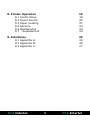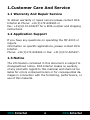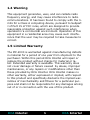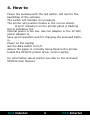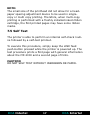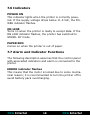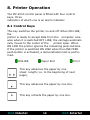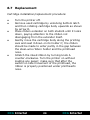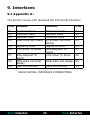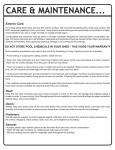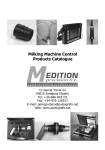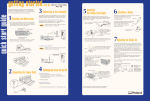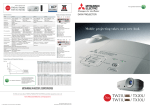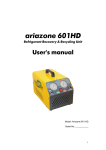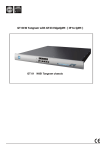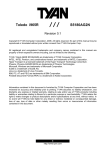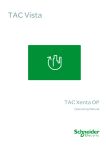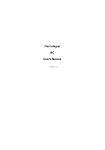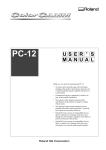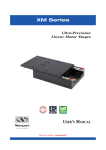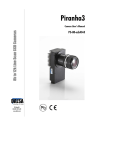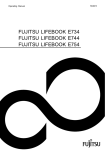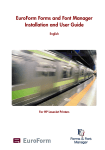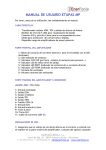Download User Manual MO2000 - DCA
Transcript
User Manual
Mobile Office
LapTop with
build-in Printer
www. dca-group.com
DCA Intertel
1
DCA Intertel
Table of Contans
1.Customer Care And Service
1.1 Warranty And Repair Service
1.2 Application Support
1.3 Notice
1.4 Warning
1.5 Limited Warranty
4
4
4
4
5
5
2. Contents of MO 2000
6
3. Identifying the MDS2000
7
4. How to
9
5. Description
5.1 Printer Overview
5.2 Printer Layout
10
10
11
6. Technical Specifications
12
7. Installation
7.1 Unpacking
7.2 Procedure for Installation
7.2.1Mechanical installation
7.2.2 Driver installation
7.3 Printer Setup
7.4 Caution!
7.5 Self Test
7.6 Indicators
7.7 Alarm and Indicator Functions
13
13
13
13
13
14
16
17
18
18
DCA Intertel
2
DCA Intertel
8. Printer Operation
8.1 Control Keys
8.2 Power Source
8.3 Paper Loading
8.4 Sensors
8.5 Maintenance
8.7 Replacement
19
19
20
21
22
23
24
9. Interfaces
9.1 Appendix A:
9.2 Appendix B:
9.3 Appendix C:
25
25
26
27
DCA Intertel
3
DCA Intertel
1.Customer Care And Service
1.1 Warranty And Repair Service
To obtain warranty or repair service please contact DCA
Intertel at Phone: +31(0)172-604963 or
Fax: +31(0)172-605237 for a RMA number and shipping
instructions.
1.2 Application Support
If you have any questions on operating the MP-2000 or
require
information on specific applications, please contact DCA
Intertel.
Phone: +31(0)172-604963 or Fax: +31(0)172-605237.
1.3 Notice
The information contained in this document is subject to
changewithout notice. DCA Intertel makes no waranty
of any kind with regard to this material and shall not be
liable for errors contained herein or for consequential damages in connection with the furnishing, performance, or
use of this material.
DCA Intertel
4
DCA Intertel
1.4 Warning
This equipment generates, uses, and can radiate radio
frequency energy, and may cause interference to radio
communications. It has been found to comply with the limits for a Class A computing device, pursuant to Subpart
J of Part 15 of FCC rules, which are designed to provide
reasonable protection against such interference when
operated in a commercial environment. Operation of this
equipment in a residential area may cause such interference that the user may be required to take measures to
correct.
1.5 Limited Warranty
The MP-2000 is warranted against manufacturing defects
in material for a period of one year from shipment to the
purchaser. Within this period DCA Intertel will repair or
replace the product without charge for material or labor. Extended warranty is available. This warranty does
not cover damage or failure caused by abuse, improper
maintenance, or any repairs or modifications other than
those provided by DCA Intertel. DCA Intertel makes no
other warranty, either expressed or implied, with respect
to this product and specifically disclaims the implied warranties of merchantaility and fitness for a particular purpose and shall not be responsible for any damages arising
out of or in connection with the use of this product.
DCA Intertel
5
DCA Intertel
2. Contents of MO 2000
The MO 2000 will be delivered with the next items;
Rugged Executive Case with integrated;
A4 size impact printer (MP2000)
GSM modem (option)
Battery Management System
Papertray
LapTop portreplicator (delivered by client)
LapTop and adapter (delivered by client)
Carrying Belt
Serial Cable
Portfolio
Auto/Airline power adapter IBM
User Manual
Two year warranty
DCA Intertel
6
DCA Intertel
3. Identifying the MO 2000
Portofolie
Power input Lap Top
Unlock button Lap Top
Power input
Portreplicator
Printer
Control Panel
Lap Top
Paper Output
Papertray
Opening button Lap Top
Power Switch
DCA Intertel
7
DCA Intertel
The paper-tray can be accessed by lifting up the plate
on which the Lap Top is mounted. On this plate the GSM
Modem (optional) can be found. By pushing the unlock
button the Lap Top can be taken out of the suitcase.
Additional equipment can be attached to the Lap Top by
plugging it into the portreplicator.
The paper can be inserted by lifting the cover of the printer and then lifting the printer mechanism.
Notice that the suitcase have to be recharged with the
IBM adapter from the Lap Top and/or with the Auto Airline adapter delivered with the suitcase.
When the battery is completely recharged you can print
at least 80 pages with it.
The paper can be inserted by lifting the cover of the printer and then lifting the printer mechanics
DCA Intertel
8
DCA Intertel
4. How to
Power the suitcase with the red switch, left next to the
handstrap of the suitcase.
The switch will indicate it is powered .
The printer will position itselve in the on-line status.
If error indication on the printer panel is flashing
this is indication the
internal power is too low. Use Car adapter or the 12 VDC
power adapter to
have good operation and for charging the enclosed battery.
Power on the LapTop
Set the data switch to Port
Assure the paper is correctly being fixed in the printer.
Install the MP2000 printer driver on the LapTop
For information about printer we refer to the enclosed
MP2000 User Manual.
DCA Intertel
9
DCA Intertel
5. Description
5.1 Printer Overview
The MP- 2000 Mobile Printer is a ruggedized dot matrix
printer
designed specifically for mobile and portable applications.
It can
print in graphics mode along with different character
fonts, both in draft ( 150 cps ) and NLQ ( 25 cps ) mode.
It has both tractor and friction feed mechanisms and can
print on multi-copy paper
( 1 original and up to 3 copies ).
MP- 2000 is particularly suited for portable applications,
due to its
compact size and reduced weight. Power requirements
have been kept to a minimum bij means of two DC motors with integrated optical encoders, and an integrated
driver board for precise positioning rather than stepping
motors.
MP- 2000 has a 2 Kbytes input buffer and comes with an
RS-232
serial interface. The MP 2000 driver software supports
DOS, Windows NT, Windows ‘95 and is compatible to the
commandset of EPSON LX 400/800.
DCA Intertel
10
DCA Intertel
DCA Intertel
11
HOT
TTL Serial Interface
Logic Board
Optional Board
Servermotor
Power Board
Dip Switches
Power Supply
PRINTER HEAD
Control Panel
Servermotor
5.2 Printer Layout
DCA Intertel
6. Technical Specifications
Weight:
2,2 kg.
Power:
11-14,0 Volts DC
85 mA Standby
2.5 A at medium print density
Print:
Impact Dot Matrix, 9 pins
Bi-directional with logic seeking
Paper Feed:
Bi-directional, Sprocket and
friction
Copies:
1 original, 3 copies
Speed:
150 cps Draft
Paper Speed:
Dots/Line:
Char. Set:
Ribbon Life:
7 lines/second at 1/6”
13 lines/second continuous
8.25”
8.93” pin to pin (sprocket)
3.5-8.5” tickets
1920 Max
IBM graphic bit image
Black 1.2 x 106 characters
Interface:
RS - 232
Operating temp:
Non operating:
MIL SPEC:
+ 5 C.....+ 40 C
-15 C ..... +70 C
810 D/E Shock and Vibration
Printer Operation
Print Width:
Paper Width:
DCA Intertel
12
DCA Intertel
7. Installation
7.1 Unpacking
Take the printer out of its shipping box and remove any
packing material. It is advisable to keep the shipping box
in case the printer needs to be reshipped or stored
elsewhere.
7.2 Procedure for Installation
7.2.1Mechanical installation
The MP-2000 can print in any position
7.2.2 Driver installation
MP-2000 driver software supports DOS, Windows NT,
Windows ‘95 and is EPSON LX 400/LX 800 compatible
and it can therefore be configured as such in the majority
of the software packages.
DCA Intertel
13
DCA Intertel
7.3 Printer Setup
The MP-2000 can be configured by using the DIP-switches as
shown in Fig. 1. The function of the DIP-switches is depicted
in Table 1.
TABLE 1 - DIP SWITCHES
Dip Switch
SW 1-1
SW 1-2
SW 1-3
SW
SW
SW
SW
1-4
1-5
1-6
1-7
SW 1-8
Function
Baud rate (see Table 2)
Baud rate (see Table 2)
for serial interface:
ON=XON/XOFF mode
OFF=DTR/DSR mode
Character set
Character set
Character set
CRLF mode: ON = enabled
OFF = disabled
STAND-BY mode: ON = enabled
OFF = disabled
NOTE: Standard factory setting: SW 4,5,6, ON.
DCA Intertel
14
DCA Intertel
TABLE 2 - BAUD RATE SELECTION
Baud Rate
SW 1-1
SW 1-2
1200
2400
4800
9600
ON
OFF
ON
OFF
ON
ON
OFF
OFF
CRLF mode = ON means that after every CR character
(carriage return) sent by the host, the printer automatically performs a LF (Line Feed)
operation.
STAND-BY mode = ON means that after a certain pre-set
inactivity period, the printer goes to stand-by mode (reduced power drain).
If DIP-switch setting is switched ON while the printer is
on, the new configuration will come into effect only after
a subsequent printer turn-off and turn-on cycle.
DCA Intertel
15
DCA Intertel
7.4 Caution!
* Do Not print without inked ribbon or paper, since this
leads to rapid printhead needle wear- out.
* Do Not move the printhead manually.
* Avoid mechanical shocks.
* Before starting to print, check that the inked ribbon
cartridge is correctly installed, the paper is loaded in the
proper position and the printer’s upper swiveling part is
locked to the lower one.
* If the printer has worked for some time, avoid touching
the printhead: it can be very hot. It is advisable to wait a
few minutes before attempting to replace the inked ribbon cartridge.
* Once the printer has been turned off, wait at least 10
seconds before turning it on again; this allows the internal reset circuitry to work properly.
* Do Not open the printer when it is operating.
NOTICE
Turn the computer on before the printer and turn the
printer off before the computer. This is only to avoid
dummy data to be sent by the computer printer during
the on/off sequence.
DCA Intertel
16
DCA Intertel
NOTE:
The small size of the printhead did not allow for a headpaper spacing adjustment device to be used in singlecopy or multi copy printing. Therefore, when multi-copy
printing is performed with a freshly installed inked ribbon
cartridge, the first printed pages may have some ribbon
marks.
7.5 Self Test
The printer is able to perform an internal self-check routine followed by a self-test printout.
To execute this procedure, simply keep the LINE feed
push-button pressed while the printer is powered up. The
test procedure prints a first page with general information
about the MP-2000 and a second page of fonts.
CAUTION
DO NOT SELF TEST WITHOUT INKRIBBON OR PAPER.
DCA Intertel
17
DCA Intertel
7.6 Indicators
POWER ON
This indicator lights when the printer is correctly powered. If the supply voltage drops below 11.5 Vdc, the POWER indicator flashes.
ON LINE
Turns on when the printer is ready to accept data. If the
ON LINE indicator flashes, the printer has switched to
STAND- BY mode.
PAPER END
Comes on when the printer is out of paper.
7.7 Alarm and Indicator Functions
The following description assumes that the control panel
with associated indicators and alarm is connected to the
printer.
ERROR indicator flashes
This means that the motor is locked due to some mechanical reason; it is recommended to turn the printer off to
avoid battery pack overcharging.
DCA Intertel
18
DCA Intertel
8. Printer Operation
The MP-2000 control panel is fitted with four control
keys, three
indicators of which one is an alarm indicator.
8.1 Control Keys
This key switches the printer on and off. When ON LINE,
the
printer is ready to accept data from the computer. Likewise when it is switched OFF LINE, the carriage automatically moves to the center of the
printer span. When
ON LINE the printer ignores the remaining push-buttons.
If the printer is switched ON LINE when the LINE FEED
push-button is activated, a demonstration test is performed.
ONLINE
Paper End
Error
This key advances the paper by one
sheet length (i.e. to the beginning of next
page).
This key advances the paper by one line.
This key retracts the paper by one line.
DCA Intertel
19
DCA Intertel
8.2 Power Source
The MP-2000 requires a power source between:
*
11.0 - 14,0 VDC
*
If the voltage drops below 11.5 VDC, the
POWER ON indicators flashes.
*
If the voltage drops below 10.5 VDC
( batteries drained ) the printer stops.
CONTROLPANEL
DCA Intertel
ONLINE
Paper End
ERROR
DCA Intertel
20
DCA Intertel
8.3 Paper Loading
MP-2000 can print on UNI A4/A5 size single sheet paper
forms or multi part paper forms or continuous fan-fold
paper with hole to hole spacing of 227mm (8.94”).
The procedure for correct paper loading is the following:
●
●
●
●
●
Set the printer OFF LINE
Open the printer by lifting lever A (Fig. 2.)
Insert single-sheet module by placing it over the
printing plate, while checking if it is equally spaced
with respect to the printing area; in case of
continuous fan-fold paper, be sure that the
sprockets engage correctly in the holes provided for
near the edges.
Close the swiveling printer top.
Switch the printer ON LINE again.
CAUTION
If the printer has been printing for some time it is advisable not to touch the printhead during paper loading or
inkribbon cartridge replacement, as it could be very hot.
Paper feeding direction
DCA Intertel
21
DCA Intertel
8.4 Sensors
A reflective sensor is used on MP-2000 for determining
the PAPER END condition. When this sensor detects the
end of the currently printed sheet, the following actions
take place:
1.
printing stops.
2.
the printer switches to OFF LINE
(ON LINE indicators goes off).
3.
PE (PAPER END) indicators comes on.
4.
carriage moves to middle of the printer span.
In order to resume printing, a new sheet should be loaded and the ON LINE pushbutton should be pressed
The PAPER END sensor is also used to detect an “open
mechanism” condition. When the mechanism is open, the
sensor no longer sees the sheet and actions described
above take place. The carriage is likewise moved to the
center until a new sheet is introduced, the printer mechanism is closed and the ON LINE push-button is pressed.
Paper End Sensor
DCA Intertel
22
DCA Intertel
8.5 Maintenance
The MP 2000 does not require special maintenance, except for the following:
-periodic cleaning, approximately every 10 million characters, of the printhead bearing rod with isopropylic alcohol
or similar.
verification of the distance between printhead and printing plate (if the printer has suffered major shock or whenever an appreciable occurrence of bad quality printing
is experienced). The distance, measured by a thickness
gauge with the printer closed and no inked ribbon interposed, should be 0.55 mm +/- 0.05 mm.
-periodic cleaning of the printer’s mechanism, in order to
avoid dust particles, paper clips and the like, can cause
mechanism malfunctions.
DCA Intertel
23
DCA Intertel
8.7 Replacement
Cartridge installation/replacement procedure:
●
●
●
●
●
Turn the printer off.
Remove used cartridge by unlocking bottom latch
and then rotating cartridge body upwards as shown
by arrow D.
Place ribbon extender on both studs B until it locks
down, paying attention to the ribbon not
disengaging from the extender itself.
Gently move the cartridge body along the printing
axis and seat it down on its holder C; the ribbon
should be made to enter partly in the gap between
the steel-wire ribbon holder and the printhead
nose.
Stretch the inked ribbon by turning knob A
counter-clockwise. Turn the printer on without
loading any paper; make sure that after the
switch-on side movement of the printhead, the
ribbon is properly positioned under printhead’s
nose.
DCA Intertel
24
DCA Intertel
9. Interfaces
9.1 Appendix A:
The printer comes with standard RS 232 Serial Interface
PIN
SIGNAL
SIGNAL
PIN
01
03
02
06
Carrier Detect
Transmit Data
Receive Data
DSR-Data Set Ready
01
02
03
04
05
08
Signal Ground
CTS-Clear To Send
07
RTS-Request To
Send
DTR-Data Terminal
Ready
(Not Connected)
Frame Ground
Receive Data
Transmit Data
DTR-Data Terminal
Ready
Signal Ground
RTS-Request To
Send
CTS-Clear To Send
DSR-Data Set Ready
06
(Not Connected)
09
04
09
05
07
08
RS232 SERIAL INTERFACE CONNECTORS
DCA Intertel
25
DCA Intertel
9.2 Appendix B:
CHARACTER SET
ASCII 256 IBM
DEC.
000
001
002
003
004
005
006
007
008
009
010
011
012
013
014
015
016
017
018
019
020
021
022
023
024
025
026
027
028
029
030
031
HEX.
00
01
02
03
04
05
06
07
08
09
0A
0B
0C
0D
0E
0F
10
11
12
13
14
15
16
17
18
19
1A
1B
1C
1D
1E
1F
Characters
NUL
SOH
STX
ETX
EOT
ENQ
ACK
BEL
BS
HT
LF
VT
FF
CR
SO
SI
DLE
DC1
DC2
DC3
DC4
NAK
SYN
ETB
CAN
EM
SUB
ESC
FS
GS
RS
US
DCA Intertel
control key
Ctrl
Ctrl
Ctrl
Ctrl
Ctrl
Ctrl
Ctrl
Ctrl
Ctrl
Ctrl
Ctrl
Ctrl
Ctrl
Ctrl
Ctrl
Ctrl
Ctrl
Ctrl
Ctrl
Ctrl
Ctrl
Ctrl
Ctrl
Ctrl
Ctrl
Ctrl
Ctrl
Ctrl
Ctrl
Ctrl
Ctrl
Ctrl
26
@
A
B
C
D
E
F
G
H
I
J
K
L
M
N
O
P
Q
R
S
T
U
V
W
X
Y
Z
[
\
]
^
_
ASCII name
null
start of heading
start of text
end of text
end of transm.
inquiry
acknowledge
bell
back space
horizontal tab
line feed
vertical tab
form feed
carriage return
shift out
shift in
data link escape
control device 1
control device 2
control device 3
control device 4
negative acknowl.
synchronous idle.
end of transm.
cancel line
end of medium
substitute
escape
file seperator
group seperator
record seperator
unit seperator
DCA Intertel
9.3 Appendix C:
DEC
0
1
2
3
4
5
6
7
8
9
10
11
12
13
14
15
16
17
18
19
20
21
22
23
24
25
26
27
28
29
30
31
ASC
NUL
SOH
STX
ETX
EOT
ENQ
ACK
BEL
BS
HT
LF
VT
FF
CR
SO
SI
DLE
DC1
DC2
DC3
DC4
NAK
SYN
ETB
CAN
EM
SUB
ESC
FS
GS
RS
US
DCA Intertel
DEC
32
33
34
35
36
37
38
39
40
41
42
43
44
45
46
47
48
49
50
51
52
53
54
55
56
57
58
59
60
61
62
63
ASC
SP
!
“
#
$
%
&
‘
(
)
*
+
,
.
/
0
1
2
3
4
5
6
7
8
9
:
;
<
=
>
?
DEC
64
65
66
67
68
69
70
71
72
73
74
75
76
77
78
79
80
81
82
83
84
85
86
87
88
89
90
91
92
93
94
95
27
ASC
@
A
B
C
D
E
F
G
H
I
J
K
L
M
N
O
P
Q
R
S
T
U
V
W
X
Y
Z
[
\
]
^
_
DEC
96
97
98
99
100
101
102
103
104
105
106
107
108
109
110
111
112
113
114
115
116
117
118
119
120
121
122
123
124
125
126
127
ASC
`
a
b
c
d
e
f
g
h
i
j
k
l
m
n
o
p
q
r
s
t
u
v
w
x
y
z
{
|
}
~
DEL
DCA Intertel
DEC
128
129
130
131
132
133
134
135
136
137
138
139
140
141
142
143
144
145
146
147
148
149
150
151
152
153
154
155
156
157
158
159
ASC
€
�
‚
ƒ
„
…
†
‡
ˆ
‰
Š
‹
Œ
�
Ž
�
�
‘
’
“
·
·
–
—
˜
™
š
›
œ
�
Ÿ
Ÿ
DCA Intertel
DEC
160
161
162
163
164
165
166
167
168
169
170
171
172
173
174
175
176
177
178
179
180
181
182
183
184
185
186
187
188
189
190
191
ASC DEC
192
¡
193
¢
194
£
195
¤
196
¥
197
¦
198
§
199
¨
200
©
201
ª
202
«
203
¬
204
205
®
206
¯
207
°
208
±
209
²
210
³
211
´
212
µ
213
·
214
·
215
¸
216
¹
217
º
218
»
219
1⁄4
220
1⁄2
221
3⁄4
222
¿
223
28
ASC
À
Á
Â
Ã
Ä
Å
Æ
Ç
È
É
Ê
Ë
Ì
Í
Î
Ï
Ð
Ñ
Ò
Ó
Ô
Ö
Ö
×
Ø
Ù
Ú
Û
Ü
Ý
Þ
ß
DEC
224
225
226
227
228
229
230
231
232
233
234
235
236
237
238
239
240
241
242
243
244
245
246
247
248
249
250
251
252
253
254
255
ASC
à
á
â
ã
ä
å
æ
ç
è
é
ê
ë
ì
í
î
ï
ð
ñ
ò
ó
ô
õ
ö
÷
ø
ù
ú
û
ü
ý
þ
DCA Intertel
DCA Intertel
29
DCA Intertel