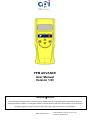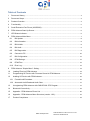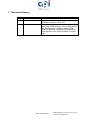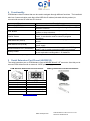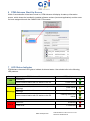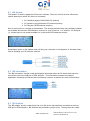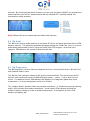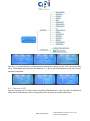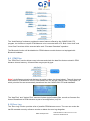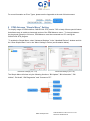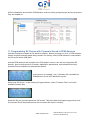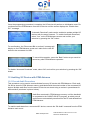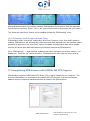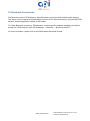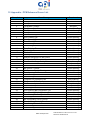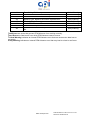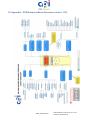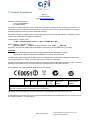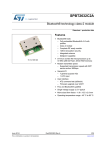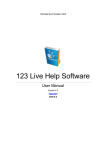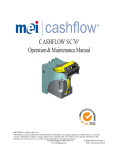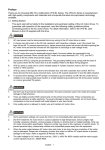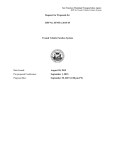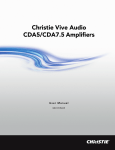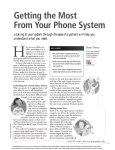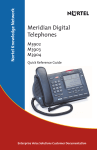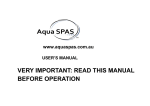Download PPM Advance User Manual
Transcript
PPM ADVANCE User Manual Version 1.03 COPYRIGHT 2014 MEI The information contained here-in is the property of MEI and is not to be disclosed or used without the prior written permission of MEI. This copyright extends to all the media in which this information may be preserved including magnetic storage, punched card, paper tape, computer printout or visual display. www.cranepi.com PPM ADVANCE User Manual Version 1.03 PN# 20105-002850204-PS Table of Contents 1 Document History ..................................................................................................................................... 3 2 Document Scope ...................................................................................................................................... 4 3 Product Overview...................................................................................................................................... 4 4 Functionality............................................................................................................................................... 5 5 Serial Extension Port Pinout (HII/RS232) ............................................................................................. 5 6 PPM Advance Start-Up Screen .............................................................................................................. 6 7 LED Status Indicator ................................................................................................................................ 6 8 PPM Advance Main Menu ....................................................................................................................... 7 8.1 BA Update .......................................................................................................................................... 8 8.2 BA Information................................................................................................................................... 8 8.3 Bill Inhibits .......................................................................................................................................... 8 8.4 BA Audit ............................................................................................................................................. 9 8.5 BA Diagnostics .................................................................................................................................. 9 8.6 Connect to PC ................................................................................................................................. 10 8.7 BA Configuration ............................................................................................................................. 11 8.8 PPM Settings ................................................................................................................................... 11 8.9 PPM Files ......................................................................................................................................... 12 8.10 Error Log .......................................................................................................................................... 12 PPM Advance “Simple Menu” Setting ................................................................................................. 13 9 10 Loading Files into PPM Advance ..................................................................................................... 14 11 Programming SC Device with Firmware Stored in PPM Advance .............................................. 15 12 Auditing SC Device with PPM Advance .......................................................................................... 16 12.1 Forced Audit Procedure ................................................................................................................. 16 12.2 Automatic Audit Read and Audit Clear ........................................................................................ 17 13 Unregistering PPM Advance with CASHFLOW STS Program .................................................... 17 14 Bluetooth Connectivity ....................................................................................................................... 19 15 Appendix - PPM Advance Errors List .............................................................................................. 20 16 Appendix - PPM Advance Menu Structure (version 1.03) ............................................................ 22 17 Product Compliance ........................................................................................................................... 23 www.cranepi.com PPM ADVANCE User Manual Version 1.03 PN# 20105-002850204-PS 1 Document History Rev 1.0 1.01 Name S.Balovnev S.Balovnev 1.03 S.Balovnev Change Initial Release Compliance Statement changed, Short/Long PPM Menu setting on STS 7.05 Adding “Loading Files into PPM”, “Programming device with PPM Advance” and “Auditing device with PPM Advance” chapters. Adding PPM Advance handheld screenshots and updating PPM Advance menu map according to version 1.03. www.cranepi.com PPM ADVANCE User Manual Version 1.03 PN# 20105-002850204-PS 2 Document Scope This document describes the usage and general functionality of PPM Advance®, the next generation of “Punch Programming Module” (PPM). 3 Product Overview PPM Advance is used for programming, auditing and diagnosing MEI CASHFLOW SC® and SC Advance® note acceptors, as well as MEI SCR® banknote recyclers. PPM Advance is available in two different configurations: with Bluetooth and without Bluetooth. The unit with Bluetooth has the additional functionality to communicate with Android-powered mobile platforms (smartphone or tablet PC) for wireless data transfer and configuration. Both versions of PPM Advance look externally similar, except for the labels on the back of the unit. For product models, please refer to following Part Numbers: - 252009173P1 STANDARD PPM ADVANCE - 252007174P1 BLUETOOTH PPM ADVANCE Hardware Description: Front View Back View 1 Functional Display 2. Power On/Off 3. “OK” Button 4. Navigation Buttons 5. “BACK” Button 6. LED Status Indicator 7. Battery Holder 2 6 5 1. 4 7 3 Top View 8 8. USB Device Port (Port B) 9. 9 10 Serial Extension Port www.cranepi.com 10. USB Host Port (Port A) PPM ADVANCE User Manual Version 1.03 PN# 20105-002850204-PS 4 Functionality PPM Advance has 5 buttons that can be used to navigate through different functions. The handheld also has 3 communication ports that utilize USB A-to-B cables (included with the product) to connect with remote SC and host PC devices. Function “Power On/Off” Button “Arrow UP/DOWN” Buttons “OK” Button “BACK” Button USB Host Port (Port A) USB Device Port (Port B) Serial Extension Port (HII/RS232) Battery Holder 1,2 Description This button will turn the unit ON or OFF. These buttons are used to navigate through different PPM Advance functions. This button is used to execute a particular function and confirm or deny selections. This button is used to navigate through different menu levels. It can also be used to cancel in-progress operations. This port is used to connect with and program an SC device. This port is used to connect with a PC or external 5V USB power supply This port is used to connect with an external 12VDC power supply1 and for serial programming MEI coin products2 PPM Advance can be powered with three (3) AA batteries or with equivalent rechargeable 1.2V batteries. This feature is not yet supported and will be implemented in the future. 5 Serial Extension Port Pinout (HII/RS232) The serial extension port on PPM Advance uses a MOLEX Microfit 3.03 connector. Use this port to connect PPM Advance with an external 12VDC power supply. PPM Advance Extension Port and Pinout: Pin Nr. 1 2 3 4 5 6 3 Mating connector for External Harness: Description +12VDC Power n/a n/a Data Transmit (TX) Data Receive (RX) GND More information at http://www.molex.com www.cranepi.com PPM ADVANCE User Manual Version 1.03 PN# 20105-002850204-PS 6 PPM Advance Start-Up Screen Within 3 seconds after it has been turned on, PPM Advance will display its start-up information screen, which shows the handheld’s installed software versions (boot and application) and the name it’s been assigned through the CASHFLOW STS program. CASHFLOW STS “Handheld Devices” Window 7 LED Status Indicator PPM Advance has dual LED lights to indicate its internal status. User should refer to the following LED patterns: Status OK PPM Advance Status PPM is On and Idle (no warnings or error conditions) Active communication with SC device or the PC PPM is On and Idle, with one or more early warnings PPM is On and Idle, with one or more critical Warnings warnings Active communication with SC device or the PC Soft Error LED Indicators Solid Green 1 Flash Green Solid Yellow 1 Flash Yellow Flashing Green and Yellow Solid Red Errors Hard Error 1 Flash Red www.cranepi.com PPM ADVANCE User Manual Version 1.03 PN# 20105-002850204-PS 8 PPM Advance Main Menu PPM Advance can provide necessary functionality to field service technicians for MEI CASHFLOW SC® and SC Advance® Series note acceptors, as well as MEI SCR® banknote recyclers. The complete Main Menu for PPM Advance has 3 levels of functionality: Use the (+) and (-) keys to scroll through the Main Menu list. Function BA Update BA Information Bill Inhibits BA Audit Main Menu Functions List: Description This function updates the SC device’s software. This function reads and displays the SC device’s installed Application (firmware) and Variant (bill set software) versions, as well as its Serial Number. This function reads and displays the SC device’s list of bill inhibits. Setting bill inhibits restricts specific bills (within a particular bill set) from acceptance. This function audits the SC device and stores the audit data in storage memory. This file will be transferred further to the CASHFLOW STS database. BA Diagnostics This function provides two diagnostic tools: 1) “BA Self Test” (for complete diagnostics) and 2) “Cashbox Status” (for determining whether the cashbox requires cleaning). Connect to PC Activate this function to connect PPM Advance with CASHFLOW STS program. BA Configuration PPM Settings PPM Files Error Log This function provides the opportunity to change some of the SC device’s configurations. This function provides the opportunity to check or modify PPM Advance settings, including language, name assigned, memory status, etc. This function provides a view of the stored data in PPM Advance memory. This function provides a view of the last 50 PPM Advance errors. www.cranepi.com Notes Make sure SC device is connected through front USB port. Make sure SC device is connected through front USB port. Make sure SC device is connected through front USB port. Make sure SC device is connected through front USB port. When running the “BA Self Test”, the SC device will perform the runand-stack test. PPM Advance will be recognized as a USB device. Make sure SC device is connected through front USB port. All data will be grouped by type. PPM ADVANCE User Manual Version 1.03 PN# 20105-002850204-PS 8.1 BA Update ”BA Update” is used to update the SC device’s software. The menu for this function offers three options based upon which SC device is connected: 1. SC Cashflow (legacy CASHFLOW SC product) 2. SC Advance (next generation SC Advance product) 3. SC Recycler (SCR banknote recycler) Next to each option is a number in parentheses. This number indicates how many software updates are available and stored in PPM Advance memory for your SC device. For instance, “SC Recycler (1)” means there is one update available for a connected SCR banknote recycler. Selecting an option on the Update menu will bring up a submenu of configuration or firmware binary files for updating your SC device’s software. 8.2 BA Information The “BA Information” function reads and displays information about an SC device that has been connected to the front USB port of PPM Advance. This information includes the installed Application (firmware) and Variant (bill set software) versions, as well as the unit’s Serial Number. . 8.3 Bill Inhibits The “Bill Inhibits” function reads the bill set of an SC device that has been connected to the front USB port of PPM Advance. Bill identities are provided in groups of ten. These groups are called www.cranepi.com PPM ADVANCE User Manual Version 1.03 PN# 20105-002850204-PS channels. By scrolling through these channels, you can open and switch ON/OFF any programmed denominations in your bill set. Denominations that are switched OFF, called bill inhibits, are restricted from being accepted. Note! Different SC device models will have different bill channels. 8.4 BA Audit The “BA Audit” function audits data from a connected SC device and stores that information in PPM Advance memory. This makes the audit data accessible through the “PPM Files” menu, or it can be automatically downloaded to the PC using the CASHFLOW STS program. At the end of the operation, PPM Advance will request to clear the audit data. 8.5 BA Diagnostics The “BA Diagnostics” function offers two diagnostic tools for a connected SC device: “BA Self Test” and “Cashbox Status” check. The “BA Self Test” operation initiates an SC device’s internal self test. This test will cycle the SC device’s motors and cause each of its MMI LED lights (green → yellow → red) to blink once for control. For additional control, PPM Advance will display a list of diagnostic parameters, each marked with () if its test was passed or with () if it failed. The “Cashbox Status” operation offers two possible verifications: 1) “Cashboxes requiring cleaning” and 2) “OOS condition due cashbox cleanliness”. In both cases, PPM Advance will show the number of failures caused by a lack of cashbox maintenance. If the cashbox is clean, PPM Advance will display “NA”. www.cranepi.com PPM ADVANCE User Manual Version 1.03 PN# 20105-002850204-PS Use the (+), (-) and OK keys to send diagnostic commands to the SC device. “NA” represents NULL value. Each diagnostic parameter will display a ( or ) on the PPM Advance screen once its test has been completed. 8.6 Connect to PC Use the “Connect to PC” function when connecting PPM Advance to a PC. This will turn USB-Slave mode ON so PPM Advance will be recognized by the computer as an MEI USB device. www.cranepi.com PPM ADVANCE User Manual Version 1.03 PN# 20105-002850204-PS Windows “Device Manager” Window PPM Advance “PC Sync” Screen. This screen will remain active during the entire time PPM Advance is connected with a PC. 8.7 BA Configuration The “BA Configuration” function offers the opportunity to change some of the SC device’s configuration settings as well as clear the SC device’s audit data. It requires PPM Advance to be connected to the SC device. Note! The “BA Cashbox Asset” function requires having MEI EASITRAX© hardware installed. 8.8 PPM Settings The “PPM Settings” function offers the opportunity to check or modify PPM Advance settings, including language, timeout values and the installed firmware version. User can reset PPM Advance back to factory default settings as well. www.cranepi.com PPM ADVANCE User Manual Version 1.03 PN# 20105-002850204-PS The “Audit Settings” submenu provides the same features offered by the CASHFLOW STS program, but it does not require PPM Advance to be connected with a PC. Both “Auto Audit” and “Auto Clear” functions will be executed after each “Firmware Download” operation. The Bluetooth function will be disabled on PPM Advance models that are not equipped with Bluetooth hardware. 8.9 PPM Files The “PPM Files” function allows users to browse and check the data files that are stored in PPM Advance internal memory. All saved files are grouped by type. Note! Audit files are stored and displayed by serial number (as shown below). They will be stored and visible on PPM Advance until it is connected to the PC and the CASHFLOW STS program, at which point the files are automatically transferred into the CASHFLOW STS audit database. The “App Files” and “Variant Files” menus will show single firmware files, as well as firmware files that are transferred to PPM Advance as part of a configuration (.xcf) file. 8.10 Error Log The “Error Log” function provides a list of possible PPM Advance errors. The user can review the last 50 recorded errors by reference number or delete the error log altogether. www.cranepi.com PPM ADVANCE User Manual Version 1.03 PN# 20105-002850204-PS For more information on Error Types, please see the Appendix at the end of this document. 9 PPM Advance “Simple Menu” Setting To simplify usage of PPM Advance, CASHFLOW STS (version 7.05 or later) offers a special feature that allows users to enable a shortened version of the PPM Advance menu. To change between the shortened (Simple) or full menu, PPM Advance must be connected to a PC running the CASHFLOW STS program. To enable the Simple Menu, select “Advanced Settings” in the “Handheld Devices” window and tick the “Show Simple Menu” box in the “Menu Settings” section (see illustration below). Advanced Settings (ver 1.01) Advanced Settings (ver 1.03) The Simple Menu will show only the following functions: “BA Update”, “BA Information”, “Bill Inhibits”, “BA Audit”, “BA Diagnostics” and “Connect to PC”. www.cranepi.com PPM ADVANCE User Manual Version 1.03 PN# 20105-002850204-PS 10 Loading Files into PPM Advance Uploading files into PPM Advance requires connection to a PC running the CASHFLOW STS program. To upload files, follow this procedure (which can be repeated multiple times to accommodate all required firmware files): Step 1: Open the “Handhelds” menu on STS. Step 2: Select your connected PPM Advance from the list of devices. Step 3: Click on “Files” tab. Step 4: Click the “Download File” button to begin uploading files into PPM Advance memory. When selecting firmware to upload, please pay attention to the selected file type. Most MEI firmware files utilize binary extension (.bin). After a firmware file has been successfully selected, STS will request to give the file a shorter name (Label) for storage in PPM Advance memory. The maximum length for shorter filenames is 18 characters. This name will be shown on the PPM Advance screen and will be used for all other PPM Advance operations. www.cranepi.com PPM ADVANCE User Manual Version 1.03 PN# 20105-002850204-PS All files uploaded to and stored in PPM Advance memory will be grouped by type and by the product they are suitable for. 11 Programming SC Device with Firmware Stored in PPM Advance Use this procedure to update an SC device’s software. Before you begin, be sure 1) PPM Advance has the required firmware update file(s) stored in its memory, and 2) PPM Advance is connected to the SC device with a USB cable. Activate PPM Advance and navigate to the “BA Update” menu to view the list of supported SC devices. Next to each device is a number, displayed in parentheses, that indicates how many firmware files are available for that particular device. In this picture, for example, one (1) firmware file is available on PPM Advance for the SCR banknote recycler. Select your SC device. In the resulting file type submenu, select “Firmware Files” to view the available firmware files. Select the file you need and press the “OK” button. This will initiate the programming process, and the firmware file will be transferred into the connected SC device’s memory. www.cranepi.com PPM ADVANCE User Manual Version 1.03 PN# 20105-002850204-PS Once the programming procedure is complete, the SC device will perform an initialization reset. Do not disconnect the PPM Advance from the SC device until the screen displays the “Enable AutoDL?” message. “Automatic Download” mode can be enabled to update multiple SC devices with the same firmware. To enable Automatic Download, select “Yes” on the PPM Advance screen and confirm your selection by pressing the “OK” button. For confirmation, the “Disconnect BA to continue” message will display on the PPM Advance screen as it waits for the next SC device to be connected via USB. . To cancel this operation, press the “Back” button as you would to cancel any other PPM Advance operation. To disable “Automatic Download” mode, select “No” and confirm your selection by pressing the “OK” button. 12 Auditing SC Device with PPM Advance 12.1 Forced Audit Procedure This procedure can be used to read audit data from any SC device with PPM Advance. Each audit file will be stored in PPM Advance memory and labeled with the serial number of the connected SC device. Multiple audit files from the same SC device are stored using a number in parentheses for differentiation (as shown in picture below). Audit files are stored in PPM Advance memory until the handheld is connected to the CASHFLOW STS program, at which point all audit files are automatically transferred to the PC and deleted from PPM Advance. To read the audit data from a connected SC device, execute the “BA Audit” command from the PPM Advance main menu. www.cranepi.com PPM ADVANCE User Manual Version 1.03 PN# 20105-002850204-PS After audit data has been successfully collected, PPM Advance will request to clear the audit data from the device’s memory. Select “Yes” or “No” and confirm the action by pressing the “OK” button. The “Automatic Audit Clear” feature can be enabled through the “PPM Settings” menu. 12.2 Automatic Audit Read and Audit Clear PPM Advance offers “Auto Audit” reading and “Auto Clear” functions. If the “Auto Audit” feature is enabled, PPM Advance will automatically collect and store audit data each time the firmware update procedure is executed. If the “Auto Clear” feature is enabled, all performance data will be deleted from the SC device after audit data has been successfully collected by PPM Advance. Go to “PPM Settings” → “Audit Settings” submenu and select the feature you wish to enable () or disable (). Press the “OK” button to confirm. PPM Advance will then jump one menu level up. 13 Unregistering PPM Advance with CASHFLOW STS Program PPM Advance requires CASHFLOW STS version 7.05 or higher installed on your computer. The first time PPM Advance is connected to the CASHFLOW STS program, it will be automatically added to the list of registered handheld devices (as shown in the picture below). CASHFLOW STS “Handheld Devices” Window www.cranepi.com PPM ADVANCE User Manual Version 1.03 PN# 20105-002850204-PS Note! It is very important to remember that as long as PPM Advance is “registered” and remains listed in the “Handheld Devices” list, it will work on the same computer and any other PC installed with the CASHFLOW STS program (under the same License Key or Group License). To “un-register” PPM Advance from CASHFLOW STS, please follow the steps below: Step 1: Click on the “Handhelds” button. Step 2: Select the required PPM Advance handheld from the list. Step 3: Go to the “Advanced Settings” menu. Step 4: Press the “Un-Register Handheld” button in the “Advanced Tools” section. CASHFLOW STS “Handheld Devices” Window Step 5: Confirm the un-registration. IMPORTANT (!) After this procedure, the CASHFLOW STS program will delete all memory content from PPM Advance, so please do not “un-register” PPM Advance unless it is absolutely necessary! www.cranepi.com PPM ADVANCE User Manual Version 1.03 PN# 20105-002850204-PS 14 Bluetooth Connectivity The Bluetooth model of PPM Advance offers Bluetooth connectivity with Android mobile devices. This allows users to upload and download files to/from the SC device wirelessly, using the MEI PPM Advance Android application instead of USB cables. To enable Bluetooth connectivity, PPM Advance requires specific hardware installed and enabled through the “PPM Settings” menu (PPM Settings → Bluetooth → Bluetooth ON|OFF). For more information, please refer to the PPM Advance Bluetooth manual. www.cranepi.com PPM ADVANCE User Manual Version 1.03 PN# 20105-002850204-PS 15 Appendix - PPM Advance Errors List Error Code 0 1 2 3 4 5 6 7 8 9 10 11 12 13 14 15 16 17 18 19 20 21 22 23 24 25 26 27 28 29 30 31 32 33 34 35 36 37 38 39 40 Error Message No Error File System Not Initialized File System Not Formatted File System Timeout File System Fatal Error File System Full File System Failed to Initialize SD Card Missing Error Creating File Error Opening File Error Reading File Error Closing File Error Writing File Error Deleting File File Not Open File Not Found File Object is Invalid Selected Language File Not Found Configuration Directory Not Found Command Not Supported by BA Invalid Parameter in BA Command BA Comms. Max Retries Exceeded BA Comms. Timeout BA Firmware File Not Found Error Opening BA Firmware File Error Reading BA Firmware File Error Closing BA Firmware File Firmware File Rejected by BA BA Firmware File is Corrupt BA Firmware Update Cancelled BA Firmware Update Aborted BA Configuration File Not Found Error Opening BA Configuration File Error Reading BA Configuration File Error Closing BA Configuration File BA Configuration File Invalid Name BA Configuration File is Corrupt Error Creating BA Audit File Error Writing BA Audit File Error Closing BA Audit File Error Reading BA Memory www.cranepi.com Error Level None Soft Error1 Soft Error Soft Error Hard Error2 Critical Warning3 Hard Error Soft Error Critical Warning Critical Warning Critical Warning Critical Warning Critical Warning Critical Warning Critical Warning Critical Warning Critical Warning Critical Warning Critical Warning Early Warning4 Early Warning Critical Warning Critical Warning Critical Warning Critical Warning Critical Warning Critical Warning Early Warning Critical Warning Early Warning Early Warning Critical Warning Critical Warning Critical Warning Critical Warning Early Warning Critical Warning Critical Warning Critical Warning Critical Warning Critical Warning PPM ADVANCE User Manual Version 1.03 PN# 20105-002850204-PS 41 42 43 44 45 46 47 48 Error Writing BA Memory Batteries Low. Batteries will be depleted soon Verification Failed Download Corrupt Batteries Low. Batteries should be replaced soon BA Audit File is Corrupt Invalid PPM Firmware File PPM Firmware Update Failed The selected file is not compatible with the connected BA Critical Warning Critical Warning Critical Warning Early Warning Critical Warning Critical Warning Hard Error Early Warning 1 Soft Errors are errors that prevent PPM Advance from working correctly. Hard Errors are fatal errors from which PPM Advance cannot recover. 3 Critical Warning indicates an internal PPM Advance error that can cause some data loss or corruption. 4 Early Warning indicates an internal PPM Advance error that may lead to a hard or soft error. 2 www.cranepi.com PPM ADVANCE User Manual Version 1.03 PN# 20105-002850204-PS 16 Appendix - PPM Advance Menu Structure (version 1.03) www.cranepi.com PPM ADVANCE User Manual Version 1.03 PN# 20105-002850204-PS 17 Product Compliance MEI, Inc. 1-800-345-8215 http://www.meigroup.com Contains Transmitter Module FCC ID: X3ZBTMOD4 IC: 8828A-MOD4 This device complies with part 15 of the FCC Rules. Operation is subject to the following two conditions: (1) This device may not cause harmful interference, and (2) this device must accept any interference received, including interference that may cause undesired operation. CAUTION: Changes or modifications not expressly approved by the party responsible for compliance could void the user's authority to operate the equipment. Internal Supply – Battery Type: 3 x AA 1.5V Alkaline (IEC LR6) or 3 x AA 1.2V NiMH (IEC HR6) External Supply – Operating Voltage: USB Port: 5Vdc 1W peak or Serial Extension Port: 12Vdc 2W peak CAUTION: The external supply shall be a suitable Listed Class 2 power limited source of supply. CAUTION RISK OF EXPLOSION IF BATTERY IS REPLACED BY AN INCORRECT TYPE. DISPOSE OF USED BATTERIES ACCORDING TO LOCAL REGULATION. The MEI PPM Advance operates at Safety Extra Low Voltage (SELV) as defined in EN 60950 ‘Information Technology Equipment - Safety’. The PPM Advance is of Class III construction. The MEI PPM Advance must not be operated in the presence of flammable gasses, fumes or water. The PPM Advance is not suitable for use in areas where there could be direct contact with water jets. Do not dispose of any part of MEI PPM Advance by incineration. Part Name Toxic or hazardous Substances and Elements Cadmium Hexavalent Polybrominated Polybrominated (Cd) Chromium Biphenyls diphenyl ethers (Cr (VI)) (PBB) (PBDE) MEI PPM Advance O O O O O O O: Indicates that this toxic or hazardous substance contained in all of the homogeneous materials for this part is below the limit requirement in SJ/T11363-2006. Lead (Pb) Mercury (Hg) MEI® and MEI CashFlow® are registered trademarks. Copyright MEI UK International Ltd. 2011. The Bluetooth® word mark and logos are registered trademarks owned by Bluetooth SIG, Inc. and any use of such marks by MEI Inc. is under license. www.cranepi.com PPM ADVANCE User Manual Version 1.03 PN# 20105-002850204-PS