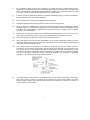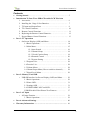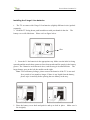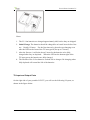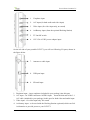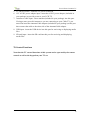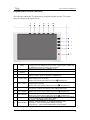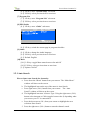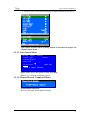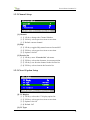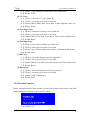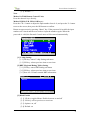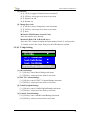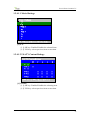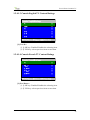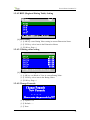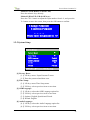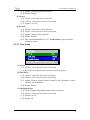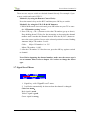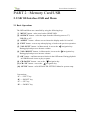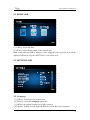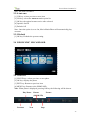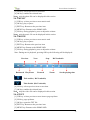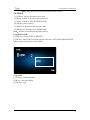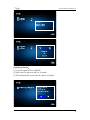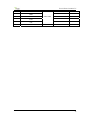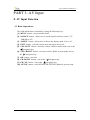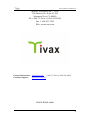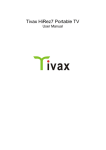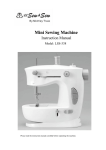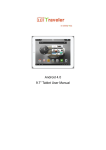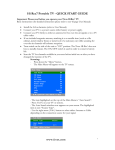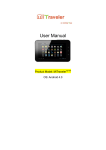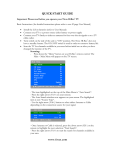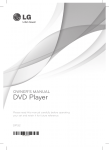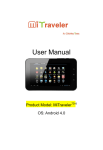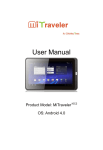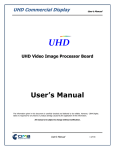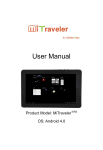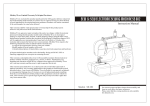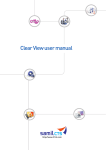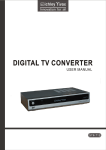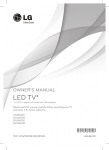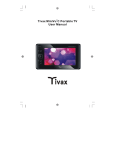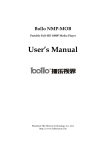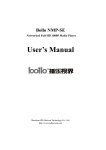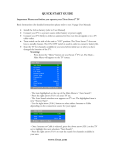Download Hirez 7 TV User Manual
Transcript
Tivax HiRez7 Portable TV User Manual WARNING! IMPORTANT SAFETY INSTRUCTIONS CAUTION: To reduce the risk of electric shock, do not remove cover or back. No user serviceable parts inside. Refer all servicing to qualified personnel. This symbol indicates that high voltage is present inside. It is dangerous to make any kind of contact with any internal part of this product. This symbol alerts you that important literature concerning operation and maintenance has been included with this product. Note to CATV System Installer This notice is for the CATV system installer to Article 820-40 of the NEC that provides guidelines for proper grounding and, in particular, specifies that the ground cable shall be connected to the grounding system of the building, as close to the point of cable entry as practical. Secure Ventilation The slots and openings in the cabinet and in the back or bottom are provided for necessary ventilation. To ensure reliable operation of this apparatus, and to protect it from overheating, these slots and openings must never be blocked or covered. There should be at least 2 inches of space from these openings. Never block the openings by placing the PORTABLE LCD TV on a bed, sofa, rug or similar surfaces. The PORTABLE LCD TV should not be placed in a built-in installation such as a bookcase unless proper ventilation is provided. Important Safety Instructions 1) Read, follow and keep these instructions. 2) Do not expose this apparatus to rain, moisture or place it near water. 3) Clean only with dry cloth. 4) Do not block any ventilation openings. Install in accordance with the manufacturer’s instructions. 5) Do not place near any heat sources such as radiators, stoves, or other apparatus (including amplifiers) that produce heat. 1 6) Do not defeat the safety purpose of the polarized or grounding-type plug. A polarized plug has two blades with one wider than the other. A grounding type plug has two blades and a third grounding prong. The wide blade or the third prong is provided for your safety. If the provided plug does not fit into your outlet, consult an electrician for replacement of the obsolete outlet. 7) Protect the power cord from being walked on or pinched particularly at plugs, convenience receptacles, and the point where they exit from the apparatus. 8) Only use attachments / accessories specified by the manufacturer. 9) Unplug this apparatus during lightning storms or when unused for long periods. 10) Refer all servicing to qualified service personnel. Servicing is required when the apparatus has been damaged in any way, such as power-supply cord or plug is damaged, liquid has been spilled or objects have fallen into the apparatus, the apparatus has been exposed to rain or moisture, does not operate normally, or has been dropped. 11) Operate only from the type of power source indicated on the marking label. If you are not sure of the type of power supplied to your home, consult your television dealer or local power company. 12) Follow all warnings and instructions marked on the PORTABLE LCD TV. 13) Never push objects of any kind into this PORTABLE LCD TV through cabinet slots as they may touch dangerous voltage points or short out parts that could result in a fire or electric shock. Never spill liquid of any kind on the PORTABLE LCD TV. 14) If an outside antenna is connected to the television equipment, be sure the antenna system is grounded so as to provide some protection against voltage surges and built up static charges in the U.S. Section 810-21 of the National Electrical Code provides information with respect to proper grounding of the mast and supporting structure, grounding of the lead-in wire to an antenna discharge unit, size of grounding conductors, location of antenna discharge unit, connection to grounding electrodes, and requirements for the grounding electrode. 15) An outside antenna system should not be located in the vicinity of overhead power lines, other electric light, power circuits, or where it can fall into such power lines or circuits. When installing an outside antenna system, extreme care should be taken to keep from touching such power lines or circuits, as contact with them might be fatal. 2 16) a) b) c) d) e) f) Unplug this PORTABLE LCD TV from the wall outlet and refer servicing to qualified service personnel under the following conditions: When the power cord or plug is damaged or frayed. If liquid has been spilled into the PORTABLE LCD TV. If the PORTABLE LCD TV has been exposed to rain or water. If the PORTABLE LCD TV does not operate normally by following the operating instructions. Adjust only those controls that are covered by the operating instructions as improper adjustment of other controls may result in damage and will often require extensive work by a qualified technician to restore the PORTABLE LCD TV to normal operation. If the PORTABLE LCD TV has been dropped and damaged. When the PORTABLE LCD TV exhibits a distinct change in performance - which indicates a need for service. 17) When replacement parts are required, be sure the service technician uses replacement parts specified by the manufacturer that have the same characteristics as the original parts. Unauthorized substitutions may result in fire, electric shock, or other hazards and void the warranty. 18) WARNING: TO REDUCE THE RISK OF FIRE OR ELECTRIC SHOCK, DO NOT EXPOSE THIS APPARATUS TO RAIN, MOISTURE, DRIPPING OR SPLASHING. DO NOT PLACE LIQUID CONTAINERS (FLOWER VASES, CUPS, COSMETICS, ETC.) ABOVE THE SET (INCLUDING ON SHELVES ABOVE, ETC.). 19) WARNING: SMALL PARTS CAN PRESENT A CHOKING HAZARD IF ACCIDENTALLY SWALLOWED. KEEP SMALL PARTS AWAY FROM YOUNG CHILDREN. DISCARD UNNEEDED SMALL PARTS AND OTHER OBJECTS, INCLUDING PACKAGING MATERIALS AND PLASTIC BAGS/SHEETS TO PREVENT THEM FROM BEING PLAYED WITH BY YOUNG CHILDREN, CREATING THE POTENTIAL RISK OF SUFFOCATION. 20) CAUTION: TO PREVENT ELECTRIC SHOCK, DO NOT USE THIS PLUG WITH A RECEPTACLE OR OTHER OUTLET UNLESS THE BLADES CAN BE FULLY INSERTED TO PREVENT BLADE EXPOSURE. 21) CAUTION: DANGER OF EXPLOSION IF BATTERY IN REMOTE CONTROLLER IS INCORRECTLY REPLACED. REPLACE ONLY WITH THE SAME OR EQUIVALENT TYPE. 22) FCC Caution: Any changes or modifications not expressly approved by the party responsible for compliance could void the user’s authority to operate this equipment. FCC STATEMENT This equipment has been tested and found to comply with the limits for a TV Broadcast Receiver, pursuant to Part 15 of the FCC Rules. These limits are designed to provide reasonable protection against harmful interference in a residential installation. This equipment generates, uses and can radiate radio frequency energy and, if not installed and used in accordance with the instructions, may cause harmful interference to radio communications. However, there is no guarantee that interference will not occur in a particular installation. If this equipment does cause or receive interference, which can be determined by turning the equipment off and on, the user is encouraged to try to correct the interference by one or more of the following measures: • Reorient or relocate the TV antenna. • Increase the separation between TV and other equipment. • Connect TV into separate outlet from other equipment. • Consult the dealer or an experienced radio / TV technician for help. 3 Tivax HiRez7 Portable TV Contents • Getting Started ……………………………………………………….. 5 • Introduction To Your Tivax HiRez7 Portable LCD Television 1. Accessories ……………………………………………………. 2. Installing the 2 large Li-Ion Batteries…………………………. 3. TV Input and Output Ports ………………………………. ….. 4. TV Control Functions …………………………………………. 5. Remote Control Functions …………………………………….. 6. Replacing the Remote Control Batteries ……………………. 7. Keypad Button Control Functions ………………………….…. 6 7 8 10 11 12 13 • Part 1: TV Operation o On Screen Display (OSD) and Menu ……..………………….. 14 1.1 Basic Operations …………………………………….. 14 1.2 Main Menu ……………………….…………………… 15 1.2.1 Auto Search …………………………………… 16 1.2.2 Channel Setup. ………………………………… 18 1.2.3 Closed Caption Setup ………………………… 18 1.2.4 Parental Control ………………………….…… 20 1.2.5 System Setting ……………………………….. 26 1.3 Program List …………………………………………. 28 1.4 Favorite List ………………………………………….. 28 1.5 Volume Menu. ………………………………………. 28 1.6 Channel Input Menu (How to switch to channel) …… 28 1.7 Signal Level Menu. ……………………………… … 29 • Part 2: Memory Card/USB o USB/SD Interface On Screen Display (OSD) and Menu ……. 2.1 Basic Operations …………………………………….. 2.2 Home OSD ………………………………………….. 2.3 Settings OSD ………………………………………… 2.4 USB/SD MMC MS Card OSD ……………………… USB/SD Audio/Video/Picture/Text Features …………… 30 30 31 31 33 37 • Part 3: AV Input o AV Input Function…………………………………………. 39 3.1 Basic Operations …………………………………….. 39 • • Part 4: Advanced Settings ……………………………………….…. 40 Warranty Information ……………………………………………… 41 4 Tivax HiRez7 Portable TV Getting Started (Preparation) PLACEMENT RECOMMENDATIONS: Place your portable LCD TV on a flat and stable surface, or grip it when holding by hand. Avoid dropping it to the ground, as it can cause serious damage to the unit. CLEANING THE SCREEN: The LCD screen underneath the clear plastic cover is coated with a special thin film to reduce reflection. Pay attention to the following for proper care and cleaning of the PORTABLE LCD TV screen: • Do not use glue or adhesive tape on the screen. • Do not write on the screen. • Do not allow the screen to come in contact with any sharp objects. • Do not allow condensation to form on the screen. • Do not use alcohol, thinner, benzene or other harsh solvents on the screen. • Do not forcefully rub the screen. CAUTION: • Operate only from the power source specified for this apparatus. • Avoid damaging the AC plug and cord. • When you are not using this unit for a long period of time, it is recommended that you disconnect the power cord from the main outlet. POWER CORD CONNECTION: Connect one end of the 12V/1.5A power cord to the unit, and the plug to the wall. 1. Connect the power cord to the PORTABLE LCD TV. 2. Connect the power cord to the power outlet. 5 Tivax HiRez7 Portable TV Introduction to Your Tivax HiRez7 Portable LCD Television Notes: z Conserving Battery Life. The Tivax HiRez7 Portable TV does not have a “Standby Feature”. It uses a switch on the side of the unit to turn the device on/off in order to conserve battery life. In addition, it has a “Screen Saver” feature, which, if activated, puts the device into an audio only mode to further conserve battery life. z Stationary Position. Even though this TV is extremely portable, digital reception may be poor when the TV is moving, such as in a vehicle. For best digital reception, the TV must be stationary. The picture may temporarily freeze if you walk with the TV, or move it too much. This is a characteristic of digital broadcast reception that holds true for any digital TV. Accessories The following accessories are available or supplied with your PORTABLE LCD TV: 6 Tivax HiRez7 Portable TV Installing the 2 large Li-Ion batteries The TV set comes with 2 large Li-Ion batteries (slightly different in size) packed separately. 2. Hold the TV facing down, push in and down with your thumb in the slot. The battery cover will slide down. Please refer to figure below. 1. Slot 3. Insert the Li-Ion batteries in the appropriate tray. Make sure the label is facing upwards and the metal sheet connector faces downwards and fits snugly in the battery groove. The 2 batteries are different in size, each fits snug in its allocated slot. The larger battery goes on the left, the smaller on the right. Note: To avoid battery leakage, please remove the batteries if the TV is not used for a period of one month or longer. If there is any liquid from the battery, please wipe it carefully before placing the new battery in the tray. 1. Place the battery cover back and push in and up to lock in place. Make sure it fits in tightly. 7 Tivax HiRez7 Portable TV Notes: 1. The 2 Li-Ion batteries are charged approximately 60% before they are shipped. 2. Initial Charge. The batteries should be charged for at least 8 hours before first use. Ideally 12 hours. For the first time only, please keep recharging even after the LED on the front of the TV turns green (for up to 12 hours) 3. After the first use, it will take about 3 hours for the batteries to be fully charged after they are depleted. When the LED on the bottom right of the TV turns green, the batteries are fully charged. 4. The lifetime of the Li-Ion batteries is about 500 re-charges. Re-charging when fully depleted will extend the life of the batteries. TV Input and Output Ports On the right side of your portable LCD TV, you will see the following I/O ports, as shown in the figure below: 8 Tivax HiRez7 Portable TV 1. Earphone input 2. A/V input (for both audio and video input) 3. Video input (for video input only, no sound) 4. AA Battery input (from the optional Docking Station) 5. TV On/Off switch 6. 12V/1.5A AC/DC power adapter input On the left side of your portable LCD TV, you will see following I/O ports, shown in the figure below 7. Antenna or cable input 8. USB port input 9. SD card input 1. Earphone input – insert earphone (included in your package) into this port 2. A/V input – for VIDEO and stereo AUDIO input. Insert the thin end of the 3-1 A/V cable (included in your package) in this port for both video and audio input. 3. Video input – for video input only. No sound. 4. AA battery input – to be used with the Docking Station (optional) which can fit 8 AA batteries to provide power to your LCD TV. 9 Tivax HiRez7 Portable TV 5. TV On/Off switch – turns the TV power on and off 6. 12V AC/DC power adapter input –insert the AC/DC power adapter (included in your package) to provide power to your LCD TV. 7. Antenna or cable input –insert antenna (included in your package) into this port. If using a more powerful antenna or you are connecting to your Cable TV, you must first insert the Antenna/Cable adapter (included in your package) to this port then connect the cable to the other side of the Antenna/Cable adapter. 8. USB input –insert the USB device into this port for retrieving or displaying media files. 9. SD card input –insert the SD card into this port for retrieving and displaying media files. TV Control Functions Note that the TV control functions of this system can be operated by the remote control as well as the keypad on your TV set. 10 Tivax HiRez7 Portable TV Remote Control Functions The key functions of the remote control are listed in the table below: 1 MUTE Press this key to turn off the sound. Press the "MUTE" button again or press "VOL +.-" to enable sound. 2 SIGNAL STRENGTH Press to display the ATSC signal strength 3 SLEEP Press this key to adjust power saving mode timer 4 ASPECT Press this key to adjust aspect mode (16:9/4:3) 5 AUDIO Adjust ATSC audio mode 6 SOURCE Source selection(ATSC/AV/USB) 7 0~9 Numeric keys to select desired channel 8 SETUP Calls the ADVANCED SETTING Menu 9 RECALL Recall last channel. 10 Press these keys to change the channels/ Navigation keys in menu. 11 VOL Press these keys to adjust volume/ Navigation keys in menu. 12 OK Press this key to confirm selection. 13 MENU Press this key to display the OSD menu. In the OSD menu, press this key to exit the menu. 14 EXIT To exit menu or quit 15 TV DISPLAY Display information about the current ATSC Channel 16 CC CC switch 17 CH.LIST Pop up program channel list 18 FAV Pop up favorite channel list (Favorite table can be edited in channel program submenu) 19 EPG EPG function button for ATSC The “CH+”/”CH-“key also has a multiple function of “UP”/”DOWN”. The “VOL+”/”VOL-“key also has a multiple function of ”RIGHT”/”LEFT”. 11 Tivax HiRez7 Portable TV Replacing the Remote Control Battery 1. The remote control comes with a CR2025 button battery (already installed) 2. To replace the battery push the A latch slightly with your nail towards the left, then pull out the battery tray, by pushing down with your finger. Please refer to figure below. 3. Insert a new battery in the tray. Make sure the (+) mark is facing upwards. Note: To avoid battery leakage, please remove the battery if the RC is not used for a period of one month or longer. If there is any liquid from the battery, please wipe it carefully before placing the new battery in the tray. 4. Place the battery tray back into the remote control battery compartment by pushing it in. 12 Tivax HiRez7 Portable TV Keypad Button Control Functions You can also control the TV functions by using the keypad on your TV system. Keys are shown in the figure below. 1 MENU 2 SOURCE Press this button to display the OSD menu. It contains all options to configure your TV's settings in TV input mode. It will be back to HOME OSD in USB/SD input mode. It is N/A in AV input mode. Selects input source from TV, USB/SD, or A/V. 3 ASPECT Press to choose display mode from 16:9 and 4:3. 4 EXIT 5 VOL- / LEFT 6 VOL+ / RIGHT 7 OK 8 CH- / DOWN 9 CH+ / UPPER 10 SETUP 11 LED Indicators Quit from current Menu setup in TV or A/V input. Acts as stop when playing or back to previous operation in USB/SD input. Press to adjust the volume down in TV, A/V, and USB/SD input modes (When playing music or movies). When in menu mode, this button acts as the “ ”navigation key. Press to adjust the volume up in TV, A/V, and USB/SD input modes (When playing music or movies). When in the menu mode, this button acts as the “ ” navigation key. Press this button to confirm the OSD menu selection. It is N/A in A/V input. It acts as Play or Pause when playing in the USB/SD input mode. Press to change channel down in TV input mode. When in the menu mode, this button acts as the “ ”navigation key. Press to change channel up in TV input mode. When in the menu mode, this button acts as the “ ” navigation key. Press this button to bring up ADVANCED SETTING Menu for system setup. For more detail settings, please refer to PART 4. No LED on – DC adapter is NOT plugged in. Flashing at regular intervals – no rechargeable battery inside. Red LED on – internal rechargeable battery is charging. Green LED on – internal rechargeable battery is fully charged. 13 Tivax HiRez7 Portable TV PART 1: TV OPERATION 1. On Screen Display (OSD) and Menu 1.1 Basic Operations The OSD and Menu are controlled by the following keys: [1] “MENU” button - calls the Main Menu and display on the screen; [2] “SOURCE” button - allows user to select input from these sources: TV, USB/SD or A/V. [3] “ASPECT” button - allows user to choose the display mode 16:9 or 4:3. [4] “EXIT” button - exits the current menu and clears the screen. [5] “VOL-/LEFT” button - decreases volume or enter sub-menu when cursor highlights the current item. [6] “VOL+/RIGHT” button - increases volume or enter sub-menu when cursor highlights the current item. [7] “OK” button - confirms the OSD menu selection. It can also call the CH Input Menu [8] “CH-/DOWN” button - decreases channel number or selects items downward. [9] “CH+/UP” button - increases channel number or select items upward. [10] “SETUP” button - calls the ADVANCED SETTING Menu for system setup. Conventions: “L”----“LEFT” key (same as Vol -) “R”----“RIGHT” key (same as Vol +) “U”----“UP” key (same as CH+) “D”----“DOWN” key (same as CH -) 14 Tivax HiRez7 Portable TV 1.2 Main Menu [1] Auto Search (searching for channels) [1.1] L/R key: enter “Auto Search” sub-menu [1.2] U/D key: select previous item or next item Note:For more details, please refer to chapter 1.2.1 - How to Start Auto Search [2] CH Setup [2.1] L/R key: enter “CH Setup” sub-menu [2.2] U/D key: select previous item or next item [3] CC Setup [3.1] L/R key: enter “CC Setup” sub-menu [3.2] U/D key: select previous item or next item [4] EAS Setup [4.1] L/R key: enter “EAS Setup” sub-menu [4.2] U/D key: select previous item or next item Note: EAS stands for Emergency Alert System [5] Parental Control [5.1] L/R key: enter “Parental Control” sub-menu [5.2] U/D key: select previous item or next item [5.3] Default password is: 0000 [6] System Setup 15 Tivax HiRez7 Portable TV [6.1] L/R key: enter “System Setup” sub-menu [6.2] U/D key: select previous item or next item [7] Program List [7.1] L/R key: enter “Program List” sub-menu [7.2] U/D key: select previous item or next item [8] EPG Guide: [8.1] L/R key: enter “Guide” sub-menu [8.2] L/R key: switch the current page in program scheduler. [9] Audio [9.1] L/R key: change the Audio language. [9.2] U/D key: select previous item or next item [9.3] Default: English [10] Mute [10.1] L/R key: toggle Mute status between On and Off [10.2] U/D key: select previous item or next item [1.3] Options: On/Off 1.2.1 Auto Search How to Start Auto Search (for channels): a. Press down the “Menu” button from your remote. The “Main Menu” window will show on the screen. b. The highlighted item on the top of the menu is Auto Search. c. Press right arrow (Vol+) button from your remote. The “Auto Search” window will show on the screen. d. The highlighted item now is Source Type. Using the right arrow (Vol+) button select Antenna or Cable (toggles between the 2) depending what your source your TV is connected to. e. Press the down arrow (Ch-) from your remote to highlight the next selection: Start Search. f. Press the right arrow (Vol+) button to start the channel search. 16 Tivax HiRez7 Portable TV g. Wait for your TV to finish searching all digital stations in your area. Note: Quick channel search by using buttons is described in chapter 1.6: Channel Input Menu. 1.2.1.1 Auto Search Menu Searching Digital Source Type channels. [ Cable ] Search in progress Please wait . . . To stop . Press CH11 6% Found 8 Digital Channels. figure above shows the status of auto searching. Press L key: stops the searching process. 1.2.1.2 Channel Search Completed Menu Found Digital Channels Indicates currently found digital channels. 17 Tivax HiRez7 Portable TV 1.2.2 Channel Setup [1] Channel: [1.1] L/R key: changes the Channel Number. [1.2] U/D key: selects previous item or next item [1.3] Default: current channel [2] Skip: [2.1] L/R key: toggles Skip status between On and Off [2.2] U/D key: selects previous item or next item [2.3] Options: On/Off [3] Favorite list [3.1] L/R key: enter “Favorite list” sub-menu [3.2] U/D key: selects the character in current position [3.3] L/R key: sets favorite channel in the favorite list [3.4] U/D key: selects item in the favorite list 1.2.3 Closed Caption Setup [1] CC Display: [1.1] L/R key: selects the CC display option list [1.2] U/D key: selects previous item or next item [1.3] Options: On/ Off [1.4] Default: Off [2] CC Type: 18 Tivax HiRez7 Portable TV [2.1] L/R key: selects the CC type option list [2.2] U/D key: selects previous item or next item [2.3] Options: Service 1, Service 2, Service 3, Service 4, Service 5, Service6 [2.4] Default: Service 1 [3] CC Mode: [3.1] L/R key: selects the CC mode option list [3.2] U/D key: selects previous item or next item [3.3] Options: Broadcast/ Customer [3.4] Default: Broadcast [3.5] Note: when CC Mode is Broadcast, CC Customer is grayed-out and cannot be edited. [4] CC Customer: [4.1] L/R key: enter the CC Customer sub-menu [4.2] U/D key: selects previous item or next item 1.2.3.1 CC Customer [1] CC Size: [1.1] L/R key: selects the CC size option list [1.2] U/D key: selects previous item or next item [1.3] Options: Small, Standard and Large [1.4] Default: Standard [2] CC Font: [2.1] L/R key: selects the CC font option list [2.2] U/D key: selects previous item or next item [2.3] Options: Font 0 Font 1, Font 2, Font 3, Font 4, Font 5, Font 6 , Font 7 [2.4] Default: Font 1 [3] CC Opacity: [3.1] L/R key: selects the CC opacity option list [3.2] U/D key: selects previous item or next item 19 Tivax HiRez7 Portable TV [3.3] Options: Solid, Flashing, Translucency, and Transparency [3.4] Default: Solid [4] CC Color: [4.1] L/R key: selects the CC color option list [4.2] U/D key: selects previous item or next item [4.3] Options: Black, White, Red, Green, Blue, Yellow, Magenta, and Cyan [4.4] Default: White [5] Font Edge Color: [5.1] L/R key: selects the Font Edge color option list [5.2] U/D key: selects previous item or next item [5.3] Options: Black, Gray, Red, Green, Blue, Yellow, Navy and Dark Gray [5.4] Default: Black [6] Font Edge Type: [6.1] L/R key: selects the Font Edge type option list [6.2] U/D key: selects previous item or next item [6.3] Options: None, Raised, Depressed, Outline, L.Shadow and R.Shadow [6.4] Default: None [7] Bk Color: [7.1] L/R key: selects the Background color option list [7.2] U/D key: selects previous item or next item [7.3] Options: Black, Gray, Dark Gray, Red, Navy, Green, Blue and Yellow [7.4] Default: Black [8] Bk Opacity: [8.1] L/R key: selects the Background opacity option list [8.2] U/D key: selects previous item or next item [8.3] Options: Solid, Translucency [8.4] Default: Solid 1.2.4 Parental Control Before entering Parental Control menu, you will need to input a pass-code so the child cannot change any settings on the Parental Control. [1.1] Options: 0-9 20 Tivax HiRez7 Portable TV [1.2] Default: ---Note: Method 1:(With Remote Control Unit): Press the numeric keys directly. Method 2(With U/D, L/R & OK keys): Press the CH+/- button to adjust the input number from 0~9, and press the V+ button to move the cursor, then press the OK button to confirm. Return to upper menu by pressing “Menu” key. If the password is invalid, the input numbers are cleared and the user needs to input the numbers again. When the pass-code is valid, the Parental Control menu will be entered automatically. [1] V-chip Setting: [1.1] L/R key: enters V-chip Setting sub-menu [1.2] U/D key: selects previous item or next item [2] RRT (Regional Rating Table) Setting [2.1] L/R key: enters RRT Setting sub-menu [2.2] U/D key: selects previous item or next item [2.3] Note: the CH must contain RRT information. [3] Block Enable [3.1] L/R key: toggles Master Enable between on and off [3.2] U/D key: selects previous or next item [3.3] Options: on, off [3.4] Default: on 21 Tivax HiRez7 Portable TV [4] Unrated [4.1] L/R key: toggles Unrated between on and off [4.2] U/D key: selects previous item or next item [4.3] Options: on, off [4.4] Default: on [5] Change Pass-code [5.1] L/R key: enters Change Pass-code sub-menu [5.2] U/D key: selects previous item or next item [5.3] Note: Method 1:(With Remote Control Unit): Press the numeric keys directly. Method 2(With U/D, L/R & OK keys): Press the CH+/- button to adjust the input number from 0~9, and press the V+ button to move the cursor, then press the OK button to confirm. 1.2.4.1 V-chip Setting [1] Movie Ratings: [1.1] L/R key: enters Movie Ratings sub-menu [1.2] U/D key: selects previous item or next item [2] USA TV Content Ratings [2.1] L/R key: enters USA TV Content Ratings sub-menu [2.2] U/D key: selects previous item or next item [3] Canada English Ratings [3.1] L/R key: enters Canada English Ratings sub-menu [3.2] U/D key: selects previous item or next item [4] Canada French Ratings [4.1] L/R key: enter Canada French Ratings sub-menu [4.2] U/D key: select previous item or next item 22 Tivax HiRez7 Portable TV 1.2.4.1.1 Movie Ratings [1] G-Y: [1.1] OK key: Enables/Disables the selected item [1.2] U/D key: selects previous item or next item 1.2.4.1.2 USA TV Content Ratings [1] Y to MA: [1.1] OK key: Enables/Disables the selecting item [1.2] U/D key: selects previous item or next item 23 Tivax HiRez7 Portable TV 1.2.4.1.3 Canada English TV Content Ratings [1] C to 18+: [1.1] OK key: Enables/Disables the selecting item [1.2] U/D key: selects previous item or next item 1.2.4.1.4 Canada French TV Content Ratings [1] G to 18ans+: [1.1] OK key: Enables/Disables the selecting item [1.2] U/D key: selects previous item or next item 24 Tivax HiRez7 Portable TV 1.2.4.2 RRT (Regional Rating Table) Setting [1] RRT Setting: [1.1] OK key: enter Rating Value setting in current Dimension Name. [1.2] U/D key: select item in the Dimension Names [1.3]L/R key: Page +/- 1.2.4.2.1 Rating value setting [1] Rating value Setting: [1.1] OK key: set Block or View in current Rating Value. [1.2] U/D key: select item in the Rating Values [1.3]L/R key: Page +/- 1.2.4.5 Change Passcode [1.1] Options: 0-9 [1.2] Default: ---[1.3] Note: 25 Tivax HiRez7 Portable TV Method 1:(With Remote Control Unit): Press the numeric keys directly. Method 2(With U/D, L/R & OK keys): Press the CH+/- button to adjust the input number from 0~9, and press the V+ button to move the cursor, then press the OK button to confirm. 1.2.5 System Setup [1] Factory Reset: [1.1] L/R key: enters “Input Password” menu [1.2] Enter the password and then reset. [2] Time Setup: [2.1] L/R key: enters Time Setup menu [2.2] U/D key: selects previous item or next item [3] OSD Language: [3.1] L/R key: selects the OSD Language option list [3.2] U/D key: selects previous item or next item [3.3] Options: English, Spanish and French [3.4] Default: English [4] Audio Language: [4.1] L/R key: selects the Audio Language option list [4.2] U/D key: selects previous item or next item 26 Tivax HiRez7 Portable TV [4.3] Options: English, Spanish and French [4.4] Default: English [5] Screen: [5.1] L/R key: selects the Screen option list [5.2] U/D key: selects previous item or next item [5.3] Options: 4:3/16:9 [6] Format: [6.1] L/R key: selects the Format option list [6.2] U/D key: selects previous item or next item [6.3] Options: Normal, Zoom and Full [6.4] Default: Normal [6.5] Note: when Screen Mode is 16:9, Format Item is grayed-out and cannot be edited. 1.2.5.1 Time Setup [1] Clock: [1.1] U/D key: selects previous item or next item [1.2] Note: the Clock displays the current time from programs [2] Time Zone: [2.1] L/R key: selects the Time Zone option list [2.2] U/D key: selects previous item or next item [2.3] Options: Eastern, Samoa, Hawaii, Alaska, Pacific, Mountain, Central, Atlantic, Newfoundland [2.4] Default: Eastern [3] Daylight Saving: [3.1] L/R key: toggles Daylight Saving between on and off [3.2] U/D key: selects previous item or next item [3.3] Options: on, off [3.4] Default: off 27 Tivax HiRez7 Portable TV 1.3 Program List [1.1] L/R key: Page +/[1.2] U/D key: selects item in the program list [1.3] OK key: switch to selected CH. 1.4 Favorite List [1.1] L/R key: sets favorite channel in the favorite list [1.2] U/D key: selects item in the favorite list 1.5 Volume Menu [1.1] Vol+/Vol- key: increases or decreases volume value. Hold down Vol+/Vol- key to increase or decrease volume value continuously. [1.2] Options: 0-40 1.6 Channel Input Menu 28 Tivax HiRez7 Portable TV There are two ways to switch to a desired channel directly. For example: if you want to switch and watch CH25-1: Method 1 (by using the Remote Control Unit): Press the numeric keys on the RCU and than press OK key to switch. Method 2 (by using the U/D, L/R & OK buttons): 1. While Menu mode is not activated, press OK button on your TV to enter the “CH number setting” menu. 2. Press U/D (e.g., CH+/-) button to select the CH number (go up or down). Keep holding down U/D key for fast increasing or decreasing the channel number until it reaches the channel desired. Press the R (Vol +) button to move the cursor position Cursor at the selected position becomes flashing. Antenna: Major CH number: 2 to 69. Cable: Major CH number: 1 to 135. Minor CH number: 1:9993 3. After the CH number 25-1 has been set, press the OK key again to switch to channel. Note: Before inputting the channel number, make sure the source type is set as Antenna. Please refer to chapter 1.2.1 on how to change the source type. 1.7 Signal Level Menu 1. Signal key: calls “Signal Level” menu. 2. It will also automatically be shown when the channel is changed. Color bar menu: Red: signal is weak. Yellow: signal is good. Green: signal is strong 29 Tivax HiRez7 Portable TV PART 2 : Memory Card/USB 2. USB/ SD Interface OSD and Menu 2.1 Basic Operations The OSD and Menu are controlled by using the following keys: [1] “MENU” button – takes user back to HOME OSD. [2] “SOURCE” button - select the input from the following sources: TV, USB/SD or A/V. [3] “ASPECT” button – allows user to choose the display mode 16:9 and 4:3. [4] “EXIT” button - acts as stop when playing, or back to the previous operation. [5] “VOL-/LEFT” button - in Menu mode, it acts as the “ ”navigation key. During playback press to decrease volume. [6] “VOL+/RIGHT” button - in Menu mode, it acts as the “ ”navigation key. During playback press to increase volume. [7] “OK” button - confirms current selection in the OSD menu. During playback in USB/SB mode it acts as play or pause. [8] “CH-/DOWN” button - acts as the “ ”navigation key [9] “CH+/UP” button - acts as the “ ”navigation key [10] “SETUP” button - calls ADVANCED SETTING Menu for system setup. Conventions: “L”----“LEFT” key “R”----“RIGHT” key “U”----“UP” key “D”----“DOWN” key 30 Tivax HiRez7 Portable TV 2.2 HOME OSD [1] L/R key: selects the item. [2] OK key: enters the sub menu of the selected item. Note: when either the USB or Memory Card is plugged in, the respective icon will be displayed, otherwise only the “SETTINGS” icon will be seen. 2.3 SETTINGS OSD 2.3.1 Language [1] U/D key: selects previous or next item [2] L/R key: selects the Language option list [3] OK key: the option becomes active after selected. [4] Options: English, French, Spanish, Deutsch, Italian, Russian, Portuguese. 31 Tivax HiRez7 Portable TV [5] Default: English 2.3.2 Slideshow duration [1] U/D key: selects previous or next item [2] L/R key: selects the Slideshow duration timer option list [3] OK key: the option becomes active after selected. [4] Options: 3s, 5s, 15s, 1min, 15min, 1hr. [5] Default: 5 seconds 2.3.3 Slideshow mode [1] U/D key: selects previous or next item [2] L/R key: selects the Slideshow duration mode option list [3] OK key: the option becomes active after selected. [4] Options: Random, Fading, off, Bottom_To_Top, Top_To_bottom, Left_To_Right,Right_To_Left,Door_Close,Door_Open,Hori_Cross,Verti_Cross [5] Default: Random 2.3.4 Music repeat mode [1] U/D key: selects previous or next item [2] L/R key: selects the Music repeat mode option list [3] OK key: the option becomes active after selected. [4] Options: Repeat all, Repeat one. [5] Default: Repeat all 2.3.5 Movie repeat mode [1] U/D key: selects previous or next item [2] L/R key: selects the Movie repeat mode option list [3] OK key: the option becomes active after selected. [4] Options: Repeat all, Repeat one. [5] Default: Repeat all 2.3.6 Display mode [1] U/D key: selects previous or next item [2] L/R key: selects the Display mode option list [3] OK key: the option becomes active after selected. [4] Options: 4:3,16:9 [5] Default: 4:3 2.3.7 TV system [1] U/D key: selects previous or next item [2] L/R key: selects the TV system mode option list [3] OK key: the option becomes active after selected. [4] Options: NTSC Composite [5] Default: NTSC Composite 32 Tivax HiRez7 Portable TV Note: this item is disabled. 2.3.8 Auto run [1] U/D key: selects previous or next item [2] L/R key: selects the Autorun mode option list [3] OK key: the option becomes active after selected. [4] Options: On/Off [5] Default: Off Note: Once the option is set to On, Movie/Music/Photo will automatically play at restart. 2.3.9 Default [1] OK key: Defaults the system setting. 2.4 USB/SD MMC MS CARD OSD 2.4.1 PHOTO [1] L/R/U/D key: selects previous or next photo [2] OK key: displays the photo. [3] EXIT key: Returns to previous item [4] MENU key: Returns to the HOME OSD Note: When photo is displayed, pressing OK key the following will be shown: Play/Pause Previous Next Rotate (90/180/270) Zoom+ Stop 33 Tivax HiRez7 Portable TV [5] L/R key: selects previous or next item [6] OK key: enables the selected item Note:only the photo file can be displayed in this section 2.4.2 MUSIC [1] U/D key: selects previous or next music track [2] OK key: play or pause [3] EXIT key: Returns to the previous item [4] MENU key: Returns to the HOME OSD [5] L\R key: during playback, press to adjust the volume. Note:only the music file can be displayed in this section 2.4.3 MOVIE [1] U/D key: selects previous or next movie track [2] OK key: play or pause [3] EXIT key: Return to the previous item [4] MENU key: Return to the HOME OSD [5] L\R key: during playback, press to adjust the volume. Note: During movie playback, pressing OK key the following will be displayed. Previous Next Backward Play/Pause Stop Forward DivX sub-title Zoom+ Set the playing time Title enable. ( DivX sub-title) Title disable. (DivX sub-title) [6] L/R key: selects previous item or next item [7] OK key: enables the selected item Note:only the video file can be displayed in this section 2.4.4 TEXT [1] U/D key: selects previous or next item or page up/down [2] L/R key: page up/down [3] OK key: opens the TXT file [4] EXIT key: Returns to the previous item [5] MENU key: Returns to the HOME OSD 34 Tivax HiRez7 Portable TV Note:only the text file can be displayed in this section 2.4.5 FILE [1] U/D key: selects previous or next item [2] R key: selects or de-selects the current file [3] L key: calls the COPY & DELETE OSD [4] OK key: play or pause. [5] EXIT key: Returns to the previous item [6] MENU key: Returns to the HOME OSD Note:all files can be displayed in this section Copy/Delete OSD: [1] U/D key: selects COPY or DELETE [2] OK key: when COPY selected, press to enter the COPY OSD. When DELETE selected, press to delete the selected file. Copy OSD: [1] U/D key: selects the path. [2] R key: enters the folder. [3] OK key: copy 35 Tivax HiRez7 Portable TV Updating Software: [1] Copy the updated file to USB/SD [2] Select the file and press OK key to update. [3] Will automatically restart after the update is finished 36 Tivax HiRez7 Portable TV USB/SD Audio/Video/Picture/Text Features Category Decoding MPEG1 MPEG1 MPEG2 MPEG2 File Type Maximum Resolution Bit-rate 720*576 15Mbps MPG4 MPEG4 (ASP) VIDEO RMP4 *.mpg DivX5 *.mpeg DivX4 *.mp4 Xvid *.dat DIVX *.vob MP4V *.avi DIV3 MP43 COL1 DivX 6.2 MJPEG-A MJPEG *.avi MJPEG-B RealVideo 640*480 640*480 RV40 *.rm 720*576 RV30 *.rmvb 720*576 Decoding File Type Full RealAudio decoding Full MPEG audio layers I, II AUDIO MP3, WMA, WAV, Ogg Vorbis and III Compliant with Dolby AC-3 2 channel File Type Size 37 Tivax HiRez7 Portable TV PHOTO JPEG BMP TIFF 8000*8000 PNG GIF TEXT TXT 38 Tivax HiRez7 Portable TV PART 3: AV Input 3. AV Input Function 3.1 Basic Operations The OSD and Menu are controlled by using the following keys: [1] “MENU” button - not used in this mode. [2] “SOURCE” button - allows user to set the input from these sources: TV, USB/SD or A/V. [3] “ASPECT” button - allows user to choose the display mode 16:9 or 4:3. [4] “EXIT” button - exits the current menu and clears the screen. [5] “VOL-/LEFT” button - decreases volume. While in menu mode, acts as the “ ”navigation key. [6] “VOL+/RIGHT” button - increases volume. While in menu mode, acts as the “ ”navigation key. [7] “OK” button - not used. [8] “CH-/DOWN” button - acts as the “ ”navigation key [9] “CH+/UP” button - acts as the “ ”navigation key [10] “SETUP” button - calls ADVANCED SETTING Menu for system setup. 39 Tivax HiRez7 Portable TV PART 4: ADVANCED SETTINGS 1. BRIGHT: V+/V- button: increases or decreases brightness. Hold down the button to increase or decrease brightness. 2. CONTRAST: V+/V- button: increases or decreases the CONTRAST. Hold down the button to increase or decrease CONTRAST. 3. SATURATION: V+/V- button: increases or decreases SATURATION value. Hold down the button to increase or decrease SATURATION 4. TURNOVER: V+/V- button: adjusts the TURNOVER of SCREEN. (0 degree/180 degree) 5. COLOR SYSTEM: V+/V- button: adjusts the output color system.(Auto/PAL/NTSC/SECAM) 6. POWER SAVING: V+/V- button: adjusts the power savings mode. (Off/15S/30S/1M/2M/5M/ 10M/ 30M) Example: The backlight of the panel will be turned off if there is no operation during the set time. When turned off, any operation will turn it back on. 7. ASPECT: Adjusts the aspect mode (16:9/4:3) 8. LANGUAGE V+/V- button: selects the ADVANCED SETTING OSD language option list 9. DEFAULT V+/V- button: All settings of above items will be restored to their default data. 40 Tivax HiRez7 Portable TV Michley/Tivax Limited Warranty to Original Purchaser Michley/Tivax warrants this product purchased in the USA against defects in material and workmanship under normal use and service for a period of one year from the date of retail purchase by the original end-user purchaser. Products will not be warranted if the serial number is removed or defaced. This warranty shall be void upon transfer of ownership of this product and is effective only when used in the United States. Michley/Tivax agrees to repair or replace this unit at no charge, within the warranty period, providing that the product is delivered to Michley/Tivax in its original package or equivalent, fully insured, with all shipping charges prepaid and a return authorization number listed on the outside of the packaging. A handling charge of $25 will be applied to any returned product found not to be defective. To honor this warranty and to ensure the best service to our customer, Michley/Tivax requires the following information to be included with the returned unit: • • • A copy of the original sales invoice from your vendor. Model number & serial number of the unit. A detailed description of the problem associated electrical connection and hardware. A Return Authorization number can be requested by sending a fax to 650-963-3585 or an email to [email protected] prior to returning the unit. This warranty contemplates the owner will reasonably maintain this product without alteration, negligent use, misuse, or abuse. Furthermore, any unauthorized alteration of this device without written approval by Michley/Tivax will void any warranty and the owner's right to operate this device. This warranty presented above is exclusive and in lieu of all other expressed or implied warranties. Any warranty applicable to this product is limited to the period described above. In no event will Michley/Tivax be liable for any special, incidental, or consequential damage, loss of revenue, or cost of replacement goods resulting from the use of malfunction of this product to the equipment system on which it is used. This warranty gives specific legal rights and you may have other rights that vary from state to state. 41 Tivax HiRez7 Portable TV Michley Electronics Inc. / Tivax 530 Showers Dr., Suite #7-204 Mountain View, CA 94040 Tel. 1-888-33-Tivax (1-888-338-4829) Fax. 1-650-963-3585 Web. www.tivax.com General Information: [email protected] 1-888-33-Tivax (1-888-338-4829) Customer Support: [email protected] www.tivax.com 42