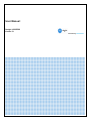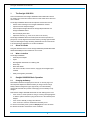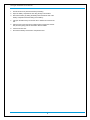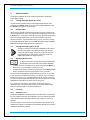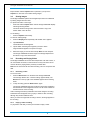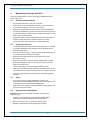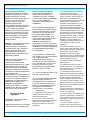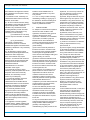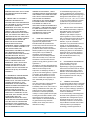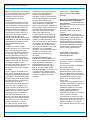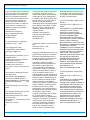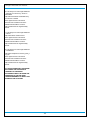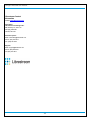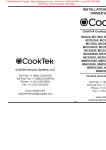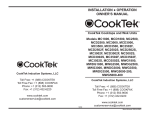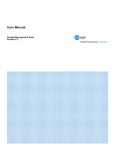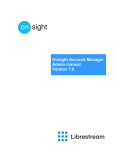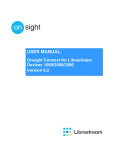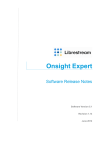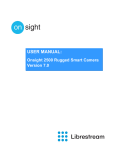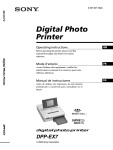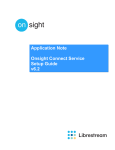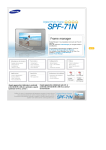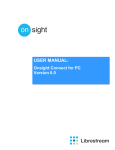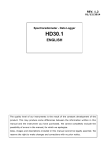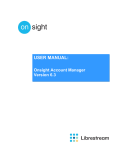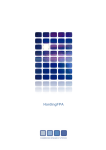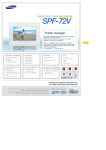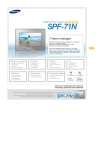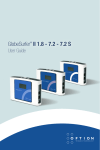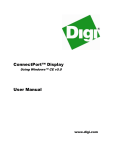Download User Manual: - Librestream
Transcript
User Manual:
Onsight 1000/2500
Version 3.1
Another Innovation by Librestream
User Manual
Doc #: 400162-00 Rev A
May 2010
Information in this document is subject
to change without notice. Reproduction
in any manner whatsoever without the
written permission of Librestream is
strictly forbidden.
Copyright © 2006 – 2010
Librestream Technologies
Incorporated.
All rights reserved.
Name of Librestream Software:
Onsight 1000/2500
Copyright Notice:
Copyright 2004 – 2010 Librestream
Technologies Incorporated. All Rights
Reserved.
Patents Notice: Patents pending in
Canada, the United States and other
countries.
Trademark Notice: Librestream, the
Librestream logo, Onsight, Onsight
Expert, Onsight Mobile, Onsight
Enterprise, and Onsight Management
Suite are either registered trademarks
or trademarks of Librestream
Technologies Incorporated in Canada,
the United States and/or other
countries. All other trademarks are the
property of their respective owners.
Onsight 1000/2500 User Manual
Table of Contents
1.
The Onsight 1000/2500.....................................................................................2
1.1.
About This Guide ...........................................................................................2
1.2.
What’s in the Box ...........................................................................................2
2.
Onsight 1000/2500 Basic Operation................................................................2
2.1.
Charging the Battery ......................................................................................2
2.2.
Inserting or Replacing the Battery..................................................................3
2.3.
Calibrating the Integrated Touch Panel .........................................................3
2.4.
Turning Power On or Off................................................................................4
2.5.
Logging On and Off .......................................................................................5
2.6.
Inserting and Removing an SD Memory Card ...............................................5
3.
Video Functions................................................................................................7
3.1.
Turning the Video Stream On or Off ..............................................................7
3.2.
Using S-video ................................................................................................7
3.3.
Turning the Front Light On or Off...................................................................7
3.4.
Adjusting Zoom Levels...................................................................................7
3.5.
Focusing ........................................................................................................7
3.6.
Telestration (Drawing Lines on the Viewfinder) .............................................8
3.7.
Capturing Still Images....................................................................................8
3.8.
Sharing Images..............................................................................................9
3.9.
Recording and Playing Videos.......................................................................9
3.10.
Streaming a Video Recording ......................................................................10
4.
Maintaining the Onsight 1000/2500 ...............................................................11
4.1.
General Recommendations .........................................................................11
4.2.
Display/Touch Screen..................................................................................11
4.3.
Optics...........................................................................................................11
4.4.
Ergonomic Recommendations.....................................................................11
5.
Safety & Regulatory Information...................................................................12
6.
Librestream Limited Warranty Agreement ...................................................12
7.
End User License Agreement........................................................................13
1
Onsight 1000/2500 User Manual
1.
The Onsight 1000/2500
This manual describes the Onsight 1000/2500 mobile collaboration device.
An operator at a remote site uses the device to share video with a client user
over a network.
The Onsight 1000/2500 allows both the Operator and the Client user to:
Stream video recordings to the Onsight 1000/2500 in real time.
Capture and save snapshot images.
Share snapshot images between the Onsight Expert software and
Onsight 1000/2500 device.
Record and play back video.
Adjust the controls (e.g., zoom, focus, draw on the screen).
The Onsight 1000/2500 allows technical experts and remote operators to
jointly view, consult, diagnose and resolve issues by sending high-resolution
video, and still images through streaming multimedia from the onsite device
to an Onsight Expert application on an office workstation.
1.1.
About This Guide
This guide describes how to use the Onsight 1000/2500 (model# MCD1000008 and MCD2500) that are intended for use in China.
1.2.
What’s in the Box
The Onsight 1000/2500
External power adapter
Stylus
Rechargeable 2400 mAH Li-Ion battery pack
Wrist strap
Quick Start Guide
CD of user manuals, end user license, copyright, and Onsight Expert
software
Safety and regulatory information
2.
Onsight 1000/2500 Basic Operation
2.1.
Charging the Battery
New batteries should be charged prior to first use. To do this, plug in the
external power adaptor and allow the battery to charge until the orange
battery indicator extinguishes (up to eight hours). The internal battery
charger will shut itself off to prevent overcharging once the battery is fully
charged.
Note that the Onsight 1000/2500 shuts itself off when battery power is low.
If the unit is on, and an operator is using it, a warning message appears
so that the operator has time to plug the device in to the external power
adapter.
If the unit is in Standby, it simply shuts itself off.
If the unit is off, it cannot be started when the battery is low.
To check current battery levels, press the Display button once and check
the Session information at the bottom of the Viewfinder.
2
Onsight 1000/2500 User Manual
2.2.
Inserting or Replacing the Battery
Important: Before using the Onsight 1000/2500 for the first time you must
install and charge the battery.
For Onsight 1000:
1.
Open the battery compartment and insert the battery until it clicks into
place and is flush. It only fits one way.
2.
Close the battery door as follows:
Ensure the lock switch is in the Unlocked position.
Orient the battery door so it is flat against the battery well, but with a
3mm gap.
Slide the door toward the center of the device until it is fully closed.
Slide the lock switch to the Locked position.
3.
Connect the device to the external power adapter and charge the
battery until the orange LED turns off (up to 8 hours).
For Onsight 2500:
1.
Ensure the device is powered off before proceeding..
2.
Open the battery compartment door using the stylus screwdriver.
3.
If the battery is being replaced, remove the old battery by sliding the
battery back towards the end of the battery compartment and then lifting
out the battery.
4.
Slide the battery towards the compartment door and push downward to
place in the battery well.
5.
When the battery is sitting flat on the compartment floor, slide the
battery towards the compartment door until seated.
6.
Close the battery compartment and tighten the screw. Note that the
door will not close if the battery is not fully inserted and the device will
not start if the door is not properly closed.
7.
Attach the Power Sled or I/O Sled and use the external power adapter
to charge the battery until the orange LED turns off (up to 8 hours).
Note: The Onsight devices will not operate on the external adapter alone.
You must have a battery installed.
2.3.
Calibrating the Integrated Touch Panel
The Viewfinder display on the back of the Onsight 1000/2500 includes an
integrated touch panel designed for use with the stylus that has been
included with the device. The Viewfinder touch panel allows control of many
features, including menu selection, configuration, text entry (via on screen
keyboard) and on screen button selection. In addition, the touch panel can
be used to draw over images and video. See Telestration on page 8.
Important: When you are using the Viewfinder screen, always use the
stylus provided with the Onsight 1000/2500. Do not use other objects, as this
could damage the Viewfinder screen. Tap the screen lightly. Do not press
hard or strike the screen.
3
Onsight 1000/2500 User Manual
When you first start the Onsight 1000/2500, if the touch screen has not been
calibrated, a calibration screen is displayed. Follow the on-screen
instructions to calibrate your touch panel to permit precise control.
2.3.1.
Displaying the calibration screen using navigation pad buttons
If the touch screen is incorrectly calibrated to the extent that it can’t be used
to navigate the menu settings, you can access the screen calibration
function using the keypad: simultaneously press and hold the Up and Down
buttons while not pressing the Enter button. This will display the touch
calibration screen.
2.4.
Turning Power On or Off
There are three power modes: On, Off and Standby
2.4.1.
Power On Mode
Press and release the Power button to turn the Onsight 1000/2500 on.
When you first turn the device on, you may be required to log in, and a touch
panel calibration screen may appear.
When the power is on the Power indicator LED is green.
2.4.2.
Power Off Mode
Turning off the Onsight 1000/2500 automatically logs you out. To turn the
device Off, press and hold the Power button for two seconds.
If the Onsight 1000/2500 was on, a message is displayed indicating that
the device is turning off.
If the Onsight 1000/2500 was in standby, it immediately switches off.
When the power is off the Power indicator LED is off.
2.4.3.
Standby Mode
Standby mode provides longer battery life than Power On mode because it
shuts down the display and puts the camera into a low power mode. To
enter Standby mode, first turn the Onsight 1000/2500 on. Then press and
release the Power button to enter Standby mode.
When the device is in Standby mode, the Power indicator LED is green.
To come out of Standby, press the Power button. A log-in screen is
presented as soon as you do something that requires it.
The Onsight 1000/2500 also enters Standby mode automatically after a
configurable amount of time. To set this:
1.
From the standard Viewfinder display window, press and release the
Display button three times (or until the Main Menu appears).
2.
Tap the Configuration option with the stylus to display the
Configuration screen.
3.
Display the General tab and set the time in the Standby Timeout field.
Enter a time of ‘0’ to disable automatic Standby mode.
2.4.4.
Resetting the Onsight 1000/2500 (Soft Reset)
If the device becomes non-responsive and you cannot turn it off by pressing
the Power button for two seconds, a soft reset may be required. To reset the
Onsight 1000/2500, press and hold both the Power and Display buttons
until the display clears (approximately 10 seconds).
Do not perform a soft reset on the device unless it stops responding to
normal operations.
4
Onsight 1000/2500 User Manual
CAUTION:
A hard reset can be generated using the reset switch accessible
through the access hole located near the SD memory card slot.
The hard reset should not be used by non-service personnel because
damage to the Onsight 1000/2500 file system may result.
2.5.
Logging On and Off
2.5.1.
Logging on
If your site requires a login, you will be prompted with a Login screen. See
your site administrator for user name and password.
If the Onsight 1000/2500 has not been configured, use the default user
name and password.
User name: admin
Password: admin
We strongly recommend that you change the administrator password from
the default admin as soon as you log in.
To login to the Onsight 1000/2500:
1.
Tap the Username field with the stylus. An on screen keyboard
appears.
2.
Use the stylus to tap characters on the keyboard to enter them into the
Username field.
3.
Use the same process to enter your password.
4.
Tap the OK button to finish logging in.
Note: If your site administrator has enabled anonymous login, a Skip button
is available to bypass the login process.
2.5.2.
Logging off
To log out:
1.
From the standard Viewfinder display window, press and release the
Display button three times (or until the Main Menu appears).
2.
Select Signout from the Main Menu by tapping it with the stylus.
2.6.
Inserting and Removing an SD Memory Card
The Onsight 1000/2500 features an SD memory card slot to support
configuration and system upgrades and also to support future capabilities.
Onsight 1000: To insert or replace an SD memory card:
1.
Open the SD memory card slot cover on the side of the device.
2.
If there is already an SD memory card in place, push and release it
gently to release it from the slot.
3.
Pull the card out. It should slide out easily.
4.
Push the card gently in until it clicks into place.
5.
Close the compartment cover.
Note: Do not remove the SD card while recording. This can corrupt the card
data.
Onsight 2500: To insert or replace an SD memory card:
5
Onsight 1000/2500 User Manual
1.
Ensure the device is powered off before proceeding
2.
Open the battery compartment door using the stylus screwdriver.
3.
Remove the battery by sliding the battery back towards the end of the
battery compartment and then lifting out the battery.
4.
Flip open the SD memory slot access door to release the card from the
slot.
5.
Place the new card in the slot (at a slight angle to engage the contacts
first) and then gently push the card down until it is seated.
6.
Close the access door.
7.
Re-insert the battery and close the compartment door.
6
Onsight 1000/2500 User Manual
3.
Video Functions
The Onsight 1000/2500 can send a video media stream to the Onsight
Expert software client.
3.1.
Turning the Video Stream On or Off
To start streaming real-time video to the Onsight Expert software client,
press the green Stream button on the top of the Onsight 1000/2500. Press
the Stream button again to stop streaming.
3.2.
Using S-video
When using an Onsight model which has S-video input, the S-video source
must be attached to the device and powered before setting the video source
to S-video in the Configuration Video tab. Otherwise, the video stream being
sent to the Onsight Expert client may not synchronize and may not be
aligned to the frame. If synchronization does not occur, correct it by setting
the Onsight 1000/2500’s video source to Internal and then back to S-video.
Note: Not all Onsight models provide an S-Video input.
3.3.
Turning the Front Light On or Off
The light on the front of the Onsight 1000/2500 can be used to
provide extra lighting in dim lighting situations. Use the right
cursor pad button to toggle the light on or off. Note that if the
device is displaying a configuration or directory screen, the
Light button operates as a right arrow key.
3.4.
Adjusting Zoom Levels
To adjust zoom levels, use the zoom buttons located above
the Navigation pad on the back of the Onsight 1000/2500.
To adjust the zoom one step at a time, press and release the Minus (–)
button (zoom out) or the Plus (+) button (zoom in).
To adjust zoom levels at a faster rate, press and hold the Minus or Plus
button, and release it when the zoom level is where you need it.
The minimum focusing distance changes with the zoom level. As you zoom
in, the minimum focus distance moves out. For example, if you are close to
an object and zoom in on it, the object will become out of focus if you zoom
in too far. The focus adjusts automatically when zooming unless the Onsight
1000/2500 is in Manual Focus mode. See Focusing, next.
If you need to get very close to your subject, set the zoom level to 1x
(minimum zoom) and move the device until you reach the desired image
size. This will ensure that you achieve the best focus.
3.5.
Focusing
3.5.1.
Automatic Focus
The Onsight 1000/2500 normally operates in automatic focus mode and will
focus on subjects centered in the viewfinder. Focus will continuously update
as the distance between the subject and the lens changes or as zoom is
adjusted.
There are situations where manual control is desired to fine tune the focus,
particularly for objects not centered in the viewfinder. Manual focus control is
described in the following section.
7
Onsight 1000/2500 User Manual
Note that zoom and focus controls are available regardless of whether the
Viewfinder is currently displayed.
3.5.2.
Manual Focus
To set focus manually, the Operator can use the Plus/Minus buttons in
combination with the Manual Focus (MF) button.
Manual focus options
Switch to manual focus
and increase or decrease
manual focus by one
step.
While pressing and holding the MF button, press and
release a Plus or Minus button once. When you release
the MF button, the Onsight 1000/2500 remains in manual
focus mode, locked at the focus level you set.
Switch to manual focus
and increase or decrease
manual focus at a
standard rate.
While pressing and holding the MF button, press and hold
a Plus or Minus button until you reach the setting you
want. Then release the buttons. When you release the MF
button, the Onsight 1000/2500 remains in manual focus
mode, locked at the focus level you set.
Switch from manual
focus to automatic focus
mode.
Press and release MF (without pressing Plus or Minus).
Set a temporary focus
lock.
Press and hold MF (without pressing Plus or Minus). The
focus stays locked for as long as you continue to hold the
MF button. Automatic focus mode resumes when you
release it.
3.6.
Telestration (Drawing Lines on the Viewfinder)
Telestration permits the Onsight 1000/2500 operator or the Onsight Expert
software user to draw freehand lines on a still image or live media stream
using the stylus. Telestration markings appear on both the operator’s and
the Onsight Expert software client display. The system is configured so that
lines drawn by the Onsight 1000/2500 operator and the Onsight Expert user
appear in different colors.
Telestration is available on the Viewfinder at any time, on both streaming
media and still images. It is disabled if the viewfinder is hidden (e.g. in the
configuration or directory screens).
Once telestration lines have been added, an Eraser icon appears in the
viewfinder. Tap the Telestration icon to display the Telestration menu.
Options in the menu allow you to select which telestration lines to show or
hide and which lines to erase.
3.7.
Capturing Still Images
To capture a still image, press the Capture button on the top of the Onsight
1000/2500. (The Capture button behaves like the shutter button on a digital
camera.) The captured image is also displayed briefly on the Viewfinder and
then cleared. If the device is connected to an Onsight Expert client, the
image is sent to the client and displayed in the ImageViewer window, but is
not shared. Note that if there are telestration lines, these are captured as
part of the image.
If Configuration > General > Freeze video stream when capturing a still
image is enabled, the video stays frozen in the Viewfinder and the Onsight
8
Onsight 1000/2500 User Manual
Expert window until the Capture button is pressed or you tap on the
Capture icon. This also occurs when sharing images.
3.8.
Sharing Images
The Onsight 1000/2500 operator and Onsight Expert client can collaborate
by sharing images with each other.
To capture and share a new image:
Press and hold the Capture button until the Onsight 1000/2500 displays
“Still image sharing started.”
The device sends the image to the client and saves a copy in the
session folder on the SD card.
To end sharing:
Press the Capture button briefly.
To share an existing image:
1.
Press the Display button repeatedly until the Main menu appears.
2.
Tap File Browser.
The File Browser window appears.
3.
Tap the folder containing the image that you want to share.
Image thumbnails appear in the pane to the right.
4.
Select the image you want to share and tap Share in lower left pane.
The Onsight 1000/2500 sends the image to the Onsight Expert client
and saves a copy in the session folder.
3.9.
Recording and Playing Videos
The Onsight 1000/2500 can record video independent of its state. That is, it
can record while connected, or disconnected. The only time that it cannot
record is while it is playing back a previously recorded video.
Note: Do not remove the SD card while recording. This can corrupt the card
data.
3.9.1.
Recording a video
To record a video:
1.
Press the Record button on the back of the Onsight 1000/2500.
The message “Please wait – record is starting” appears briefly. The
Record icon in the top right of the viewfinder appears when recording
starts.
2.
To stop recording, press the Record button again.
The Onsight 1000/2500 saves the recording in the location specified in
the General tab of the Configuration screen. The file name is based on
the date and time of the recording.
Video recordings include any telestration lines made during the recording.
Telestration lines will appear when you play or stream a video recording,
although they will be in different colors.
When you share an image while recording a session, the image appears in
the recording.
3.9.2.
Playing a video recording
To play back a video that you have just recorded or replay a video:
9
Onsight 1000/2500 User Manual
1.
Press the Display button on the back of the Onsight 1000/2500 three
times to display the Main menu.
2.
Tap File Playback.
3.
Tap the Play icon to start the video. The Onsight 1000/2500 plays the
last video recorded or the last video played, whichever is more recent.
The Video Playback screen appears.
Play
Pause playback
Stop playback
Return to viewfinder
Playback controls
3.10.
Streaming a Video Recording
You can stream a video that you have just recorded or replay a video to an
Onsight Expert client. (Note: You cannot stream live video and a recording
simultaneously.)
To stream a video that you have just recorded or replay a video:
1.
Connect to an Onsight Expert client.
2.
If the Onsight 1000/2500 is streaming, press the Streaming button on
the top of the device to stop streaming.
3.
Press the Display button on the back of the Onsight 1000/2500 three
times to display the Main menu.
4.
Tap File Playback.
The video playback controls appear.
5.
Press the Streaming button to start streaming and playing the video.
The device streams last video recorded or the last video played,
whichever is more recent.
If you don’t want to stream the entire video, you can use the playback track
bar, and the Play and Pause icons to move to the point in the recording
where you want to start streaming. When you find the desired place, press
the Streaming button.
To switch to the File Browser from the Video Playback screen, tap the
filename just under the trackbar.
The Onsight Expert client can also stream a previously recorded video to the
device. Playback controls operate the same as when the Onsight 1000/2500
is streaming the video.
10
Onsight 1000/2500 User Manual
4.
Maintaining the Onsight 1000/2500
Follow the guidelines below to ensure the Onsight 1000/2500 remains in
good working order:
4.1.
General Recommendations
Do not expose the device to dust, rain or moisture.
Protect the device from temperature extremes (e.g. Do not leave it on
an automobile dashboard or on top of a heat source).
Observe the rated operating and storage environmental specifications.
The Onsight 1000/2500 is a precision instrument and must be protected
from drop and vibration. Always use the provided wrist lanyard or a neck
strap to prevent accidental drop.
Operate the device in a well ventilated area to prevent overheating. Do
not block cooling vents. Do not operate the device in a closed
environment where it can overheat (e.g. a sealed plastic bag).
4.2.
Display/Touch Screen
LCD displays deteriorate when exposed to ultraviolet rays. Do not leave
the Onsight 1000/2500 in direct sunlight or strong ultraviolet rays for
extended periods of time.
If you store the device above or below the rated storage temperature, it
may cause permanent damage to the display.
Extended contact with water drops or finger grease may cause
discoloration or spots.
Protect the screen from scratches. Use the supplied stylus or plastictipped pens designed for use on a touch screen. Never use a sharp
object on the touch screen.
Tap the screen lightly. Do not press hard or strike the screen.
Clean the screen with a soft cloth moistened with distilled water. Do not
use commercial or household cleaners as they may damage the screen.
Consider using a replaceable screen protector to help protect against
scratches.
4.3.
Optics
If you will be using the Onsight 1000/2500 in a dusty or dirty
environment, it is recommended that the lens be protected with a screwon lens filter such as a standard 30mm skylight filter.
Clean the lens with optical lens cleaning cloth and cleaning solution. Do
not use general purpose tissue.
4.4.
Ergonomic Recommendations
Important: Follow the recommendations below to minimize risk of
ergonomic injury.
Follow the recommendations of your Health and Safety Officer
regarding your company’s safety policies and procedures.
Whenever possible, reduce or eliminate repetitive motion.
Maintain a natural position while operating the equipment.
11
Onsight 1000/2500 User Manual
5.
Safety & Regulatory
Information
General
Do not attempt to service this
equipment. All repairs must be done
by an authorized Librestream service
depot.
Do not block or insert objects into the
air vents or other openings in the
equipment. Doing so may damage
internal components and may cause
fire or shock hazards.
Use only a Librestream-supplied
power adapter with the equipment.
Use of other adapters may cause fire
or explosion hazards.
Operate the external power adapter in
a well ventilated area. Do not cover
the power adapter with papers or any
other items as the adapter may
become hot.
Battery
CAUTION!
Risk of explosion if battery is replaced
by an incorrect type or installed
incorrectly.
Observe the correct polarity when
changing the lithium battery. Install
battery according to the
manufacturer’s product
documentation.
Replace battery only with the same
type as recommended by the
manufacturer.
Dispose of used batteries according to
the manufacturer’s product
documentation and local disposal
requirements.
Use only Librestream-supplied
batteries with the ONSIGHT
1000/2500. Use of other types may
increase the risk of fire or explosion or
damage to the equipment.
Do not store the battery in places
where metallic objects may come in
contact with the battery terminals (e.g.
in a pocket with keys, in a drawer with
paper clips, etc.). The resulting shortcircuit can cause extremely high
temperatures that may damage the
battery and cause burns or fires.
Do not attempt to disassemble the
battery. The battery poses a burn
hazard if handled improperly.
Immediately dispose of a damaged or
leaking battery.
Do not store or leave the Onsight
1000/2500 or its battery near a heat
source (e.g. radiator, stove, heater,
automobile dashboard, etc.) as the
battery may explode or ignite.
Battery Disposal
The Onsight 1000/2500 uses a Lithium-Ion
battery and must be disposed of properly:
The battery must not be disposed with
household or office waste.
Do not dispose of the battery in a fire
as the battery may explode.
Contact your local waste disposal
agency for the address of the nearest
battery disposal location.
Safety Notice
The mobile streaming camera was
evaluated to IEC 60950-1:2001, EN609501:2001, UL 60950-1:2003 and CSA C22.2
60950-1:2003 standards and found to be
in compliance with the standard
requirements.
6.
Librestream Limited
Warranty Agreement
Hardware: Librestream warrants to
the original purchaser (Buyer) that the
hardware Product will be free of
defects in workmanship and materials
for a period of twelve (12) months
from the date of shipment from
Librestream or its designated
manufacturer, unless otherwise
provided by Librestream in writing,
provided the Product remains
unmodified and is operated under
normal and proper conditions. The
warranty does not extend to persons
other than the Buyer who purchased
the product in unused condition from
Librestream. Warranty provisions
and durations on remanufactured
products, and reconditioned or
upgraded products, shall be as
provided in the particular Product
documentation in effect at the time of
purchase.
Products may be serviced with parts,
components, or subassemblies that
originate from returned products and
that have been determined to meet
applicable specifications for
12
equivalent new material and
Products.
The sole obligation of Librestream for
defective hardware Products is
limited to repair or replacement (at
Librestream's option) on a "return to
service depot" basis with prior
Librestream authorization. Buyer is
responsible for shipment to
Librestream and assumes all costs
and risks associated with this
transportation; return shipment to
Buyer will be at Librestream's
expense. The Product must be
returned either in its original
packaging or in a similar package
affording an equal degree of
protection. Buyer shall be responsible
for return shipment charges for
Product returned where Librestream
determines there is no defect ("No
Defect Found"), or for Product
returned that Librestream determines
is not eligible for warranty repair. If
after investigation Librestream
determines that the reported defect
was not covered by warranty, Buyer
shall be liable to pay Librestream, at
Librestream’s sole discretion, for the
cost of investigating the problem at
Librestream’s then prevailing per
incident billable rate. No charge will
be made to Buyer for replacement
parts for warranty repairs.
Librestream is not responsible for any
damage to or loss of data or
removable data storage media, or the
restoration or reinstallation of any
software programs or data other than
the software, if any, installed by
Librestream during manufacture of
the Product.
The above warranty provisions shall
not apply to any Product (i) which has
been repaired, tampered with, altered
or modified, except by Librestream;
(ii) in which the defects or damage to
the Product result from normal wear
and tear, misuse, negligence,
improper storage, water or other
liquids, battery leakage, use of parts
or accessories not approved or
supplied by Librestream, or failure to
Onsight 1000/2500 User Manual
perform operator handling and
scheduled maintenance instructions
supplied by Librestream; (iii) which
has been subjected to unusual
physical or electrical stress, abuse, or
accident, or forces or exposure
beyond normal use within the
specified operational and
environmental parameters set forth in
the applicable Product specification;
or (iv) used with any software,
hardware or third party equipment not
approved by Librestream, nor shall
the above warranty provisions apply
to any expendable or consumable
items, such as batteries, supplied
with the Product.
Software: Any Librestream software
enclosed or embedded in the
hardware Product is warranted in
accordance with, and is otherwise
subject to, the provisions of the
Librestream End User License
Agreement that is applicable to that
Librestream software.
EXCEPT FOR THE WARRANTY OF
TITLE AND THE EXPRESS
WARRANTIES STATED ABOVE,
LIBRESTREAM DISCLAIMS ALL OTHER
WARRANTIES OF ANY NATURE OR
KIND WHATSOVER ON HARDWARE
PRODUCTS FURNISHED HEREUNDER,
INCLUDING ALL IMPLIED WARRANTIES
OR CONDITIONS OF
MERCHANTABILITY AND FITNESS FOR
A PARTICULAR USE. THE REMEDY SET
FORTH IN THIS LIMITED WARRANTY
AGREEMENT IS THE BUYER'S SOLE
AND EXCLUSIVE REMEDY FOR
WARRANTY CLAIMS, AND IS
EXPRESSLY IN LIEU OF ALL OTHER
REMEDIES THAT MAY BE AVAILABLE
TO BUYER AT LAW OR IN EQUITY.
7.
End User License
Agreement
IMPORTANT – PLEASE READ THIS
AGREEMENT CAREFULLY.
LIBRESTREAM IS WILLING TO LICENSE
THE SOFTWARE TO LICENSEES AND
ALLOW LICENSEES TO USE THE
SOFTWARE AND LIBRESTREAM
PRODUCTS ONLY UPON THE
CONDITION THAT EACH LICENSEE
ACCEPTS AND AGREES TO BE BOUND
BY ALL OF THE TERMS AND
CONDITIONS CONTAINED IN THIS
AGREEMENT.
FOR ALL INTENTS AND PURPOSES,
EACH PERSON WHO DOWNLOADS OR
INSTALLS ANY SOFTWARE, OR WHO
USES ANY OF THE SOFTWARE OR
ANY LIBRESTREAM PRODUCT, IS
DEEMED TO BE A LICENSEE, WITH
SUCH DOWNLOADING, INSTALLATION
AND/OR USE CONSTITUTING
IMMEDIATE AND AUTOMATIC
ACCEPTANCE OF ALL OF THE TERMS
AND CONDITIONS CONTAINED IN THIS
AGREEMENT, WHICH WILL BE BINDING
ON, AND ENFORCEABLE AGAINST,
THAT LICENSEE.
IF ANY POTENTIAL LICENSEE DOES
NOT AGREE TO ALL OF THESE TERMS
AND CONDITIONS, THEN
LIBRESTREAM IS NOT WILLING TO
LICENSE ANY OF THE SOFTWARE TO
THAT LICENSEE OR TO ALLOW THAT
LICENSEE TO USE ANY OF THE
SOFTWARE OR ANY LIBRESTREAM
PRODUCT. IN SUCH A CASE:
(a) DO NOT DOWNLOAD, INSTALL OR
USE ANY SOFTWARE, AND
(b) IF YOU HAVE ALREADY ACQUIRED
THE SOFTWARE, RETURN THE
SOFTWARE FOR A FULL REFUND OR,
IF THE SOFTWARE IS SUPPLIED AS
PART OF A LIBRESTREAM PRODUCT,
RETURN THAT LIBRESTREAM
PRODUCT FOR A FULL REFUND.
1.
DEFINITIONS.
1.1 “Agreement” means this End User
License Agreement, including any
Schedule attached hereto.
1.2 “Computer” means any electronic
device that accepts information in digital or
similar form and manipulates it for a
specific result based on a sequence of
instructions.
13
1.3 “Confidential Information” means (a)
the Software and any portions,
components or sub-files thereof; (b) the
structure, sequence, internal design and
organization of the Software and the
concepts, methods of operations and ideas
disclosed therein, together with all
associated interface information; (c) any
trade secrets relating to the Software
and/or any Librestream Product; (d) any
tangible items marked "confidential" or with
a similar designation by Librestream or any
of its distributors or other representatives
or by any Third Party Licensor, and/or any
information disclosed visually or verbally
and identified by Librestream or any such
distributor or other representative as
confidential at the time of disclosure; and
(e) the terms and conditions of this
Agreement.
1.4 “Intellectual Property” means any
patents, patent rights, trademarks, service
marks, registered designs, topography and
semiconductor mask work rights,
applications for any of the foregoing,
copyrights, know-how, unregistered design
rights, trade secrets and any other similar
protected rights in any country.
1.5 “Librestream” means Librestream
Technologies Inc.
1.6 “Librestream Product” means any
product developed by or for Librestream
that incorporates any of the Software in
any manner whatsoever.
1.7 “Librestream Software” means any
software that is proprietary to Librestream
and that is not Third Party Software, and
includes in particular the Librestream
software identified in Schedule A hereto.
1.8 “Licensee” means, collectively, each
and every person who downloads, installs
and/or uses any of the Software and/or any
Librestream Product.
1.9 “party” means each of Licensee and
Librestream, and “parties” means both the
Licensee and Librestream.
1.10 “person” includes an individual, a sole
proprietor, a partnership, a corporation, a
trust, a syndicate, a joint venture and any
other business or legal entity of any nature
or kind whatsoever.
1.11 “Purchase Order” means the
purchase order or other documentary
evidence of any nature or kind whatsoever
Onsight 1000/2500 User Manual
that is related to this Agreement and that
was submitted to and accepted in writing
by Librestream.
installed or made available online or
otherwise by Librestream or any Third
Party Licensor.
Agreement, in no event may Licensee do
any of the following or permit any third
party to do any of the following:
1.12 “Software” means, collectively, the
Librestream Software and the Third Party
Software, and includes:
(a) all of the contents of the files, disk(s),
CD-ROM(s) or other media with which this
Agreement is provided or which are
installed on any Librestream Product
(including firmware) or which are made
available online by Librestream or any
Third Party Licensor including:
(i) all Librestream or Third Party
Licensor computer information or software;
and
1.17 “use” or “using” includes accessing,
downloading, installing or copying any of
the Software or otherwise benefiting from
the functionality of any of the Software
and/or any Librestream Product.
(a) transfer, assign or sublicense any of its
license rights to any other person, or use
the Software or any portion thereof on any
unauthorized or secondhand Librestream
Product or on any Computer(s) other than
the specific Computer(s) on which the
Software is licensed to be used - any such
transfer, assignment, sublicense or use
shall be null and void; or
(b) distribute, license, sublicense, rent,
lease or sell the Software or any portion
thereof as a standalone product - any such
distribution, license, sublicense, rent, lease
or sale shall be null and void; or
(ii) any and all related
instructional or supplementary
documentation in human or machine
readable form supplied or otherwise made
available by Librestream or any Third Party
Licensor; and
(b) all Upgrades in respect of which
Licensee has paid the applicable license,
maintenance and/or support fee.
Some of the Software may require
activation – Licensees should consult the
Purchase Order, the documentation that
accompanies the Software and/or the
Librestream website at
www.librestream.com for further
information in this regard.
1.13 “Third Party Licensors” means,
collectively, those third parties who are the
respective owners of the Third Party
Software, and “Third Party Licensor”
means any such third party.
1.14 “Third Party Software” means the
software of a person other than
Librestream that is embedded with the
Librestream Software or that is otherwise
provided to a Licensee by Librestream
along with the Librestream Software.
1.15 “Third Party Software License
Agreement” means a license agreement
for a particular Third Party Software
product, in the form attached to this End
User License Agreement as a Schedule or
in the form expressly referenced in any
such Schedule.
1.16 “Upgrades” means all upgrades,
modified versions, updates, additions and
copies of any Software (including related
documentation) which are provided,
2.
LIMITED LICENSE.
2.1 Subject to Licensee's strict compliance
with the terms and conditions of this
Agreement, Librestream hereby grants to
Licensee, during the term of this
Agreement, a worldwide, non-transferable,
non-exclusive, revocable, royalty-free
limited license to use the Software for
Licensee’s internal business purposes and
for no other purpose whatsoever. For
greater certainty:
(a) some of the Third Party Software is
licensed to Licensee in accordance with
the provisions of the Third Party Software
License Agreement applicable thereto,
which Licensee acknowledges reading and
agrees is binding on Licensee;
(b) all of the Librestream Software and all
Third Party Software that is not subject to a
Third Party Software License Agreement is
licensed to Licensee in accordance with
the terms and conditions of this End User
License Agreement; and
(c) any default or non-compliance on the
part of Licensee or those for whom it is
responsible in law with the terms and
conditions of this End User License
Agreement or with the provisions of any
Third Party Software License Agreement
shall constitute default and noncompliance by Licensee with this End User
License Agreement and all Third Party
Software License Agreements.
2.2 Use of the Software pursuant to this
Agreement shall be limited to the single
Librestream Product and to a single
Computer as set forth in the applicable
Purchase Order and for which Licensee
has paid to the Librestream the required
license fee.
2.3 Any use of the Software which is not
expressly authorized by this Agreement is
strictly prohibited. Without limiting the
generality of the foregoing and
notwithstanding any other provision of this
14
(c) make error corrections to or otherwise
modify or adapt the Software or any
portion thereof; or
(d) reverse engineer, decrypt, disassemble
or decompile the Software or any portion
thereof, or otherwise reduce the Software
of any portion thereof to human-readable
form, except to the extent otherwise
expressly permitted under applicable law
notwithstanding this prohibition; or
(e) create any derivative works based upon
the Software or any portion thereof or take
any actions that would cause the Software
or any portion thereof to become subject to
the GPL, the LGPL or any other open
source license (unless that portion is
already expressly subject to the GPL, the
LGPL or any other open source license, as
expressly noted in any Third Party
Software License Agreement); or
(f) use the Software or any portion thereof
to perform services for third parties,
whether on a service bureau or time
sharing basis or otherwise, without the
prior express written consent of
Librestream.
2.4 The Software is licensed, not sold, and
is protected by the copyright laws of
Canada and other countries and by
international treaty provisions. All right, title
and interest in and to the Software and any
copies thereof, regardless of form or
media, shall remain solely with Librestream
or the Third Party Licensors, as the case
may be. Except as expressly provided
herein, this Agreement does not grant
Licensee any rights under any of
Librestream's or any Third Party Licensor’s
Onsight 1000/2500 User Manual
patents, copyrights, trade secrets,
trademarks or other Intellectual Property
rights. Librestream and each Third Party
Licensor retain all rights not explicitly
granted herein.
2.5 Licensee may make such limited
copies of the Software as are strictly
necessary for backup purposes only,
provided that Licensee will not remove,
obscure or destroy, and will reproduce on
all copies of the Software so made, any
Librestream and any Third Party Licensor
names, logos, copyright or other notices,
trademarks and other proprietary markings
which appear on the Software.
2.6 Licensee is solely responsible for any
use by Licensee or by any third party of
any password issued to Licensee by
Librestream or any Librestream distributor
or other representative, regardless of
whether or not any such third party use
was authorized by Licensee.
2.7 Licensee may provide Librestream or
any Librestream distributor or other
representative with suggestions,
comments or other feedback regarding
Licensee's evaluation or use of the
Software, including but not limited to
suggested performance improvements to
the Software and/or any Librestream
Product, code enhancements and/or error
corrections (“Feedback”). Licensee agrees
that any Feedback shall be voluntarily
given and that any and all Feedback will
immediately and automatically become the
property of Librestream, and that
Librestream shall be entitled to incorporate
any Feedback into the Software and/or any
Librestream Product without any
compensation or other liability or obligation
of any nature or kind whatsoever to
Licensee.
3.
UPGRADES.
3.1 Notwithstanding any other provision of
this Agreement:
(a) Licensee has no license or other right
to use any Upgrade unless Licensee, at
the time of acquiring that Upgrade, already
holds a valid license to use the Software
that is the subject of that Upgrade and has
paid to Librestream the applicable license,
maintenance and/or support fee to use that
Upgrade; and
(b) use of Upgrades is limited to the
Librestream Product in respect of which
Licensee is the original end user purchaser
or lessee and/or to the specific
Computer(s) on which the Software is
licensed to be used, unless Licensee is
otherwise validly licensed to use that
Upgrade and complies with Section 3.1(a).
4.
AUDIT RIGHTS AND INDEMNITY.
4.1 Licensee shall, within thirty (30) days
following Licensee’s receipt of written
request from Librestream or any
Librestream distributor or other
representative, fully document and certify
all uses of the Software that Licensee has
made within the period of twelve (12)
months prior to the date of receipt of such
request. In addition, Licensee shall, upon
reasonable advance written notice and
during normal business hours, provide
access and allow Librestream or any
Librestream distributor or other
representative to inspect Licensee’s books,
records and computer systems in order to
confirm Licensee’s compliance with this
Agreement.
4.2 In the event that any such request
response or audit determines that
Licensee is or was using the Software in a
manner that exceeds or exceeded its
license rights, Licensee shall immediately
pay to Librestream on demand any
amount(s) that are required to rectify such
excessive use. This remedy shall be in
addition to, and not in lieu of, any other
right or remedy that Librestream may have
pursuant to this Agreement or otherwise
with respect to such excessive use.
4.3 In the event that any such request
response or audit determines that
Licensee is otherwise not in compliance
with this Agreement, this Agreement shall
immediately terminate as contemplated in
Section 10.1. Such termination shall be in
addition to, and not in lieu of, any other
right or remedy that Librestream may have
pursuant to this Agreement or otherwise
with respect to such non-compliance.
4.4 Licensee shall indemnify Librestream
and save Librestream harmless from and
against any and all losses, damages,
liabilities, costs and expenses (including,
without limitation, reasonable attorneys’
fees) that arise out of or are attributable in
15
any manner whatsoever to any noncompliance on the part of Licensee or
those for whom it is in law responsible with
any provision of this Agreement.
5.
CONFIDENTIAL INFORMATION.
Licensee shall not disclose to any third
party, or use for any purpose not expressly
permitted herein, any Confidential
Information. Licensee agrees to take all
reasonable measures to protect the
Confidential Information and to prevent
unauthorized disclosure thereof, which
measures shall be at least as stringent as
those measures Licensee takes to protect
its own confidential information of like kind
and which shall in no event be less than
would be taken by a prudent business
person in similar circumstances. Without in
any way limiting the foregoing, Licensee
shall restrict access to Confidential
Information, including the Software, to
Licensee employees and individual third
party contractors who have executed a
written agreement with Licensee sufficient
to protect the Confidential Information in
accordance with the provisions of this
Agreement and who have a "need-toknow" to carry out the licenses granted
herein. Notwithstanding the foregoing, all
Confidential Information, any and all
documents and other tangible material
and/or objects containing or representing
Confidential Information and any and all
copies thereof shall be and always remain
the property of Librestream or the Third
Party Licensors, as the case may be.
6. REPRESENTATIONS AND
WARRANTIES.
6.1 Librestream warrants that the
Librestream Software will perform in
substantial conformance to the applicable
Librestream published specifications for
that Librestream Software for a period of
12 months from the date of shipment from
Librestream or from the date of
downloading by Licensee, whichever is
earlier, provided that (a) the Librestream
Software remains unmodified by anyone
other than Librestream; (b) the Librestream
Software is and has always been operated
under normal and proper conditions on the
authorized Librestream Product and/or
Computer on which that Librestream
Onsight 1000/2500 User Manual
Software is licensed to be used; (c) the
Librestream Software has not been used in
any manner for which it was not designed;
(d) the Librestream Software has not been
used with any unauthorized software,
hardware or third party equipment; (e)
Licensee is not in breach of this
Agreement; and (f) notice of any claim
under this limited warranty is received in
writing by Librestream within the 12 month
limited warranty period.
6.2 Licensee’s sole and exclusive remedy
(at law, in equity or otherwise), and the
sole and entire responsibility and liability of
Librestream, with respect to any claim
under the limited warranty set forth in
Section 6.1 is for Librestream, at its sole
option and discretion, to either (a) use
commercially reasonable efforts to bring
the non-warranty-compliant Librestream
Software into substantial conformance with
its published specifications; or (b) refund to
Licensee the purchase price paid for the
non-warranty-compliant Librestream
Software.
6.3 NO REPRESENTATION OR
WARRANTY OF ANY NATURE OR KIND
WHATSOEVER IS PROVIDED BY
LIBRESTREAM REGARDING ANY
THIRD PARTY SOFTWARE. IF AND TO
THE EXTENT THAT ANY THIRD PARTY
SOFTWARE LICENSE AGREEMENT IS
ATTACHED TO THIS AGREEMENT AS A
SCHEDULE OR IS EXPRESSLY
REFERENCED IN ANY SCHEDULE TO
THIS AGREEMENT, LICENSEES
SHOULD CAREFULLY REVIEW ANY
SUCH THIRD PARTY SOFTWARE
LICENSE AGREEMENT TO DETERMINE
WHETHER OR NOT ANY
REPRESENTATION OR WARRANTY IS
PROVIDED TO LICENSEE IN RESPECT
OF THE THIRD PARTY SOFTWARE
THAT IS THE SUBJECT OF SUCH
THIRD PARTY SOFTWARE LICENSE
AGREEMENT. OTHERWISE, ALL THIRD
PARTY SOFTWARE IS PROVIDED "AS
IS", WITHOUT ANY REPRESENTATION,
WARRANTY OR CONDITION OF ANY
NATURE OR KIND WHATSOEVER.
6.4 TO THE MAXIMUM EXTENT
PERMITTED BY APPLICABLE LAW AND
SUBJECT ONLY TO THE LIMITED
WARRANTY IN SECTION 6.1 IN THE
CASE OF THE LIBRESTREAM
SOFTWARE AND TO ANY EXPRESS
PROVISION TO THE CONTRARY IN ANY
THIRD PARTY SOFTWARE LICENSE
AGREEMENT (WHICH SUCH
PROVISION SHALL BE CONFINED TO
THE THIRD PARTY SOFTWARE AND
THE THIRD PARTY LICENSOR THAT
ARE THE SUBJECT OF THAT THIRD
PARTY SOFTWARE LICENSE
AGREEMENT), LIBRESTREAM AND THE
THIRD PARTY LICENSORS EXPRESSLY
DISCLAIM ALL OTHER
REPRESENTATIONS, WARRANTIES
AND CONDITIONS, WHETHER
EXPRESS OR IMPLIED, IN FACT OR BY
OPERATION OF LAW, STATUTORY OR
OTHERWISE, INCLUDING WITHOUT
LIMITATION QUIET ENJOYMENT, NONINFRINGEMENT OF THIRD PARTY
INTELLECTUAL PROPERTY RIGHTS
AND THE IMPLIED WARRANTIES OR
CONDITIONS OF MERCHANTABILITY,
MERCHANTABLE QUALITY AND
FITNESS FOR A PARTICULAR
PURPOSE. IN PARTICULAR, NEITHER
LIBRESTREAM NOR ANY THIRD PARTY
LICENSOR REPRESENTS OR
WARRANTS THAT THE
FUNCTIONALITY OF THE SOFTWARE
WILL SATISFY ANY OR ALL OF
LICENSEE’S REQUIREMENTS, THAT
THE SOFTWARE WILL WORK IN
COMBINATION WITH ANY HARDWARE
OR SOFTWARE PRODUCTS PROVIDED
BY THIRD PARTIES, THAT THE
OPERATION OF THE SOFTWARE WILL
BE UNINTERRUPTED OR ERROR
FREE, OR THAT ALL ERRORS OR
DEFECTS IN THE SOFTWARE WILL BE
CORRECTED. SOFTWARE UPDATES, IF
ANY, WILL BE PROVIDED AT THE SOLE
DISCRETION OF LIBRESTREAM.
LICENSEE ACKNOWLEDGES AND
AGREES THAT SOFTWARE IN
GENERAL IS NOT ERROR-FREE, AND
THAT THE EXISTENCE OF MINOR
ERRORS OR DEFECTS IN THE
SOFTWARE DOES NOT MEAN THAT
THE SOFTWARE DOES NOT PERFORM
IN SUBSTANTIAL CONFORMANCE
WITH ITS APPLICABLE PUBLISHED
SPECIFICATIONS. NEITHER
LIBRESTREAM NOR ANY THIRD PARTY
LICENSOR SHALL BE RESPONSIBLE
FOR THE RECONSTRUCTION OF ANY
CORRUPTED OR LOST DATA FILES.
16
6.5 Librestream reserves the right to at any
time provide a limited warranty for any
Librestream Software that is different from
the limited warranty set forth in Sections
6.1 and 6.2. The text of any such different
limited warranty will be included with that
Librestream Software, regardless of
whether that Librestream Software is
embedded in a Librestream Product, is
provided to Licensee on CDROM or is
downloaded by Licensee. In the event of
any inconsistency between any such other
limited warranty and the limited warranty
set forth in Sections 6.1 and 6.2, the
inconsistency shall be resolved in favor of
such other limited warranty.
6.6 Librestream may also provide a
separate limited warranty with respect to
the hardware components of a Librestream
Product.
7. NO LIABILITY FOR INDIRECT
DAMAGES. REGARDLESS OF
CIRCUMSTANCES AND REGARDLESS
OF THE FORM OF ACTION, WHETHER
IN CONTRACT UNDER THIS
AGREEMENT OR IN TORT, INCLUDING
NEGLIGENCE OR PRODUCTS
LIABILITY, AND TO THE MAXIMUM
EXTENT PERMITTED BY APPLICABLE
LAW, IN NO EVENT SHALL
LIBRESTREAM OR ANY THIRD PARTY
LICENSOR HAVE ANY LIABILITY FOR
ANY INDIRECT, INCIDENTAL,
CONSEQUENTIAL, SPECIAL, PUNITIVE
OR EXEMPLARY LOSSES OR
DAMAGES OF ANY NATURE OR KIND
WHATSOEVER, ARISING OUT OF THIS
AGREEMENT AND/OR LICENSEE'S USE
OF, DELAY IN USING OR INABILITY TO
USE THE SOFTWARE, ANY
CONFIDENTIAL INFORMATION AND/OR
ANY LIBRESTREAM PRODUCT,
INCLUDING BUT NOT LIMITED TO LOST
OR CORRUPTED DATA OF LICENSEE
OR ANY THIRD PARTY, LOST PROFITS
OR LOST GOODWILL, BUSINESS
INTERRUPTION OR LOSS OF
INFORMATION, FAILURE TO REALIZE
SAVINGS, OR FOR ANY CLAIM OR
DEMAND AGAINST LICENSEE BY ANY
THIRD PARTY, EVEN IF LIBRESTREAM
OR ANY THIRD PARTY LICENSOR MAY
HAVE BEEN ADVISED OF THE
POSSIBILITY OF SUCH LOSSES OR
Onsight 1000/2500 User Manual
DAMAGES OR EVEN IF SUCH LOSSES
OR DAMAGES WERE REASONABLY
FORESEEABLE.
8. LIMITED LIABILITY FOR DIRECT
DAMAGES. REGARDLESS OF
CIRCUMSTANCES AND REGARDLESS
OF THE FORM OF ACTION, WHETHER
IN CONTRACT UNDER THIS
AGREEMENT OR IN TORT, INCLUDING
NEGLIGENCE OR PRODUCTS
LIABILITY, AND TO THE MAXIMUM
EXTENT PERMITTED BY APPLICABLE
LAW, THE CUMULATIVE LIABILITY OF
LIBRESTREAM AND THE THIRD PARTY
LICENSORS FOR LICENSEE’S DIRECT
DAMAGES ARISING OUT OF OR
RESULTING IN ANY MANNER
WHATSOEVER FROM THIS
AGREEMENT AND/OR LICENSEE'S USE
OF, DELAY IN USING OR INABILITY TO
USE THE SOFTWARE, ANY
CONFIDENTIAL INFORMATION AND/OR
ANY LIBRESTREAM PRODUCT,
INCLUDING WITHOUT LIMITATION ANY
UNCURED MATERIAL DEFAULT,
BREACH OR FAILURE ON THE PART
OF LIBRESTREAM OR ANY THIRD
PARTY LICENSOR UNDER THIS
AGREEMENT, SHALL IN NO EVENT
EXCEED THE GREATER OF THE
LICENSE FEE INITIALLY PAID BY
LICENSEE FOR THE SOFTWARE OR
ONE DOLLAR ($1.00), IN CANADIAN
CURRENCY.
9. FUNDAMENTAL UNDERSTANDING
REGARDING RISK ALLOCATION.
LICENSEE ACKNOWLEDGES AND
AGREES THAT THE FEES PAYABLE BY
LICENSEE PURSUANT TO THIS
AGREEMENT OR ANY PURCHASE
ORDER HAVE BEEN DETERMINED BY
LIBRESTREAM BASED UPON A
SPECIFIC RISK ALLOCATION
BETWEEN LIBRESTREAM AND THE
THIRD PARTY LICENSORS, ON THE
ONE HAND, AND LICENSEE, ON THE
OTHER HAND, AND THAT
LIBRESTREAM WOULD NOT HAVE
ACCEPTED ANY PURCHASE ORDER
THAT RELATES TO LICENSEE AND
WOULD NOT HAVE LICENSED THE
SOFTWARE TO LICENSEE PURSUANT
TO THIS AGREEMENT IN THE
ABSENCE OF SECTIONS 6, 7 AND 8.
LICENSEE FURTHER ACKNOWLEDGES
AND AGREES THAT THESE SECTIONS
SHALL APPLY NOTWITHSTANDING
ANY FAILURE OF ESSENTIAL
PURPOSE OF ANY LIMITED REMEDY.
IN JURISDICTIONS THAT PROHIBIT
EXCLUSION OF LIABILITY OR
LIMITATION OF IMPLIED WARRANTIES,
SECTIONS 6, 7 AND 8 MAY BE LIMITED
IN THEIR APPLICATION TO LICENSEE
AND, DEPENDING ON LOCAL LAW,
LICENSEE MAY HAVE OTHER
SPECIFIC LEGAL RIGHTS.
10.
TERM AND TERMINATION.
10.1 The licenses granted pursuant to this
Agreement are perpetual unless
terminated earlier as specified herein.
Licensee may terminate the licenses and
this Agreement at any time upon the
provision of written notice to Librestream.
Without prejudice to any other right or
remedy which may be available to
Librestream, the licenses and this
Agreement shall immediately terminate
without the necessity of any notice from
Librestream in the event that Licensee:
(a) fails to comply with any provision of this
Agreement; or
(b) makes any voluntary arrangement with
its creditors for the general settlement of its
debts or becomes subject to the
supervision of a bankruptcy tribunal; or
(c) has an order made against it, or passes
a resolution, for its winding-up, or has a
lien holder take possession of, or has a
receiver or similar officer appointed over,
all or substantially all of its property or
assets.
10.2 Upon termination of this Agreement
for any reason, Licensee agrees to
immediately cease use of, and to return or
destroy, at Librestream's sole option, the
Software and any other Confidential
Information in Licensee's possession,
custody or control, together with all copies,
including but not limited to deletion of the
foregoing from the Computer and any
other computer on which the Software or
any portion thereof may have been
installed, and to certify such return or
destruction in writing.
17
10.3 Notwithstanding anything to the
contrary contained herein, the bold faced
and capitalized wording at the beginning of
this Agreement and Sections 2.1(c), 2.3,
2.4, 2.6, 2.7, 4, 5, 6, 7, 8, 9, 10, 11, 12 and
13 (and the relevant definitions in Section
1) shall survive any termination of this
Agreement for any reason whatsoever.
11.
EXPORT. Some of the Software
and Confidential Information is subject to
United States export control laws and
regulations, and some or all of the
Software may be subject to export or
import regulations in other countries as
well. Licensee agrees that it will not export,
re-export, transfer or import any of the
Software, any of the Confidential
Information or any Librestream Product in
violation of any applicable laws or
regulations of the United States or any
other country. Licensee is responsible for
obtaining any licenses or authorizations
required to export, re-export, transfer or
import all or any portion of the Software
and Confidential Information or any
Librestream Product.
12.
GOVERNMENT DEPARTMENTS.
In the event that Licensee is a
governmental entity, only the
department(s) or agency(s) specifically
licensed in the Purchase Order to use the
Software shall have the right to use the
Software. Governmental departments or
agencies not so specifically licensed must
have a separate license and must pay
additional license fees.
13.
GENERAL PROVISIONS.
13.1 Licensee shall not assign or otherwise
transfer this Agreement or any of its rights
and/or obligations hereunder, whether in
whole or in part, including by operation of
law, without the prior express written
consent of Librestream.
13.2 Licensee hereby acknowledges that
its breach of this Agreement may cause
irreparable harm and significant injury to
Librestream and/or one or more of the
Third Party Licensors in an amount that
may be difficult to ascertain and for which
a remedy at law may be inadequate.
Accordingly, Licensee agrees that, in
Onsight 1000/2500 User Manual
addition to any other rights and remedies it
may have, Librestream shall have the right
to seek injunctive relief in any court of
competent jurisdiction to enforce
Licensee's obligations under this
Agreement.
enforceability of the remaining provisions
shall not in any way be affected or
impaired, and a valid, legal and
enforceable provision of similar intent and
effect shall be substituted for such invalid,
illegal or unenforceable provision.
13.3 This Agreement shall be construed
and governed by the laws in force in the
province of Manitoba, excluding its conflict
of laws rules. The parties consent to the
jurisdiction of all the courts in Manitoba,
and agree that, except for requests for
injunctive relief pursuant to Section 13.2,
venue shall lie exclusively in Manitoba.
THE PARTIES EXCLUDE IN ITS
ENTIRETY THE APPLICATION TO THIS
AGREEMENT OF THE UNITED NATIONS
CONVENTION ON CONTRACTS FOR
THE INTERNATIONAL SALE OF
GOODS.
13.8 This Agreement constitutes the entire
agreement between the parties with
respect to the license of the Software and
the other subject matter of this Agreement,
and supersedes and terminates all other
prior and/or contemporaneous verbal
and/or written agreements and
understandings with respect thereto. No
modifications to this Agreement shall be
enforceable except when in writing and
signed by an authorized signatory of the
party to be bound thereby. Without limiting
the generality of the foregoing, the terms
and conditions of any purchase order or
other document submitted by Licensee to
Librestream or to any Librestream
distributor or other representative shall not
be binding on Librestream unless
definitively accepted in writing by
Librestream.
13.4 When any notice is required or
authorized hereunder, such notice shall be
given in writing by recognized delivery
service or personal delivery addressed to
the other party. Notices shall be sent to
Licensee at the address set forth in the
Purchase Order and to Librestream at
Suite 110, 895 Waverley Street, Winnipeg,
Manitoba, Canada R3T 5P4. Either party
may change its address for notice
hereunder by providing the other party with
ten (10) days written notice thereof.
Notices shall be effective upon receipt by
the recipient.
13.5 The original of this Agreement has
been written in the English language, and
the governing language of this Agreement
shall be English. Licensee hereby waives
and agrees not to assert any right to have
this Agreement written in the language of
Licensee's place of residence.
13.6 A waiver of any default hereunder or
of any of the terms or conditions of this
Agreement shall not be deemed to be a
continuing waiver or a waiver of any other
default or of any other term or condition,
but shall apply solely to the instance to
which such waiver is directed. The
exercise of any right or remedy provided in
this Agreement shall be without prejudice
to the right to exercise any other right or
remedy provided at law or in equity.
13.9 THIS AGREEMENT SHALL
IMMEDIATELY AND AUTOMATICALLY
BE EFFECTIVE AND ENFORCEABLE
UPON ANY DOWNLOADING OR
INSTALLATION OF ANY OF THE
SOFTWARE OR UPON ANY USE OF
ANY OF THE SOFTWARE OR ANY
LIBRESTREAM PRODUCT. It shall not be
a requirement to the effectiveness and
enforceability of this Agreement that any
Licensee or Librestream execute this
Agreement.
SCHEDULE A – LIBRESTREAM
SOFTWARE AND LIBRESTREAM
NOTICES
Name of Librestream Software: Onsight
1000/Onsight 2000/Onsight 2000Ex
Copyright Notice: Copyright 2004–2009
Librestream Technologies Incorporated. All
Rights Reserved.
Patents Notice: Patents pending in
Canada, the United States and other
countries.
Trademark Notice: Librestream, the
Librestream logo, Onsight, Onsight Expert,
Onsight Mobile, Onsight Enterprise, and
Onsight Management Suite are either
registered trademarks or trademarks of
Librestream Technologies Incorporated in
Canada, the United States and/or other
countries. All other trademarks are the
property of their respective owners.
SCHEDULE B – THIRD PARTY
SOFTWARE AND THIRD PARTY
LICENSOR NOTICES
1. Third Party Software – LIVE MEDIA
Third Party Licensor – Live Networks, Inc.
Live Networks Inc.:
Copyright (c) 1996-2005, Live Networks,
Inc. All rights reserved
This library is free software; you can
redistribute it and/or modify it under the
terms of the GNU Lesser General Public
License as published by the Free Software
Foundation; either version 2.1 of the
License, or (at your option) any later
version. (See
<http://www.gnu.org/copyleft/lesser.html>.)
This library is distributed in the hope that it
will be useful, but WITHOUT ANY
WARRANTY; without even the implied
warranty of MERCHANTABILITY or
FITNESS FOR A PARTICULAR
PURPOSE. See the GNU Lesser General
Public License for more details.
You should have received a copy of the
GNU Lesser General Public License along
with this library; if not, write to the Free
Software Foundation, Inc., 59 Temple
Place, Suite 330, Boston, MA 02111-1307
USA
13.7 In the event any provision of this
Agreement is found to be invalid, illegal or
unenforceable, the validity, legality and
18
Onsight 1000/2500 User Manual
A copy of the GNU Lesser General Public
License is provided on the product CD in
the 'licenses' folder. In accordance with
section (4) of the GNU General Public
License, copies of Live Networks source
code and Librestream modified Live
Networks code will be provided upon
request from Librestream. To obtain the
source code on a CD, please send
USD$10 for shipping and handling to:
Customer Services
Librestream Technologies Inc.
Suite 110, 895 Waverley Street
Winnipeg, Manitoba
Canada R3T 5P4
2. Third Party Software – DAS BOOT
Third Party Licensor – U-Boot
#
# (C) Copyright 2000 - 2004
# Wolfgang Denk, DENX Software
Engineering, [email protected].
#
# This program is free software; you can
redistribute it and/or
# modify it under the terms of the GNU
General Public License as
# published by the Free Software
Foundation; either version 2 of
# the License, or (at your option) any later
version.
#
# This program is distributed in the hope
that it will be useful,
# but WITHOUT ANY WARRANTY;
without even the implied warranty of
# MERCHANTABILITY or FITNESS FOR
A PARTICULAR PURPOSE.
See
the
# GNU General Public License for more
details.
#
# You should have received a copy of the
GNU General Public License
# along with this program; if not, write to
the Free Software
# Foundation, Inc., 59 Temple Place, Suite
330, Boston,
# MA 02111-1307 USA
#
A copy of the GNU General Public License
is provided on the product CD in the
'licenses' folder and may also be available
at <http://www.gnu.org/copyleft/gpl.html>.
In accordance with section (3) of the GNU
General Public License, copies of Das Uboot source code and Librestream
modified Das U-boot code will be provided
upon request from Librestream. To obtain
the source code on a CD, please send
USD$10 for shipping and handling to:
Customer Services
Librestream Technologies Inc.
Suite 110, 895 Waverley Street
Winnipeg, Manitoba
Canada R3T 5P4
3. Third Party Software – Alchemy AU1200
BSP
Third Party Licensor – Raza
Microelectronics, Inc.
Copyright (c) Raza Microelectronics Inc. All
rights reserved. Alchemy and Au1200 are
trademarks of Raza Microelectronics Inc.
The following notice is required regarding
the MPEG-4 MAE enabled codec:
This software module was originally
developed by Microsoft Corporation and
also edited by multiple parties in the
course of development of the MPEG-4
Video (ISO/IEC 14496-2). This software
module is an implementation of a part of
one or more MPEG-4 Video tools as
specified by MPEG-4 Video. ISO/IEC gives
users of MPEG-4 Video free license to this
software module or modifications thereof
for use in hardware or software products
claiming conformance to the MPEG-4
Video. Those intending to use this software
module in hardware or software products
are advised that its use may infringe
existing patents. The current developer of
this software module and his/her company,
the subsequent editors and their
companies, and ISO/IEC, have no liability
for use of this software module or
modifications thereof in an implementation.
Copyright is not released for non MPEG-4
Video conforming products. Microsoft
Corporation and the other originators of
this software retain full right to use the
code for their own purpose, assign or
donate the code to a third party and to
19
inhibit third parties from using the code for
non ISO/IEC 14496 conforming products.
This copyright notice must be included in
all copies or derivative works.
4. Third Party Software – MPEG-4 Visual
Standard
Third Party Licensor – MPEG LA, L.L.C.
Notices:
THIS PRODUCT IS LICENSED UNDER
THE MPEG-4 VISUAL PATENT
PORTFOLIO LICENSE FOR THE
PERSONAL AND NON-COMMERCIAL
USE OF A CONSUMER FOR (i)
ENCODING VIDEO IN COMPLIANCE
WITH THE MPEG-4 VISUAL STANDARD
("MPEG-4 VIDEO") AND/OR (ii)
DECODING MPEG-4 VIDEO THAT WAS
ENCODED BY A CONSUMER ENGAGED
IN A PERSONAL AND NONCOMMERCIAL ACTIVITY AND/OR WAS
OBTAINED FROM A VIDEO PROVIDER
LICENSED BY MPEG LA TO PROVIDE
MPEG-4 VIDEO. NO LICENSE IS
GRANTED OR SHALL BE IMPLIED FOR
ANY OTHER USE. ADDITIONAL
INFORMATION INCLUDING THAT
RELATING TO PROMOTIONAL,
INTERNAL AND COMMERCIAL USES
AND LICENSING MAY BE OBTAINED
FROM MPEG LA, LLC.
SEE HTTP://WWW.MPEGLA.COM.
5. Third Party Software – MainConcept
H.264
Third Party Licensor – MPEG LA, L.L.C.
Notices:
THIS PRODUCT IS LICENSED UNDER
THE AVC PATENT PORTFOLIO
LICENSE. SUCH LICENSE EXTENDS TO
THIS PRODUCT ONLY AND ONLY TO
THE EXTENT OF OTHER NOTICES
WHICH MAY BE INCLUDED HEREIN.
THE LICENSE DOES NOT EXTEND TO
ANY OTHER PRODUCT REGARDLESS
OF WHETHER SUCH PRODUCT IS
INCLUDED WITH THIS LICENSED
PRODUCT IN A SINGLE ARTICLE.
ADDITIONAL INFORMATION MAY BE
OBTAINED FROM MPEG LA, L.L.C.
SEE HTTP://WWW.MPEGLA.COM.
Onsight 1000/2500 User Manual
6. Third Party Icons and Images Attribution
– Discovery Icon Theme by ~hbons on
deviantART
http://hbons.deviantart.com/art/DiscoveryIcon-Theme-77399781
Some rights reserved. This work is
licensed under a Creative Commons
Attribution-Share Alike 3.0 License.
http://creativecommons.org/licenses/bysa/3.0/
7. Third Party Icons and Images Attribution
– Fatcow
http://www.fatcow.com/free-icons/
Some rights reserved. This work is
licensed under a Creative Commons
Attribution-Share Alike 3.0 License.
http://creativecommons.org/licenses/bysa/3.0/
8. Third Party Icons and Images Attribution
– VisualPharm
http://www.visualpharm.com/must_have_ic
on_set/
Some rights reserved. This work is
licensed under a Creative Commons
Attribution-Share Alike 3.0 License.
http://creativecommons.org/licenses/bysa/3.0/
ALL OTHER THIRD PARTY SOFTWARE
INCLUDED IN THE SOFTWARE IS
LICENSED TO LICENSEE IN
ACCORDANCE WITH THE TERMS AND
CONDITIONS OF THE END USER
LICENSE AGREEMENT TO WHICH THIS
SCHEDULE B IS ATTACHED.
20
Onsight 1000/2500 User Manual
NOTES:
21
Onsight 1000/2500 User Manual
Librestream Contact
Information
Website www.librestream.com
Head Office
Librestream Technologies Inc.
895 Waverley St., Suite 110
Winnipeg, Manitoba
Canada, R3T 5P4
General Inquiries:
Email [email protected]
Phone (204) 487-0612
Fax (204) 487-0914
Support:
Email [email protected]
Phone (800) 849-5507
Fax (204) 487-0914
22