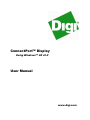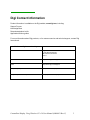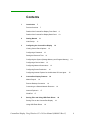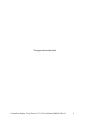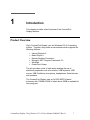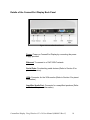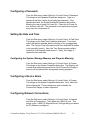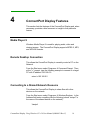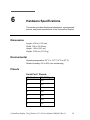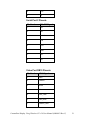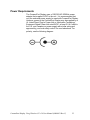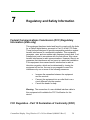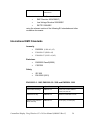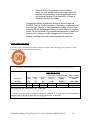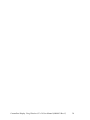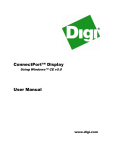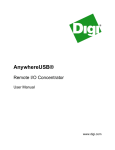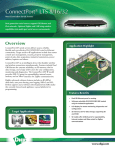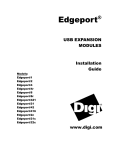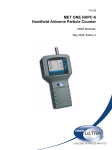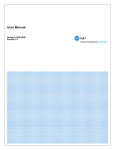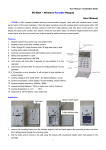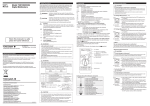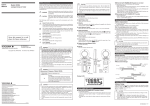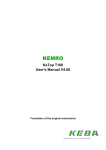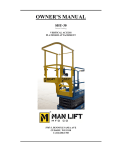Download ConnectPort™ Display User Manual
Transcript
ConnectPort™ Display Using Windows™ CE v5.0 User Manual www.digi.com ©Digi International Inc. 2008. All Rights Reserved. The Digi logo is a registered trademark of Digi International, Inc. ConnectPort and ConnectPort Display are trademarks of Digi International, Inc. Microsoft, Windows, Windows CE are trademarks of Microsoft corporation. All other trademarks mentioned in this document are the property of their respective owners. Information in this document is subject to change without notice and does not represent a commitment on the part of Digi International. Digi provides this document “as is,” without warranty of any kind, either expressed or implied, including, but not limited to, the implied warranties of fitness or merchantability for a particular purpose. Digi may make improvements and/or changes in this manual or in the product(s) and/or the program(s) described in this manual at any time. This product could include technical inaccuracies or typographical errors. Changes are periodically made to the information herein; these changes may be incorporated in new editions of the publication. ConnectPort Display Using Windows CE v5.0 User Manual (90000951 Rev C) 2 Digi Contact Information Product information is available on the Digi website, www.digi.com, including: Support Forums Knowledge Base Data sheets/product briefs Application/solution guides For more information about Digi products, or for customer service and technical support, contact Digi International. To Contact Digi International by: Use: Mail Digi International 11001 Bren Road East Minnetonka, MN 55343 U.S.A. World Wide Web: http://www.digi.com/support/ email http://www.digi.com/support/ Telephone (U.S.) (952) 912-3444 or (877) 912-3444 Telephone (other locations) +1 (952) 912-3444 or (877) 912-3444 ConnectPort Display Using Windows CE v5.0 User Manual (90000951 Rev C) 3 Contents 1 Introduction 7 Product Overview 2 Details of the ConnectPort Display Front Panel 8 Details of the ConnectPort Display Back Panel 10 Getting Started Initial Set Up 3 7 11 11 Configuring the ConnectPort Display Viewing Control Panel Options Configuring a Password 12 12 13 Setting the Date and Time 13 Configuring the System (Storage Memory and Program Memory) Configuring a Device Name 13 Configuring Network Connections Configuring Screen Resolution 13 14 Configuring Internet Explorer for the Windows XP User Agent 4 ConnectPort Display Features Media Player 9 16 16 Connecting to a Shared Network Resource Internet Explorer 6 5 15 16 Remote Desktop Connection WordPad 13 16 17 17 Storing Files and Using USB Flash Drives Storing Files on the ConnectPort Display Using USB Flash Drives 18 18 19 ConnectPort Display Using Windows CE v5.0 User Manual (90000951 Rev C) 4 6 Hardware Specifications Dimensions 20 Environmental Pinouts 20 20 Power Requirements 7 20 23 Regulatory and Safety Information 24 Federal Communications Commision (FCC) Regulatory Information (USA only) 24 FCC Regulation – Part 15 Declaration of Conformity (DOC) 24 Department of Communication (DOC) Notice (Canada only) 25 European Community – CE Mark Declaration of Conformity (DOC) International EMC Standards Safety Standards 25 26 27 Important Safety Information 28 ConnectPort Display Using Windows CE v5.0 User Manual (90000951 Rev C) 5 This page intentionally blank. ConnectPort Display Using Windows CE v5.0 User Manual (90000951 Rev C) 6 1 Introduction This chapter provides a brief overview of the ConnectPort Display features. Product Overview Digi’s ConnectPort Display uses the Windows CE v5.0 operating system. Together, they create an environment which supports the following features: • • • • • • Internet Explorer 6 Media Player 9 Remote Desktop Connection Microsoft .NET Compact Framework 2.0 WordPad PowerPoint Viewer The unit provides a total of eight ports enabling the use of additional peripherals such as a monitor, USB keyboard, USB mouse, USB Flashdrive, microphone, headphones, Serial devices, and speakers. The ConnectPort Display uses an AU1200 MIPS-II based processor with 128MB of RAM of which about 40MB is available for user programs. ConnectPort Display Using Windows CE v5.0 User Manual (90000951 Rev C) 7 Details of the ConnectPort Display Front Panel Figure 1-ConnectPort Front Panel System Status LED: Blinks green during normal operation. Microphone: Not available at this time. Unamplified Audio Port: Headphone or amplified speaker connection. Port Status LEDs: Not available at this time. USB Ports: The two USB 2.0 ports are used for PC peripherals like a keyboard, mouse, and USB Flash Drive. Reset Button: Is used to either reboot or factory reset the ConnectPort Display. To reboot the ConnectPort Display, press and hold the Reset Button until the System Status LED blinks amber. Then, release the Reset Button. While the System Status LED is still blinking amber, press and hold the Reset Button until the ConnectPort Display reboots. ConnectPort Display Using Windows CE v5.0 User Manual (90000951 Rev C) 8 To factory reset the ConnectPort Display, push and hold the Reset Button while powering on the unit. ConnectPort Display Using Windows CE v5.0 User Manual (90000951 Rev C) 9 Details of the ConnectPort Display Back Panel Figure 2-ConnectPort Back Pamel Power: Power on ConnectPort Display by connecting the power supply provided. Ethernet: To connect to a 10bT/100bT network. Serial Ports: For attaching serial devices (Refer to Section 5 for pinout information). VGA: Connector for the VGA monitor (Refer to Section 5 for pinout information). Amplified Audio Port: Connector for unamplified speakers (Refer to Section 5 for pinout information). ConnectPort Display Using Windows CE v5.0 User Manual (90000951 Rev C) 10 2 Getting Started This section provides the preliminary stages of setting up the ConnectPort Display. Initial Set Up First, connect the monitor. Next, connect the Ethernet cable, USB devices, Serial devices, and speakers as needed. Then, insert power connector. After approximately 5 seconds, the System Status LED on the front panel will blink green. Once the LED begins blinking green, the Windows CE desktop will then display approximately 10 seconds later (Refer to Figure 3). Figure 3-Windows CE desktop display ConnectPort Display Using Windows CE v5.0 User Manual (90000951 Rev C) 11 3 Configuring the ConnectPort Display This chapter provides the information necessary to configure the ConnectPort Display. ______________________________________________________________________ Viewing Control Panel Options Figure 4-Control Panel ConnectPort Display Using Windows CE v5.0 User Manual (90000951 Rev C) 12 Configuring a Password From the Start menu select Settings Control Panel Password. This brings up the Password Properties dialog box. Type in a password and then confirm by re-typing the password. If the passwords match, the Enable Password Protection will enable, allowing the user to check At Power On. Check the At Power On box and then click OK. The password is now saved and required every time the unit powers on. Setting the Date and Time From the Start menu select Settings Control Panel Date/Time. This brings up the Date/Time Properties dialog box. From here, select the desired calendar date by clicking on the corresponding date. The Current Time field requires both time and AM/PM entries to be manually typed in. Next, the Time Zone provides multiple selections for the specific area desired. Finally, click Apply to update the time and date. Configuring the System (Storage Memory and Program Memory) From the Start menu select Settings Control Panel System. This brings up the System Properties dialog box. The Memory tab is used when determining how much of the ConnectPort Display’s memory will be allocated for storage and running programs. Configuring a Device Name From the Start menu select Settings Control Panel System. This brings up the System Properties dialog box. Next, select the Device Name tab. These settings are used to identify the ConnectPort Display to other computers. Configuring Network Connections From the Start menu select Settings Control Panel Network and Dial-up Connections. Then select the LAN911X icon. This brings up the “LAN911X Ethernet Driver” Settings dialog box where the IP Address is configured. ConnectPort Display Using Windows CE v5.0 User Manual (90000951 Rev C) 13 Configuring Screen Resolution From the Start menu select Programs Command Prompt. At the command prompt type the command “setdisplay.” This displays the supported screen resolution settings (Refer to Figure 5). Figure 5-Changing Screen Resolution For example, the following command will configure the ConnectPort display for a 1280 x 1024 screen resolution: setdisplay 1280 1024 ConnectPort Display Using Windows CE v5.0 User Manual (90000951 Rev C) 14 Configuring Internet Explorer for the Windows XP User Agent Start Internet Explorer. From the View menu select Internet Options. This brings up the Internet Options dialog box. From the User Agent drop down box, select Same as Windows XP. Click OK to exit the dialog box. ConnectPort Display Using Windows CE v5.0 User Manual (90000951 Rev C) 15 4 ConnectPort Display Features This section lists the features of the ConnectPort Display and, when necessary, provides a brief comment or insight to that particular feature. Media Player 9 Windows Media Player 9 is used for playing audio, video and viewing images. The ConnectPort Display supports MPEG 2, MP3, and WAV file formats. Remote Desktop Connection This allows the CnnectPort Display to remotely control a PC on the Network. From the Start menu select Programs Command Prompt. Then, at the “\>” prompt, type the following example to connect to a target PC with IP address 192.168.0.2: cetsc /v:192.168.0.2 Connecting to a Shared Network Resource This allows the ConnectPort Display to share files with other devices on the network. From the Start menu select Programs Windows Explorer. In the Address field enter something like the following (where “testpc1” is the name of the shared device on the network): \\testpc1 ConnectPort Display Using Windows CE v5.0 User Manual (90000951 Rev C) 16 Internet Explorer 6 Microsoft’s popular Web browser is included and there is a short-cut provided on the Desktop. WordPad WordPad, a simple word processor, is also included. ConnectPort Display Using Windows CE v5.0 User Manual (90000951 Rev C) 17 5 Storing Files and Using USB Flash Drives This section provides details on how to store files on the ConnectPort Display and use files from attached USB Flash Drives. Storing Files on the ConnectPort Display The ConnectPort Display stores files locally in two different locations. One location is called “System Flash” and the other is called “User Flash.” Both may be accessed by double-clicking the My Device icon located on the Desktop (Refer to Figure 6). The User Flash provides 1GB of non-volatile storage and the smaller System Flash is where the ConnectPort Display stores system information including the Registry and Desktop. Figure 6-Contents of My Device Folder ConnectPort Display Using Windows CE v5.0 User Manual (90000951 Rev C) 18 Using USB Flash Drives USB Flash Drives can be used by attaching them to the front panel of the ConnectPort Display. Once connected, they can be accessed by double-clicking on the My Device icon located on the Desktop. ConnectPort Display Using Windows CE v5.0 User Manual (90000951 Rev C) 19 6 Hardware Specifications This section provides the physical dimensions, environmental, pinouts, and power requirements of the ConnectPort Display. Dimensions Length: 4.35 in (11.05 cm) Width: 7.20 in (18.29 cm) Height: 1.03 in (2.61 cm) Weight: 10.00 oz. (311.00 g) Environmental Operating temperature: 32o F to 131o F (0o C to 55o C) Relative humidity: 0% to 95% (non-condensing) Pinouts Serial Port 1 Pinouts Pin Number EIA-232 Signal 1 DCD 2 RxD 3 TxD 4 DTR 5 GND 6 DSR 7 RTS ConnectPort Display Using Windows CE v5.0 User Manual (90000951 Rev C) 20 8 CTS 9 RI Serial Port 2 Pinouts Pin Number EIA-232 Signal 1 N/C 2 N/C 3 CGND 4 TxD 5 RxD 6 GND 7 N/C 8 N/C Video Port DB15 Pinouts Pin Number VGA Signal 1 RED 2 GREEN 3 BLUE 4 ID2 5 DDC_GND 6 RED_GND 7 GREEN_GND ConnectPort Display Using Windows CE v5.0 User Manual (90000951 Rev C) 21 8 BLUD_GND 8 DDC_+5V 10 SYNC_GND 11 ID0 12 DDC_SDA (ID1) 13 HSYN 14 VSYN 15 DDC_SCL (ID3) Amplified Speaker Port (Audio) Where Pin 1 is the right-most pin on the connector, and Pin 4 the left-most. Pin Number Signal 1 Right + 2 Right - 3 Left - 4 Left + Amplified Speaker Port (Audio) Watts per Channel Speakers Watts Per Channel 8Ω 1.4 4Ω 2.1 ConnectPort Display Using Windows CE v5.0 User Manual (90000951 Rev C) 22 Power Requirements The ConnectPort Display uses a 120/230VAC 50/60Hz power adapter that supplies 5VDC to the unit. It is recommended that only the enclosed power supply be used with ConnectPort Display. However, power to the ConnectPort Display may be supplied by a UL Listed Direct Plug-In Power Unit or Information Technology Equipment Rated Power Unit rated 5VDC, at least 2.9 A if used in the U.S. and Canada or a power supply with similar rating and approved by your local safety code if it is used elsewhere. For polarity, see the following diagram: ConnectPort Display Using Windows CE v5.0 User Manual (90000951 Rev C) 23 7 Regulatory and Safety Information Federal Communications Commission (FCC) Regulatory Information (USA only) This equipment has been tested and found to comply with the limits for a Class B digital device, pursuant to Part 15 of the FCC Rules. These limits are designed to provide reasonable protection against harmful interference in a residential installation. This equipment generates, uses, and can radiate radio frequency energy and, if not installed and used in accordance with the instructions, may cause harmful interference to radio communications. However, there is no guarantee that interference will not occur in a particular installation. If this equipment does cause harmful interference to radio or television reception, which can be determined by turning the equipment off and on, the user is encouraged to correct the interference by one or more of the following measures: • • • Increase the separation between the equipment and the receiver. Connect the equipment into an outlet that is on a circuit different from the receiver. Consult the dealer for help. Warning: The connection of a non-shielded interface cable to this equipment will invalidate the FCC Certification for this device. FCC Regulation - Part 15 Declaration of Conformity (DOC) ConnectPort Display Using Windows CE v5.0 User Manual (90000951 Rev C) 24 This device complies with the requirements of the Code of Federal Regulations listed below: FCC Title 47 CFR, Part 15 Class B for a digital device. Operation is subject to the following two conditions: • This device may not cause harmful interference, and • This device must accept any interference received, including interference that may cause undesired operation. Department of Communication (DOC) Notice (Canada only) This Class B digital apparatus meets the requirements of the Canadian Interference- Causing Equipment Regulations. Cet appareil numerique de la Classe B respecte toutes les exigences du Reglement sur le materiel brouiller du Canada European Community - CE Mark Declaration of Conformity (DOC) According to ISO/IEC Guide 22 and EN 45014 Manufacturer's Name: Digi International Corporate Headquarters: 11001 Bren Road East Minnetonka MN 55343 Manufacturing Headquarters: 10000 West 76th Street Eden Prairie MN 55344 Digi International declares, that the product: Product Name: ConnectPort Display Model Numbers: 50001323-xx 50001333-xx ConnectPort Display Using Windows CE v5.0 User Manual (90000951 Rev C) 25 50001334-xx 50001335-xx conforms to the relevant EU Directives listed here: • EMC Directive 2004/108/EC| • Low Voltage Directive 2006/95/EC • R&TTE 1999/5/EC using the relevant section of the following EU standards and other normative documents: International EMC Standards Immunity • • • EN55024 (1998+A1,A2) EN61000-3-2(2000+A2) EN61000-3-3(1995+A1,A2) Emissions • • EN55022 Class B(2006) CISPR22 Safety • • IEC 950 EN 60950 (2001) EN61000-3-3: 1995, EN61000-3-2: 2000 and EN55024: 1998 Test Electrostatic Discharge Specification EN61000-4-2 Requirement +/-2kV, 4kV contact, indirect +/-2kV, 4kV, 8kV air Radiated Immunity EN61000-4-3 80 MHz to 1000 MHz at 3 V/m Electrical Fast Transient Burst Immunity EN61000-4-4 +/-1kV (A/C), +/-0.5kV (I/O) ConnectPort Display Using Windows CE v5.0 User Manual (90000951 Rev C) 26 Surge Immunity EN61000-4-5 +/-0.5kV, 1kV, 2kV common mode and differential mode on power lines Conducted Immunity EN61000-4-6 0.15 MHz to 80 MHz at 3Vrms Magnetic Immunity EN61000-4-8 1 A/m Not Applicable Voltage Dips & Interrupts EN61000-4-11 >95% at 10ms, 30% at 500ms, & >95% at 5sec reduction of rated voltage Quasi-Stationary Current Harmonics Test 230V at 50Hz, 39th Odd Harmonics and 40th Even harmonics EN55022 Class B (1994 w/A1: 1995 & A2: 1997) Test Specification EN55022 1 Radiated Emissions Conducted Emissions 1 Requirement Class B CISPR 22 Class B This product has been tested with shielded cables. Use shielded cable or unshielded cable with snapon ferrite, such as Fair-Rite Part#:0461164281 or similar, to ensure continued compliance with Class B emission limits. Unshielded cable without ferrite may be used for Class A limits. Safety Standards This device complies with the requirements of following safety standards below: • UL 1950, 3rd edition • CSA No. 950 ConnectPort Display Using Windows CE v5.0 User Manual (90000951 Rev C) 27 Important Safety Information • • • • • • • • • • • • To avoid contact with electrical current: Never install electrical wiring during an electrical storm. Never install an Ethernet connection in wet locations unless that connector is specifically designed for wet locations. Use caution when installing or modifying Ethernet lines. Use a screwdriver and other tools with insulated handles. You and those around you should wear safety glasses or goggles. Do not place Ethernet wiring or connections in any conduit, outlet or junction box containing electrical wiring. Installation of inside wire may bring you close to electrical wire, conduit, terminals and other electrical facilities. Extreme caution must be used to avoid electrical shock from such facilities. You must avoid contact with all such facilities. Ethernet wiring must be at least 6 feet from bare power wiring or lightning rods and associated wires, and at least 6 inches from other wire (antenna wires, doorbell wires, wires from transformers to neon signs), steam or hot water pipes, and heating ducts. Do not place an Ethernet connection where it would allow a person to use an Ethernet device while in a bathtub, shower, swimming pool, or similar hazardous location. Protectors and grounding wire placed by the service provider must not be connected to, removed, or modified by the customer. Do not touch uninsulated Ethernet wiring if lightning is likely! ConnectPort Display Using Windows CE v5.0 User Manual (90000951 Rev C) 28 • External Wiring: Any external communications wiring you may install needs to be constructed to all relevant electrical codes. In the United States this is the National Electrical Code Article 800. Contact a licensed electrician for details. ConnectPort Display models may contain a lithium button cell CR2032. There is a risk of explosion if the battery is replaced by an incorrect type. Dispose of used batteries according to instructions included with the replacement battery, or return them to a recycling center. Do not incinerate. Digi International assumes no liability for the end user’s attempt to make changes to the ConnectPort Display, including those that require opening the enclosure. China RoHS statement: The Table of Toxic and Hazardous Substances/Elements and their Content shall apply to any product covered by this manual and labeled with the following symbol: The Table of Toxic and Hazardous Substances/Elements and their Content as required by China’s Management Methods for the Control of Pollution from Electronic Information Products Toxic and Hazardous Substances or Elements Part Name Lead (Pb) Mercury (Hg) (部件名称) 301-1002-08 (铅) X (汞) O (有毒有害物 有毒有害物质 有毒有害物质或元素) 或元素 Hexavalent Polybrominated Cadmium Chromium biphenyls (Cd) (Cr (VI)) (PBB) (镉) O (六价铬) O (多溴联苯) O Polybrominated diphenyl ethers (PBDE) (多溴二苯醚) O O: Indicates that this toxic or hazardous substance contained in all of the homogeneous materials for this part is below the limit requirement in SJ/T 11363-2006. 表示该有毒有害物质在该部件所有均质材料中的含量均在SJ/T11363-2006 标准规定的限量要求以下. X: Indicates that this toxic or hazardous substance contained in at least one of the homogeneous materials used for this part is above the limit requirement in SJ/T 11363-2006. 示该有毒有害物质至少在该部件的某一均质材料中的含量超出SJ/T11363-2006 标准规定的限量要求. ConnectPort Display Using Windows CE v5.0 User Manual (90000951 Rev C) 29 ConnectPort Display Using Windows CE v5.0 User Manual (90000951 Rev C) 30