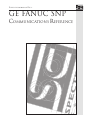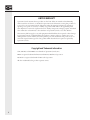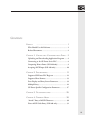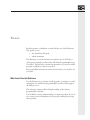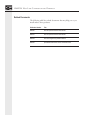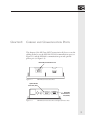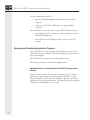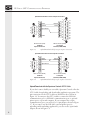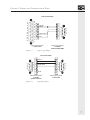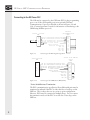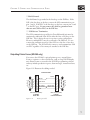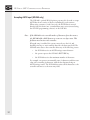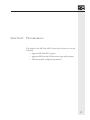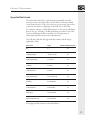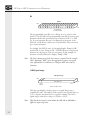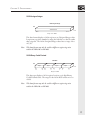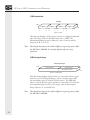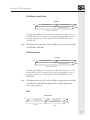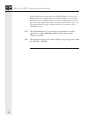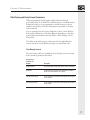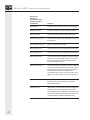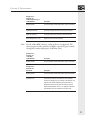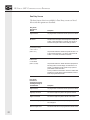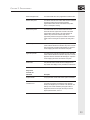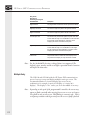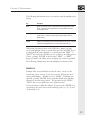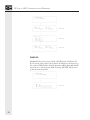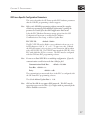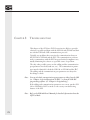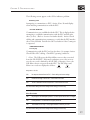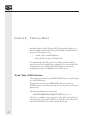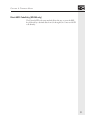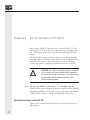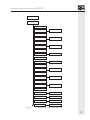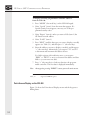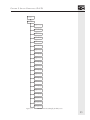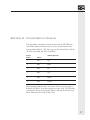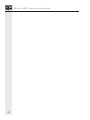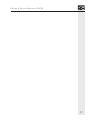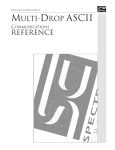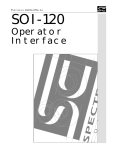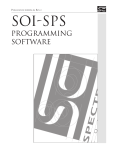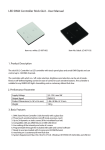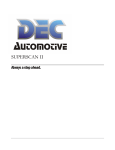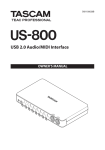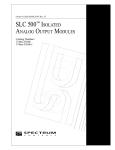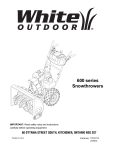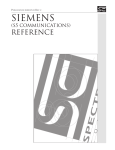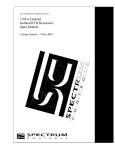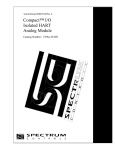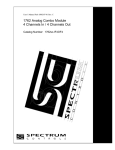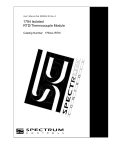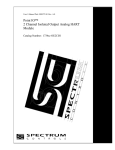Download GE FANUC SNP Communications Reference
Transcript
Publication 0300164-01 Rev. A GE FANUC SNP Communications Reference NOTICE The products and services described in this manual are useful in a wide variety of applications. Therefore, the user and others responsible for applying the products and services described herein are responsible for determining their acceptability for each application. While efforts have been made to provide accurate information within this manual, Spectrum Controls assumes no responsibility for the accuracy, completeness or usefulness of the information contained herein. Under no circumstances will Spectrum Controls be responsible or liable for any damages or losses, including indirect or consequential damages or losses, arising out of either the use of any information contained within this manual or the use of any product or service referenced herein. No patent liability is assumed by Spectrum Controls with respect to the use of any of the information, products, circuits, programming or services referenced herein. The information contained in this manual is subject to change without notice. CAUTION Spectrum Controls’ devices contain electronic components which are susceptible to damage from electrostatic discharge. A static charge can accumulate on the surface of ordinary plastic wrapping or cushioning material. If any Spectrum Controls’ device must be returned to Spectrum Controls, the following packaging instruction must be followed: PREFERRED: Use the original packaging material as supplied by Spectrum Controls. Place the device inside the conductive plastic bag. ACCEPTABLE: Wrap the device in some type of antistatic material. Antistatic plastic material can be identified by its pink color, and can be obtained in sheet or bag form. UNACCEPTABLE: Do not use ordinary plastic film, foam, or styrene chips (“popcorn” or “peanuts”). These materials can accumulate charges in excess of 10,000 volts, resulting in possible damage to the Spectrum Controls electronic device. Antistatic (metallized plastic) bags can be obtained from the following manufacturers: 3M Company Static, Inc. Charles Water (800-328-1368) (800-782-8424) (617-964-8370) Type 2100 bag 8000 Series bag CP-303 bag i LIMITED WARRANTY Spectrum Controls warrants that its products are free from defects in material and workmanship under normal use and service, as described in Spectrum Controls literature covering this product, for a period of 1 year. Spectrum Controls’ obligations under this warranty are limited to replacing or repairing, at its option, at its factory or facility, any product which shall, in the applicable period after shipment, be returned to Spectrum Controls’ facility, transportation charges prepaid, and which after examination is determined, to the satisfaction of Spectrum Controls, to be thus defective. This warranty shall not apply to any such equipment which shall have been repaired or altered except by Spectrum Controls or which shall have been subject to misuse, neglect or accident. In no case shall Spectrum Controls’ liability exceed the purchase price. The aforementioned provisions do not extend the original warranty period of any product which has either been repaired or replaced by Spectrum Controls. Copyright and Trademark information SOI, SOI-SPS, and SOI-PRO are trademarks of Spectrum Controls, Inc. IBM is a registered trademark of International Business Machines Corporation. MS-DOS is a registered trademark of Microsoft Corporation. All other trademarks belong to their respective owners. ii CONTENTS PREFACE ...................................................................... 1 Who Should Use this Reference...................................... 1 Related Documents ........................................................ 2 CHAPTER 1: CABLING AND COMMUNICATION PORTS ... 3 Uploading and Downloading Application Programs ....... 4 Connecting to the GE Fanuc Series PLC ........................ 8 Outputting Printer Forms (SOI-260 only) ..................... 9 Accepting ASCII Input (SOI-260 only) ........................ 10 CHAPTER 2: PROGRAMMING .......................................... 11 Supported GE Fanuc PLC Registers ............................. 12 Supported Data Formats............................................... 13 Data Display and Entry Screen Parameters................... 19 Multiple Entry.............................................................. 24 GE Fanuc-Specific Configuration Parameters ............... 27 CHAPTER 3: TROUBLESHOOTING ................................... 28 CHAPTER 4: TERMINAL MODE ...................................... 30 “Arcade” Entry of ASCII Characters ............................. 30 Direct ASCII Code Entry (SOI-260 only) .................... 31 iii CHAPTER 5: SPECIAL OPERATIONS (P-A/D) ............... 32 Point-Access/Display on the SOI-120 ..........................32 Point-Access/Display on the SOI-260 ..........................34 iv PREFACE PREFACE Read this preface to familiarize yourself with the rest of this Reference. This preface covers: • who should use this guide • related documents This Reference covers the information needed to use an SOI-120 or -260 operator interface product with a GE Fanuc Programmable Logic Controller. The Reference contains the information you need to install, program, troubleshoot, and use your SOI. Please read all the information in this reference before you install or use your SOI. Who Should Use this Reference Use this Reference if you design, install, program, or maintain a control system that uses a GE Fanuc programmable controllers which support the SNP protocol. This reference assumes a full working knowledge of the relevant programmable controller. You should have a basic understanding of computer products. If you do not, contact your local distributor for the proper training before using these products. OMRON HOST LINK COMMUNICATIONS REFERENCE Related Documents The following table lists related documents that may help you as you install and use these products: Publication Number Title 0300050 SOI-260 Operator Interface User Manual 0300051 SOI-120 Operator Inferface User Manual 0300054 SOI-SPS Programming Software Manual 0300063 Upload/Download Cable For SOI-120 and SOI-260 CHAPTER 1: CABLING CHAPTER 1: AND COMMUNICATION PORTS CABLING AND COMMUNICATION PORTS This chapter of the GE Fanuc SNP Communications Reference covers the cabling needed to use the SOI-120’s RS-232 communications port (see Figure 1.1) and the SOI-260’s communications port and optional printer port (see Figure 1.2). RS-232/485 Communications Port Figure 1.1 SOI-120 Communications Port. Optional RS-232 Printer Port (male) RS-232/485 Communications Port (female) Figure 1.2 SOI-260 Communications Port and Optional Printer Port. 3 GE FANUC SNP COMMUNICATIONS REFERENCE Use the communication ports to... • upload or download application programs from a personal computer • connect your SOI-120 or SOI-260 to the programmable controller On the SOI-260, you can also use the optional RS-232 printer port to... • output Printer Forms to a printer or other serial device, such as a large ASCII display unit • accept data from an ASCII input device (such as a bar code scanner) Uploading and Downloading Application Programs On the SOI-260, you may use either the communications port or the optional printer port to upload or download application programs from a personal computer. On the SOI-120, you must use the communications port. The following subsections describe the cabling needed. Upload/Download via Communications Port (RS-232 communications selected) Figures 1.3 and 1.4 show the cable pin connections (9-pin to 25-pin and 9-pin to 9-pin, respectively) when using the SOI-120’s or SOI260’s communications port (RS-232 selected) to upload or download applications from a personal computer. The figures indicate the required connections when building your own cable. 4 CHAPTER 1: CABLING AND 6 7 8 9 COMMUNICATION PORTS Upload/Download Cable for 25-Pin Computer Connections (identical to the Spectrum Controls SCC-3 cable) 1 1 2 1 Data Out 2 3 2 Data In Data In 3 4 3 Data Out 5 4 4 5 4 5 5 6 Signal Ground 3 6 6 7 2 7 7 8 1 8 8 9 25 10 9 Shield 11 12 13 DB-9 Connector (male) to SOI-120 or SOI-260 Comm. Port (RS-232 selected) Figure 1.3 14 15 16 17 18 19 20 21 22 23 24 25 DB-25 Connector (female) to Computer Serial Port (COM1, COM2) Upload/Download cable for 25-pin computer connections. Upload/Download Cable for 9-Pin Computer Connections 5 4 3 2 1 6 7 8 9 1 2 3 4 5 6 7 8 9 Data In Data Out Signal Ground Shield DB-9 Connector (male) to SOI-120 or SOI-260 Comm. Port (RS-232 selected) Figure 1.4 Data Out Data In 1 2 3 4 5 6 7 8 9 1 2 3 4 5 9 8 7 6 DB-9 Connector (female) to Computer Serial Port (COM1, COM2) Upload/Download cable for 9-pin computer connections. Upload/Download via Optional Printer Port (SOI-260 only) Figures 1.5 and 1.6 show the cable pin connections (9-pin to 25-pin and 9-pin to 9-pin, respectively) when using the SOI-260’s optional printer port to upload or download applications from a personal computer. The figures indicate the required connections when building your own cable. 5 GE FANUC SNP COMMUNICATIONS REFERENCE Upload/Download Cable for 25-Pin Computer Connections 5 4 3 2 1 6 7 8 9 1 2 3 4 5 6 7 8 9 Data In Data Out Signal Ground Shield DB-9 Connector (male) to SOI-260 Optional Printer Port Figure 1.5 Data Out Data In 1 2 3 4 5 6 7 8 25 1 2 3 4 5 6 7 8 9 10 11 12 13 14 15 16 17 18 19 20 21 22 23 24 25 DB-25 Connector (female) to Computer Serial Port (COM1, COM2) Upload/Download cable for 25-pin computer connections. Upload/Download Cable for 9-Pin Computer Connections 5 4 3 2 1 6 7 8 9 1 2 3 4 5 6 7 8 9 Data In Data Out Signal Ground Shield DB-9 Connector (female) to SOI-260 Optional Printer Port Figure 1.6 Data In Data Out 1 2 3 4 5 6 7 8 9 1 2 3 4 5 9 8 7 6 DB-9 Connector (female) to Computer Serial Port (COM1, COM2) Upload/Download cable for 9-pin computer connections. Upload/Download with the Spectrum Controls SCC-3 Cable If you don’t want to build your own cable, Spectrum Controls offers the SCC-3 cable for uploading and downloading application programs. The pin connections for the SCC-3 cable are identical to those shown in Figure 1.2. You may use the SCC-3 cable to connect the SOI-120’s communications port or SOI-260’s communications port or optional printer port to a personal computer. If your computer has a 9-pin communications port, you need a 25-to-9 pin adapter, shown in Figure 1.7. If you want to use the SOI-260’s optional printer port for uploading and downloading applications, you also need a 9-pin female adapter, shown in Figure 1.8. 6 CHAPTER 1: CABLING AND COMMUNICATION PORTS 25-Pin to 9-Pin Adapter 13 12 11 10 9 8 7 6 5 4 3 2 1 14 15 16 17 18 19 20 21 22 23 24 25 1 2 3 4 5 6 7 8 20 1 2 3 4 5 6 7 8 9 Data Out Data In Signal Ground DTR DB-25 Connector (male) to SCC-3 Cable Figure 1.7 1 2 3 4 5 9 8 7 6 DB-9 Connector (female) to Computer Serial Port (COM1, COM2) 25-pin to 9-pin adapter. 9-Pin Female Adapter 5 4 3 2 1 6 7 8 9 1 2 3 4 5 6 7 8 9 Data In Data Out Signal Ground Shield DB-9 Connector (female) to SOI-260 Optional Printer Port Figure 1.8 1 2 3 4 5 6 7 8 9 1 2 3 4 5 9 8 7 6 DB-9 Connector (female) to SCC-3 Cable 9-pin female adapter. 7 GE FANUC SNP COMMUNICATIONS REFERENCE Connecting to the GE Fanuc PLC The SOI may be connected to the GE Fanuc PLC via the programming port or one of the SNP capable ports in an optional GE Fanuc Communications Coprocessor Module as shown in Figures 1.9 and 1.10. (Contact Spectrum Controls for information on interfacing to the CMM using Modbus protocol.) GE Fanuc Programming Port DB15 SOI-120 / SOI-260 DB9 120Ω *** Figure 1.9 1 2 3 4 9 5 RD RD SD SD (A’) (B’) (A) (B) Differential Receive Data Differential Receive Data Differential Send Data Differential Send Data ** Cable Shield Signal Ground Resistor Termination RTS (A) CTS (A’) RTS (B’) CTS (B) 10 11 12 13 1 7 9 6 15 14 8 Connecting to the PLC Programming Port 2 SOI-120/SOI-260 DB9 1 2 3 4 9 5 Figure 1.10 Series 90-30 CMM 311 Port 2 DB25 RD (A’) Differential Receive Data RD (B’) Differential Receive Data SD (A) Differential Send Data SD (B) Differential Send Data ** Cable Shield Signal Ground * Resistor Termination RTS (A) CTS (A’) RTS (B) CTS (B) 13 25 9 21 1 7 24 10 11 22 23 Connecting to the CMM Port 2 (RS485/422) * Series 90-30 Resistor Termination: The PLC communnication port Receive Data differential pair must be terminated as indiated if the PLC is either the first or last drop on the SNP bus. This is always the case in a point-to-point configuration. However, PLCs may be connected as multiple drops. Do not connect the termination resistor if the PLC is not the first or last drop on the SNP bus. 8 CHAPTER 1: CABLING AND COMMUNICATION PORTS ** Shield Ground: The shield must be grounded at the first drop on the SNP bus. If the SOI is the first drop on the bus, connect the SOI communication port pins 5 and 9. If the PLC is the first drop on the bus, connect pins 1 and 7 on the PLC port. Do not connect the shield to gorund on more than one unit (SOI or PLC) on the SNP bus. *** SOI Resistor Termination: The SOI communication port Receive Data differential pair must be terminated as indicated if the SOI is either the first or last drop on the SNP bus. This is always the case in a point-to-point configuration. However, multiple PLCs may be connected to the SNP bus. Do not connect the termination resistor if the SOI is not the first or last drop on the SNP bus. The SOI will only connect to and communicate with one PLC regardless of how many are attached to the SNP bus. Outputting Printer Forms (SOI-260 only) You can use the SOI-260’s optional printer port to output Printer Forms to a printer or other serial device, such as a large ASCII display unit. Printer forms are created in the SOI-SPS programming software and may include production reports, alarm messages, instructional text, etc. Figure 1.11 illustrates the cabling needed. Printer Port Cable 5 4 3 2 1 6 7 8 9 1 2 3 4 5 6 7 8 9 Data In Data Out Signal Ground Req. to Send Clear to Send Shield DB-9 Connector (female) to SOI-260 Printer Port Figure 1.11 Req. to Send Clear to Send 1 2 3 4 5 6 7 8 9 1 2 3 4 5 9 8 7 6 DB-9 Connector (male) to Printer or other serial device Printer port cable. 9 GE FANUC SNP COMMUNICATIONS REFERENCE Accepting ASCII Input (SOI-260 only) The SOI-260’s optional RS-232 printer port may also be used to accept ASCII data from a variety of devices, including bar code scanners. When using a scanner to read a bar code, the ASCII data is entered directly from the device into a standard data entry screen (created using the SOI-SPS programming software) on the SOI-260. Note: If the SOI-260 recieves an odd number of characters from the scanner, the SOI-260 adds a Null character to create an even byte count. This facilitates word writes to the controller. If keypad entry is enabled, the operator may also use the 0–9 and decimal point keys to enter numeric data into the data entry field. The SOI-260 writes data to the controller when any of the following occurs: • the SOI-260 receives an ASCII carriage return character • the operator presses the SOI-260’s RETURN key • the SOI-260 receives the maximum number of characters For example, an operator can manually enter 2 characters and then scan a bar code containing 8 characters, with the last character being an ASCII carriage return. The SOI-260 then writes all 10 characters to the controller and moves to the next entry field. 10 CHAPTER 2: PROGRAMMING CHAPTER 2: PROGRAMMING This chapter of the GE Fanuc SNP Communications Reference covers the following: • supported GE Fanuc PLC registers • supported SOI-120 and SOI-260 screen types and parameters • GE Fanuc-specific configuration parameters 11 GE FANUC SNP COMMUNICATIONS REFERENCE Supported GE Fanuc PLC Registers The SOI-120 and SOI-260 support the following registers: Type Name Size 1 R Registers 16 bit word Read/Write 1-16,384 AI Analog Inputs 16 bit word Read/Write 1-8,192 AQ Analog Outputs 16 bit word Read/Write 1-8,192 I Discrete Inputs bit byte Read/Write 1-12,288 1-1,536 Q Discrete Outputs bit byte Read/Write 1-12,288 1-1,536 T Discrete Temporaries bit byte Read/Write 1-256 1-32 M Discrete Internals bit byte Read/Write 1-12,288 1-1,536 SA Discretes bit byte Read/Write 1-128 1-16 SB Discretes bit byte Read/Write 1-128 1-16 SC Discretes bit byte Read/Write 1-128 1-16 S Discretes bit byte Read/Write 1-128 1-16 G Genius Global Data bit byte Read/Write 1-7,680 1-960 1 Access 1 Range Your PLC may not support all the access methods and addresses listed here. Attempting to acheive access not allowed by the PLC or to an address not supported by the PLC will result in a communications fault while using the SOI. 12 CHAPTER 2: PROGRAMMING Supported Data Formats The data format selected for a particular programmable controller memory location must reflect the correct format for the data actually stored in that location. This is the only way you can ensure that correct, consistent information is displayed on the SOI-120 or SOI-260. For example, selecting a 16-Bit Hex format for one location will display data in one way. Selecting a 16-Bit Signed Integer format for the same location will display the data in another way. It is important to understand each data format and its characteristics. The following table lists all supported data formats and the ranges applicable to each: Data Format Range Scalable to Engineering Units Bit 0, 1 No 16-bit signed integer -32,768 to +32,767 Yes 16-bit unsigned integer 0 to +65,535 Yes 16-bit BCD 0 to 9,999 Yes 16-bit hexadecimal 0 to FFFF No 32-bit unsigned integer 0 to +4,294,967,295 No 32-bit BCD 0 to +99,999,999 No 32-bit hexadecimal 0 to FFFF FFFF No ASCII display 0 to 20 characters No ASCII input (SOI-260 only) 0 to 32 characters No The supported data formats are described below. 13 GE FANUC SNP COMMUNICATIONS REFERENCE Bit Bit Data MSB 15 14 13 12 11 10 9 8 7 6 5 4 3 2 1 0 LSB 16 individual bits (One 16-bit location) The programmable controller stores a binary (0 or 1) status for a bit location. The SOI will read a programmable controller bit location and determine whether the operational status of the bit is ON (1) or OFF (0). You can customize the text to be displayed on the screen of the SOI-120 or SOI-260 for either state of a specified bit. This text can be up to twenty characters. For example, the OFF (0) state of a bit might display “Pump is OFF,” and the ON (1) state “Pump is ON.” SOI-SPS allocates enough screen characters for the longest of the two text strings. In this example, 12 characters would be allocated to display “Pump is OFF.” Note: The fewer characters used, the less memory is required. In the example above, displaying "OFF" (given the appropriate context) conveys the same information in 3 characters as "Pump is OFF" does with 11 characters. 16-Bit Signed Integer 16-Bit Signed Integer MSB 15-Bit Data Field Bit 15 (sign bit) LSB Bit 0 Range = -32768 to +32767 This data type displays a 16-bit register as a signed Integer (two’s complement) value. The 16th bit of the register is the sign bit and is set (1) for a negative and cleared (0) for a positive number. The 16-bit signed integer values have a range of -32768 to +32767. Note: This data format may be scaled within the SOI-120 or SOI-260 to different engineering units. 14 CHAPTER 2: PROGRAMMING 16-Bit Unsigned Integer 16-Bit Unsigned Integer MSB 16-Bit Data Field LSB Bit 15 Bit 0 Range = 0 to +65535 This data format displays a 16-bit register as an Unsigned Integer value. It represents a positive number by using the 16th bit as a data bit rather than a sign bit. The 16-bit Unsigned Integer values have a range of 0 to +65,535. Note: This data format may also be scaled to different engineering units within the SOI-120 or SOI-260. 16-Bit Binary Coded Decimal 16-Bit BCD MSB Digit 4 Bit 15 Digit 3 Bit 12 Bit 11 Digit 2 Bit 8 Bit 7 Digit 1 Bit 4 Bit 3 LSB Bit 0 Range = 0 to 9999 This data type displays a 16-bit register location as a 4-digit Binary Coded Decimal value. The range for the 16 bit BCD selection is 0 to +9999. Note: This data format may also be scaled to different engineering units within the SOI-120 or SOI-260. 15 GE FANUC SNP COMMUNICATIONS REFERENCE 16-Bit Hexadecimal 16-Bit HEX MSB Digit 4 Bit 15 Digit 3 Bit 12 Bit 11 Digit 2 Bit 8 Bit 7 Digit 1 Bit 4 Bit 3 Bit 0 LSB Range = 0 to FFFF This data type displays a 16-bit register location as a 4-digit hexadecimal value. The range for the 16-bit Hex format is 0 to +FFFF. The Hexadecimal number system is defined as a base of 16 (0-9 and the characters A, B, C, D, E, F). Note: This data format may not be scaled to different engineering units within the SOI-120 or SOI-260. It is used for display-only (non-entry) operations. 32-Bit Unsigned Integer 32-Bit Unsigned Integer MSB 16-Bit Location #1 16-Bit Location #2 (next sequential location) Range = 0 to 4,294,967,295 This data format displays data located in two consecutive 16-bit register locations as a 32-bit Unsigned Integer. It uses a memory register plus the next higher register to form the 32-bit location. The High data value is stored in the first register and the Low data value is stored in the next sequential register location. The range for the 32-bit unsigned Integer value is 0 to +4,294,967,295. Note: This data format may not be scaled to different engineering units within the SOI-120 or SOI-260. 16 LSB CHAPTER 2: PROGRAMMING 32-Bit Binary Coded Decimal 32-Bit BCD MSB 16-Bit Location #1 16-Bit Location #2 (next sequential location) LSB Range = 0 to 99,999,999 This data type displays two consecutive 16-bit register locations as a 32bit BCD value. It uses a memory register plus the next higher register to form the 32 bit location. The range for the 32 bit BCD value is 0 to +99,999,999. Note: This data format may not be scaled to different engineering units within the SOI-120 or SOI-260. 32-Bit Hexadecimal 32-Bit HEX MSB 16-Bit Location #1 16-Bit Location #2 (next sequential location) LSB Range = 0 to FFFF FFFF This data type displays two consecutive 16-bit register locations as a 32bit Hex value. It uses a memory register plus the next higher register to form the 32-bit location. The range for the 32-bit HEX value is 0 to FFFF FFFF. Note: This data format may not be scaled to different engineering units within the SOI-120 or SOI-260. This data format is used for display-only (non-entry) operations. ASCII ASCII Data Field MSB 8-Bit Location #1 8-Bit Location #2 (next sequential location) CHR #1 LSB CHR #2 17 GE FANUC SNP COMMUNICATIONS REFERENCE Each 16-bit location may contain two ASCII characters (1 byte each). By default, the most significant byte of the base address stores the first character, the least significant byte stores the second character, the first byte of the next sequential location stores the third character, and so on. The data held in this range of address locations is expected to be in ASCII data format. Note: The ASCII data format is very useful for programmable controller applications reading ASCII data from bar code readers or data collection terminals. Note: This data format may not be scaled to different engineering units within the SOI-120 or SOI-260. 18 CHAPTER 2: PROGRAMMING Data Display and Entry Screen Parameters When programming Data Display and Data Entry fields and positioning them on an SOI-120 or SOI-260 screen, each field must be defined according to its programmable controller memory location (address), data format, and other data parameters specific to the data format selected. You are prompted for the register definitions at the Control Window. Each register definition is somewhat different, depending on the data format selected and whether the data field is a Data Display or Data Entry field. The tables in the following two subsections list the applicable data formats and the Control Window prompts associated with each. Data Display Screens The data format selections available for Data Display screens are listed below and their parameters described. Display Screen Parameter for: Bit Data Description Register Number The programmable controller data location operand and address. Bit Number The Bit number if the register number designates a multiple bit location (a 16 bit data address, for example). Text when Bit is OFF (0) The 20 character text description to be displayed when the bit is in an OFF (0) state Text when Bit is ON (1) The 20 character text description to be displayed when the bit is in an ON (1) state. 19 GE FANUC SNP COMMUNICATIONS REFERENCE 20 Display Screen Parameter for: 16-Bit Unsigned Integer, 16-Bit Signed Integer & 16-Bit BCD Data Description Register Number The programmable controller data location operand and address. Digits Right of Decimal The number of digits to be placed to the right of the decimal. Digits Left of Decimal The number of digits to be placed to the left of the decimal. Leave Place for Sign (Y or N) Leave a one character place for the polarity sign (+ or -) when the data is displayed. Show Leading Zeros (Y or N) Display any zeros to the left of the data. Minimum Register Value The minimum data value of the programmable controller location. Maximum Register Value The maximum data value of the programmable controller location. Minimum Displayed Value The minimum data value to be displayed. This value is displayed when the data in the programmable controller location is equal to the minimum register value. See Maximum Displayed Value, below, for a description of scaling. Maximum Displayed Value The maximum data value to be displayed. This value is displayed when the data in the programmable controller location is equal to the maximum register value. The range defined by the Minimum Displayed Value and the Maximum Displayed Value is proportionally scaled to the range of the minimum and maximum register values. If both ranges are equal then the scaling ratio is 1:1. Minimum Bar Value (Bar Graph Only) The minimum value of data to be displayed in the Bar Graph. This value must be greater or equal to the Minimum Displayed Value. Maximum Bar Value (Bar Graph Only) The maximum value of data to be displayed in the Bar Graph. This value must be less than or equal to the Maximum Displayed Value. The Minimum and Maximum bar graph values may be used to display a particular range or window of an overall range (Minimum and Maximum Displayed Values). CHAPTER 2: PROGRAMMING Display Screen Parameter for: 32-Bit Unsigned Integer & 32-Bit BCD Data Description Register Number The programmable controller data location operand and address. Digits Right of Decimal The number of digits to be placed to the right of the decimal. Digits Left of Decimal The number of digits to be placed to the left of the decimal. Show Leading Zeros (Y or N) Display any zeros to the left of the data. Note: For the 32-Bit BCD selections, scaling of data is not supported. The selected register number and the next higher sequential register number identify the locations defining the 32 bit data value. Display Screen Parameter for: 16 -Bit HEX, 32-Bit HEX Data Description Register Number The programmable controller data location operand and address. Display Screen Parameter for: ASCII Data: Description Register Number The programmable controller data location operand and address. Character Count The number of characters (2 characters for each 16 bit data location) to be displayed, up to a maximum of 20 characters. The initial byte of the location identified by the register number is displayed first, then the second byte, the first byte of the next higher sequential location, and so on. To display 20 characters, a sequential block of ten 16 bit locations is read by the SOI. 21 GE FANUC SNP COMMUNICATIONS REFERENCE Data Entry Screens The data format selections available for Data Entry screens are listed below and their parameters described. Entry Screen Parameter for: Bit Data Description Register Number The programmable controller data location operand and address. Bit Number The Bit number if the register number designates a multiple bit location (a 16 bit data address, for example). This selection is irrelevant if the register number refers to a Bit type address. Input Data by Pressing ‘1’/’0' or ‘Y’/’N’ ? (Enter 1 or Y) This parameter determines whether the operator will enter 1 or Y to set the defined bit location. If 1 is entered, 0 will clear the bit location. If Y is entered, N will clear the bit location. Default Value ? Z = No Default (Enter 1,0,Y,N,Z) 22 This parameter defines the default value that is displayed at the data entry position of the SOI display. If a default value of Y is entered, a Y is displayed, and the operator is only required to press ENTER to set the bit location. An entry of Z defines no default value. If there is no default value programmed, and the operator presses the ENTER, no data is sent to the programmable controller. Entry Screen Parameter for: 16-Bit Unsigned Integer, 16-Bit Signed Integer & 16-Bit BCD Data Description Register Number The programmable controller data location operand and address. Digits Right of Decimal The number of digits to be placed to the right of the decimal. Digits Left of Decimal The number of digits to be placed to the left of the decimal. Leave Place for Sign (Y or N) Leave a one character place for the polarity sign (+ or -) when the data is displayed. Minimum Register Value The minimum data value of the programmable controller location. CHAPTER 2: PROGRAMMING Maximum Register Value The maximum data value of the programmable controller location. Minimum Entry Value The minimum data value to be entered. When this value is entered the minimum register value is entered to the defined programmable controller location. See Maximum Entry Value, below, for a description of scaling. Maximum Entry Value The maximum data value to be entered. When this value is entered the maximum register value is entered to the defined programmable controller location. The range defined by the minimum entry value and the maximum entry value is proportionally scaled to the range of the minimum and maximum register values. If both ranges are equal then the scaling ratio is 1:1. Low User Input Limit The minimum entry value that an operator may enter. This value must be within the minimum and maximum entry values. If a value lower than this limit is entered the SOI will display an “Input Error” screen displaying the minimum and maximum entry limits. High User Input Limit The maximum entry value that an operator may enter. This value must be within the minimum and maximum entry values. If a value higher than this limit is entered the SOI will display an “Input Error” screen displaying the minimum and maximum entry limits. Default Value This parameter defines a default value that is displayed at the entry location of the display. An entry of Z defines no default value. Entry Screen Parameter for: ASCII Data Description Register Number The programmable controller data location operand and address. Character Count The number of characters (2 characters for each 16 bit data location) to be displayed, up to a maximum of 32 characters. The initial byte of the location identified by the register number is displayed first, then the second byte, the first byte of the next higher sequential location, and so on. 23 GE FANUC SNP COMMUNICATIONS REFERENCE Entry Screen Parameter for: 32-Bit Unsigned Integer & 32-Bit BCD Data Description Register Number The programmable controller data location operand and address. Digits Right of Decimal The number of digits to be placed to the right of the decimal. Digits Left of Decimal The number of digits to be placed to the left of the decimal. Low User Input Limit The minimum entry value that an operator may enter. This value must be within the range of 0 to +99,999,999. If a value lower than this is entered, the SOI will display an “Input Error” screen displaying the minimum and maximum entry limits. High User Input Limit The maximum entry value that an operator may enter. This value must be within the range of 0 to +99,999,999. If a value higher than this is entered, the SOI will display an “Input Error” screen displaying the minimum and maximum entry limits. Default Value This parameter defines a default value that is displayed at the entry location of the display. An entry of Z defines no default. Note: For the 32-Bit BCD selections, scaling of data is not supported. The defined register number and the next higher sequential number locations will define the data value. Multiple Entry The SOI-120 and SOI-260 with the GE Fanuc SNP communications protocol can now accept and display multiple entries per screen. The recommended limits are 4 entries/displays per screen (in any combination: for example 3 entries & 1 display or 2 entries & 2 displays). The display is “live” unless you are in the middle of an entry. Note: Depending on the speed of the programmable controller, the cursor may appear to flash erratically when moving from screen to screen or between entry fields on the current screen. This flashing is consmetic only. This is a temporary condition which goes away once the screen is fully refreshed. 24 CHAPTER 2: PROGRAMMING The following table decribes how to use the keys with the multiple entry feature. Key Description NEXT Moves you to the next screen. Cursor will be at the first (top left) entry of each screen. If at end of a series of linked screens, pressing “NEXT” moves the cursor between entries. PREV Moves you up the list of linked screens. Cursor will be at the first (top left) entry of each screen. If at start of a series of linked screens, “PREV” moves you between entries. ENTER Allows you to send data and move to next entry within an entry screen. If no data is entered, pressing ENTER moves you from one entry field to the next. When using the function keys on the SOI-120 to jump to an entry screen with multiple entries, you must either press the “ENTER” key to go through all the entries defined, or your must press the “PREV’” or “NEXT” key, before the SOI allows you to go back to the calling screen. That is, pressing “ENTER” at the last entry, “PREV”, or “NEXT” brings you back to the calling screen (assuming auto-return is specified). The following examples show how the multiple entry feature works: EXAMPLE A Example A has 4 screens linked one after the other. Screen 1 is the main menu screen. Screens 2–4 are entry screens. Each screen has 4 entries and 0 displays. Defaults are set to “NONE”. If defaults were specified, pressing “ENTER” always sends the default value and then advances to the next entry position. The user must use the “PREV”/ ”NEXT” key to move up/down a series of linked screens. Cursor movement is defined as follows: If you press the “ENTER” key several times, the cursor moves in the following order: (1), (2), (3) and (4) then back to (1). 25 GE FANUC SNP COMMUNICATIONS REFERENCE —————————————————————————————————————————— | 1) Main Screen | | 1. Go to Screen 2 | | | | | |————————————————————————————————————————| | | —————————————————————————————————————————— | 2) R0: _(1)_____ R1: _(2)_____ | | R2: _(3)_____ R3: _(4)_____ | <— Screen #2 | | | | |————————————————————————————————————————| | | —————————————————————————————————————————— | 3) R4: _(1)_____ | | R5: _(2)_____ | <— Screen #3 | R6: _(3)_____ | | R7: _(4)_____ | |————————————————————————————————————————| | | —————————————————————————————————————————— | 4) R8: _(1)_____ R9: _(2)_____ | | R10: _(3)_____ R11: _(4)_____ | <— Screen #4 | | | | |————————————————————————————————————————| EXAMPLE B Example B below show screen 2 with 3 ASCII entries of field size 10. If you scan in (using a Bar Code Scanner) 20 characters, the first ten go into register DM0 and the other 10 characters will be discarded and the cursor moves to the next entry field. Pressing “ENTER” allows you to go the the next entry field. —————————————————————————————————————————— | 1) Main Screen | | 1. Go to ASCII Entry | | | | | |————————————————————————————————————————| | | | —————————————————————————————————————————— | 2) R0: _(1)____________________ | | R1: _(2)____________________ | <— Screen #2 | R2: _(3)____________________ | | | |————————————————————————————————————————| 26 CHAPTER 2: PROGRAMMING GE Fanuc-Specific Configuration Parameters This section describes the GE Fanuc-specific PLC hardware parameters that the SOI-SPS programming software supports. Note: Refer to the SOI-SPS programming software manual for complete details on programming and additional information regarding the parameters accessible from the SOI Configuration Data menu. Select the PLC Hardware Parameters menu option from the SOI Configuration Data menu to modify the PLC Address, Communications Port Setup, or Advisor Update Rate. PLC CPU ID: <default = blank> The PLC CPU ID may be blank or any combination from one to six ASCII characters of the ‘0’ - ‘9’ or ‘A’ - ‘F’ upper case only. If blank, the SOI will assume it is in a point-to-point connection and broadcast with a NULL CPU ID. The CPU ID must match the CPU ID of the PLC with which the SOI is to connect. The PLC must be configured with the GE Fanuc PLC programming software. Note: Do not use a blank CPU ID in a multidrop configuration. If you do, communications on all units on the bus is likely to fail. Communications Baud Rate: <default = 19,200> Data Bits: <default = 8> Parity <default = odd> The communications must match those in the PLC as configured with the GE Fanuc PLC programming software. The default Advisor Update Rate is: 2.00. Note: SPS and the SOI do not support PLC passwords. The PLC must be operating at an access level three (3) or higher with no password for the SOI to establish a connection. 27 GE FANUC SNP COMMUNICATIONS REFERENCE CHAPTER 3: TROUBLESHOOTING This chapter of the GE Fanuc SNP Communications Reference provides solutions to possible problems with the SOI-120 and SOI-260 and their use with the GE Fanuc SNP communications protocol. Typically, any problems that occur involve communications between the SOI-120 or SOI-260 and the PLC. The communications software used to communicate with the PLC has passed critical compliance tests, usually eliminating the software as a possible source of a problem. The only other possible sources are the cabling and the communication port parameters involved (baud rate, etc.). The communication parameters must be identical for both the SOI-120 or SOI-260 and the PLC. The cabling and the communications port parameters are always the first things to check. Note: You can check the communications port parameters either from the SOI (see “Chapter 4: Special Operations (P-A/D)”) or from the SOI-SPS programming software (see “Chapter 2: Programming”). If the cabling and communications parameters are correct, put the SOI120 or SOI-260 in Self-Test mode to rule out any non-functioning features of the SOI. Note: Refer to the SOI-260 User’s Manual for detailed information about the Self-Test Mode. 28 CHAPTER 3: TROUBLESHOOTING The following screens appear on the SOI to indicate a problem: Establishing Comm Attempting to communicate to PLC. Action: None. Normal display when initiating communications with the PLC. * <PLC ERR MJ/MN:0000> Communications not established with the PLC. This is displayed after attempting to establish communications with the PLC and fails after three (3) tries). (Refer to footnote for further details.) Action: Check cabling and communications parameters to verify that the PLC matches those of the SOI-200. Perform the Self-Test function if the Comm port is suspected. * COMM ERROR MJ/MN:0000 Press Any Key Communication with the PLC was lost after three (3) attempts. Action: Check SOI-to-PLC cabling. Check PLC operating conditions. * = Note: The SOI reports the Major/Minor errors codes as received from the GE SNP PLC. If the major and minor error codes are nonzero the error code is defined by the GE SNP. Otherwise, if zero, the SOI did not detect a response from the PLC. The PLC Major and 00 00 Minor error codes are displayed as follows: Major Minor Major Error Codes: 00h No response detected from the PLC. Check cabling and comm settings. 02h Insufficient Privilege to access PLC. Check minor error code. 05h The PLC detected a Service Request Error. Check minor error code. Any other Check cabling and comm settings before calling your service rep. Minor Error Codes: FEh No privilege for the attempted operation. The SOi requires access level 3 or higher F5h Invalid password. The SOI does not support passwords. F9h Task address out of range. Verify register address is valid for your CPU Any other Check cabling and comm settings before calling your service rep. 29 GE FANUC SNP COMMUNICATIONS REFERENCE CHAPTER 4: TERMINAL MODE Read this chapter of the GE Fanuc SNP Communications Reference to become familiar with the SOI-120’s and SOI-260’s Terminal Mode of operation. This chapter covers: • “arcade” entry of ASCII characters • direct ASCII code entry (SOI-260 only) In terminal mode, the SOI operates as a simple terminal: each key pressed on the SOI’s keypad causes a character to be sent out the SOI’s communications port. Displayable ASCII characters sent into its communications port are displayed on the SOI’s screen. “Arcade” Entry of ASCII Characters The arcade entry method uses the PREV/NEXT keys to scroll through a set of ASCII characters. If a character was selected via PREV/NEXT but not entered via ENTER and some other key is pressed, the new key press overrides the Arcade entry. The following character set is provided: ‘ ABCDEFGHIJKLMNOPQRSTUVWXYZ=#?*:%/,$’ The above set includes a space, uppercase A through Z, the equal sign, the pound sign, the question mark, the asterisk, the colon, the percent sign, the forward slash, the comma, and the dollar sign. 30 CHAPTER 4: TERMINAL MODE Direct ASCII Code Entry (SOI-260 only) The Direct ASCII code entry method allows the user to press the EXP key followed by a decimal value from 32 through 254 to enter an ASCII code directly. 31 GE FANUC SNP COMMUNICATIONS REFERENCE CHAPTER 5: SPECIAL OPERATIONS (P-A/D) After pressing “MODE” (the mode key) on the SOI-120 or “F” (the function key) on the SOI-260, one of the menu items is labelled “Special”. This item provides access to the Point-Access/Display (P-A/D) feature. The P-A/D feature gives you access to all unrestricted programmable controller addresses. With this access, addresses may be displayed and/or modified. This feature is extremely useful in start-up or debugging sessions of programs or regular programmable controller operations. ! CAUTION: The Point-Access/Display feature is a powerful tool. Its access should be restricted solely to authorized personnel. When using this feature, it is possible to change programmable controller data that may alter critical process control operations. Note: After pressing “MODE” (SOI-120) or “F” (SOI-260), a Special Security Screen may be displayed (it has to be created with the SOI-SPS Programming Software). You must enter one of the three programmed security codes to continue to the Special Operations menu screen. Point-Access/Display on the SOI-120 Figure 5.1 shows the Point-Access/Display screens and the key presses linking them: 32 CHAPTER 5: SPECIAL OPERATIONS (P-A/D) ID: GE SNP ID Select data type I BIT I 00001 Status: OFF (0) I 00001 Decimal Hex 00000 0000 I 00001 0000 Binary 0000 Q 00001 Status: OFF (0) Q 00001 Decimal Hex 00000 0000 Q 00001 Binary 0000 0000 T 00001 Status: OFF (0) T 00001 Decimal Hex 0000 0000 T 00001 Binary 0000 0000 M 00001 Binary 0000 0000 M 00001 Status: OFF (0) M 00001 Decimal Hex 00000 0000 SA 00001 Status: OFF (0) SA 00001 Decimal Hex 00000 0000 SA 00001 Binary 0000 0000 SB 00001 Status: OFF (0) SB 00001 Decimal Hex 00000 0000 SB 00001 Binary 0000 0000 SC Binary 0000 0000 SC 00001 Status: OFF (0) SC 00001 Decimal Hex 00000 0000 00001 S 00001 Status: OFF (0) S 00001 Decimal Hex 00000 0000 S 00001 Binary 0000 0000 G 00001 Status: OFF (0) G 00001 Decimal Hex 00000 0000 00001 Binary 0000 0000 AI 00001 Decimal Hex 00000 0000 AI 00001 Binary 0000 0000 0000 0000 AQ 00001 Decimal Hex 00000 0000 AQ 00001 Binary 0000 0000 0000 0000 R 00001 Decimal Hex 00000 0000 Figure 5.1 G R 00001 Binary 0000 0000 0000 0000 SOI-120 Point-Access/Display (P-A/D) screens 33 GE FANUC SNP COMMUNICATIONS REFERENCE To display or modify programmable controller addresses from the SOI-120: 1. Press “MODE” (the mode key) on the SOI-120 keypad. 2. Select “Special” (item 3) from the menu that appears. If a Special Security Screen appears, enter any one of the programmed security codes. 3. Select “Bypass” (item 0), unless you want to Edit (item 1) the GE Fanuc network address. 4. Select “P-A/D” (item 1). 5. Press “NEXT” until the data type you want to display or modify appears (see Table 5.1), and then press “↵” (the enter key). 6. Enter the address you want to display or modify, and then press “↵” (the enter key). Alternatively, you can press “F1” and “F2” to decrement and increment the address shown. For 16-bit registers with read/write access, you can press “PREV” or “NEXT” to move you between the address and data fields so you can enter new data. 7. Press “↵” (the enter key) to load new data into the programmable controller. This new data is displayed immediately. Note: At any point, pressing “MENU” returns you to the main menu. Table 5.1 Supported OMRON registers. Point-Access/Display on the SOI-260 Figure 5.2 shows the Point-Access/Display screens and the key presses linking them: 34 CHAPTER 5: SPECIAL OPERATIONS (P-A/D) GE SNP ID ID: Input ID # then Press “ENTER” Select data type: I BIT “NEXT” to change “ENTER” to select I 00001 Status: OFF (0) “ENTER“ to change Point# Decimal Hex I 00001 00000 0000 15.... Binary ....0 0000 0000 Q 00001 Status: OFF (0) “ENTER” to change Point# Decimal Hex Q 00001 00000 0000 15.... Binary ....0 0000 0000 T 00001 Status: OFF (0) “ENTER” to Change Point# Decimal Hex T 00001 00000 0000 15.... Binary ....0 0000 0000 M 00001 Status: OFF (0) “ENTER” to change Point# Decimal Hex M 00001 0000 0000 15.... Binary ....0 0000 0000 SA 00001 Status: OFF (0) “ENTER” to change Point# Decimal Hex SA 00001 0000 0000 15.... Binary ....0 0000 0000 SB 00001 Status: OFF (0) “ENTER” to change Point# Decimal Hex SB 00001 0000 0000 15.... Binary ....0 0000 0000 SC 00001 Status: OFF (0) “ENTER” to change Point# Decimal Hex SC 00001 0000 0000 15.... Binary ....0 0000 0000 S 00001 Status: OFF (0) Point# Decimal Hex S 00001 0000 0000 15.... Binary ....0 0000 0000 G 00001 Status: OFF (0) “ENTER” to change Point# Decimal Hex G 00001 0000 0000 15.... Binary ....0 0000 0000 Point# Decimal Hex AI 00001 0000 0000 15.... Binary ....0 0000 0000 0000 0000 Point# Decimal Hex AQ 00001 0000 0000 15.... Binary ....0 0000 0000 0000 0000 Point# Decimal Hex R 00001 0000 0000 15.... Binary ....0 0000 0000 0000 0000 Figure 5.2 SOI-260 Point-Access/Display (P-A/D) screens 35 GE FANUC SNP COMMUNICATIONS REFERENCE To display or modify programmable controller addresses from the SOI-260: 1. Press “F” (the function key) on the SOI-260 keypad. 2. Select “Special” (item 5) from the menu that appears. If a Special Security Screen appears, enter any one of the programmed security codes. 3. Select “Bypass” (press “N”), unless you want to Edit (press “Y”) the GE Fanuc network address. 4. Press “1” to use the P-A/D function. 5. Press “PREV” or “NEXT” until the file type you want to display or modify appears (see Table 5.1), and press “↵” (the enter key). 6. Enter the address you want to display or modify, and then press “↵” (the enter key). Alternatively, you can press “N” or “Y” to decrement and increment the address shown. For 16-bit registers with read/write access, you can press “PREV” or “NEXT” to move you between the address and data fields so you can enter new data. 7. Press “↵” (the enter key) to load the new data into the programmable controller. The new data that was loaded into the programmable controller is immediately displayed. Note: At any point, pressing “MAIN MENU” returns you to the main menu. 36 CHAPTER 5: SPECIAL OPERATIONS (P-A/D) APPENDIX A: CONFIGURATION CHANGES This appendix is intended to inform the user that the GE SNP time sync format differs from that in the core user’s manual and uses the format indicated below. The time sync uses the format below for both the Time Sync Read and Time Sync Write. Register Number Utilization by the SOI Example 1 R101 Year 2 R102 Month 3 R103 Day 4 R104 Hour 5 R105 Minutes 6 R106 Seconds In the example either the time sync read or time sync write register is defined to be R101. From that register the year is read. The following consecutive registers (increasing by address) will read the Month, Day, Hour, Minutes and Seconds in that order. 37 GE FANUC SNP COMMUNICATIONS REFERENCE 38 CHAPTER 5: SPECIAL OPERATIONS (P-A/D) 39 Copyright © 1997 Spectrum Controls Inc. All rights reserved. Specifications subject to change without notice. Printed in USA. Publication 0300164-01 Rev. A September 1997 U.S.A. Headquarters Spectrum Controls, Inc. P.O. Box 5533, Bellevue, WA 98006 Fax: (425) 641-9473 • Tel: (425) 746-9481 Midwestern/Northeastern U.S.A. Sales Office Spectrum Controls, Inc. 48945 Van Dyke, Suite 4B, Utica, MI 48317 Fax: (810) 731-2715 • Tel: (810) 731-2715 Southeastern U.S.A. Sales Office Spectrum Controls, Inc. 5300 Regency Lake Ct, Sugar Hill, GA 30518 Fax: (770) 614-5886 • Tel: (770) 614-5885 Web Site: http://www.spectrumcontrols.com E-mail: [email protected]