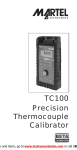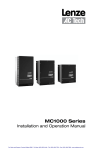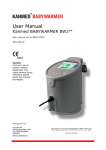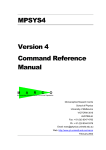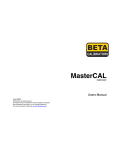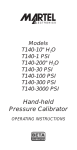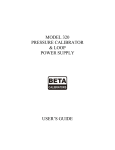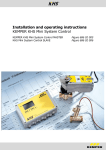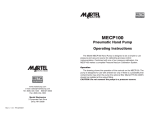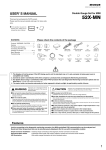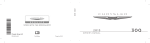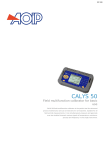Download MC-1000 manual-output ready.qxd
Transcript
MC1000 Multi-Function Calibrator Table of Contents 1. Introduction 1.1 Customer Service . . . . . . . . . . . . . . . .1 1.2 Standard Equipment . . . . . . . . . . . . . .1 1.3 Safety Information . . . . . . . . . . . . . . . .2 2. Quick Start Instructions A. Key Functions . . . . . . . . . . . . . . . . . . . .6 B. Setpoints . . . . . . . . . . . . . . . . . . . . . . .7 3. Connection Diagrams & Instructions A. Measuring High Voltage AC or DC . . .10 B. Measuring Low Voltage and Frequency . . . . . . . . . . . . . . . . . .10 C. Measuring Current . . . . . . . . . . . . . . .11 D. Sourcing Current . . . . . . . . . . . . . . . .11 E. Simulating Current . . . . . . . . . . . . . . .12 F. Sourcing Voltage/ Resistance/Frequency . . . . . . . . . . . . .12 G. Sourcing a Thermocouple Signal . . . .13 H. Measuring Temperature Using a Thermocouple . . . . . . . . . . . . . . . . . .13 I. Measuring Resistance (RTDs) . . . . . . .13 J. Sourcing Resistance (RTDs) . . . . . . . .15 4. Serial Communications . . . . . . . . . . . .15 5. Maintenance A. Power Requirements . . . . . . . . . . . . .19 B. Calibration . . . . . . . . . . . . . . . . . . . . .19 C. Field Replacement Fuse . . . . . . . . . . .19 6. Specifications . . . . . . . . . . . . . . . . . . .20 7. Warranty . . . . . . . . . . . . . . . . . . . . . . .23 MC-1000 1. Introduction The MC1000 is designed to be a versatile, easy to use multi-function calibrator with a simple user interface. The following instructions will allow the user to begin simple calibration tasks by learning the basic operation of the keys and their functions. 1.1 Customer Service Corporate Office: www.martelcorp.com e-mail: [email protected] Tel: (603) 434-8179 800-821-0023 Fax: (603) 434-1653 Martel Electronics PO Box 770 1F Commons Drive Londonderry, NH 03053 Texas Office: www.betacalibrators.com Tel: 800-537-2181 or (972) 241-2200 Fax: (972) 241-2200 Beta Calibrators 2309 Springdale Rd. Farmers Branch, Texas 75234 1.2 Standard Equipment Check to see if your calibrator is complete. It should include: MC1000 Calibrator, Instruction Manual, Test Leads, Rubber Boot and NIST Certificate. 1 1.3 Safety information Symbols Used The following table lists the International Electrical Symbols. Some or all of these symbols may be used on the instrument or in this manual. Symbol Description AC (Alternating Current) AC-DC Battery CE Complies with European Union Directives DC Double Insulated Electric Shock Fuse PE Ground Hot Surface (Burn Hazard) Read the User’s Manual (Important Information) 2 Off On Canadian Standards Association The following definitions apply to the terms “Warning” and “Caution”. • “Warning” identifies conditions and actions that may pose hazards to the user. • “Caution” identifies conditions and actions that may damage the instrument being used. Use the calibrator only as specified in this manual, otherwise injury and damage to the calibrator may occur. Warning To avoid possible electric shock or personal injury: • Do not apply more than the rated voltage. See specifications for supported ranges. • Follow all equipment safety procedures. • Never touch the probe to a voltage source when the test leads are plugged into the current terminals. • Do not use the calibrator if it is damaged. Before you use the calibrator, inspect the case. Look for cracks or missing plastic. Pay particular attention to the insulation surrounding the connectors. • Select the proper function and range for your measurement. • Make sure the battery cover is closed and latched before you operate the calibrator. 3 • Remove test leads from the calibrator before you open the battery door. • Inspect the test leads for damaged insulation or exposed metal. Check test leads continuity. Replace damaged test leads before you use the calibrator. • When using the probes, keep your fingers away from the probe contacts. Keep your fingers behind the finger guards on the probes. • Connect the common test lead before you connect the live test lead. When you disconnect test leads, disconnect the live test lead first. • Do not use the calibrator if it operates abnormally. Protection may be impaired. When in doubt, have the calibrator serviced. • Do not operate the calibrator around explosive gas, vapor, or dust. • When using a pressure module, make sure the process pressure line is shut off and depressurized before you connect it or disconnect it from the pressure module. • Disconnect test leads before changing to another measure or source function. • When servicing the calibrator, use only specified replacement parts. • To avoid false readings, which could lead to possible electric shock or personal injury, replace the battery as soon as the battery indicator appears. • To avoid a violent release of pressure in a pressurized system, shut off the valve and slowly bleed off the pressure before you attach the pressure module to the pressure line. 4 Caution To avoid possible damage to calibrator or to equipment under test: • Disconnect the power and discharge all highvoltage capacitors before testing resistance or continuity. • Use the proper jacks, function, and range for your measurement or sourcing application. • To avoid mechanically damaging the pressure module, never apply more than 10 ft-lb. of torque between the pressure module fittings, or between the fittings an the body of the module. • To avoid damaging the pressure module from overpressure, never apply pressure above the rated maximum printed on the module. • To avoid damaging the pressure module from corrosion, use it only with specified materials. Refer to the pressure module documentation for material compatibility. 5 2. Quick Start Instructions A. Key Functions Key Input/Output Function Toggles the function selected from measurement mode to source mode. V/mA/Hz Selects between volts, milliamps, and frequency modes TC/RTD Selects between temperature modes either T/C or RTD. Ohms and mV ranges are also included in these functions. Ranges/Units This key toggles through all the ranges for a chosen function. Example: If T/C mode is selected the Range key toggles through the ranges J, K, T, E, etc. 0-9 keys These keys allow a user to enter an output value. Example: to output 20 mA select mA output and Press the “2” key then the “0” key followed by the “ENTER” key. Arrow ↑↓ These keys allow small changes to be made to an output value. Press either the up or the down arrow key to set the value as desired. CE The clear entry key allows the user to clear a value before the enter key is pressed. Shift This key has a blue text color 6 and acts as a second function key to all keys that have an associated second function. Features such as setpoints, °F/°C, backlight and external pressure module activation all use the Shift key. B. Setpoints 1. Storing Setpoints The setpoint mode allows up to 9 setpoints to be stored in non-volitile memory for each range. The procedure is as follows: a. Set the output to the desired value. b. Press shift followed by the “SET” key. c. Choose the desired setpoint storage location by pressing a key (1-9). d. Enter a new value and repeat steps 1 thru 3 as needed, up to 9 setpoints for each range can be stored. 2. Recalling Setpoints a. To recall a setpoint, press shift followed by the”SPT” key. b. You will be prompted to enter the number of the desired setpoint location stored previously. c. Press the desired location number and the unit will go to that output. 3. Automated Stepping The MC1000 can auto-step through some or all of the stored setpoints for a given range. The procedure is as follows: a. Press “Shift” followed by auto. b. “Auto SPT ?” will appear. Enter the 7 ending setpoint location. Example: if you have all 9 setpoints stored but only want to step through the first 3 then enter “3” for this question. c. The next screen prompts you to enter the dwell time from 5 to 500 seconds. Simply enter a number in that range. Then press the “Enter” key. d. Auto-step will begin. e. To exit auto-step press “CE” key or enter a value. 4. Manual Stepping The MC1000 can be manually stepped through all or some of the stored setpoints. The procedure is as follows: a. Press “Shift” followed by “Man”. b. Using the arrow keys, toggle up and down through the stored setpoints. c. To exit press CE or simply enter a new output value. 5. Pressure Module Interface The MC1000 has the capability to interface with a family of pressure modules available from Martel. The procedure is as follows: a. Connect the pressure module to the 15 pin “D” connector on top of the MC1000. b. Press “Shift” followed by the “ ” key. c. Always zero the pressure module before starting a calibration. Press “Shift” followed by the “Zero” key. Note: More detailed information can be found with the instructions packaged with each module. 8 9 3. Connection Diagrams & Instructions A. Measuring High Voltage AC or DC 1. Select the Voltage Input Mode. Use the “Range” key to select either AC or DC input. 2. Connect the device to be measured as shown in Figure 1. ! WARNING ! When measuring high voltage be sure to use proper connections as shown in Figure 1. Failure to do so will cause serious damage to the calibrator. Figure 1. B. Measuring Low Voltage and Frequency 1. Select the desired mode Voltage or Frequency. Use the “Range” key to select the proper range for the mode chosen. 2. Connect the device under test as shown in Figure 2. Figure 2. ! WARNING ! Do not exceed 20 VDC at the V/Ω/Hz input. 10 C. Measuring Current 1. Select the mA input mode. Note: To power the loop while reading current, select the “mAPW” mode. 2. Connect the device under test as shown in Figure 3. 3. Current can either be measured directly in mA or as a percentage such that 4 to 20 mA corresponds to 0 to 100%. Figure 3. D. Sourcing Current 1. Select the mA output mode on the calibrator. 2. Connect device under test as shown in Figure 4. 3. Enter the value of desired output current. Note: If the loop is open “OL” will appear in the display. Figure 4. 11 E. Simulating Current The MC1000 can act as a two-wire transmitter and control a 4-20mA loop from the external power supply for that loop. 1. Select the mA “2W” output mode. 2. Connect the device as shown in figure 5. 3. Enter the desired output. Figure 5. F. Sourcing Voltage/Resistance/Frequency 1. Select the proper operation mode: volts, ohms, frequency. 2. Connect device under test as shown. 3. In the resistance or frequency modes use the “Range” key to choose the desired range for the mode you’re operating in. 4. The MC1000 is capable of driving up to ±1 mA on the Voltage and Frequency ranges and is able to handle up to a 3 mA excitation on the Resistance Simulation Range. Exceeding these limits will result in a warning on the display. Figure 6. Note: The frequency output is a 5 Volt square wave with –.1 volt offset 12 G. Sourcing a Thermocouple Signal TC wire must be used to achieve an accurate calibration. Figure 7. Note: For best accuracy allow a 10 minute warm-up period after the MC1000 is turned on. H. Measuring Temperature Using a Thermocouple Figure 8. I. Measuring Resistance (RTDs) When measuring resistance (ohms) there are 3 choices when using the MC1000; 2-wire, 3wire, and 4-wire. While 4-wire offers the highest accuracy, most industrial RTDs are a balance 3wire. Figure 9. shows how to hook up the MC1000 for the 3 types of measurements. 1. Choose the desired RTD/ohms range by first pressing the “TC/RTD” key to get into the RTD mode. Then use the “Range” key to select the desired range within the RTD mode. 13 2. Make sure the MC1000 is in the Input Mode (Note: that it will indicate 2, 3, or 4W in the upper left corner of the LCD). To set the desired wire configuration use the “Up/Down arrow” keys to toggle through the 2, 3, and 4 wire modes. Measuring a 2 Wire RTD or Using the Continuity Function Measuring a 3 Wire RTD Measuring a 4 Wire RTD 14 Figure 9. J. Sourcing Resistance Into a RTD Transmitter 1. As described previously in section F the MC1000 can source resistance in a RTD Transmitter or measuring device. In many cases the unit under test will require a 3 or 4 wire connection to achieve best accuracy. Refer to Figure 10 for connection information. Figure 10. 4. Serial Communications The MC1000 calibrator is equipped with a RS232 serial communications port, which can be located on the top of the case. Note: This jack was chosen for its small size and sealing ability. As a consequence, the user will require a special RS-232 cable to connect the calibrator to a computer or terminal. Communication Once the cable is attached, set the communications program settings as follows: Baud Rate = 9600 Data Bits = 8 Stop Bits = 1 Parity = None Flow Control = Xon/Xoff 15 The MC1000 calibrator can be used with virtually any terminal emulation software. (i.e. Procomm or HyperTerminal) When connected properly, data will be transmitted as soon as the calibrator is turned on. The data transmitted to the terminal or computer will mirror that sent to the calibrators LCD display and will be updated approximately every 0.4 seconds. Serial Communications Procedure for HyperTerminal Program 1. From the Windows® ‘95 main menu, click on “Start”. 2. Click on “Programs”. 3. Under the category “Accessories”, click on “Hyper Terminal”. 4. Double click on “Hypertrm.exe”. 5. Next appears a screen labeled: CONNECTION DESCRIPTION. In the box titled: Name, enter a name for your program settings... example: “MC Connection”. In a box titled: Icon, click on the icon which resembles a phone and some papers in front of a bulletin board. (Note: this icon lies between icons containing a GE logo on the left and an icon containing a red umbrella on the right.) Click on the OK box to accept these entries. 6. Next appears a screen labeled: PHONE NUMBER. In the box titled: Connect Using, select the serial port that corresponds to the computer serial port that you’ll be using to communicate to the MC1000 calibrator. Click on the OK box to accept this entry. 7. Next appears a screen labeled: COM X PROPERTIES (where X corresponds to the serial port selected in step #6). Enter port 16 settings as follows: (A.) Bits per second: 9600 (B.) Data bits: 8 (C.) Parity: None (D.) Stop Bits: 1 (E.) Flow Control: Xon/Xoff Click OK box to accept these entries. 8. Hook up the MC1000 calibrator to the PC utilizing the special Martel Electronics RS-232 cable as follows: (A.) Plug the 9 pin connector end of the cable to the appropriate serial port on the computer. (B.) With the MC1000 calibrator switched off, plug the other end of the cableplug the other end of the cable (male phono jack) into the port labeled “RS-232” on the top of the MC1000 calibrator. 9. Power up the MC1000 calibrator per the appropriate instruction manual. The computer screen should now be displaying data being sent directly from the MC1000 calibrator. Note: You may wish to save these settings when exiting HyperTerminal. If so, click on the OK box when prompted “Do you want to save X?”, where X corresponds to the name entered in Step #5. Computer Controlled Operation The MC1000 calibrator can be operated remotely via a computer or terminal. When connected to a computer, via the RS-232 serial data port and appropriate cabling, the user may control the calibrator functions remotely by utilizing simple computer keyboard commands. The following chart details which computer keys control which MC1000 calibrator functions: 17 Serial Input A a I i V v M m E e K k H h P p W X Y T t C F R r 0-9 -,. <CR> D d Description mA measurement mA source mA loop mA 2W Sim Volts measurement Volts source mV measurement mV source HVAC measure HVDC measure Khz measurement Khz source Hz measurement Hz source CPM measurement CPM source 2-wire measurement (Ohms and RTDs) 3-wire measurement (Ohms and RTDs) 4-wire measurement (Ohms and RTDs) Thermocouple measurement (default Type J) use "S" command to select sensor type Thermocouple source (default Type J) use "S" command to select sensor type Selects Centigrade ( T/C - RTD ) Selects Fahrenheit ( T/C - RTD ) RTD measurement mode (default Pt100 385) use "S" command to select sensor type RTD measurement mode (default Pt100 385) use "S" command to select sensor type Enter a source value using ascii characters 0,1,2,..,9,-,.terminated by <CR>(carriage return) Single Broadcast of most recent display value and units Single Broadcast of most recent display value "S" Commands Select Sensor Type Serial Input S 18 Selection Entry No. T/C Type 1 J 2 K 3 T 4 E 5 R Description RTD Type Pt100 (3926) Pt100 (385) Pt100 (3916) Cu10 Pt200 (385) Serial Input S Selection Entry No. T/C Type 6 S 7 B 8 L 9 U A N B mV Description RTD Type Pt500 (385) Pt1000 (385) NI120 YSI OHMS ® Microsoft, Windows, Windows NT, and MS-DOS are registered trademarks of Microsoft Corporation. All other product names or services identified throughout this manual are registered trademarks or trademarks of their respective companies. 5. Maintenance A. Power Requirements The MC1000 operates on 4 AA alkaline batteries only. B. Calibration The MC1000 should hold its rated specifications for a minimum of one year. Given this, annual re-calibration is required for best performance. See the customer service section (7.) to contact Martel for re-calibration information. C. Field Replacement Fuse MC1000 comes with a field replaceable minifuse. This fuse protects the MC1000 inputs and outputs. If an overload condition occurs and a blown fuse is suspected perform the following fuse check/replacement procedure: 1. Remove the four screws on the rear of the MC1000 that hold the enclosure together. NOTE: Two of the screws are under the battery compartment door. 2. With the case top open, locate the two socketed mini fuses mounted near the input/output connection jacks. 19 3. Remove one fuse at a time and check continuity using an ohmmeter. A good fuse will read 10 ohms or less. A blown fuse will have a very high reading and generally show as an open circuit. 4. If a blown fuse is found replace with the enclosed spare fuse. 5. To order more fuses contact Martel Electronics and order part no. 3535039. 6. Specifications Pressure Ranges: T/C Ranges: RTD Ranges: Ohms Ranges: mA Range: Voltage: Frequency: Continuity: Accuracy: mA Compliance: Voltage Drive Capability: RTD IEX-range: RTD Frequency Response: Oper. Temp: Storage Temp: Loop Power: Size: 20 Module Dependent. Operates with Fluke 700 Series Modules J, K, T, E, R, S, N, B, L, U including – 10 to 70mV Pt 385 (100, 200, 500, 1000 ohms) Pt 392, JIS, Ni120, CU10, YSI400 0 to 400.00 and 400.0 to 3200.0 0 to 24.000 mA (Low) Input 0-20.000 V, Output 0-20.000 V (High) Input only 0-250 VDC or VAC Measure Source CPM 2.0-1000.0 0.0-1000.0 Hz 0-1000 0.0-1000.0 kHz 1.0-10.0 0.0-10.00 0 to 400.0 ohms, audible tone when under 10 ohms T/C Type J: ±.3°C ±10 µV (±0.4°C total error) RTD PT100: ±.1°C ±.075 Ω (±0.3°C total error) Ohms (400): ±0.1 Ω Ohms (3200): ±1.0 Ω Up to 1000 Ω load 1 mA 0.01 mA to 3 mA 10 mS – works with all pulsed XMTR’s -10°C to 50°C -40°C to 60°C 4 AA alkaline batteries, 25 hours typical operating time 7.5" x 4" x 1.5" Range & Accuracy Range Min Max 0.000 0.0 0.0 0.000 -10.00 -10.00 20.000 250.0 250.0 20.000 75.00 75.00 Accuracy (% of reading ± counts) 0.015% ±2 0.05% ±2 0.5% ±2 0.015% ±2 0.015% ±2 0.015% ±2 mA Read mA Source 0.000 0.000 24.000 24.000 0.015% ± 2 0.015% ± 2 CPM Source Hz Source 2.0 1 1000.0 1000 0.05% 0.05% KHz Source CPM Read Hz Read KHz Read 1.0 0.0 0.0 0.00 10.0 1000.0 1000.0 10.00 0.25% 0.05% ± 1 0.05% ± 1 0.05% ± 1 Min 0.00 400.0 1500.1 Max 400.00 1500.0 3200.0 V Read (low) VDC Read (high) VAC Read (high) V Source mV Read mV Source Range Ohms Read (low) Ohms Read (high) Range Min Max Accuracy 0.1 ohm 0.5 ohm 1.0 ohm Excitation Current Ohms Source (low) 5.00 400.00 0.1 to 0.5 mA 5.00 400.00 0.5 to 3 mA Ohms Source (high) 400.0 1500.0 0.05 to 0.8 mA 1500.0 3200.0 0.05 to 0.4 mA Thermocouple Read and Source (All errors included) Range Min Max J Thermocouple -200.0 0.0 0.0 1200.0 K Thermocouple -200.0 0.0 0.0 1370.0 T Thermocouple -200.0 0.0 0.0 400.0 E Thermocouple -200.0 0.0 0.0 950.0 R Thermocouple -20 0.0 0 500 500 1750 S Thermocouple -20 0 0 500 500 1750 B Thermocouple 600 800 800 1000 1000 1800 Accuracy 0.15 ohm 0.1 ohm 0.5 ohm 1.0 ohm Accuracy 0.6°C 0.4°C 0.8°C 0.5°C 0.8°C 0.5°C 0.5°C 0.4°C 2.49°C 1.7°C 1.3°C 2.4°C 1.7°C 1.4°C 2.1°C 1.7°C 1.3°C 21 Thermocouple Read and Source (All errors included) (cont.) Range Min Max Accuracy L Thermocouple -200 0.0 0.45°C 0.0 900.0 0.4°C U Thermocouple -200 0.0 0.7°C 0.0 400.0 0.45°C N Thermocouple -200 0.0 1.1°C 0.0 1300.0 0.6°C mV Read/Source -10.00 75.00 0.015% ±.02 mV RTD Read and Source Range Ni120 (672) Pt100 (385) Pt100(3926) Pt100(3916) Pt200(385) Pt500(385) Pt1000(385) Cu10 YSI400 22 Min -80.0 -200.0 -200.0 -200.0 -200.0 -200.0 500.0 -200.0 100.0 -100.0 15.00 Max 260.0 800.0 630.0 630.0 630.0 500.0 630.0 100.0 630.0 250.0 50.00 Accuracy 0.2°C 0.33°C 0.3°C 0.3°C 0.8°C 0.3°C 0.4°C 0.2°C 0.3°C 2.2°C 0.05°C 7. Warranty Martel Electronics Corporation warrants all products against material defects and workmanship for a period of twelve (12) months after the date of shipment. Problems or defects that arise from misuse or abuse of the instrument are not covered. If any product is to be returned, a “Return Material Authorization” number must be obtained from our Customer Service Department. This number must be indicated on the return package as notice to our Receiving Department to accept the shipment. Any package not so marked will not be accepted and will be returned to the shipper. Martel will not be responsible for damage as a result of poor return packaging. Out of warranty repairs and recalibration will be subject to specific charges. Under no circumstances will Martel Electronics be liable for any device or circumstance beyond the value of the product. 23 www.martelcorp.com e-mail: [email protected] Tel: (603) 434-8179 800-821-0023 Fax: (603) 434-1653 Martel Electronics PO Box 770 1F Commons Drive Londonderry, NH 03053 www.betacalibrators.com Tel: 800-537-2181 or (972) 241-2200 Fax: (972) 241-2200 Beta Calibrators 2309 Springdale Rd. Farmers Branch, Texas 75234 Rev D 1/05 0219041

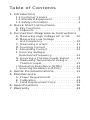
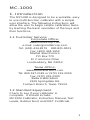
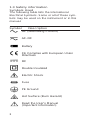



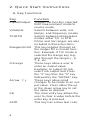
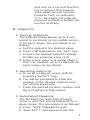
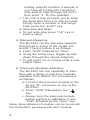
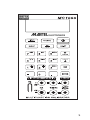
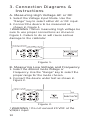
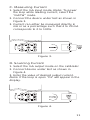
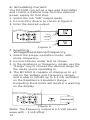
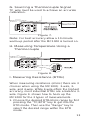
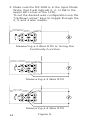
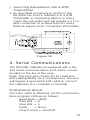
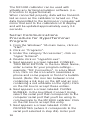
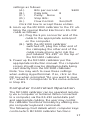
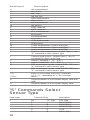
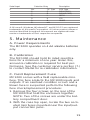
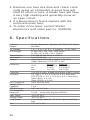
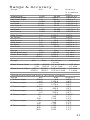
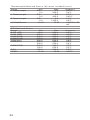


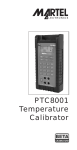

![MC1000 Quick Start Guide [Spanish]](http://vs1.manualzilla.com/store/data/006172196_1-eb8d7c45a657c85a50c3c04048a0df41-150x150.png)