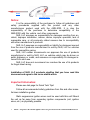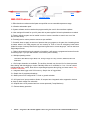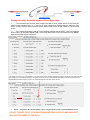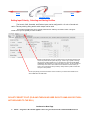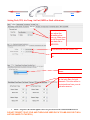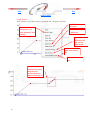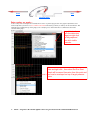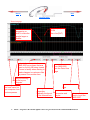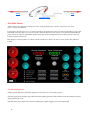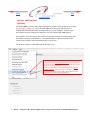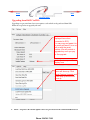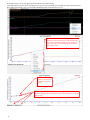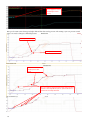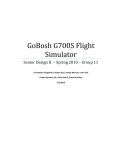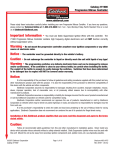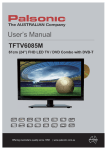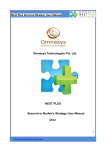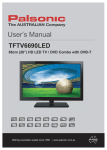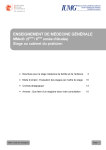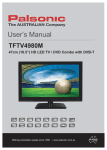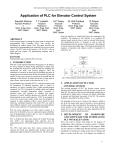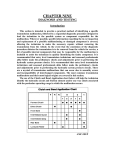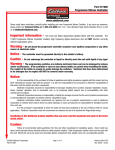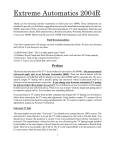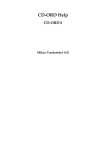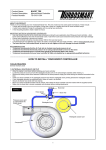Download User Manual updated 4-23-2014
Transcript
Next Back Click for Index. AMS-2000 Multi-Channel Air Management System for Boost Control SOLENOID INSTALLATION AND SET UP Mount solenoids as close as possible to wastegates! Less than 3 ft is perfect. Regulated CO2 / Air OR Manifold pressure that is PRE Throttle Body would go into this port on the solenoid manifold Air In Increase Decrease Air out to top of wastegate Takes the tune up from the AMS-2000 and loads it onto your computer screen. Takes the tuneup on your computer screen and loads it onto the AMS-2000 Open a tune up thats been saved to your laptop and load it onto your computer screen Save the tune up on your computer screen to your laptop Download data from AMS-2000 Open a log file thats been saved on your computer 1 Copyright © 2014, All Rights Reserved, NLR, LLC NOTE—Target Psi is the amount applied to the waste gate and is NOT the actual Manifold Boost Psi! Next Back Click for Index. Notice: It is the responsibility of the purchaser to follow all guidelines and safety procedures supplied with this product and any other manufacturers product used with the AMS-2000. It is also the responsibility of the purchaser to determine compatibility of the AMS-2000 with the vehicle and other components. NLR, LLC assumes no responsibility for damages resulting from accident, improper installation, misuse, abuse, improper operation, lack of reasonable care, or all previously stated reasons due to incompatibility with other manufacturer’s products. NLR, LLC assumes no responsibility or liability for damages incurred from the use of products manufactured or sold by NLR, LLC on vehicles used for competition racing. NLR, LLC neither recommends nor approves the use of products manufactured or sold by NLR, LLC on vehicles which may be driven on public highways or roads, and assumes no responsibility for damages incurred from such use. NLR, LLC does not recommend nor condone the use of its products for illegal street racing. Installation of NLR, LLC products signifies that you have read this document and agree to the terms stated within. Important Information: Please see last page for Quick Tech Tips! Follow all recommended safety guidelines from this and other manufactures installation guides. Static suppression ignition wires must be used with this unit! Mount the unit as far away from secondary ignition components (coil, ignition wires, etc.) as physically possible. 2 NOTE—Target Psi is the amount applied to the waste gate and is NOT the actual Manifold Boost Psi! Next Back Click for Index. Description— The AMS-2000 is the most advanced Boost/Air Management system available on the market. Let's get to it! Just a few things to knowData logging is integrated into the AMS-2000 and provides the user with instant feedback on the performance and real time operating parameters. The Data is presented as a Graph for detailed data information. If only the main Boost channel is used for control of a waste gate the Aux channel MAP Sensor input can be used to log another pressure. If both channels are used for control then the logged data will represent the real time pressure applied to each channel during operation. Standard sensors are gm 3 bar, SSI 60 , SSI 100 , and custom configuration. Multiple operating modes available, Time Based, Shift Based, Engine RPM, TPS, Analog Voltage, Air Temp, Pressure, Air Fuel , MPH and Shaft RPM. Time Based— Apply target pressure over time Shift Based—One to six stages are available and are controlled by a Shift Input signal. Once you change to the next gear a new timer starts. Basically a time based platform for every gear. Analog Based—Target pressure is controlled by a 0-5 volt analog Input signal. Gear position or GPS as an example. Shaft Rpm Based- This can be tied to a driveshaft sensor for driveshaft speed or front wheel speed sensor and used for Speed based control, Turbo speed control, Driveshaft speed control -------- Contact NLR for which turbo speed sensor to use. Engine RPM Based- Target pressure applied based on Engine RPM(watercraft, boats, planes) TPS Based- Target pressure based on Throttle Position ( watercraft, boats, planes) Air Temp Based- Target pressure based off of Air temp Pressure Based- Target pressure based off of a pressure input ( Backpressure, Manifold, etc) Air Fuel Based- Target pressure based off of an Air Fuel Sensor input PRO UNIT- offers ability to choose one of the control strategies and then the rest of them become an offset to the primary you have chosen. Example: Choose time based as the primary. If I use Engine RPM for an offset I can put 0 at 4000 rpm and 10psi at 6000 rpm the controller will add this pressure once it sees that rpm. This is perfect for overcoming a set up that may see the gates opening at higher rpm. The rest of the offsets can also be used at the same time as well ,producing an absolute intricate control! 3 NOTE—Target Psi is the amount applied to the waste gate and is NOT the actual Manifold Boost Psi! Next Back Click for Index. Basic Unit- You can only choose one of the control startegies. No offsets will work with the basic unit. Multiple control inputs, Launch, Shift, Scramble, and Reduce inputs. These control inputs can be configured through the software to be Active with either a +12 volt or a Ground signal. Clutch Input—When active the Launch Target psi for each channel will be applied. The Launch Target psi can be set by the user through the Options Menu. When the Clutch Input is ON the Activation Signal is Ignored until the Launch signal is removed. i.e.—The controller will Ignore the Activation Input signal while the Clutch Input signal is ON. An activation/timer reset option can be used with the Clutch Input, see the Option menu settings for more details. Shift Input—A signal applied to this input will increment the Gear Position counter when the Activation Input is ON. The gear counter can be Reset each time a Clutch Input signal is recognized. Normal operation is that the Gear Counter is only Reset when the Activation signal is removed. Scramble Input—The Scramble Input allows the user to increase or Scramble the target psi by a programmed amount. The Scramble function will function even if the Activation Input is OFF. The amount of Scramble increase is always added to the current target psi. Reduce Input—The Reduce Input allows the user to decrease or Reduce the target psi by a programmed amount. The Reduce function will function even if the Activation Input is OFF. The amount of Reduce decrease is always subtracted from the current target psi. Activation Input—The Activation input control the start of the timers. The Activation input is ignored if the Clutch input is ON. The Activation input can have a Hold-and-Wait timer that is programmed by the user. i.e.—If the user programmed a Hold-and-Wait value of .05 second the Activation input will not turn OFF for .05 seconds when the signal is removed. 4 NOTE—Target Psi is the amount applied to the waste gate and is NOT the actual Manifold Boost Psi! Next Back Click for Index. AMS-2000 Features: 1—Billet aluminum enclosure and all parts are specified over an extended temperature range. 2—Vibration and weather proof. 3—System software can be erased and reprogrammed by the user for future software updates. 4—User settings will remain for up to 20 years with no power applied. No back up batteries are needed. 5—Factory default program can be loaded in order to restore controller to state it was out of the box from the factory. 6—Preconfigured or custom pressure sensor set ups available. 7—Scramble boost to apply an amount of pressure that you program to the gate, thus increasing boost no matter where in the main program you are currently at. Think of it as an emergency boost button (kinda like a shot of nitrous) Remove the signal and it goes back to current target psi. Can be used as a single stage of boost 8— Reduce boost which works the opposite of scramble. It will remove a programmed amount from the current target psi. If you spin stab a button it will reduce power instantly. 10—Multiple operating modes: Time Based, Shift Based, Engine RPM, TPS, Analog Voltage, Air Temp, Pressure, Wideband, MPH and Shaft RPM. 11—Dual output channels are available. The auxiliary channel may be used for live boost pressure data viewing and data logging or control. Basically there are 2 controllers in 1 box. You can control multiple waste gate , valves, blow offs on supercharged systems thus giving you boost control. Only enabled in PRO UNIT 12—Integrated data logger with 512k memory. Graph view of logged data. 13—Graph view of programmed settings. 14—Most inputs can be configured for + 12volt or ground activation. 15—All inputs have input protection diodes. All outputs have integrated noise suppression devices to clamp fly back voltage from solenoids. 16—Outputs short circuit protected and over current protected( 7 amp Maximum) 17—Reverse battery protection. 5 NOTE—Target Psi is the amount applied to the waste gate and is NOT the actual Manifold Boost Psi! Next Back Click for Index. Table of Contents: Notice and Important Information Important information and Cautions Page 2 AMS-2000 Description General Overview and Operation Page 3, 4 AMS-2000 Features AMS-2000 Features Page 5 Software, Selecting MAP Sensor Setting Launch Psi, Boost and Aux Channels Page 7 Page 7, 8 Software, Setting Scramble and Reduce Psi, Boost Channel Setting Activation Hold and Clutch Reset Style Page 8 Page 9 Software, Setting Launch, Shift, Scramble, and Reduce polarity 6 Page 10 Page 10, 11 Software, Setting Tach, TPS, Air Temp, Air Fuel, MPH or Shaft calibrations Page 11 Page 12 Software, Setting input polarity and selecting and saving profiles Boost Channel and Aux graph adjustment Data Overlay on Graph Page 12 Page 13, 14, 15 Page 16 Software Data Overlay on Graph Page 17 DATA Menu Viewing Logged Data ,setting parameters Data View page explanation Page 18 Page 19 Installation Instructions Wiring Plumbing and ECU Mounting Page 20 Page 21 Live Data Screen Page 22 Software and Firmware updating Page 23 Upgrading from Basic to Pro Page 24 Warranty Information Warranty Quick Tech Tips Tech Tips Page 25 Manifold Pressure Control Mode Page 26 Manifold Pressure Limitation Page 29 Page 25 Next Back Click for Index. Selecting Pressure Sensor Connect the desired sensor as outlined in the Installation section and then follow the instructions below. Warning—Make sure the Selected Sensor matches the one that is installed. All Sensors if connected will re-calibrate. If the wrong one is selected the pressure readings will NOT be correct! Click drop down and select sensor Selecting Manifold Pressure Sensor Setting Launch Psi, Boost and Aux Channels The Launch settings will be applied when the Clutch input is ON. Even if the Activation input is ON. The target psi will be overridden by the Launch Psi setting. Scramble and Reduce Inputs will function as normal and Add or Subtract from the Launch setting. If the Clutch Reset Option is ON all Timers will Reset and the Shift Counter will return to 1st Gear. Continued on Next Page. 7 NOTE—Target Psi is the amount applied to the waste gate and is NOT the actual Manifold Boost Psi! DO NOT FORGET TO HIT (FILE AND THEN SAVE USER DATA TO AMS-2000 OR IT WILL NOT BE SAVED TO THE ECU.) Next Back Click for Index. Setting Launch Psi, Boost and Aux Channels, Continued... set launch pressure here Setting Scramble and Reduce Psi, Boost Channel When the Scramble Input is ON, the Boost Channel Target Psi will be Increased by the Scramble setting. This function is available in ALL Modes of operation, including Launch Mode (clutch input ON). The Aux Channel is NOT affected by this setting. When the Reduce Input is ON, the Boost Channel Target Psi will be Decreased by the Reduce setting. This function is available in ALL Modes of operation, including Launch Mode (clutch input ON). The Aux Channel is NOT affected by this setting. To adjust reduce just click this tab To modify just double click to add a edit point and move it around to create your curve. DO NOT FORGET TO HIT (FILE AND THEN SAVE USER DATA TO AMS-2000 OR IT WILL NOT BE SAVED TO THE ECU.) 8 Next Back Click for Index. Setting Activation, Activation Hold and Clutch Reset Style 1. The Activation Hold function when Programmed with a value greater than 0.00 will Delay the release of the Activation Input. i.e.—If the user is using a Wide Open Throttle switch to control the Activation. A Delay could be used to keep the system from re-setting if the throttle is lifted for a short period of time. If the Clutch Reset Style is ON all Timers and Both channels will be RESET if the Clutch Input is 2. Active (even if the Activation Signal is ON). If the Clutch Reset Style is OFF the system will only RESET when the Activation signal is removed. 1. 2. There are many thresholds that can be used to start the control progress.The AMS1000 used a 12 volt signal. The AMS2000 uses a ground or 12 volt but can also use any of the following . In the picture below I have selected TPS with a threshold of 30 percent. The master activation switch needs to be on but nothing will happen until I pass 30 percent TPS. If I enable ENGINE RPM (5000) it will need to pass 30 percent TPS and 5000 rpm before it starts to control. If any threshold drops below its value control will stop. 9 NOTE—Target Psi is the amount applied to the waste gate and is NOT the actual Manifold Boost Psi! DO NOT FORGET TO HIT (FILE AND THEN SAVE USER DATA TO AMS-2000 OR IT WILL NOT BE SAVED TO THE ECU.) Next Back Click for Index. Setting Input Polarity , Selecting and Saving Profiles. The Launch, Shift, Scramble, and Reduce inputs can be configured for +12 volt or Ground activation. This way existing wiring and/or switch setups can be used. The Profiles are MAPS that can be instantly switched when offline by the selector switch. This gives instant on the fly tune capability for track conditions. Modify a profile and then save it to a position.Once a map has been built just right click on the profile tab and options will pop up . Select copy to profile .It will copy the map to this position. Make sure you click File in the upper left and hit SEND USER DATA TO AMS-2000 or it will not be saved to the ecu. To view a profile just click the drop down menu next to Select Current Profile and choose which you want to see. It will load this set up instantly. I always start on profile one and save tune ups to other profiles. To set input polarity just click the the button next to whichever you want to select. Make sure to Save USER DATA TO AMS-2000. DO NOT FORGET TO HIT (FILE AND THEN SAVE USER DATA TO AMS-2000 OR IT WILL NOT BE SAVED TO THE ECU.) Continued on Next Page. 10 NOTE—Target Psi is the amount applied to the waste gate and is NOT the actual Manifold Boost Psi! Next Back Setting Tach, TPS, Air Temp, Air Fuel, MPH or Shaft calibrations- Click on the tab and then adjust the parameters that open up. Make sure you hit file and then save data file to AMS-2000. off throttle then hit use current volt. Go full throttle and then hit current volt. choose which air temp sensor Set the voltage and related air fuel ratio here for both channels. This info will be in the instructions from your air fuel ratio sensors. 11 NOTE—Target Psi is the amount applied to the waste gate and is NOT the actual Manifold Boost Psi! DO NOT FORGET TO HIT (FILE AND THEN SAVE USER DATA TO AMS-2000 OR IT WILL NOT BE SAVED TO THE ECU.) Next Back Click for Index. choose this for mph and then use calibration wizard to manual set up. You will need a sensor on a non driven wheel choose this for driveshaft choose this for turbo speed Selecting Boost Channel Control Mode Multiple operating modes are available. Time based, Shift based, Analog Voltage, Engine RPM, Wideband, Pressure, Air Temp, TPS, MPH and Shaft RPM.. Whatever you choose for your primary control mode the rest become offsets to that channel giving you the most advanced capability available anywhere. This is only available with the PRO UNIT. Just click button next to the style you are looking to run! It will turn blue when it is selected. Make sure you SAVE USER DATA TO AMS2000 or it will not save to the ECU. DO NOT FORGET TO HIT (FILE AND THEN SAVE USER DATA TO AMS-2000 OR IT WILL NOT BE SAVED TO THE ECU.) 12 NOTE—Target Psi is the amount applied to the waste gate and is NOT the actual Manifold Boost Psi! Next Back Click for Index. Boost Channel and Aux Channel Graph Adjustment After Choosing what type of control strategy you want to use click on the Boost Channel tab next to the configure tab. Next click on the tab of the control strategy you chose. You will notice that the graph starts at 0-to max pressure on the left side and your strategy along the bottom. ****If you are on the wrong table the left side would be 0 and then it will go up and also down as it is an offset table. Example below. To adjust simply double click the mouse to set a point. The chosen point will always have a square around it indicating it is the one being moved. Hold the mouse button down to move it around . Release the button to place it. Coarse Movement- hold shift key and use arrow keys. Fine movement- Hold control key and use arrow keys DO NOT FORGET TO HIT (FILE AND THEN SAVE USER DATA TO AMS-2000 OR IT WILL NOT BE SAVED TO THE ECU.) Continued on next page... 13 NOTE—Target Psi is the amount applied to the waste gate and is NOT the actual Manifold Boost Psi! Next Back Click for Index. To Adjust a group of dots here is what you do: 1. Hold the control key down. (do not release it) 2. Click and hold mouse and drag the red box around the group of dots you want to move. 3. Release the button on the mouse (not control button) and the boxes will each get a blue square around them to indicate they are selected and ready for movement. 4. Click and hold the mouse button again on one of the highlighted dots and move the group with the mouse to desired location then release button. DO NOT FORGET TO HIT (FILE AND THEN SAVE USER DATA TO AMS-2000 OR IT WILL NOT BE SAVED TO THE ECU.) Continued on next page... 14 NOTE—Target Psi is the amount applied to the waste gate and is NOT the actual Manifold Boost Psi! Next Back Click for Index. Graph options- There are plenty of option while working on a graph. Right click on the graph to show them. puts cross hairs on your pointer for easy alignment and viewing click this to insert a edit point Click this to delete a edit point selecting clear edit points will zero out the entire graph click this to overlay data from the log file filters / smooths the data Click and hold mouse button and drag red box around area you want zoomed in on 15 Next Back Click for Index. Data overlay on graph— A data overlay can be used to place the actual data from a run on top of the target pressure curve graph so adjustments can be made exactly where you want it to be. Boost Timer Control State in the data log is where you will set your run start indicator. This will make sure everything lines up on the graph you are overlaying onto as this is when the ecu commanded control of the solenoids off the graph. to get this to show up in the data view page just right click on the graph and then click visible channels. place the cursor over the Boost Timer Control state and right click , then select Set Run Start. Graph will be zeroed time wise from this point and can now be overlayed on top of target pressure curve 16 NOTE—Target Psi is the amount applied to the waste gate and is NOT the actual Manifold Boost Psi! Back Next Go to your graph that you want to overlay on top of and right click . Then select data overlay. This box will show up and you can choose what item you would like to overlay with. It will automatically line up. Click your selection and then hit okay. Adjust your points to increase or decrease target pressure to accomplish what you are after. Select a edit point or add one. Right click and select show cursor. It will assist in lining up data and make it easier for you to modify in areas. Make sure you save data to AMS-2000 after you are finished! 17 NOTE—Target Psi is the amount applied to the waste gate and is NOT the actual Manifold Boost Psi! Next Back Click for Index. This is the gmeter curve overlayed on the time based graph This red line shows how we want the gmeter trace to look in a perfect scenario. I am using this just as an example to illustrate the power of this unit! This blue line represents the area I would make changes to increase target pressure so it would make more power to flatten the gmeter curve as long as driveshaft speed did not indicate the tires were spinning or throttle was lifted Viewing Logged Data and setting logging parametersThis is where you set the start parameters. If the activation Input is the only item checked then logging will start the second the activation switch is turned on and will stop when the activation switch is turned off. If any of the other thresholds are checked they will become the primary trigger and become active on the right . All thresholds must be met to log Adjust the RPM at which you want the logging to begin. It will stop logging once it goes below this rpm. If any of these are checked they control when datalogger starts and stops 18 NOTE—Target Psi is the amount applied to the waste gate and is NOT the actual Manifold Boost Psi! Back # Next Click for Index. Data view page- letter i for (IN) ZOOM letter o for(OUT) This line can be dragged up or down to make the graphs larger or smaller reloads the tune up into the AMS-2000 pc program that was used on the log file being viewed. Comes in handy when wanting to make changes to customers files or passes from another time Downloads the data from AMS-2000 onto the Data View page Save the existing log file to your computer opens log files that you have saved on your computer from previous passes. 19 Erases AMS-2000 logs Loads your screen properties. Basically the layout of the channels etc. Saves the screen properties and layout choose what you want to log in the AMS-2000 NOTE—Target Psi is the amount applied to the waste gate and is NOT the actual Manifold Boost Psi! Next Back Click for Index. Wiring and Plumbing Diagram, Boost Channel PIN OUT 1. Switched 12 volts supply- RED 2. Battery ground- BLACK 18 Gauge 3. Engine RPM/Tach- ORANGE 4. Shaft (+) input- GREEN 5. Shaft (-) input- BLACK 6. Air temp (-) input- BLACK 7. Air temp (+) input- WHITE 8. Air fuel 1- PINK 9. Air fuel 2- TAN 10. Reduce input( momentary input aka push button)- GREEN +12V or Ground 11. Scramble input(momentary input aka push button)- BLACK +12V or Ground 12. Activation input(switched input)- PURPLE +12V or Ground 13. Boost channel increase solenoid- BLACK 14. Profile switch - WHITE 15. Profile switch- BLACK 16. Ground supply for 5 volt sensors- BLACK 17. 5 volt supply for sensors- RED 18. Aux channel sensor signal- GREEN 19. Boost channel sensor signal- GREEN white 20. Boost channel sensor ground- BLACK 21. Boost channel sensor 5 volts- RED 22. Shift input(momentary input aka push button)- YELLOW +12V or Ground 23. Aux channel increase solenoid/ Relay output 1- BLACK 24. Boost channel decrease solenoid- GREEN 25. 12 volt solenoid supply- RED 26. 12 volt can bus 27. Ground can bus 28. Can low 29. Can High 30. Analog 1- BROWN 31. Pressure- GREY 32. Tps- WHITE 33. Transbrake/Clutch input(momentary input aka push button)- BLUE +12V or Ground 34. 12 volts solenoid supply- RED 35. Aux channel decrease solenoid/ Relay output 2- GREEN 10 Amp Fuse 100 sensor Increase solenoid Wastegate Decrease solenoid 1 2 3 4 5 6 7 8 9 10 11 12 13 14 15 16 17 18 19 20 21 22 23 24 25 26 27 28 29 30 31 32 33 34 35 20 +12V Switched Battery Ground NOTE—Target Psi is the amount applied to the waste gate and is NOT the actual Manifold Boost Psi! Next Back Click for Index. Plumbing Diagram and ECU mountingMount ecu as level as possible and so the label faces the roof of the vehicle with connector facing forward, left, right or towards that back. Any other mounting the g meter will not read correctly. You can zero the calibration value and choose the direction you have mounted in the ecu software. Place mouse over vehicle and click the mouse to change orientation of Ams2000 main connector in relation to front of vehicle. The end result should be that the connector of the AMS2000 should be pointed to the front , right, rear or left. No where in between. It should be as level as possible. Once that is done you can then click auto correct on both tabs to ZERO the sensor. ---finished! Regulated CO2 / Air OR Manifold pressure that is PRE Throttle Body would go into this port on the solenoid manifold keep the solenoids within 3 ft of gates for optimum results 100 psi sensor Wastegate The sensor goes in or as close to the gate as possible! NOT as close to the solenoids as possible. 21 Manifold Pressure NOTE—Target Psi is the amount applied to the waste gate and is NOT the actual Manifold Boost Psi! Next Back Click for Index. Live Data ScreenWhen connected to the AMS-2000 everything becomes live on this page allowing you to view the connected sensors to insure proper connection and calibration. A great feature is using this page to test your control circuit. There is an enable button on the bottom left corner that will turn on the 2 dials in the middle of the screen. If you use your mouse and grab a dial and hold the mouse button down you can turn the dial which will apply pressure. The amout of pressure applied will be displayed as the target and a live reading will be the actual. This is perfect for dyno and troubleshooting the control circuit. When an input is activated (activation ,etc) the led to the left of it will turn on. If it does not then you need to check polarity calibration or wiring. Trouble shooting hints If target pressure matches actual with no pulsation of solenoids your control circuit is perfect If actual is going above and below target and solenoids are pulsing you have a leak somewhere from the solenoids to the gate and possible the gate itself If actual is below target and increase solenoid is pulsing your regulated supply source is not high enough 22 Next Back Click for Index. Software and Firmware UpdatingThe AMS-2000 PC Control Center Software/Firmware Updates can be found on our website at www.NLRSYSTEMS.com . Go to the AMS-2000 on the front page and you will see a SOFTWARE DOWNLOADS link. Click that and save to your computer. In order to put new software on your computer you must first erase the existing AMS-2000 software. Always make sure you have up to date software. Sometimes it may be a software update and other times it may be just the firmware. Once downloaded just click the setup file in the control center software and it will automatically set up for you. The firmware update is a little different but still pretty easy. On the status page click file in the upper left hand corner. This drop down menu will appear. Click Load Firmware Update File. A new window will open up with that file. Click that file so it loads into the file name window and click ok. The window will close . Click file in the upper left hand corner again and navigate to Update AMS-2000 Firmware and then click. It will now update the AMS-2000. THE USB CABLE NEEDS TO BE CONNECTED IN ORDER TO DO ANYTHING WITH THE AMS-2000 CONTROLLER. 23 NOTE—Target Psi is the amount applied to the waste gate and is NOT the actual Manifold Boost Psi! Next Back Click for Index. Upgrading from BASIC to PROUpgrading to a pro unit from a basic just requires a code which can be purchased from NLR. Follow the steps below to upgrade your unit . serial number will be displayed here when connected to ECU. You can copy and paste it in an email and send it to us or call us with the serial number. We will provide a upgrade key once you pay for the upgrade. feature(basic or pro will display here Click file and the drop down menu will show up. Click Install Feature Upgrade and a new pop up window will show up. 24 NOTE—Target Psi is the amount applied to the waste gate and is NOT the actual Manifold Boost Psi! Phone 334-741-7100 Next Back Click for Index. Enter the code we provide you here and click send. Mission Complete! Warranty Information NLR, LLC warrants to the original purchaser that the AMS-2000 Controller Shall be free from defects in parts and workmanship under normal use for 6 months from the date of purchase. NLR, LLC's obligation under this warranty is limited to the repair or replacement of any component found to be defective when returned postpaid to NLR, LLC. The Controller must be returned with evidence of place and date of purchase or warranty will be void. The warranty will not apply if the AMS-2000 Controller has been installed incorrectly, repaired, damaged, or tampered with by misuse, negligence or accident. Phone 334-741-7100 Quick Tech Tips: 1—Activation input needs to be on in order for boost control to start 2 — Make sure you configure the input polarity for the (shift, clutch, scramble, reduce) before you connect your wires. If you have it configured for the wrong polarity the input will go on and stay on. If this has happened removed the wire and go in and change the input polarity and reconnect the wire. PLEASE SEE INSTRUCTIONS FOR MORE INFORMATION! 3 — Clutch input can be used as a transbrake input. 4 — Mounting the pressure sensor in the gate will have the best results. Drill and tap for a 1/8 npt and screw in sensor. Mount solenoids as close to gate as possible, within 3 feet. If you cannot mount sensor in the gate then tee it in as close as possible. 5 — Co2 as pressure source is recommended as it has many benefits. Run as small as a spring as you can and let the controller do the rest! 25 Manifold Pressure Control Mode and Pressure limitation Set up Yes you will be programming manifold pressure instead of C02 on the gate using this set up. BE AWARE WHEN YOU MAKE THE SWITCH BE SURE ALL YOUR TABLES ARE SET UP WITH MANIFOLD PRESSURE CURVES NOT C02 CURVES. Notice the axis is not co2 pressure but manifold pressure!!! This table is used to tell the ecu how much C02 it takes to make a certain manifold boost level. Once you have this programmed the controller will know how much co2 to apply to the gate in order to reach a certain manifold pressure. There are many factors in reaching manifold pressure. Most importantly will be your programming. The controller is only applying what you the programmer has said it needs to apply in order to reach a manifold pressure . If it doesnt reach that manifold pressure level you need to adjust or look at other things in your system. The info can be found in the internal datalogger to assist in setting up these points. 26 If doing this from a ecu off state. Open log and then hit restore profile from log . Open data and have pressure and boost target pressure up. Set your start run like you normally do to Zero the time using the Boost Timer Control State. Then go to the highest manifold pressure reached and set run end. Right click on the screen and select data overlay. Next add some dots to move the line so it sits as close to the line as possible. The fewer the better. Its just a reference to get you close. Always check the datalogger and compare to make sure its accurate. Add dots and adjust so line sits over the red overlay line. The least amount of points the better. Make sure the numbers below match up with the datalogger . On the next page you will see the datalogger and I have aligned the cursor to this exact point so you can see what to look for. 27 Double check to make sure what you program is correct in the data log to ensure accuracy! Next go to the main control strategy and right click and then data overlay pressure. The existing is your co2 pressure control curve so we need to change it to manifold pressure. Manifold pressure overlay Existing co2 curve Move dots to match existing manifold pressure data overlay. HINT. Try to avoid any big jumps that look that could be cause by back fires or other things like tire spin etc. Split the difference in areas like this and modify afterwards. 28 Manifold Pressure Limitation This setting watches your manifold pressure and will adjust co2 pressure to stay at this limit. Used in classes where boost pressure is limited and also for just a safety overboost set up. Check to enable and enter limit amount. check this box to password protect and lock access! Make sure you have the proper calibration for the map sensor . If using the limiter in a class that is adjusted and set by TECH you will have to use our 100 psi spec sensor no other sensor will work!! No exceptions and no excuses that you did not know!! Penalty output is used for classes that have numerous vehicles competing and need to regulate power output in order to maintain parity. This requires the Aux channel decrease solenoid output to be wired to a solenoid that sits inline with the BOV . Once the programmed limit is passed for the allowable amount of time the output will turn on for a programmed amount of time opening the blow off valve dumping manifold pressure as a penalty. This will deter any type of manipulation to gain an advantage. This can also be set up as a secondary limiter to the first. limit pressure Amount of time limit pressure can be passed before penalty applies check to enable and enter in limits! penalty resets once this setting is reached. time the penalty will stay on for