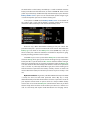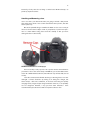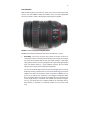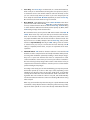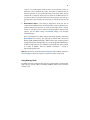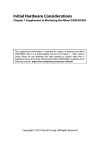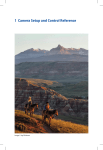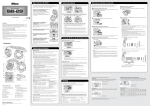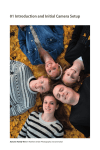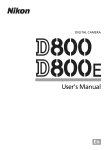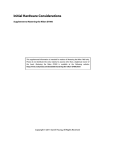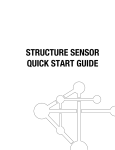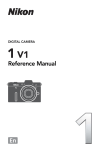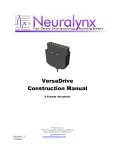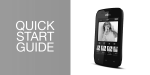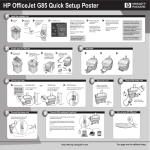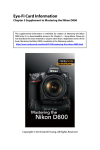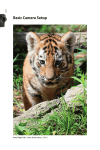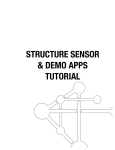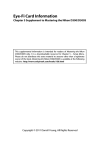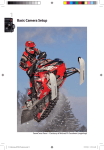Download Initial Hardware Considerations for New Users
Transcript
Initial Hardware Considerations Chapter 1 Supplement to Mastering the Nikon 800 This supplemental information is intended for readers of Mastering the Nikon D800 only. It is a downloadable resource for Chapter 1 – Camera Setup and Control Reference. Please do not distribute this extra material to anyone other than a legitimate owner of the book. Mastering the Nikon D800 is available at the following website: http://www.rockynook.com/book/0/239/mastering‐the‐nikon‐d800.html Copyright © 2012 Darrell Young, All Rights Reserved 2 If you are like me, you’ll open your camera’s box, attach the lens, insert the battery, and take your first picture. Wouldn’t it be a better idea to wait an hour to charge the battery, and only then take the first picture? Sure it would, but I’ve never done that, and I bet you won’t either. Nikon knows this and doesn’t send out new cameras with dead batteries. Most of the time the battery is not fully charged, but it has enough power to set the time and date, then take and review a few pictures. Think about it. How would you test a brand new battery? You’d charge it and see if it will hold a charge. Do you think Nikon is in the habit of sending out batteries that are untested? No! So most of the time, you can play with your new camera for at least a few minutes before charging the battery. I’ve purchased nearly every DSLR Nikon has made since 2002, and not one of them has come with a dead battery. When my latest camera arrived, the battery was about 40 percent charged. I used the camera for an hour or two before I charged the battery. However, let me mention one important thing. If you insert the battery and its charge is very low, such as below 25 percent, it might be a good idea to go ahead and charge it before shooting and reviewing lots of pictures. You may be able to set the time and date, and test the camera a time or two, but go no further with a seriously low battery. FIGURE 1A – Preparing to charge the camera’s battery 3 Included in the box with the camera is the Nikon Quick Charger MH-25. The battery will only fit into the charger in one direction, as shown in FIGURE 1A, where the battery is only partially inserted. To charge it you will need to press the battery all the way into the charger, so that it mates with the four goldcolored charging pins shown at the left bottom of the charger (FIGURE 1A). An orange indicator light on the charger will blink until the battery is fully charged. When the blinking stops and the light stays solid orange, the battery is ready for use. The camera uses a lithium-ion (Li-ion) battery pack. While this type of battery doesn’t develop the memory effects of the old nickel-cadmium (NiCad) batteries from years past, there can be a problem if you let them get too low. A Li-ion battery should not be used to complete exhaustion. It has a special protection circuit that will disable the battery if one of the cells goes below a certain key voltage. You’d probably have to run it all the way down and then store it in the camera for a few weeks to actually cause the battery to disable itself. However, a good rule of thumb is this: When your camera’s Li-ion battery gets down to the 25 percent level, please recharge it. I don’t let mine go below 50 percent for any extended use. If you can hold yourself back from turning on the camera until after the battery is charged, that would be the optimum situation. That’ll give you some time to read more of this chapter, and even check out the User’s Manual. FIGURE 1B – Examining and inserting the battery FIGURE 1B shows how to insert the battery into your camera. On the left side of the image you can see the battery from the top and bottom. Notice that you insert the battery with the rounded side up and the flat side down. Below 4 the word “Nikon” on the battery’s rounded top is a small arrowhead. Insert the battery in the direction of the little arrow, as shown in FIGURE 1B. There is a little yellow clip in the battery chamber that helps hold the battery in place when the Battery-chamber cover is open. You can move the little clip with a finger to get it out of the way when you insert or remove a battery pack. In the picture in FIGURE 1B, the Battery-chamber cover on the bottom of the camera’s grip is open and the battery is partially inserted in the correct orientation. Push it all the way in and close the small battery cover. FIGURE 1C – Battery info screen series in the Setup Menu Please use only a Nikon brand EN-EL15 battery pack in your camera. This particular battery has a special circuit that talks to the camera and enables the Battery age scale shown on the Battery info screen (FIGURE 1C). It tells you when a battery has outlived its usefulness and should be disposed of—going beyond just telling you when it’s low on power. In FIGURE 1C you can see a picture of the Battery info screen. Notice that it shows the Charge, which gives you the amount of voltage charge or power the battery has left as a percent value. The No. of shots shows the number of images taken since this battery was last charged and inserted. Finally, the Battery age scale tells about the life of the battery and whether it needs to be replaced. It uses a scale of 0 – 4, or five steps of life. Once again, this scale has nothing to do with the amount of power that the battery currently contains. It shows how much useful life the battery has left until you need to recycle it and buy a new one. My Recommendation: A genuine, new Nikon EN-EL15 battery for the D800 is usually less than $75 USD when purchased online. Why buy a cheap aftermarket battery made who-knows-where and use it to power the circuits of your expensive camera? How can you be sure that a cheap non-Nikon battery even has the correct circuit for Battery info communication? How can you know that the cheap cells won’t short-circuit and burn your camera to a cinder? Li-ion cells are a bit finicky and require careful manufacture and charging control. 5 Personally, I’ll only trust the real thing—a Nikon brand EN-EL15 battery—to power my expensive camera. Attaching and Removing a Lens Just in case this is your first DSLR camera, I’m going to include a few pictures that show how to attach a lens. It seems hard the first time you do it, but after that it’s quite easy. One of the powerful things a DSLR like the D800 can do is use a variety of lenses to achieve various subject “looks” or perspectives. If you’ve never put a lens on a DSLR before today, please read this carefully so that you won’t damage the lens or camera body. FIGURE 2A – Remove the lens and body caps There are usually a body cap and a lens cap that must be removed before you mount a lens to the camera body. In FIGURE 2A, you see the D800 camera and an AF-S Nikkor 50mm f/1.4G lens, but with both caps still attached (see red arrows). Leave the camera turned off while attaching or removing lenses. I’ve never damaged a camera’s electronics by leaving it on during lens changes, but there’s always a first time. Sometimes, in the heat of shooting and quickly changing lenses, I forget and just change it with the camera on, so it’s probably not too dangerous. However, I may just have been fortunate. I don’t recommend that you take chances with an expensive camera or lens. 6 Now, let’s remove the caps and prepare to attach the lens to the camera. FIGURE 2B – Caps have been removed To remove the camera’s body cap, press and hold the Lens Release button and turn the body cap clockwise until it stops; then pull the cap straight out. It uses a “bayonet” mount with three ears, just like a lens. The lens cap is similar in that you grasp the lens and turn the lens cap to the right, and then pull it off. Dust is bad! Blow away any dust you see on the front of the camera or on the rear of the lens so it won’t get inside the camera body and end up on the sensor. Dust can cause a spot on your pictures if it gets on the sensor, so always change lenses in a dust-free area when possible. Attaching the Lens It isn’t hard to attach the lens to the camera, and when you’ve done it once, you’ll have no problems in the future. So, let’s mount the lens. It attaches to the camera using a Nikon F bayonet-style mount that’s been in production for over 50 years. Nearly any lens ever made for a Nikon film SLR or DSLR will mount on your camera. The exception is non-AI manual focus 7 lenses from the late 1960s and early 1970s. This type of lens can damage the camera’s meter coupling lever. You are safe with virtually all Nikkor manual focus AI and AI-S lenses, plus the Nikkor autofocus AF and AF-S lenses. Let’s consider how to mount an AF-S Nikkor 16-85mm lens. FIGURE 2C – Mounting the lens on the camera step-by-step Notice in FIGURE 2C, image 1, how the lens has a white dot (A) that must line up exactly with a corresponding white dot (B) on the camera body. The lens must be inserted into the front of the camera until the two dots are close together, as in FIGURE 2C, image 2. Once the lens is full inserted into the bayonet mount and the dots are lined up, slowly turn the lens counterclockwise (rotate left) until the white dot on the lens is under the “K” of the Nikon logo on the front top of the camera. The dot on the lens will then be straight up and just below the Nikon logo, as in FIGURE 2C, image 3. Do not force the lens to turn. If it doesn’t turn easily to the left make sure that you’ve fully inserted the lens into the body before you start turning it toward the locking position. When you get the lens’s white dot in the up position (A is up), you’ll hear an audible “snap” as the lens locks to the body. To remove the lens in the future, hold in the Lens release button, turn the lens clockwise until it stops, and then pull it straight out. The Lens release button is the big D-shaped button to the right of the lens mount. Refer to the Control Location Reference section in chapter one of this book for button locations. The steps to remove a lens are discussed next. Removing the Lens Here are the steps I use to remove and change a lens quickly, without dropping the camera or lens. Try this method and see if it works for you (see FIGURE 2D). If not, simply invent your own way of holding the camera while changing lenses. 8 FIGURE 2D – Removing the lens from the camera 1. Hold the camera body in your left hand with your fingers reaching around the front. You’ll be grasping it on the side that has no grip, and your fingers will cover the rubber Connector cover on the end. Your middle finger will naturally fall over the Lens release button. 2. Press the grip side of the camera into your body to stabilize it. The camera’s rear Monitor will be facing the left side of your body and the palm of your left hand. 3. Press and hold the Lens release button with the middle finger of your left hand. 4. Using your right hand, turn the lens clockwise until it stops, then pull it straight out of the camera body. If you’re a left-handed person, this method will still work. Our cameras are designed for right-handed people, so a “lefty” may find this awkward the first few times. I suggest you keep trying to learn it, since this method allows you to hold the camera and lens very securely while making lens changes. It would be a shame to drop and break either the lens or camera body. (Don’t ask me why I mentioned this!) If this list of steps doesn’t work for you, just set the camera down, press and hold the Lens release button, rotate the lens to the right, and pull it out of the body. 9 Lens Controls While examining the lens for later use, you’ll notice several controls that you’ll need to use (see FIGURE 3). Many AF-S Nikkor lenses, and even aftermarket lenses, have similar controls, although the names might vary slightly. FIGURE 3 – Lens zoom ring, focus ring, and switches FIGURE 3 shows the five numbered controls that we’ll discuss in our list: 1. Zoom Ring – This ring is the most used control on the lens. You’ll use it constantly to zoom in and out; from the widest to the longest focal length, and any point in between. On this lens, the 16mm setting is a wide-angle setting, which allows you to take group portraits or get sweeping landscape shots. The 85mm setting is a short telephoto position. Use the 85mm setting to pull a subject closer and fill the image frame. You can use the Zoom ring to select the exact focal length that you need to make the best image composition. As you turn the Zoom ring, you’ll see the numbers turn with it. The numbers shown on the lens in FIGURE 3 are 16, 24, 35, 50, 70, and 85. Each represents a focal length in millimeters (mm). Place any number from 16 to 85 next to the white dot on top of the lens for a focal length position. In between the numbers are other focal lengths. Let’s say you turned the lens to halfway between 16 and 24mm. That is about 20mm, as expected. It’s constantly variable as you turn the zoom ring. 10 2. Focus Ring – The Focus ring is not often used on a camera with autofocus, which is why it’s so small. However, for things like close-up (macro) shots, it is sometimes easier to turn off the autofocus and focus manually so that you can control exactly where you want to place the sharpest point of focus. Study the section M/A - M switch (#3) before you use the Focus ring. On some lenses, the zoom and focus rings are reversed. 3. M/A - M Switch – Many Nikkor lenses have an M/A - M switch on the side. If you have a lens with a switch labeled M/A - M, it is safe to allow the camera to focus, and then fine-tune the focus with the Focus ring. The M/A setting is called “autofocus with manual override; manual priority” by Nikon, while the M setting is simply called “manual mode.” On some Nikon lenses you may find an A/M switch instead of the M/A - M switch. These lenses may or may not allow you to fine-tune the autofocus when in the A mode. Lower cost lenses usually won’t, while some of the very expensive Nikkors will allow manual override in autofocus mode. The way to be sure is to carefully attempt to turn the Focus ring, and if you feel resistance stop immediately. Basically, the M/A setting causes the camera to autofocus for you, but you can fine-tune the focus manually. The M setting is completely manual focus, and you are responsible for all focus operations. 4. VR On/Off Switch – VR stands for vibration reduction. Lenses with the VR moniker are able to compensate for small shaky movements while pictures are being taken handheld—potentially resulting in much sharper images. They have a special lens element that moves to compensate for small camera movements. I don’t mean you can wave your camera around like a fire hose and still get sharp images. What I mean is that the lens will try to compensate for natural hand shakiness. It allows you to use slower shutter speeds and still get sharp images. According to how shaky you are while handholding, you may take pictures with shutter speeds up to three or four stops slower, depending on the individual lens’s VR type. There are two types of VR lenses on the market currently: VR and VR II. The more advanced form of VR—called VR II—has algorithms that notice when the camera is very still, and disable VR. Why use vibration reduction when the camera isn’t vibrating? What about using VR on a tripod? Nikon says you should be okay when shooting on a tripod with VR II turned on. However, I always flip the switch to off anyway, unless I’m using a shaky tripod. The older style VR can cause some seriously weird effects when the 11 camera is on a stable tripod. Check the specs of any new lens you buy to determine if it has standard VR or VR II. VR II adds an additional stop of vibration reduction, so you could handhold up to four stops slower, instead of three. VR II is found on the more pricey lenses in the Nikkor lineup. An easy way to tell if you have VR or VR II is by how many extra slow stops you get. If the lens’s sales literature says three stops, it is VR. If four stops, it is VR II. 5. Normal/Active Switch – This setting is designed to allow your lens to compensate for different types of vibration when using the VR mode. It is primarily designed to allow you to shoot sharper images from a moving vehicle. So, any time you are in some way moving rapidly and want to take pictures, use the Active setting. The Normal setting is for everyday handheld images. Here’s a paragraph from a Nikon website describing why they created the Normal/Active lens setting: “The frequency of camera shake experienced during regular handheld shooting is different from that encountered when trying to shoot from a moving vehicle or vessel. We designed the VR function to be able to compensate for severe vibrations encountered when you're in a car, on a train or airplane, and even aboard a helicopter.” (Found at http://imaging.nikon.com) Note: On some lenses the Zoom and Focus rings are reversed. Many lenses have the Focus ring near the front of the lens, instead of near the camera body. Using Memory Cards The D800 uses both a Compact Flash (CF) and a Secure Digital or Secure Digital High Capacity card (SD, SDHC, and SDXC). FIGURE 4 shows how to insert the memory cards. 12 FIGURE 4 – Inserting memory card(s) To open the Memory card slot cover, you pull the cover toward you until it pops open. If you try to plug in the memory cards backwards or upside down, they will not insert properly. There is only one way the memory cards can be fully inserted, as shown in figure 4. You can see that I have both memory cards inserted in FIGURE 4. Neither are fully inserted into the camera in the reference picture. The blue 32GB card is an SDHC card and the red 32GB card is a CF card. Press your memory card(s) all the way in, with their labels facing in the same direction as you see in FIGURE 4. Now, format the cards to make them work best with the camera. See page 289 in the book for detailed information on how to format memory cards.