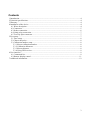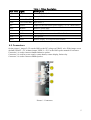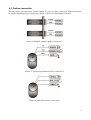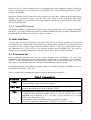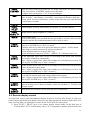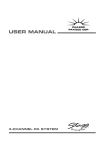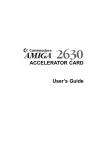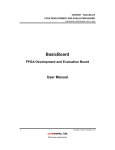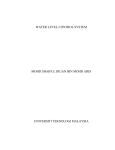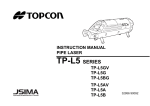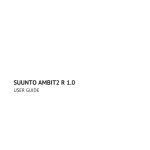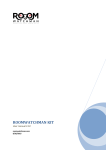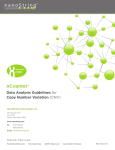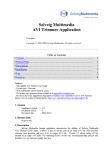Download TverTrip Profi v4.0 User Manual
Transcript
TVERTRIP PROFI USER MANUAL TverTrip model: Profi Firmware version: 4.0 Manual edition: 1.1 1 TverTrip Profi v 4.0 User manual www.tvertrip.com All product information may be changed without prior notice. All statements, information and recommendations in this guide are assumed correct but given without warranty of any kind, express or implied. Users must assume full responsibility for their use. Developers, manufactures and distributors of TverTrip devices are not liable for any indirect, special or consequential damages, including, without limitation, lost profits, loss of or damage any cars equipment and any property arising from the use of or inability to use this guide, even if developers, manufactures of TverTrip devices, its suppliers, partners or distributors have been advised of the possibility of such damages. © TverTrip, 2011 2 Contents 1 Introduction......................................................................................................................................4 2 Technical specifications....................................................................................................................4 3 Warranty...........................................................................................................................................4 4 Installation of the device..................................................................................................................4 4.1 Wires description......................................................................................................................4 4.2 Connectors................................................................................................................................5 4.3 Probes connection.....................................................................................................................6 4.4 Limits relay connection............................................................................................................7 4.5 TverTrip Sport connector..........................................................................................................7 5 First setup.........................................................................................................................................7 5.1 Time setup.................................................................................................................................8 5.2 Choose the probe......................................................................................................................8 5.3 Calibration number setup..........................................................................................................8 5.3.1 Known calibration number................................................................................................8 5.3.2 Calibration kilometer........................................................................................................8 5.3.3 Known distance.................................................................................................................8 5.3.4 Using GPS receiver...........................................................................................................9 6 User interface....................................................................................................................................9 6.1 Commands list..........................................................................................................................9 6.2 Remote display control...........................................................................................................11 7 Additional information...................................................................................................................12 3 1 Introduction TverTrip Profi is a rally computer purposed to help in the navigation in a difficult environment of any auto-sports competitions, which use road-book’s navigation such as rally, rally-raids, trophyraids, car-orienteering. It's already been used by professional teams in world-famous rally-raids such Dakar, Africa Race, Silk Way. It is very reliable, lightweight and easy to use device. If you are beginner in a navigation, you will need only few buttons to control it during the race. For skillful navigators it will help to control many parameters like speeding or average speed or distance limits. 2 Technical specifications Operating temperature range -30 .. +50 ºС Voltage 10..15V DC Current consumption less than 300mA Current consumption, power save mode less than 40mA Nonvolatile memory battery CR2032 Battery resource more than one year Car's power network malfunction protection Yes Wrong polarity protection Yes Over-voltage protection Yes Device stores all current values in nonvolatile memory, it allows to use TverTrip Profi without first setup procedures after its reconnection to power supply. 3 Warranty The manufacturer guarantees fault-free operation of the TverTrip Profi within 12 months period from the date of manufacture. Date of manufacture is determined by electronic mark stored inside the unit. During warranty period repairing of TverTrip Profi is free of charge in the case of manufacturing defects. In the case of physical damage claims for quality are not accepted. Warranty does not apply to the battery. 4 Installation of the device To use TverTrip Profi you have to install a device on car's dashboard at easy accessible to the navigator place, then connect it to probes and car's electric network. For additional water protection after all connection and final checks you may seal the unit's case by any sealant suitable for plastic. 4.1 Wires description Connect TverTrip Profi wires as described in the table 1. Power supply may be connected via a switch to power down the device when it's not used. 4 Wire color Signal Table 1. Wires description Description Grey Relay Limits relay (12 V, 5 A max) Yellow SW2 External CLR D button Brown HALL1/PROBE1- Input Probe 1 Violet HALL2/PROBE2- Input Probe 2 Blue UHALL Output for the Hall sensor power supply (+5/+9V 100mA max) White PROBE+ Inductive probe input Pink Relay Limits relay (12 V, 5 A max) Red +12V Power supply, connect to car's +12V via 5A fuse Black Gnd Car's ground Green DISP2 Remote display TverTrip Pilot data channel 4.2 Connectors On the picture 1 jumper 5-9V sets the Hall's probe DC voltage on UHALL wire. With jumper set on (default) UHALL = 5V, without jumper UHALL = 9V. Use the Hall's probe manual for reference. Connector 1 is used to connect standard inductive probes. Connector 2 is used for power supply, remote button, remote display, limits relay. Connector 3 is used to connect standard probes. Picture 1. Connectors. 5 4.3 Probes connection You may choose any connection variant, suitable for your car. Wires' colors may differ from shown on pictures depending on used probe types. Refer to probe's documentation for details. Picture 2. Standard inductive probes (connector 1). Picture 3. Universal speedometer probe (connector 2). Picture 4. Hall effect sensor (connector 2). 6 Picture 5. VDO sensor (connector 2). Warning: VDO sensors have a low loading capacity. We recommend to connect HALL1 and HALL2 inputs to different VDO sensor outputs. In such scheme is permitted to connect in parallel up to 3 TverTrip Profi devices to one VDO sensor. When VDO sensors are used VDO jumpers nearby connector 3 should be removed. 4.4 Limits relay connection Limits relay is placed inside the device and used to switch on any active circuit up to 5A to alarm a crew with light or sound devices in cases of speeding or exceeding of other specified limits. Relay's contacts don't have any electrical connections with TverTrip Profi circuits (dry contacts). 4.5 TverTrip Sport connector If you already have previous version of TverTrip, TverTrip Sport, you may use its connector to connect TverTrip Profi. In this case you have to solder TverTrip Profi wires to DB9 connector as shown in the table 2. Table 2. TverTrip Sport connector DB9 pin Wire color Signal Description 1 Yellow SW2 External CLR2 button 4 Brown HALL1/PROBE1- Input Probe 1 3 Violet HALL2/PROBE2- Input Probe 2 6 Blue UHALL Output for the Hall sensor power supply (+5/+9V 100mA max) 9 Red +12V Power supply, connect to car's +12V via 5A fuse 7 Black Gnd Car's ground 8 Green DISP2 Remote display TverTrip Pilot data channel 5 First setup After connecting the device, check again all wires and connectors. Switch power on, all three display lines should show zeros. Time setup is not necessary for simple navigation, but they are very helpful in competitions where time limits are used. Calibration number setup is mandatory, without correct calibration number TverTrip can't show correct distance and speed. Calibration number depends on the probe's type, car's transmission parameters, wheels diameter, and should be checked before an every race. TverTrip Profi has two calibration numbers which may be swap or changed very quickly for example, in case of the tires change during the race. 7 5.1 Time setup To change a current time press in sequence "FUNC", "MENU", "7" keys. After that enter 6 digits of current time in HHMMSS format (hours, minutes, seconds). Enter the leading zeros if hours or minutes values are less than 10. To save the time value press “ENTER” key or "ESC" to cancel. 5.2 Choose the probe In case if you have two probes, connected to TverTrip Profi, you have to choose one of them to operation. Depending on probes types you may need to have different calibration numbers for different probes. If both probes measure the same value (for example, they both installed on the one wheel) you may use one calibration number for both probes. To check which probe is being used now, press "FUNC" and "LIM/PRB" keys. In the third line will be shown "P1" for the first probe or "P2" for the second probe. Press "LIM/PRB" key again to return to normal display mode. To change the current probe press "FUNC", "LIM/PRB" and "1" or "2" keys for the first or second probe accordingly. 5.3 Calibration number setup Calibration number is a distance in millimeters which car passes from one pulse of probe to the next one. To choose which calibration number will be used as active, press "CAL set" key, the current calibration number will be shown. To switch to another number press "CAL set" key again. Exit from this mode will be done automatically after 3 seconds. If calibration number was changed, the current distance does not recalculated. 5.3.1 Known calibration number If calibration number is known, press "FUNC", "CAL set" keys, and enter 5 digits of calibration number (with leading zeros), and press "ENTER" key to store this number or "ESC" to cancel. Current distance does not recalculated with a new calibration number. In case of unknown calibration number it may be measured by different methods, described below. 5.3.2 Calibration kilometer In some races road-books are made by using so called calibration kilometer, which may differ from the real one. To setup TverTrip in such case you have to drive to the beginning of calibration kilometer (some sign, chosen by race organizer). Stop the car, press "FUNC", "CAL" keys, on third display line will be shown "C00000". Drive car smoothly to the end of calibration kilometer, stop the car and press "FUNC", "CAL" keys. Calibration number is fixed at the moment of pressing on "CAL" key. New calibration number will be shown on the third line. To save it press "ENTER" key or "ESC" to cancel. 5.3.3 Known distance If there is a some known distance you may calibrate TverTrip Profi by this method. Drive to the beginning of the distance, reset local distance counter in the second line by pressing "CLR D" key, drive smoothly known distance and stop. Press "CAL" key, values on the first and second distance lines will be frozen, now you may change calibration number by pressing "+/-" key to increase it by 1, and "LIM/PRB" key to decrease it by 1, use "SEC" key to increase it by 10, and "STW" key to 8 decrease it by 10. Frozen distances will be recounted with a new calibration number. When you will get exact distance on a second line, press "ENTER" key to store calibration number or "ESC" to cancel any changes. When you will have some experience in this method, you may drive without stops through known distance. You just have to press "CLR D" and "CAL" keys in exact road points and adjust calibration number. You even don't have to reset distance counter if you know distance value at the end of the used distance. 5.3.4 Using GPS receiver This method suitable for both setup and check of the calibration number. On a smooth and straight road drive a car with constant speed and set calibration number by any previously discussed ways thus both speeds on GPS receiver and TverTrip were equal. 6 User interface TverTrip Profi has digit LED display with three lines and two keyboard sections. Left keyboard section has ten keys, which work as function keys to change device's parameters, display values and as numpad to enter numbers. Right keyboard section consists of "ESC" key which used to cancel any operations, two "CLR" keys to zero different counters and "ENTER/FUNC" key used as "Function" key to change function keys behavior and as "Enter" key to finish commands. 6.1 Commands list Some commands demands only one key, some demands keys combination. To enter keys combination you should press one key after another, as described in a commands list. For example, "FUNC", "CAL" command means you should press "FUNC" key, release it, then press "CAL" key and release it. You should not press several keys simultaneously, only one by one. If command demands some additional numbers input, it is usually finished by "ENTER" key or you may cancel command by "ESC" key. Table 3 contains full commands descriptions listed by function keys numbers. Table 3. Commands list Command FRZ Action Freeze/Unfreeze values in the first and second display lines. Reset local distance interval in the second line. FUNC, FRZ Switch off the display for power saving. Only one point stays visible. To turn on the display press any key besides "FUNC". CAL Start known distance calibration mode. Freezes the first and second lines. To change current calibration number press "+/-" key to increase it by 1, and "LIM/PRB" key to decrease it by 1, use "SEC" key to increase it by 10, and "STW" key to decrease it by 10. Frozen distance values recounted by the new calibration number. To store new calibration number press "ENTER" key or "ESC" to cancel. 9 FUNC, CAL Start calibration kilometer calibration mode. At the beginning of calibration kilometer press "FUNC", "CAL", and in the third line C00000 will be shown. After passing calibration kilometer press "FUNC", "CAL", in the third line new calibration number will be shown. To store new calibration number press "ENTER" key or "ESC" to cancel. AVR Show in the third line speed / average speed / deviation from the average speed. FUNC, AVR Setup the average speed. In the first line current average speed value will be shown. Enter 3 digits of average speed value with leading zero in kilometers per hour. To store the average speed press "ENTER" key or "ESC" to cancel. CAL set Show and change the current calibration number. Press once to show the current calibration number, press second time to change to another calibration number. Exit from this mode will be done automatically after 3 seconds. Current distance does not recalculated with a new calibration number. FUNC, CAL Set calibration number. Enter 5 digits with leading zeros. set To store new calibration number press "ENTER" key or "ESC" to cancel. Current distance does not recalculated with a new calibration number. DOP Set the total distance counter in the first line in tens meters. Local distance from the second line will be added to this value. Enter 5 digits with leading zeros. For example, 05023 means 50 km 230 m. To store distance press "ENTER" key or "ESC" to cancel. FUNC, DOP Show in the first line total distance / current time. DNP Change the total distance counter in the first line. Distances in first and second lines will be frozen. Press "+/-" key to increase distance value by 10 meters or "LIM/PRB" to decrease distance value by 10 meters. "SEC" key increases by 100 meters, "STW" decreases by 100 meters. All changes are saved immediately. To exit from this mode press "ENTER" or "ESC" key. FUNC, DNP Set the total distance counter in the first line in tens meters. Enter 5 digits with leading zeros. For example, 05023 means 50 km 230 m. Local distance counter will be zeroed. To store distance press "ENTER" key or "ESC" to cancel. SEC Show in the second line local distance / stopwatch. FUNC, SEC Show in the third line deviation from the average speed in seconds / speed. Value of the deviation may be positive or negative. STW Start / Stop stopwatch. FUNC, STW Reset stopwatch. +/- Switch the direct or reverse distance count. If a distance is displayed, minus sign in its line will be shown. This mode is used in the reverse movement. FUNC, +/- Change display brightness (3 values). LIM/PRB Switch on/off speeding alarm via limits relay. When speeding alarm is on, in the first digit of the third line symbol 'L' will be shown. 10 FUNC, LIM/PRB Show the active probe in the third line. P1 means first probe, P2 means second probe is used. Press "LIM/PRB" again to leave this mode. To change active probe press "1" or "2" key accordingly. ESC In different setup modes is used to escape from value setting or exit to standard mode: first line – total distance, second line – local (interval) distance, third line – current speed. To reset total distance counter in the first line press and hold this key more than 3 seconds. CLR D Reset local distance counter in the second line. FUNC, PILOT Remote display TverTrip Pilot control. See section 6.2 for more details. FUNC, PILOT, +/- Change remote display brightness (3 values). CLR A Reset average speed. To reset all counters press and hold this key more than 5 seconds. After reset the first probe and the first calibration number will be used as active. FUNC, MENU,0 Set and turn on the distance limit. Enter 5 digits with leading zeros. To store this value press "ENTER" key or "ESC" to cancel. If distance limit is set, in the first digit in the third line symbol ¬ will be shown. If this limit is reached external relay will be switched on. To turn off alarm when it's on press "ESC" key. To turn off distance limit press "FUNC", "MENU","0", if distance limit is on. FUNC, MENU,1 Set the maximum speed limit. In case of exceeding of this speed limit external relay will be switched on continuously. Enter 3 digits of speed limit value with leading zero in kilometers per hour. To store it press "ENTER" key or "ESC" to cancel. FUNC, MENU,2 Set the medium speed limit. In case of exceeding of this speed limit external relay will be switched in a pulse mode. Enter 3 digits of speed limit value with leading zero in kilometers per hour. To store it press "ENTER" key or "ESC" to cancel. FUNC, MENU,3 Set the low speed limit. In case of exceeding of this speed limit external relay will be switched in a pulse mode with a long period between pulses. Enter 3 digits of speed limit value with leading zero in kilometers per hour. To store it press "ENTER" key or "ESC" to cancel. FUNC, MENU,7 Set the current time value in 6 digit HHMMSS format (hours, minutes, seconds). Enter the leading zeros if hours or minutes values are less than 10. TverTrip uses 24h time format. FUNC, MENU,9 Show the device firmware version. Press any key to return back. 6.2 Remote display control TverTrip Profi may be used with additional display for drivers TverTrip Pilot. It helps to a driver to control current speed and local distance interval or any other parameters described in the table 4. To setup TverTrip Pilot you should do next steps on the TverTrip Profi control panel: 1) Press "FUNC", "PILOT" keys to set remote display control mode. In the third line of TverTrip Profi "E1 X" will be shown, where "X" is a parameter's number shown on the first 11 line of remote display. 2) Enter parameter number by pressing according number key. On the third line "E2 X" will be shown, where "X" is a number of parameter, shown on the second line of remote display. 3) Enter second parameter's number by numpad. Device will return back from this mode automatically. Table 4. Remote display parameters Number Remote display parameter 0 Time 1 Speed 2 Average speed 3 Standard mode: first line – speed, second line – total distance 4 Deviation from the average speed in km/h 5 Stopwatch 6 Deviation from the average speed in seconds 7 Total distance 8 Local distance interval 7 Additional information Latest news, documentation and additional information about TverTrip products you can get on the web-site www.tvertrip.com. Feel free to ask any questions via e-mail by address [email protected]. 12