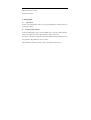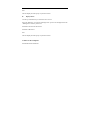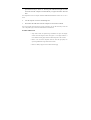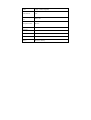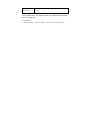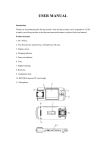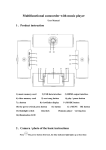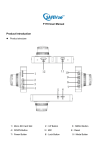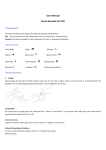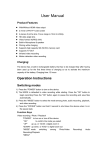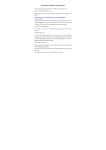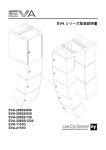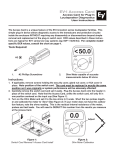Download User Manual for HD300 (Manual for 2115021)
Transcript
Introduction Thank you for choosing this car DVR. The memory of your DVR can be extended to 32GB and provide the most outstanding performance for you. Firstly please read the user guide. Product Structure Getting Started with the Car DVR 1. Turn on: Press the power button and the red indicator is on. 2. Turn off: Press the power button again and the red indicator is off. Note: The car DVR in low power state will provide a warning message and then power off automatically. Battery Charging The following ways can be used to charge the battery. The green indicator is on during the charging process and the whole process will last for about 320 minutes. After the charging complete, the green indicator will automatically turn off. 1. Use the power outlet to charge 2. Charge through USB 3. Use the vehicular power to charge Insert the Memory Card According to the direction indicated on the product body, insert the Micro SD memory card forward to the card slot until it clicks into place. Remove the Memory Card Push the Micro SD card forward and you can remove it after it ejects. Note: High speed SD cards (CLASS 4 and above) are required for this product. Basic Operations for the Car DVR 1.Switch between Videos/Photography/System Settings Press the MODE key can switch between Videos/Photography/System Settings 2. Take Videos and Set Videos Options A. Videos The car DVR will begin to take videos once it powers on. You can press the OK key to stop it and repress the key to start again. B. Set Videos Options Under the video mode, press the MENU key to enter the “Menu Settings” option. The background of the “Menu Settings” field is yellow now. Resolution: 1080P (FHD)/720P (HD) Videos Cycle: Off/3 mins/5 mins/10 mins Motion Detection: On/Off Date Label: On/Off 3. Photography A. . Take Photos Switch to the Photography mode by pressing the MODE key and take photos by pressing the OK key. B. Set Photography Options Under the Photography mode, press the MENU key to enter the “Menu Settings” option. The background of the “Menu Settings” field is yellow now. Resolution: 12M (4032*3024)/8M (3264*2448)/5M(2560*1920)/3M(2048*1536) Image Quality: High definition, Clear, Normal White Balance: (Automatic, Sunny, Cloudy, Incandescent, Fluorescent) Digital Special Effects: Normal, Black & White, Soft Autodyne Time Interval: Off/10 sec/20 sec Sequence: On/Off Date Label: On/Off Exposure Value: (-2.0~+2.0) 4. System Settings Press the MODE key to switch to the main menu system settings Enter the "Main Menu Settings" option. The background of the "Main Menu Settings" field is yellow now. Key-press Tone: Turn on and off the key-press tone; Light Source Frequency: 50Hz/60Hz available (the current frequency); Format: OK/Cancel Default Settings: Restore to the factory default settings (OK/Cancel); Language: Set the required menus language; Time/Date: Set the time and date; TV Output: Pal/Ntsc Version: The version number of the software. 5. Replay/Manage Files Press the Replay key to switch to the replay mode interface and manage video and photo files A. . Replay Videos Use the Up and Down keys to select the video to replay. Then press OK to play or suspend the video. During the replay, you can adjust the volume by pressing the W/T keys. Press the Menu key to enter the "Manage Files" option. The background of the "Manage Files" field is yellow now. Delete the Current File: OK/Cancel Delete all: OK/Cancel Exit The file displayed is the replay of your latest action. B. . Replay Photos Use the Up and Down keys to select the file to review. Press the Menu key to enter the "Manage Files" option. The background of the "Manage Files" field is yellow now. Delete the Current File: OK/Cancel Delete all: OK/Cancel Exit The file displayed is the replay of your latest action. Connect to the Computer Download Videos and Photos 1. When the car DVR is connected to the computer through the USB cable, press the Power key to turn it on. The red power indicator will light on at the same time and the computer can automatically recognize the Micro SD card disk. Note: Required OS for the computer: Windows 2000/XP/Vista/Windows 7/MAC OS x 10.3.6 or above. 2. Use the computer to browse and manage files. 3. Disconnect the USB cable from the computer to turn off the car DVR. Note: If the product shut down due to improper operations, you can slide the battery switch and turn on the product again, then the DVR will resume normal function. Product Characters – Super small volume; the perfect design combination of super clear display and the extra wide-angle lens with 132 degrees A+ level high resolution, is more suitable for taking high resolution videos and photos on all occasions – Built-in 1/3.2 inch sensor component with low noise and high quality can capture high definition images under dark occasions – Built-in Li Battery supports to take videos while charging – Built-in microphones and horns – Supports the high capacity Micro SD card – Anti-shake function is available – Motion detection video function is available – Video cycle function can delete old files and record new files automatically – Supports to take videos automatically once the engine starts – Supports to delay the startup in case the transient pulse current when the engine starts may damage the device Technical Specifications LCD Screen Size Lens Option Language 2.0LTPS(4:3) Extra wide-angle lens with 132 degrees A+ level high resolution English/Chinese/Russian Video 1080p(FHD)/720p(HD) Video Format AVI SD Memory Card Micro SD Slot Microphone/Horn Built-in Light 50Hz/60Hz Source Frequency TV Output NTSC/PAL USB Interface USB2.0 Power Interface 5V 500MA Battery Built-in Li Battery System Windows 2000/XP/Vista/Windows 7/MAC OS x 10.3.6 or Requirement above Note: The product design and specifications described herein are subject to change without notice. If anything in this file is in conflict with the real device, the latter shall prevail. Accessories 1. Vehicular power; 2. Vehicular bracket; 3. USB cable; 4. Instruction manual.