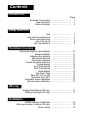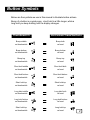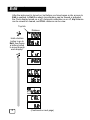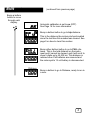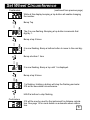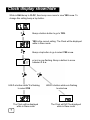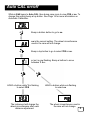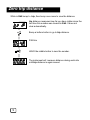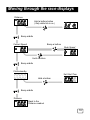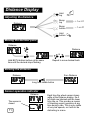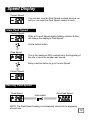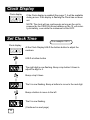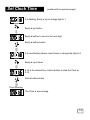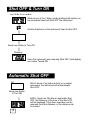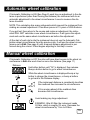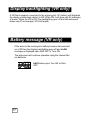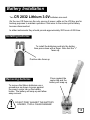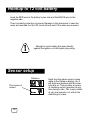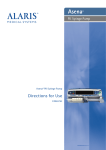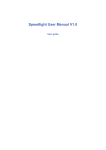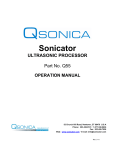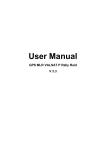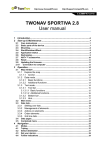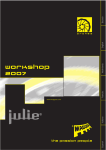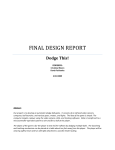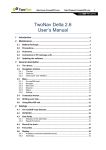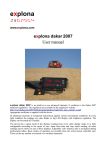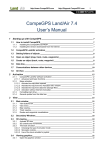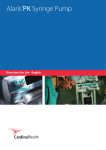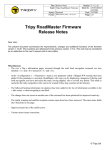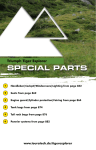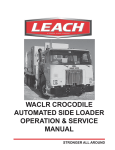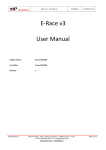Download Rallye and VR Light
Transcript
Rallye and V R L ig h t (Red color case) Racing (Silver color case) MADE IN USA www.icoracing.com Contents Contents Introduction Overview of operation New Functions Button Symbols Page ................................. 1 ................................. 1 ................................. 2 Setup functions Edit Set wheel circumference Show clock/hide clock Auto CAL on/off Zero trip distance ................................. ................................. ................................. ................................. ................................. 3 5 7 8 9 ................................. ................................. ................................. ................................. ................................. ................................. ................................. ................................. ................................. ................................. ................................. ................................. ................................. ................................. ................................. 10 11 11 11 11 11 12 12 12 13 13 15 15 16 16 Functions in a race Moving through the race displays Distance display Adjusting the distance Moving the decimal Zeroing the distance Sensor operation indicator Speed display View Peak Speed Zero Peak Speed Clock display Set Clock Time Shut OFF & Turn ON Automatic Shut OFF Automatic wheel calibration Manual wheel calibration VR only Display backlighting (VR only) Battery message (VR only) ................................. 17 ................................. 17 Installation CR2032 Battery Installation Motorcycle battery hookup (VR only) Sensor setup ................................. 18 ................................. 19 ................................. 19 Overview of operation Both instruments share the same functions. The primary difference is that the VR Light can be connected to the motorcycle's 12 volt battery, which is needed to power the display backlighting which is inside the VR Light. There are two basic modes - Edit mode and Race mode. Edit mode is used to setup wheel circumference, setup Clock, setup Automatic Calibration, view and zero trip distance, and to view full distance. Once the motorcycle moves .01 km it is in Race mode and Edit mode cannot be accessed. Race mode has these primary displays: * Distance * Current Speed * Clock time (if enabled in Edit) Race mode also allows access to Peak Speed, which is the highest Speed reached during a ride. New Functions Several new functions, which our previous models did not have, have been included: * Edit mode * Clock display can be hidden from the Race mode display rotation. * Clock (if enabled) runs while the instrument is Shut OFF. * Automatic Calibration can adjust the wheel circumference to match the roadbook. * Full time sensor indicator 1 Button Symbols Below are the symbols we use in this manual to illustrate button actions. Bump of a button is a quick press, short hold is a little longer, while a long hold you keep holding until the display changes. Thumbswitch Instrument head buttons Bump middle on thumbswitch Bump both on head Bump bottom on thumbswitch Bump bottom on head Bump top on thumbswitch Bump top on head Short hold middle on thumbswitch Short hold both on head Short hold bottom on thumbswitch Short hold bottom on head Short hold top on thumbswitch Short hold top on head Long hold middle on thumbswitch Long hold both on head Long hold bottom on thumbswitch Long hold bottom on head Short hold top on thumbswitch Long hold top on head 2 Edit Functions After the instrument is turned on, but before you have begun a ride, access to Edit is enabled. In Edit the wheel circumference can be viewed or adjusted, the Clock display turned on or off, Automatic calibration on or off, trip distance can be viewed or cleared, and FULL distance can be view. Top tick Distance Hold a bottom button to go to Edit, then bump a bottom button to move through each display. 3 (Continued on next page) Edit Functions Bump a bottom button to move through each display. (continued from previous page) Automatic calibration is set to no (OFF) See Page 16 for more information. Bump a bottom button to go to trip distance. This is the distance the motorcycle has travelled since the last time this number was cleared. See page 9 on how to clear this number. Bump either bottom button to go to FULL distance. This is the total distance on the instrument and it cannot be cleared, and it will scroll to show 5 digits up to 65,535 km. This distance is retained even if all batteries are removed and the motorcycle's 12 volt battery is disconnected. Distance Bump a bottom to go to Distance, ready to run in a race. 4 Set Wheel Circumference The wheel size used by the instrument to calculate distance can be adjusted to match your front tire circumference. Place a mark on your tire and a corresponding mark on the floor. Roll the wheel one revolution, then place a second mark on the floor. This is your actual wheel size. For our example we will adjust the instrument to a wheel size of 215 cm. cm Top tick Distance While the tick is on at the top left of the Distance display hold either bottom button to go to Edit. Continue to HOLD while Edit scrolls across the display. Circumference Release once Cir is displayed. Bump a bottom to go to the circumference. Centimeters This is the wheel circumference used the instrument for distance calculation. (continued on next page) 5 Set Wheel Circumference (continued from previous page) Centimeters While at this display bumping a top button will enable changing the number. Bump Top The 0 is now flashing. Bumping a top button increments that digit by 1. Bump a top 5 times 5 is now flashing. Bump a bottom button to move to the next digit. Bump a bottom 1 time 2 is now flashing. Bump a top until 1 is displayed. Bump a top 9 times 1 is flashing. Holding a bottom will stop the flashing and enter 215 as the new wheel circumference. HOLD a bottom to stop flashing Centimeters 215 will be now be used by the instrument for distance calculation. See page 14 for more details on automatic wheel calibration. 6 Clock display show/hide While in Edit bump to CLOC, then bump once more to view YES or no. To change this setting bump a top button. Bump a bottom button to go to YES. YES is the current setting. The Clock will be displayed while in Race mode. Bump a top button to go to select YES or no. n (no) is now flashing. Bump a bottom to move between Y & n. HOLD a bottom while Y is flashing to select YES The Clock will be displayed while in Race mode 7 HOLD a bottom while n is flashing to select no The Clock will NOT be displayed while in Race mode Auto CAL on/off While in Edit bump to Auto CAL, then bump once more to view YES or no. To change this setting bump a top button. See Page 16 for more information on Automatic Calibration. Bump a bottom button to go to no. no is the current setting. The wheel circumference used in the race will not change. Bump a top button to go to select YES or no. n (no) is now flashing. Bump a bottom to move between Y & n. HOLD a bottom while Y is flashing to select YES The instrument will change the wheel circumference after each distance adjustment. HOLD a bottom while n is flashing to select no The wheel circumference used in the race will not change. 8 Zero trip distance While in Edit bump to trip, then bump once more to view the distance. trip distance measures how far you have ridden since the last time this number was cleared in Edit. It does not clear automatically. Bump a bottom button to go to trip distance. 0348 km HOLD the middle button to zero the number. The instrument will measure distance during each ride until trip distance is again zeroed. 9 Moving xxxxx through the race displays Distance Hold a bottom button ( Only while tick is on ) Bump middle Current Speed Bump a bottom Peak Speed Hold a bottom Bump middle Clock standby Set Start Time Hold a bottom Bump middle Distance Back to the Distance readout 10 Distance Display Functions Hold top Adjusting the distance Distance Bump top + .1 or .01 Bump bottom – .1 or .01 Hold bottom Moving the decimal point Distance Distance & & Hold BOTH bottom buttons at the same time until the decimal stops flashing. Repeat to move decimal back. Zeroing the distance Zero Distance Distance Long hold middle button Sensor operation indicator Distance The sensor is closed 11 Each time the wheel sensor closes while at the Distance display, the 2 left digits are blanked and the lower ticks are on. This provides a means of checking sensor operation at any time during a ride. This is only visible at very low speeds, so it will not be distracting in a race. Clock SpeedDisplay Display Current Speed You can also view the Peak Speed reached during a run and you can reset the Peak Speed readout to zero. View Peak Speed Current Speed While at Current Speed display holding a bottom button will change the display to Peak Speed. Hold a bottom button Peak Speed This is the maximum KPH reached since the beginning of the ride or since the number was zeroed. Bump a bottom button to go to Current Speed Current Speed Zeroing Peak Speed Peak Speed Hold middle Zero Peak Speed NOTE: The Peak Speed reading is automatically cleared at the beginning of each ride. 12 Clock Display Clock display If the Clock display is enabled (See page 7) it will be available during a race. It the display is flashing the Clock has not been set. NOTE: The clock will run continuously as long as the unit is powered by the CR2032 Lithium batteries or the 12 volt motorcycle battery, even while the instrument is Shut OFF. Set Clock Time Our example: 08:15 Clock display At the Clock Display HOLD the bottom button to adjust the numbers. HOLD a bottom button The right digit is now flashing. Bump a top button 5 times to adjust the digit to 5. Bump a top 5 times The 5 is now flashing. Bump a bottom to move to the next digit. Bump a bottom to move to the left The 0 is now flashing. (Continued on next page) 13 Clock Display Set Clock Time (continued from previous page) 0 is flashing. Bump a top to change digit to 1. Bump a top button Bump a bottom to move to the next digit. Bump a bottom button 0 is now flashing. Bump a top 8 times to change the digit to 8. Bump a top 8 times 8:15 is the desired time. Hold a bottom to start the Clock at 8:15. Hold a bottom button Clock Running The Clock is now running. 14 Shut OFF & Turn ON any of the 3 run modes While at any of the 3 Race modes holding both buttons on the instrument head will Shut OFF the instrument. Hold both buttons on the instrument head to Shut OFF. Bump any button to Turn ON Distance Since the instrument was manually Shut OFF it will display zero when Turned ON. Automatic Shut OFF Off After 2 hours of no button activity or no wheel movement, the instrument will automatically Shut OFF. Bump any button to Turn ON NOTE: Upon turn ON after an automatic Shut OFF, the Distance at the time of the Shut OFF will be displayed. From there operation can be resumed from that distance, or the distance can be zeroed. 15 Automatic wheel calibration If Automatic Calibration is ON (See Page 8) each time an adjustment to the distance is performed (other than Zeroing the distance) the instrument will do an automatic adjustment to the wheel circumference it uses to measure the distance travelled. NOTE: This calculation has many safeguards which prevent the instrument from making an unusual adjustment. It has been proven in 15 years of USA Enduros. If you get lost, then return to the course and make an adjustment, the instrument WILL NOT calculate a new wheel circumference. It will ignore the adjustment and use the same wheel circumference as before the adjustment. At the start of each day's ride the instrument does not use the Automatic Calibration wheel circumference from the previous ride. It will use the wheel circumference set in Edit (See page 5) until a manual distance adjustment is performed along the course. It then begins adjusting to that day's course. Manual wheel calibration If Automatic Calibration is OFF the rider will have direct access to the wheel circumference in Edit after each time he zeros the distance (See page 11) Distance Hold either bottom until "Cir" is displayed, then release. Bump a bottom button to go to wheel circumference. While the wheel circumference is displayed bump a top button to change the circumference, or bump a bottom to go back to the Distance display. If the instrument distance is consistently less than the roadbook then increase the circumference. If it is running ahead of the roadbook then decrease the circumference. Avoid making any large adjustment. EXAMPLE: After 50.0km the instrument reads 52.5km, which is roughly 5% error. Decrease the wheel circumference by 11cm to 209cm. 16 Display backlighting (VR only) A VR that is properly connected to the motorcycle's 12V battery will illuminate the display continuously while it is ON. While ON it will draw only 25 milliamps of power. When the VR is OFF the backlighting goes off and the instrument draws only 30 microamps (.030 milli amps) Battery message (VR only) If the wires to the motorcycle's battery become disconnected on a VR then the display backlighting goes off and a bAtt message is displayed upon Shut OFF or Turn ON. The instrument will continue operation using the internal lithium batteries. bAtt flashes upon Turn ON or Shut OFF. 17 Battery xxxxx Installation Two CR 2032 Lithium 3.0V batteries are used. On the non-VR these are the only source of power, while on the VR they are for backup purposes to maintain operation if the wires to the motorcycle's battery become disconnected. In either instruments they should provide approximately 200 hours of ON time. Installing batteries To install the batteries push into the holder, then press down with a finger. Note that the "+" faces up. Positive side faces up Removing batteries Press against the center tab and the battery will snap up To remove the lithium batteries use a screwdriver as shown to press against the round, center tab on the battery holder. The battery will snap up and allow easy removal. DO NOT PREY AGAINST THE BATTERY HOLDER, IT WILL CAUSE DAMAGE! 18 Hookup to 12 volt battery Hook the RED wire to the battery's plus side and the BLACK wire to the negative side. There is polarity protection to prevent damage to the instrument in case the wires are reversed, but the VR circuit will not work if the wires are reversed. Attempt to avoid routing the wires directly against the ignition coil and spark plug wiring. Sensor setup Race Functions Distance The sensor is closed 19 Each time the wheel sensor closes while at the Distance display, the 2 left digits are blanked and the lower ticks are on. This provides a means of checking sensor operation at any time during a ride. This is only visible at very low speeds, so it will not be distracting in a race.